audio Lexus GX460 2020 / LEXUS 2020 GX460 QUICK GUIDE (OM60R32U) User Guide
[x] Cancel search | Manufacturer: LEXUS, Model Year: 2020, Model line: GX460, Model: Lexus GX460 2020Pages: 106, PDF Size: 2.73 MB
Page 59 of 106

59
GX460_QG_OM60R32U_(U)
■Operating an iPod
■
Playing an iPod audio
Playback/pause
Repeat playback
Random playback
Selecting a play mode
Selecting a track/fast forward/rewind
■Playing an iPod video
Image display (full screen)
Rewind
Playback/pause
Fast forward
Selecting a file
1
2
3
4
5
1
2
3
4
5
Page 60 of 106

60
GX460_QG_OM60R32U_(U)
Touch Screen (with multimedia system)
■Basic operation
Press to display the hand s-free operation screen.
Press to display th e “Apps” screen.
Press to display th e “Setup” screen.
Press to display the home screen.
Press to display the air co nditioning control screen.
Press to play/pause.
Press to display the audio/visual screen.
■ Screen for display settings
Go to “Display”: “SETUP” “Display”
Adjust screen quality.
Adjust screen quality of the rear cam-
era.
Adjust screen quality of the video.
Change to day mode.
This system is operated mainly by selectin g the buttons on the screen. (Referred to as
screen buttons in this manual.)
For details, see the “MULTIMEDIA OWNER’S MANUAL”.
1
2
3
4
5
6
7
1
2
3
4
Page 65 of 106

65
GX460_QG_OM60R32U_(U)
Audio System (with multimedia system)
■Audio control screen
Follow the procedure below to display the audio control screen.
Press the “AUDIO” button.
■Remote control (steering wheel switches)
Some audio features can be controlled usin g the switches on the steering wheel.
Increases/decreases volume
Radio mode: Selects a radio station/
channel
Audio CD mode: Selects a track
MP3/WMA/AAC disc mode: Selects
a file
iPod mode: Selects a track/file
Press: Change audio modes
Press and hold: Mute/unmute or
pause/resume the current operation
1
1
2
3
Page 66 of 106
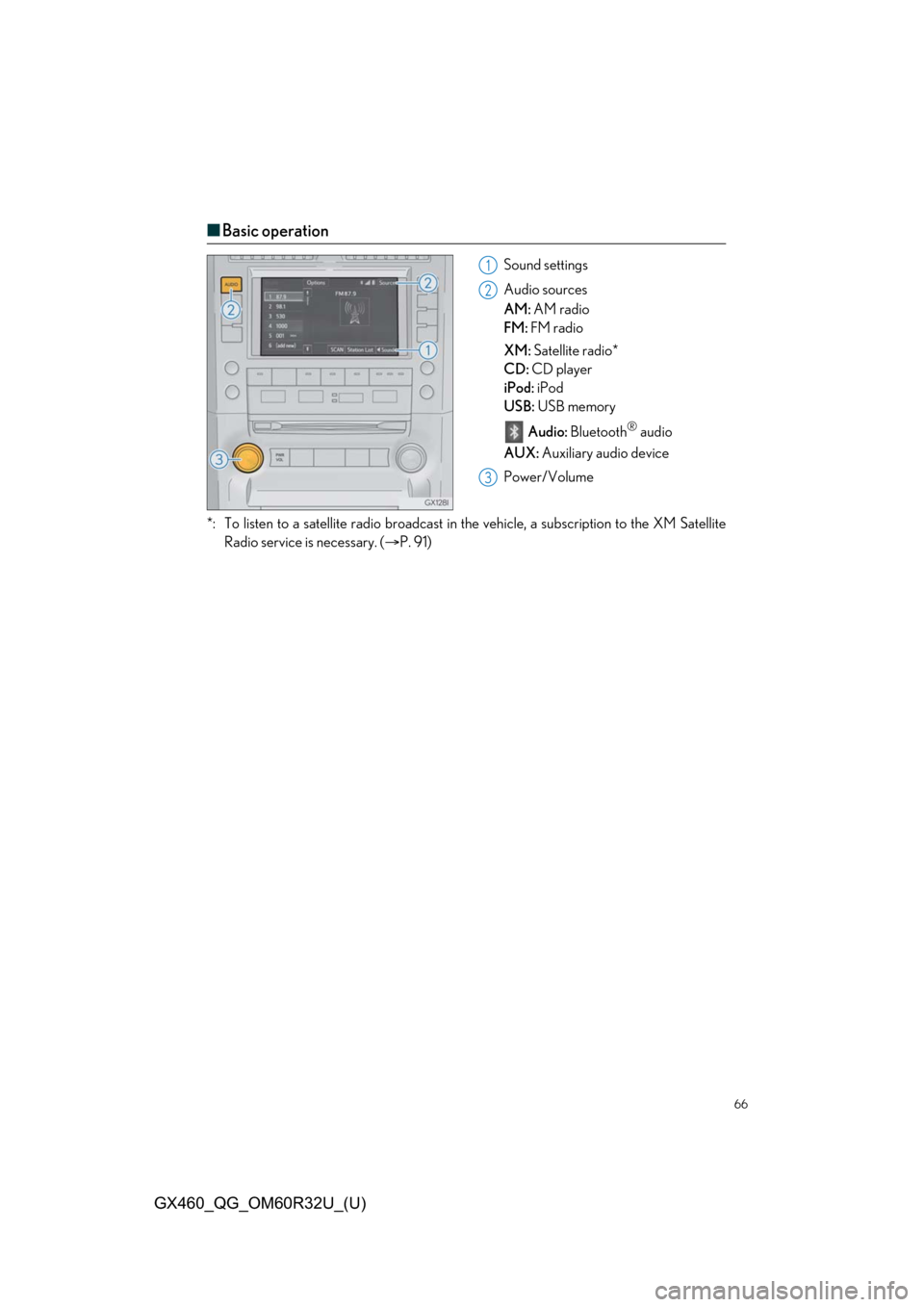
66
GX460_QG_OM60R32U_(U)
■Basic operation
Sound settings
Audio sources
AM: AM radio
FM: FM radio
XM: Satellite radio*
CD: CD player
iPod: iPod
USB: USB memory
Audio: Bluetooth
® audio
AUX: Auxiliary audio device
Power/Volume
*: To listen to a satellite radio broadcast in th e vehicle, a subscription to the XM Satellite
Radio service is necessary. ( P. 91)
1
2
3
Page 68 of 106

68
GX460_QG_OM60R32U_(U)
■CD player
■
Playing an audio CD
Random playback
Repeat playback
Playback/pause
CD eject
Selecting a track
Disc slot
■Playing a CD with MP3/WMA/AAC files
Displaying a folder list
Random playback
Repeat playback
Playback/pause
CD eject
Selecting a file/fast forward/rewind
Selecting a file
Disc slot
1
2
3
4
5
6
1
2
3
4
5
6
7
8
Page 69 of 106

69
GX460_QG_OM60R32U_(U)
■Operating an iPod
■
Playing an iPod audio
Selecting a play mode
Random playback
Repeat playback
Playback/pause
Selecting a track/fast forward/rewind
■Playing an iPod video
Image display (full screen)
Playback/pause
Selecting a file
1
2
3
4
5
1
2
3
Page 70 of 106

70
GX460_QG_OM60R32U_(U)
Rear Seat Entertainment System (if equipped)
Front audio/visual system
Displays
Rear seat entertainment system controller
Headphone volume control dials and headphone jacks
HDMI port
A/V input port
For details, refer to the “NAVIGATION SYSTEM OWNER’S MANUAL” or “MULTIME-
DIA OWNER’S MANUAL”.
The rear seat entertainment system is designed for the rear passengers to enjoy audio
and DVD video separately from the front audio/visual system.
1
2
3
4
5
6
Page 71 of 106

71
GX460_QG_OM60R32U_(U)
■Basic operation
Turns display off
Selects the display to be operated
L: left side display
R: right side display
Power on or off
Turning on the audio source selection
screen
Selecting an icon
Inputting the selected icon
■AM/FM/SAT
Select radio mode on the source screen to
display the control screen.
Selecting a preset station/channel
Press: Tuning the station/channel
Press and hold: Seeking a station/
channel
Press: Tuning the station/channel
Press and hold: Seeking a station/
channel
1
2
3
4
5
6
1
2
3
Page 73 of 106

73
GX460_QG_OM60R32U_(U)
■DVD video
Press “DISC” or select disc mode to display DVD video.
Selecting an icon
Turning on the DVD mode
Inputting the selected icon
Playing/pausing a disc
Fast forwarding a disc during playback
and forward slowly during pause.
Stopping a screen
Turning on the menu
Turning on the option screen
Turning on the title selection screen
Press to select a chapter
Press and hold to fast forward or
rewind a chapter
Rewinding a disc
■Headphone jacks
To listen to the rear audio, use headphones.
To use the headphones, connect them
to the jack.
To adjust the volume.
1
2
3
4
5
6
7
8
9
10
11
1
2
Page 78 of 106

78
GX460_QG_OM60R32U_(U)
Voice Command System
■Basic operation
Press the talk switch.
To cancel the voice command system,
press and hold the talk switch.
After a beep sounds, say the desired
command.
On the list screen, you can select the
desired command.
Continue on to pages 79-82 for a detailed lis t of Voice Commands for the following cate-
gories: Basic . . . . . . . . . . . . . . . . . . . . . . . . . . . . . . . . . . . . . . . . . . . . . . . . . . . . . . page 79
Apps . . . . . . . . . . . . . . . . . . . . . . . . . . . . . . . . . . . . . . . . . . . . . . . . . . . . . . page 79
Navi . . . . . . . . . . . . . . . . . . . . . . . . . . . . . . . . . . . . . . . . . . . . . . . . . . . . . . . page 79
Phone . . . . . . . . . . . . . . . . . . . . . . . . . . . . . . . . . . . . . . . . . . . . . . . . . . . . . page 80
Radio . . . . . . . . . . . . . . . . . . . . . . . . . . . . . . . . . . . . . . . . . . . . . . . . . . . . . . page 80
Audio . . . . . . . . . . . . . . . . . . . . . . . . . . . . . . . . . . . . . . . . . . . . . . . . . . . . . page 81
Info. . . . . . . . . . . . . . . . . . . . . . . . . . . . . . . . . . . . . . . . . . . . . . . . . . . . . . . . page 81
Other. . . . . . . . . . . . . . . . . . . . . . . . . . . . . . . . . . . . . . . . . . . . . . . . . . . . . page 82
1
2
■Important voice commands information and tips
Voice commands can be used while driving.
You must wait until after the beep to say a command.
A large icon (with navigation system) or (with multimedia system) will
appear on the navigation screen to prompt you to say a command.
If you know what command to use, you can press at any time to interrupt the
voice guidance.
NOTE: When inputting voice commands you mu st wait until after the beep to speak.