phone Lexus GX460 2020 / LEXUS 2020 GX460 QUICK GUIDE (OM60R32U) User Guide
[x] Cancel search | Manufacturer: LEXUS, Model Year: 2020, Model line: GX460, Model: Lexus GX460 2020Pages: 106, PDF Size: 2.73 MB
Page 62 of 106

62
GX460_QG_OM60R32U_(U)
Select “OK” when the connection sta-
tus changes from “Connecting...” to
“Connected”.
■Registering favorites
You can register the desired contact from the phonebook. Up to 15 contacts per phone can
be registered.
Go to “Add Favorite”: “SETUP” “Phone” “Contact/Call History Settings”
“Add Favorite”
Choose the contact to register.
■ Dialing
Go to “Dial Pad”: Press the switch on the steering wheel. “Dial Pad”.
Input a phone number.
Press the switch on the st eering wheel or select .
■Dialing from the contacts
Go to “Contacts”: Press the switch on the steering wheel. “Contacts”.
Choose the desired contact to call from the list.
Choose the number to make a call.
66
1
2
1
2
3
1
2
3
Page 63 of 106

63
GX460_QG_OM60R32U_(U)
■When the contacts is empty
You can transfer the phone numbers in a Bluetooth® phone to the system.
Operation methods differ between PBAP (P hone Book Access Profile) compatible and
PBAP incompatible Bluetooth
® phones. If the cellular phone does not support either PBAP
or OPP (Object Push Profile) servic e, you cannot transfer contacts.
Press the
switch on the steering wheel.
If the contacts is empty, a message will be displayed.
For a PBAP compatible Bluetooth
® phone and “Automatic Contact/History Transfer”
is off
To transfer new contacts from a cellular
phone, select “Always” and then enable
“Automatic Contact/History Transfer”.
Select “Once” to transfer all the con-
tacts from a connected cellular phone
only once.
For a PBAP incompatible an d OPP compatible Bluetooth
® phone
Select “Transfer” and operate your cel-
lular phone to transfer new contacts
from a cellular phone.
Select “Add” if you want to add a new
contact manually.
1
2
2
Page 64 of 106

64
GX460_QG_OM60R32U_(U)
■Dialing from favorites
You can make a call using numbers registered in the favorites.
Go to “Favorites”: Press the switch on the steering wheel. “Favorites”.
Choose the desired contact to call from the list.
Choose the number and then press the switch on the steering wheel or press the button.
■To answer the phone
When a call is received, the following
screen is displayed together with a
sound.
Press the
switch on the steering
wheel or select
.
■ To refuse a call
Press the switch on the steering wheel or select .
■Operating a telephone using the steering wheel switches
Off hook switch
On hook switch
Talk switch
Press this switch to operate the voice
command system.
Volume switch
•Press the “+” side to increase the vol-
ume.
•Press the “-” side to decrease the vol-
ume.
1
2
3
1
2
1
2
3
4
Page 70 of 106

70
GX460_QG_OM60R32U_(U)
Rear Seat Entertainment System (if equipped)
Front audio/visual system
Displays
Rear seat entertainment system controller
Headphone volume control dials and headphone jacks
HDMI port
A/V input port
For details, refer to the “NAVIGATION SYSTEM OWNER’S MANUAL” or “MULTIME-
DIA OWNER’S MANUAL”.
The rear seat entertainment system is designed for the rear passengers to enjoy audio
and DVD video separately from the front audio/visual system.
1
2
3
4
5
6
Page 73 of 106

73
GX460_QG_OM60R32U_(U)
■DVD video
Press “DISC” or select disc mode to display DVD video.
Selecting an icon
Turning on the DVD mode
Inputting the selected icon
Playing/pausing a disc
Fast forwarding a disc during playback
and forward slowly during pause.
Stopping a screen
Turning on the menu
Turning on the option screen
Turning on the title selection screen
Press to select a chapter
Press and hold to fast forward or
rewind a chapter
Rewinding a disc
■Headphone jacks
To listen to the rear audio, use headphones.
To use the headphones, connect them
to the jack.
To adjust the volume.
1
2
3
4
5
6
7
8
9
10
11
1
2
Page 78 of 106

78
GX460_QG_OM60R32U_(U)
Voice Command System
■Basic operation
Press the talk switch.
To cancel the voice command system,
press and hold the talk switch.
After a beep sounds, say the desired
command.
On the list screen, you can select the
desired command.
Continue on to pages 79-82 for a detailed lis t of Voice Commands for the following cate-
gories: Basic . . . . . . . . . . . . . . . . . . . . . . . . . . . . . . . . . . . . . . . . . . . . . . . . . . . . . . page 79
Apps . . . . . . . . . . . . . . . . . . . . . . . . . . . . . . . . . . . . . . . . . . . . . . . . . . . . . . page 79
Navi . . . . . . . . . . . . . . . . . . . . . . . . . . . . . . . . . . . . . . . . . . . . . . . . . . . . . . . page 79
Phone . . . . . . . . . . . . . . . . . . . . . . . . . . . . . . . . . . . . . . . . . . . . . . . . . . . . . page 80
Radio . . . . . . . . . . . . . . . . . . . . . . . . . . . . . . . . . . . . . . . . . . . . . . . . . . . . . . page 80
Audio . . . . . . . . . . . . . . . . . . . . . . . . . . . . . . . . . . . . . . . . . . . . . . . . . . . . . page 81
Info. . . . . . . . . . . . . . . . . . . . . . . . . . . . . . . . . . . . . . . . . . . . . . . . . . . . . . . . page 81
Other. . . . . . . . . . . . . . . . . . . . . . . . . . . . . . . . . . . . . . . . . . . . . . . . . . . . . page 82
1
2
■Important voice commands information and tips
Voice commands can be used while driving.
You must wait until after the beep to say a command.
A large icon (with navigation system) or (with multimedia system) will
appear on the navigation screen to prompt you to say a command.
If you know what command to use, you can press at any time to interrupt the
voice guidance.
NOTE: When inputting voice commands you mu st wait until after the beep to speak.
Page 80 of 106
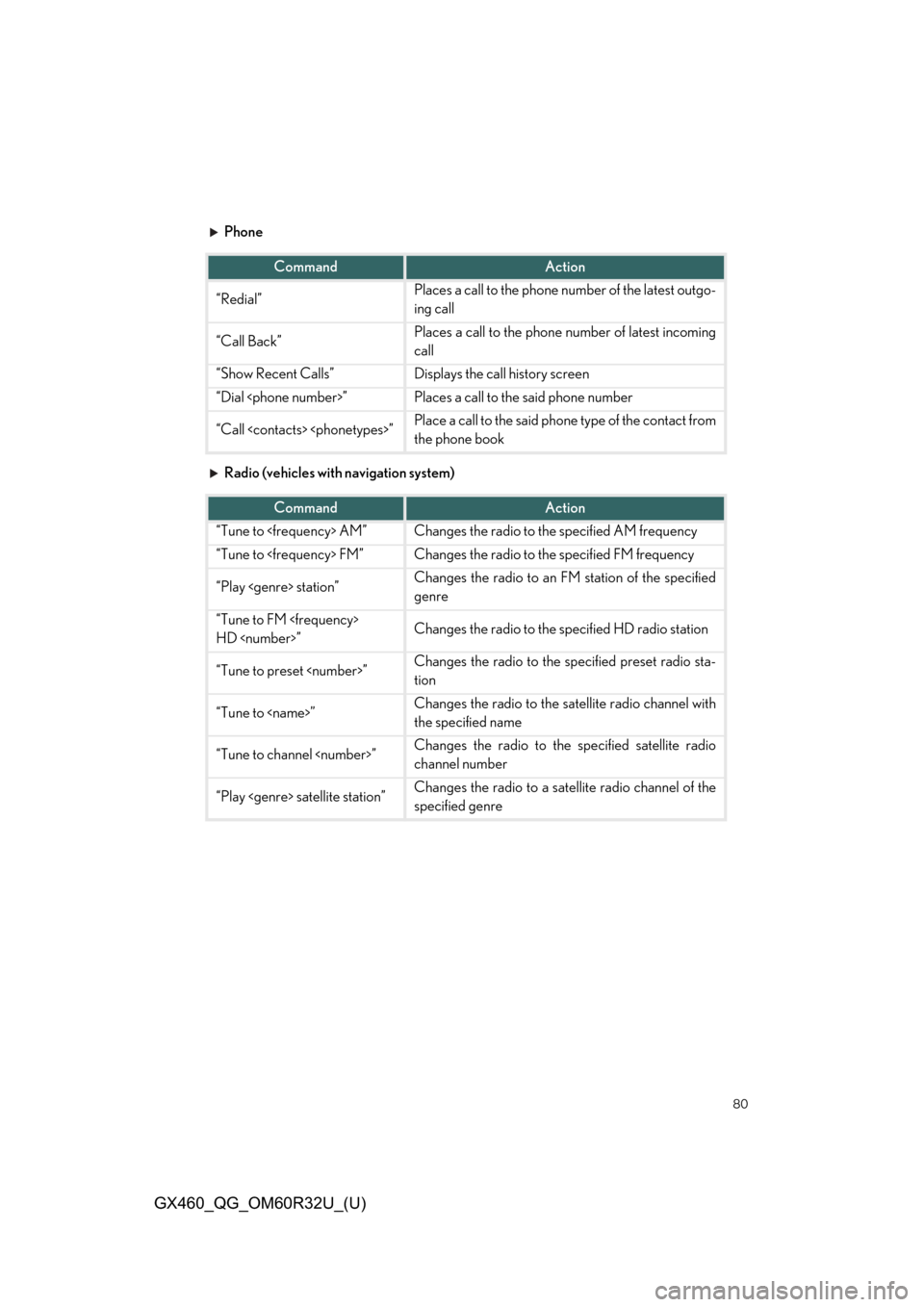
80
GX460_QG_OM60R32U_(U)
Phone
Radio (vehicles with navigation system)
CommandAction
“Redial”Places a call to the phone number of the latest outgo-
ing call
“Call Back”Places a call to the phone number of latest incoming
call
“Show Recent Calls”Displays the call history screen
“Dial
“Call
the phone book
CommandAction
“Tune to
“Tune to
“Play
genre
“Tune to FM
HD
“Tune to preset
tion
“Tune to
the specified name
“Tune to channel
channel number
“Play
specified genre
Page 87 of 106
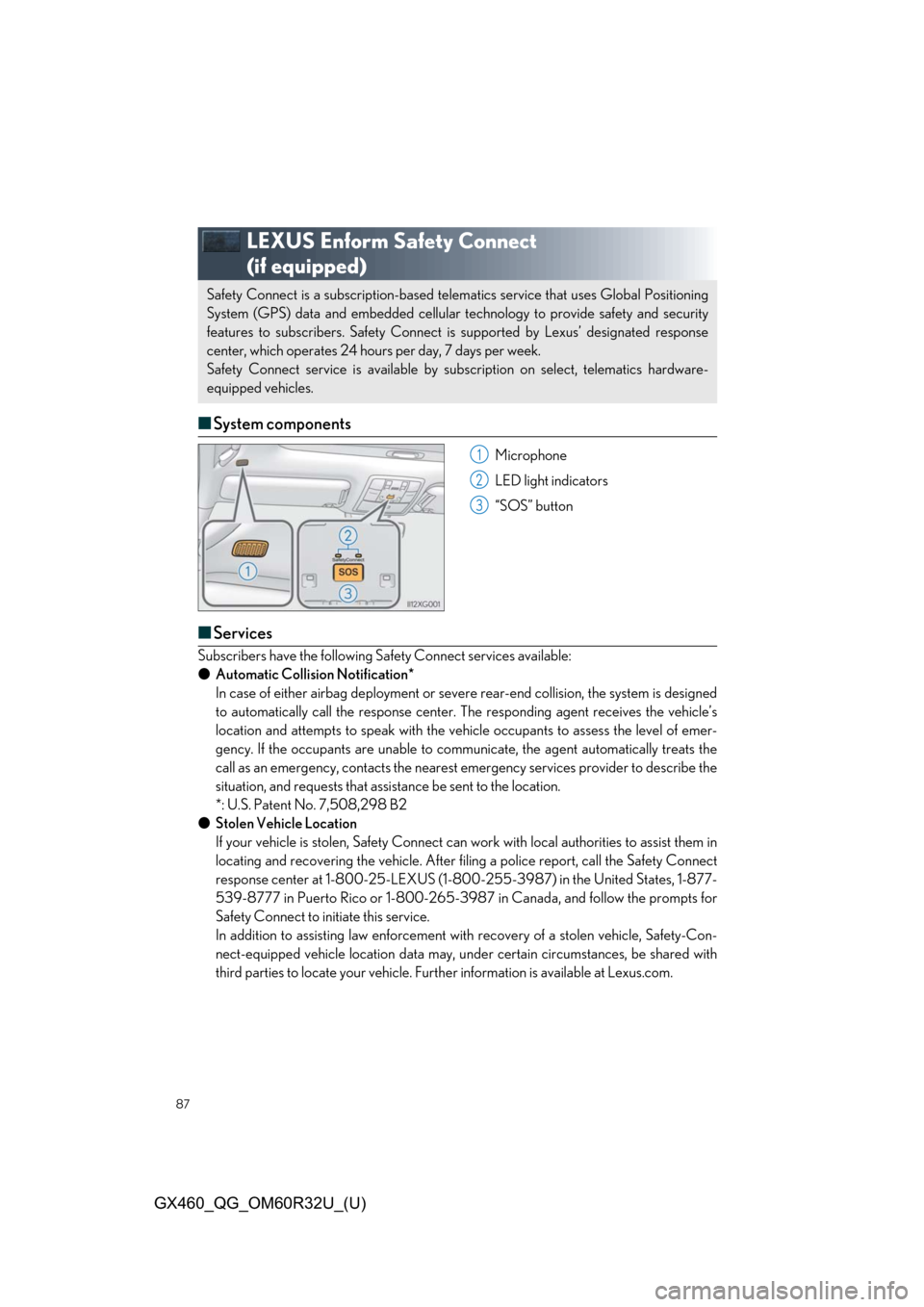
87
GX460_QG_OM60R32U_(U)
LEXUS Enform Safety Connect
(if equipped)
■System components
Microphone
LED light indicators
“SOS” button
■Services
Subscribers have the following Sa fety Connect services available:
● Automatic Collision Notification*
In case of either airbag deployment or severe rear-end collision, the system is designed
to automatically call the response center. The responding agent receives the vehicle’s
location and attempts to speak with the vehicle occupants to assess the level of emer-
gency. If the occupants are unable to comm unicate, the agent automatically treats the
call as an emergency, contacts the nearest emergency services provider to describe the
situation, and requests that assistance be sent to the location.
*: U.S. Patent No. 7,508,298 B2
● Stolen Vehicle Location
If your vehicle is stolen, Safe ty Connect can work with local authorities to assist them in
locating and recovering the vehicle. After filing a police report, call the Safety Connect
response center at 1-800- 25-LEXUS (1-800-255-3987) in the United States, 1-877-
539-8777 in Puerto Rico or 1-800-265-39 87 in Canada, and follow the prompts for
Safety Connect to initiate this service.
In addition to assisting law enforcement with recovery of a stolen vehicle, Safety-Con-
nect-equipped vehicle location data may, under certain circumstances, be shared with
third parties to locate your vehicle. Furth er information is available at Lexus.com.
Safety Connect is a subscription-based telema tics service that uses Global Positioning
System (GPS) data and embedded cellular technology to provide safety and security
features to subscribers. Sa fety Connect is supported by Lexus’ designated response
center, which operates 24 hours per day, 7 days per week.
Safety Connect service is available by subs cription on select, telematics hardware-
equipped vehicles.
1
2
3
Page 89 of 106
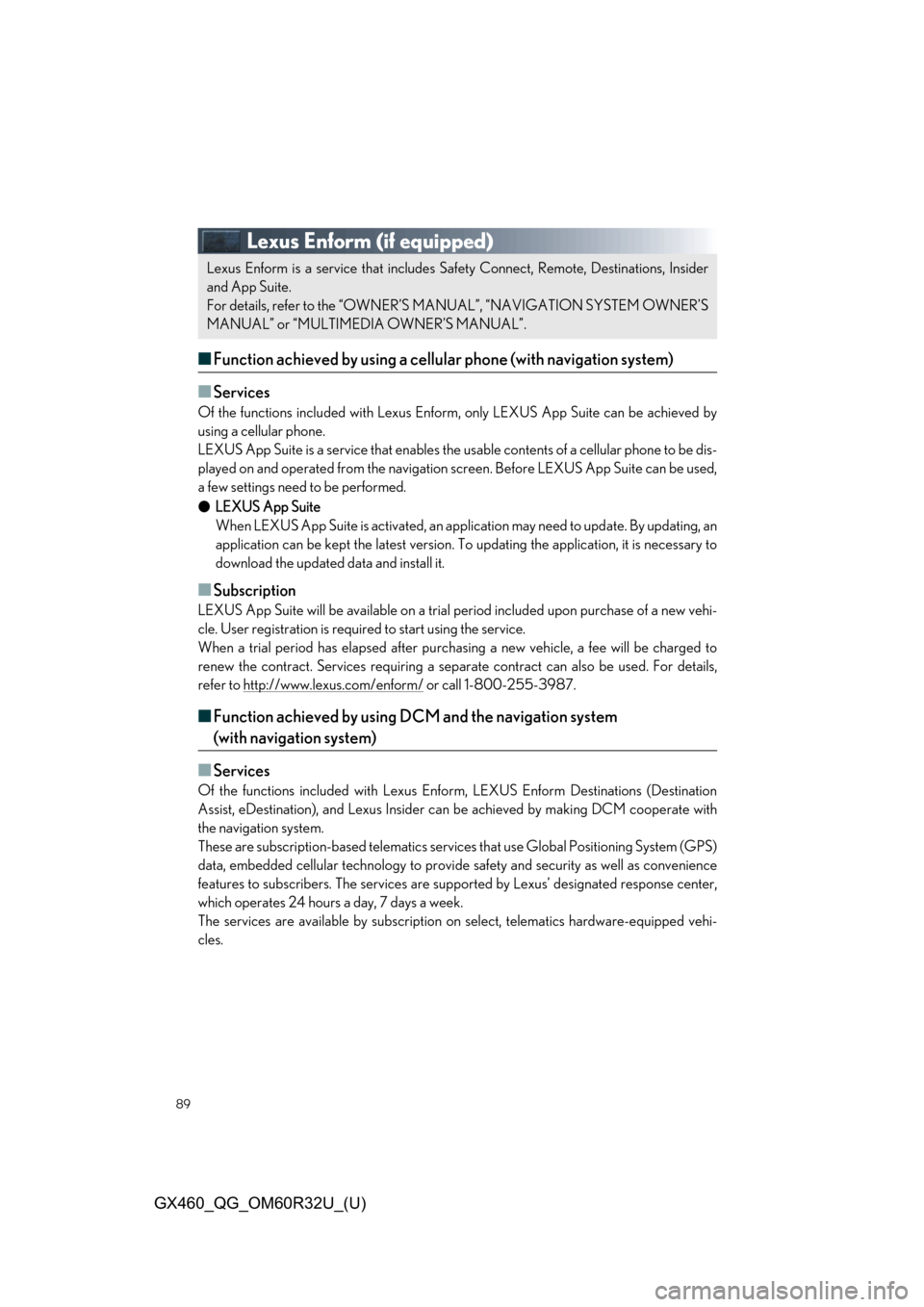
89
GX460_QG_OM60R32U_(U)
Lexus Enform (if equipped)
■Function achieved by using a cellular phone (with navigation system)
■
Services
Of the functions included with Lexus Enform, only LEXUS App Suite can be achieved by
using a cellular phone.
LEXUS App Suite is a serv ice that enables the usable contents of a cellular phone to be dis-
played on and operated from the navigation screen. Before LEXUS App Suite can be used,
a few settings need to be performed.
● LEXUS App Suite
When LEXUS App Suite is activated, an applic ation may need to update. By updating, an
application can be kept the latest version. To updating the application, it is necessary to
download the updated data and install it.
■Subscription
LEXUS App Suite will be available on a trial period included upon pu rchase of a new vehi-
cle. User registration is required to start using the service.
When a trial period has elapse d after purchasing a new vehicle, a fee will be charged to
renew the contract. Services re quiring a separate contract can also be used. For details,
refer to http://www.lexus.com/enform/
or call 1-800-255-3987.
■ Function achieved by using DCM and the navigation system
(with navigation system)
■
Services
Of the functions included with Lexus Enfo rm, LEXUS Enform Destinations (Destination
Assist, eDestination), and Lexus Insider ca n be achieved by making DCM cooperate with
the navigation system.
These are subscription-based telematics servic es that use Global Positioning System (GPS)
data, embedded cellular technology to provi de safety and security as well as convenience
features to subscribers. The services are supp orted by Lexus’ designated response center,
which operates 24 hours a day, 7 days a week.
The services are available by subscription on select, telema tics hardware-equipped vehi-
cles.
Lexus Enform is a service that includes Sa fety Connect, Remote, Destinations, Insider
and App Suite.
For details, refer to the “OWNER’S MANUAL”, “NAVIGATION SYSTEM OWNER’S
MANUAL” or “MULTIMEDIA OWNER’S MANUAL”.
Page 90 of 106
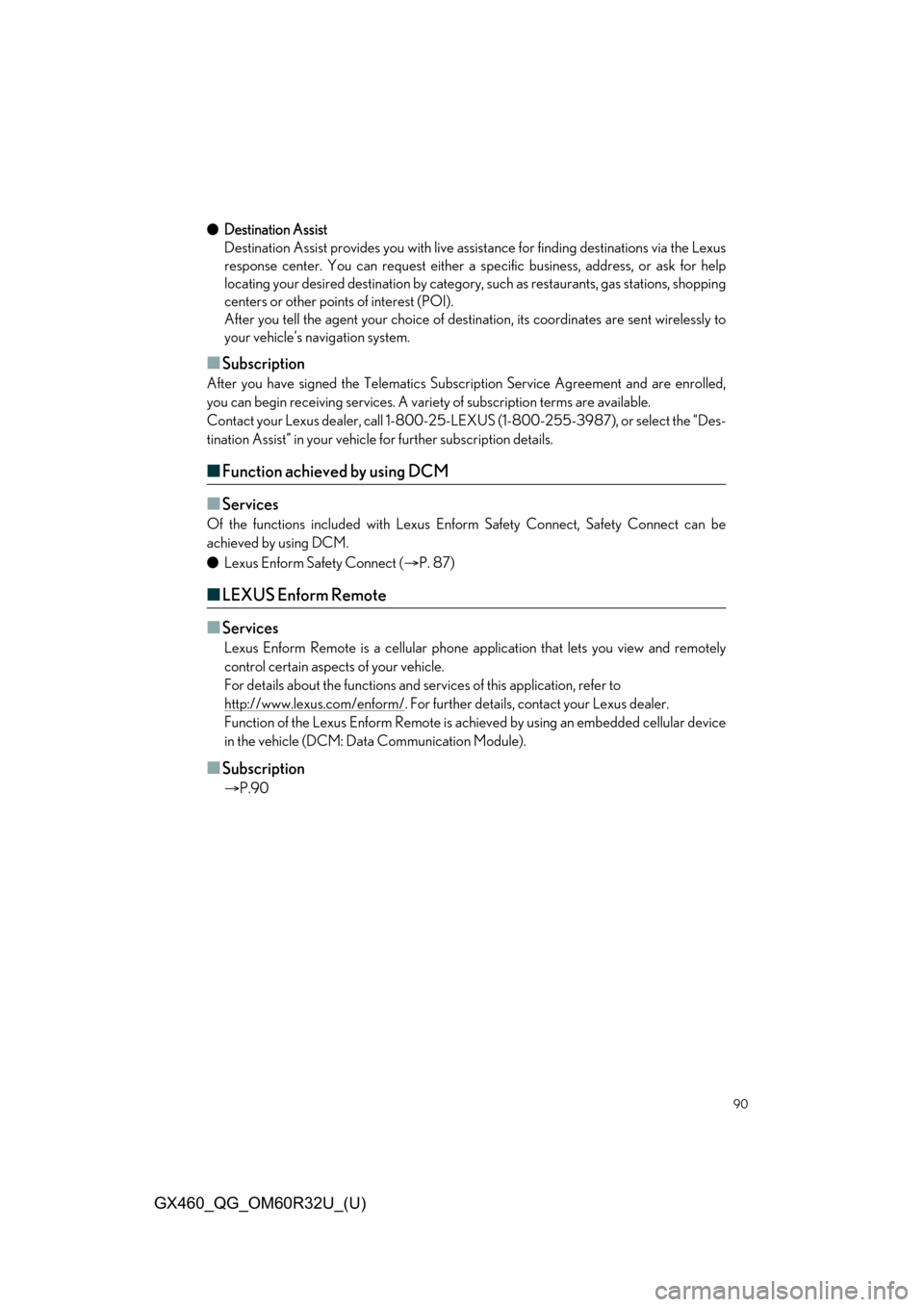
90
GX460_QG_OM60R32U_(U)
●Destination Assist
Destination Assist provides you with live assistance for finding destinations via the Lexus
response center. You can request either a s pecific business, address, or ask for help
locating your desired destination by category , such as restaurants, gas stations, shopping
centers or other points of interest (POI).
After you tell the agent your choice of destin ation, its coordinates are sent wirelessly to
your vehicle’s navigation system.
■Subscription
After you have signed the Telematics Subscr iption Service Agreement and are enrolled,
you can begin receiving services. A variety of subscription terms are available.
Contact your Lexus dealer, call 1-800-25-LEX US (1-800-255-3987), or select the “Des-
tination Assist” in your vehicle for further subscription details.
■Function achieved by using DCM
■
Services
Of the functions included with Lexus Enform Safety Connect, Safety Connect can be
achieved by using DCM.
● Lexus Enform Safety Connect ( P. 87)
■LEXUS Enform Remote
■
Services
Lexus Enform Remote is a cellular phone ap plication that lets you view and remotely
control certain aspects of your vehicle.
For details about the functions and serv ices of this application, refer to
http://www.lexus.com/enform/
. For further details, contact your Lexus dealer.
Function of the Lexus Enform Remote is achi eved by using an embedded cellular device
in the vehicle (DCM: Data Communication Module).
■Subscription
P.90