language Lexus GX470 2007 Using other driving systems /
[x] Cancel search | Manufacturer: LEXUS, Model Year: 2007, Model line: GX470, Model: Lexus GX470 2007Pages: 436, PDF Size: 11.52 MB
Page 225 of 436
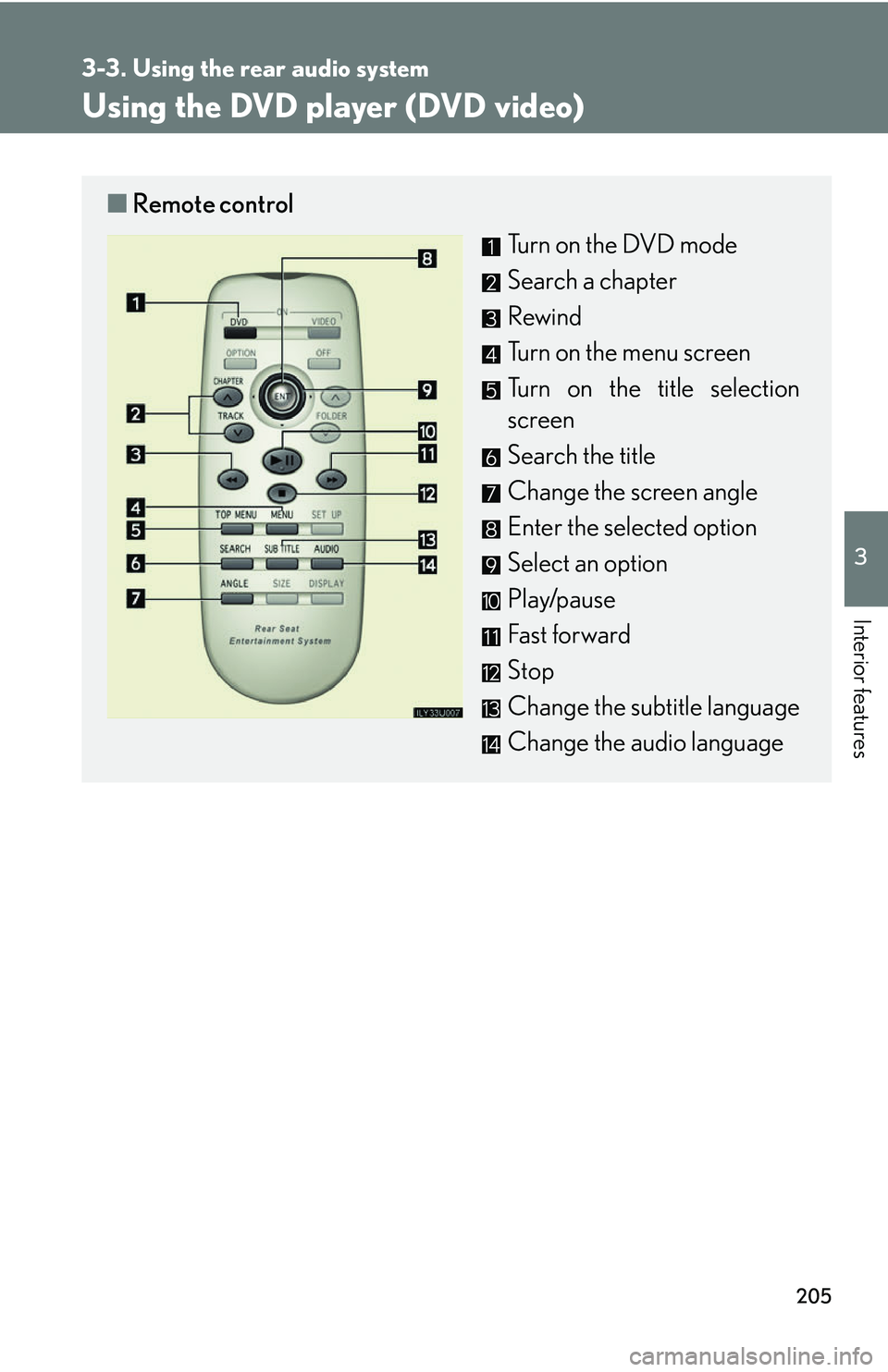
205
3-3. Using the rear audio system
3
Interior features
Using the DVD player (DVD video)
■Remote control
Turn on the DVD mode
Search a chapter
Rewind
Turn on the menu screen
Turn on the title selection
screen
Search the title
Change the screen angle
Enter the selected option
Select an option
Play/pause
Fast forward
Stop
Change the subtitle language
Change the audio language
Page 226 of 436
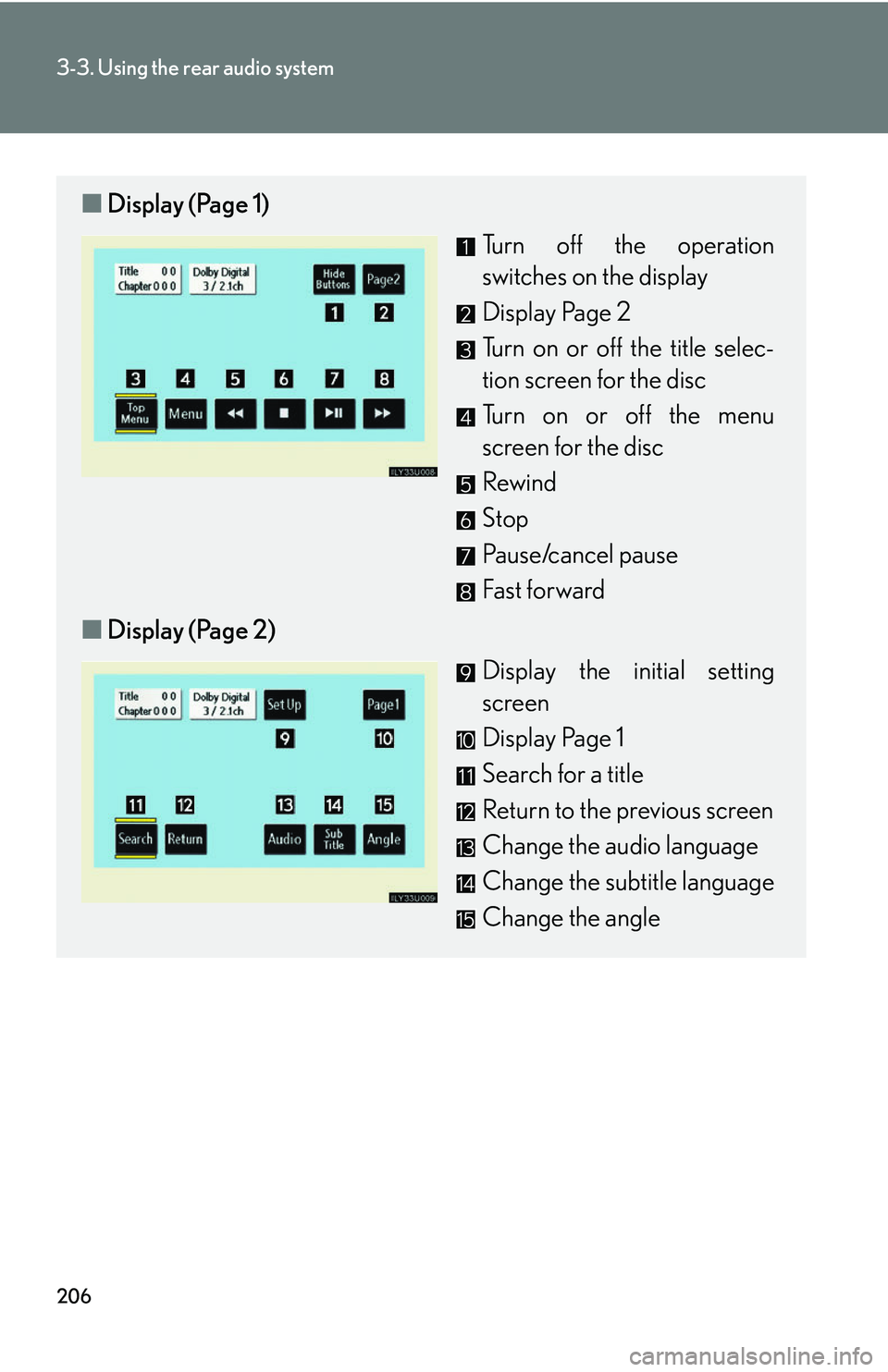
206
3-3. Using the rear audio system
■Display (Page 1)
Turn off the operation
switches on the display
Display Page 2
Turn on or off the title selec-
tion screen for the disc
Turn on or off the menu
screen for the disc
Rewind
Stop
Pause/cancel pause
Fast forward
■ Display (Page 2)
Display the initial setting
screen
Display Page 1
Search for a title
Return to the previous screen
Change the audio language
Change the subtitle language
Change the angle
Page 228 of 436
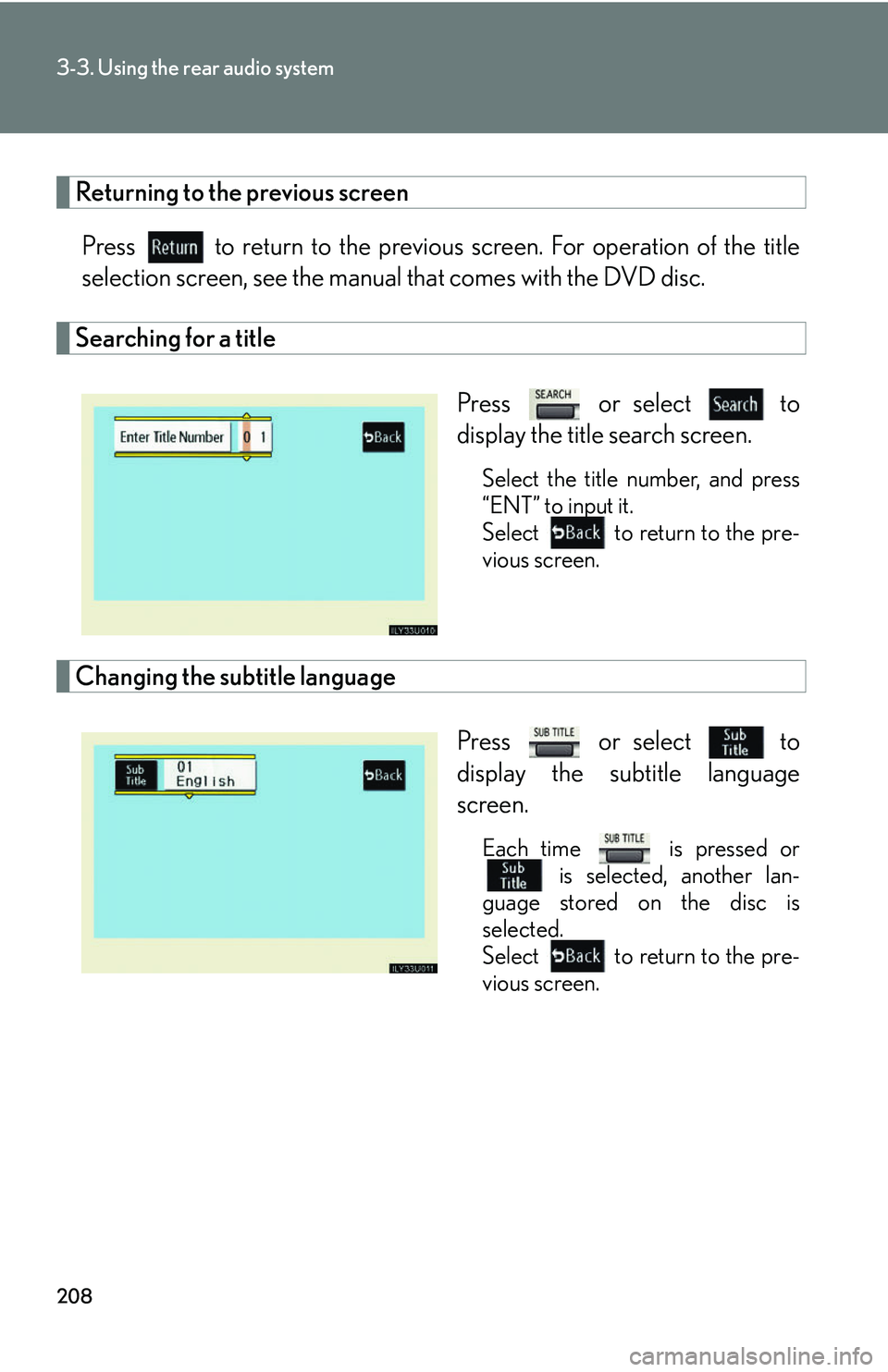
208
3-3. Using the rear audio system
Returning to the previous screenPress to return to the previous screen. For operation of the title
selection screen, see the manual that comes with the DVD disc.
Searching for a title
Press or select to
display the title search screen.
Select the title number, and press
“ENT” to input it.
Select to return to the pre-
vious screen.
Changing the subtitle languagePress or select to
display the subtitle language
screen.
Each time is pressed or is selected, another lan-
guage stored on the disc is
selected.
Select to return to the pre-
vious screen.
Page 229 of 436
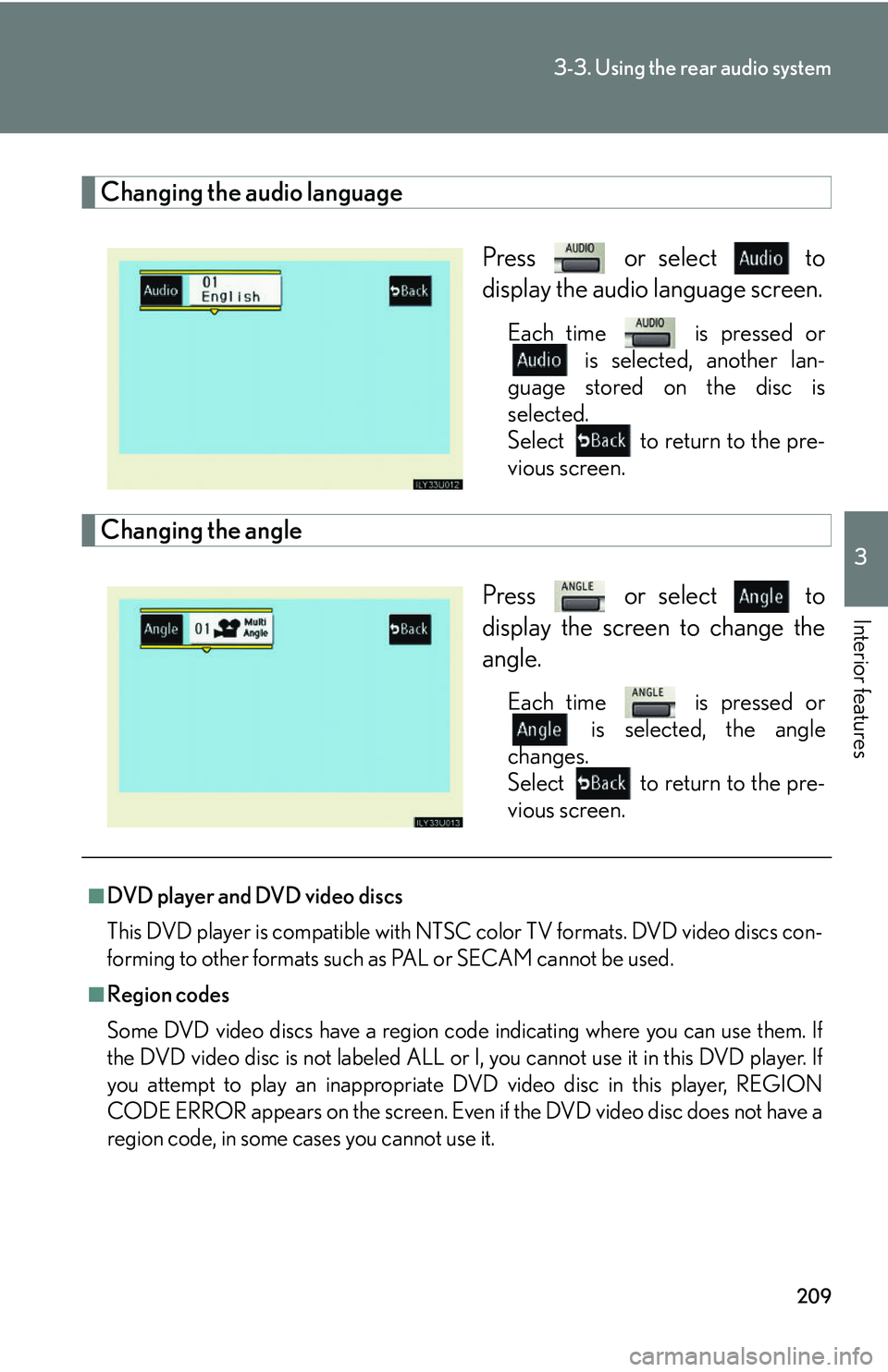
209
3-3. Using the rear audio system
3
Interior features
Changing the audio languagePress or select to
display the audio language screen.
Each time is pressed or is selected, another lan-
guage stored on the disc is
selected.
Select to return to the pre-
vious screen.
Changing the angle
Press or select to
display the screen to change the
angle.
Each time is pressed or is selected, the angle
changes.
Select to return to the pre-
vious screen.
■DVD player and DVD video discs
This DVD player is compatible with NTSC color TV formats. DVD video discs con-
forming to other formats such as PAL or SECAM cannot be used.
■Region codes
Some DVD video discs have a region code indicating where you can use them. If
the DVD video disc is not labeled ALL or I, you cannot use it in this DVD player. If
you attempt to play an inappropriate DVD video disc in this player, REGION
CODE ERROR appears on the screen. Even if the DVD video disc does not have a
region code, in some cases you cannot use it.
Page 230 of 436
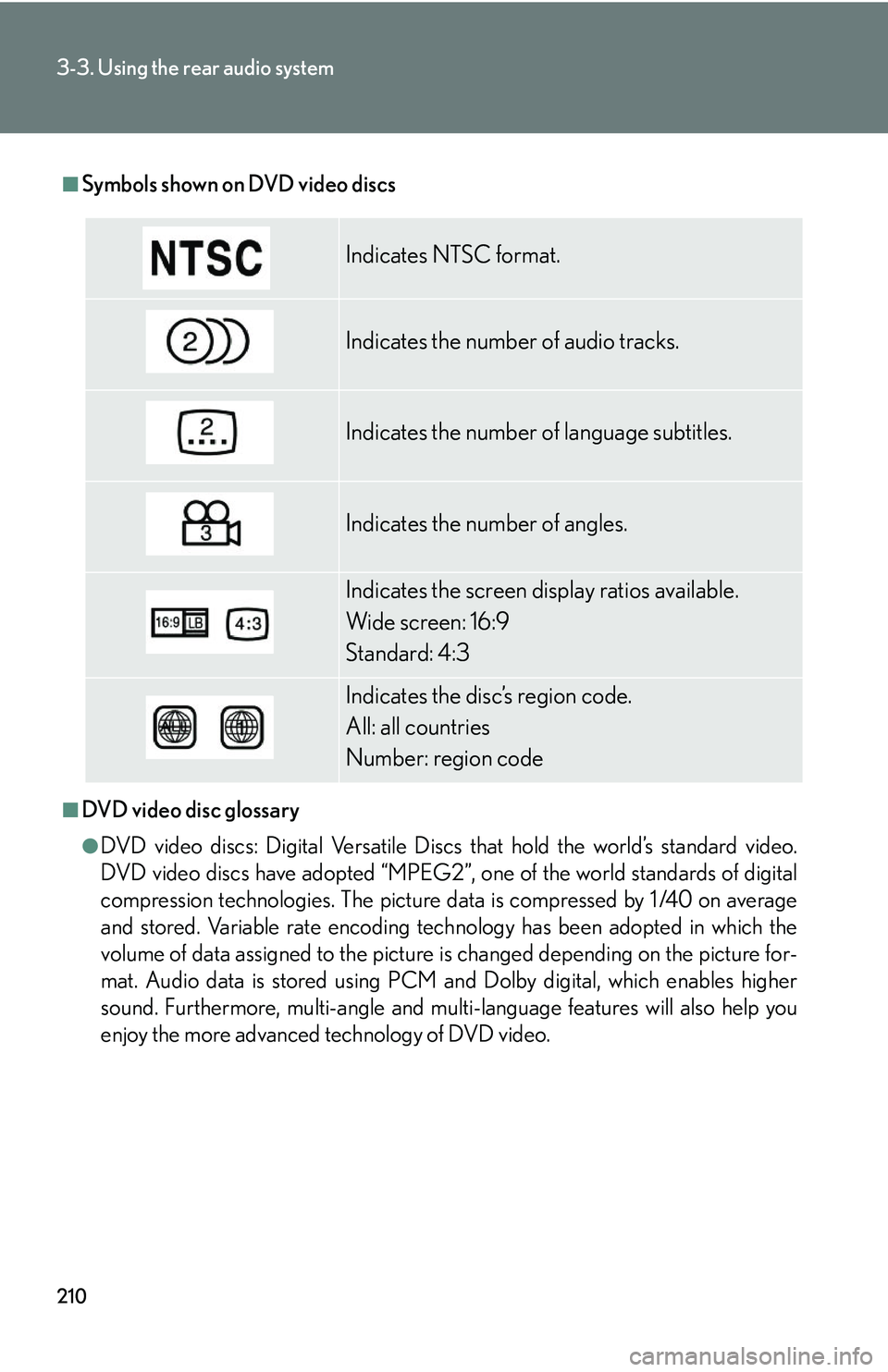
210
3-3. Using the rear audio system
■Symbols shown on DVD video discs
■DVD video disc glossary
●DVD video discs: Digital Versatile Discs that hold the world’s standard video.
DVD video discs have adopted “MPEG2”, one of the world st andards of digital
compression technologies. The picture data is compressed by 1 /40 on average
and stored. Variable rate encoding tech nology has been adopted in which the
volume of data assigned to the picture is changed depending on the picture for-
mat. Audio data is stored using PCM and Dolby digital, which enables higher
sound. Furthermore, multi-angle and multi-language features will also help you
enjoy the more advanced technology of DVD video.
Indicates NTSC format.
Indicates the number of audio tracks.
Indicates the number of language subtitles.
Indicates the number of angles.
Indicates the screen display ratios available.
Wide screen: 16:9
Standard: 4:3
Indicates the disc’s region code.
All: all countries
Number: region code
Page 231 of 436
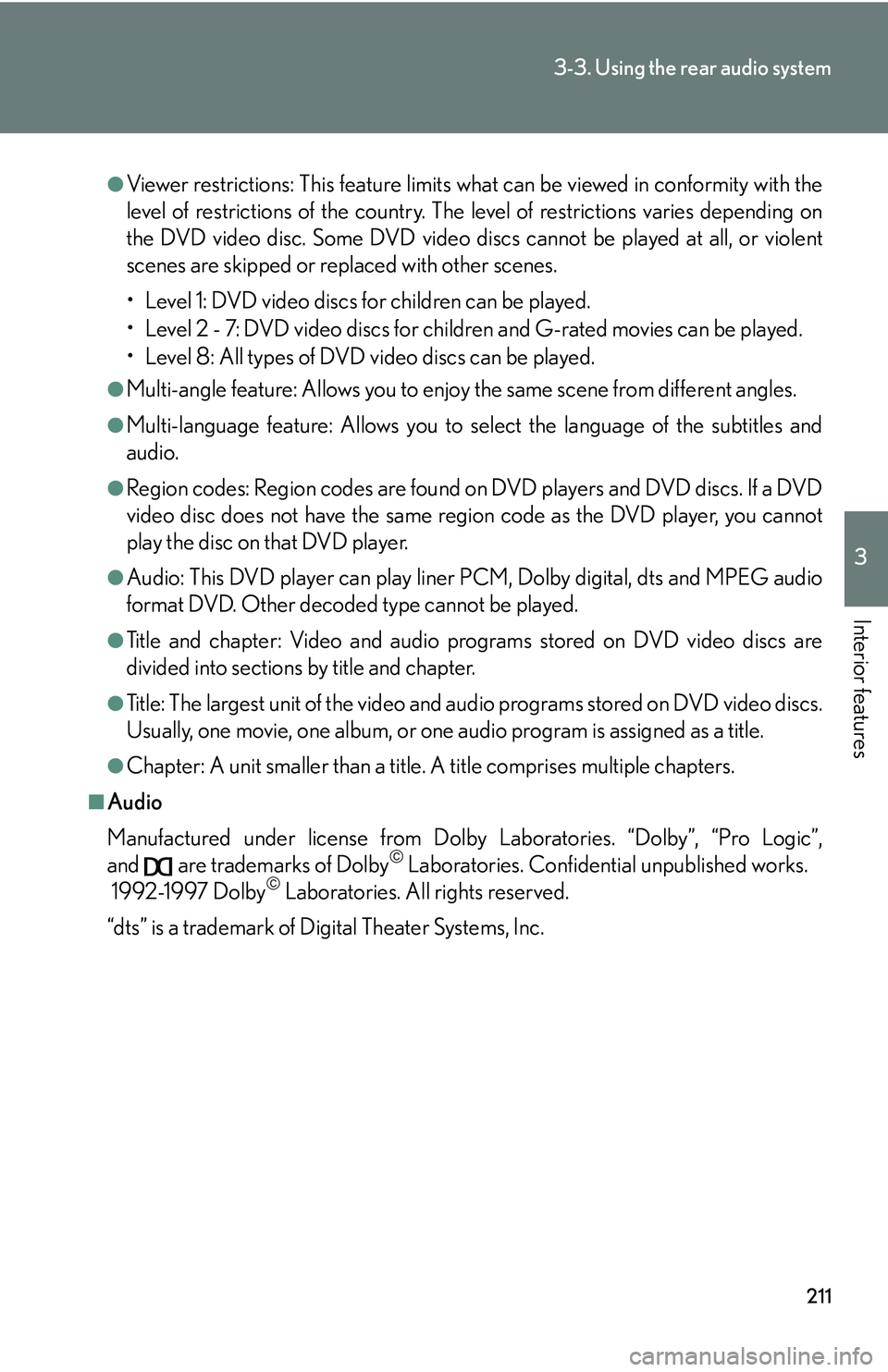
211
3-3. Using the rear audio system
3
Interior features
●Viewer restrictions: This feature limits what can be viewed in conformity with the
level of restrictions of the country. The level of restrictions varies depending on
the DVD video disc. Some DVD video discs cannot be played at all, or violent
scenes are skipped or replaced with other scenes.
• Level 1: DVD video discs for children can be played.
• Level 2 - 7: DVD video discs for children and G-rated movies can be played.
• Level 8: All types of DVD video discs can be played.
●Multi-angle feature: Allows you to enjoy the same scene from different angles.
●Multi-language feature: Allows you to select the language of the subtitles and
audio.
●Region codes: Region codes are found on DVD players and DVD discs. If a DVD
video disc does not have the same regi on code as the DVD player, you cannot
play the disc on that DVD player.
●Audio: This DVD player can play liner PCM, Dolby digital, dts and MPEG audio
format DVD. Other decoded type cannot be played.
●Title and chapter: Video and audio programs stored on DVD video discs are
divided into sections by title and chapter.
●Title: The largest unit of the video and audio programs stored on DVD video discs.
Usually, one movie, one album, or one audio program is assigned as a title.
●Chapter: A unit smaller than a title. A title comprises multiple chapters.
■Audio
Manufactured under license from Dolby Laboratories. “Dolby”, “Pro Logic”,
and are trademarks of Dolby
Laboratories. Confiden tial unpublished works.
1992-1997 Dolby Laboratories. All rights reserved.
“dts” is a trademark of Di gital Theater Systems, Inc.
Page 238 of 436
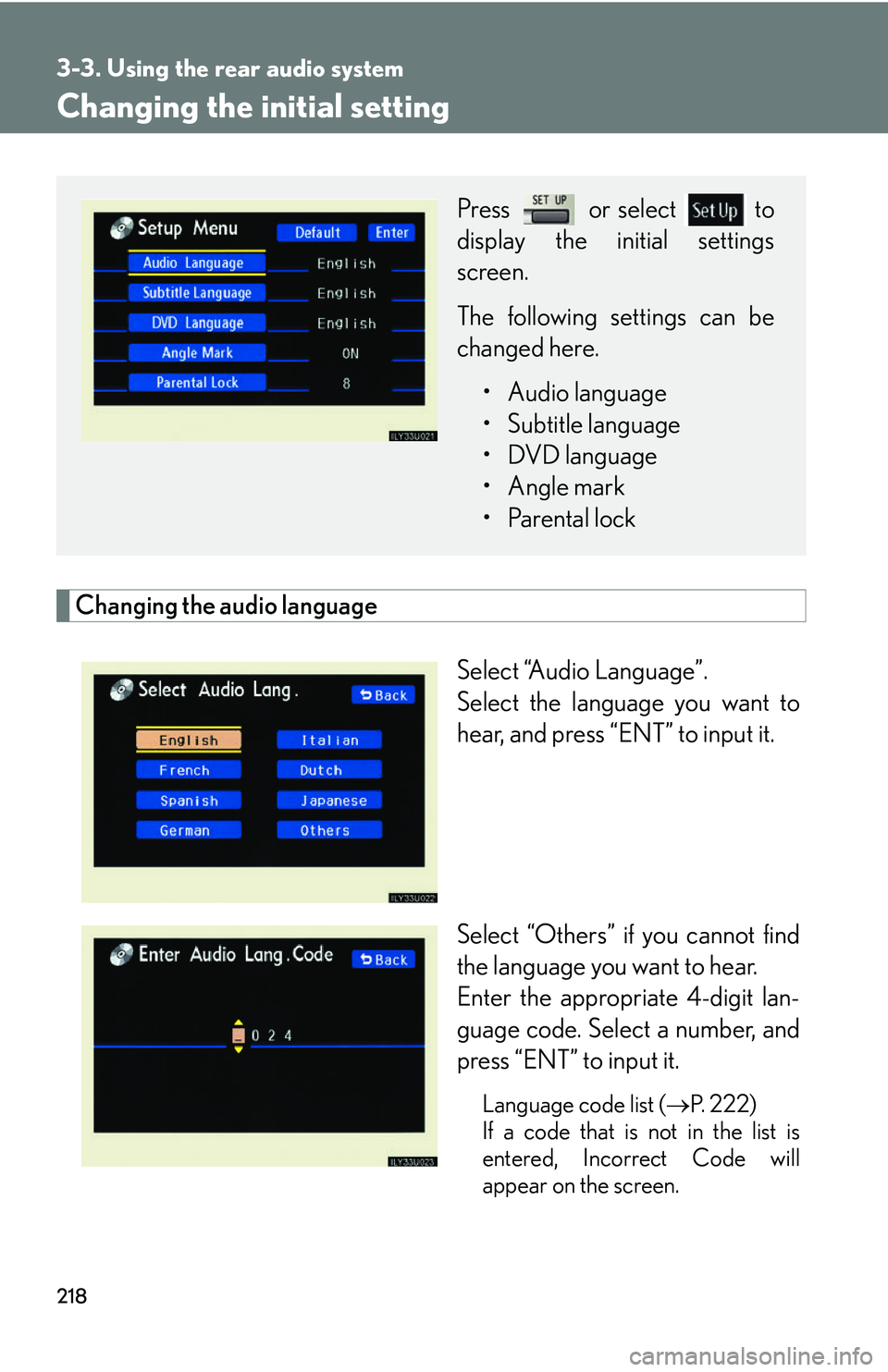
218
3-3. Using the rear audio system
Changing the initial setting
Changing the audio languageSelect “Audio Language”.
Select the language you want to
hear, and press “ENT” to input it.
Select “Others” if you cannot find
the language you want to hear.
Enter the appropriate 4-digit lan-
guage code. Select a number, and
press “ENT” to input it.
Language code list (P. 222)
If a code that is not in the list is
entered, Incorrect Code will
appear on the screen.
Press or select to
display the initial settings
screen.
The following settings can be
changed here.
• Audio language
• Subtitle language
• DVD language
• Angle mark
• Parental lock
Page 239 of 436
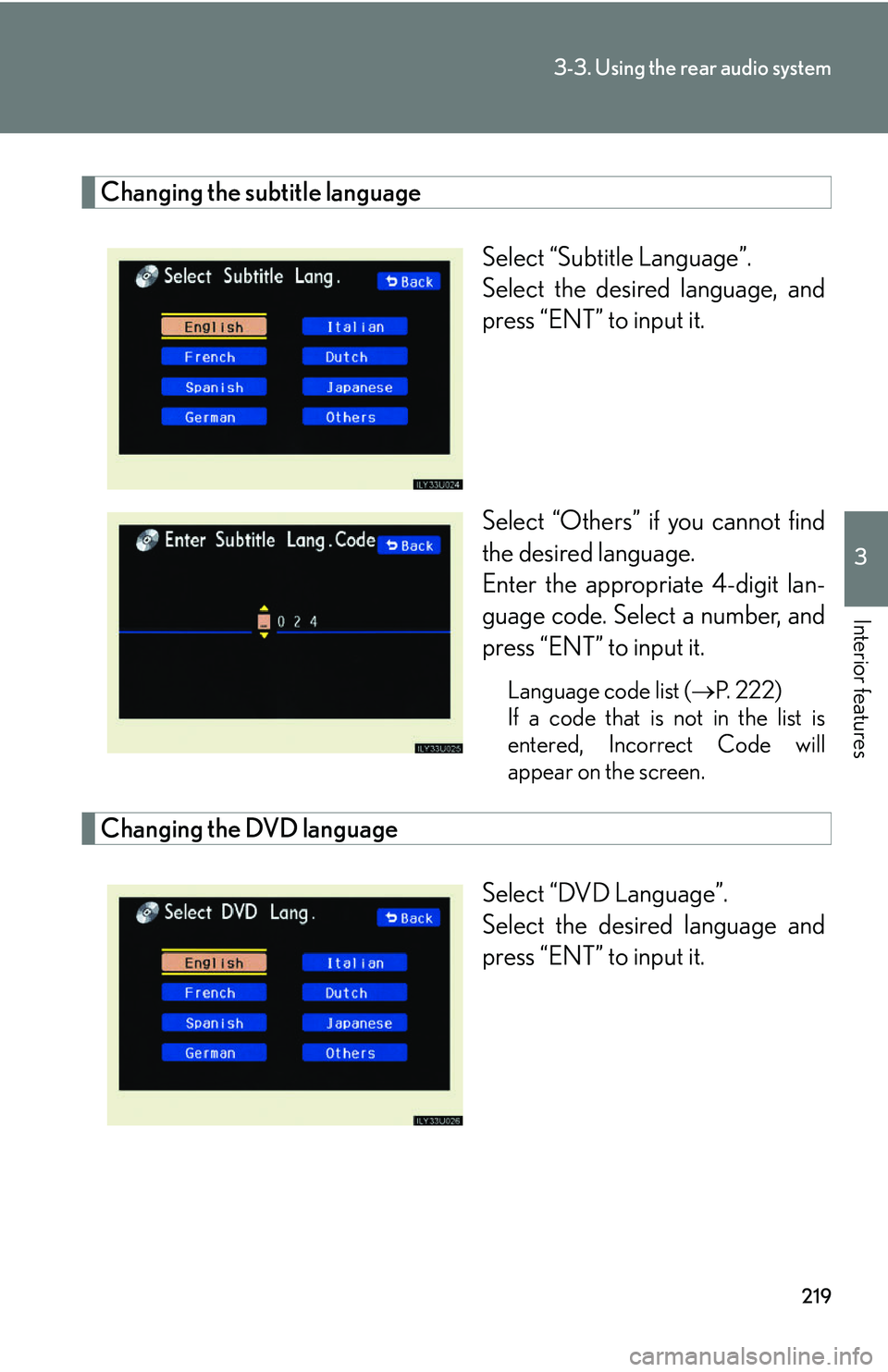
219
3-3. Using the rear audio system
3
Interior features
Changing the subtitle languageSelect “Subtitle Language”.
Select the desired language, and
press “ENT” to input it.
Select “Others” if you cannot find
the desired language.
Enter the appropriate 4-digit lan-
guage code. Select a number, and
press “ENT” to input it.
Language code list (P. 222)
If a code that is not in the list is
entered, Incorrect Code will
appear on the screen.
Changing the DVD language
Select “DVD Language”.
Select the desired language and
press “ENT” to input it.
Page 240 of 436
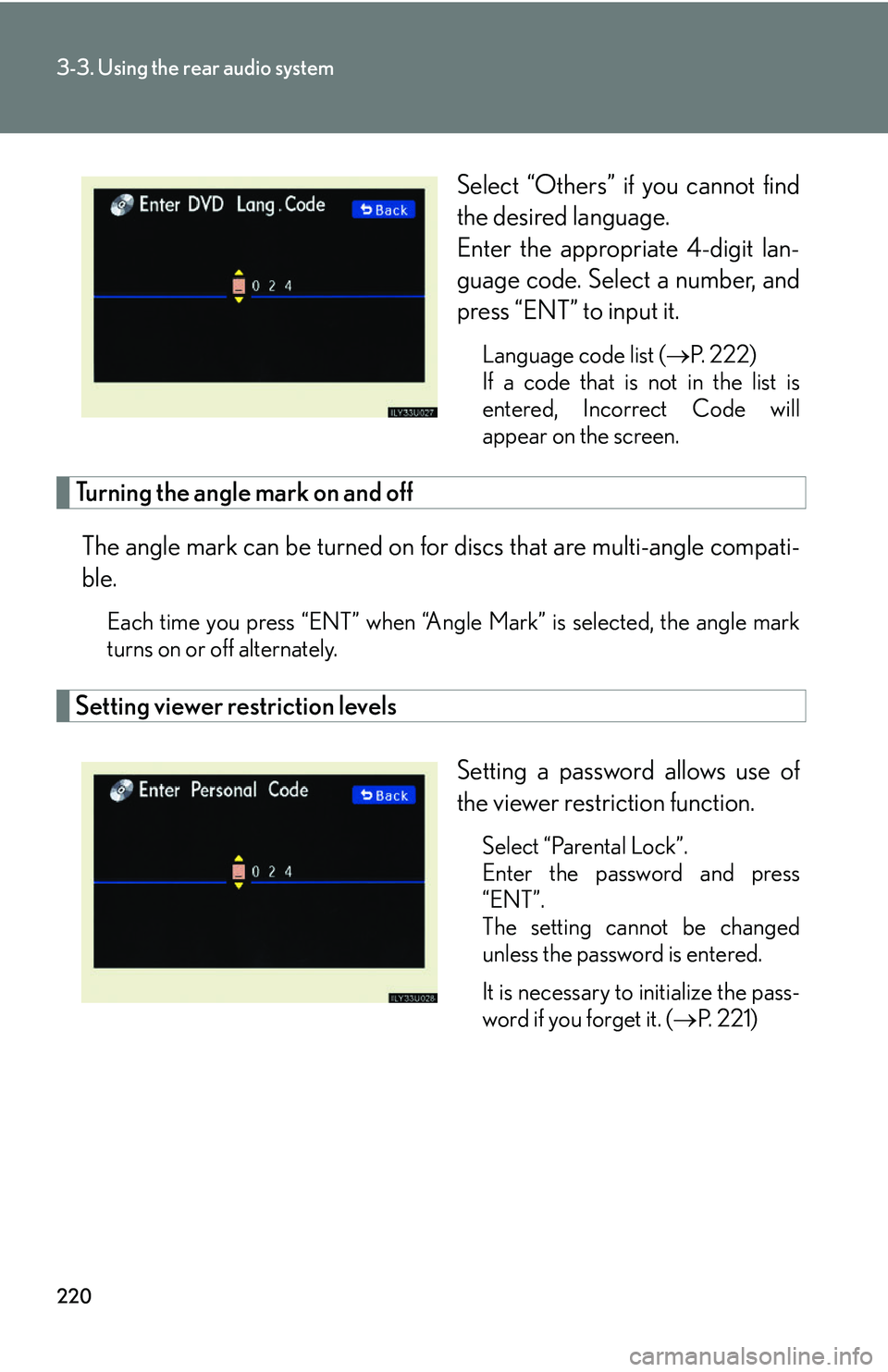
220
3-3. Using the rear audio system
Select “Others” if you cannot find
the desired language.
Enter the appropriate 4-digit lan-
guage code. Select a number, and
press “ENT” to input it.
Language code list (P. 222)
If a code that is not in the list is
entered, Incorrect Code will
appear on the screen.
Turning the angle mark on and off
The angle mark can be turned on fo r discs that are multi-angle compati-
ble.
Each time you press “ENT” when “Angle Mark” is selected, the angle mark
turns on or off alternately.
Setting viewer restriction levels
Setting a password allows use of
the viewer restriction function.
Select “Parental Lock”.
Enter the password and press
“ENT”.
The setting cannot be changed
unless the password is entered.
It is necessary to initialize the pass-
word if you forget it. (P. 2 2 1 )
Page 242 of 436
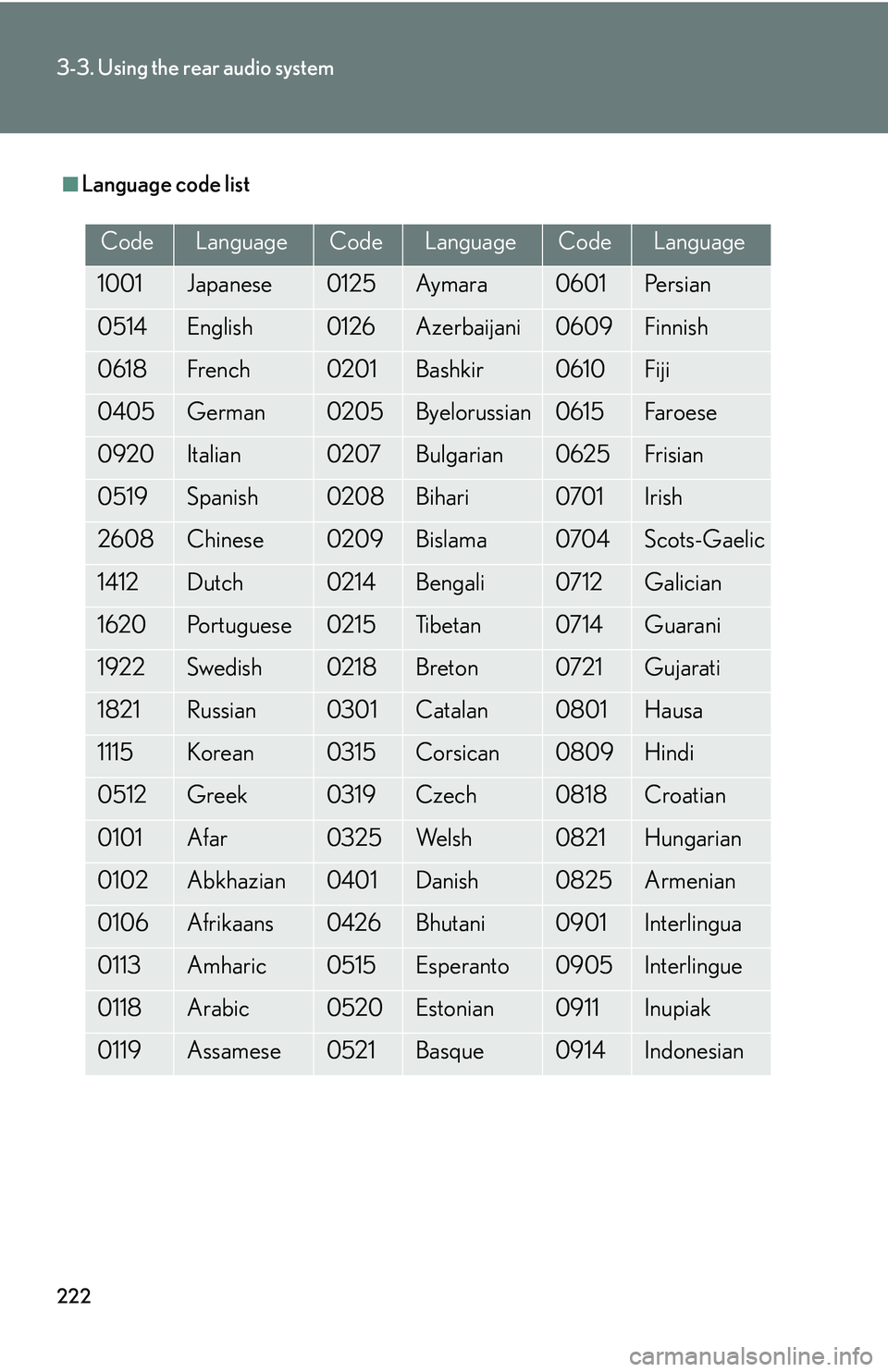
222
3-3. Using the rear audio system
■Language code list
CodeLanguageCodeLanguageCodeLanguage
1001Japanese0125Ay m a ra0601Pe r s i a n
0514English0126Azerbaijani0609Finnish
0618French0201Bashkir0610Fiji
0405German0205Byelorussian0615Faroese
0920Italian0207Bulgarian0625Frisian
0519Spanish0208Bihari0701Irish
2608Chinese0209Bislama0704Scots-Gaelic
1412Dutch0214Bengali0712Galician
1620Portuguese0215Ti b e t a n0714Guarani
1922Swedish0218Breton0721Gujarati
1821Russian0301Catalan0801Hausa
1115Korean0315Corsican0809Hindi
0512Greek0319Czech0818Croatian
0101Afar0325We l s h0821Hungarian
0102Abkhazian0401Danish0825Armenian
0106Afrikaans0426Bhutani0901Interlingua
0113Amharic0515Esperanto0905Interlingue
0118Arabic0520Estonian0911Inupiak
0119Assamese0521Basque0914Indonesian