display Lexus GX470 2008 Navigation Manual
[x] Cancel search | Manufacturer: LEXUS, Model Year: 2008, Model line: GX470, Model: Lexus GX470 2008Pages: 312, PDF Size: 4.02 MB
Page 205 of 312

AUDIO/VIDEO SYSTEM
204
D
Playing a cassette tape
When you insert a cassette tape, the ex-
posed tape should face to the right.
The player will automatically start when
you insert a cassette tape. At this time,
“TAPE” appears on the display.
If a metal or chrome equivalent cassette
tape is put in the cassette player, the player
will automatically recognize it and “MTL”
appears on the display.
To stop or eject the cassette tape, push
the
button.
If a cassette is already in the slot, push
the “TAPE” button.
Dolby
rNoise Reduction* feature: If you
are listening to a tape that was recorded
with Dolby rB Noise Reduction, touch
“
”. The “” touch −screen button will
be highlighted. Touch “
” again to turn
off Dolby rB NR.
The Dolby NR mode reduces tape noise by
about 10 dB. For best sound reproduction,
play your tapes with these buttons on or off
according to the mode used for recording
the tape.
* Dolby noise reduction manufactured un-
der license from Dolby Laboratories Li-
censing Corporation. “DOLBY” and the
double −D symbol
are trademarks of
Dolby Laboratories Licensing Corpora-
tion.
GX470_Navi_U (OM60D58U) 07/06/16
— Cassette tape player
operation
Page 206 of 312

AUDIO/VIDEO SYSTEM
205
D
Manual program selection
Reverse button:
You can reverse the tape
by touchingA". The display will show
the opposite direction after reversing the
tape. Also if the tape reaches the end of
one side, it is automatically reversed to the
other side.
Fast forward and Rewind buttons: Yo u
can fast forward or fast rewind by touching
AA or"" .
To stop the tape while it is fast forwarding,
touch "", to stop the tape while it is re-
winding, touch AA.
If a tape rewinds completely, the cassette
player will stop and then play the same
side. If a tape fast forwards completely, the
cassette player will play the other side of
the tape using the auto −reverse feature. Auto−
reverse feature: After the cassette
player reaches the end of a tape, it auto-
matically reverses and begins to play the
other side, regardless of whether the cas-
sette was playing or fast forwarding.
GX470_Navi_U (OM60D58U) 07/06/16
Page 212 of 312
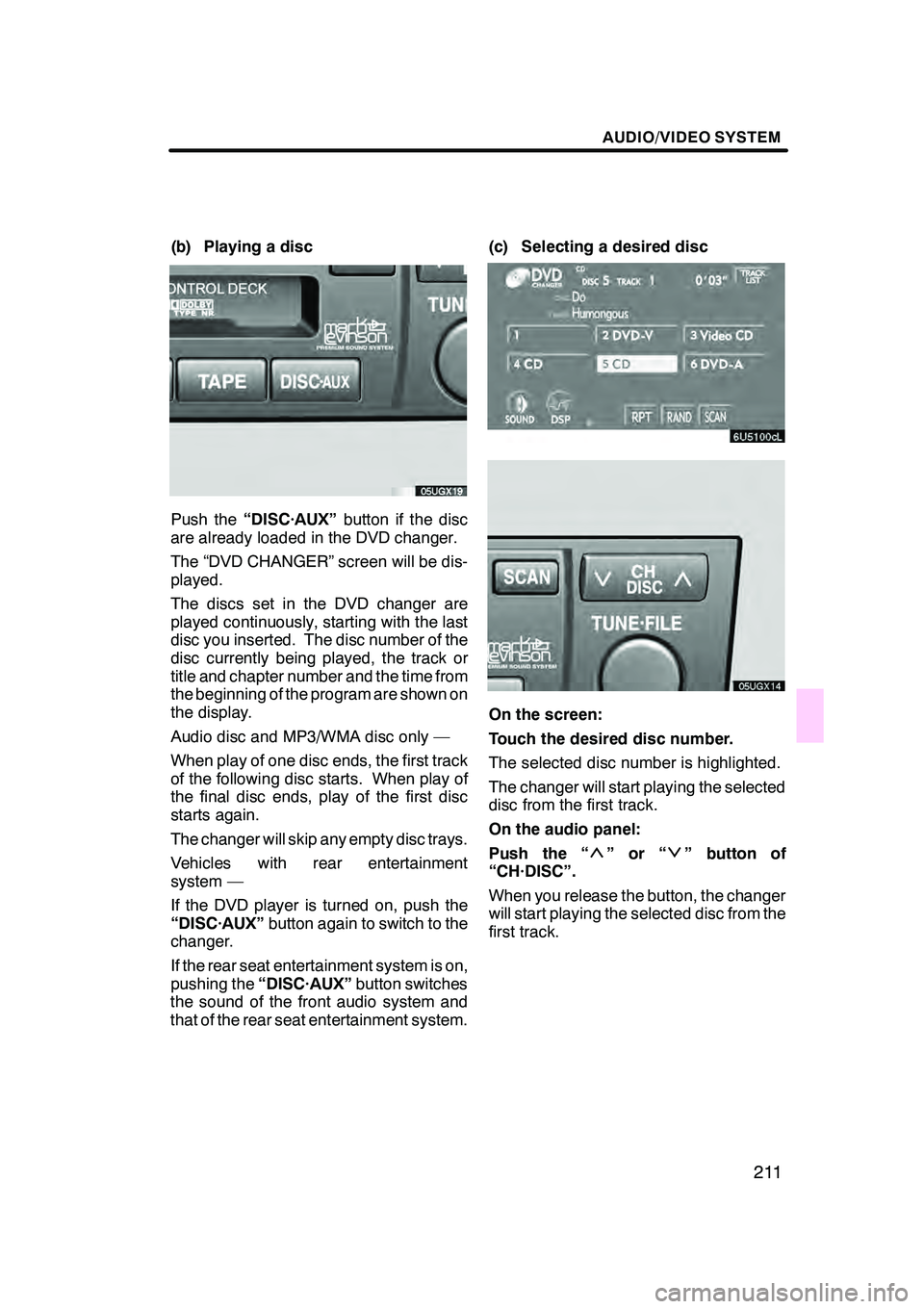
AUDIO/VIDEO SYSTEM
211
(b) Playing a disc
Push the“DISC·AUX” button if the disc
are already loaded in the DVD changer.
The “DVD CHANGER” screen will be dis-
played.
The discs set in the DVD changer are
played continuously, starting with the last
disc you inserted. The disc number of the
disc currently being played, the track or
title and chapter number and the time from
the beginning of the program are shown on
the display.
Audio disc and MP3/WMA disc only —
When play of one disc ends, the first track
of the following disc starts. When play of
the final disc ends, play of the first disc
starts again.
The changer will skip any empty disc trays.
Vehicles with rear entertainment
system —
If the DVD player is turned on, push the
“DISC·AUX” button again to switch to the
changer.
If the rear seat entertainment system is on,
pushing the “DISC·AUX” button switches
the sound of the front audio system and
that of the rear seat entertainment system. (c) Selecting a desired disc
On the screen:
Touch the desired disc number.
The selected disc number is highlighted.
The changer will start playing the selected
disc from the first track.
On the audio panel:
Push the “
”or“” button of
“CH·DISC”.
When you release the button, the changer
will start playing the selected disc from the
first track.
GX470_Navi_U (OM60D58U) 07/06/16
Page 213 of 312

AUDIO/VIDEO SYSTEM
212
(d) Operating an audio CD
DPlaying an audio CD
Push the “AUDIO” button to display
this screen.
CD text only — The disc title and track title
will appear on the screen when pushing
the“DISC·AUX” button.
You can operate the touch −screen buttons
and choose the number of the disc you
want to play. The selected disc is automat-
ically played.
DSelecting a desired track
“SEEK·TRACK” button: Use for a direct
access to a desired track.
Push the “
”or “”button of
“SEEK·TRACK” and repeat it until the de-
sired track number appears on the screen.
As you release the button, the changer will
start playing the selected track from the
beginning.
“TRACK LIST”: The desired track can be
selected from a list. This function is avail-
able only when the vehicle is not moving.
Touch “TRACK LIST” . The track list is
displayed.
GX470_Navi_U (OM60D58U) 07/06/16
Page 214 of 312

AUDIO/VIDEO SYSTEM
213
Touch the desired track number. The
changer will start playing the selected
track from the beginning.
:By touching this button, the list moves
up by 6 track groups. If this button is
touched when the top page of the list is dis-
played, the last page is displayed.
: By touching this button, the list moves
down by 6 track groups. If this button is
touched when the last page of the list is
displayed, the top page is displayed.
Fast forward: Push the“
”button of
“SEEK·TRACK” and hold it to fast for-
ward the disc. When you release the but-
ton, the changer will resume playing from
that position.
Reverse: Push the “
”button of
“SEEK·TRACK” and hold it to reverse the
disc. When you release the button, the
changer will resume playing.
Vehicles with rear entertainment
system —
While the DVD player is in operation, the
chapter or track can be changed by push-
ing either side of the “SEEK·TRACK”but-
ton.
DSearching for a desired track or a
disc
Searching for a desired track —
While the disc is playing, touch
“SCAN” on the screen or push the
“SCAN” button briefly.
“SCAN” appears on the screen. The
changer will play the next track for 10 sec-
onds, then scan again. To select a track,
touch “SCAN” or push the “SCAN”but-
ton once again. If the changer reaches the
end of the disc, it will continue scanning at
track 1.
After all the tracks are scanned in one
pass, normal play resumes.
Searching for a desired disc —
While the disc is playing, touch
“SCAN” on the screen or push the
“SCAN” button and hold it until the
“D·SCAN” appears on the screen.
The program at the beginning of each au-
dio disc will be played for 10 seconds. To
continue listening to the program of your
choice, touch “SCAN”or push the
“SCAN” button once again.
After all the audio discs are scanned in one
pass, normal play resumes.
GX470_Navi_U (OM60D58U) 07/06/16
Page 215 of 312

AUDIO/VIDEO SYSTEM
214
D
Other functions
“RPT”:
Use it for automatic repeat of the
track or disc you are currently listening to.
Repeating a track —
While the track is playing, touch “RPT”
briefly.
“RPT” appears on the screen. When the
track is finished, the changer will automati-
cally go back to the beginning of the track
and play the track again. To cancel it,
touch “RPT” once again.
Repeating a disc —
While the disc is playing, touch “RPT”
and hold it until the “D·RPT” appears on
the screen.
When the disc is finished, the changer will
automatically go back to the beginning of
the disc and play the disc again. To cancel
it, touch “RPT”once again. “RAND”:
Use it for automatic and random
selection.
Playing the tracks on one disc in ran-
dom order —
While the disc is playing, touch
“RAND” briefly.
“RAND” appears on the screen. The sys-
tem selects a track on the disc being lis-
tened to in random order. To cancel it,
touch “RAND” once again.
Playing the tracks on all the audio discs
in random order —
While the disc is playing, touch
“RAND” and hold it until the “D·RAND”
appears on the screen.
The system selects a track on all the audio
discs in the changer in random order. To
cancel it, touch “RAND”once again.
If a CD− TEXT disc is inserted, the title of
the disc and track will be displayed. Up to
29 letters can be displayed.
GX470_Navi_U (OM60D58U) 07/06/16
Page 216 of 312
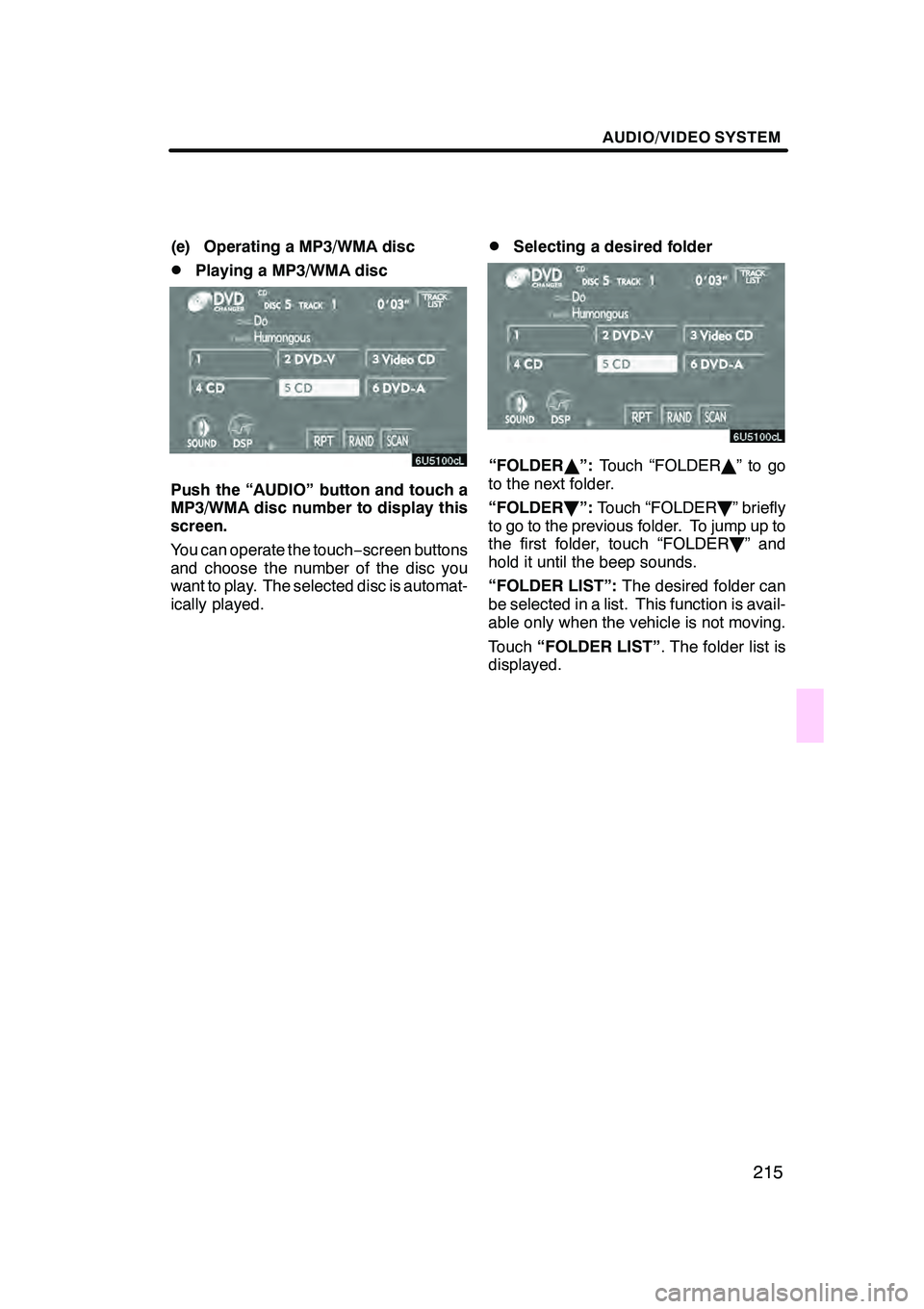
AUDIO/VIDEO SYSTEM
215
(e) Operating a MP3/WMA disc
DPlaying a MP3/WMA disc
Push the “AUDIO” button and touch a
MP3/WMA disc number to display this
screen.
You can operate the touch−screen buttons
and choose the number of the disc you
want to play. The selected disc is automat-
ically played.
DSelecting a desired folder
“FOLDER Y”: Touch “FOLDER Y”togo
to the next folder.
“FOLDER B”: Touch “FOLDER B” briefly
to go to the previous folder. To jump up to
the first folder, touch “FOLDER B” and
hold it until the beep sounds.
“FOLDER LIST”: The desired folder can
be selected in a list. This function is avail-
able only when the vehicle is not moving.
Touch “FOLDER LIST” . The folder list is
displayed.
GX470_Navi_U (OM60D58U) 07/06/16
Page 217 of 312

AUDIO/VIDEO SYSTEM
216
Touch the desired folder number. The
changer will start playing the first file of the
selected folder.
:By touching this button, the list moves
up by 6 folder groups. If this button is
touched when the top page of the list is dis-
played, the last page is displayed.
: By touching this button, the list moves
down by 6 folder groups. If this button is
touched when the last page of the list is
displayed, the top page is displayed.
“FILE”: The file list is displayed.
“DETAIL”: Details of the file currently
playing is displayed. This function is avail-
able only when the vehicle is not moving.
DSelecting a desired file
“SEEK·TRACK” button: Use for direct
access to a desired file.
Push the “
”or “”button of
“SEEK·TRACK” and repeat it until the de-
sired file number appears on the display.
As you release the button, the changer will
start playing the selected file from the be-
ginning. When “RAND” or “FLD·RPT” is
on, the file number within the folder you are
currently being listened to appears.
Fast forward: Push the“
”button of
“SEEK·TRACK” and hold it to fast for-
ward the disc. When you release the but-
ton, the changer will resume playing from
that position.
Reverse: Push the “
”button of
“SEEK·TRACK” and hold it to reverse the
disc. When you release the button, the
changer will resume playing.
GX470_Navi_U (OM60D58U) 07/06/16
Page 218 of 312
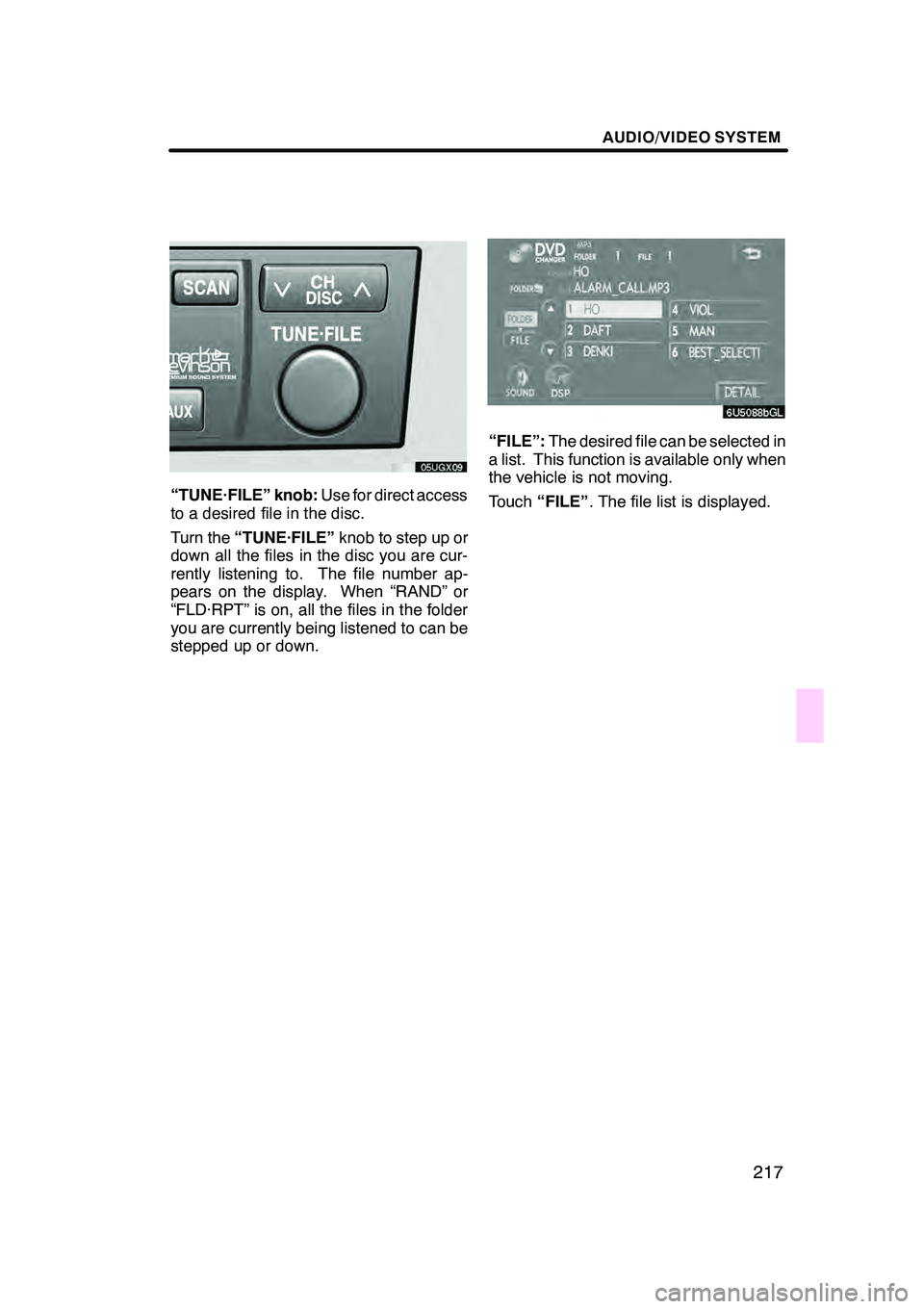
AUDIO/VIDEO SYSTEM
217
“TUNE·FILE” knob:Use for direct access
to a desired file in the disc.
Turn the “TUNE·FILE” knob to step up or
down all the files in the disc you are cur-
rently listening to. The file number ap-
pears on the display. When “RAND” or
“FLD·RPT” is on, all the files in the folder
you are currently being listened to can be
stepped up or down.
“FILE”: The desired file can be selected in
a list. This function is available only when
the vehicle is not moving.
Touch “FILE” . The file list is displayed.
GX470_Navi_U (OM60D58U) 07/06/16
Page 219 of 312

AUDIO/VIDEO SYSTEM
218
Touch the desired file number. The chang-
er will start playing the selected file from
the beginning.
:By touching this button, the list moves
up by 6 file groups. If this button is touched
when the top page of the list is displayed,
the last page is displayed.
: By touching this button, the list moves
down by 6 file groups. If this button is
touched when the last page of the list is
displayed, the top page is displayed.
“FOLDER”: The folder list is displayed.
“DETAIL”: Details of the file currently
playing is displayed. This function is avail-
able only when the vehicle is not moving.
DSearching for a desired file
While the disc is playing, touch
“SCAN” on the screen or push the
“SCAN” button briefly.
“SCAN” appears on the screen. The
changer will play the next file in the folder
for 10 seconds, then scan again. To select
a file, touch “SCAN”on the screen or push
the “SCAN” button once again. If the
changer reaches the end of the folder, it
will continue scanning from file 1.
After all the files are scanned in one pass,
normal play resumes.
GX470_Navi_U (OM60D58U) 07/06/16