radio Lexus GX470 2008 Navigation Manual
[x] Cancel search | Manufacturer: LEXUS, Model Year: 2008, Model line: GX470, Model: Lexus GX470 2008Pages: 312, PDF Size: 4.02 MB
Page 199 of 312
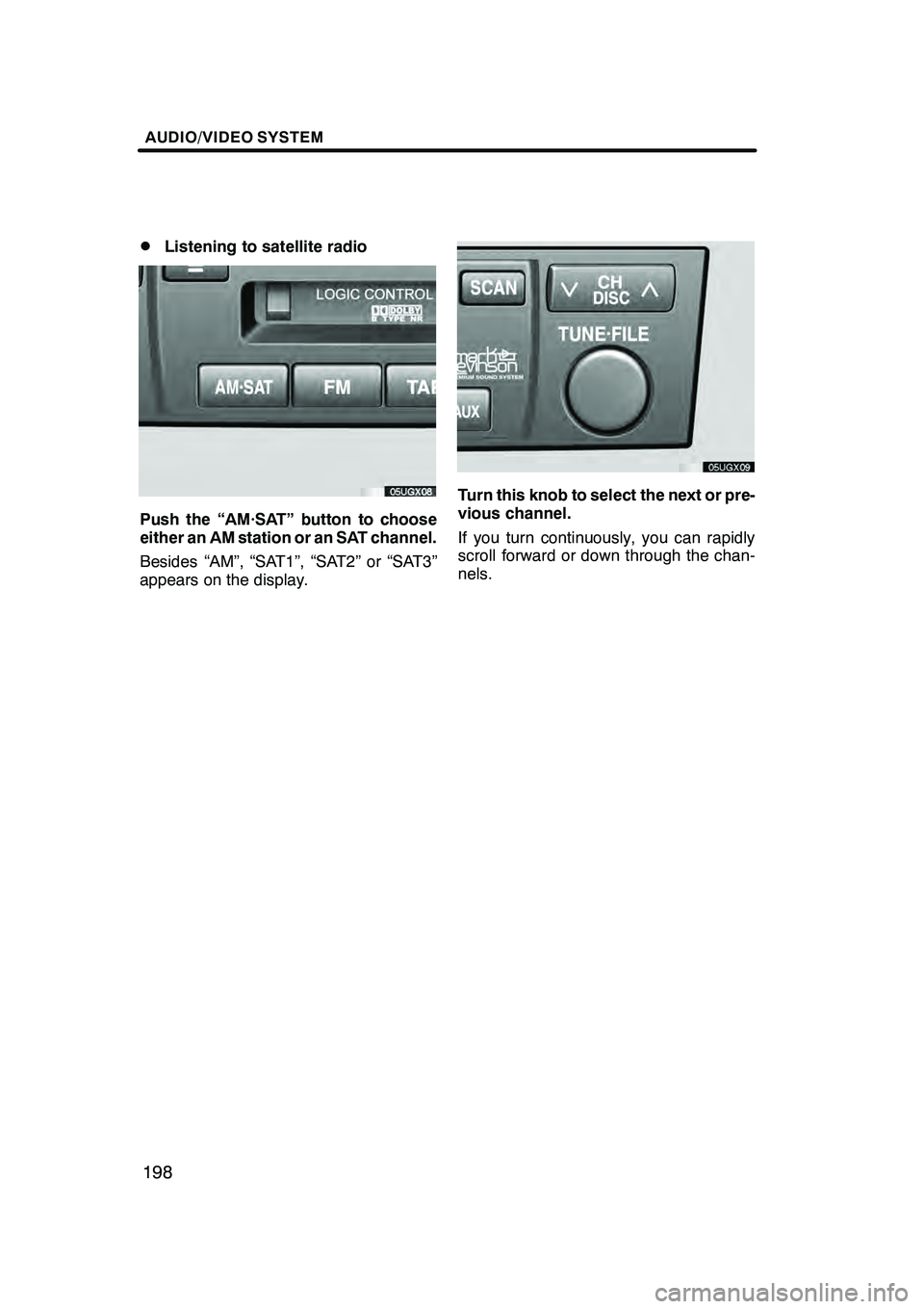
AUDIO/VIDEO SYSTEM
198
D
Listening to satellite radio
Push the “AM·SAT” button to choose
either an AM station or an SAT channel.
Besides “AM”, “SAT1”, “SAT2” or “SAT3”
appears on the display.
Turn this knob to select the next or pre-
vious channel.
If you turn continuously, you can rapidly
scroll forward or down through the chan-
nels.
GX470_Navi_U (OM60D58U) 07/06/16
Page 201 of 312

AUDIO/VIDEO SYSTEM
200
D
Selecting a channel
Tune in the desired channel using one of
the following methods.
Preset tuning: Touch the channel selec-
tor touch− screen button (1 — 6) for the
channel you want. The touch −screen but-
ton (1 — 6) is highlighted and channel
number appears on the display.
To select channel within the current
category: Push the“
”or “”button of
“SEEK·TRACK”.
The radio will step up or down the channel
within the current channel category. Touch
“TYPE SEEK” . The radio will step up the
channel within the current channel catego-
ry.To scan the currently selected channel
category: Touch“TYPE SCAN” or push
the “SCAN” button briefly. “SCAN” ap-
pears on the display. The radio will find the
next channel in the same channel catego-
ry, stay there for a few seconds, and then
scan again. To select a channel, touch
“TYPE SCAN” or push the“SCAN”but-
ton a second time.
To scan the preset channels: Push the
“SCAN” button and hold it until you hear
a beep. “P.SCAN” appears on the display.
The radio will find the next preset channel,
stay there for a few seconds, and then
move to the next preset channel. To select
a channel, push the “SCAN”button a sec-
ond time.
GX470_Navi_U (OM60D58U) 07/06/16
Page 203 of 312
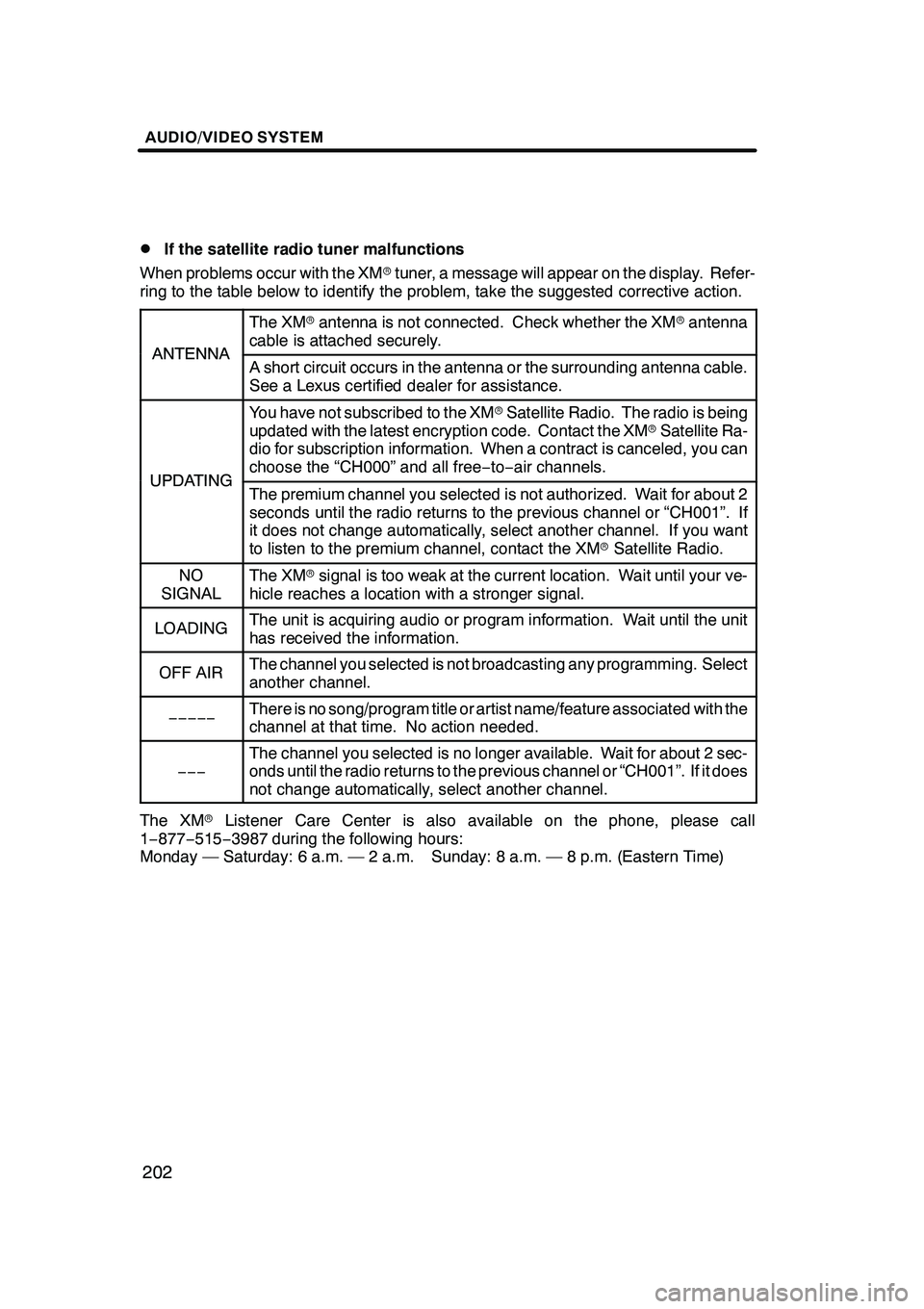
AUDIO/VIDEO SYSTEM
202
D
If the satellite radio tuner malfunctions
When problems occur with the XM rtuner, a message will appear on the display. Refer-
ring to the table below to identify the problem, take the suggested corrective action.
ANTENNA
The XM rantenna is not connected. Check whether the XM rantenna
cable is attached securely.
ANTENNAA short circuit occurs in the antenna or the surrounding antenna cable.
See a Lexus certified dealer for assistance.
UPDATING
You have not subscribed to the XM rSatellite Radio. The radio is being
updated with the latest encryption code. Contact the XM rSatellite Ra-
dio for subscription information. When a contract is canceled, you can
choose the “CH000” and all free −to− air channels.
UPDATINGThe premium channel you selected is not authorized. Wait for about 2
seconds until the radio returns to the previous channel or “CH001”. If
it does not change automatically, select another channel. If you want
to listen to the premium channel, contact the XM rSatellite Radio.
NO
SIGNALThe XM rsignal is too weak at the current location. Wait until your ve-
hicle reaches a location with a stronger signal.
LOADINGThe unit is acquiring audio or program information. Wait until the unit
has received the information.
OFF AIRThe channel you selected is not broadcasting any programming. Select
another channel.
−−−−−There is no song/program title or artist name/feature associated with the
channel at that time. No action needed.
−−−
The channel you selected is no longer available. Wait for about 2 sec-
onds until the radio returns to the previous channel or “CH001”. If it does
not change automatically, select another channel.
The XM rListener Care Center is also available on the phone, please call
1− 877− 515−3987 during the following hours:
Monday — Saturday: 6 a.m. — 2 a.m. Sunday: 8 a.m. — 8 p.m. (Eastern Time)
GX470_Navi_U (OM60D58U) 07/06/16
Page 204 of 312
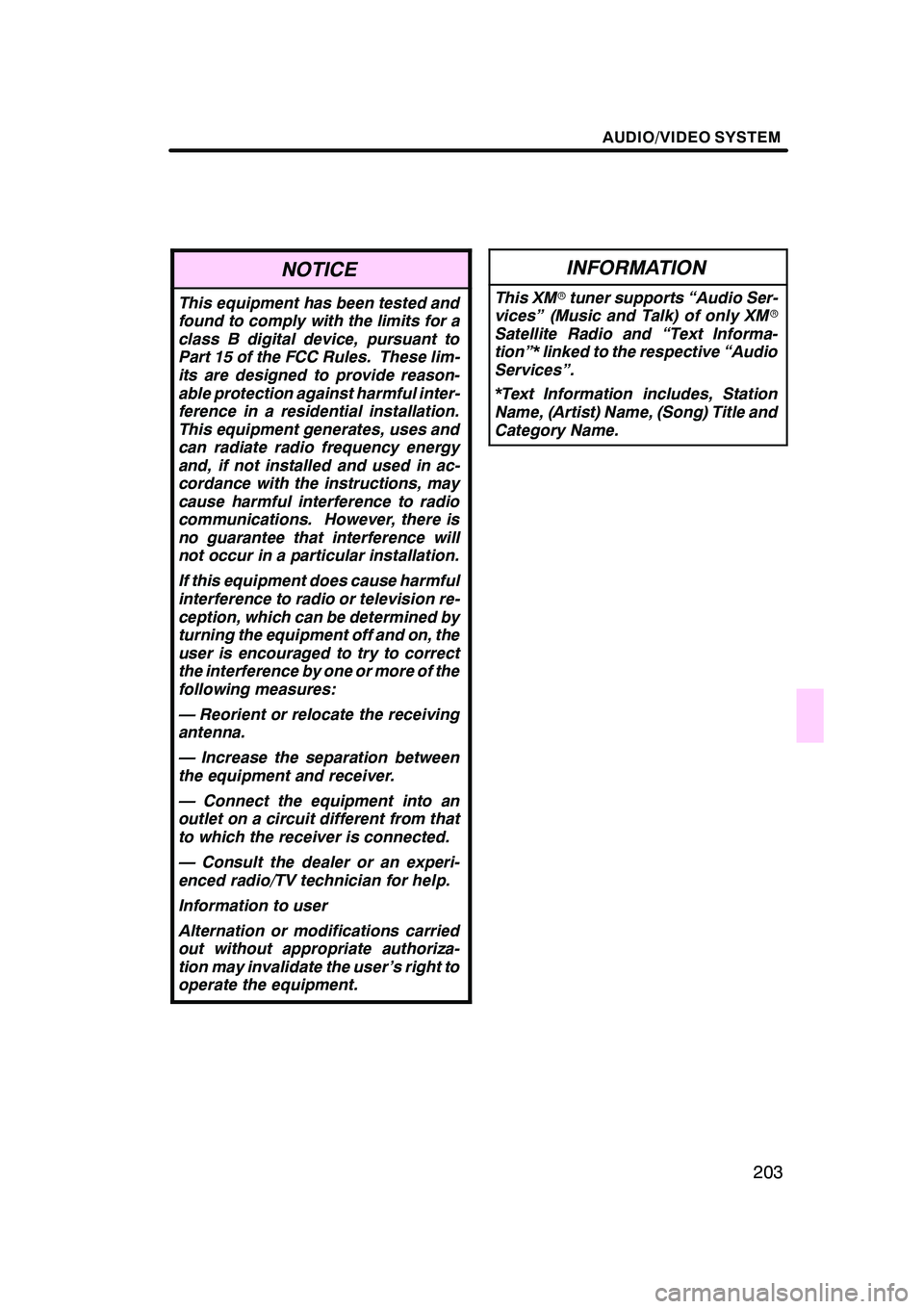
AUDIO/VIDEO SYSTEM
203
NOTICE
This equipment has been tested and
found to comply with the limits for a
class B digital device, pursuant to
Part 15 of the FCC Rules. These lim-
its are designed to provide reason-
able protection against harmful inter-
ference in a residential installation.
This equipment generates, uses and
can radiate radio frequency energy
and, if not installed and used in ac-
cordance with the instructions, may
cause harmful interference to radio
communications. However, there is
no guarantee that interference will
not occur in a particular installation.
If this equipment does cause harmful
interference to radio or television re-
ception, which can be determined by
turning the equipment off and on, the
user is encouraged to try to correct
the interference by one or more of the
following measures:
— Reorient or relocate the receiving
antenna.
— Increase the separation between
the equipment and receiver.
— Connect the equipment into an
outlet on a circuit different from that
to which the receiver is connected.
— Consult the dealer or an experi-
enced radio/TV technician for help.
Information to user
Alternation or modifications carried
out without appropriate authoriza-
tion may invalidate the user’s right to
operate the equipment.
INFORMATION
This XMrtuner supports “Audio Ser-
vices” (Music and Talk) of only XM r
Satellite Radio and “Text Informa-
tion”* linked to the respective “Audio
Services”.
*Text Information includes, Station
Name, (Artist) Name, (Song) Title and
Category Name.
GX470_Navi_U (OM60D58U) 07/06/16
Page 262 of 312
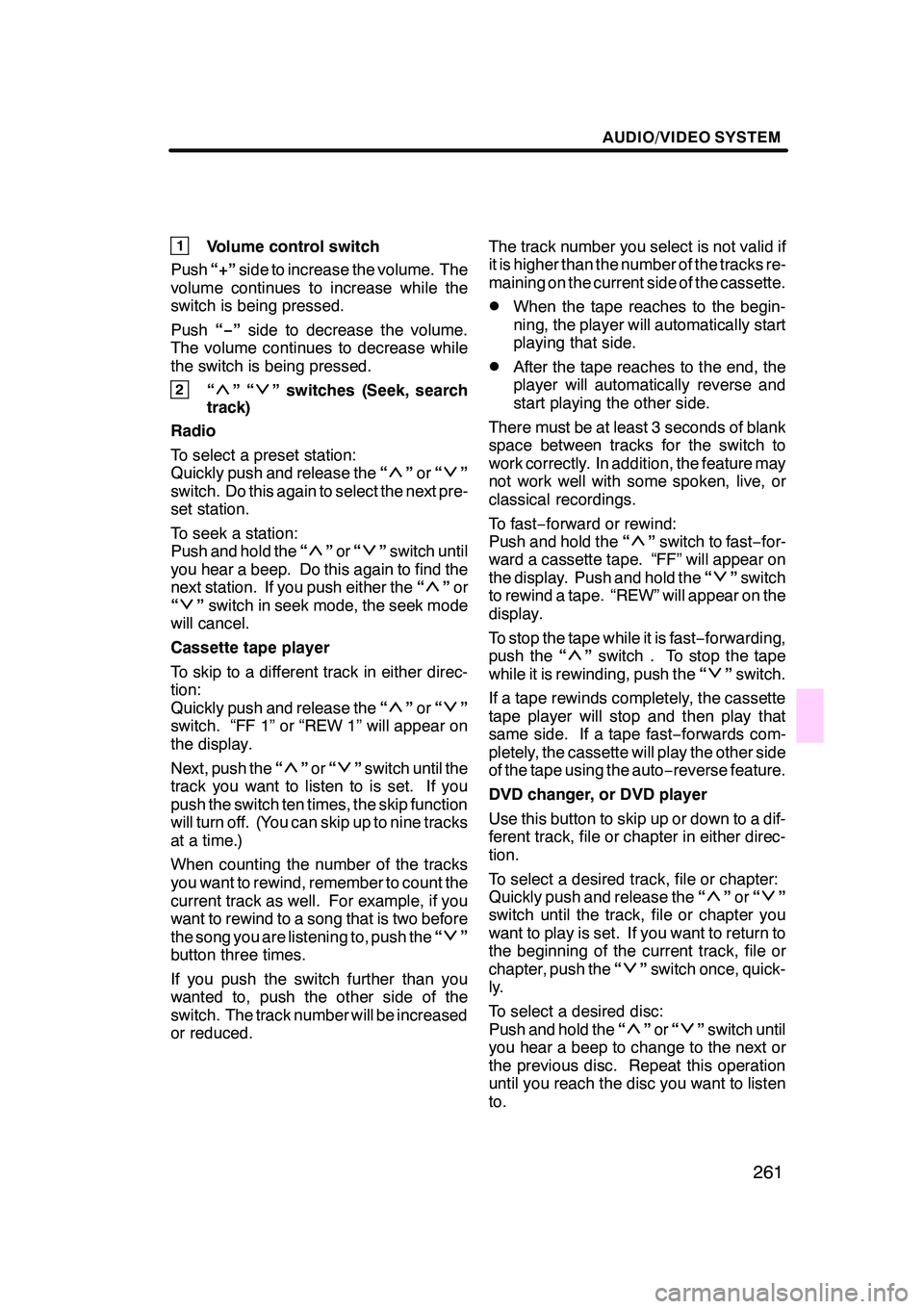
AUDIO/VIDEO SYSTEM
261
1Volume control switch
Push “+”side to increase the volume. The
volume continues to increase while the
switch is being pressed.
Push “−”side to decrease the volume.
The volume continues to decrease while
the switch is being pressed.
2“”“” switches (Seek, search
track)
Radio
To select a preset station:
Quickly push and release the “
”or “”
switch. Do this again to select the next pre-
set station.
To seek a station:
Push and hold the “
”or “”switch until
you hear a beep. Do this again to find the
next station. If you push either the “
”or
“” switch in seek mode, the seek mode
will cancel.
Cassette tape player
To skip to a different track in either direc-
tion:
Quickly push and release the “
”or “”
switch. “FF 1” or “REW 1” will appear on
the display.
Next, push the “
”or “”switch until the
track you want to listen to is set. If you
push the switch ten times, the skip function
will turn off. (You can skip up to nine tracks
at a time.)
When counting the number of the tracks
you want to rewind, remember to count the
current track as well. For example, if you
want to rewind to a song that is two before
the song you are listening to, push the “
”
button three times.
If you push the switch further than you
wanted to, push the other side of the
switch. The track number will be increased
or reduced. The track number you select is not valid if
it is higher than the number of the tracks re-
maining on the current side of the cassette.
DWhen the tape reaches to the begin-
ning, the player will automatically start
playing that side.
DAfter the tape reaches to the end, the
player will automatically reverse and
start playing the other side.
There must be at least 3 seconds of blank
space between tracks for the switch to
work correctly. In addition, the feature may
not work well with some spoken, live, or
classical recordings.
To fast −forward or rewind:
Push and hold the “
”switch to fast −for-
ward a cassette tape. “FF” will appear on
the display. Push and hold the “
”switch
to rewind a tape. “REW” will appear on the
display.
To stop the tape while it is fast −forwarding,
push the “
”switch . To stop the tape
while it is rewinding, push the “”switch.
If a tape rewinds completely, the cassette
tape player will stop and then play that
same side. If a tape fast− forwards com-
pletely, the cassette will play the other side
of the tape using the auto −reverse feature.
DVD changer, or DVD player
Use this button to skip up or down to a dif-
ferent track, file or chapter in either direc-
tion.
To select a desired track, file or chapter:
Quickly push and release the “
”or “”
switch until the track, file or chapter you
want to play is set. If you want to return to
the beginning of the current track, file or
chapter, push the “
”switch once, quick-
ly.
To select a desired disc:
Push and hold the “
”or “”switch until
you hear a beep to change to the next or
the previous disc. Repeat this operation
until you reach the disc you want to listen
to.
GX470_Navi_U (OM60D80U) 08/01/11
Page 263 of 312
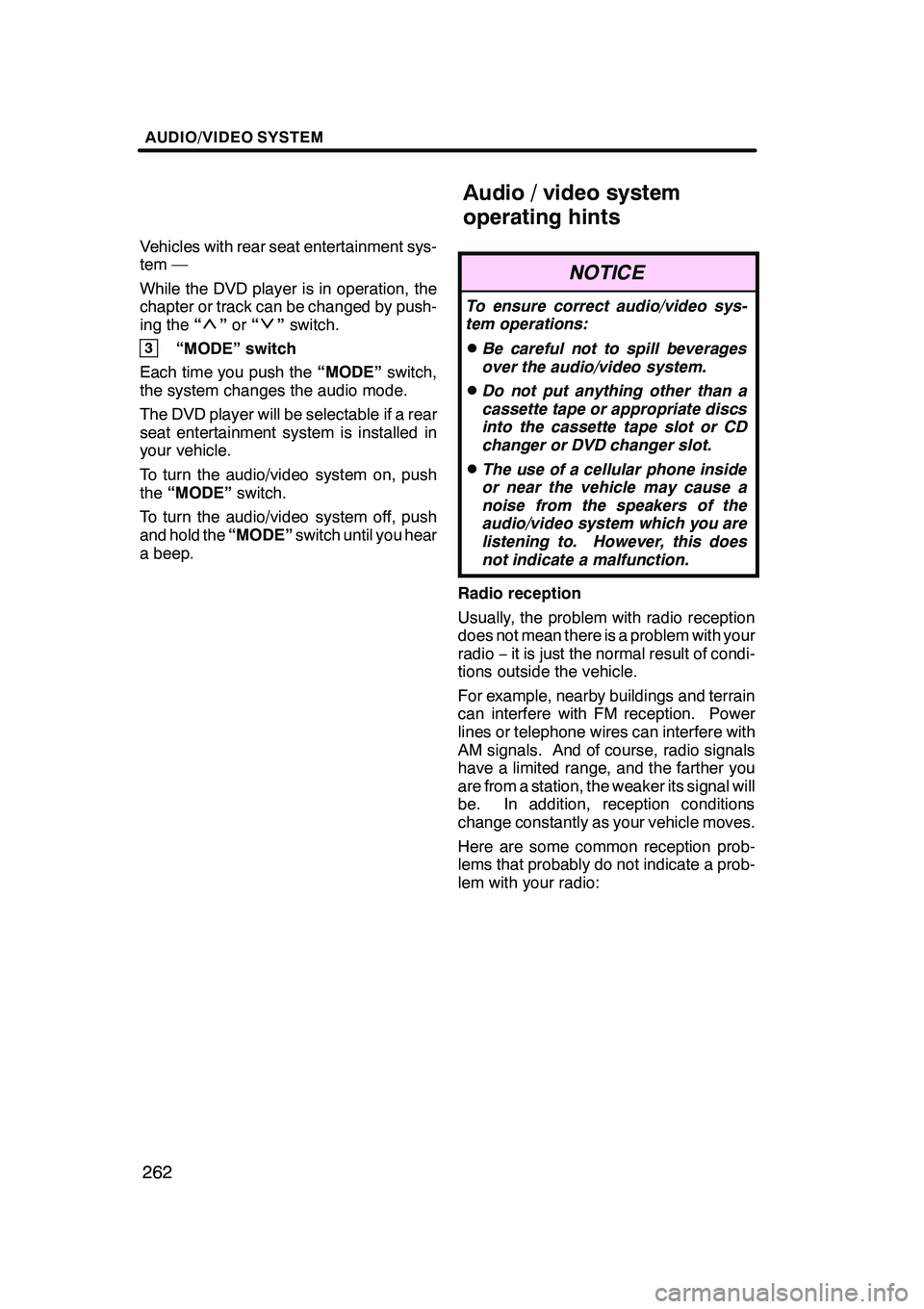
AUDIO/VIDEO SYSTEM
262
Vehicles with rear seat entertainment sys-
tem —
While the DVD player is in operation, the
chapter or track can be changed by push-
ing the“
”or “”switch.
3“MODE” switch
Each time you push the “MODE”switch,
the system changes the audio mode.
The DVD player will be selectable if a rear
seat entertainment system is installed in
your vehicle.
To turn the audio/video system on, push
the “MODE” switch.
To turn the audio/video system off, push
and hold the “MODE”switch until you hear
a beep.
NOTICE
To ensure correct audio/video sys-
tem operations:
DBe careful not to spill beverages
over the audio/video system.
DDo not put anything other than a
cassette tape or appropriate discs
into the cassette tape slot or CD
changer or DVD changer slot.
DThe use of a cellular phone inside
or near the vehicle may cause a
noise from the speakers of the
audio/video system which you are
listening to. However, this does
not indicate a malfunction.
Radio reception
Usually, the problem with radio reception
does not mean there is a problem with your
radio −it is just the normal result of condi-
tions outside the vehicle.
For example, nearby buildings and terrain
can interfere with FM reception. Power
lines or telephone wires can interfere with
AM signals. And of course, radio signals
have a limited range, and the farther you
are from a station, the weaker its signal will
be. In addition, reception conditions
change constantly as your vehicle moves.
Here are some common reception prob-
lems that probably do not indicate a prob-
lem with your radio:
GX470_Navi_U (OM60D58U) 07/06/16
Audio/video system
operating hints
Page 264 of 312
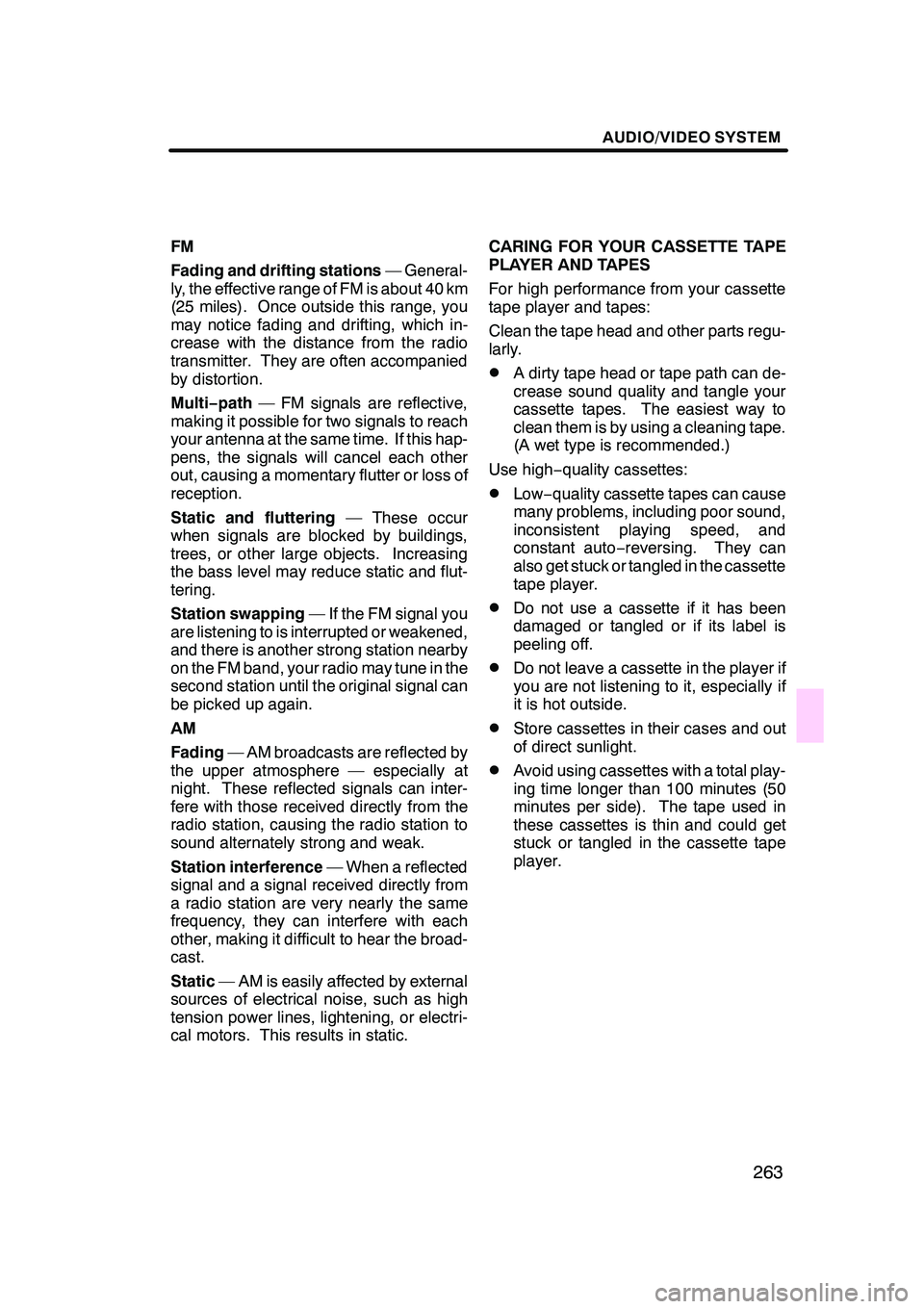
AUDIO/VIDEO SYSTEM
263
FM
Fading and drifting stations— General-
ly, the effective range of FM is about 40 km
(25 miles). Once outside this range, you
may notice fading and drifting, which in-
crease with the distance from the radio
transmitter. They are often accompanied
by distortion.
Multi −path — FM signals are reflective,
making it possible for two signals to reach
your antenna at the same time. If this hap-
pens, the signals will cancel each other
out, causing a momentary flutter or loss of
reception.
Static and fluttering — These occur
when signals are blocked by buildings,
trees, or other large objects. Increasing
the bass level may reduce static and flut-
tering.
Station swapping — If the FM signal you
are listening to is interrupted or weakened,
and there is another strong station nearby
on the FM band, your radio may tune in the
second station until the original signal can
be picked up again.
AM
Fading — AM broadcasts are reflected by
the upper atmosphere — especially at
night. These reflected signals can inter-
fere with those received directly from the
radio station, causing the radio station to
sound alternately strong and weak.
Station interference — When a reflected
signal and a signal received directly from
a radio station are very nearly the same
frequency, they can interfere with each
other, making it difficult to hear the broad-
cast.
Static — AM is easily affected by external
sources of electrical noise, such as high
tension power lines, lightening, or electri-
cal motors. This results in static. CARING FOR YOUR CASSETTE TAPE
PLAYER AND TAPES
For high performance from your cassette
tape player and tapes:
Clean the tape head and other parts regu-
larly.
DA dirty tape head or tape path can de-
crease sound quality and tangle your
cassette tapes. The easiest way to
clean them is by using a cleaning tape.
(A wet type is recommended.)
Use high −quality cassettes:
DLow− quality cassette tapes can cause
many problems, including poor sound,
inconsistent playing speed, and
constant auto −reversing. They can
also get stuck or tangled in the cassette
tape player.
DDo not use a cassette if it has been
damaged or tangled or if its label is
peeling off.
DDo not leave a cassette in the player if
you are not listening to it, especially if
it is hot outside.
DStore cassettes in their cases and out
of direct sunlight.
DAvoid using cassettes with a total play-
ing time longer than 100 minutes (50
minutes per side). The tape used in
these cassettes is thin and could get
stuck or tangled in the cassette tape
player.
GX470_Navi_U (OM60D58U) 07/06/16
Page 309 of 312

INDEX
308
L
Last 5 cities
46, 49
.....................
Limitations of the navigation system 292 ..........................
List 25 ...............................
List all categories button 49, 52 ..........
List screen operation 24, 26 .............
Listening to satellite radio 198 ...........
Local POI list 77 ......................
M
Maintenance information 22, 116
.........
Maintenance information setting 116 .....
Map button 38 ........................
Map coverage area 303 ................
Map data 294, 303 .....................
Map database information and updates 294 .........................
Map DVD button 84 ....................
Map scale 34 .........................
Map screen operation 28 ...............
Map view 76 ..........................
Map View button 10 ...................
MAP/VOICE button 10, 28 ..............
Mark button 10 ........................
Marks shown on DVD video
discs 236, 259 ......................
Memo information 23 ..................
Memo list 123 .........................
Memory button 38 .....................
Memory point information 31 ............
Memory point names 96 ................
Memory point screen 92 ................
Memos for a specified period of time 124 ....................
MENU button 10, 84, 85 ................
Menu screen 84 .......................
Microphone 173 .......................
MSG button 196 .......................
My places 91 .........................
My Places button 84 ...................
N
Names of areas to be avoided 101 .......
Nearest 5 cities 46, 49 .................
North− up 10..........................
North− up symbol 36, 38 ................
Notifying traffic restriction 109 ...........
Numbers and symbols 25 ..............
O
OFF button 272
.......................
Off function 10, 85, 107 .................
On route button 52 ....................
One− touch scroll 28 ...................
Operating a DVD disc 220 ..............
Operating a DVD video disc 246 .........
Operating a MP3 disc 242 ..............
Operating a MP3/WMA disc 215 .........
Operating a video CD 233, 256 ..........
Operating an audio CD 212, 239 .........
Operating guide 176 ...................
Orientation of the map 36 ...............
Overview buttons and guidance screen 10 ...................
P
Parental lock 230, 252
..................
PASSENGER TEMP
button 272, 275 ......................
Phone # button 38 .....................
Phone book lock 165 ..................
Playing a disc 211, 239 .................
Playing a DVD disc 221, 247 ............
Playing a MP3 disc 242 ................
Playing a MP3/WMA disc 215 ...........
Playing a video CD 233, 256 ............
Playing an audio CD 212, 239 ...........
POI as a destination 78 ................
POI category change 108 ...............
POI information 30 ....................
POI Name button 38 ...................
POIs near the search point 52 ...........
POIs to be displayed 76 ................
Pop− up message 85, 111 ...............
Position/direction calibration 113 ........
Preset memory point 14 ................
Presetting a station 193 ................
Previous button 38 ....................
Q
Quick access 14
......................
Quick access touch −screen
buttons 38
...........................
GX470_Navi_U (OM60D58U) 07/06/16
Page 310 of 312

INDEX
309
R
Radio data system
194
.................
Radio operation 192
...................
RAND button 214, 220, 241, 246
........
RDS 194
.............................
REAR COOL button 283
...............
Rear cooler controls 283
...............
Rear cooler vents 283
..................
Rear fan speed control button 283 .......
Rear system lock 180
..................
Rear TEMP button 283
.................
Rear vents 280
.......................
Rear view monitor system 286
..........
Registering a group name 160
..........
Registering area to avoid 99
............
Registering home 12, 98
................
Registering memory points 92
...........
Registering preset memory point 14 ......
Registering the phone book data 153 .....
Registering the speed dial 142
..........
Registering the speed tone 144
..........
Reordering destinations 70
.............
Resume guidance 87
..................
Resume Guidance button 84
............
Route button 10
.......................
Route guidance screen 64
..............
Route overview 78
....................
Route preference 61, 75
................
Route preview 79
.....................
Route trace 80
........................
RPT button 214, 219, 241, 245
..........
S
Scale indicator 10
.....................
SCAN button 213, 241, 244
..............
Screen adjustment 176
.................
Screen configuration button 10
..........
Screen layout function 107
..............
Screen off 176
........................
Screen scroll operation 28
..............
Screen setting 178 ....................
Search by POI category 50 .............
Search by POI name 47 ................
Search condition 72 ...................
Search point from destinations 51 .......
Search point via the map screen 51 ......
Searching by group 225 ................
Searching by title 224, 249 ..............
Searching by track 225, 234, 257 .........
Searching for a desired file 218, 244 ......
Searching for a desired
folder 219, 245 ......................
Searching for a desired track 241 ........Searching for a desired track or
a disc 213 ...........................
SEEK/TRACK button 212, 240, 243 .......
Select User button 84 ..................
Selecting a desired file 216, 243 .........
Selecting a desired folder 215, 242 .......
Selecting a desired track 212, 240 .......
Selecting a group icon 160 ..............
Selecting a language 182 ...............
Selecting a menu item 224, 249 ..........
Selecting a station 194 .................
Selecting desired disc 211 ..............
Selecting the bonus group 226 ..........
Selecting the group 154 ................
Selecting the region to search 40 ........
Sending a tone 138 ....................
Sending a tone by the speed tone 141 ....
Set a Bluetooth rphone 166 .............
Setting and deleting destination 70 .......
Setting home as the destination 17 ......
Setting route 72 .......................
Setting the phone book 151 .............
Setting the voice recognition 155 ........
Setting the volume 147 .................
Setup 104 ............................
Setup button 84 .......................
Setup menu 229, 252 ..................
Setup screen 85 ......................
Side vents 280 ........................
Single map 33 ........................
Single map screen 32 ..................
Sort 26 ..............................
Sound icons 94 .......................
Speech command system 173 ..........
Speech command system indicator 10 ..........................
Starting route from adjacent road 75 .....
Starting route guidance 59 ..............
Steering switches 260 ..................
Street name 43 .......................
Subtitle language 229, 252 ..............
Suspend guidance 86 ..................
Suspend Guidance button 84 ...........
Suspending and resuming guidance 86 ................
Switch color 179 ......................
Switching between audio functions 187 ...................
Switching the screens 32 ...............
GX470_Navi_U (OM60D58U) 07/06/16
Page 311 of 312

INDEX
310
T
Talk switch
173
.......................
TEMP button 272, 275
..................
Time zone 106
........................
Tire change calibration 114
.............
Tone 176
.............................
Tone and balance 189
..................
Touch screen operation 23
..............
TRAF button 196
......................
Traffic announcement 196
..............
Traffic restrict. notification 85
............
Turn list screen 32, 66
..................
Turning the system on and off 186 .......
TYPE SEEK button 195
................
Typical voice guidance prompts 67 .......
U
Unit of measurement 104
...............
User selection 88
......................
V
Voice guidance in all modes 85, 110 ......
Voice recognition guidance 85, 110 .......
Volume 87 ...........................
Volume button 84 .....................
W
Windshield air flow button 272, 279 .......
X
XMrSatellite Radio broadcast 197 .......
Z
Zoom in button 10
.....................
Zoom out button 10
....................
GX470_Navi_U (OM60D80U) 08/01/11