reset Lexus GX470 2008 Navigation Manual
[x] Cancel search | Manufacturer: LEXUS, Model Year: 2008, Model line: GX470, Model: Lexus GX470 2008Pages: 312, PDF Size: 4.02 MB
Page 195 of 312
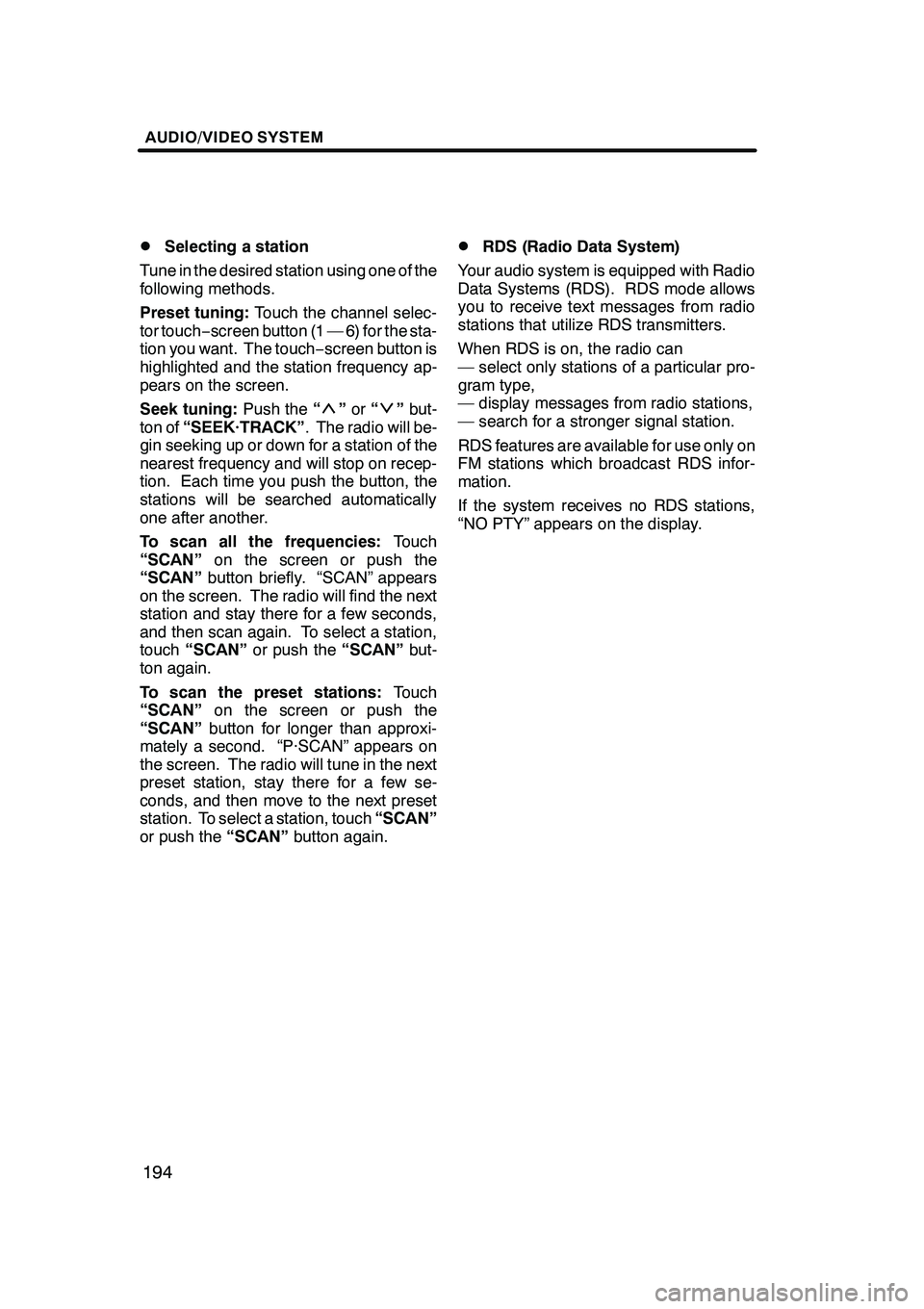
AUDIO/VIDEO SYSTEM
194
D
Selecting a station
Tune in the desired station using one of the
following methods.
Preset tuning: Touch the channel selec-
tor touch− screen button (1 — 6) for the sta-
tion you want. The touch −screen button is
highlighted and the station frequency ap-
pears on the screen.
Seek tuning: Push the“
”or “”but-
ton of “SEEK·TRACK” . The radio will be-
gin seeking up or down for a station of the
nearest frequency and will stop on recep-
tion. Each time you push the button, the
stations will be searched automatically
one after another.
To scan all the frequencies: Touch
“SCAN” on the screen or push the
“SCAN” button briefly. “SCAN” appears
on the screen. The radio will find the next
station and stay there for a few seconds,
and then scan again. To select a station,
touch “SCAN” or push the “SCAN”but-
ton again.
To scan the preset stations: Touch
“SCAN” on the screen or push the
“SCAN” button for longer than approxi-
mately a second. “P·SCAN” appears on
the screen. The radio will tune in the next
preset station, stay there for a few se-
conds, and then move to the next preset
station. To select a station, touch “SCAN”
or push the “SCAN”button again.
DRDS (Radio Data System)
Your audio system is equipped with Radio
Data Systems (RDS). RDS mode allows
you to receive text messages from radio
stations that utilize RDS transmitters.
When RDS is on, the radio can
— select only stations of a particular pro-
gram type,
— display messages from radio stations,
— search for a stronger signal station.
RDS features are available for use only on
FM stations which broadcast RDS infor-
mation.
If the system receives no RDS stations,
“NO PTY” appears on the display.
GX470_Navi_U (OM60D58U) 07/06/16
Page 200 of 312
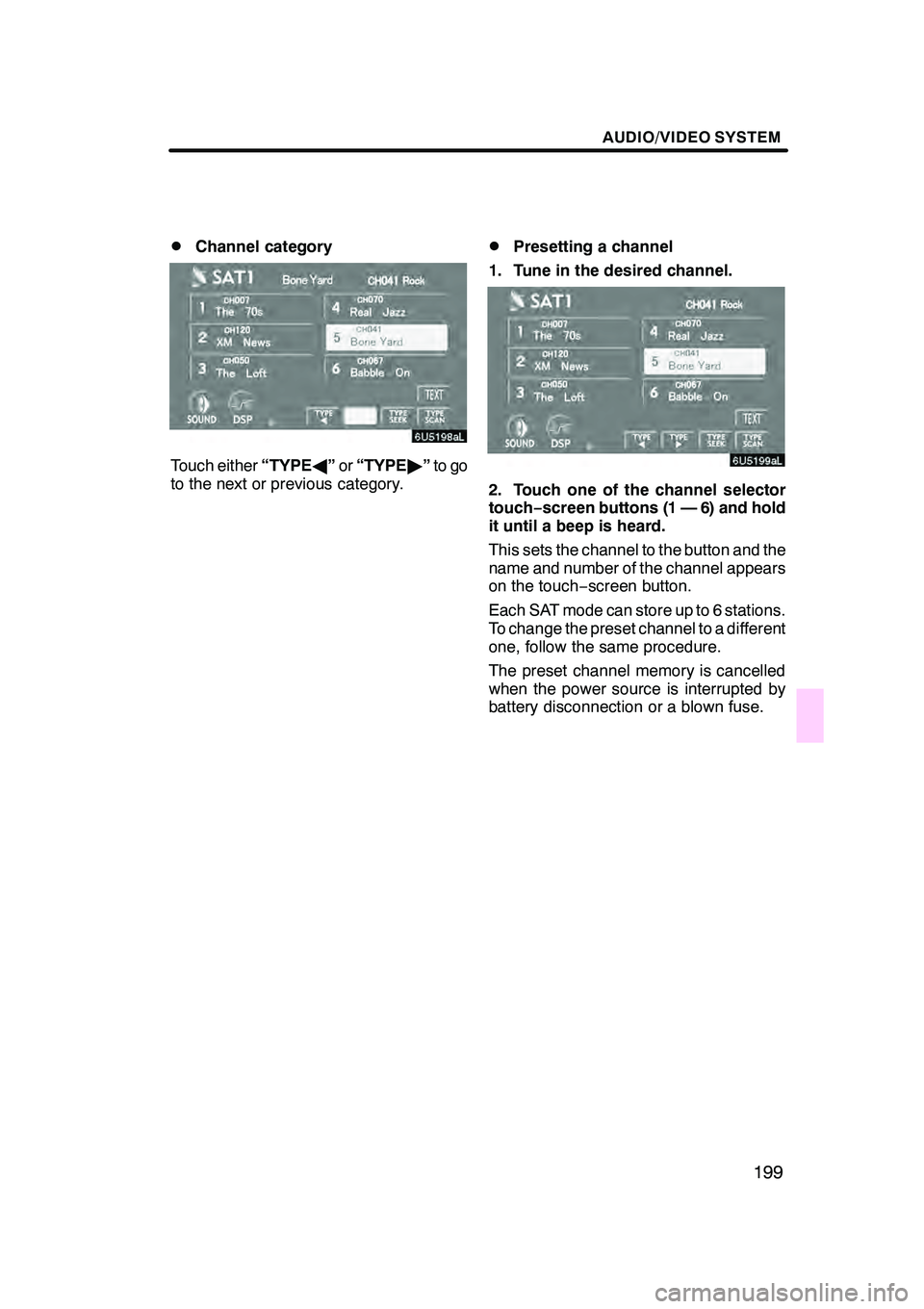
AUDIO/VIDEO SYSTEM
199
D
Channel category
Touch either
“TYPEA”or “TYPE "”to go
to the next or previous category.
DPresetting a channel
1. Tune in the desired channel.
2. Touch one of the channel selector
touch− screen buttons (1 — 6) and hold
it until a beep is heard.
This sets the channel to the button and the
name and number of the channel appears
on the touch− screen button.
Each SAT mode can store up to 6 stations.
To change the preset channel to a different
one, follow the same procedure.
The preset channel memory is cancelled
when the power source is interrupted by
battery disconnection or a blown fuse.
GX470_Navi_U (OM60D58U) 07/06/16
Page 201 of 312

AUDIO/VIDEO SYSTEM
200
D
Selecting a channel
Tune in the desired channel using one of
the following methods.
Preset tuning: Touch the channel selec-
tor touch− screen button (1 — 6) for the
channel you want. The touch −screen but-
ton (1 — 6) is highlighted and channel
number appears on the display.
To select channel within the current
category: Push the“
”or “”button of
“SEEK·TRACK”.
The radio will step up or down the channel
within the current channel category. Touch
“TYPE SEEK” . The radio will step up the
channel within the current channel catego-
ry.To scan the currently selected channel
category: Touch“TYPE SCAN” or push
the “SCAN” button briefly. “SCAN” ap-
pears on the display. The radio will find the
next channel in the same channel catego-
ry, stay there for a few seconds, and then
scan again. To select a channel, touch
“TYPE SCAN” or push the“SCAN”but-
ton a second time.
To scan the preset channels: Push the
“SCAN” button and hold it until you hear
a beep. “P.SCAN” appears on the display.
The radio will find the next preset channel,
stay there for a few seconds, and then
move to the next preset channel. To select
a channel, push the “SCAN”button a sec-
ond time.
GX470_Navi_U (OM60D58U) 07/06/16
Page 221 of 312
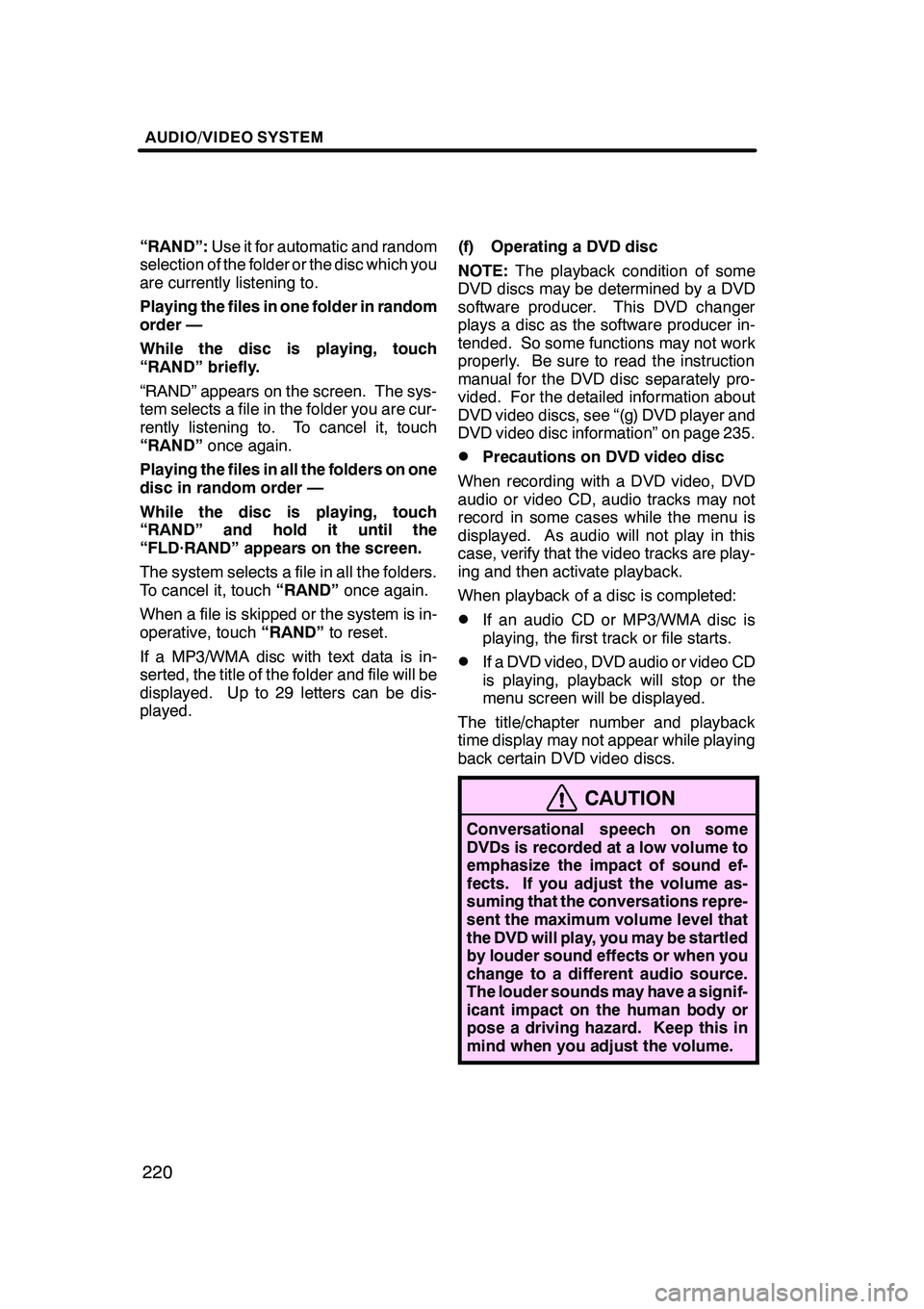
AUDIO/VIDEO SYSTEM
220
“RAND”:Use it for automatic and random
selection of the folder or the disc which you
are currently listening to.
Playing the files in one folder in random
order —
While the disc is playing, touch
“RAND” briefly.
“RAND” appears on the screen. The sys-
tem selects a file in the folder you are cur-
rently listening to. To cancel it, touch
“RAND” once again.
Playing the files in all the folders on one
disc in random order —
While the disc is playing, touch
“RAND” and hold it until the
“FLD·RAND” appears on the screen.
The system selects a file in all the folders.
To cancel it, touch “RAND”once again.
When a file is skipped or the system is in-
operative, touch “RAND”to reset.
If a MP3/WMA disc with text data is in-
serted, the title of the folder and file will be
displayed. Up to 29 letters can be dis-
played. (f) Operating a DVD disc
NOTE:
The playback condition of some
DVD discs may be determined by a DVD
software producer. This DVD changer
plays a disc as the software producer in-
tended. So some functions may not work
properly. Be sure to read the instruction
manual for the DVD disc separately pro-
vided. For the detailed information about
DVD video discs, see “(g) DVD player and
DVD video disc information” on page 235.
DPrecautions on DVD video disc
When recording with a DVD video, DVD
audio or video CD, audio tracks may not
record in some cases while the menu is
displayed. As audio will not play in this
case, verify that the video tracks are play-
ing and then activate playback.
When playback of a disc is completed:
DIf an audio CD or MP3/WMA disc is
playing, the first track or file starts.
DIf a DVD video, DVD audio or video CD
is playing, playback will stop or the
menu screen will be displayed.
The title/chapter number and playback
time display may not appear while playing
back certain DVD video discs.
CAUTION
Conversational speech on some
DVDs is recorded at a low volume to
emphasize the impact of sound ef-
fects. If you adjust the volume as-
suming that the conversations repre-
sent the maximum volume level that
the DVD will play, you may be startled
by louder sound effects or when you
change to a different audio source.
The louder sounds may have a signif-
icant impact on the human body or
pose a driving hazard. Keep this in
mind when you adjust the volume.
GX470_Navi_U (OM60D58U) 07/06/16
Page 247 of 312
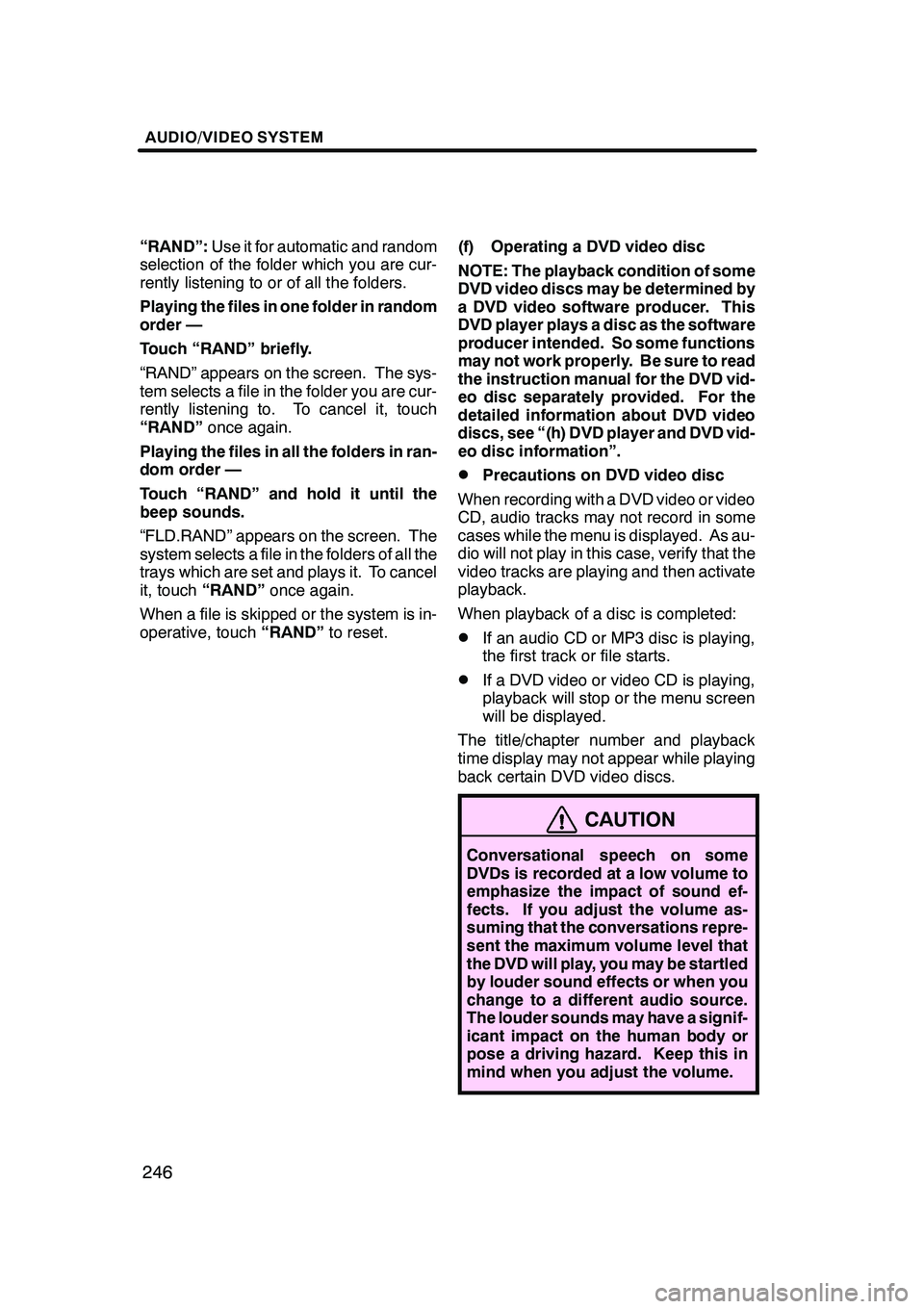
AUDIO/VIDEO SYSTEM
246
“RAND”:Use it for automatic and random
selection of the folder which you are cur-
rently listening to or of all the folders.
Playing the files in one folder in random
order —
Touch “RAND” briefly.
“RAND” appears on the screen. The sys-
tem selects a file in the folder you are cur-
rently listening to. To cancel it, touch
“RAND” once again.
Playing the files in all the folders in ran-
dom order —
Touch “RAND” and hold it until the
beep sounds.
“FLD.RAND” appears on the screen. The
system selects a file in the folders of all the
trays which are set and plays it. To cancel
it, touch “RAND” once again.
When a file is skipped or the system is in-
operative, touch “RAND”to reset. (f) Operating a DVD video disc
NOTE: The playback condition of some
DVD video discs may be determined by
a DVD video software producer. This
DVD player plays a disc as the software
producer intended. So some functions
may not work properly. Be sure to read
the instruction manual for the DVD vid-
eo disc separately provided. For the
detailed information about DVD video
discs, see “(h) DVD player and DVD vid-
eo disc information”.
DPrecautions on DVD video disc
When recording with a DVD video or video
CD, audio tracks may not record in some
cases while the menu is displayed. As au-
dio will not play in this case, verify that the
video tracks are playing and then activate
playback.
When playback of a disc is completed:
DIf an audio CD or MP3 disc is playing,
the first track or file starts.
DIf a DVD video or video CD is playing,
playback will stop or the menu screen
will be displayed.
The title/chapter number and playback
time display may not appear while playing
back certain DVD video discs.
CAUTION
Conversational speech on some
DVDs is recorded at a low volume to
emphasize the impact of sound ef-
fects. If you adjust the volume as-
suming that the conversations repre-
sent the maximum volume level that
the DVD will play, you may be startled
by louder sound effects or when you
change to a different audio source.
The louder sounds may have a signif-
icant impact on the human body or
pose a driving hazard. Keep this in
mind when you adjust the volume.
GX470_Navi_U (OM60D58U) 07/06/16
Page 262 of 312
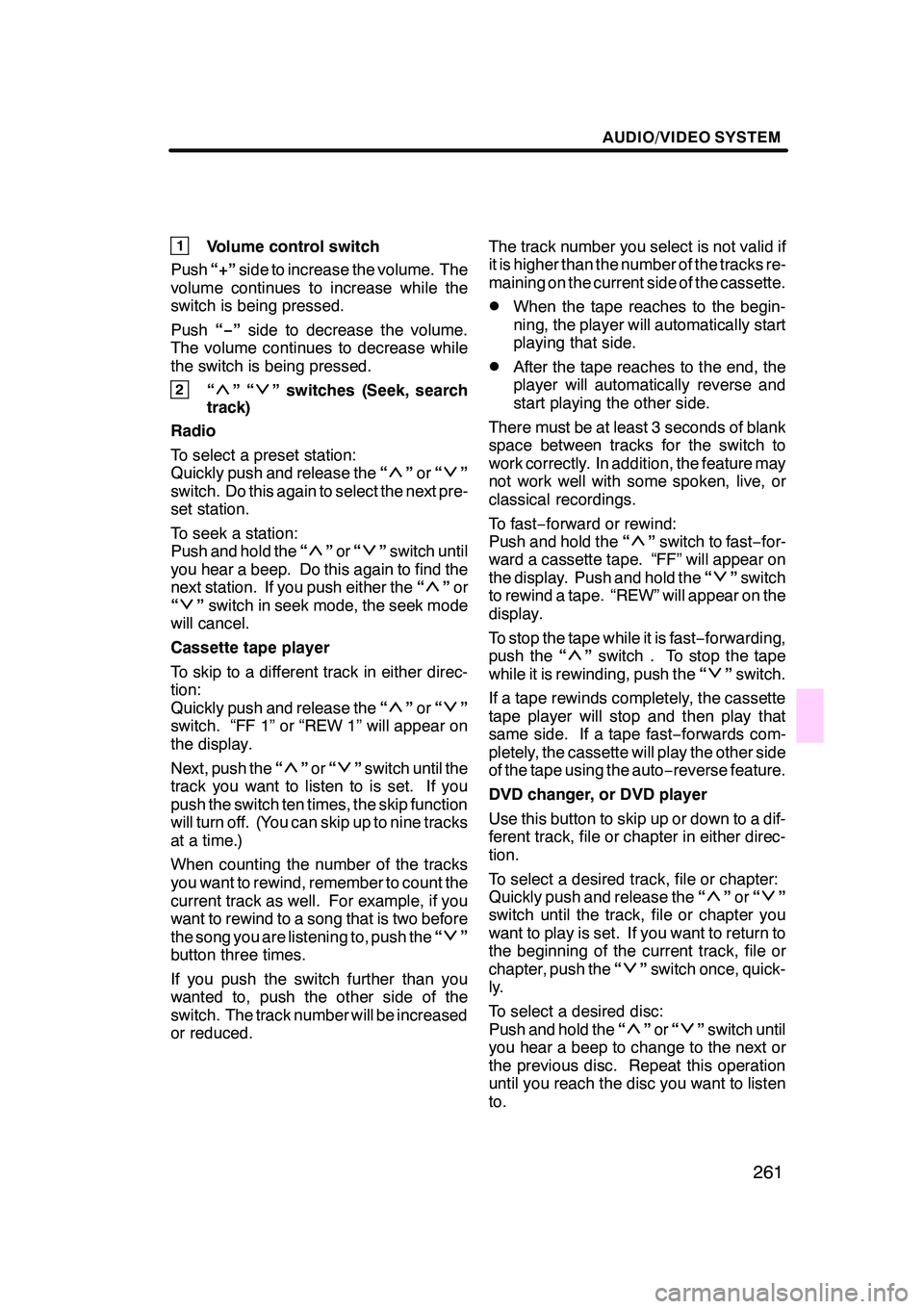
AUDIO/VIDEO SYSTEM
261
1Volume control switch
Push “+”side to increase the volume. The
volume continues to increase while the
switch is being pressed.
Push “−”side to decrease the volume.
The volume continues to decrease while
the switch is being pressed.
2“”“” switches (Seek, search
track)
Radio
To select a preset station:
Quickly push and release the “
”or “”
switch. Do this again to select the next pre-
set station.
To seek a station:
Push and hold the “
”or “”switch until
you hear a beep. Do this again to find the
next station. If you push either the “
”or
“” switch in seek mode, the seek mode
will cancel.
Cassette tape player
To skip to a different track in either direc-
tion:
Quickly push and release the “
”or “”
switch. “FF 1” or “REW 1” will appear on
the display.
Next, push the “
”or “”switch until the
track you want to listen to is set. If you
push the switch ten times, the skip function
will turn off. (You can skip up to nine tracks
at a time.)
When counting the number of the tracks
you want to rewind, remember to count the
current track as well. For example, if you
want to rewind to a song that is two before
the song you are listening to, push the “
”
button three times.
If you push the switch further than you
wanted to, push the other side of the
switch. The track number will be increased
or reduced. The track number you select is not valid if
it is higher than the number of the tracks re-
maining on the current side of the cassette.
DWhen the tape reaches to the begin-
ning, the player will automatically start
playing that side.
DAfter the tape reaches to the end, the
player will automatically reverse and
start playing the other side.
There must be at least 3 seconds of blank
space between tracks for the switch to
work correctly. In addition, the feature may
not work well with some spoken, live, or
classical recordings.
To fast −forward or rewind:
Push and hold the “
”switch to fast −for-
ward a cassette tape. “FF” will appear on
the display. Push and hold the “
”switch
to rewind a tape. “REW” will appear on the
display.
To stop the tape while it is fast −forwarding,
push the “
”switch . To stop the tape
while it is rewinding, push the “”switch.
If a tape rewinds completely, the cassette
tape player will stop and then play that
same side. If a tape fast− forwards com-
pletely, the cassette will play the other side
of the tape using the auto −reverse feature.
DVD changer, or DVD player
Use this button to skip up or down to a dif-
ferent track, file or chapter in either direc-
tion.
To select a desired track, file or chapter:
Quickly push and release the “
”or “”
switch until the track, file or chapter you
want to play is set. If you want to return to
the beginning of the current track, file or
chapter, push the “
”switch once, quick-
ly.
To select a desired disc:
Push and hold the “
”or “”switch until
you hear a beep to change to the next or
the previous disc. Repeat this operation
until you reach the disc you want to listen
to.
GX470_Navi_U (OM60D80U) 08/01/11
Page 309 of 312

INDEX
308
L
Last 5 cities
46, 49
.....................
Limitations of the navigation system 292 ..........................
List 25 ...............................
List all categories button 49, 52 ..........
List screen operation 24, 26 .............
Listening to satellite radio 198 ...........
Local POI list 77 ......................
M
Maintenance information 22, 116
.........
Maintenance information setting 116 .....
Map button 38 ........................
Map coverage area 303 ................
Map data 294, 303 .....................
Map database information and updates 294 .........................
Map DVD button 84 ....................
Map scale 34 .........................
Map screen operation 28 ...............
Map view 76 ..........................
Map View button 10 ...................
MAP/VOICE button 10, 28 ..............
Mark button 10 ........................
Marks shown on DVD video
discs 236, 259 ......................
Memo information 23 ..................
Memo list 123 .........................
Memory button 38 .....................
Memory point information 31 ............
Memory point names 96 ................
Memory point screen 92 ................
Memos for a specified period of time 124 ....................
MENU button 10, 84, 85 ................
Menu screen 84 .......................
Microphone 173 .......................
MSG button 196 .......................
My places 91 .........................
My Places button 84 ...................
N
Names of areas to be avoided 101 .......
Nearest 5 cities 46, 49 .................
North− up 10..........................
North− up symbol 36, 38 ................
Notifying traffic restriction 109 ...........
Numbers and symbols 25 ..............
O
OFF button 272
.......................
Off function 10, 85, 107 .................
On route button 52 ....................
One− touch scroll 28 ...................
Operating a DVD disc 220 ..............
Operating a DVD video disc 246 .........
Operating a MP3 disc 242 ..............
Operating a MP3/WMA disc 215 .........
Operating a video CD 233, 256 ..........
Operating an audio CD 212, 239 .........
Operating guide 176 ...................
Orientation of the map 36 ...............
Overview buttons and guidance screen 10 ...................
P
Parental lock 230, 252
..................
PASSENGER TEMP
button 272, 275 ......................
Phone # button 38 .....................
Phone book lock 165 ..................
Playing a disc 211, 239 .................
Playing a DVD disc 221, 247 ............
Playing a MP3 disc 242 ................
Playing a MP3/WMA disc 215 ...........
Playing a video CD 233, 256 ............
Playing an audio CD 212, 239 ...........
POI as a destination 78 ................
POI category change 108 ...............
POI information 30 ....................
POI Name button 38 ...................
POIs near the search point 52 ...........
POIs to be displayed 76 ................
Pop− up message 85, 111 ...............
Position/direction calibration 113 ........
Preset memory point 14 ................
Presetting a station 193 ................
Previous button 38 ....................
Q
Quick access 14
......................
Quick access touch −screen
buttons 38
...........................
GX470_Navi_U (OM60D58U) 07/06/16
Page 310 of 312

INDEX
309
R
Radio data system
194
.................
Radio operation 192
...................
RAND button 214, 220, 241, 246
........
RDS 194
.............................
REAR COOL button 283
...............
Rear cooler controls 283
...............
Rear cooler vents 283
..................
Rear fan speed control button 283 .......
Rear system lock 180
..................
Rear TEMP button 283
.................
Rear vents 280
.......................
Rear view monitor system 286
..........
Registering a group name 160
..........
Registering area to avoid 99
............
Registering home 12, 98
................
Registering memory points 92
...........
Registering preset memory point 14 ......
Registering the phone book data 153 .....
Registering the speed dial 142
..........
Registering the speed tone 144
..........
Reordering destinations 70
.............
Resume guidance 87
..................
Resume Guidance button 84
............
Route button 10
.......................
Route guidance screen 64
..............
Route overview 78
....................
Route preference 61, 75
................
Route preview 79
.....................
Route trace 80
........................
RPT button 214, 219, 241, 245
..........
S
Scale indicator 10
.....................
SCAN button 213, 241, 244
..............
Screen adjustment 176
.................
Screen configuration button 10
..........
Screen layout function 107
..............
Screen off 176
........................
Screen scroll operation 28
..............
Screen setting 178 ....................
Search by POI category 50 .............
Search by POI name 47 ................
Search condition 72 ...................
Search point from destinations 51 .......
Search point via the map screen 51 ......
Searching by group 225 ................
Searching by title 224, 249 ..............
Searching by track 225, 234, 257 .........
Searching for a desired file 218, 244 ......
Searching for a desired
folder 219, 245 ......................
Searching for a desired track 241 ........Searching for a desired track or
a disc 213 ...........................
SEEK/TRACK button 212, 240, 243 .......
Select User button 84 ..................
Selecting a desired file 216, 243 .........
Selecting a desired folder 215, 242 .......
Selecting a desired track 212, 240 .......
Selecting a group icon 160 ..............
Selecting a language 182 ...............
Selecting a menu item 224, 249 ..........
Selecting a station 194 .................
Selecting desired disc 211 ..............
Selecting the bonus group 226 ..........
Selecting the group 154 ................
Selecting the region to search 40 ........
Sending a tone 138 ....................
Sending a tone by the speed tone 141 ....
Set a Bluetooth rphone 166 .............
Setting and deleting destination 70 .......
Setting home as the destination 17 ......
Setting route 72 .......................
Setting the phone book 151 .............
Setting the voice recognition 155 ........
Setting the volume 147 .................
Setup 104 ............................
Setup button 84 .......................
Setup menu 229, 252 ..................
Setup screen 85 ......................
Side vents 280 ........................
Single map 33 ........................
Single map screen 32 ..................
Sort 26 ..............................
Sound icons 94 .......................
Speech command system 173 ..........
Speech command system indicator 10 ..........................
Starting route from adjacent road 75 .....
Starting route guidance 59 ..............
Steering switches 260 ..................
Street name 43 .......................
Subtitle language 229, 252 ..............
Suspend guidance 86 ..................
Suspend Guidance button 84 ...........
Suspending and resuming guidance 86 ................
Switch color 179 ......................
Switching between audio functions 187 ...................
Switching the screens 32 ...............
GX470_Navi_U (OM60D58U) 07/06/16