CD player Lexus GX470 2008 Navigation Manual
[x] Cancel search | Manufacturer: LEXUS, Model Year: 2008, Model line: GX470, Model: Lexus GX470 2008Pages: 312, PDF Size: 4.02 MB
Page 240 of 312
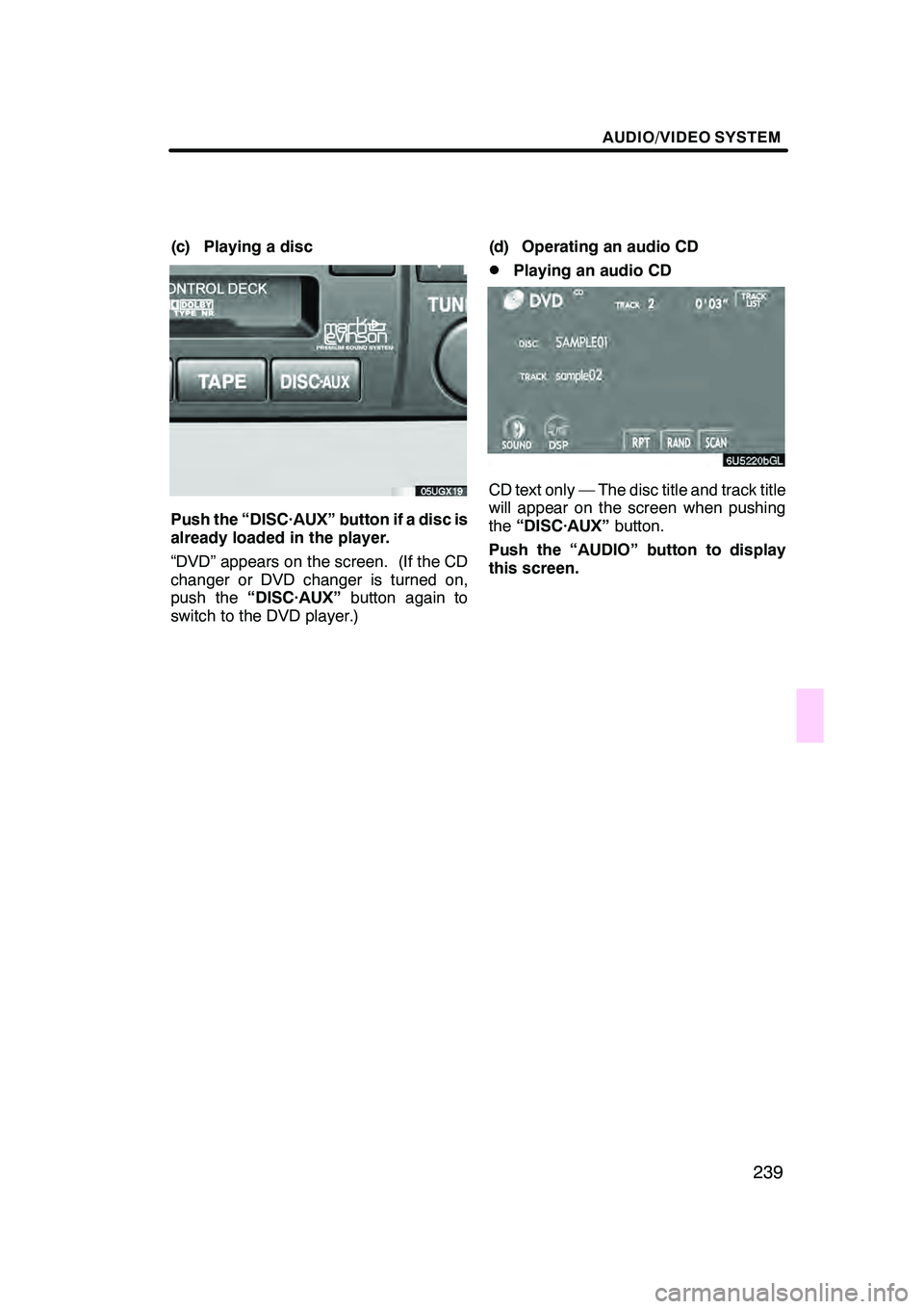
AUDIO/VIDEO SYSTEM
239
(c) Playing a disc
Push the “DISC·AUX” button if a disc is
already loaded in the player.
“DVD” appears on the screen. (If the CD
changer or DVD changer is turned on,
push the“DISC·AUX” button again to
switch to the DVD player.) (d) Operating an audio CD
DPlaying an audio CD
CD text only — The disc title and track title
will appear on the screen when pushing
the
“DISC·AUX” button.
Push the “AUDIO” button to display
this screen.
GX470_Navi_U (OM60D58U) 07/06/16
Page 241 of 312
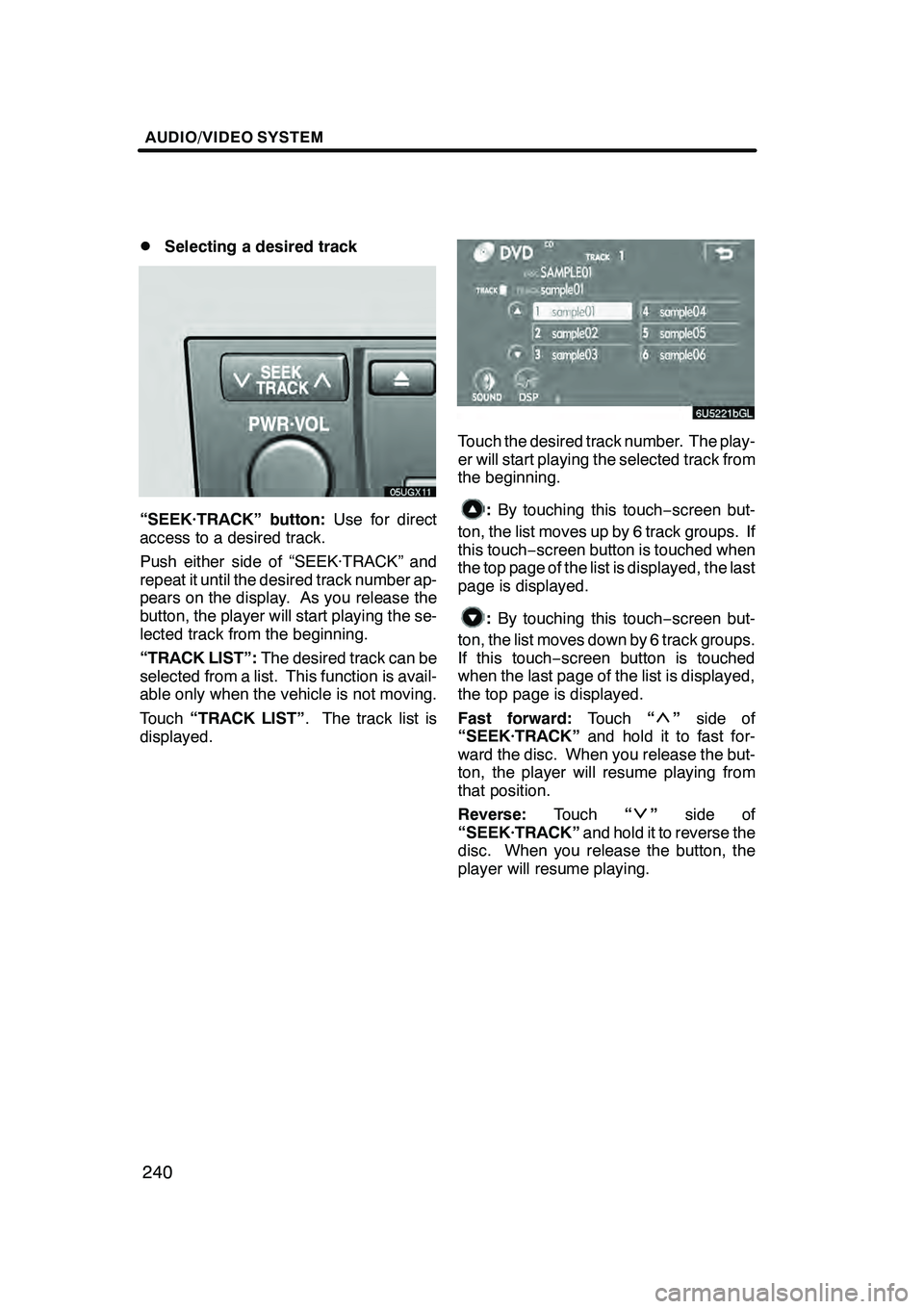
AUDIO/VIDEO SYSTEM
240
D
Selecting a desired track
“SEEK·TRACK” button:
Use for direct
access to a desired track.
Push either side of “SEEK·TRACK” and
repeat it until the desired track number ap-
pears on the display. As you release the
button, the player will start playing the se-
lected track from the beginning.
“TRACK LIST”: The desired track can be
selected from a list. This function is avail-
able only when the vehicle is not moving.
Touch “TRACK LIST” . The track list is
displayed.
Touch the desired track number. The play-
er will start playing the selected track from
the beginning.
: By touching this touch −screen but-
ton, the list moves up by 6 track groups. If
this touch− screen button is touched when
the top page of the list is displayed, the last
page is displayed.
: By touching this touch −screen but-
ton, the list moves down by 6 track groups.
If this touch− screen button is touched
when the last page of the list is displayed,
the top page is displayed.
Fast forward: Touch“
”side of
“SEEK·TRACK” and hold it to fast for-
ward the disc. When you release the but-
ton, the player will resume playing from
that position.
Reverse: Touch“
”side of
“SEEK·TRACK” and hold it to reverse the
disc. When you release the button, the
player will resume playing.
GX470_Navi_U (OM60D58U) 07/06/16
Page 242 of 312
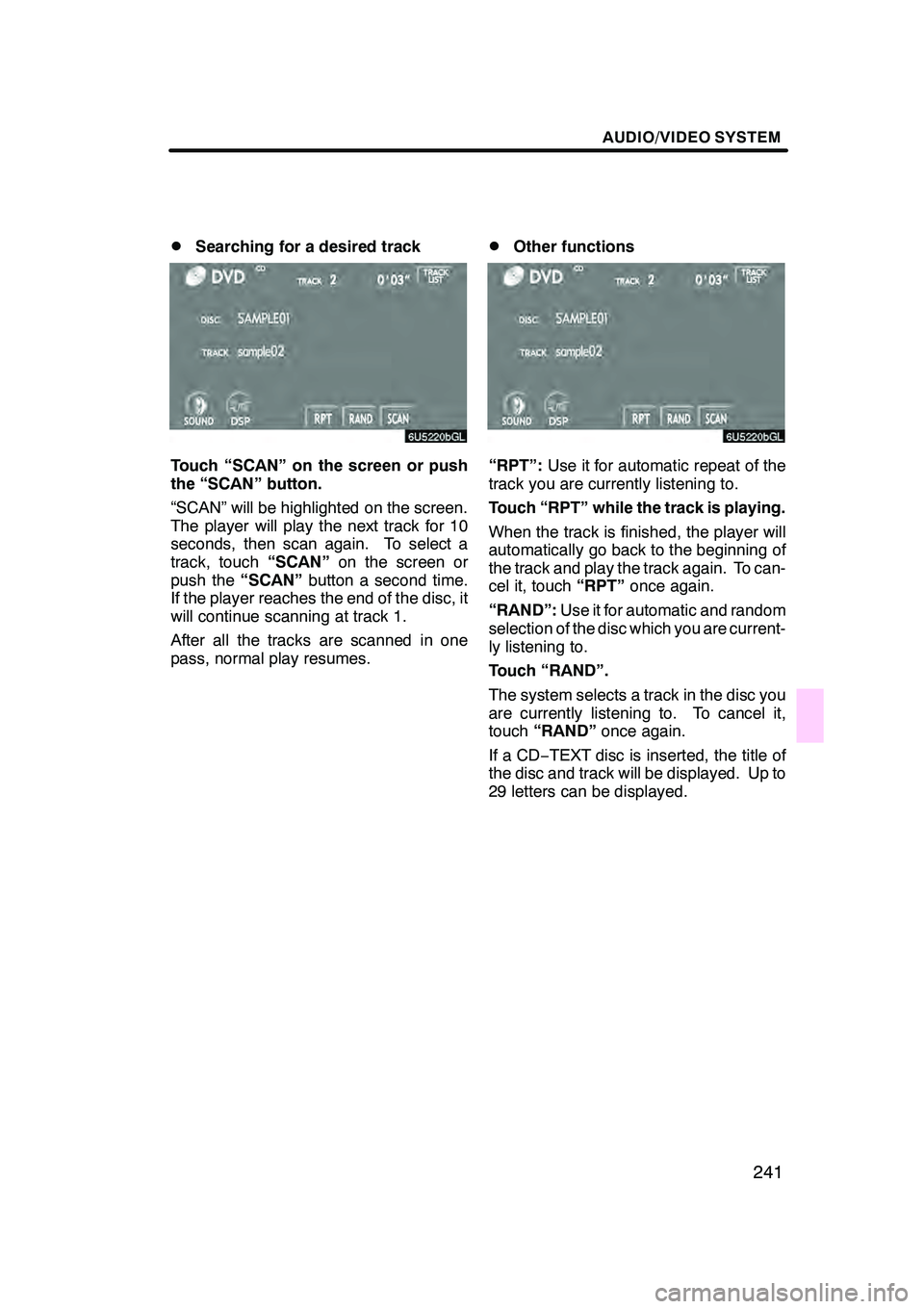
AUDIO/VIDEO SYSTEM
241
D
Searching for a desired track
Touch “SCAN” on the screen or push
the “SCAN” button.
“SCAN” will be highlighted on the screen.
The player will play the next track for 10
seconds, then scan again. To select a
track, touch
“SCAN”on the screen or
push the “SCAN”button a second time.
If the player reaches the end of the disc, it
will continue scanning at track 1.
After all the tracks are scanned in one
pass, normal play resumes.
DOther functions
“RPT”: Use it for automatic repeat of the
track you are currently listening to.
Touch “RPT” while the track is playing.
When the track is finished, the player will
automatically go back to the beginning of
the track and play the track again. To can-
cel it, touch “RPT”once again.
“RAND”: Use it for automatic and random
selection of the disc which you are current-
ly listening to.
Touch “RAND”.
The system selects a track in the disc you
are currently listening to. To cancel it,
touch “RAND” once again.
If a CD− TEXT disc is inserted, the title of
the disc and track will be displayed. Up to
29 letters can be displayed.
GX470_Navi_U (OM60D58U) 07/06/16
Page 244 of 312
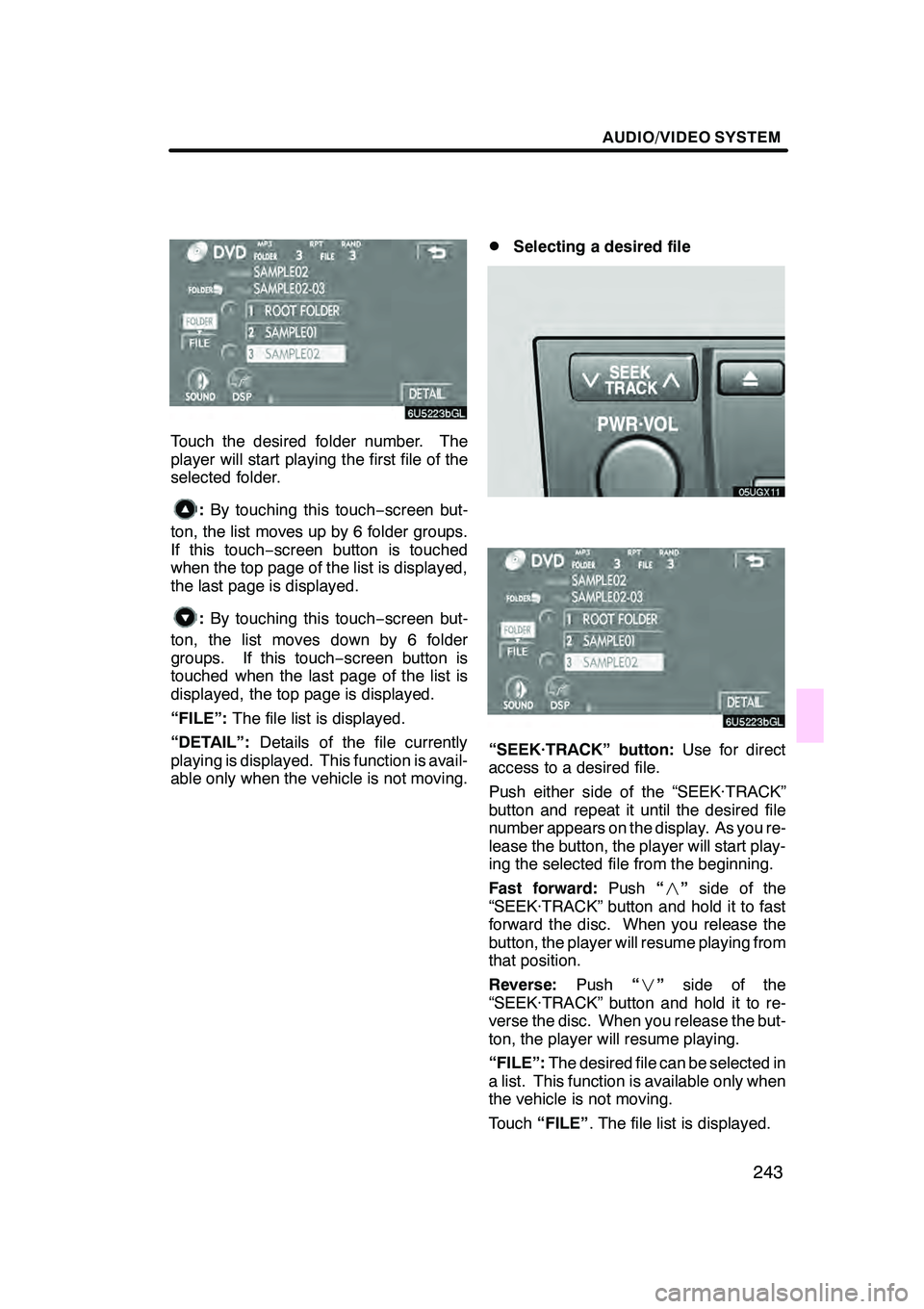
AUDIO/VIDEO SYSTEM
243
Touch the desired folder number. The
player will start playing the first file of the
selected folder.
:By touching this touch −screen but-
ton, the list moves up by 6 folder groups.
If this touch− screen button is touched
when the top page of the list is displayed,
the last page is displayed.
: By touching this touch −screen but-
ton, the list moves down by 6 folder
groups. If this touch −screen button is
touched when the last page of the list is
displayed, the top page is displayed.
“FILE”: The file list is displayed.
“DETAIL”: Details of the file currently
playing is displayed. This function is avail-
able only when the vehicle is not moving.
DSelecting a desired file
“SEEK·TRACK” button: Use for direct
access to a desired file.
Push either side of the “SEEK·TRACK”
button and repeat it until the desired file
number appears on the display. As you re-
lease the button, the player will start play-
ing the selected file from the beginning.
Fast forward: Push“” side of the
“SEEK·TRACK” button and hold it to fast
forward the disc. When you release the
button, the player will resume playing from
that position.
Reverse: Push“” side of the
“SEEK·TRACK” button and hold it to re-
verse the disc. When you release the but-
ton, the player will resume playing.
“FILE”: The desired file can be selected in
a list. This function is available only when
the vehicle is not moving.
Touch “FILE” . The file list is displayed.
GX470_Navi_U (OM60D58U) 07/06/16
Page 245 of 312
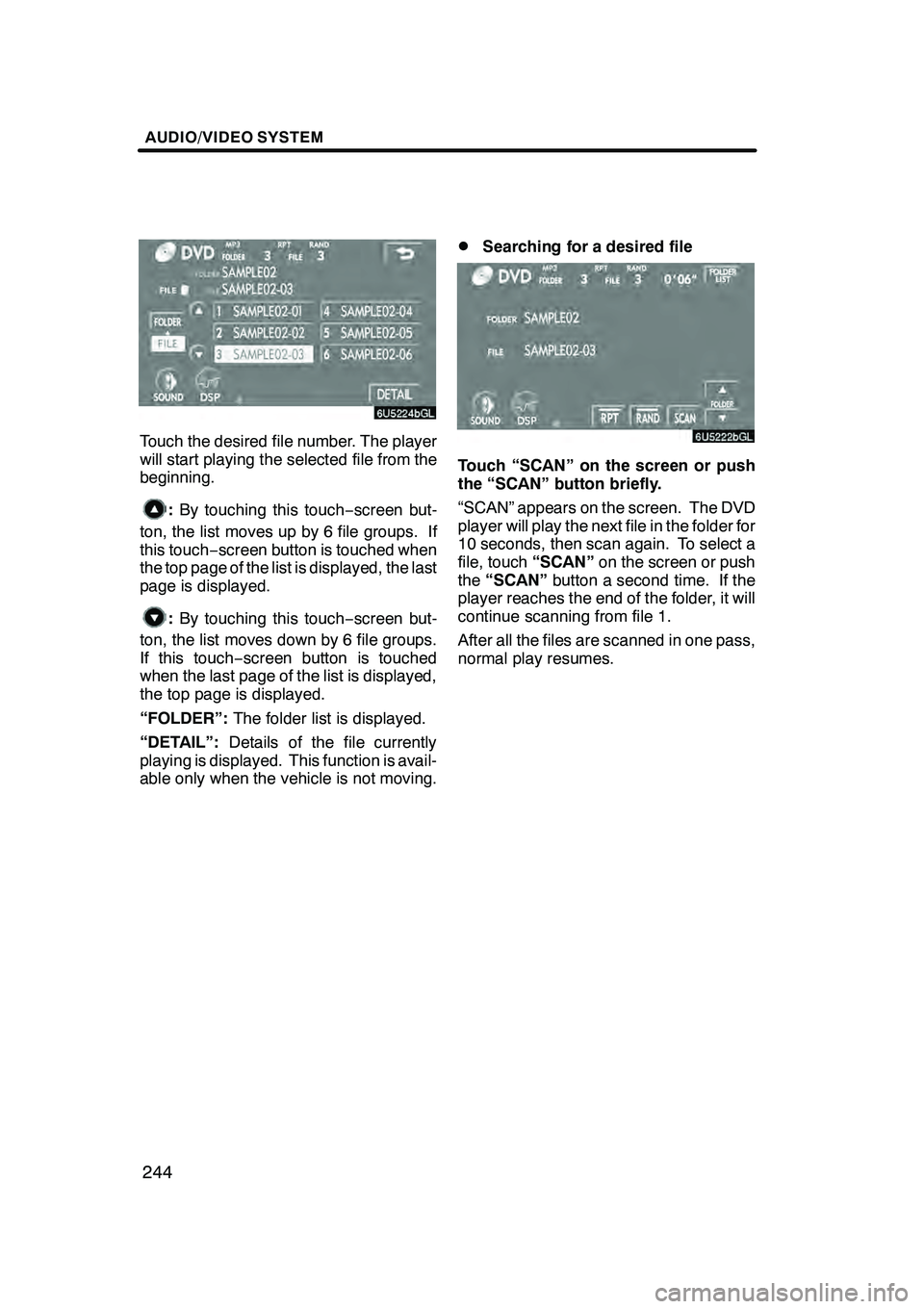
AUDIO/VIDEO SYSTEM
244
Touch the desired file number. The player
will start playing the selected file from the
beginning.
:By touching this touch −screen but-
ton, the list moves up by 6 file groups. If
this touch− screen button is touched when
the top page of the list is displayed, the last
page is displayed.
: By touching this touch −screen but-
ton, the list moves down by 6 file groups.
If this touch− screen button is touched
when the last page of the list is displayed,
the top page is displayed.
“FOLDER”: The folder list is displayed.
“DETAIL”: Details of the file currently
playing is displayed. This function is avail-
able only when the vehicle is not moving.
DSearching for a desired file
Touch “SCAN” on the screen or push
the “SCAN” button briefly.
“SCAN” appears on the screen. The DVD
player will play the next file in the folder for
10 seconds, then scan again. To select a
file, touch “SCAN”on the screen or push
the “SCAN” button a second time. If the
player reaches the end of the folder, it will
continue scanning from file 1.
After all the files are scanned in one pass,
normal play resumes.
GX470_Navi_U (OM60D58U) 07/06/16
Page 246 of 312
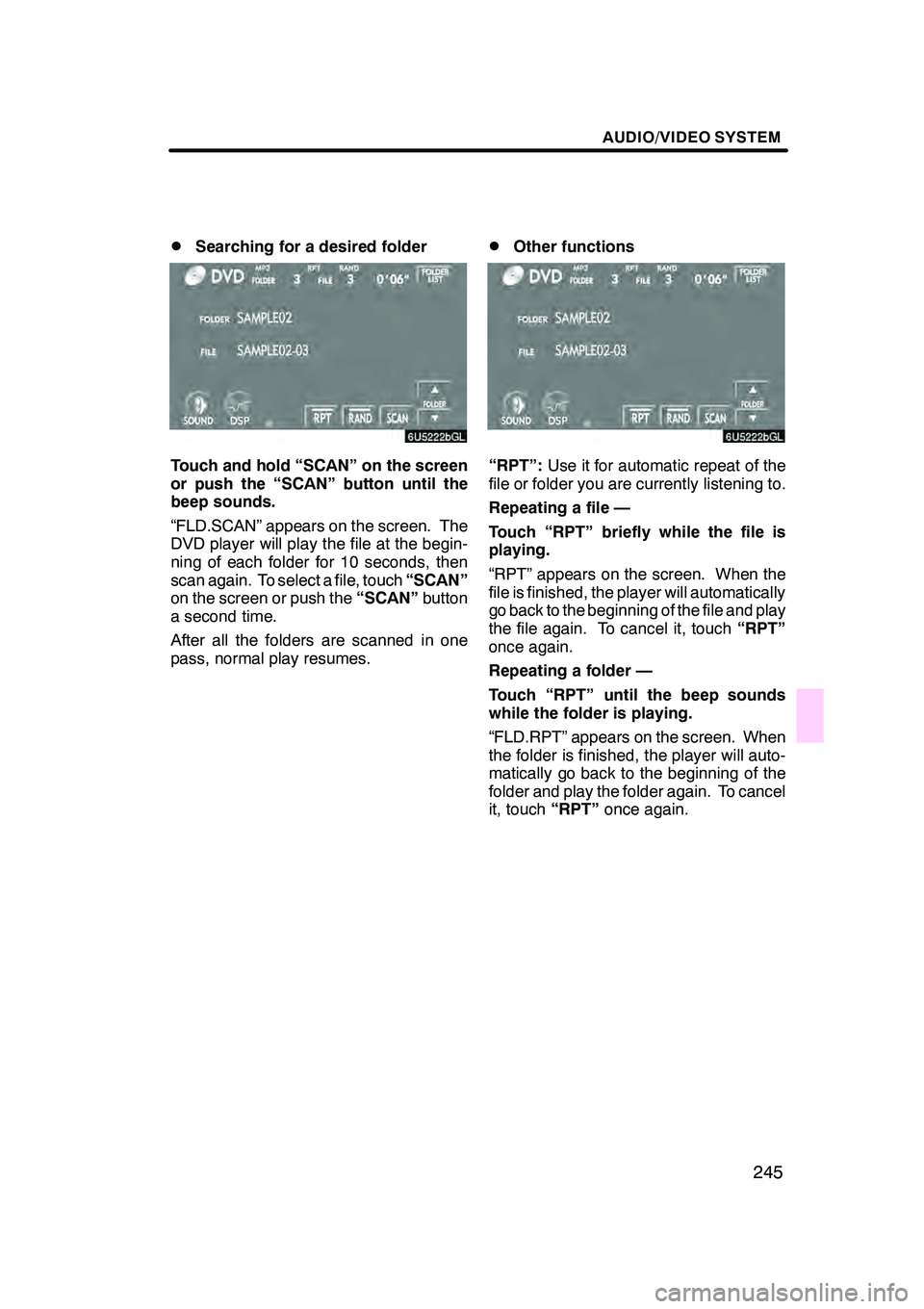
AUDIO/VIDEO SYSTEM
245
D
Searching for a desired folder
Touch and hold “SCAN” on the screen
or push the “SCAN” button until the
beep sounds.
“FLD.SCAN” appears on the screen. The
DVD player will play the file at the begin-
ning of each folder for 10 seconds, then
scan again. To select a file, touch
“SCAN”
on the screen or push the “SCAN”button
a second time.
After all the folders are scanned in one
pass, normal play resumes.
DOther functions
“RPT”: Use it for automatic repeat of the
file or folder you are currently listening to.
Repeating a file —
Touch “RPT” briefly while the file is
playing.
“RPT” appears on the screen. When the
file is finished, the player will automatically
go back to the beginning of the file and play
the file again. To cancel it, touch “RPT”
once again.
Repeating a folder —
Touch “RPT” until the beep sounds
while the folder is playing.
“FLD.RPT” appears on the screen. When
the folder is finished, the player will auto-
matically go back to the beginning of the
folder and play the folder again. To cancel
it, touch “RPT”once again.
GX470_Navi_U (OM60D58U) 07/06/16
Page 247 of 312
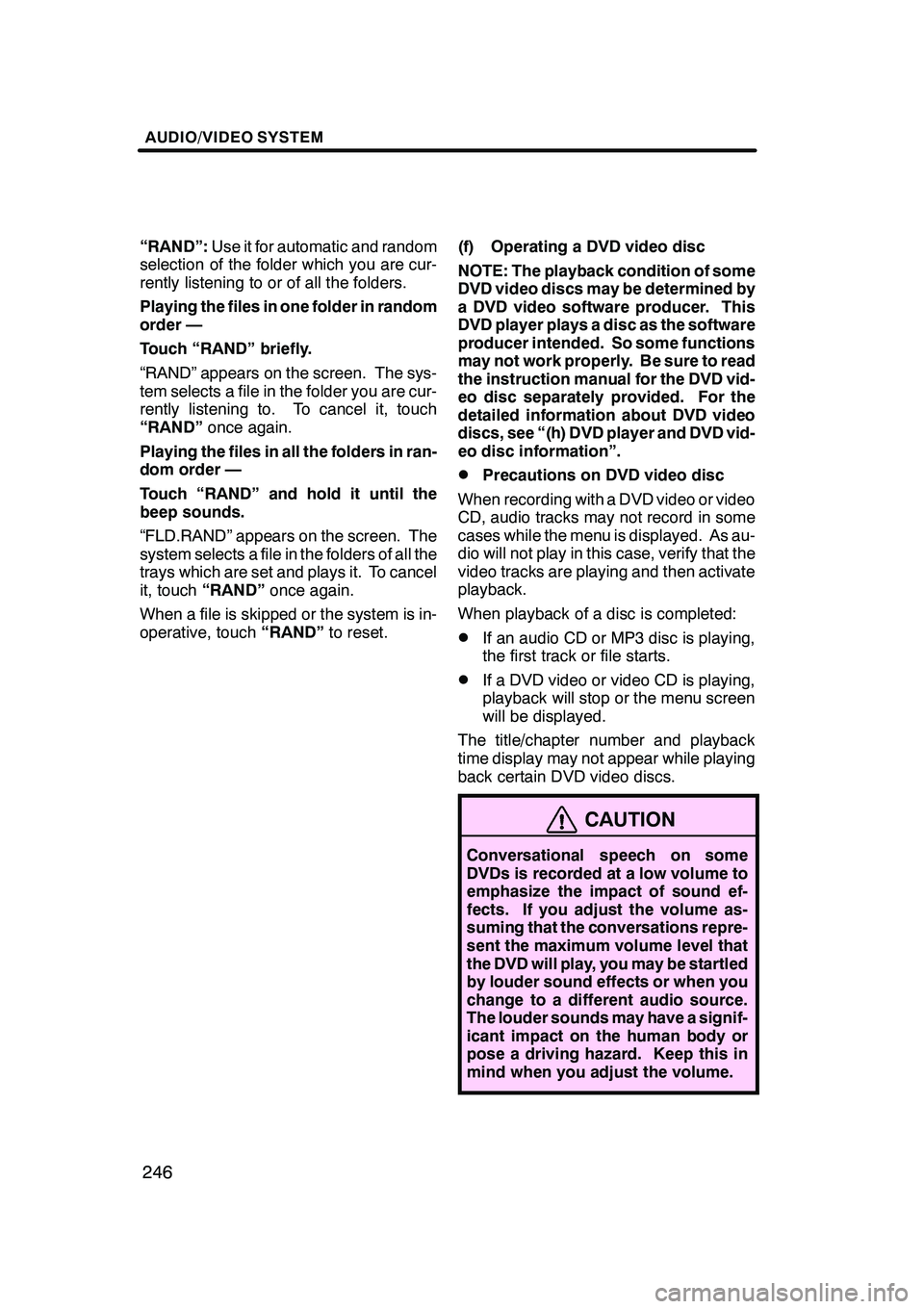
AUDIO/VIDEO SYSTEM
246
“RAND”:Use it for automatic and random
selection of the folder which you are cur-
rently listening to or of all the folders.
Playing the files in one folder in random
order —
Touch “RAND” briefly.
“RAND” appears on the screen. The sys-
tem selects a file in the folder you are cur-
rently listening to. To cancel it, touch
“RAND” once again.
Playing the files in all the folders in ran-
dom order —
Touch “RAND” and hold it until the
beep sounds.
“FLD.RAND” appears on the screen. The
system selects a file in the folders of all the
trays which are set and plays it. To cancel
it, touch “RAND” once again.
When a file is skipped or the system is in-
operative, touch “RAND”to reset. (f) Operating a DVD video disc
NOTE: The playback condition of some
DVD video discs may be determined by
a DVD video software producer. This
DVD player plays a disc as the software
producer intended. So some functions
may not work properly. Be sure to read
the instruction manual for the DVD vid-
eo disc separately provided. For the
detailed information about DVD video
discs, see “(h) DVD player and DVD vid-
eo disc information”.
DPrecautions on DVD video disc
When recording with a DVD video or video
CD, audio tracks may not record in some
cases while the menu is displayed. As au-
dio will not play in this case, verify that the
video tracks are playing and then activate
playback.
When playback of a disc is completed:
DIf an audio CD or MP3 disc is playing,
the first track or file starts.
DIf a DVD video or video CD is playing,
playback will stop or the menu screen
will be displayed.
The title/chapter number and playback
time display may not appear while playing
back certain DVD video discs.
CAUTION
Conversational speech on some
DVDs is recorded at a low volume to
emphasize the impact of sound ef-
fects. If you adjust the volume as-
suming that the conversations repre-
sent the maximum volume level that
the DVD will play, you may be startled
by louder sound effects or when you
change to a different audio source.
The louder sounds may have a signif-
icant impact on the human body or
pose a driving hazard. Keep this in
mind when you adjust the volume.
GX470_Navi_U (OM60D58U) 07/06/16
Page 250 of 312
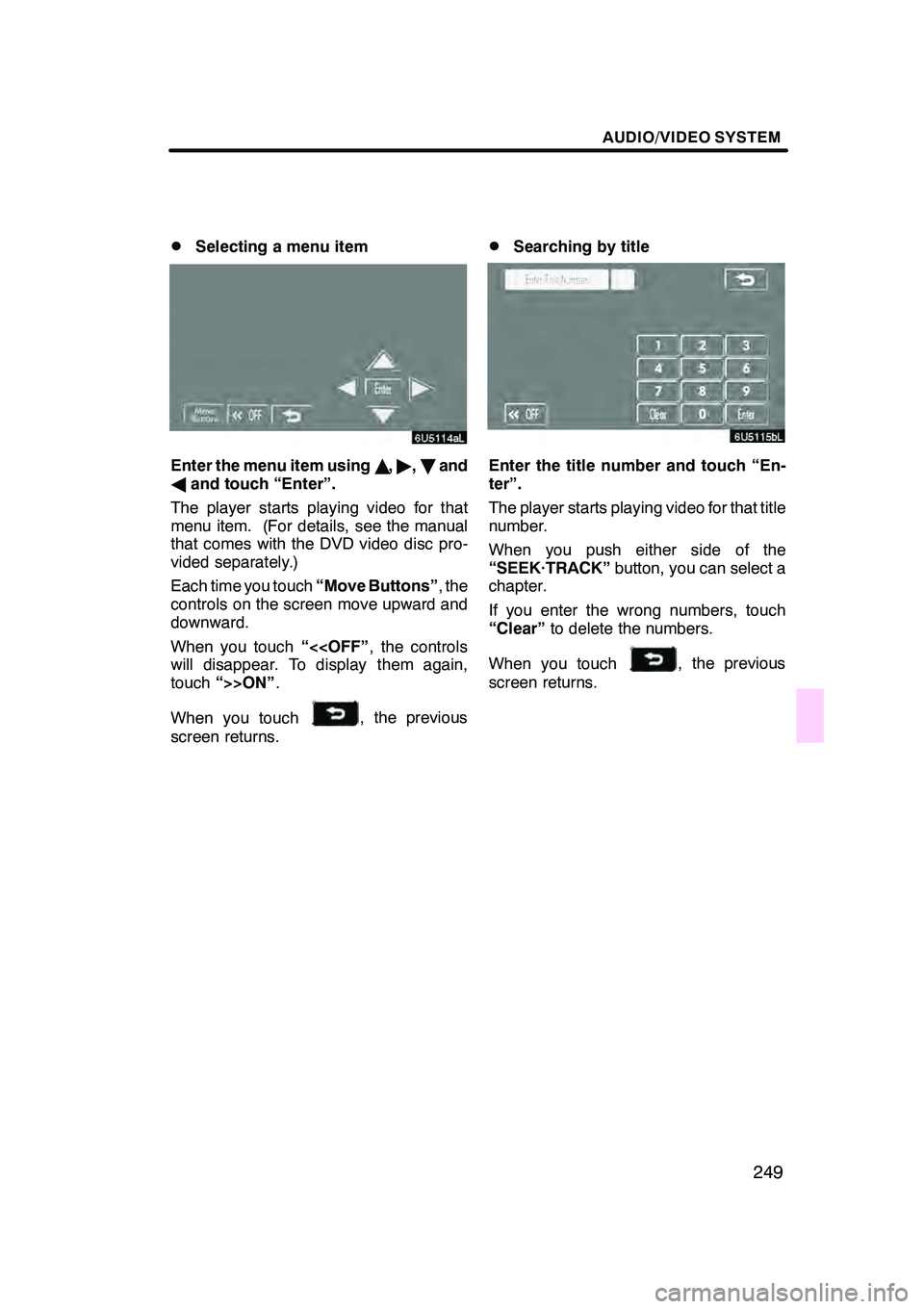
AUDIO/VIDEO SYSTEM
249
D
Selecting a menu item
Enter the menu item using
Y," ,B and
A and touch “Enter”.
The player starts playing video for that
menu item. (For details, see the manual
that comes with the DVD video disc pro-
vided separately.)
Each time you touch “Move Buttons”, the
controls on the screen move upward and
downward.
When you touch “<
touch “>>ON” .
When you touch
, the previous
screen returns.
DSearching by title
Enter the title number and touch “En-
ter”.
The player starts playing video for that title
number.
When you push either side of the
“SEEK·TRACK” button, you can select a
chapter.
If you enter the wrong numbers, touch
“Clear” to delete the numbers.
When you touch
, the previous
screen returns.
GX470_Navi_U (OM60D58U) 07/06/16
Page 256 of 312
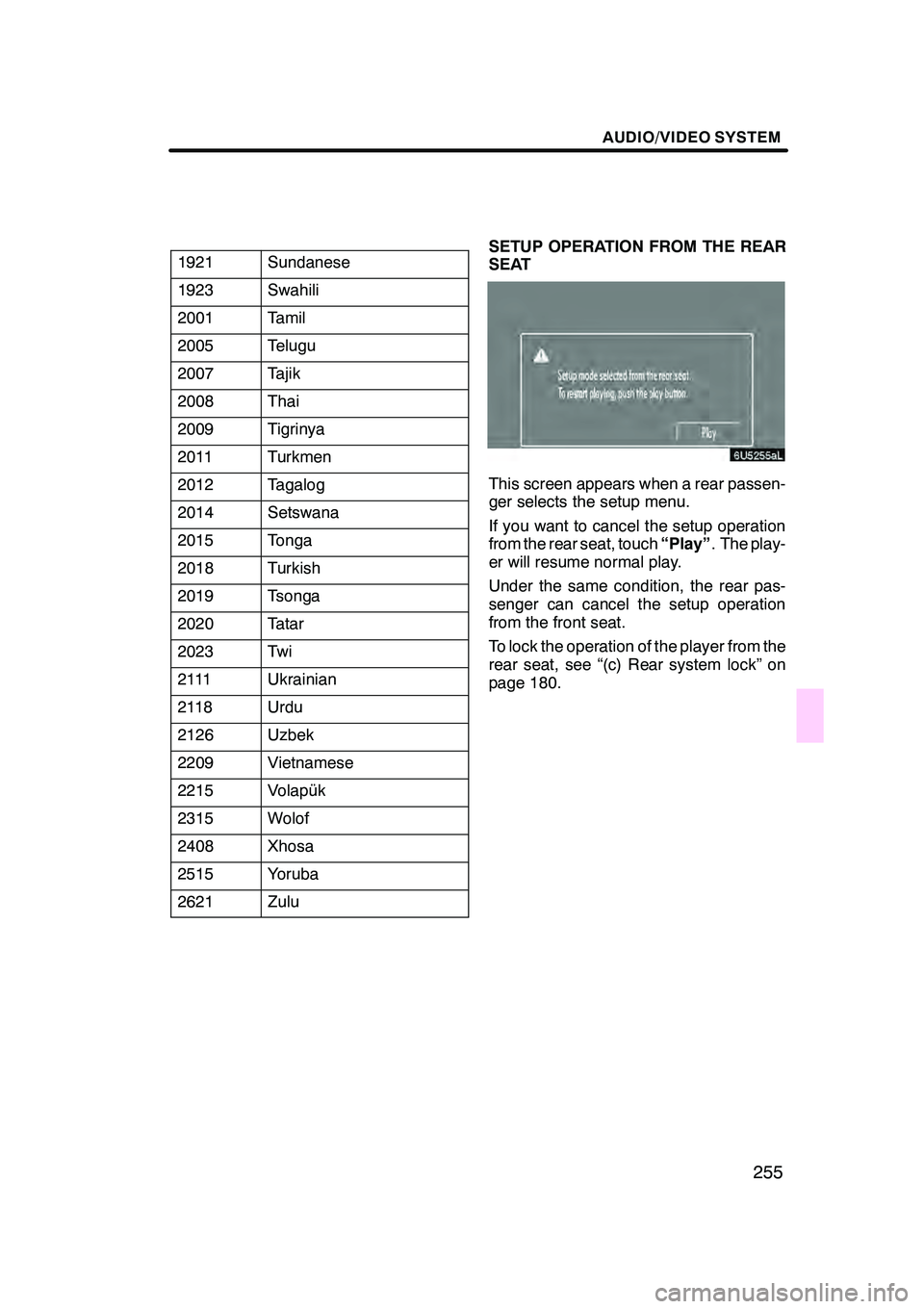
AUDIO/VIDEO SYSTEM
255
1921Sundanese
1923Swahili
2001Tamil
2005Telugu
2007Tajik
2008Thai
2009Tigrinya
2011Turkmen
2012Tagalog
2014Setswana
2015Tonga
2018Turkish
2019Tsonga
2020Tatar
2023Tw i
2111Ukrainian
2118Urdu
2126Uzbek
2209Vietnamese
2215Volapük
2315Wolof
2408Xhosa
2515Yoruba
2621Zulu
SETUP OPERATION FROM THE REAR
SEAT
This screen appears when a rear passen-
ger selects the setup menu.
If you want to cancel the setup operation
from the rear seat, touch“Play”. The play-
er will resume normal play.
Under the same condition, the rear pas-
senger can cancel the setup operation
from the front seat.
To lock the operation of the player from the
rear seat, see “(c) Rear system lock” on
page 180.
GX470_Navi_U (OM60D58U) 07/06/16
Page 258 of 312
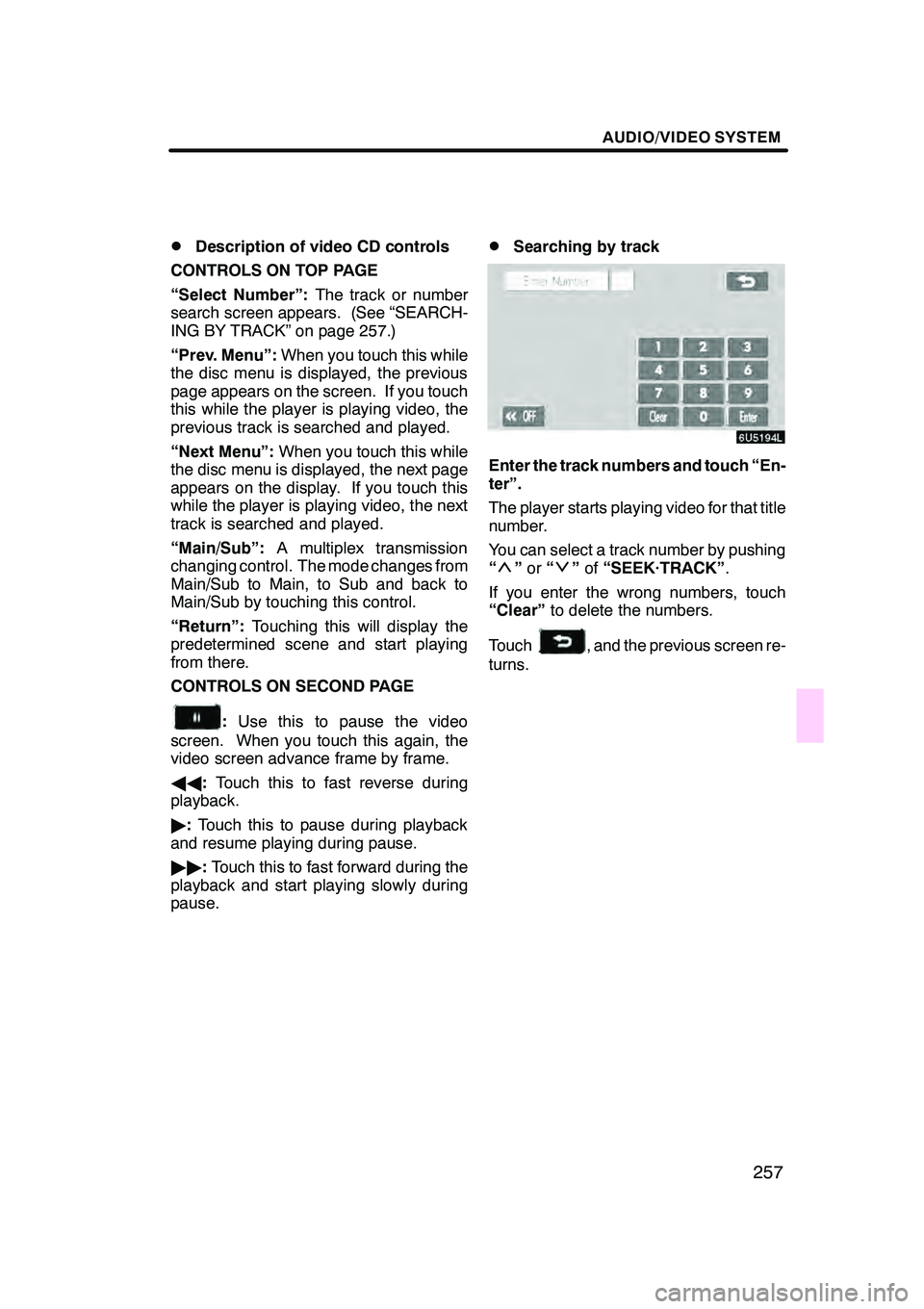
AUDIO/VIDEO SYSTEM
257
D
Description of video CD controls
CONTROLS ON TOP PAGE
“Select Number”: The track or number
search screen appears. (See “SEARCH-
ING BY TRACK” on page 257.)
“Prev. Menu”: When you touch this while
the disc menu is displayed, the previous
page appears on the screen. If you touch
this while the player is playing video, the
previous track is searched and played.
“Next Menu”: When you touch this while
the disc menu is displayed, the next page
appears on the display. If you touch this
while the player is playing video, the next
track is searched and played.
“Main/Sub”: A multiplex transmission
changing control. The mode changes from
Main/Sub to Main, to Sub and back to
Main/Sub by touching this control.
“Return”: Touching this will display the
predetermined scene and start playing
from there.
CONTROLS ON SECOND PAGE
: Use this to pause the video
screen. When you touch this again, the
video screen advance frame by frame.
AA :Touch this to fast reverse during
playback.
" :Touch this to pause during playback
and resume playing during pause.
"" :Touch this to fast forward during the
playback and start playing slowly during
pause.
DSearching by track
Enter the track numbers and touch “En-
ter”.
The player starts playing video for that title
number.
You can select a track number by pushing
“
” or “”of “SEEK·TRACK” .
If you enter the wrong numbers, touch
“Clear” to delete the numbers.
Touch
, and the previous screen re-
turns.
GX470_Navi_U (OM60D58U) 07/06/16