buttons Lexus GX470 2008 Navigation Manual
[x] Cancel search | Manufacturer: LEXUS, Model Year: 2008, Model line: GX470, Model: Lexus GX470 2008Pages: 312, PDF Size: 4.02 MB
Page 193 of 312
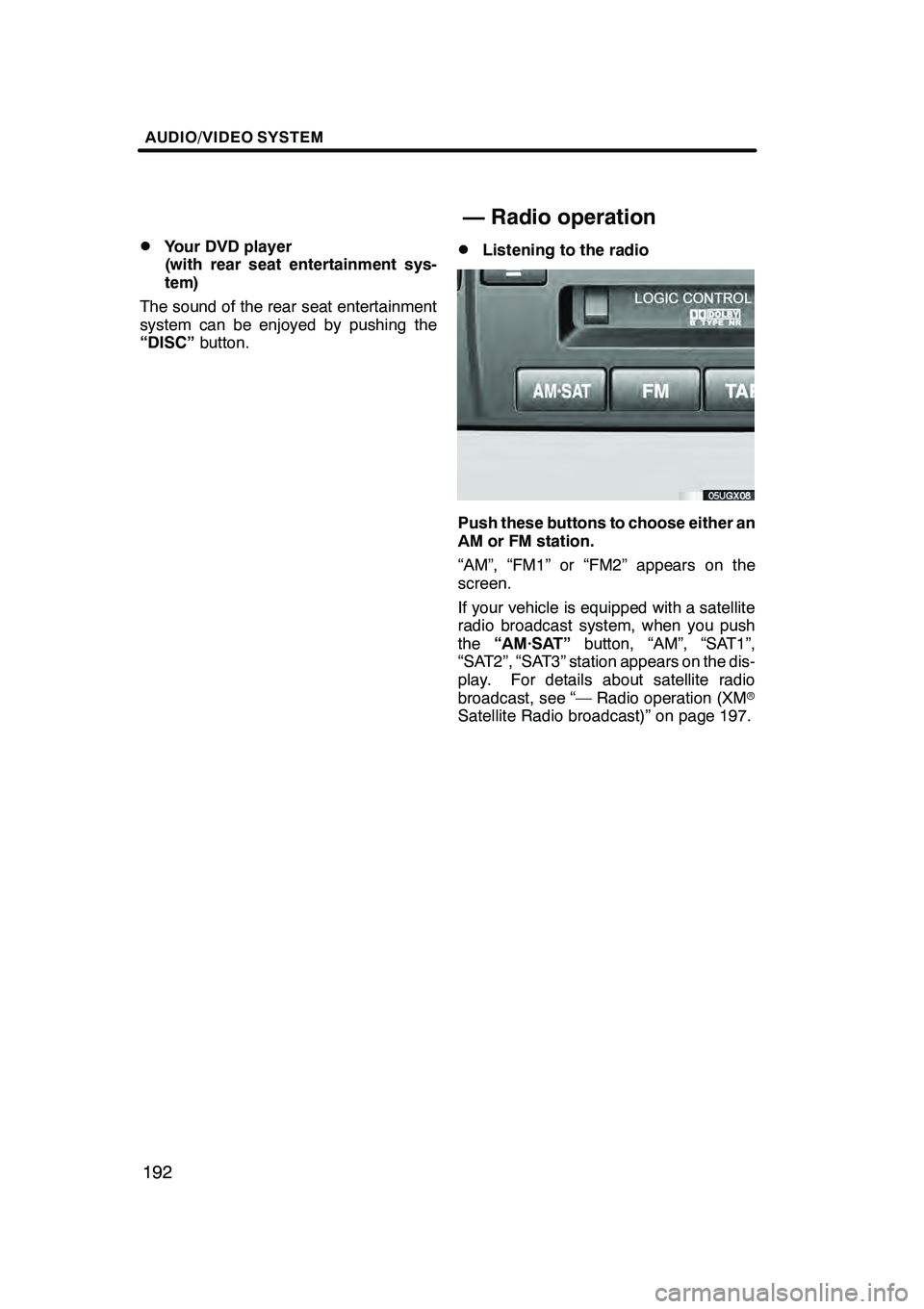
AUDIO/VIDEO SYSTEM
192
D
Your DVD player
(with rear seat entertainment sys-
tem)
The sound of the rear seat entertainment
system can be enjoyed by pushing the
“DISC” button.DListening to the radio
Push these buttons to choose either an
AM or FM station.
“AM”, “FM1” or “FM2” appears on the
screen.
If your vehicle is equipped with a satellite
radio broadcast system, when you push
the“AM·SAT” button, “AM”, “SAT1”,
“SAT2”, “SAT3” station appears on the dis-
play. For details about satellite radio
broadcast, see “— Radio operation (XM r
Satellite Radio broadcast)” on page 197.
GX470_Navi_U (OM60D58U) 07/06/16
— Radio operation
Page 194 of 312
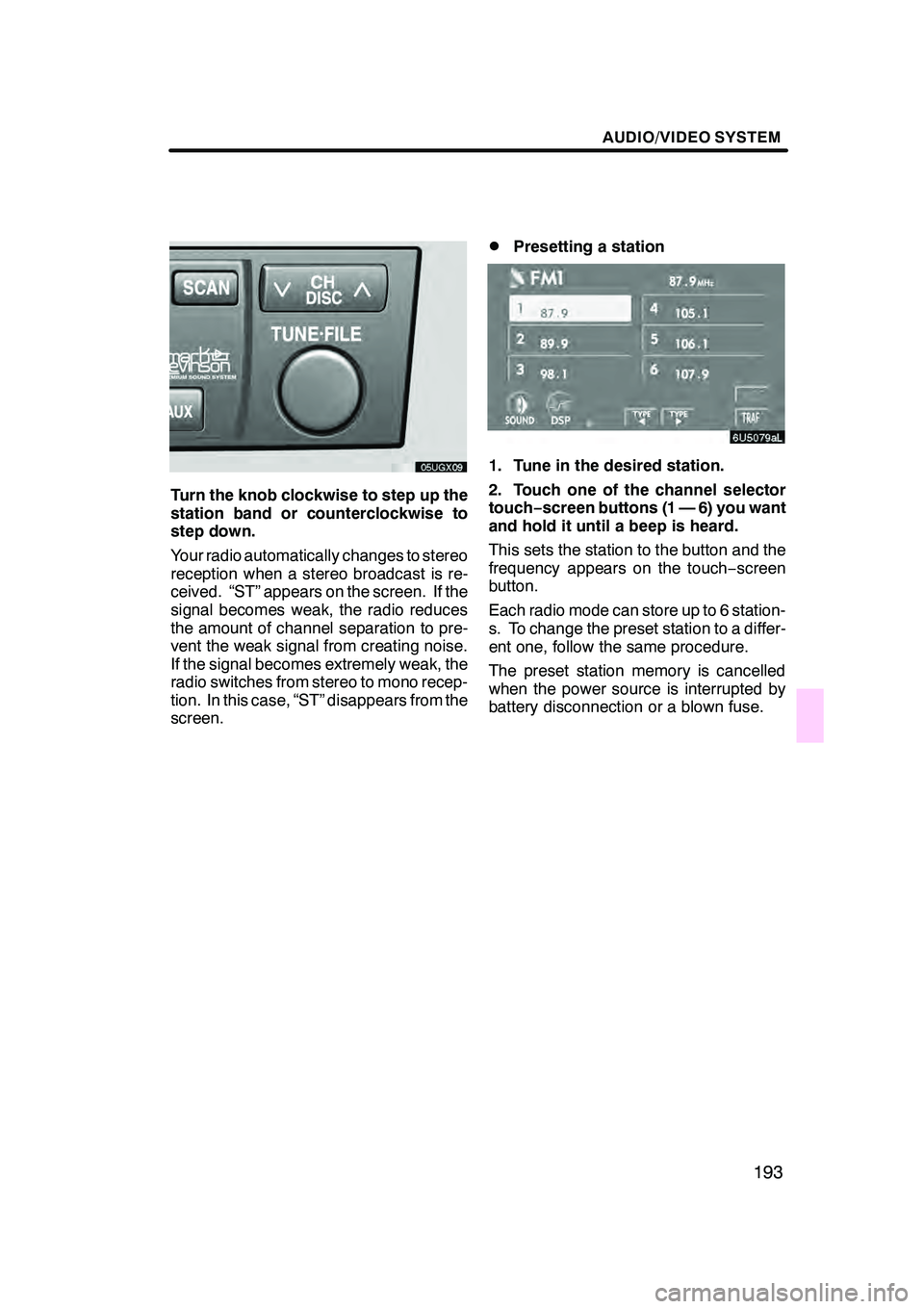
AUDIO/VIDEO SYSTEM
193
Turn the knob clockwise to step up the
station band or counterclockwise to
step down.
Your radio automatically changes to stereo
reception when a stereo broadcast is re-
ceived. “ST” appears on the screen. If the
signal becomes weak, the radio reduces
the amount of channel separation to pre-
vent the weak signal from creating noise.
If the signal becomes extremely weak, the
radio switches from stereo to mono recep-
tion. In this case, “ST” disappears from the
screen.
DPresetting a station
1. Tune in the desired station.
2. Touch one of the channel selector
touch−screen buttons (1 — 6) you want
and hold it until a beep is heard.
This sets the station to the button and the
frequency appears on the touch −screen
button.
Each radio mode can store up to 6 station-
s. To change the preset station to a differ-
ent one, follow the same procedure.
The preset station memory is cancelled
when the power source is interrupted by
battery disconnection or a blown fuse.
GX470_Navi_U (OM60D58U) 07/06/16
Page 200 of 312
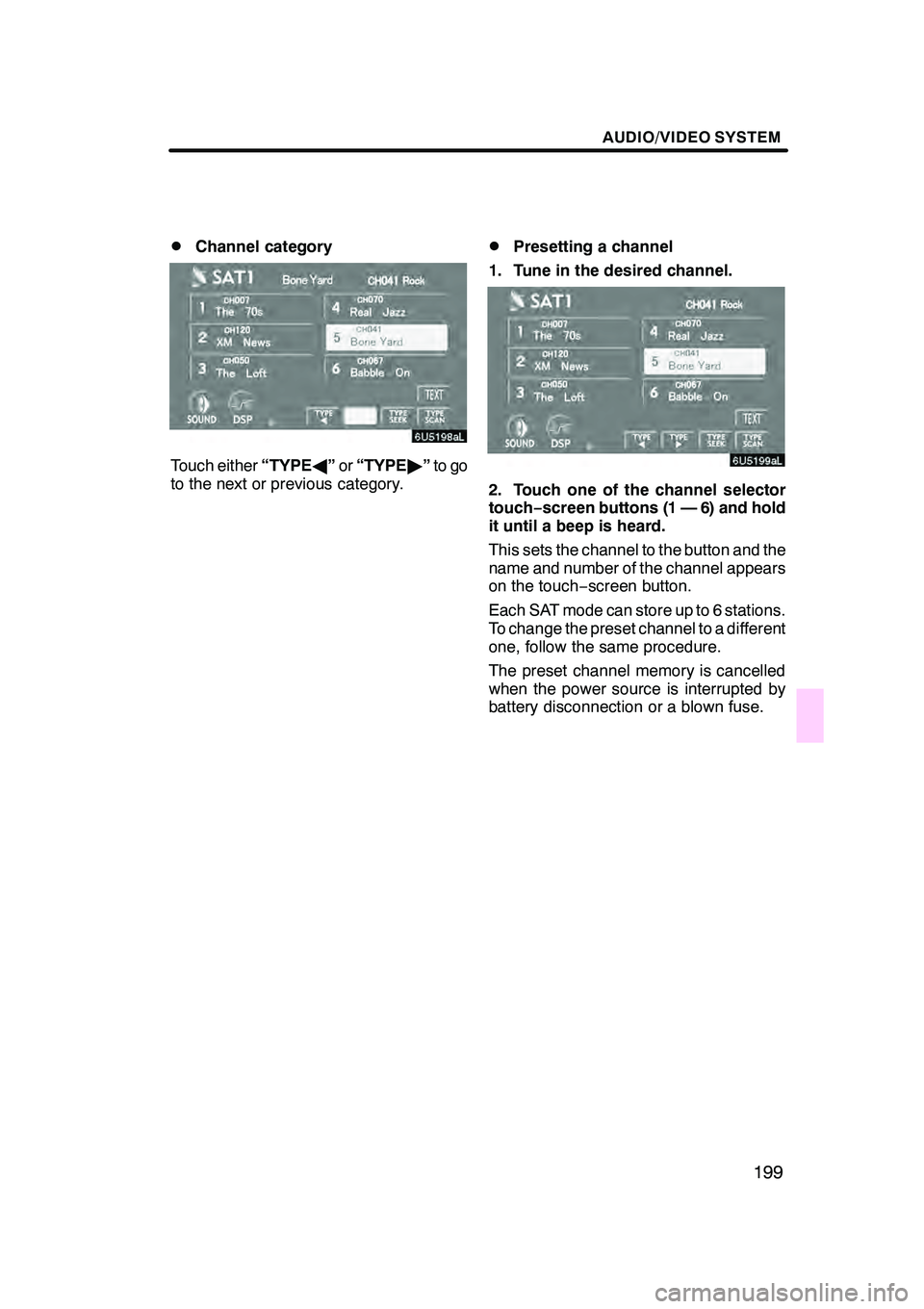
AUDIO/VIDEO SYSTEM
199
D
Channel category
Touch either
“TYPEA”or “TYPE "”to go
to the next or previous category.
DPresetting a channel
1. Tune in the desired channel.
2. Touch one of the channel selector
touch− screen buttons (1 — 6) and hold
it until a beep is heard.
This sets the channel to the button and the
name and number of the channel appears
on the touch− screen button.
Each SAT mode can store up to 6 stations.
To change the preset channel to a different
one, follow the same procedure.
The preset channel memory is cancelled
when the power source is interrupted by
battery disconnection or a blown fuse.
GX470_Navi_U (OM60D58U) 07/06/16
Page 205 of 312

AUDIO/VIDEO SYSTEM
204
D
Playing a cassette tape
When you insert a cassette tape, the ex-
posed tape should face to the right.
The player will automatically start when
you insert a cassette tape. At this time,
“TAPE” appears on the display.
If a metal or chrome equivalent cassette
tape is put in the cassette player, the player
will automatically recognize it and “MTL”
appears on the display.
To stop or eject the cassette tape, push
the
button.
If a cassette is already in the slot, push
the “TAPE” button.
Dolby
rNoise Reduction* feature: If you
are listening to a tape that was recorded
with Dolby rB Noise Reduction, touch
“
”. The “” touch −screen button will
be highlighted. Touch “
” again to turn
off Dolby rB NR.
The Dolby NR mode reduces tape noise by
about 10 dB. For best sound reproduction,
play your tapes with these buttons on or off
according to the mode used for recording
the tape.
* Dolby noise reduction manufactured un-
der license from Dolby Laboratories Li-
censing Corporation. “DOLBY” and the
double −D symbol
are trademarks of
Dolby Laboratories Licensing Corpora-
tion.
GX470_Navi_U (OM60D58U) 07/06/16
— Cassette tape player
operation
Page 206 of 312

AUDIO/VIDEO SYSTEM
205
D
Manual program selection
Reverse button:
You can reverse the tape
by touchingA". The display will show
the opposite direction after reversing the
tape. Also if the tape reaches the end of
one side, it is automatically reversed to the
other side.
Fast forward and Rewind buttons: Yo u
can fast forward or fast rewind by touching
AA or"" .
To stop the tape while it is fast forwarding,
touch "", to stop the tape while it is re-
winding, touch AA.
If a tape rewinds completely, the cassette
player will stop and then play the same
side. If a tape fast forwards completely, the
cassette player will play the other side of
the tape using the auto −reverse feature. Auto−
reverse feature: After the cassette
player reaches the end of a tape, it auto-
matically reverses and begins to play the
other side, regardless of whether the cas-
sette was playing or fast forwarding.
GX470_Navi_U (OM60D58U) 07/06/16
Page 213 of 312

AUDIO/VIDEO SYSTEM
212
(d) Operating an audio CD
DPlaying an audio CD
Push the “AUDIO” button to display
this screen.
CD text only — The disc title and track title
will appear on the screen when pushing
the“DISC·AUX” button.
You can operate the touch −screen buttons
and choose the number of the disc you
want to play. The selected disc is automat-
ically played.
DSelecting a desired track
“SEEK·TRACK” button: Use for a direct
access to a desired track.
Push the “
”or “”button of
“SEEK·TRACK” and repeat it until the de-
sired track number appears on the screen.
As you release the button, the changer will
start playing the selected track from the
beginning.
“TRACK LIST”: The desired track can be
selected from a list. This function is avail-
able only when the vehicle is not moving.
Touch “TRACK LIST” . The track list is
displayed.
GX470_Navi_U (OM60D58U) 07/06/16
Page 216 of 312
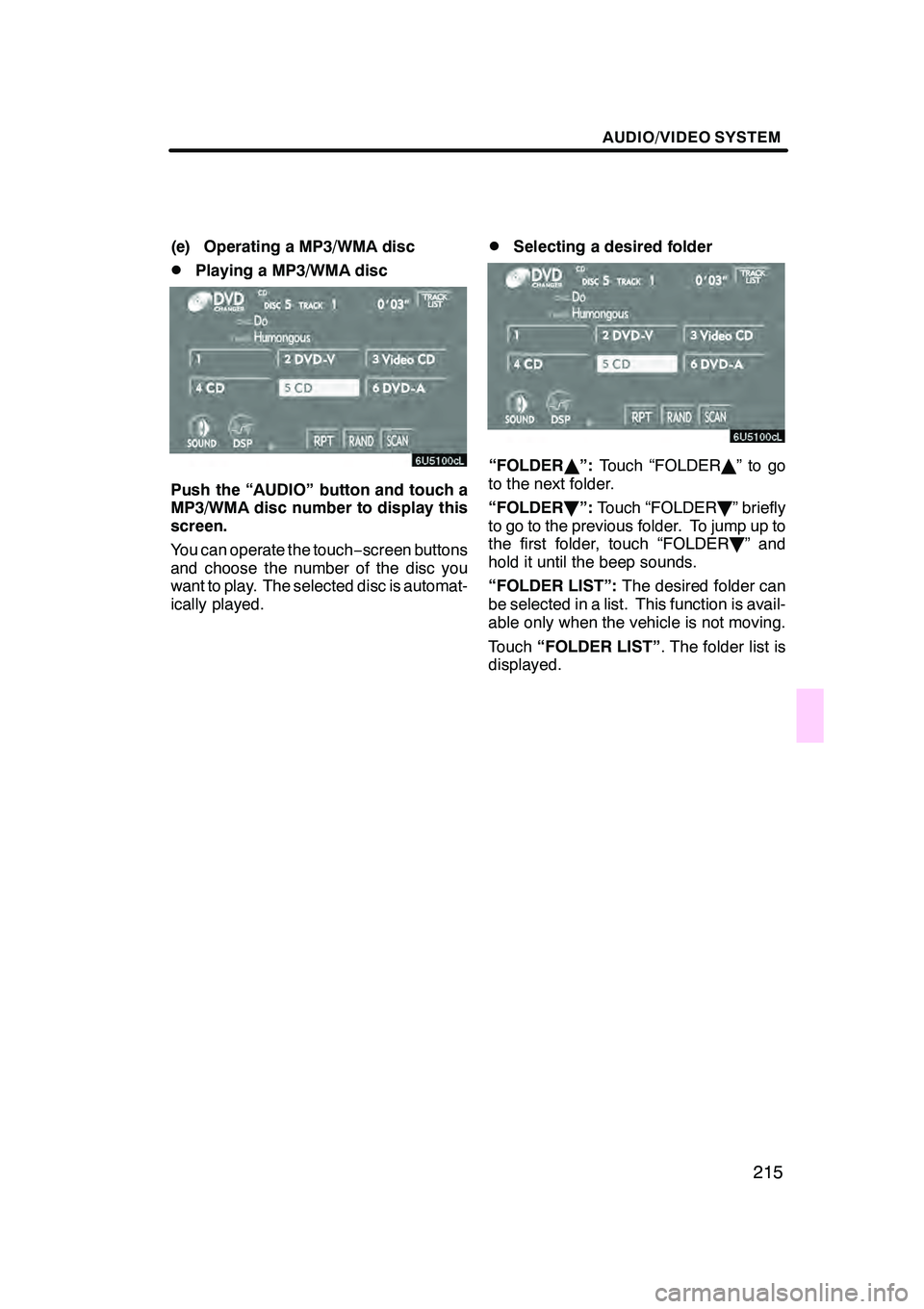
AUDIO/VIDEO SYSTEM
215
(e) Operating a MP3/WMA disc
DPlaying a MP3/WMA disc
Push the “AUDIO” button and touch a
MP3/WMA disc number to display this
screen.
You can operate the touch−screen buttons
and choose the number of the disc you
want to play. The selected disc is automat-
ically played.
DSelecting a desired folder
“FOLDER Y”: Touch “FOLDER Y”togo
to the next folder.
“FOLDER B”: Touch “FOLDER B” briefly
to go to the previous folder. To jump up to
the first folder, touch “FOLDER B” and
hold it until the beep sounds.
“FOLDER LIST”: The desired folder can
be selected in a list. This function is avail-
able only when the vehicle is not moving.
Touch “FOLDER LIST” . The folder list is
displayed.
GX470_Navi_U (OM60D58U) 07/06/16
Page 222 of 312
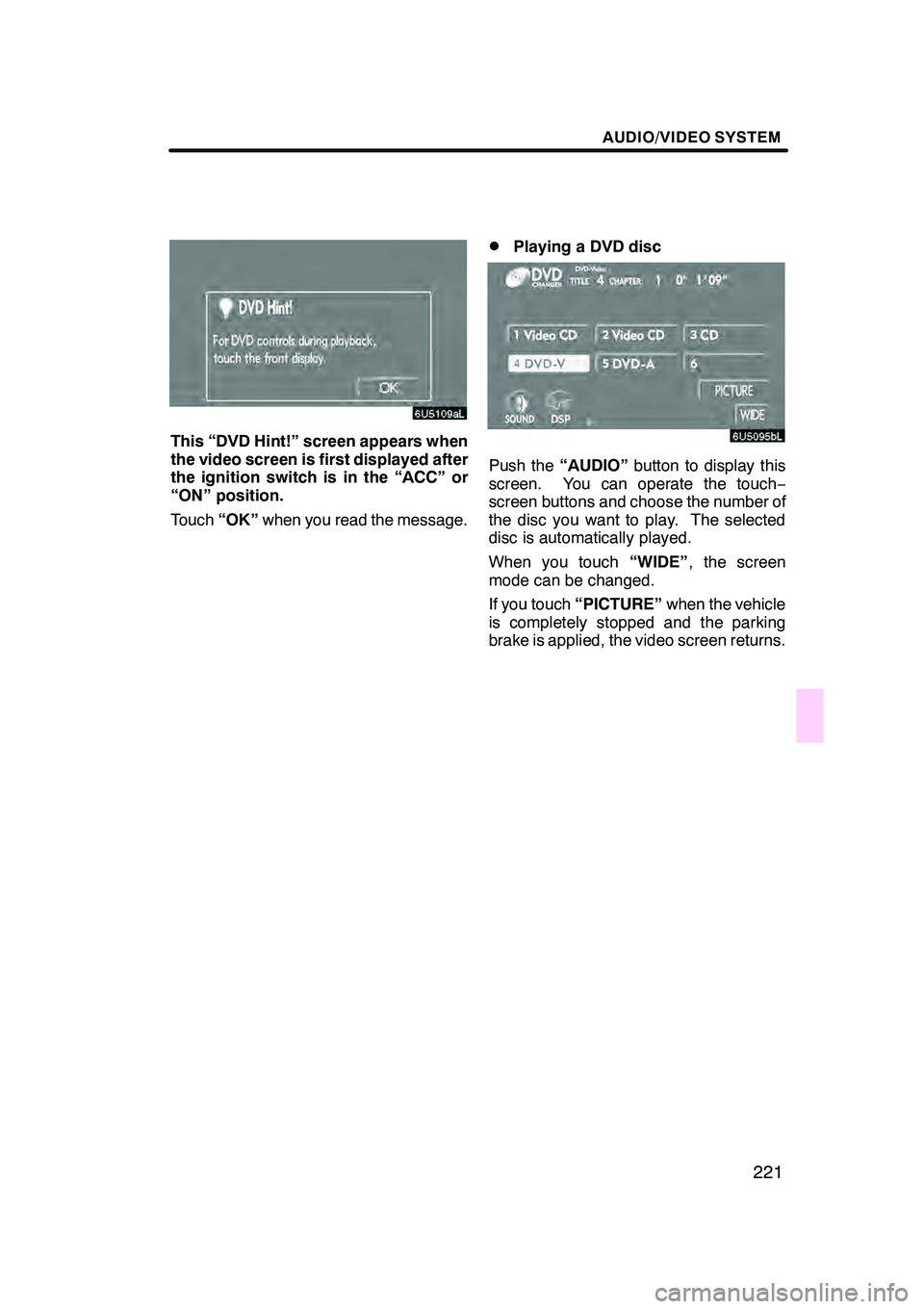
AUDIO/VIDEO SYSTEM
221
This “DVD Hint!” screen appears when
the video screen is first displayed after
the ignition switch is in the “ACC” or
“ON” position.
Touch“OK”when you read the message.
DPlaying a DVD disc
Push the “AUDIO” button to display this
screen. You can operate the touch −
screen buttons and choose the number of
the disc you want to play. The selected
disc is automatically played.
When you touch “WIDE”, the screen
mode can be changed.
If you touch “PICTURE” when the vehicle
is completely stopped and the parking
brake is applied, the video screen returns.
GX470_Navi_U (OM60D58U) 07/06/16
Page 223 of 312
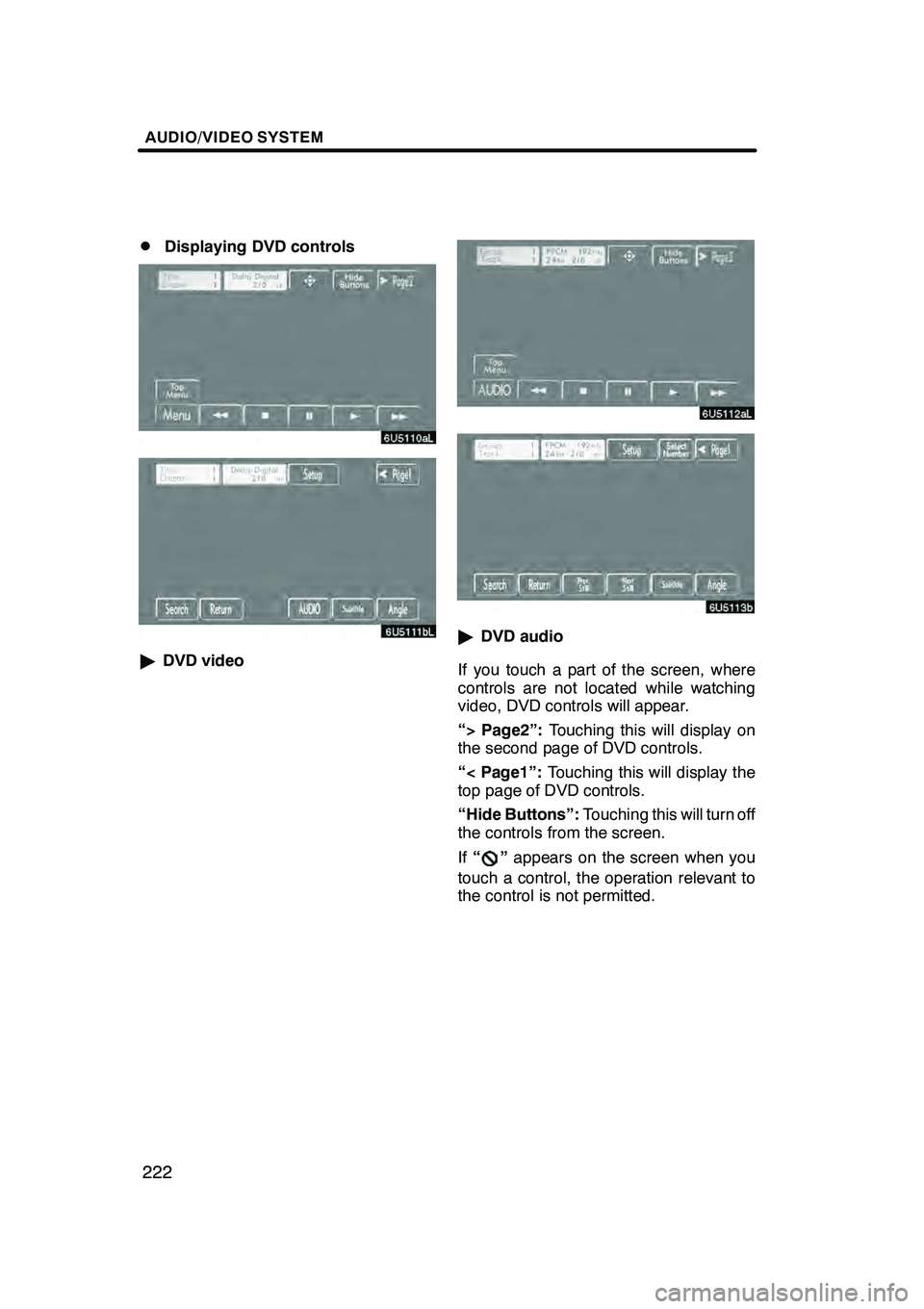
AUDIO/VIDEO SYSTEM
222
D
Displaying DVD controls
"
DVD video
"DVD audio
If you touch a part of the screen, where
controls are not located while watching
video, DVD controls will appear.
“> Page2”: Touching this will display on
the second page of DVD controls.
“< Page1”: Touching this will display the
top page of DVD controls.
“Hide Buttons”: Touching this will turn off
the controls from the screen.
If “
”appears on the screen when you
touch a control, the operation relevant to
the control is not permitted.
GX470_Navi_U (OM60D58U) 07/06/16
Page 225 of 312
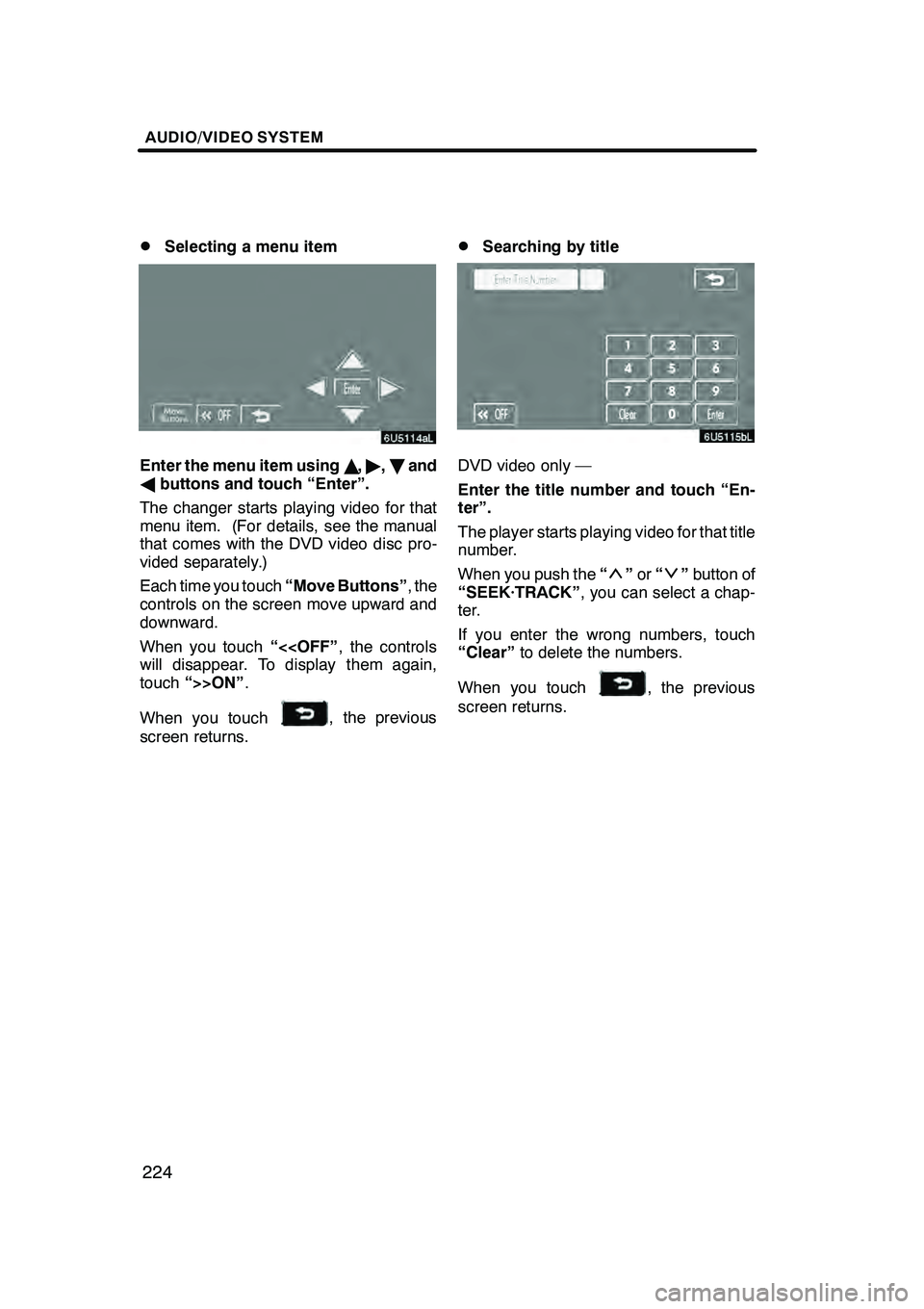
AUDIO/VIDEO SYSTEM
224
D
Selecting a menu item
Enter the menu item using
Y," ,B and
A buttons and touch “Enter”.
The changer starts playing video for that
menu item. (For details, see the manual
that comes with the DVD video disc pro-
vided separately.)
Each time you touch “Move Buttons”, the
controls on the screen move upward and
downward.
When you touch “<
touch “>>ON” .
When you touch
, the previous
screen returns.
DSearching by title
DVD video only —
Enter the title number and touch “En-
ter”.
The player starts playing video for that title
number.
When you push the “
”or “”button of
“SEEK·TRACK” , you can select a chap-
ter.
If you enter the wrong numbers, touch
“Clear” to delete the numbers.
When you touch
, the previous
screen returns.
GX470_Navi_U (OM60D58U) 07/06/16