display Lexus HS250h 2010 Basic Information Before Operation / LEXUS 2010 HS250H (OM75006U) Repair Manual
[x] Cancel search | Manufacturer: LEXUS, Model Year: 2010, Model line: HS250h, Model: Lexus HS250h 2010Pages: 608, PDF Size: 9.89 MB
Page 293 of 608
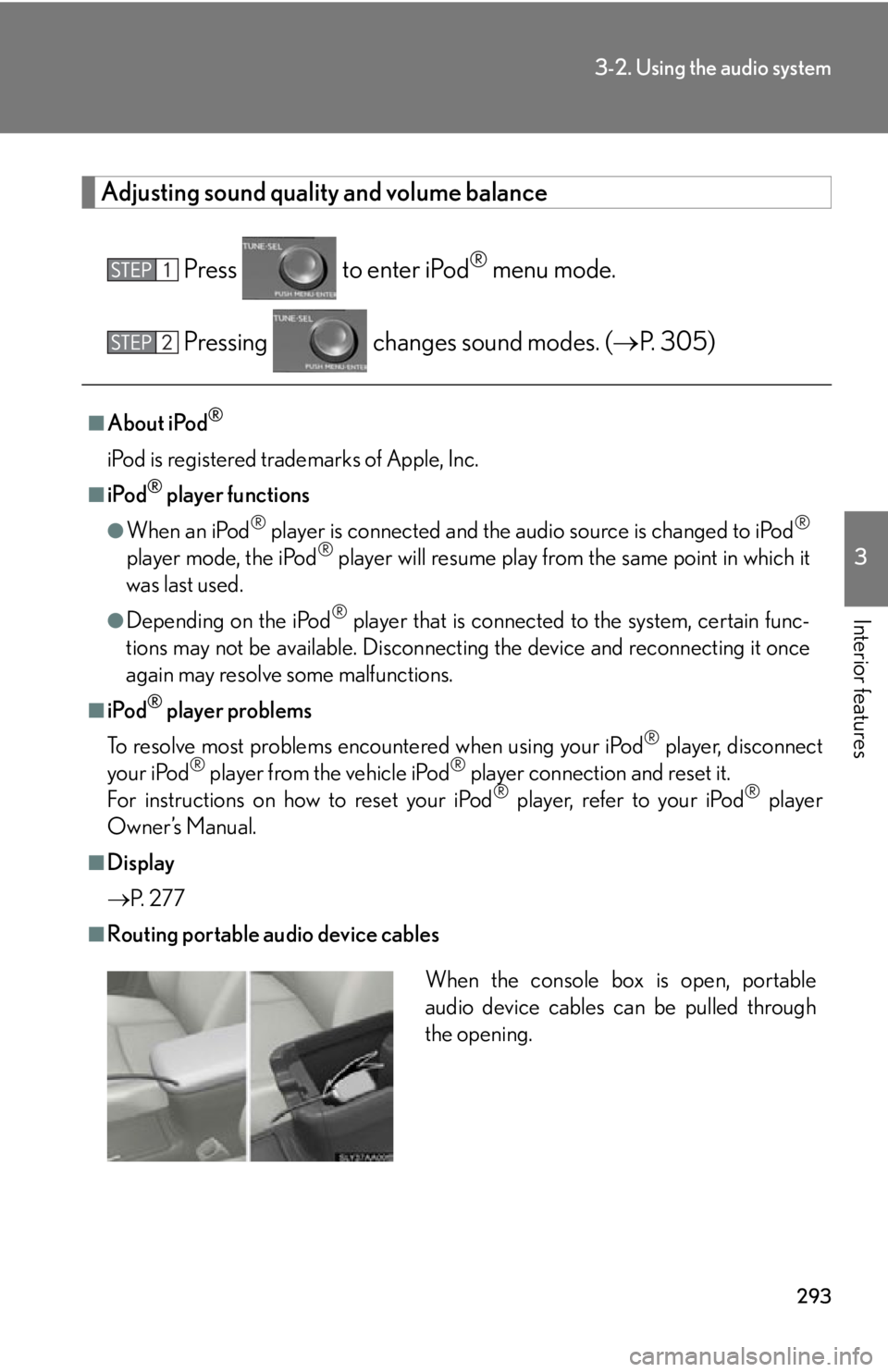
293
3-2. Using the audio system
3
Interior features
Adjusting sound quality and volume balance
Press to enter iPod® menu mode.
Pressing changes sound modes. ( P. 305)
■About iPod®
iPod is registered trademarks of Apple, Inc.
■iPod® player functions
●When an iPod® player is connected and the audio source is changed to iPod®
player mode, the iPod® player will resume play from the same point in which it
was last used.
●Depending on the iPod® player that is connected to the system, certain func -
tions may not be available. Disconnecting the device and reconnecting it once
again m
ay resolve some malfunctions.
■iPod® player problems
To resolve most problems encountered when using your iPod
® player, disconnect
your iPod® player from the vehicle iPod® player connection and reset it.
For instructions on how to reset your iPod® player, refer to your iPod® player
Owner’s Manual.
■Display
P.
2 7 7
■Routing portable audio device cables
When the console box is open, portable
audio device cables can be pulled through
the opening.
Page 299 of 608
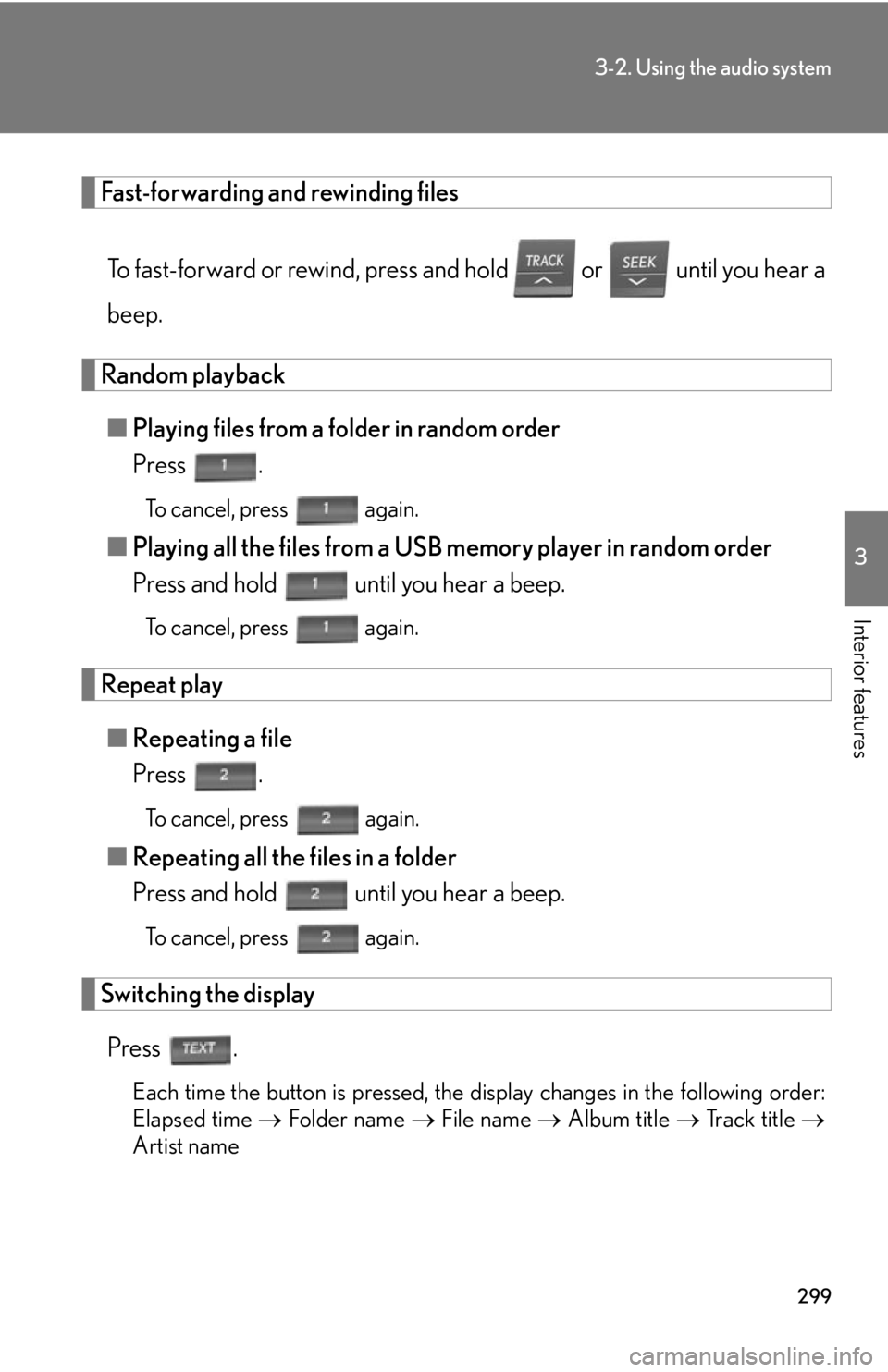
299
3-2. Using the audio system
3
Interior features
Fast-forwarding and rewinding files
To fast-forward or rewind, press and hold or until you hear a
beep.
Random playback
■ Playing files from a folder in random order
Press .
To cancel, press again.
■Playing all the files from a USB memory player in random order
Press and hold until you hear a beep.
To cancel, press again.
Repeat play
■Repeating a file
Press .
To cancel, press again.
■Repeating all the files in a folder
Press and hold until you hear a beep.
To cancel, press again.
Switching the display
Press .
Each time the button is pressed, the display changes in the following order:
Elapsed time Folder name File name Album title Track title
Artist name
Page 300 of 608
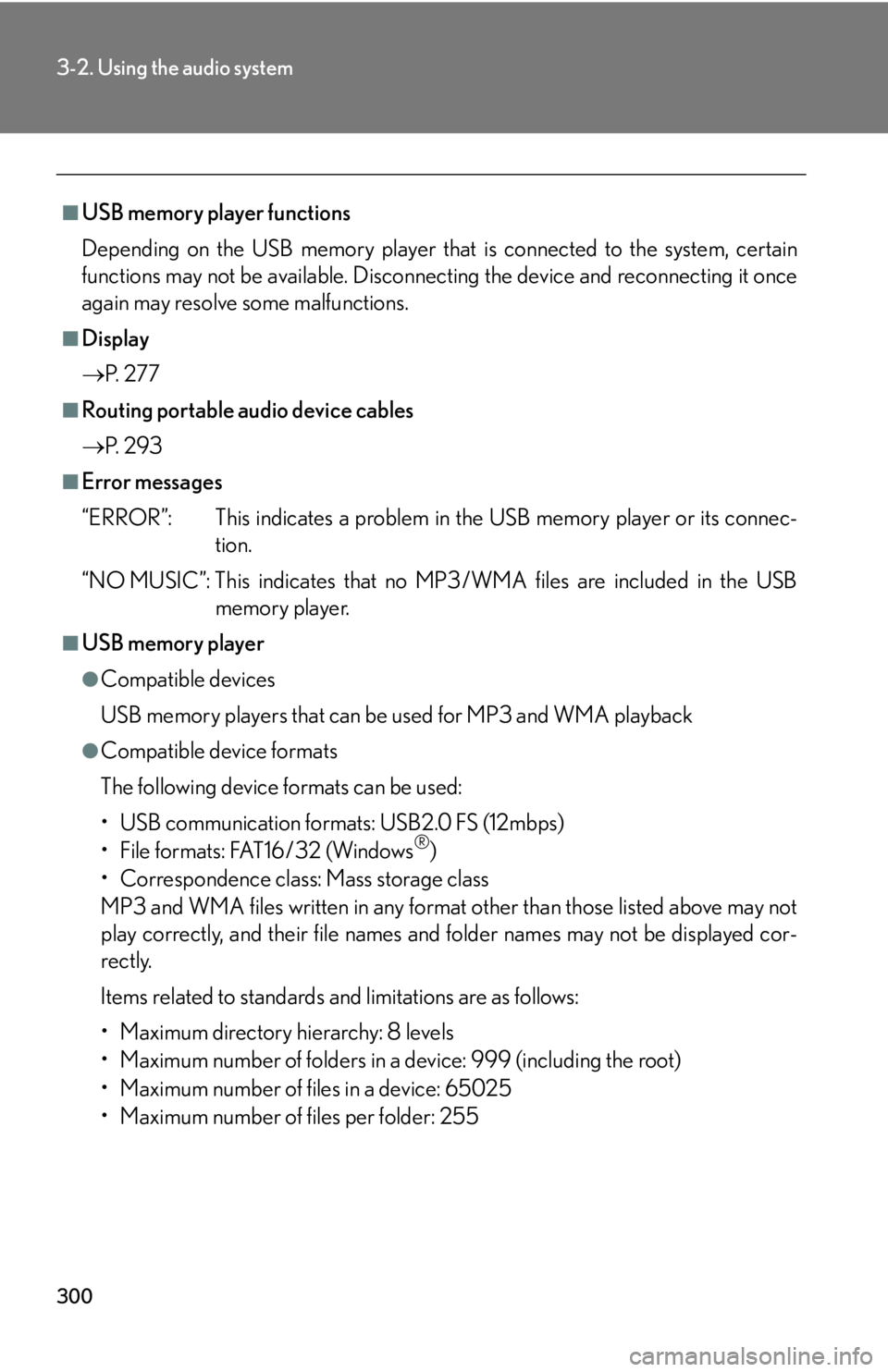
300
3-2. Using the audio system
■USB memory player functions
Depending on the USB memory player that is conn
ected to the system, certain
functions may not be availabl e. Disconnecting the device and reconnecting it once
again may resolve some malfunctions.
■Display
P.
2 7 7
■Routing portable audio device cables
P.
2 9 3
■Error messages
“ERROR”: This indicates a problem in the USB
memory player or its connec-
tion.
“NO MUSIC”: This indicates that no MP 3
/WMA files are included in the USB
memory player.
■USB memory player
●Compatible devices
USB memory players that can be used for MP3 and WMA playback
●Compatible device formats
The following device formats can be used:
• USB communication formats: USB2.0 FS (12mbps)
• File formats: FAT16/32 (Windows
®)
• Correspondence class: Mass storage class
MP3 and WMA files written in any format other than those listed above may not
pl
ay correctly, and their file names an d folder names may not be displayed cor -
rectly.
Items related to standards and limitations are as follows:
• Maximum directory hierarchy: 8 levels
• Maximum number of folders in a device: 999 (including the root)
• Maximum number of files in a device: 65025
• Maximum number of files per folder: 255
Page 304 of 608
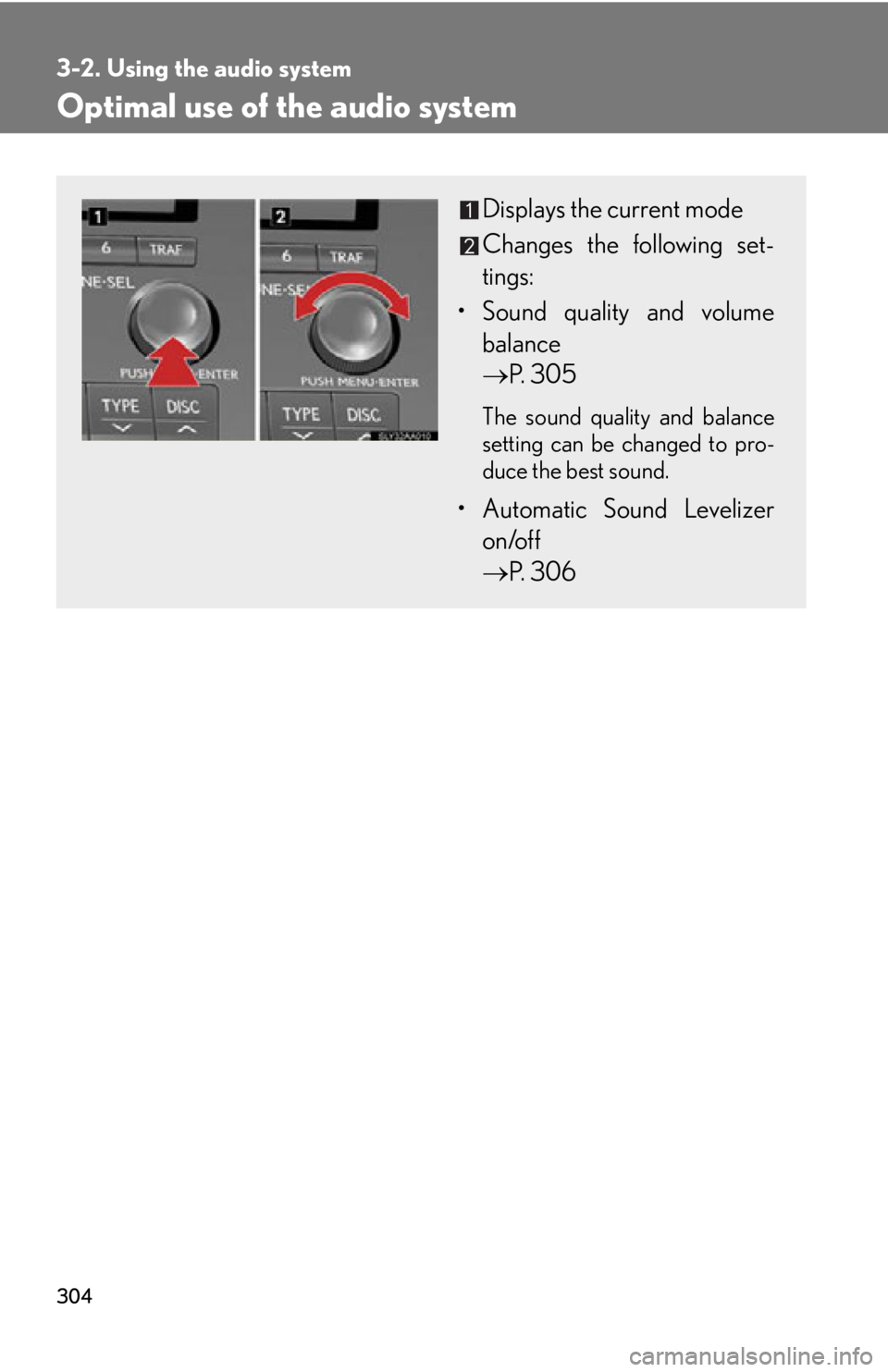
304
3-2. Using the audio system
Optimal use of the audio system
Displays the current mode
Changes the following set-
tings:
• Sound quality and volume balance
P. 305
The sound quality and balance
setting can be changed to pro -
duce the best sound.
• Automatic Sound Levelizer
on/off
P. 306
Page 305 of 608
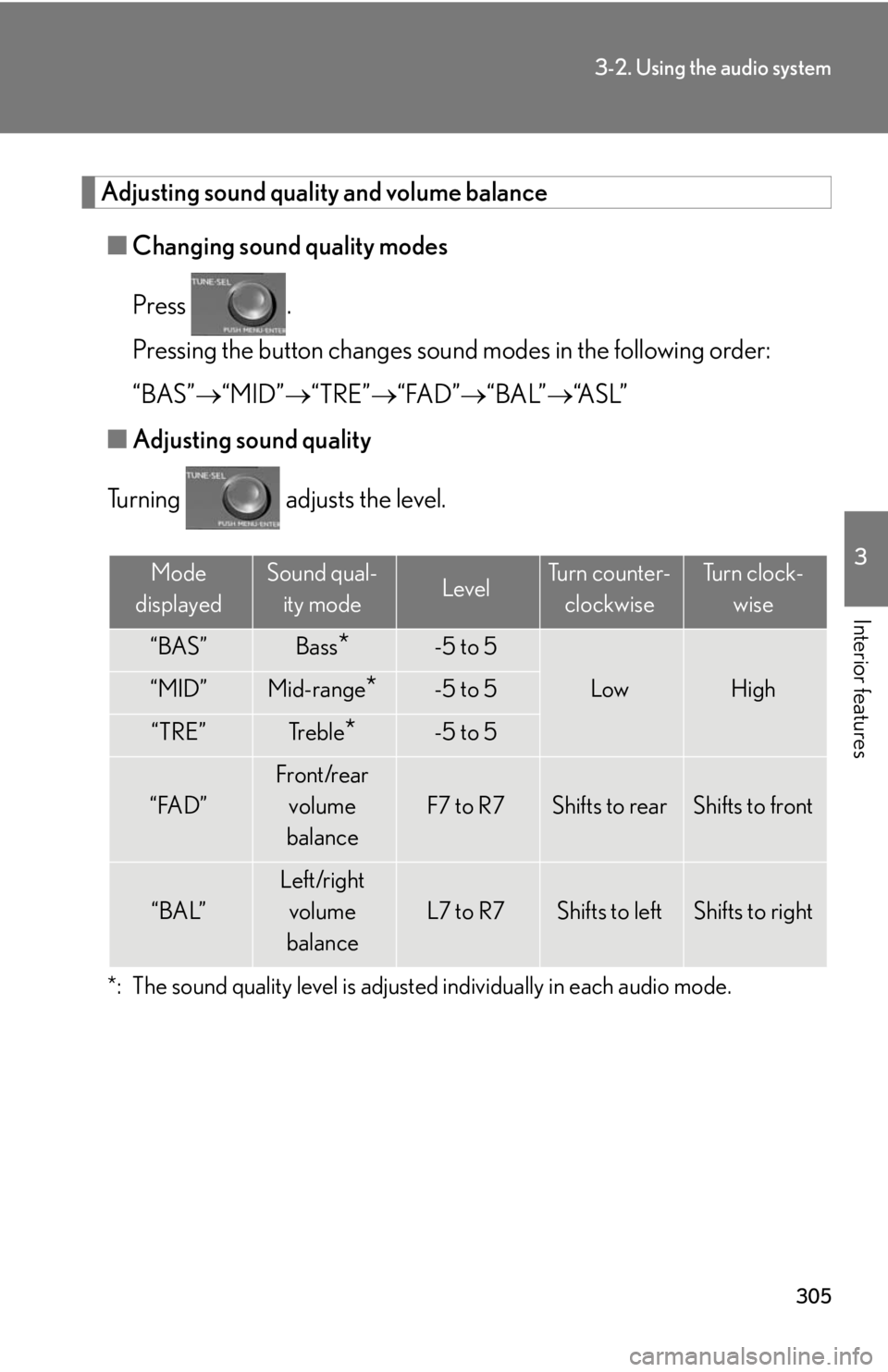
305
3-2. Using the audio system
3
Interior features
Adjusting sound quality and volume balance
■Changing sound quality modes
Press .
Pressing the button changes sound modes in the following order:
“BAS” “MID” “T
RE”“FAD” “BAL”“A S L ”
■ A
djusting sound quality
Turning adjusts the level.
*: The sound quality level is adjusted individually in each audio mode.
Mode
displayedSound qual- ity modeLevelTurn counter- clockwiseTu r n c l o c k - wise
“BAS”Bass*-5 to 5
LowHigh“MID”Mid-range*-5 to 5
“TRE”Tr e b l e*-5 to 5
“FAD”
Front/rear volume
balance
F7 to R7Shifts to rearShifts to front
“BAL”
Left/right volume
balance
L7 to R7Shifts to leftShifts to right
Page 314 of 608
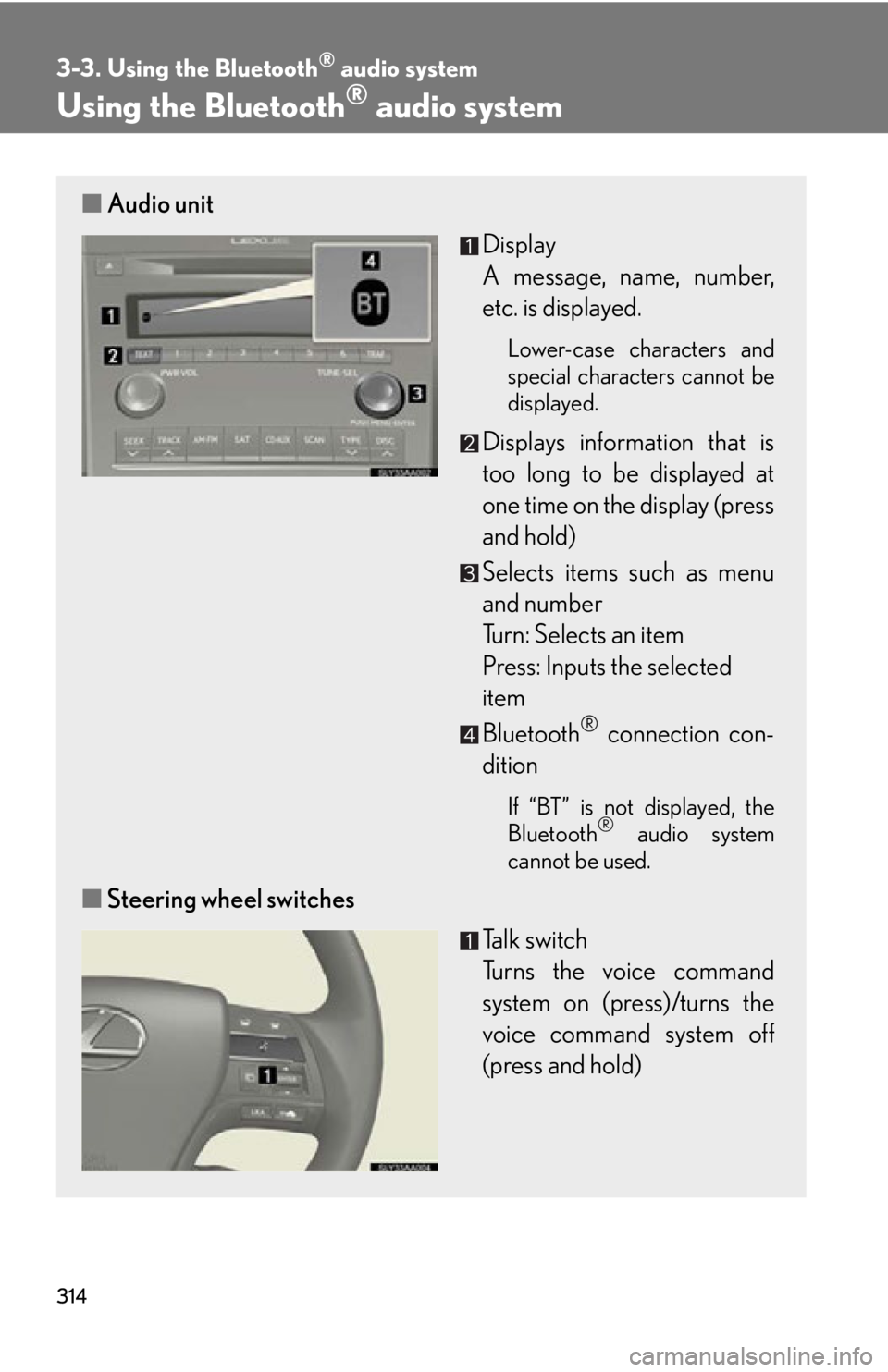
314
3-3. Using the Bluetooth® audio system
Using the Bluetooth® audio system
■Audio unit
Display
A message, name, number,
etc. is display
ed.
Lower-case characters and
special characters cannot be
displayed.
Displays information that is
too long to be displayed at
one time on the display (pr
ess
and hold)
Selects items such as menu
and number
Turn: Selects an item
Press: Inputs the selected
item
Bluetooth
® connection con -
dition
If “BT” is not displayed, the
Bluetooth® audio system
cannot be used.
■ Steering wheel switches
Talk switch
Turns the voice command
s
ystem on (press)/turns the
voice command system off
(press and hold)
Page 315 of 608
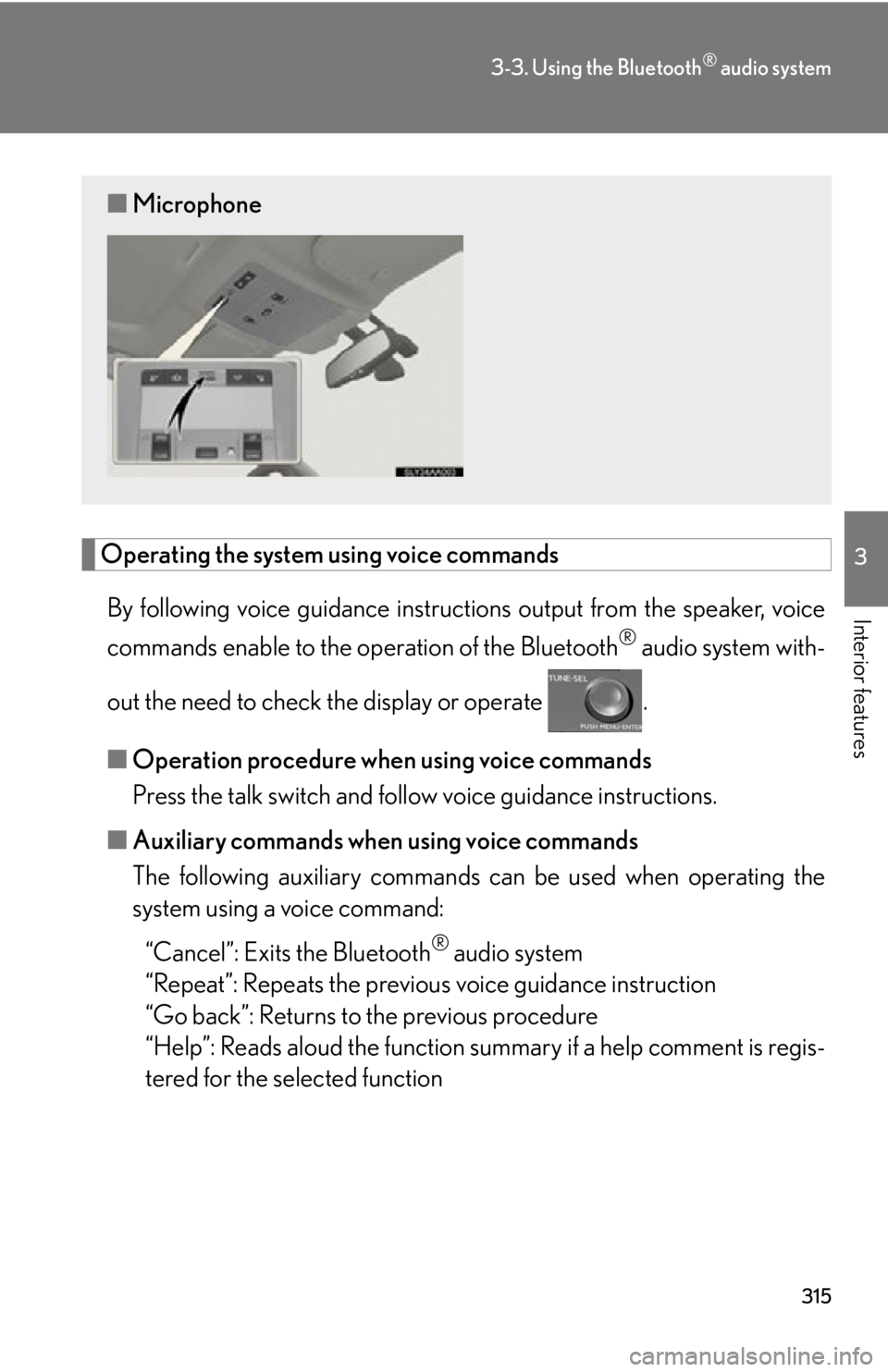
315
3-3. Using the Bluetooth® audio system
3
Interior features
Operating the system using voice commands
By following voice guidance instructions output from the speaker, voice
commands enable to the operation of the Bluetooth
® audio system with -
out the need to check the display or operate .
■ Oper
ation procedure when using voice commands
Press the talk switch and follo
w voice guidance instructions.
■ A
uxiliary commands when using voice commands
The following auxiliary commands ca n be used when oper
ating the
system using a voice command:
“Cancel”: Exits the Bluetooth
® audio system
“Repeat”: Repeats the previous v
oice guidance instruction
“Go back”: Returns to the previous procedure
“Help”: Reads aloud the function summar
y if a help comment is regis-
tered for the selected function
■Microphone
Page 316 of 608
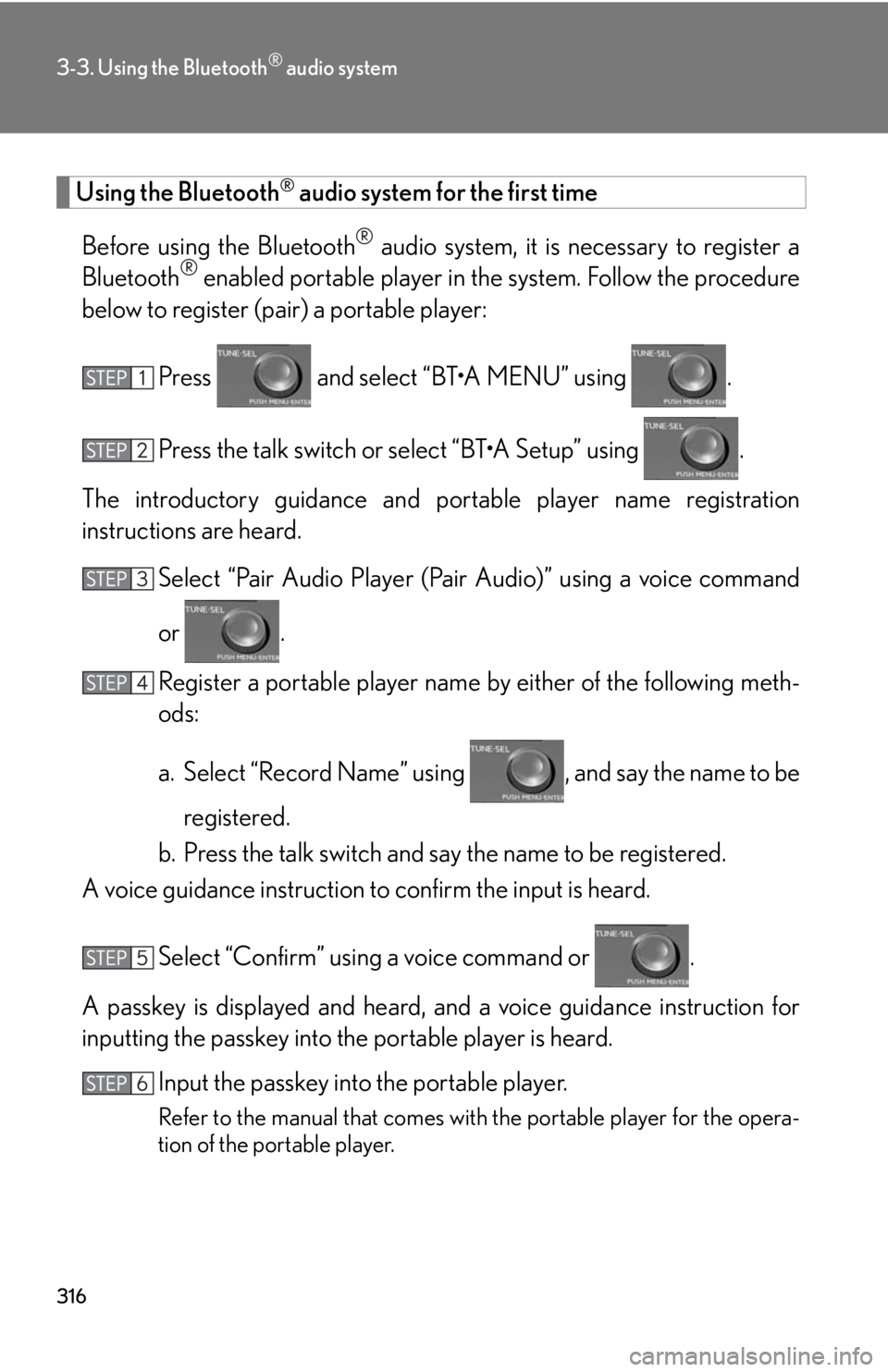
316
3-3. Using the Bluetooth® audio system
Using the Bluetooth® audio system for the first time
Before using the Bluetooth
® audio system, it is necessary to register a
Bluetooth® enabled portable player in the system. Follow the procedure
below to register (pair) a portable player:
Press and select “BT•A MENU” using .
Press the talk switch or select “BT•A Setup” using .
The introductory guidance and portable player name registration
instructions ar
e heard.
Select “Pair Audio Player (Pair A
udio)” using a voice command
or .
Register a portable player name b
y either of the following meth-
ods:
a. Select “Record Name” using , and say the name to be
registered.
b. Press the talk switch and say the name to be registered.
A voice guidance instruction to confirm the inpu
t is heard.
Select “Confirm” using a voice command or .
A passkey is displayed and heard, an d a v
oice guidance instruction for
inputting the passkey into the portable player is heard.
Input the passkey into the portable player.
Refer to the manual that comes with the portable player for the opera -
tion of the portable player.
Page 317 of 608
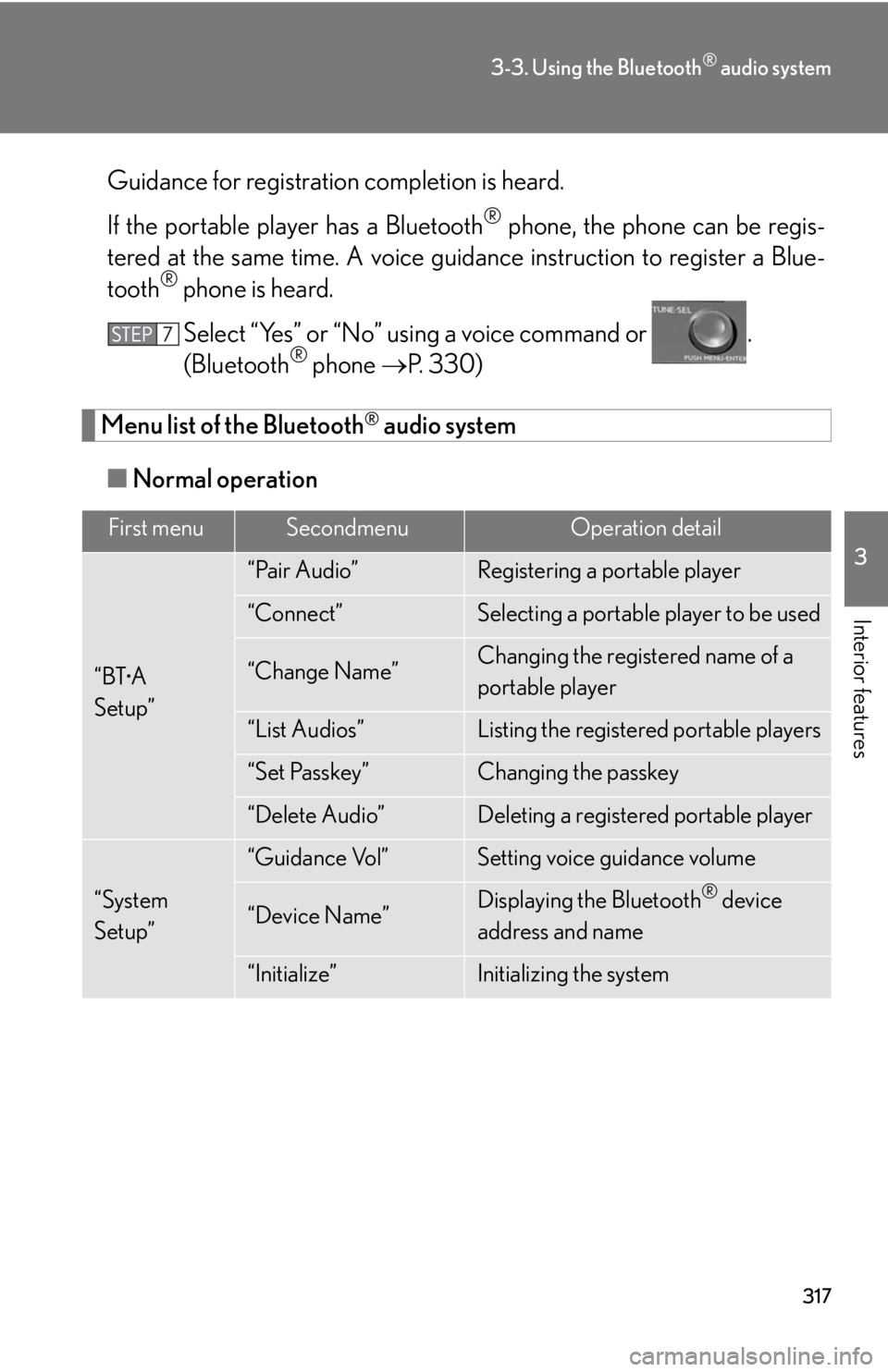
317
3-3. Using the Bluetooth® audio system
3
Interior features
Guidance for registration completion is heard.
If the portable play
er has a Bluetooth® phone, the phone can be regis -
tered at the same time. A voice guid ance instruction to r
egister a Blue-
tooth® phone is heard.
Select “Yes” or “No” using a voice command or .
(Bluetooth
® phone P. 3 3 0 )
Menu list of the Bluetooth® audio system
■ Normal oper
ation
First menuSecondmenuOperation detail
“BT•A
Setup”
“Pair Audio”Registering a portable player
“Connect”Selecting a portable player to be used
“Change Name”Changing the registered name of a
portable player
“List Audios”Listing the registered portable players
“Set Passkey”Changing the passkey
“Delete Audio”Deleting a registered portable player
“System
Setup”
“Guidance Vol”Setting voice guidance volume
“Device Name”Displaying the Bluetooth® device
address and name
“Initialize”Initializing the system
Page 321 of 608
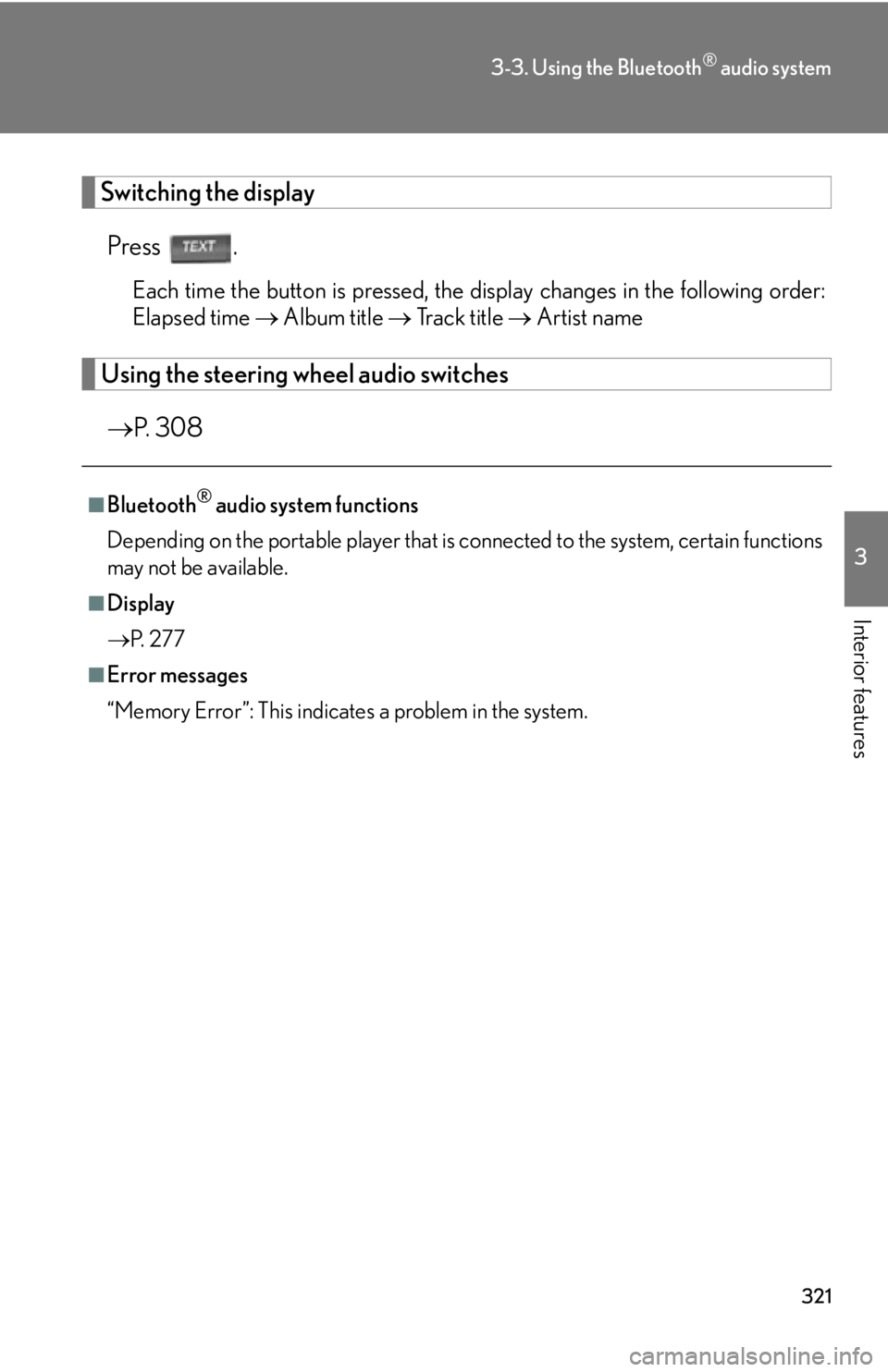
321
3-3. Using the Bluetooth® audio system
3
Interior features
Switching the display
Press .
Each time the button is pressed, the display changes in the following order:
Elapsed time Album title Tr a c k t i t l e Artist name
Using the steering wheel audio switches
P. 308
■Bluetooth® audio system functions
Depending on the portable player that is conn
ected to the system, certain functions
may not be available.
■Display
P.
2 7 7
■Error messages
“Memory Error”: This indicates a problem in the system.