audio Lexus HS250h 2010 Basic Information Before Operation / LEXUS 2010 HS250H QUICK GUIDE (OM75023U) User Guide
[x] Cancel search | Manufacturer: LEXUS, Model Year: 2010, Model line: HS250h, Model: Lexus HS250h 2010Pages: 86, PDF Size: 5.16 MB
Page 57 of 86

57
■Remote control (steering wheel switches)
The audio system can be operated using the remote control located on the steering wheel.
Vo l u m e
Power on/change mode: press
Po w e r o f f : p r e s s a n d h o l d
Radio mode: radio tuner
DVD mode: track/chapter/disc select
CD mode: disc/track/file (MP3/WMA)
select
iPod
player mode (if equipped): track
select
Air Conditioning System
(with navigation system)
Dual mode button
Passenger side temperature display
Fan speed display
Passenger side temperature control
Windshield defogger
Outside air/recirculated air mode
button
Air outlet selector button
Fan speed control button“OFF” button
Automatic mode button
Driver side temperature control
Cooling and dehumidification function
on/off button
Driver side temperature display
Air outlet display
Micro dust pollen filter button
Plasmacluster™ button
Page 62 of 86

62
Audio System (without navigation system)
■Basic operation Pow e r/ Vo l u m e
Audio sources
AM
FM: AM radio/FM radio
SAT: Satellite radio
CD•AUX:CD player/Auxiliary
audio device/USB mem-
ory/iPod
/Bluetooth
audio
Sound quality modes
■Radio
Te x t m e s s a g e s
Station presets
Traffic information
Radio tune
RDS genre select
Scanning radio stations
Seek
■Entering station presets
Select the desired station by using the tune, the seek or the scan function.
Press and hold one of the preset buttons (1-6) until you hear a beep, indicating that the
station is set.
Page 63 of 86

63
■CD player
■
Playing an audio CD
Eject
Te x t i n f o r m a t i o n
Random playback
Repeat play
Pause/Playback
Disc load
Disc select
Search playback
Track select/rewind/fast-forward
■Playing a CD with MP3/WMA files
Eject
Te x t i n f o r m a t i o n
Random playback
Repeat play
Pause/Playback
Folder select
Disc load
File select
Disc select
Search playback
File select/rewind/fast-forwarding
■Loading a CD
Press the “LOAD” button.
“WAIT” is shown on the display.
Insert a CD when the indicators on the slot turn from amber to green.
The display changes from “WAIT” to “LOAD”.
Page 64 of 86

64
■Loading multiple CDs
Press and hold the “LOAD” button until you hear a beep.
“WAIT” is shown on the display.
Insert a CD when the indicators on the slot turn from amber to green.
The display changes from “WAIT” to “LOAD”.
The indicators on the slot turn to amber when the CD is inserted.
Insert the next CD when the indicators on the slot turn from amber to green again.
Repeat the procedure for the remaining CDs.
To cancel the operation, press the “LOAD” button. If you do not insert a CD within 15
seconds, loading will cancelled automatically.
■Operating an iPod®
Text information
Random play
Repeat play
Pause/Playback
Go back
Menu/Track select
Playback
Track select/rewind/fast-forward
■Remote control (steering wheel switches)
The audio system can be operated using the remote control located on the steering wheel.
Vo l u m e
Power on/change mode: press
Power off: press and hold
Radio mode: radio tuner
CD mode: disc/track/file (MP3/WMA)
select
iPod
player mode (if equipped): track
select
Page 66 of 86

66
Voice Command System
NOTE:When inputting voice commands you must wait until after the beep to speak.
■Basic operation
Press on the steering wheel.
- If you know the command:
Press again.
- If you do not know the command:
Follow the voice guidance to learn the
command and then press
again.
Say a command after the beep.
Continue on to pages 67-71 for a detailed list of Voice Commands for the following catego-
ries:
PHONE. . . . . . . . . . . . . . . . . . . . . . . . . . . . . . . . . . . . . . . . . . . . . . . . . . . P.67, 69
DESTINATIONS . . . . . . . . . . . . . . . . . . . . . . . . . . . . . . . . . . . . . . . . . . P.67
GENERAL NAVIGATION COMMANDS . . . . . . . . . . . . . . . P.68
AUDIO . . . . . . . . . . . . . . . . . . . . . . . . . . . . . . . . . . . . . . . . . . . . . . . . . . . P.70
XM INFORMATION . . . . . . . . . . . . . . . . . . . . . . . . . . . . . . . . . . . . . P.70
CLIMATE CONTROL/AIR CONDITIONING. . . . . . . . . . . P.71
■Important voice commands information and tips
Voice commands can be used while driving.
You must wait until after the beep to say a command.
In vehicles with a navigation system, a large TALK icon will appear on the naviga-
tion screen to prompt you to say a command.
If you know what command to use, you can press at any time to interrupt
the voice guidance.
Page 70 of 86

70
AUDIO
To Turn Audio On or
Off, SAY:“A u d i o O N ”
“Audio OFF”
To Change the Audio
Mode, SAY:
FM, AM, Radio, Satellite
Radio, Auxiliary, CD,
CD Changer, DVD,
DVD Changer,
Bluetooth
® Audio,
iPod
®, USB Audio
To Change to a different
CD/DVD track, SAY:“Track Up”, “Track
Down” or “Previous
Tr a c k ”
To Change to a different
CD/DVD, SAY:“Disc Up” “Disc Down”
To C h a n g e R a d i o
Stations, SAY:
“Seek Up” or “Seek
Down”
“Type Up” or “Type
Down”
To Operate Satellite
RadioXM Controls,
SAY:“Satellite Radio” and
then SAY:
“Select
Channel
Number”
“Select
Channel
Name”
(English only)
“Select
Channel
Ty p e ”
(English only)
“Command
List” and then
SAY:“Seek Up” or
“Seek Down”
“Type Up” or
“Type Down”
XM INFORMATION
To Operate XM NavWeather,
SAY: (English only)“Information” and then
SAY:“XM NavWeather” and
follow the prompts
To Operate XM NavTraffic,
SAY: (English only)“Information” and then
SAY:“XM NavTraffic” and
follow the prompts
Page 71 of 86
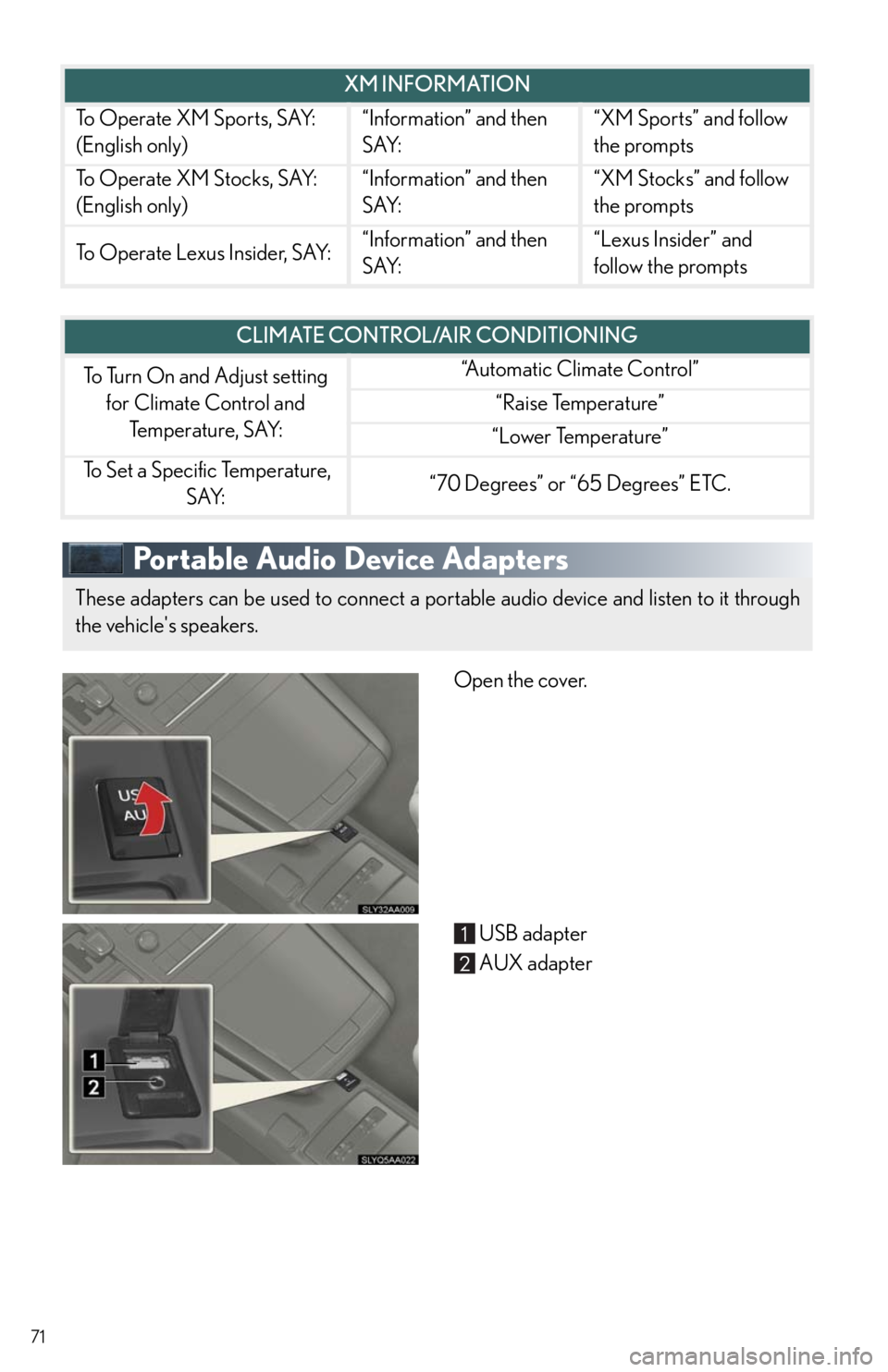
71
Portable Audio Device Adapters
Open the cover.
USB adapter
AUX adapter
To Operate XM Sports, SAY:
(English only)“Information” and then
SAY:“XM Sports” and follow
the prompts
To Operate XM Stocks, SAY:
(English only)“Information” and then
SAY:“XM Stocks” and follow
the prompts
To Operate Lexus Insider, SAY:“Information” and then
SAY:“Lexus Insider” and
follow the prompts
XM INFORMATION
CLIMATE CONTROL/AIR CONDITIONING
To Turn On and Adjust setting
for Climate Control and
Temperature, SAY:“Automatic Climate Control”
“Raise Temperature”
“Lower Temperature”
To Set a Specific Temperature,
SAY:“70 Degrees” or “65 Degrees” ETC.
These adapters can be used to connect a portable audio device and listen to it through
the vehicle's speakers.
Page 77 of 86

77
●XM® NavTraffic*3
The subscription-based XM® NavTraffic service allows the navigation system to display
traffic information on the map.
The following navigation-based Lexus Enform features are available without a sub-
scription:
●Lexus Insider
Lexus Insider is an optional service that can send audio messages, or articles, to partici-
pating owner’s vehicles via the navigation system. Potential Lexus Insider subjects might
include, for example, Lexus vehicle technology tips, updates on regional Lexus events, or
audio excerpts from Lexus Magazine articles. Up to 20 articles can be stored at a time.
●Vo i c e C o m m a n d
The voice command system enables you to operate the navigation system, audio system
and hands-free system by giving a command.
*1: U.S. Patent No. 7,508,298 B2
*2: Available at no extra charge with an active XM® satellite radio subscription.
*3: Available via separate XM® subscription(s).
■Subscription
After you have signed the Telematics Subscription Service Agreement and are enrolled,
you can begin receiving services. A variety of subscription terms is available for purchase.
Contact your Lexus dealer, call 1-800-25-LEXUS (1-800-255-3987), or push the
“Destination Assist” button in your vehicle for further subscription details. XM
® NavTraffic
and XM NavWeather™ require separate XM
® subscription(s). XM® Sports and Stocks is
available with an XM
® Satellite Radio subscription. After a 90-day free trial, you must set
up the appropriate XM
® subscription(s) to continue receiving these services.