Lexus HS250h 2010 Basic Information Before Operation / LEXUS 2010 HS250H QUICK GUIDE (OM75023U) Owner's Guide
Manufacturer: LEXUS, Model Year: 2010, Model line: HS250h, Model: Lexus HS250h 2010Pages: 86, PDF Size: 5.16 MB
Page 31 of 86
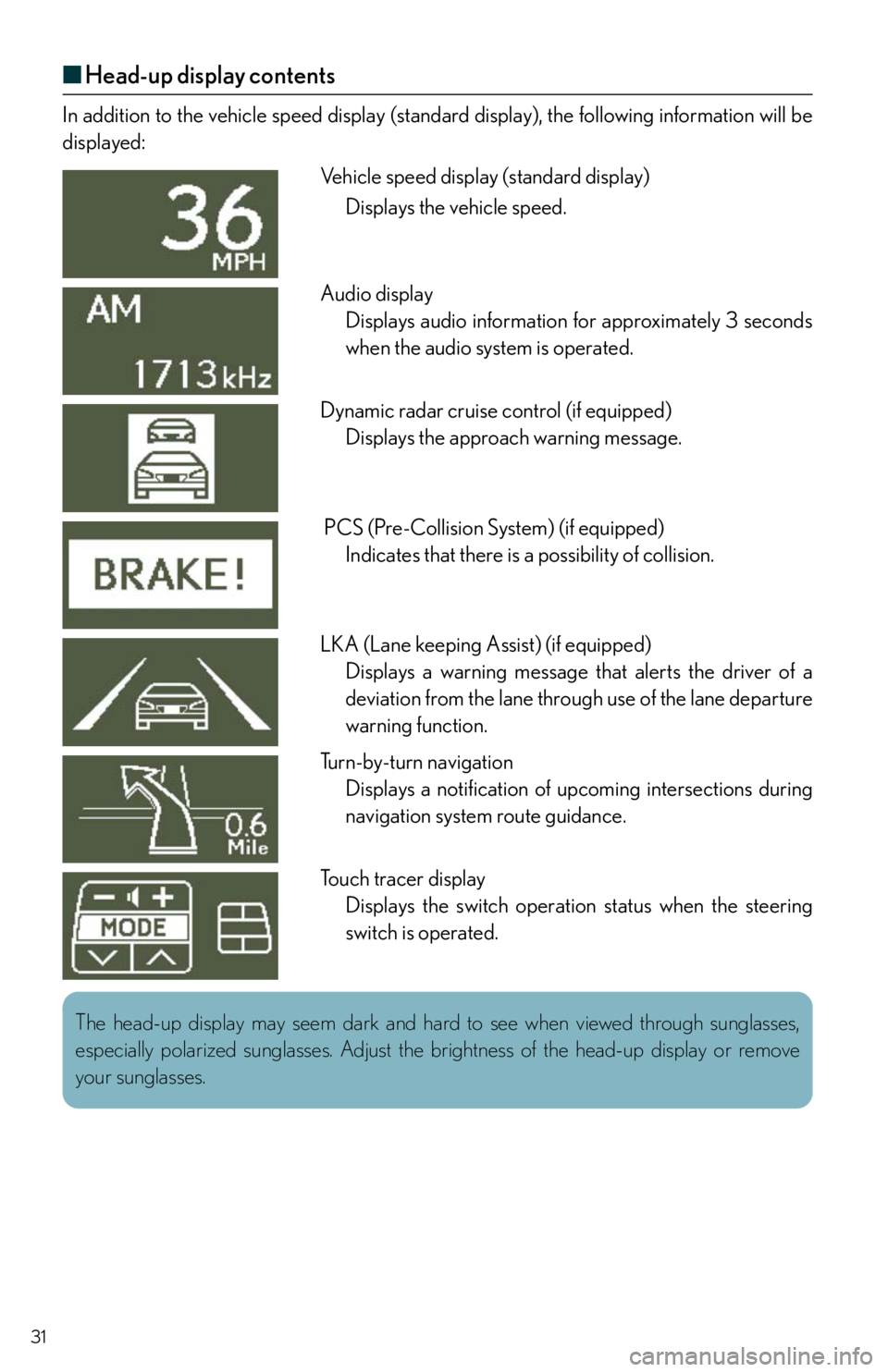
31
■Head-up display contents
In addition to the vehicle speed display (standard display), the following information will be
displayed:
Vehicle speed display (standard display)
Displays the vehicle speed.
Audio display
Displays audio information for approximately 3 seconds
when the audio system is operated.
Dynamic radar cruise control (if equipped)
Displays the approach warning message.
PCS (Pre-Collision System) (if equipped)
Indicates that there is a possibility of collision.
LKA (Lane keeping Assist) (if equipped)
Displays a warning message that alerts the driver of a
deviation from the lane through use of the lane departure
warning function.
Turn-by-turn navigation
Displays a notification of upcoming intersections during
navigation system route guidance.
Touch tracer display
Displays the switch operation status when the steering
switch is operated.
The head-up display may seem dark and hard to see when viewed through sunglasses,
especially polarized sunglasses. Adjust the brightness of the head-up display or remove
your sunglasses.
Page 32 of 86
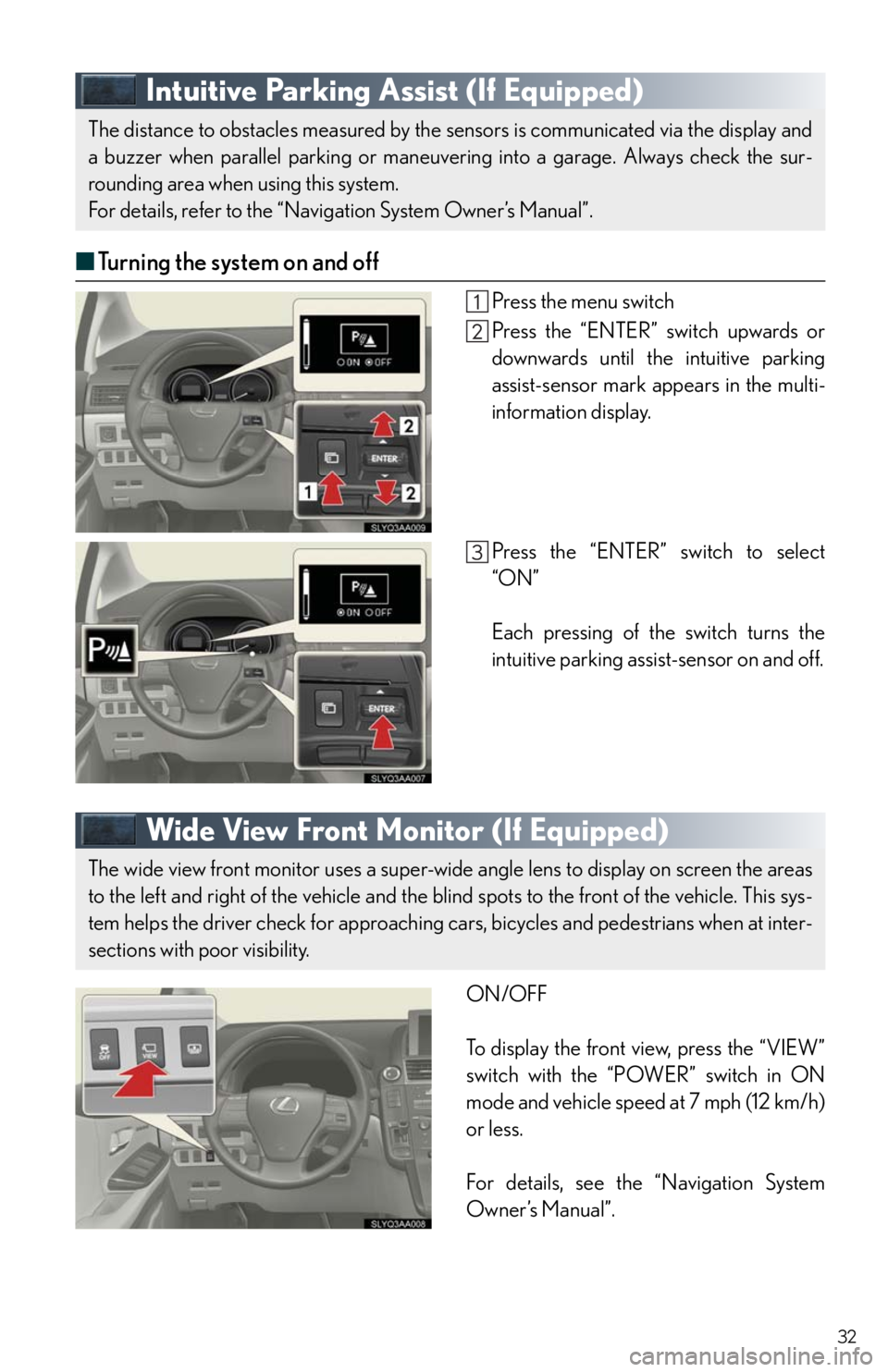
32
Intuitive Parking Assist (If Equipped)
■Turning the system on and off
Press the menu switch
Press the “ENTER” switch upwards or
downwards until the intuitive parking
assist-sensor mark appears in the multi-
information display.
Press the “ENTER” switch to select
“ON”
Each pressing of the switch turns the
intuitive parking assist-sensor on and off.
Wide View Front Monitor (If Equipped)
ON/OFF
To display the front view, press the “VIEW”
switch with the “POWER” switch in ON
mode and vehicle speed at 7 mph (12 km/h)
or less.
For details, see the “Navigation System
Owner’s Manual”.
The distance to obstacles measured by the sensors is communicated via the display and
a buzzer when parallel parking or maneuvering into a garage. Always check the sur-
rounding area when using this system.
For details, refer to the “Navigation System Owner’s Manual”.
The wide view front monitor uses a super-wide angle lens to display on screen the areas
to the left and right of the vehicle and the blind spots to the front of the vehicle. This sys-
tem helps the driver check for approaching cars, bicycles and pedestrians when at inter-
sections with poor visibility.
Page 33 of 86

33
Headlights
U.S.A.
Turn off the daytime running light
system.
The headlights, parking lights
and so on turn on and off auto-
matically (when the “POWER”
switch is in ON mode).
The side marker, parking, tail,
license plate and instrument
panel lights turn on.
The headlights and all the lights
listed above turn on.
Canada
The headlights, parking lights
and so on turn on and off auto-
matically (when the “POWER”
switch is in ON mode).
The side marker, parking, tail,
license plate and instrument
panel lights turn on.
The headlights and all the lights
listed above turn on.
Page 34 of 86
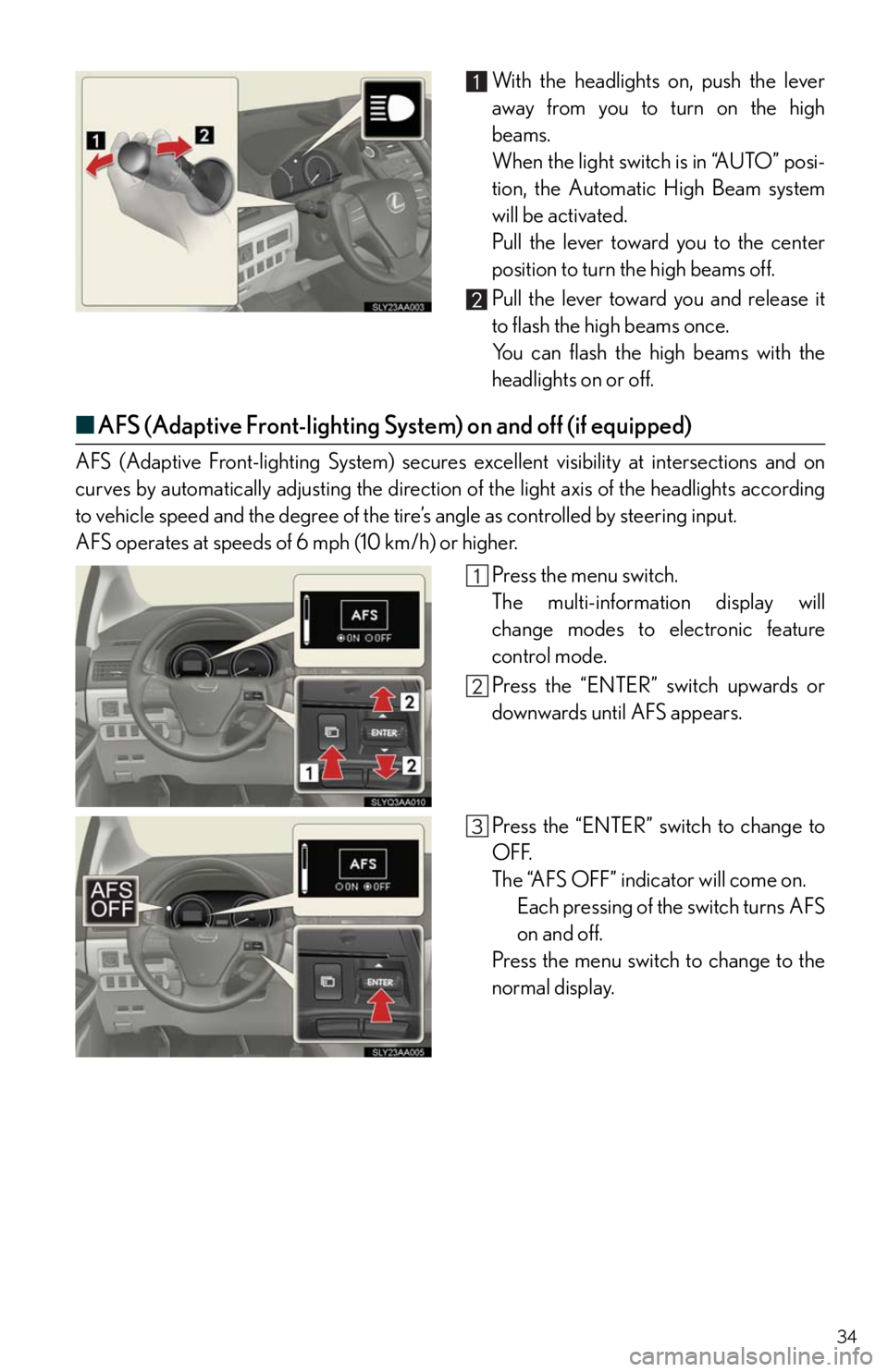
34
With the headlights on, push the lever
away from you to turn on the high
beams.
When the light switch is in “AUTO” posi-
tion, the Automatic High Beam system
will be activated.
Pull the lever toward you to the center
position to turn the high beams off.
Pull the lever toward you and release it
to flash the high beams once.
You can flash the high beams with the
headlights on or off.
■AFS (Adaptive Front-lighting System) on and off (if equipped)
AFS (Adaptive Front-lighting System) secures excellent visibility at intersections and on
curves by automatically adjusting the direction of the light axis of the headlights according
to vehicle speed and the degree of the tire’s angle as controlled by steering input.
AFS operates at speeds of 6 mph (10 km/h) or higher.
Press the menu switch.
The multi-information display will
change modes to electronic feature
control mode.
Press the “ENTER” switch upwards or
downwards until AFS appears.
Press the “ENTER” switch to change to
OFF.
The “AFS OFF” indicator will come on.
Each pressing of the switch turns AFS
on and off.
Press the menu switch to change to the
normal display.
Page 35 of 86
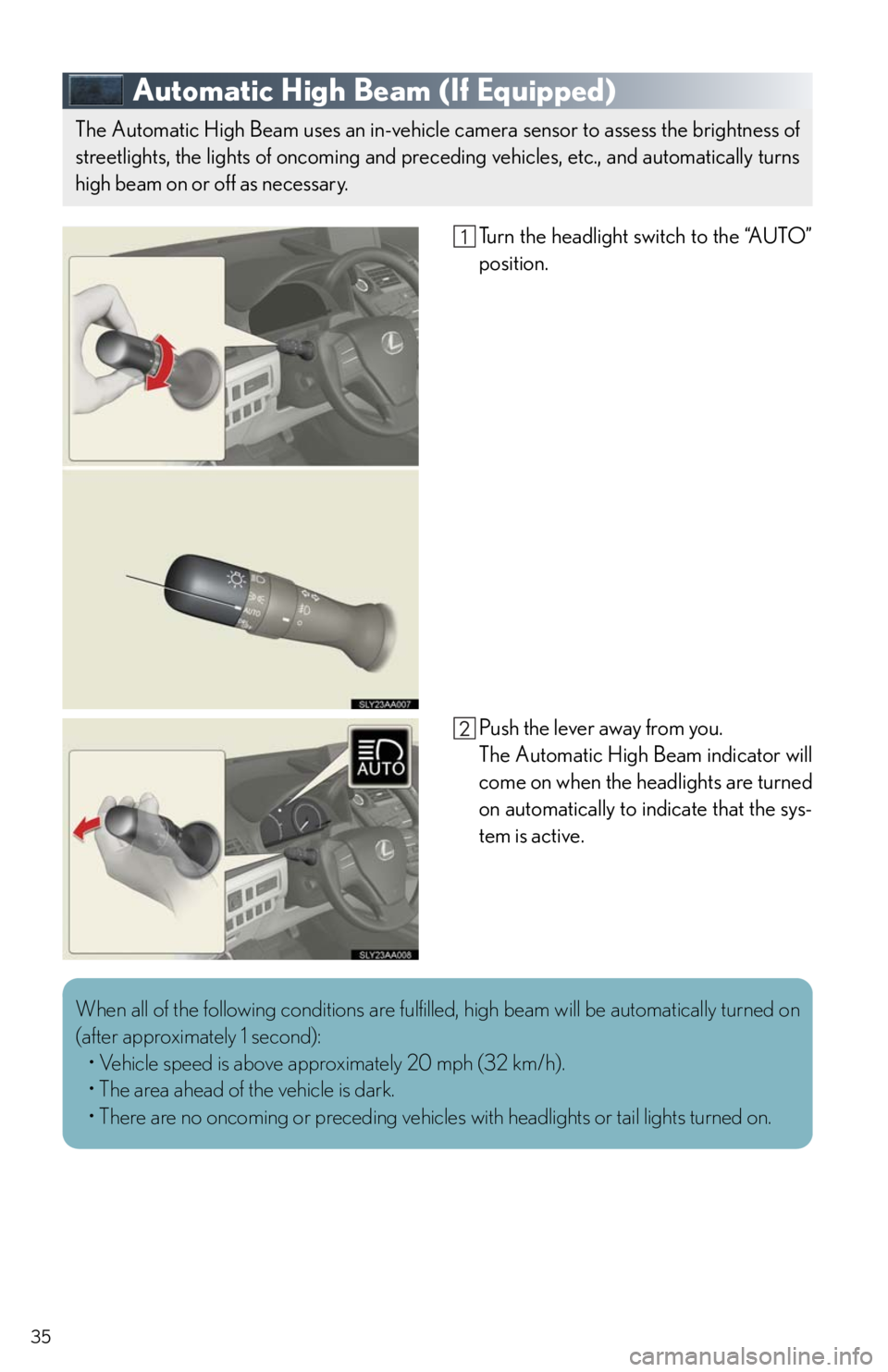
35
Automatic High Beam (If Equipped)
Turn the headlight switch to the “AUTO”
position.
Push the lever away from you.
The Automatic High Beam indicator will
come on when the headlights are turned
on automatically to indicate that the sys-
tem is active.
The Automatic High Beam uses an in-vehicle camera sensor to assess the brightness of
streetlights, the lights of oncoming and preceding vehicles, etc., and automatically turns
high beam on or off as necessary.
When all of the following conditions are fulfilled, high beam will be automatically turned on
(after approximately 1 second):
• Vehicle speed is above approximately 20 mph (32 km/h).
• The area ahead of the vehicle is dark.
• There are no oncoming or preceding vehicles with headlights or tail lights turned on.
Page 36 of 86
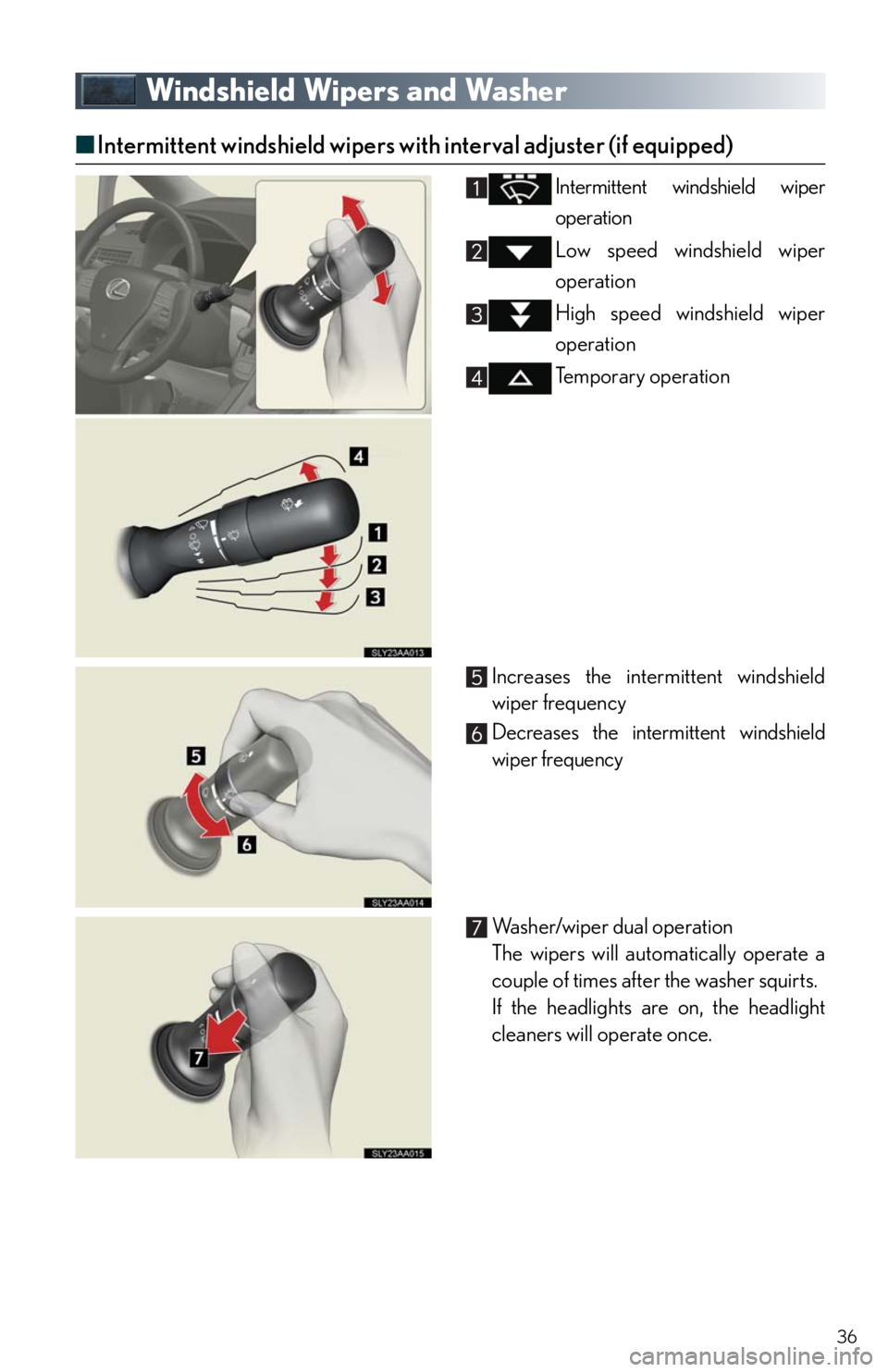
36
Windshield Wipers and Washer
■Intermittent windshield wipers with interval adjuster (if equipped)
Intermittent windshield wiper
operation
Low speed windshield wiper
operation
High speed windshield wiper
operation
Temporary operation
Increases the intermittent windshield
wiper frequency
Decreases the intermittent windshield
wiper frequency
Washer/wiper dual operation
The wipers will automatically operate a
couple of times after the washer squirts.
If the headlights are on, the headlight
cleaners will operate once.
Page 37 of 86
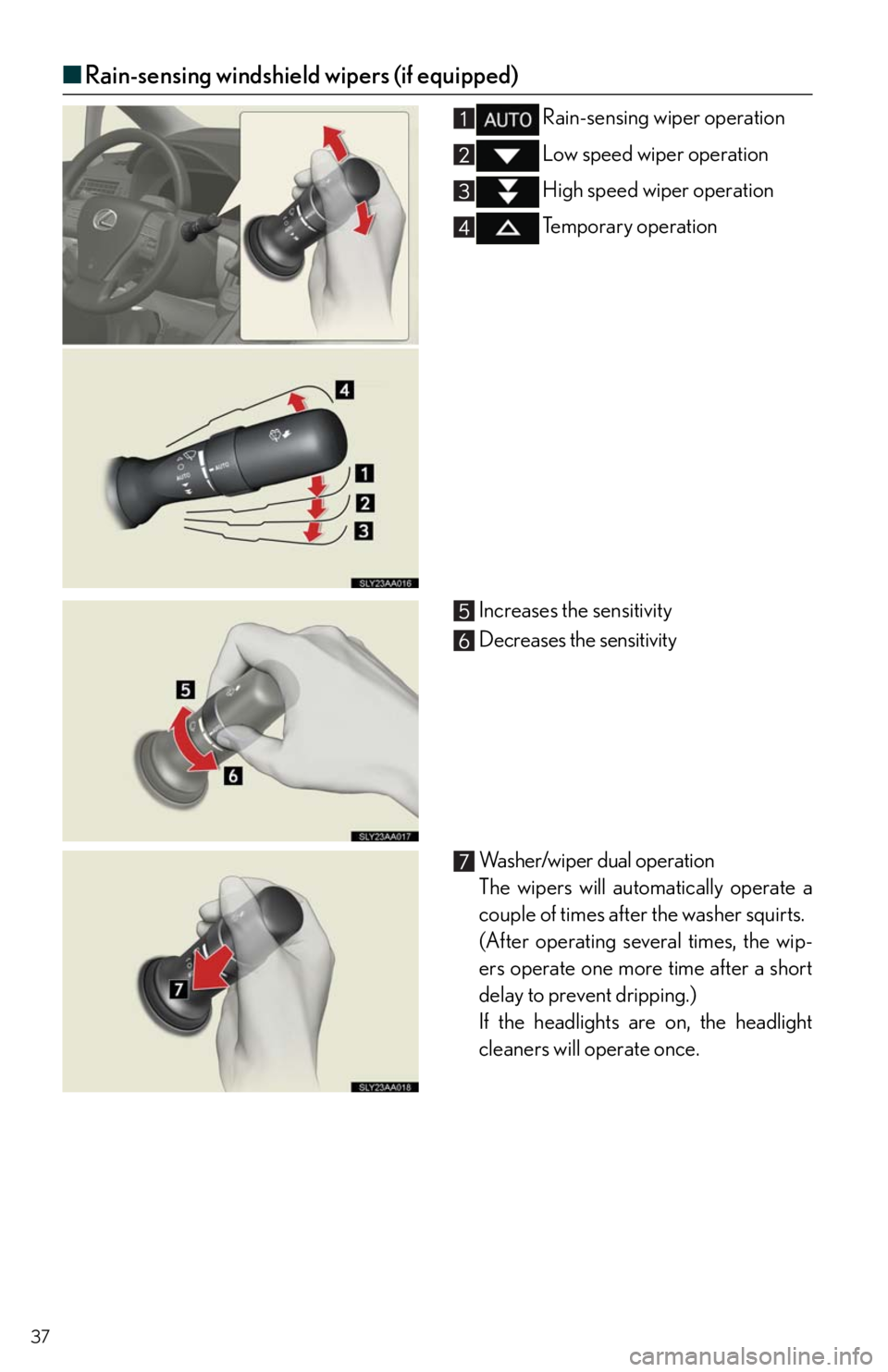
37
■Rain-sensing windshield wipers (if equipped)
Rain-sensing wiper operation
Low speed wiper operation
High speed wiper operation
Te m p o r a r y o p e r a t i o n
Increases the sensitivity
Decreases the sensitivity
Washer/wiper dual operation
The wipers will automatically operate a
couple of times after the washer squirts.
(After operating several times, the wip-
ers operate one more time after a short
delay to prevent dripping.)
If the headlights are on, the headlight
cleaners will operate once.
Page 38 of 86
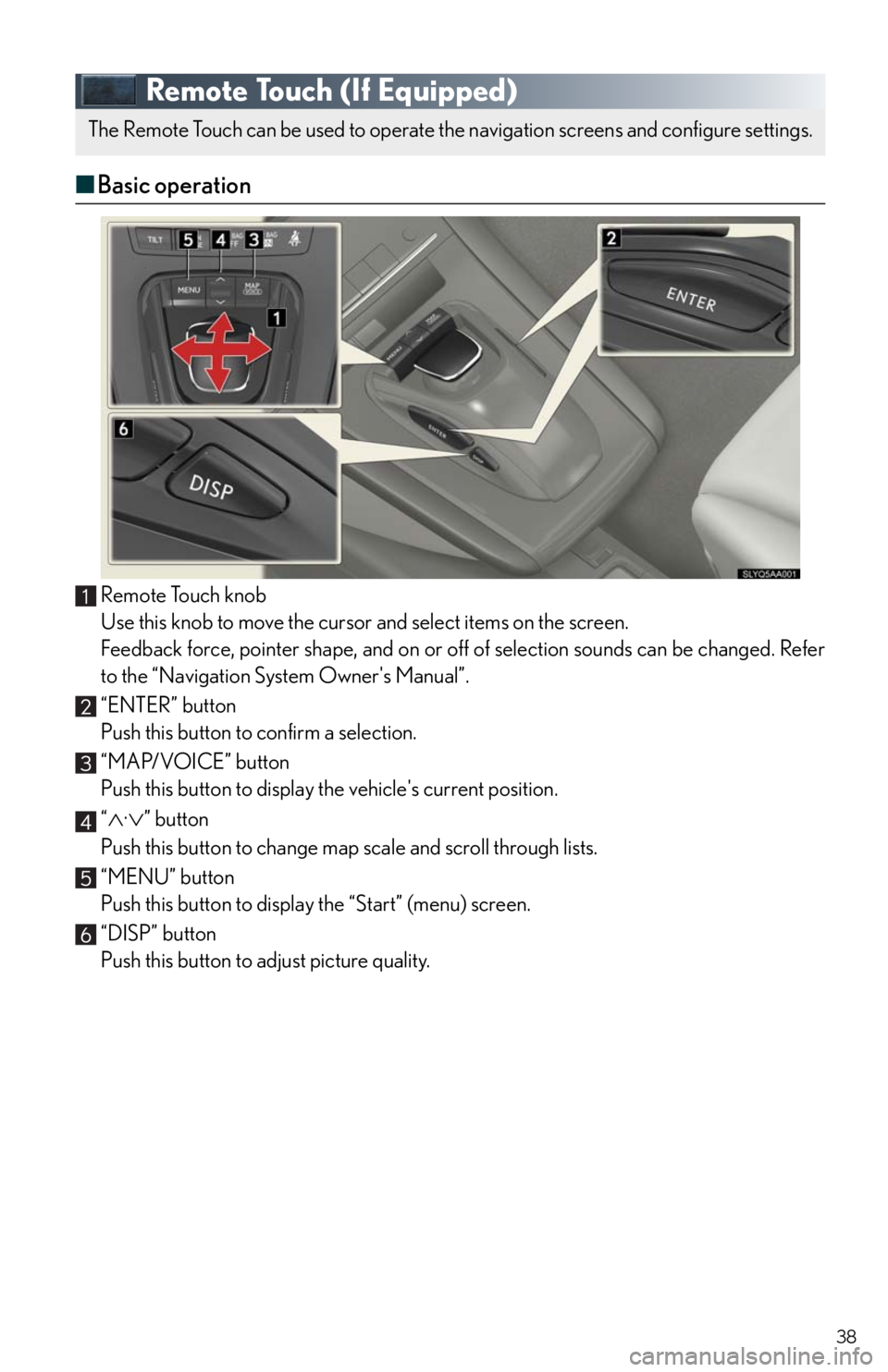
38
Remote Touch (If Equipped)
■Basic operation
Remote Touch knob
Use this knob to move the cursor and select items on the screen.
Feedback force, pointer shape, and on or off of selection sounds can be changed. Refer
to the “Navigation System Owner's Manual”.
“ENTER” button
Push this button to confirm a selection.
“MAP/VOICE” button
Push this button to display the vehicle's current position.
“
·” button
Push this button to change map scale and scroll through lists.
“MENU” button
Push this button to display the “Start” (menu) screen.
“DISP” button
Push this button to adjust picture quality.
The Remote Touch can be used to operate the navigation screens and configure settings.
Page 39 of 86
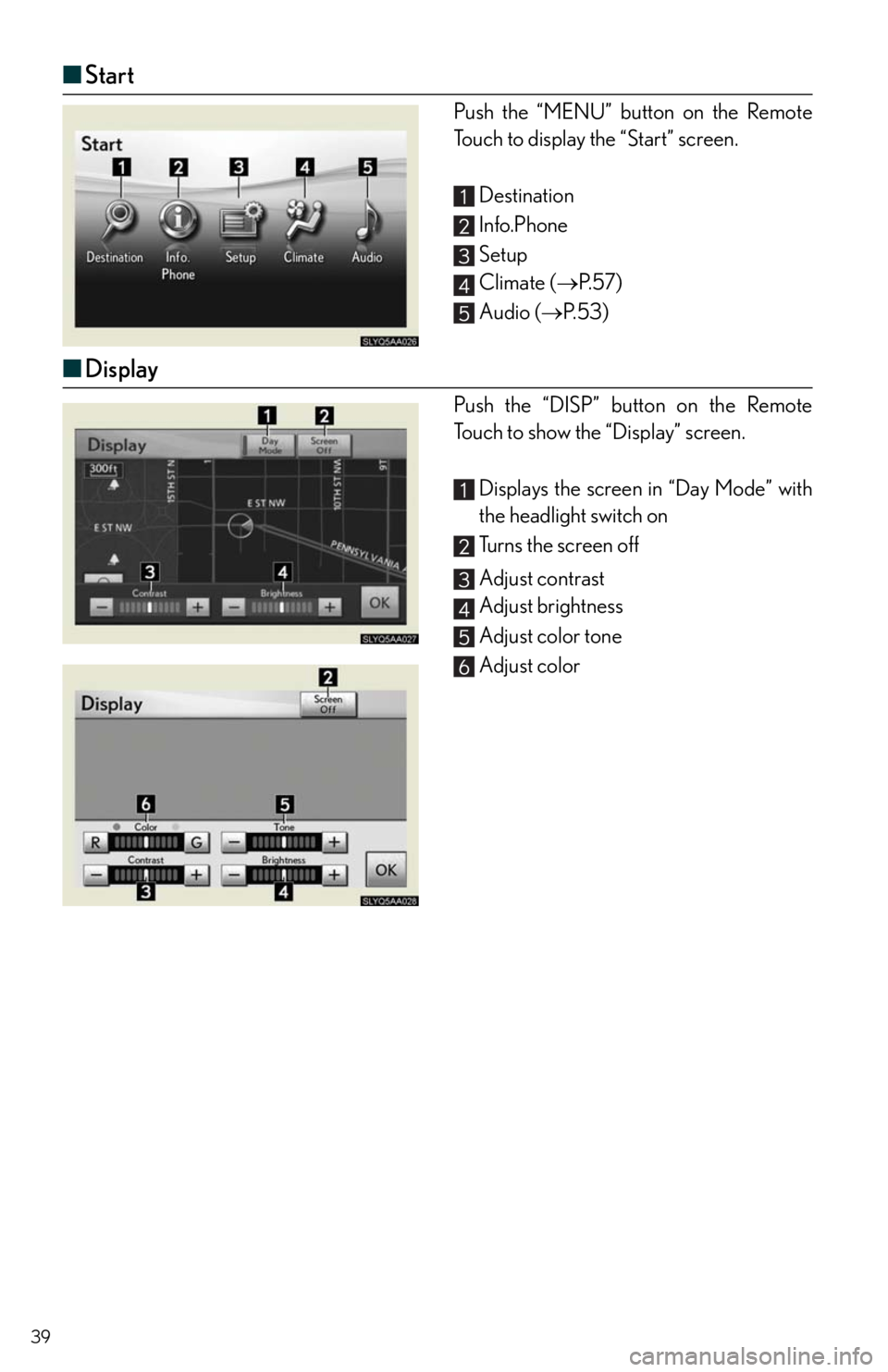
39
■Start
Push the “MENU” button on the Remote
Touch to display the “Start” screen.
Destination
Info.Phone
Setup
Climate (P. 5 7 )
Audio (P. 5 3 )
■Display
Push the “DISP” button on the Remote
Touch to show the “Display” screen.
Displays the screen in “Day Mode” with
the headlight switch on
Turns the screen off
Adjust contrast
Adjust brightness
Adjust color tone
Adjust color
Page 40 of 86
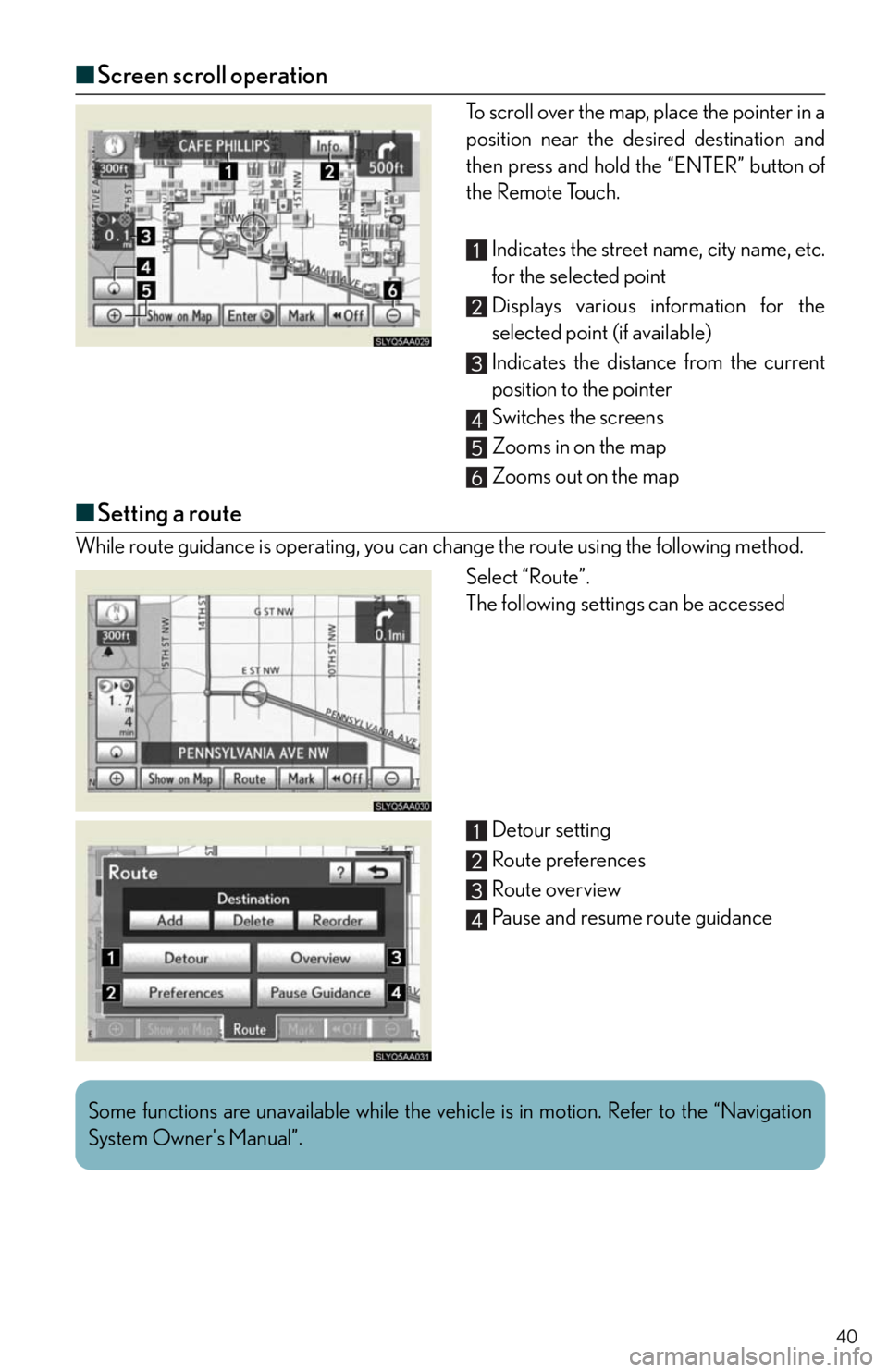
40
■Screen scroll operation
To scroll over the map, place the pointer in a
position near the desired destination and
then press and hold the “ENTER” button of
the Remote Touch.
Indicates the street name, city name, etc.
for the selected point
Displays various information for the
selected point (if available)
Indicates the distance from the current
position to the pointer
Switches the screens
Zooms in on the map
Zooms out on the map
■Setting a route
While route guidance is operating, you can change the route using the following method.
Select “Route”.
The following settings can be accessed
Detour setting
Route preferences
Route overview
Pause and resume route guidance
Some functions are unavailable while the vehicle is in motion. Refer to the “Navigation
System Owner's Manual”.