CD player Lexus HS250h 2010 Do-it-yourself maintenance / LEXUS 2010 HS250H (OM75006U) Owner's Manual
[x] Cancel search | Manufacturer: LEXUS, Model Year: 2010, Model line: HS250h, Model: Lexus HS250h 2010Pages: 608, PDF Size: 9.89 MB
Page 295 of 608
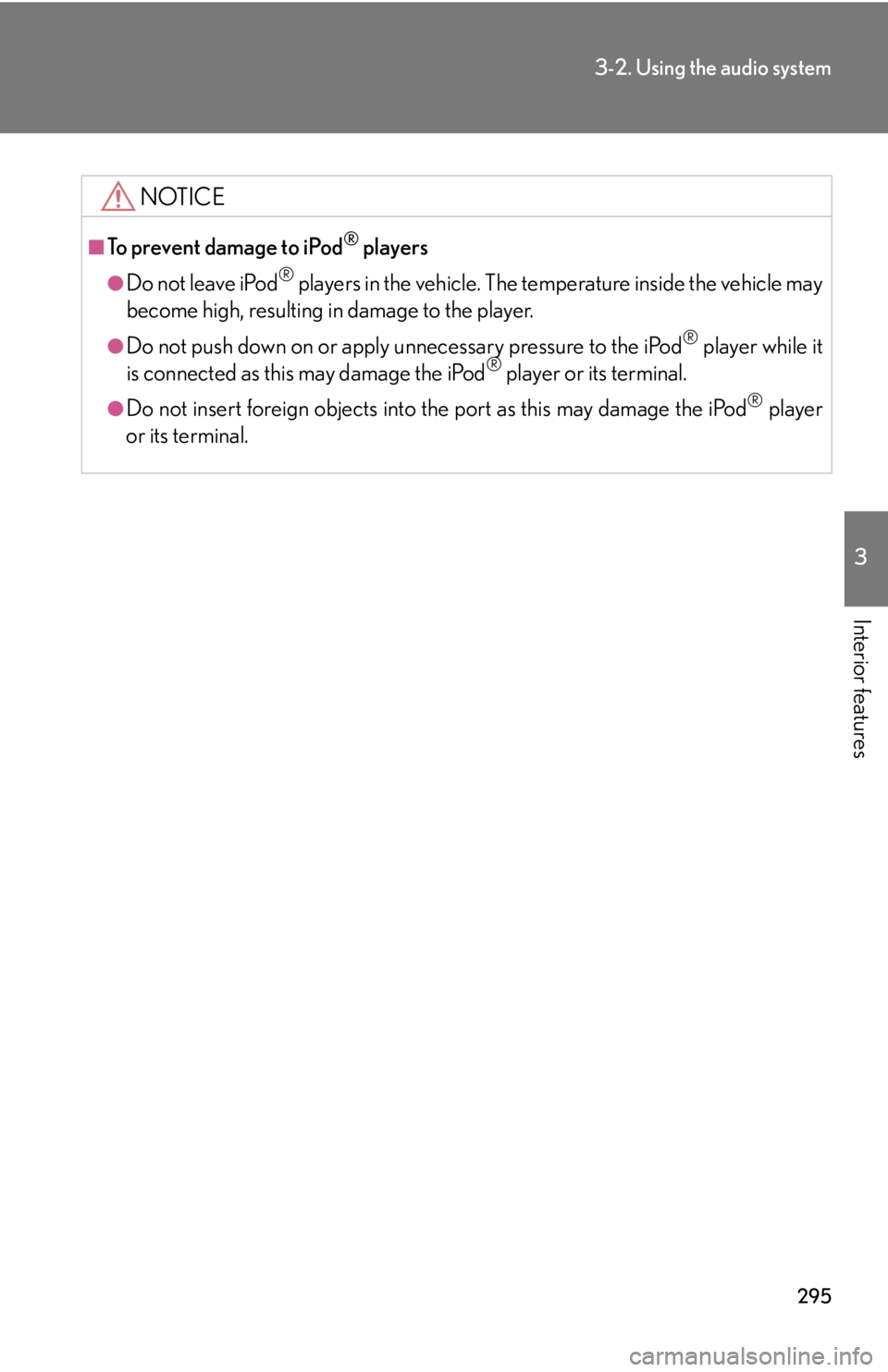
295
3-2. Using the audio system
3
Interior features
NOTICE
■To prevent damage to iPod® players
●Do not leave iPod® players in the vehicle. The temperature inside the vehicle may
become high, resulting in damage to the player.
●Do not push down on or apply unnecessary pressure to the iPod® player while it
is connected as this may damage the iPod® player or its terminal.
●Do not insert foreign objects into the port as this may damage the iPod® player
or its terminal.
Page 296 of 608
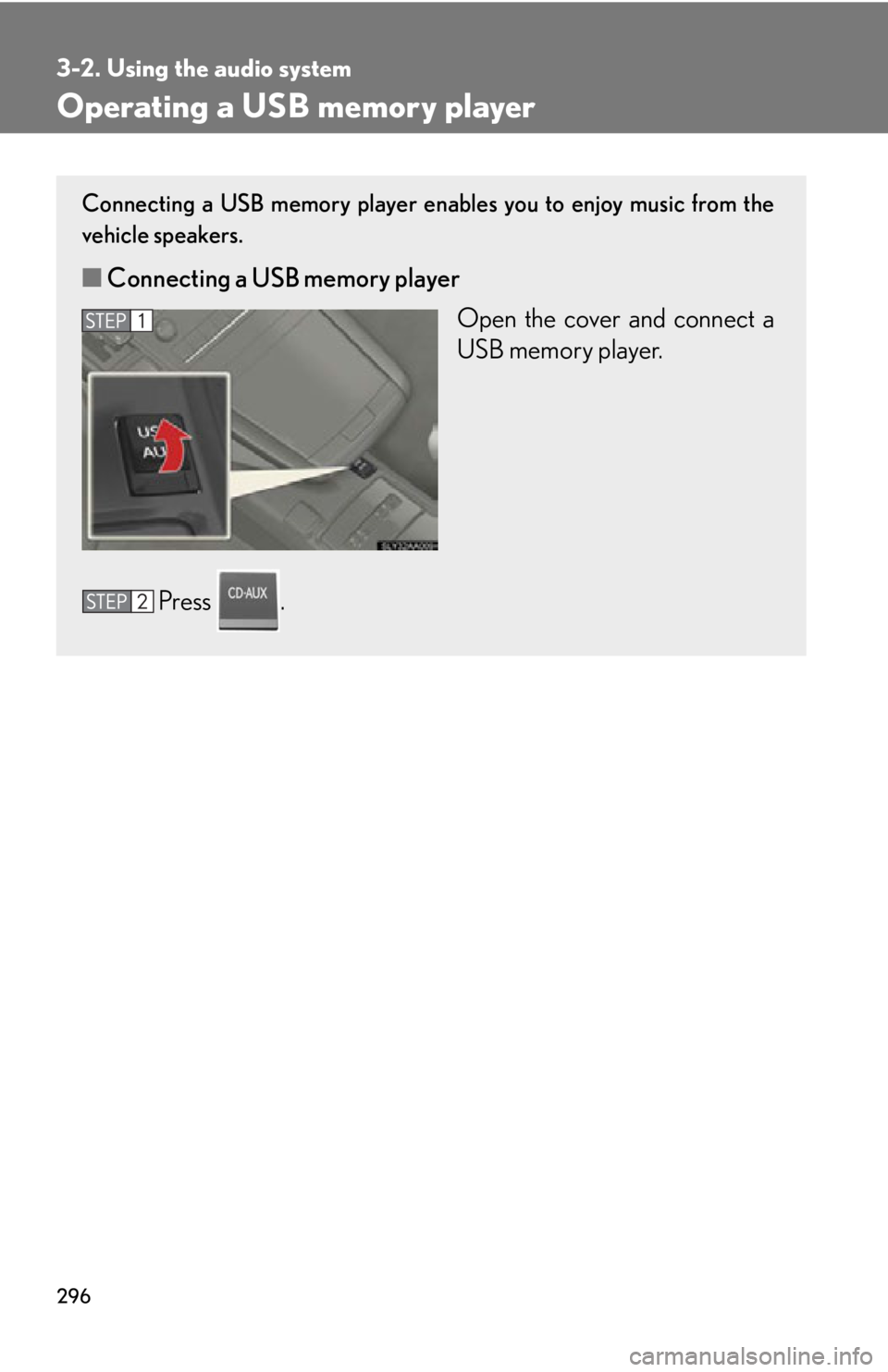
296
3-2. Using the audio system
Operating a USB memory player
Connecting a USB memory player enables you to enjoy music from the
vehicle speakers.
■Connecting a USB memory player
Open the cover and connect a
USB memor
y player.
Press .
Page 299 of 608
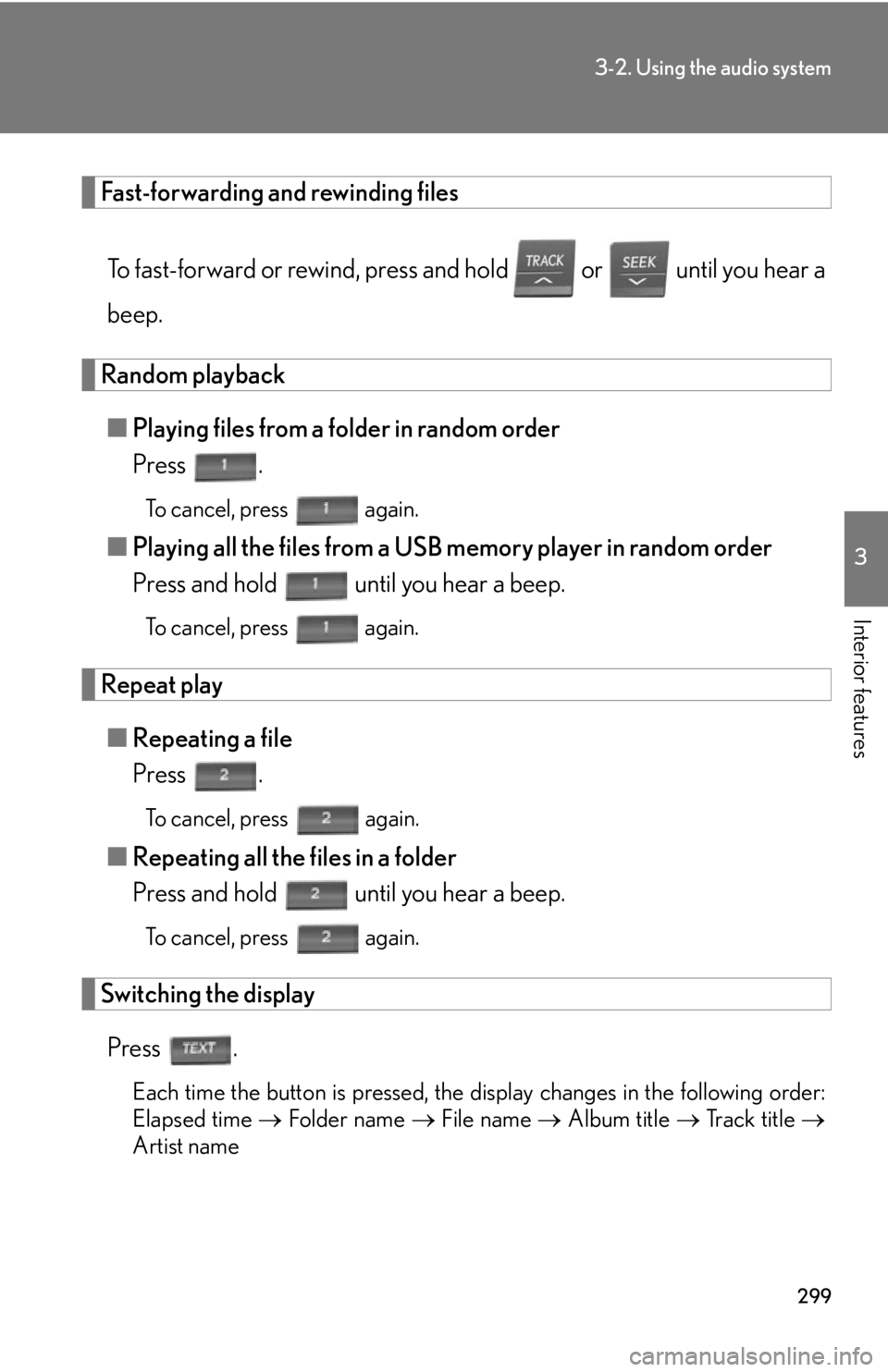
299
3-2. Using the audio system
3
Interior features
Fast-forwarding and rewinding files
To fast-forward or rewind, press and hold or until you hear a
beep.
Random playback
■ Playing files from a folder in random order
Press .
To cancel, press again.
■Playing all the files from a USB memory player in random order
Press and hold until you hear a beep.
To cancel, press again.
Repeat play
■Repeating a file
Press .
To cancel, press again.
■Repeating all the files in a folder
Press and hold until you hear a beep.
To cancel, press again.
Switching the display
Press .
Each time the button is pressed, the display changes in the following order:
Elapsed time Folder name File name Album title Track title
Artist name
Page 300 of 608
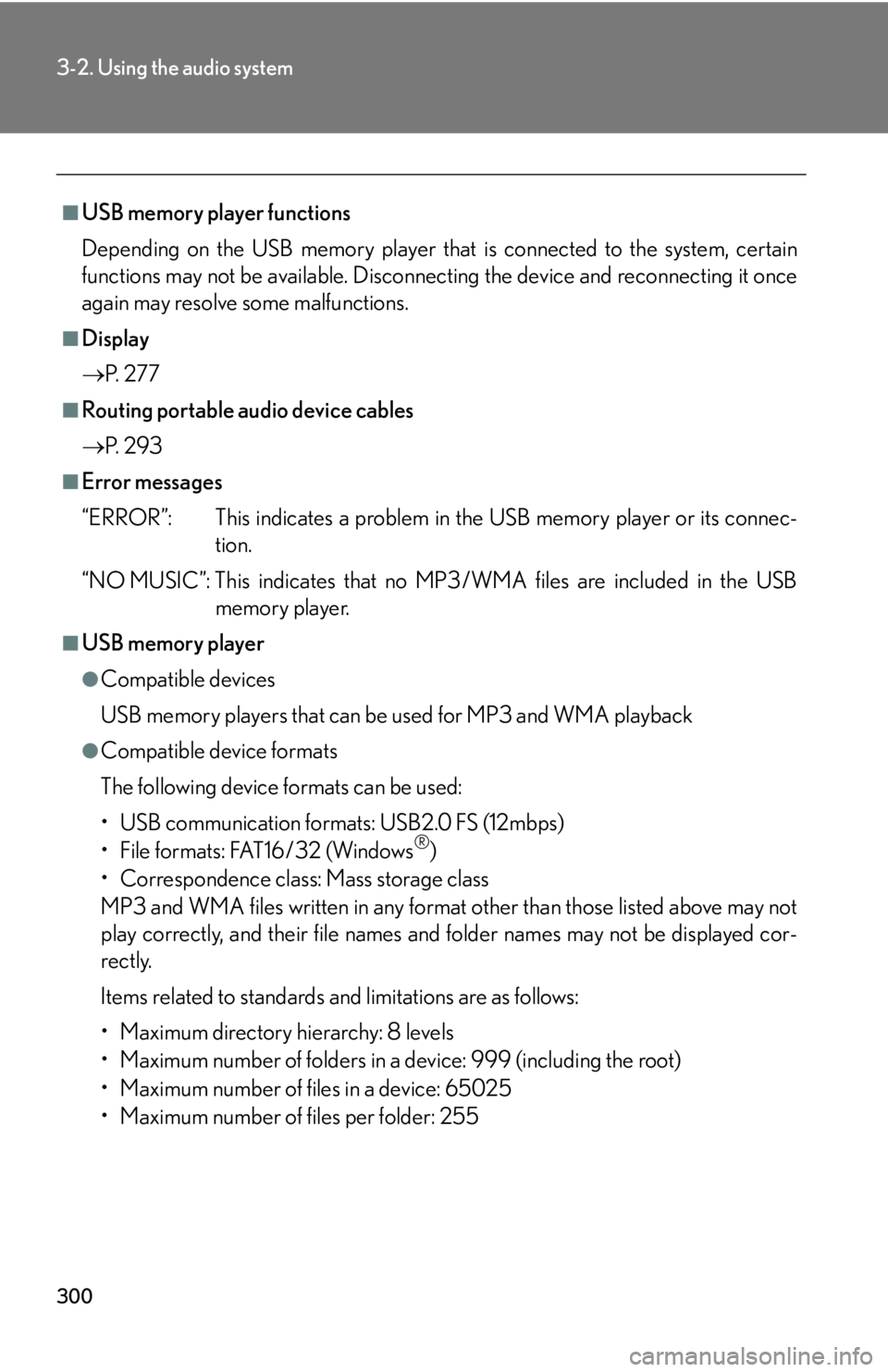
300
3-2. Using the audio system
■USB memory player functions
Depending on the USB memory player that is conn
ected to the system, certain
functions may not be availabl e. Disconnecting the device and reconnecting it once
again may resolve some malfunctions.
■Display
P.
2 7 7
■Routing portable audio device cables
P.
2 9 3
■Error messages
“ERROR”: This indicates a problem in the USB
memory player or its connec-
tion.
“NO MUSIC”: This indicates that no MP 3
/WMA files are included in the USB
memory player.
■USB memory player
●Compatible devices
USB memory players that can be used for MP3 and WMA playback
●Compatible device formats
The following device formats can be used:
• USB communication formats: USB2.0 FS (12mbps)
• File formats: FAT16/32 (Windows
®)
• Correspondence class: Mass storage class
MP3 and WMA files written in any format other than those listed above may not
pl
ay correctly, and their file names an d folder names may not be displayed cor -
rectly.
Items related to standards and limitations are as follows:
• Maximum directory hierarchy: 8 levels
• Maximum number of folders in a device: 999 (including the root)
• Maximum number of files in a device: 65025
• Maximum number of files per folder: 255
Page 302 of 608
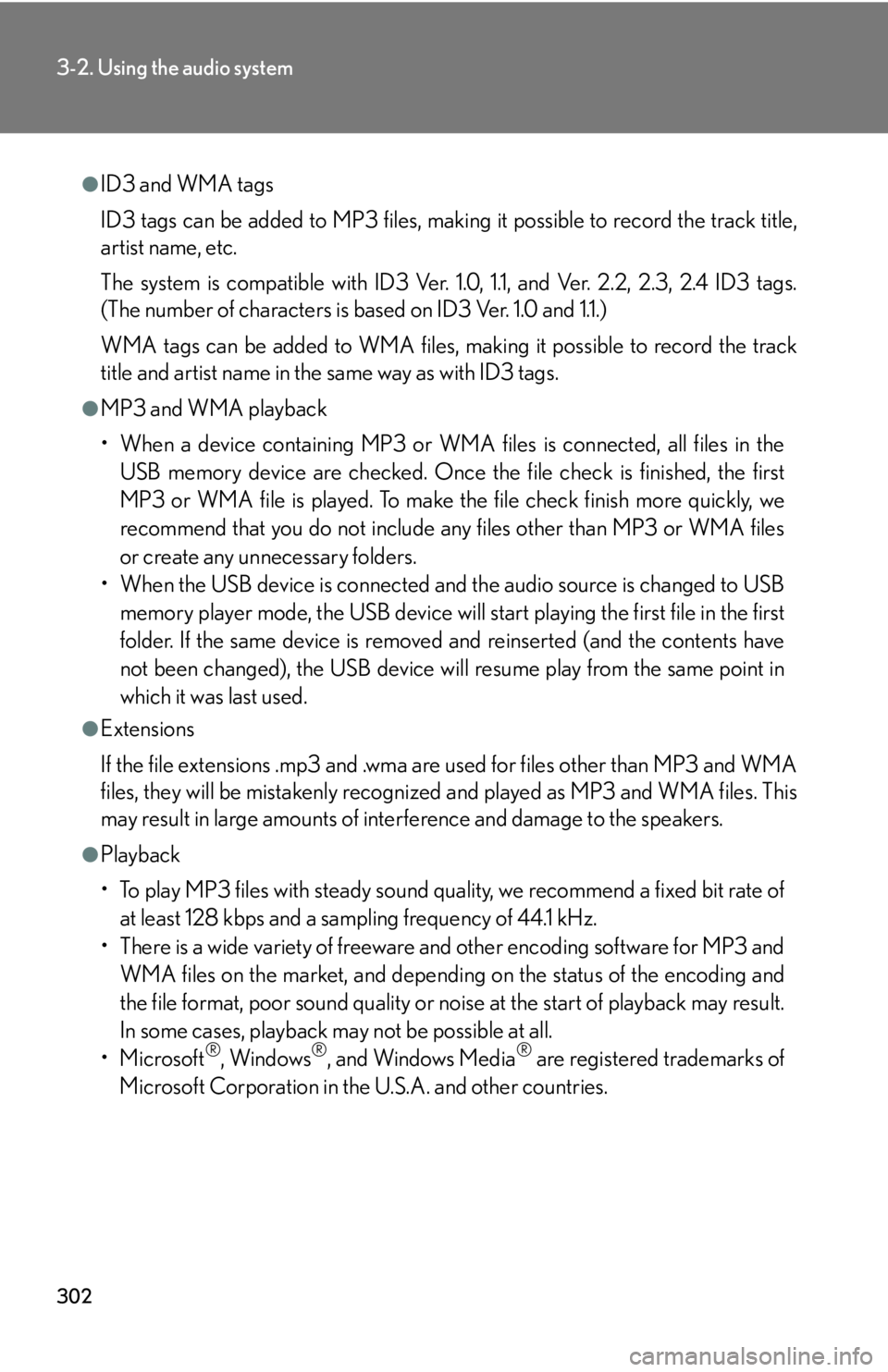
302
3-2. Using the audio system
●ID3 and WMA tags
ID3 tags can be added to MP3 files, making it possible to record the track title,
artist name, etc.
The system is compatible with ID3 Ver. 1.0, 1.1, and Ver. 2.2, 2.3, 2.4 ID3 tags.
(The number of characters is based on ID3 Ver. 1.0 and 1.1.)
WMA tags can be added to WMA files, making it possible to record the track
title and artist name in the same way as with ID3 tags.
●MP3 and WMA playback
• When a device containing MP3 or WMA files is connected, all files in the USB memory device are checked. Once the file check is finished, the first
MP3 or WMA file is played. To make the file check finish more quickly, we
recommend that you do not include any files other than MP3 or WMA files
or create any unnecessary folders.
• When the USB device is connected and the audio source is changed to USB
memory player mode, the USB device will start playing the first file in the first
folder. If the same device is removed and reinserted (and the contents have
not been changed), the USB device will resume play from the same point in
which it was last used.
●Extensions
If the file extensions .mp3 and .wma are used for files other than MP3 and WMA
files, they will be mistakenly recognized and played as MP3 and WMA files. This
may result in large amounts of interference and damage to the speakers.
●Playback
• To play MP3 files with steady sound quality, we recommend a fixed bit rate of at least 128 kbps and a sampling frequency of 44.1 kHz.
• There is a wide variety of freeware and other encoding software for MP3 and WMA files on the market, and depending on the status of the encoding and
the file format, poor sound quality or noise at the start of playback may result.
In some cases, playback ma y not be possible at all.
•Microsoft
®, Windows®, and Windows Media® are registered trademarks of
Microsoft Corporation in the U.S.A. and other countries.
Page 303 of 608
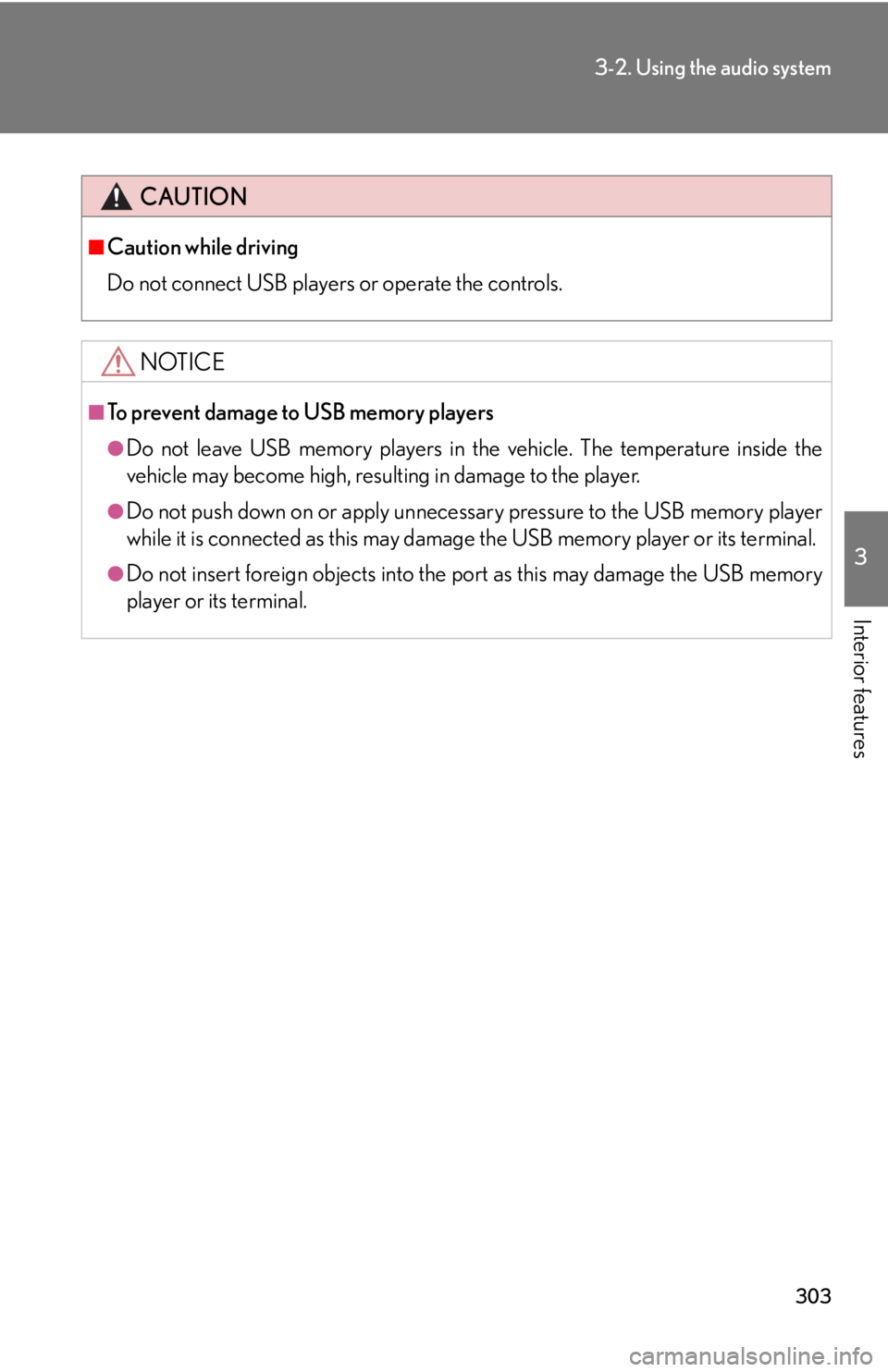
303
3-2. Using the audio system
3
Interior features
CAUTION
■Caution while driving
Do not connect USB players or operate the controls.
NOTICE
■To prevent damage to USB memory players
●Do not leave USB memory players in the vehicle. The temperature inside the
vehicle may become high, resulting in damage to the player.
●Do not push down on or apply unnecessary pressure to the USB memory player
while it is connected as this may damage the USB memory player or its terminal.
●Do not insert foreign objects into the port as this may damage the USB memory
player or its terminal.
Page 308 of 608
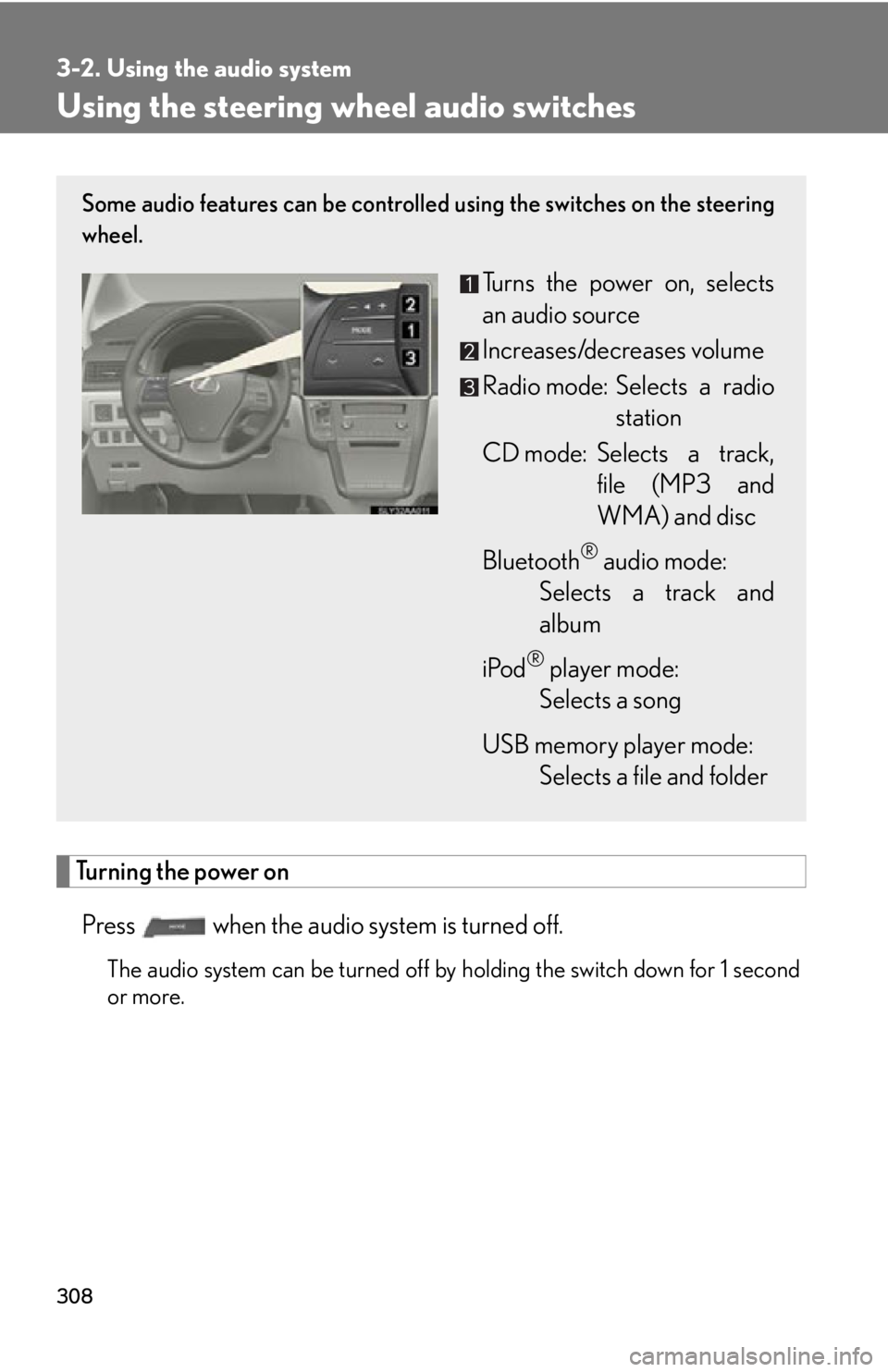
308
3-2. Using the audio system
Using the steering wheel audio switches
Turning the power on
Press when the audio system is turned off.
The audio system can be turned off by holding the switch down for 1 second
or more.
Some audio features can be controlled using the switches on the steering
wheel.
Turns the power on, selects
an audio source
Increases/decreases volume
Radio mode: Selects a radio station
CD mode: Selects a track, file (MP3 and
WM
A) and disc
Bluetooth
® audio mode:
Selects a track and
albu
m
iPod
® player mode:
Selects a song
USB memory player mode:
Selects a file and folder
Page 309 of 608
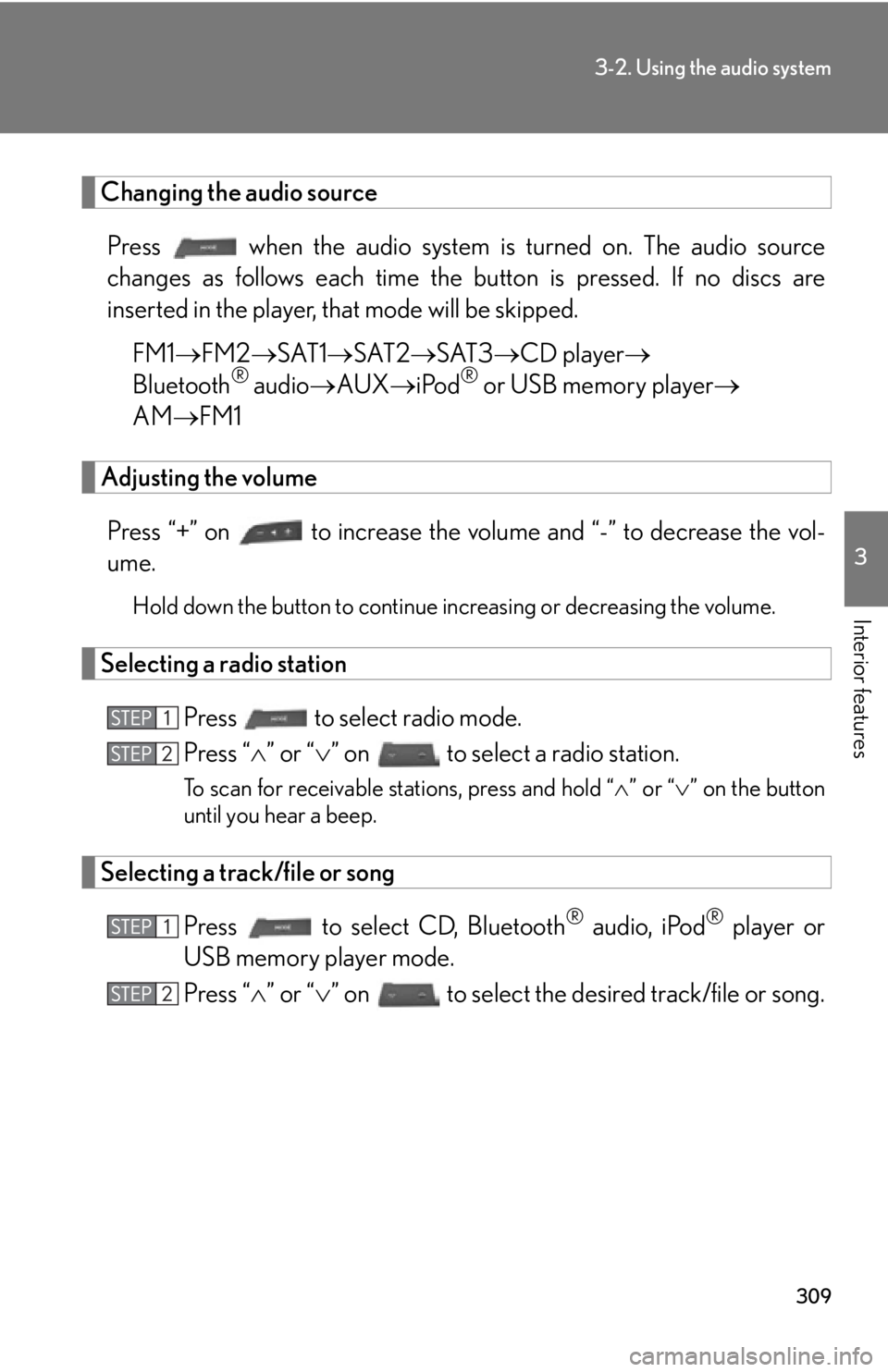
309
3-2. Using the audio system
3
Interior features
Changing the audio source
Press when the audio system is turned on. The audio sour ce
changes as follows each time the button is pr
essed. If no discs are
inserted in the player, that mode will be skipped.
FM1 FM2 SA
T1 SAT2 SAT3 CD player
Bluetooth® audio AUX iPod® or USB memory player
AM FM1
Adjusting the volume
Press “+” on to increase the volume and “-” to decr ease the vol-
ume.
Hold down the button to continue increasing or decreasing the volume.
Selecting a radio station
Press to select radio mode.
Press “ ” or “ ” on to select a radio station.
To scan for receivable stations, press and hold “ ” or “ ” on the button
until you hear a beep.
Selecting a track/file or song
Press to select CD, Bluetooth® audio, iPod® player or
USB memory player mode.
Press “ ” or “ ” on to select the desired track/file or song.
Page 310 of 608
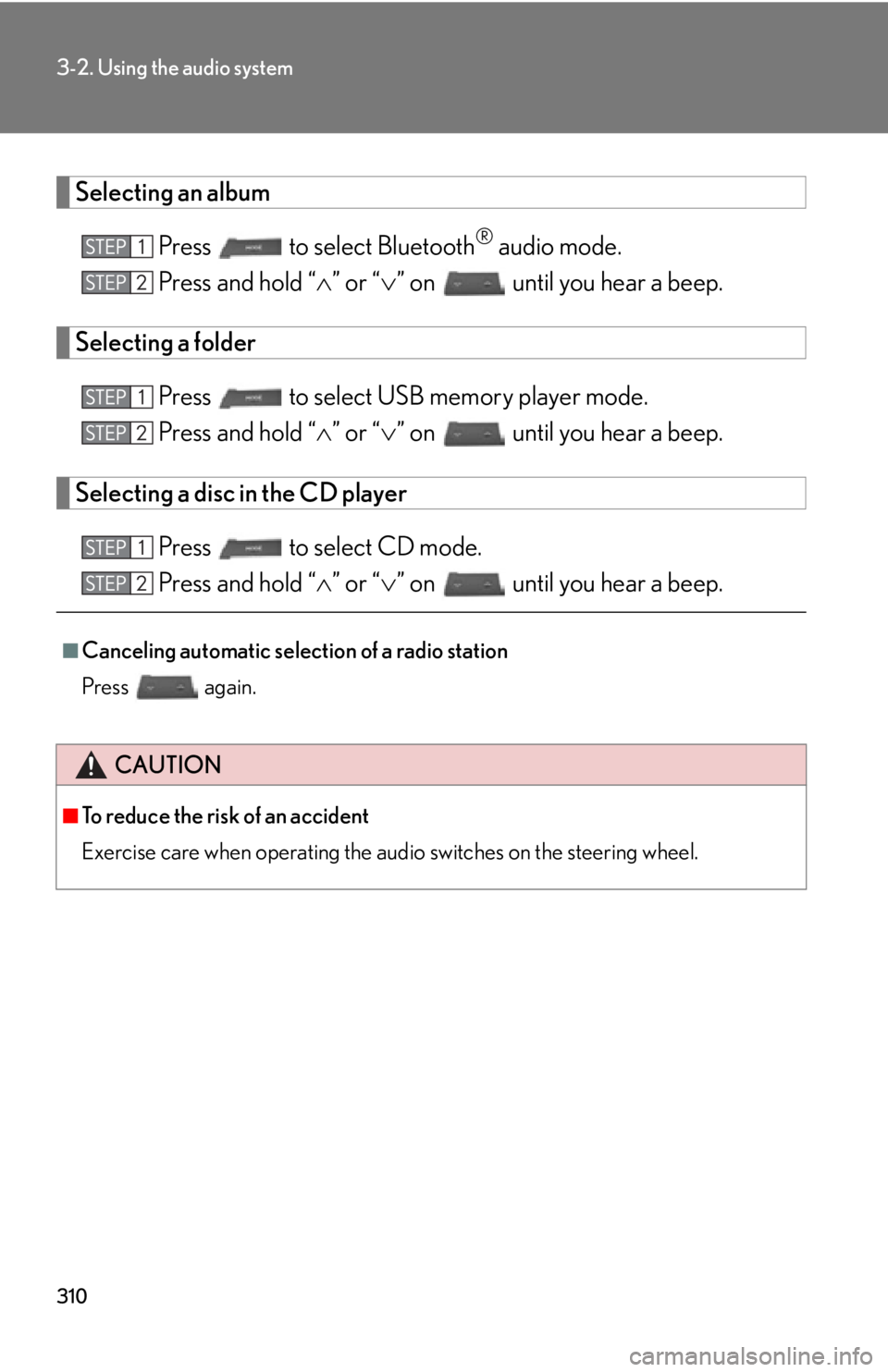
310
3-2. Using the audio system
Selecting an album
Press to select Bluetooth® audio mode.
Press and hold “ ” o
r “” on until you hear a beep.
Selecting a folder
Press to select USB memory player mode.
Press and hold “ ” o
r “” on until you hear a beep.
Selecting a disc in the CD player
Press to select CD mode.
Press and hold “ ” o
r “” on until you hear a beep.
■Canceling automatic selection of a radio station
Press
again.
CAUTION
■To reduce the risk of an accident
Exercise care when operating the audio switches on the steering wheel.
Page 311 of 608
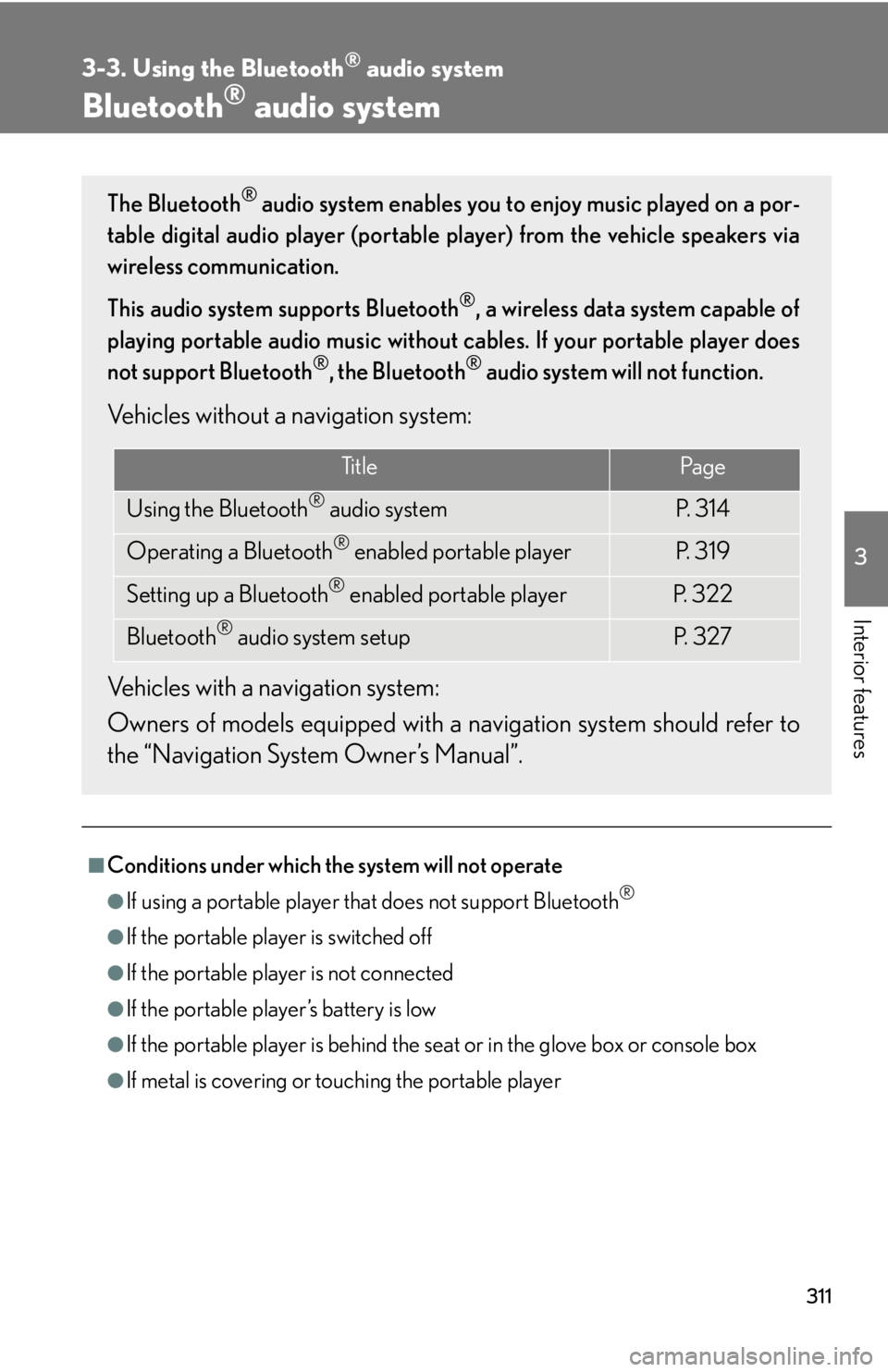
311
3
Interior features
3-3. Using the Bluetooth® audio system
Bluetooth® audio system
■Conditions under which the system will not operate
●If using a portable player that does not support Bluetooth®
●If the portable player is switched off
●If the portable player is not connected
●If the portable player’s battery is low
●If the portable player is behind the seat or in the glove box or console box
●If metal is covering or touching the portable player
The Bluetooth® audio system enables you to enjoy music played on a por-
table digital audio player (portable pl ay
er) from the vehicle speakers via
wireless communication.
This audio system supports Bluetooth
®, a wireless data system capable of
playing portable audio music without ca bles. If your portable player does
not support Bluetooth
®, the Bluetooth® audio system will not function.
Vehicles without a navigation system:
Vehicles with a navigation system:
Owners of models equi pped with a na
vigation system should refer to
the “Navigation System Owner’s Manual”.
Ti t l ePa g e
Using the Bluetooth® audio systemP. 3 1 4
Operating a Bluetooth® enabled portable playerP. 3 1 9
Setting up a Bluetooth® enabled portable playerP. 3 2 2
Bluetooth® audio system setupP. 3 2 7