display Lexus HS250h 2010 Repair Manual
[x] Cancel search | Manufacturer: LEXUS, Model Year: 2010, Model line: HS250h, Model: Lexus HS250h 2010Pages: 611, PDF Size: 11 MB
Page 295 of 611
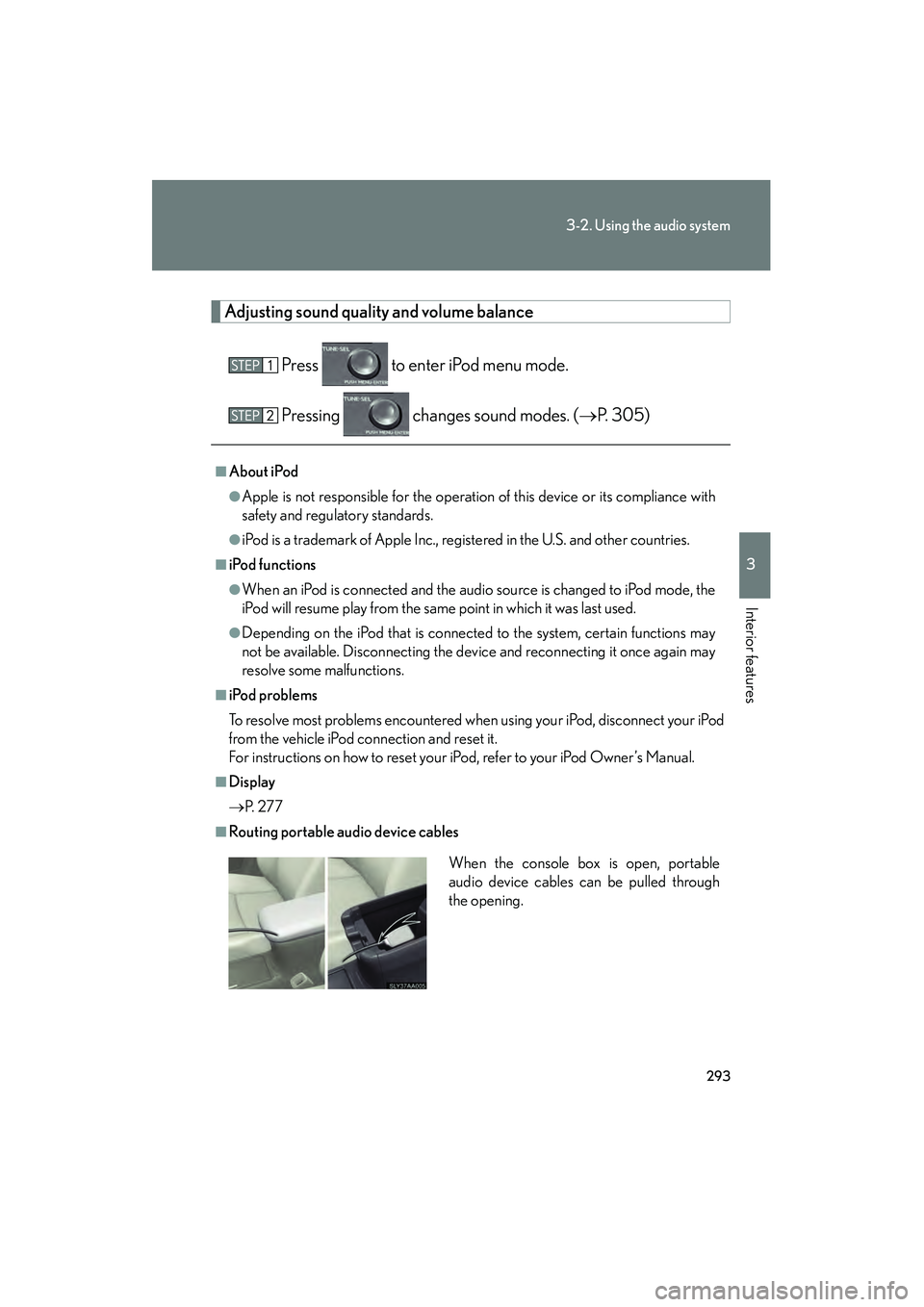
293
3-2. Using the audio system
3
Interior features
HS250h_U_75033U(Canada)
Adjusting sound quality and volume balancePress to enter iPod menu mode.
Pressing changes sound modes. ( →P. 305)
■About iPod
●Apple is not responsible for the operation of this device or its compliance with
safety and regulatory standards.
●iPod is a trademark of Apple Inc., registered in the U.S. and other countries.
■iPod functions
●When an iPod is connected and the audio source is changed to iPod mode, the
iPod will resume play from the same point in which it was last used.
●Depending on the iPod that is connected to the system, certain functions may
not be available. Disconnecting the device and reconnecting it once again may
resolve some malfunctions.
■iPod problems
To resolve most problems encountered when using your iPod, disconnect your iPod
from the vehicle iPod connection and reset it.
For instructions on how to reset your iPod, refer to your iPod Owner’s Manual.
■Display
→ P. 2 7 7
■Routing portable audio device cables
When the console box is open, portable
audio device cables can be pulled through
the opening.
Page 301 of 611
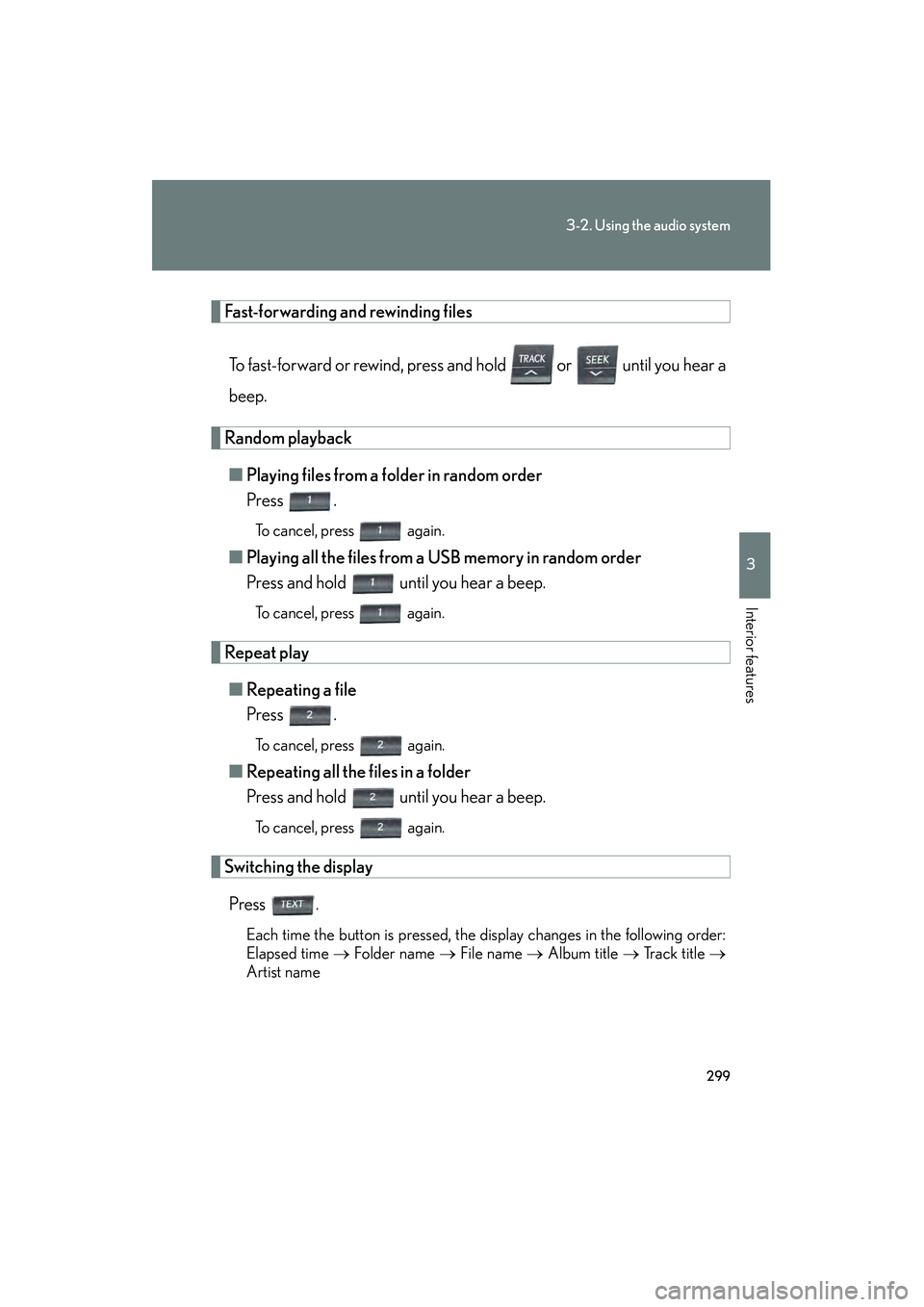
299
3-2. Using the audio system
3
Interior features
HS250h_U_75033U(Canada)
Fast-forwarding and rewinding filesTo fast-forward or rewind, press and hold or until you hear a
beep.
Random playback■ Playing files from a folder in random order
Press .
To cancel, press again.
■Playing all the files from a USB memory in random order
Press and hold until you hear a beep.
To cancel, press again.
Repeat play
■ Repeating a file
Press .
To cancel, press again.
■Repeating all the files in a folder
Press and hold until you hear a beep.
To cancel, press again.
Switching the display
Press .
Each time the button is pressed, the display changes in the following order:
Elapsed time → Folder name → File name → Album title → Track title →
Artist name
Page 302 of 611
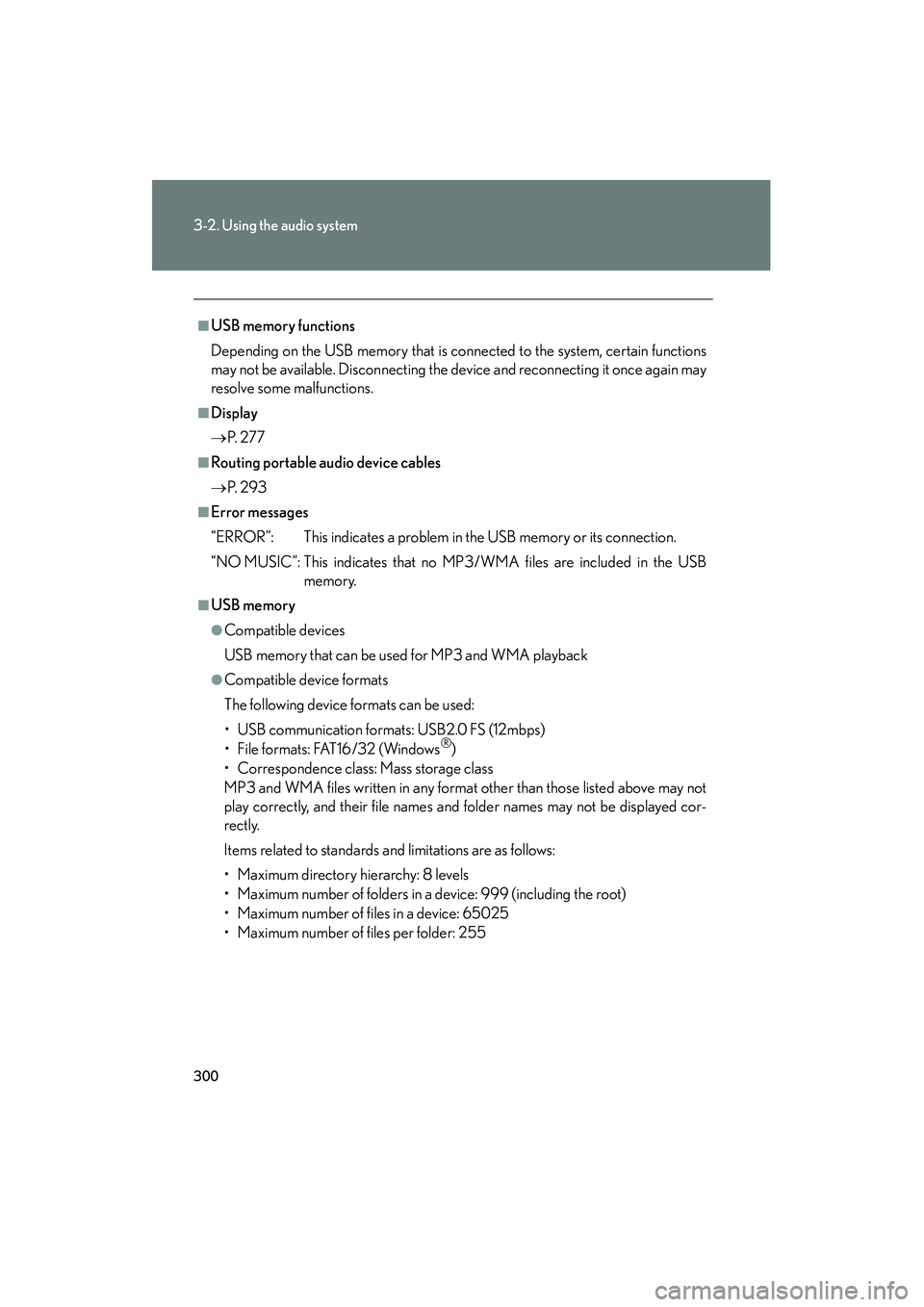
300
3-2. Using the audio system
HS250h_U_75033U(Canada)
■USB memory functions
Depending on the USB memory that is connected to the system, certain functions
may not be available. Disconnecting the device and reconnecting it once again may
resolve some malfunctions.
■Display
→P. 2 7 7
■Routing portable audio device cables
→P. 2 9 3
■Error messages
“ERROR”: This indicates a problem in the USB memory or its connection.
“NO MUSIC”: This indicates that no MP3/WMA files are included in the USB
memory.
■USB memory
●Compatible devices
USB memory that can be used for MP3 and WMA playback
●Compatible device formats
The following device formats can be used:
• USB communication formats: USB2.0 FS (12mbps)
• File formats: FAT16/32 (Windows
®)
• Correspondence class: Mass storage class
MP3 and WMA files written in any format other than those listed above may not
play correctly, and their file names and folder names may not be displayed cor-
rectly.
Items related to standards and limitations are as follows:
• Maximum directory hierarchy: 8 levels
• Maximum number of folders in a device: 999 (including the root)
• Maximum number of files in a device: 65025
• Maximum number of files per folder: 255
Page 306 of 611
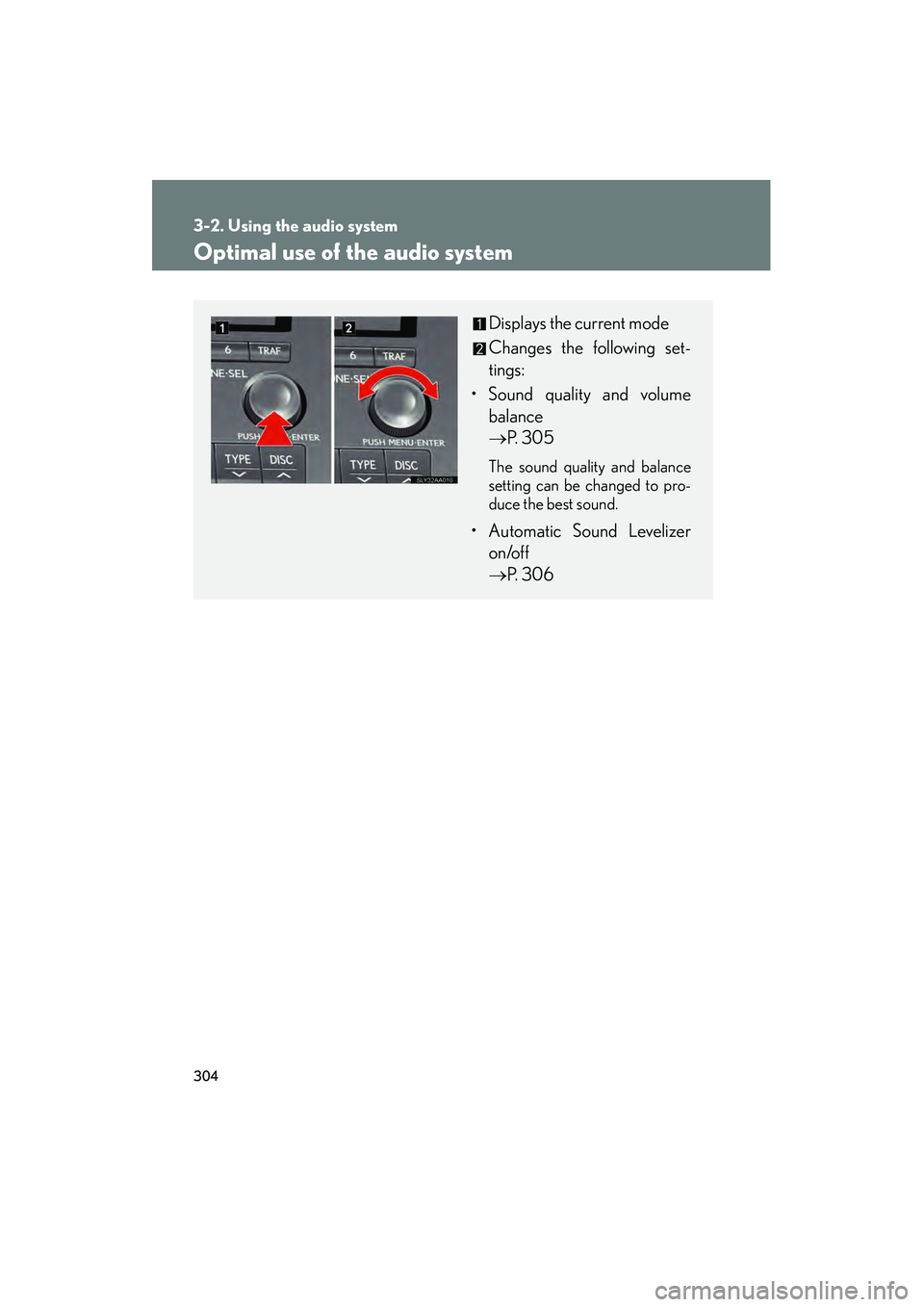
304
3-2. Using the audio system
HS250h_U_75033U(Canada)
Optimal use of the audio system
Displays the current mode
Changes the following set-
tings:
• Sound quality and volume balance
→ P. 305
The sound quality and balance
setting can be changed to pro-
duce the best sound.
• Automatic Sound Levelizer
on/off
→ P. 306
Page 307 of 611
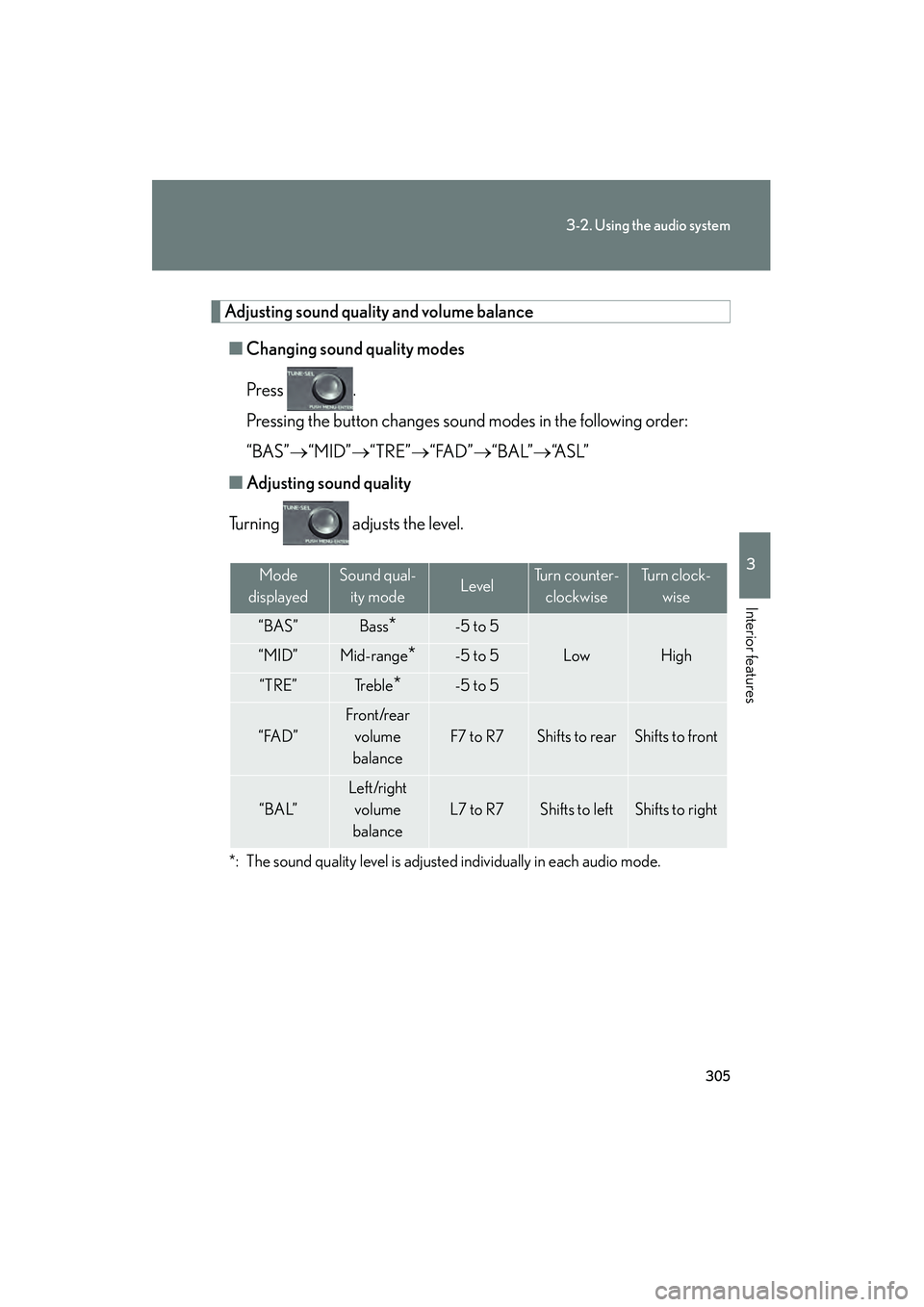
305
3-2. Using the audio system
3
Interior features
HS250h_U_75033U(Canada)
Adjusting sound quality and volume balance■ Changing sound quality modes
Press .
Pressing the button changes sound modes in the following order:
“BAS”→ “MID”→“TRE”→“FAD” →“BAL”→ “A S L ”
■ Adjusting sound quality
Turning adjusts the level.
*: The sound quality level is adjusted individually in each audio mode.
Mode
displayedSound qual- ity modeLevelTurn counter- clockwiseTu r n c l o c k - wise
“BAS”Bass*-5 to 5
LowHigh“MID”Mid-range*-5 to 5
“TRE”Tr e b l e*-5 to 5
“FAD”
Front/rear volume
balance
F7 to R7Shifts to rearShifts to front
“BAL”
Left/right volume
balance
L7 to R7Shifts to leftShifts to right
Page 316 of 611

314
3-3. Using the Bluetooth® audio system
HS250h_U_75033U(Canada)
Using the Bluetooth® audio system
■Audio unit
Display
A message, name, number,
etc. is displayed.
Lower-case characters and
special characters cannot be
displayed.
Displays information that is
too long to be displayed at
one time on the display (press
and hold)
Selects items such as menu
and number
Turn: Selects an item
Press: Inputs the selected
item
Bluetooth
® connection con-
dition
If “BT” is not displayed, the
Bluetooth® audio system
cannot be used.
■ Steering wheel switches
Talk switch
Turns the voice command
system on (press)/turns the
voice command system off
(press and hold)
Page 317 of 611

315
3-3. Using the Bluetooth® audio system
3
Interior features
HS250h_U_75033U(Canada)
Operating the system using voice commandsBy following voice guidance instructions output from the speaker, voice
commands enable to the operation of the Bluetooth
® audio system with-
out the need to check the display or operate .
■ Operation procedure when using voice commands
Press the talk switch and follow voice guidance instructions.
■ Auxiliary commands when using voice commands
The following auxiliary commands can be used when operating the
system using a voice command:
“Cancel”: Exits the Bluetooth
® audio system
“Repeat”: Repeats the previous voice guidance instruction
“Go back”: Returns to the previous procedure
“Help”: Reads aloud the function summary if a help comment is regis-
tered for the selected function
■ Microphone
Page 318 of 611
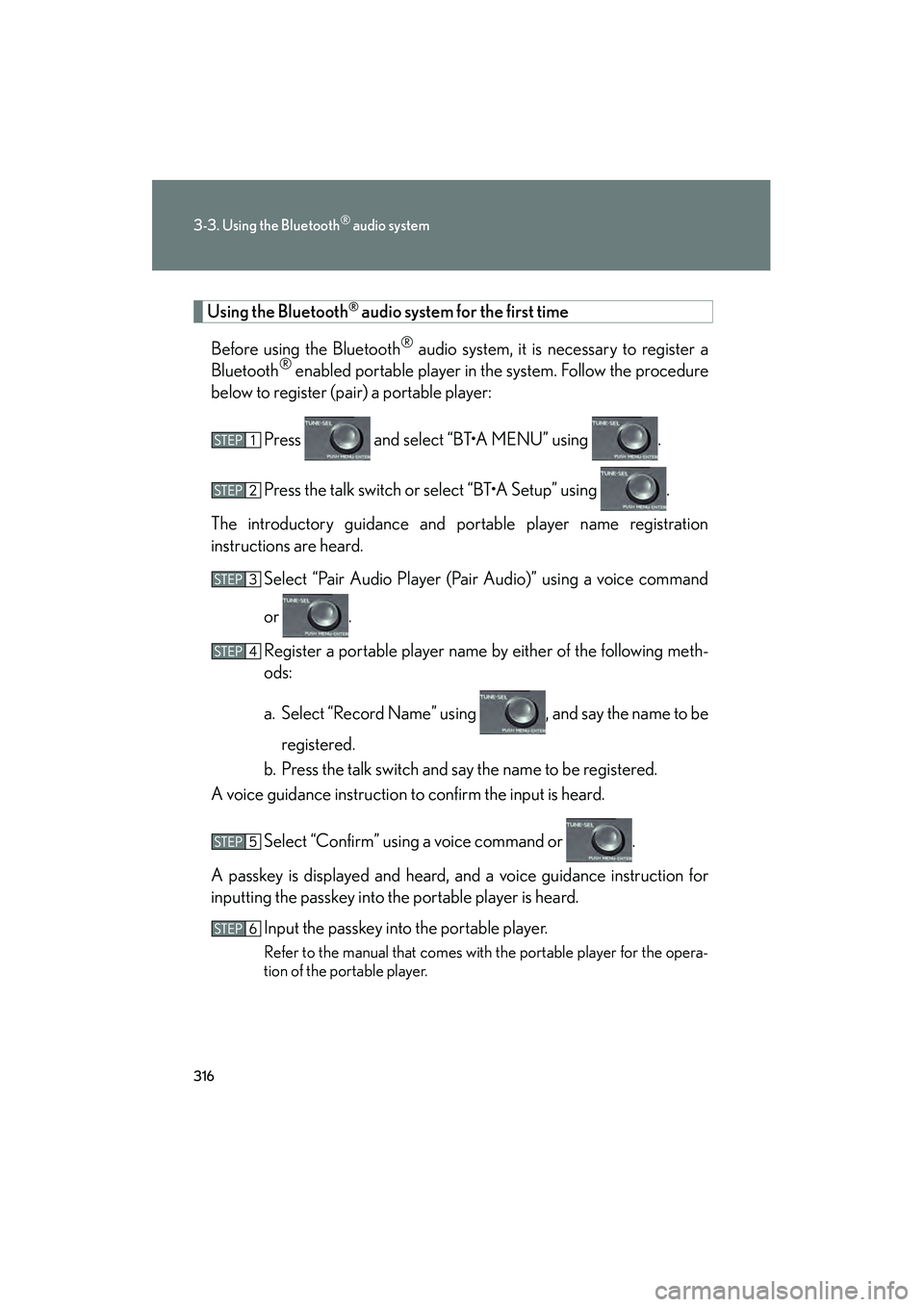
316
3-3. Using the Bluetooth® audio system
HS250h_U_75033U(Canada)
Using the Bluetooth® audio system for the first time
Before using the Bluetooth
® audio system, it is necessary to register a
Bluetooth® enabled portable player in the system. Follow the procedure
below to register (pai r) a portable player:
Press and select “BT•A MENU” using .
Press the talk switch or select “BT•A Setup” using .
The introductory guidance and portable player name registration
instructions are heard. Select “Pair Audio Player (Pair Audio)” using a voice command
or .
Register a portable player name by either of the following meth-
ods:
a. Select “Record Name” using , and say the name to beregistered.
b. Press the talk switch and say the name to be registered.
A voice guidance instruction to confirm the input is heard.
Select “Confirm” using a voice command or .
A passkey is displayed and heard, and a voice guidance instruction for
inputting the passkey into the portable player is heard. Input the passkey into the portable player.
Refer to the manual that comes with the portable player for the opera-
tion of the portable player.
Page 319 of 611
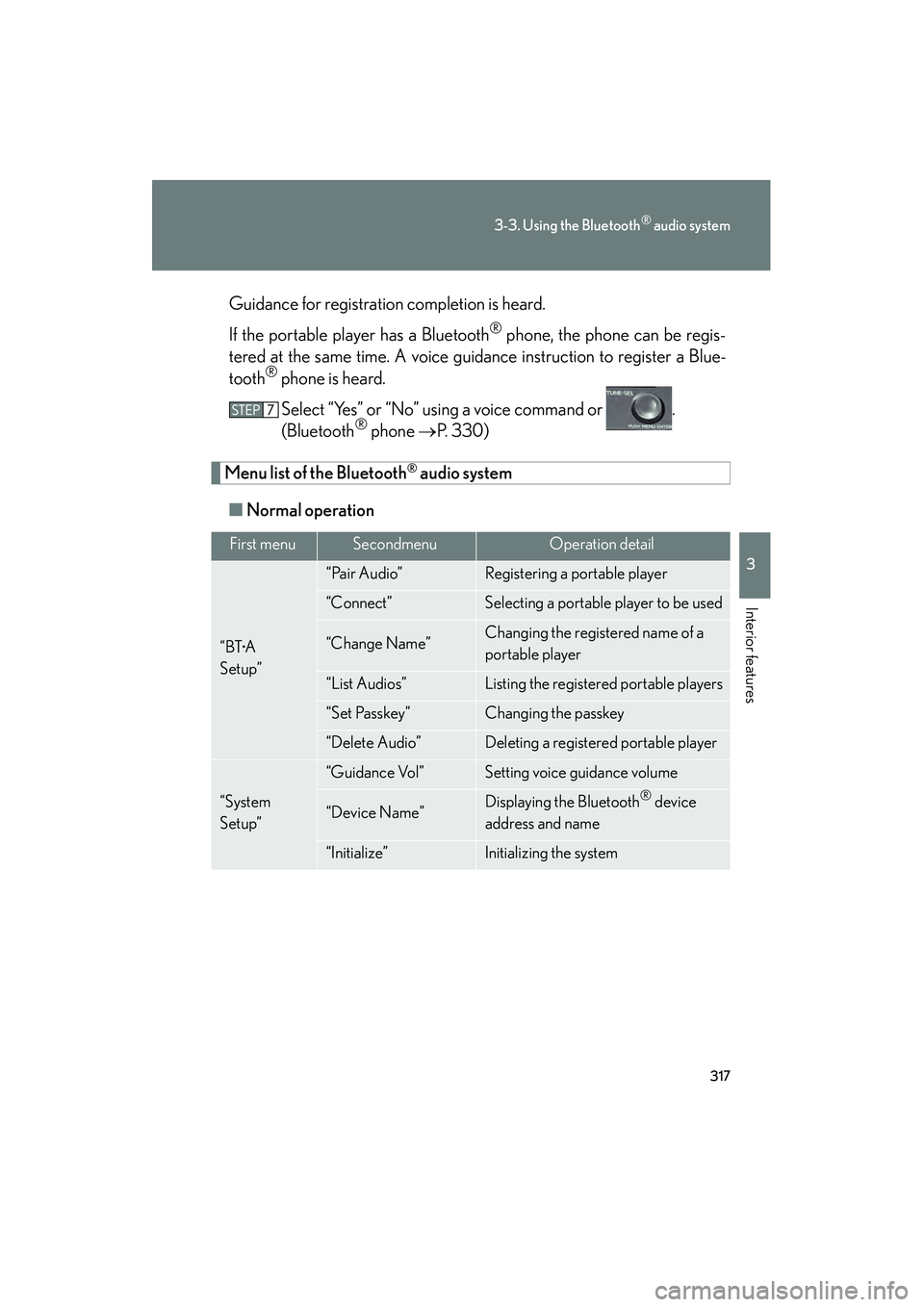
317
3-3. Using the Bluetooth® audio system
3
Interior features
HS250h_U_75033U(Canada)Guidance for registration completion is heard.
If the portable player has a Bluetooth
® phone, the phone can be regis-
tered at the same time. A voice guidance instruction to register a Blue-
tooth
® phone is heard.
Select “Yes” or “No” using a voice command or .
(Bluetooth
® phone →P. 3 3 0 )
Menu list of the Bluetooth® audio system
■ Normal operation
First menuSecondmenuOperation detail
“BT•A
Setup”
“Pair Audio”Registering a portable player
“Connect”Selecting a portable player to be used
“Change Name”Changing the registered name of a
portable player
“List Audios”Listing the registered portable players
“Set Passkey”Changing the passkey
“Delete Audio”Deleting a registered portable player
“System
Setup”
“Guidance Vol”Setting voice guidance volume
“Device Name”Displaying the Bluetooth® device
address and name
“Initialize”Initializing the system
Page 323 of 611
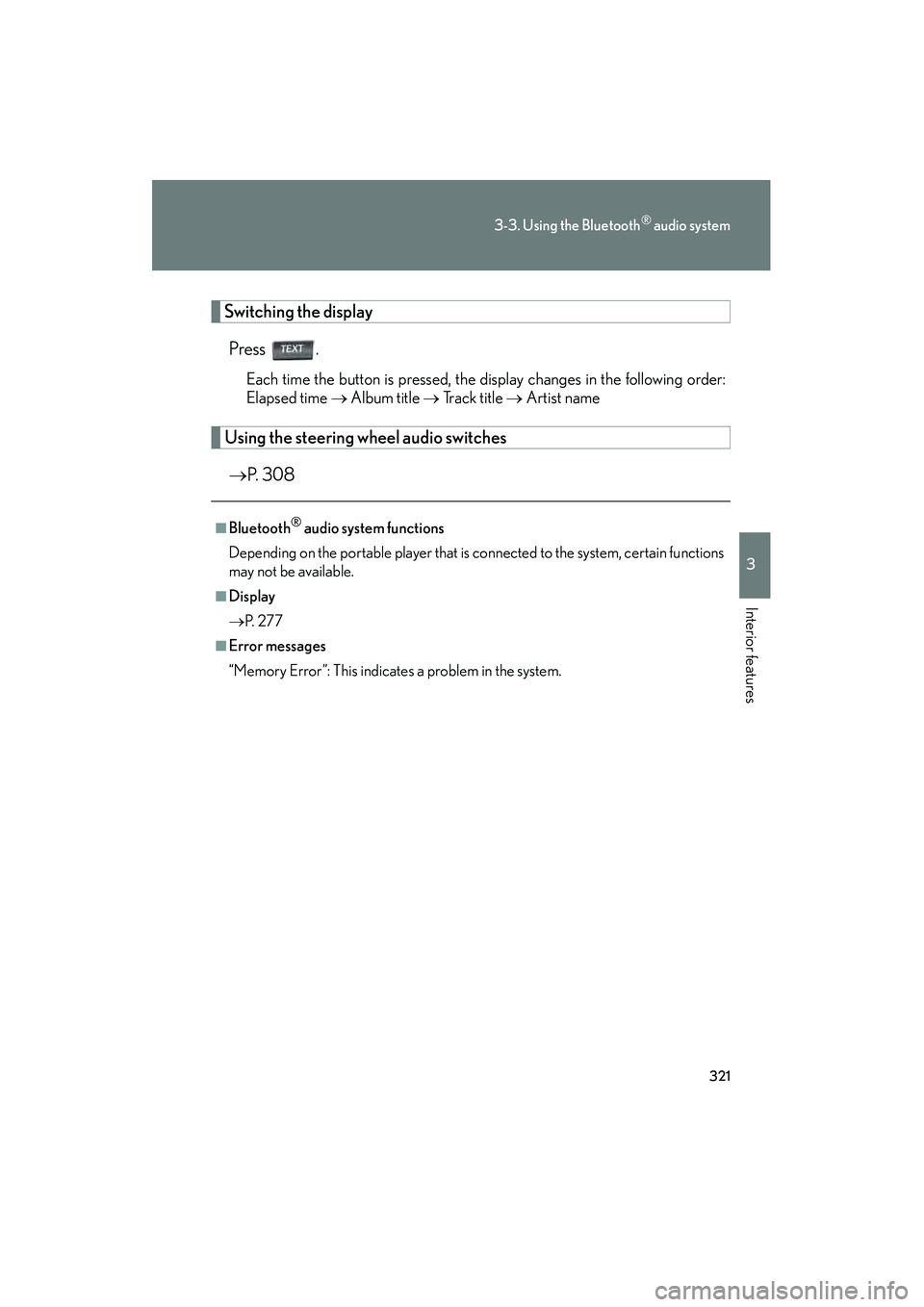
321
3-3. Using the Bluetooth® audio system
3
Interior features
HS250h_U_75033U(Canada)
Switching the displayPress .
Each time the button is pressed, the display changes in the following order:
Elapsed time → Album title → Track title → Artist name
Using the steering wh eel audio switches
→ P. 308
■Bluetooth® audio system functions
Depending on the portable player that is connected to the system, certain functions
may not be available.
■Display
→ P. 2 7 7
■Error messages
“Memory Error”: This indicates a problem in the system.