phone Lexus HS250h 2010 Using the Bluetooth audio system / LEXUS 2010 HS250H (OM75006U) Owner's Guide
[x] Cancel search | Manufacturer: LEXUS, Model Year: 2010, Model line: HS250h, Model: Lexus HS250h 2010Pages: 608, PDF Size: 9.89 MB
Page 346 of 608

346
3-4. Using the hands-free phone system (for cellular phones)
Registering a cellular phone
Select “Pair Phone” using a voice command or , and perform
the procedure for registering a cellular phone. ( P. 3 3 5 )
Selecting a cellular phone to be used
Select “Connect Phone (Connec t)” using a voice command or
.
Select the cellular phone to be used b
y either of the following
methods, and select “Confirm” b
y using a voice command or
:
a. Press the talk switch and say the name of the desir
ed cellular
phone.
b. Press the talk switch and say “Li st Phones”. When the name of
the desir
ed cellular phone is read aloud, press the talk switch.
Page 347 of 608

347
3-4. Using the hands-free phone system (for cellular phones)
3
Interior features
Changing the registered name of a cellular phone
Select “Change Name” using a voice command or .
Select the name of the cellular phone to be changed b
y either of
the following methods, and sele ct “
Confirm” using a voice com-
mand or :
a. Press the talk switch and say the name of the desir
ed cellular
phone.
b. Press the talk switch and say “Li st Phones”. When the name of
the desir
ed cellular phone is read aloud, press the talk switch.
Press the talk switch or select “R
ecord Name” using ,
and say the new name.
Select “Confirm” using a voice command or .
Listing the registered cellular phones
Select “List Phones” using a voice command or . The list of reg-
istered cellular phones will be read aloud.
When listing is complete, the sy stem r
eturns to “Phone Setup”.
Pressing the talk switch while the name of a cellular phone is being r
ead
aloud selects the cellular phone, an d the following functions will become
available:
● Selecting a cellular phone: “
Connect Phone (Connect)”
● Changing a r
egistered name: “Change Name”
● Deleting a cellular phone: “Delete P
hone”
Page 348 of 608
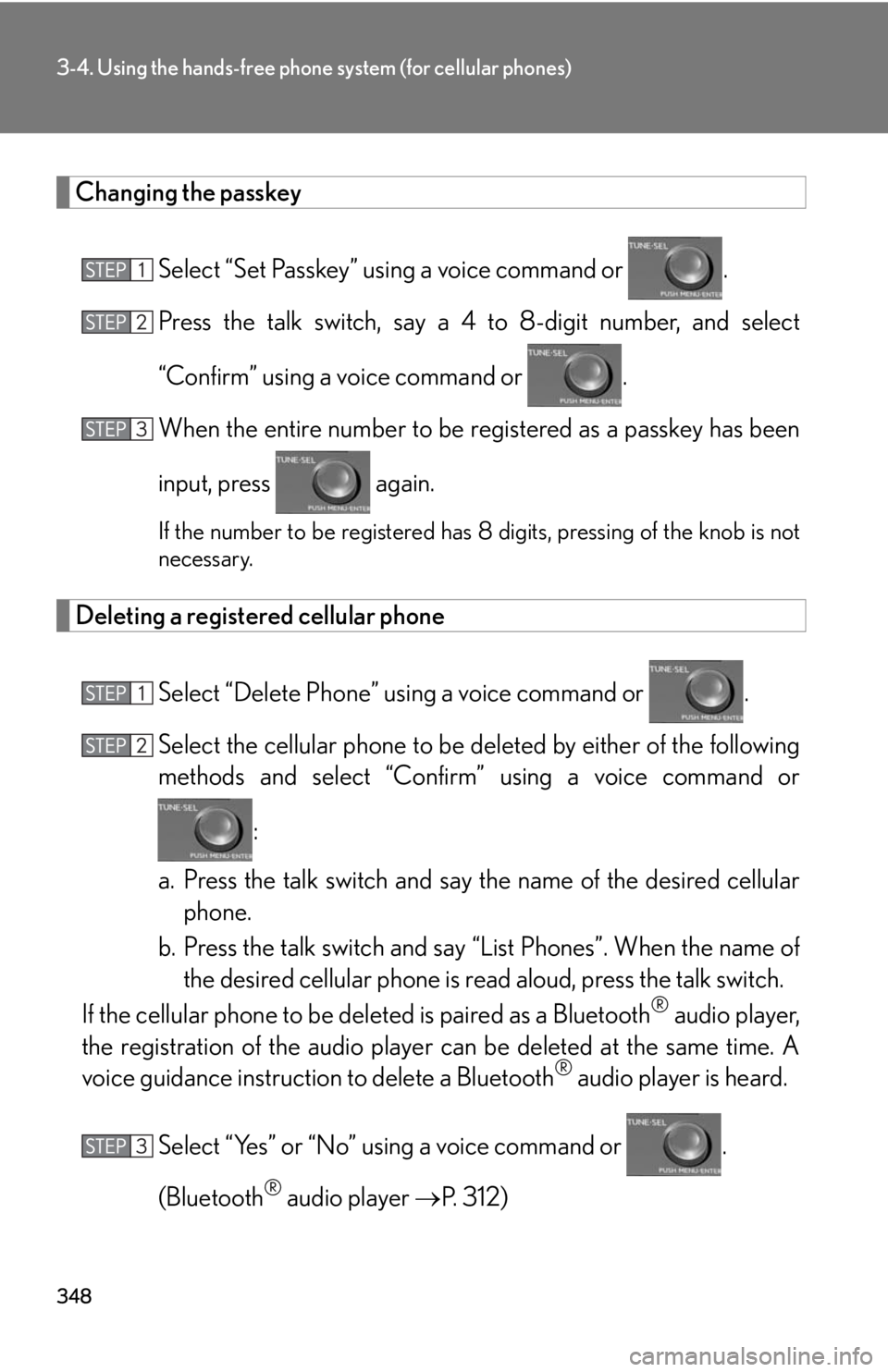
348
3-4. Using the hands-free phone system (for cellular phones)
Changing the passkey
Select “Set Passkey” using a voice command or .
Press the talk switch, say a 4 to 8-digit number
, and select
“Confirm” using a voice command or .
When the entire number to be re gister
ed as a passkey has been
input, press again.
If the number to be registered has 8 digits, pressing of the knob is not
necessary.
Deleting a registered cellular phone
Select “Delete Phone” using a voice command or .
Select the cellular phone to be deleted b
y either of the following
methods and select “Confirm” using a v
oice command or
:
a. Press the talk switch and say the name of the desir
ed cellular
phone.
b. Press the talk switch and say “Li st Phones”. When the name of
the desir
ed cellular phone is read aloud, press the talk switch.
If the cellular phone to be deleted is paired as a Bluetooth
® audio player,
the registration of the audio player can be deleted at the same time. A
voice guidance instructio n to delete a Bluetooth
® audio player is heard.
Select “Yes” or “No” using a voice command or .
(Bluetooth
® audio player P. 312)
Page 349 of 608

349
3-4. Using the hands-free phone system (for cellular phones)
3
Interior features
■The number of cellular phones that can be registered
Up to 6 cellular phones can be registered in the system.
Page 350 of 608
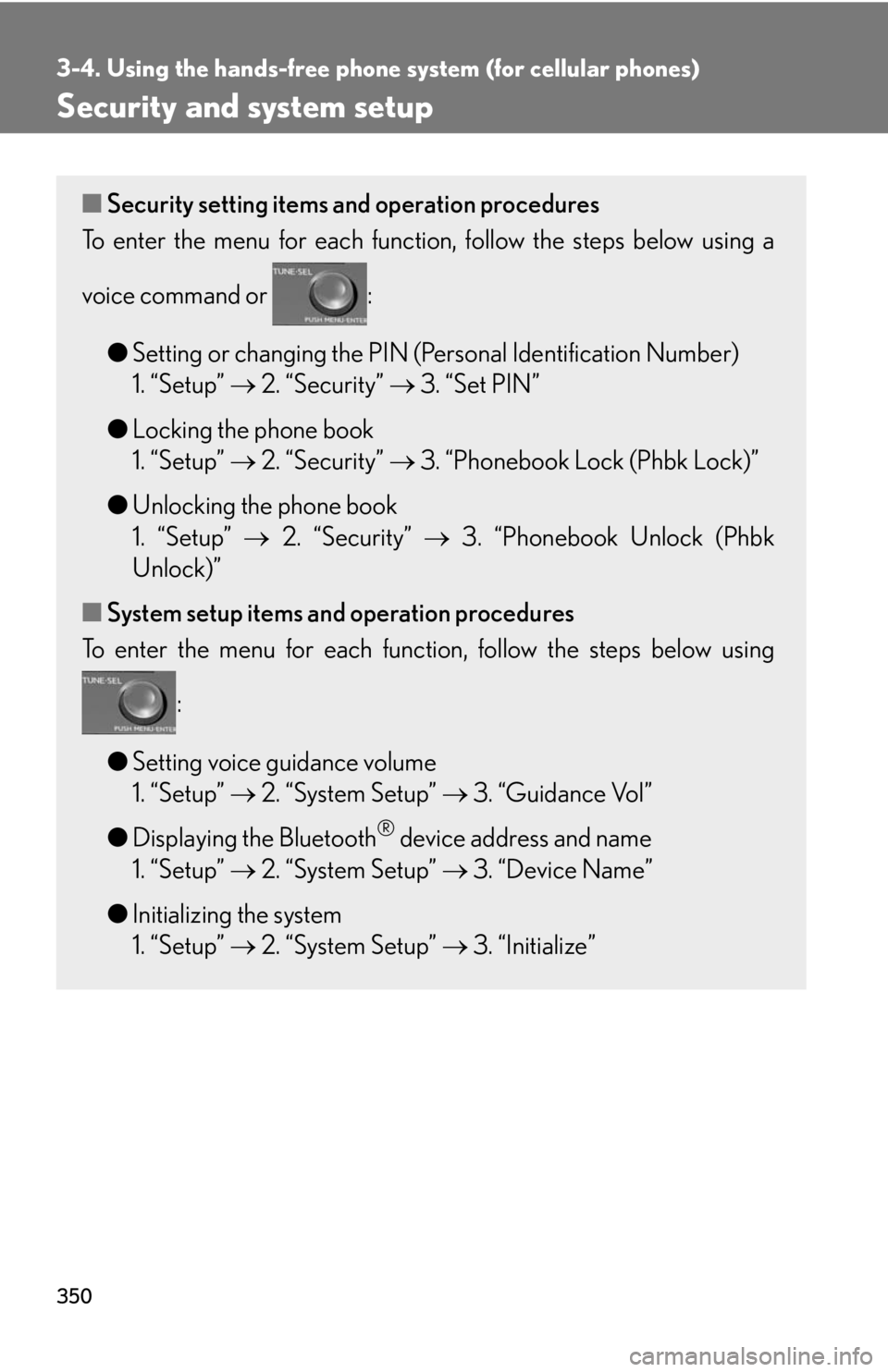
350
3-4. Using the hands-free phone system (for cellular phones)
Security and system setup
■Security setting items and operation procedures
To enter the menu for each function , follow the steps below using a
voice command or :
● Setting or changing the PIN (Personal Identification Number)
1. “Setup” 2. “
Security” 3. “Set PIN”
● L
ocking the phone book
1. “Setup” 2. “
Security” 3. “Phonebook Lock (Phbk Lock)”
● Unlocking the phone book
1. “Setup” 2. “
Security” 3. “Phonebook Unlock (Phbk
Unlock)”
■ S
ystem setup items and operation procedures
To enter the menu for each function, follow the steps below using
:
● Setting v
oice guidance volume
1. “Setup” 2. “
System Setup” 3. “Guidance Vol”
● Displaying the Bluetooth
® device address and name
1. “Setup” 2. “
System Setup” 3. “Device Name”
● Initializing the sy
stem
1. “Setup” 2. “
System Setup” 3. “Initialize”
Page 351 of 608
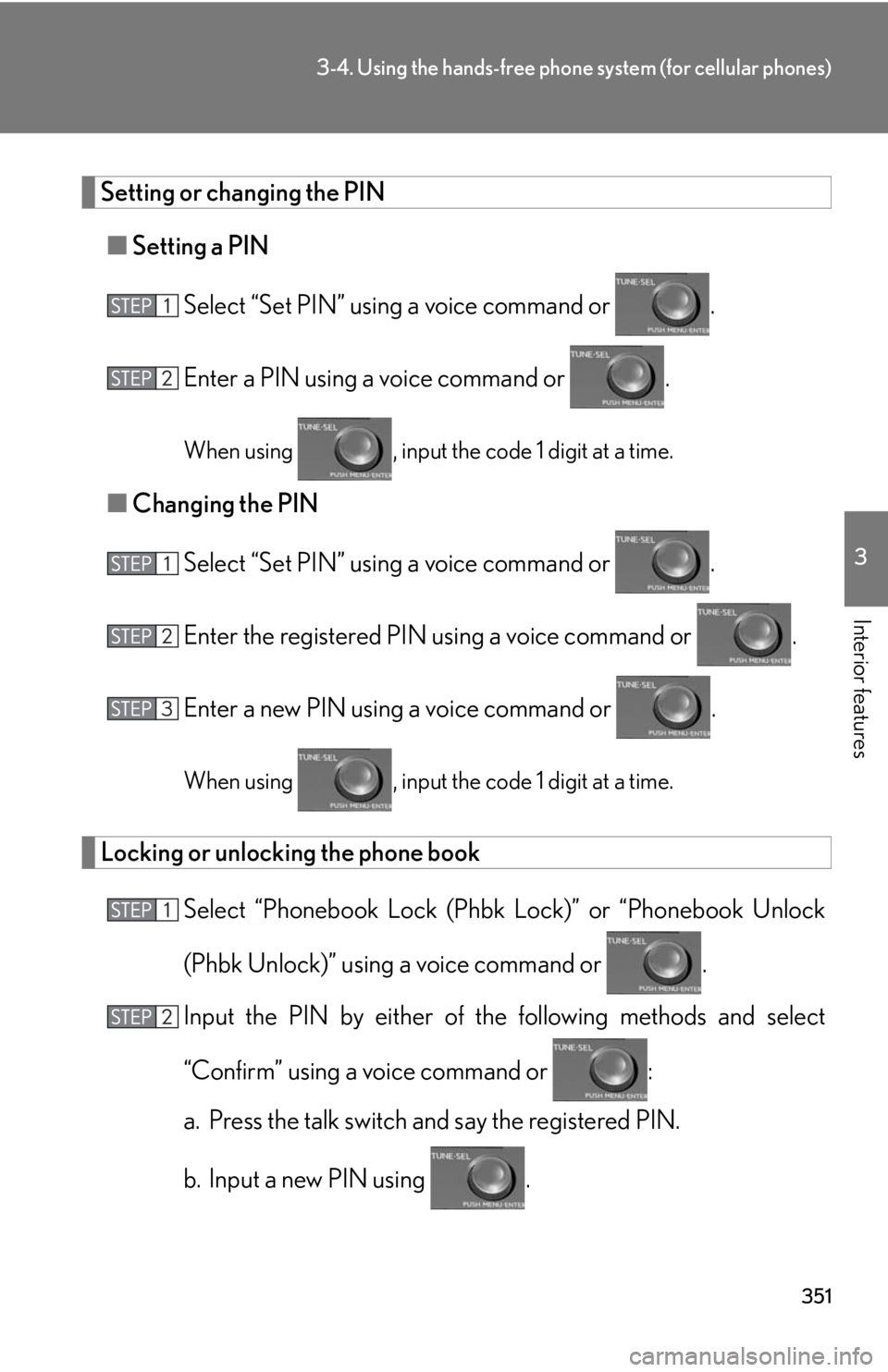
351
3-4. Using the hands-free phone system (for cellular phones)
3
Interior features
Setting or changing the PIN
■Setting a PIN
Select “Set PIN” using a voice command or .
Enter a PIN using a voice command or .
When using , input the code 1 digit at a time.
■Changing the PIN
Select “Set PIN” using a voice command or .
Enter the registered PIN using a voice command or .
Enter a new PIN using a voice command or .
When using , input the code 1 digit at a time.
Locking or unlocking the phone book
Select “Phonebook Lock (Phbk Lock)” or “Phonebook Unlock
(Phbk Unlock)” using a voice command or .
Input the PIN by either of th e follo
wing methods and select
“Confirm” using a voice command or :
a. Press the talk switch and say the registered PIN.
b. Input a new PIN using .
Page 352 of 608
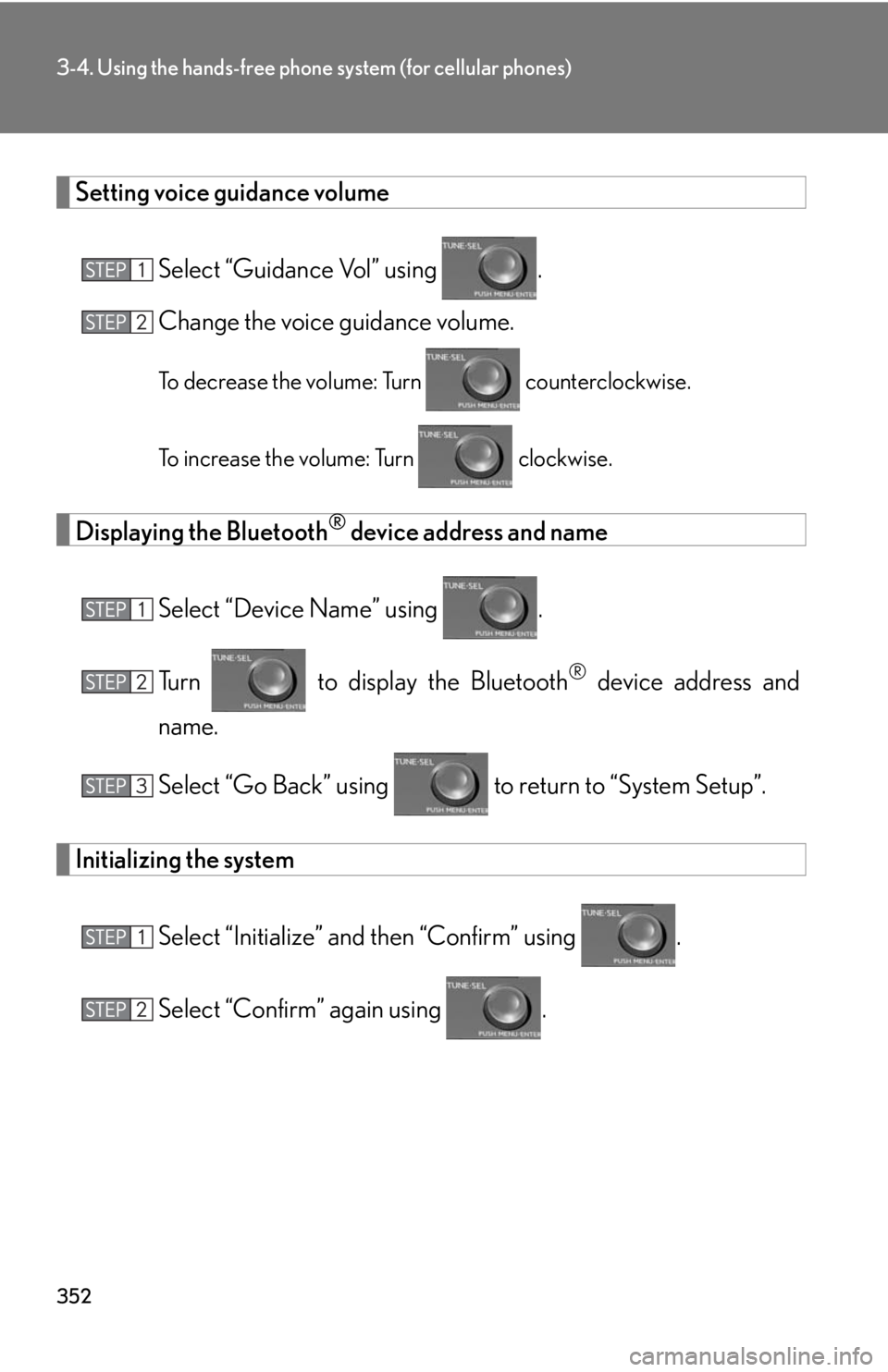
352
3-4. Using the hands-free phone system (for cellular phones)
Setting voice guidance volume
Select “Guidance Vol” using .
Change the voice guidance volume.
To decrease the volume: Turn counterclockwise.
To increase the volume: Turn clockwise.
Displaying the Bluetooth® device address and name
Select “Device Name” using .
Turn to display the Bluetooth
® device address and
name.
Select “Go Back” using to return to “System Setup”.
Initializing the system
Select “Initialize” and then “Confirm” using .
Select “Confirm” again using .
Page 353 of 608
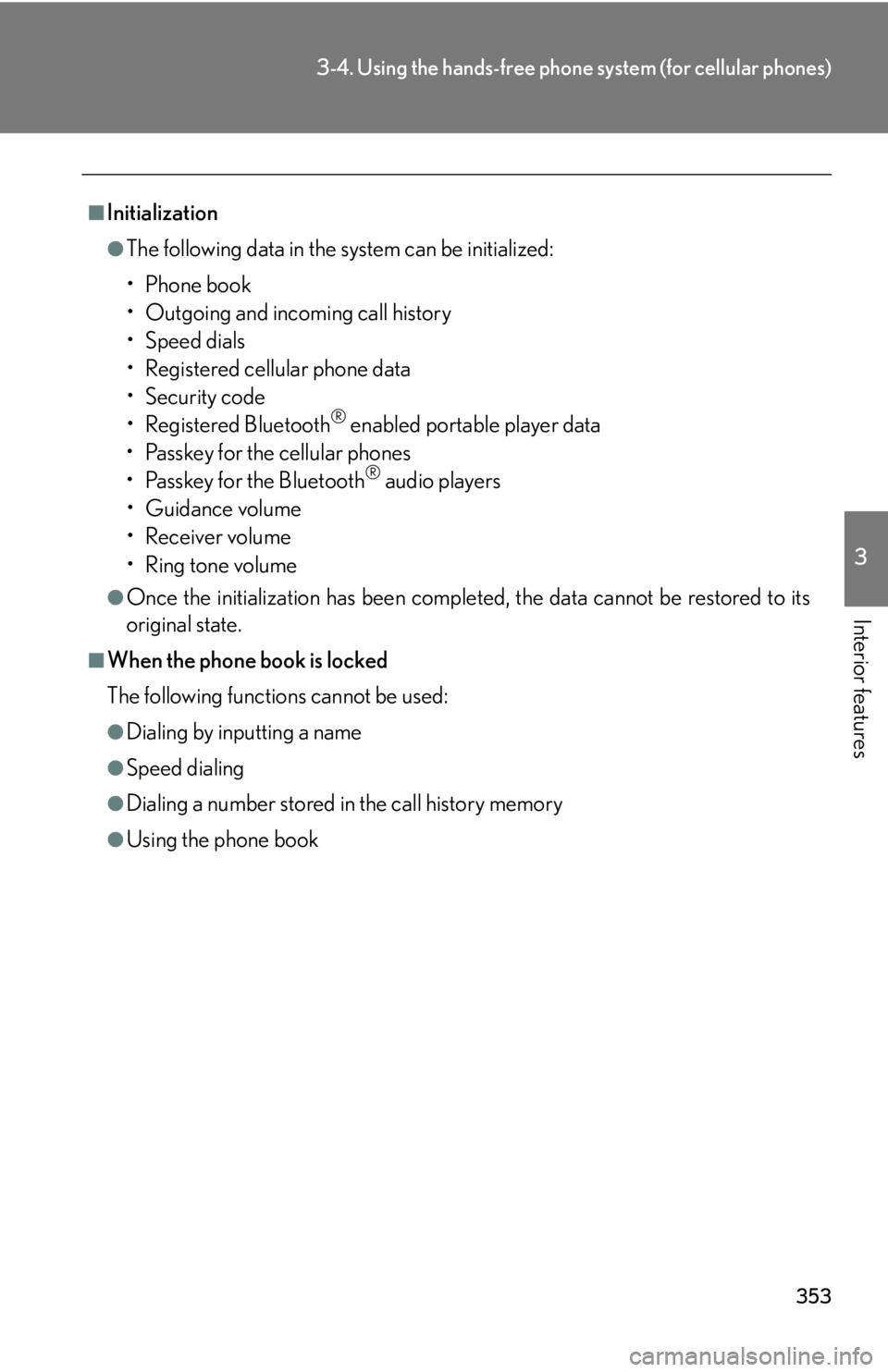
353
3-4. Using the hands-free phone system (for cellular phones)
3
Interior features
■Initialization
●The following data in the system can be initialized:
•Phone book
• Outgoing and incoming call history
•Speed dials
• Registered cellular phone data
•Security code
• Registered Bluetooth
® enabled portable player data
• Passkey for the cellular phones
• Passkey for the Bluetooth
® audio players
•Guidance volume
• Receiver volume
• Ring tone volume
●Once the initialization has been complete d, the data cannot be restored to its
original state.
■When the phone book is locked
The following functions cannot be used:
●Dialing by inputting a name
●Speed dialing
●Dialing a number stored in the call history memory
●Using the phone book
Page 354 of 608

354
3-4. Using the hands-free phone system (for cellular phones)
Using the phone book
Adding a new phone number
The following methods can be used to add a new phone number:
●Inputting a phone number using a v
oice command
● T
ransferring data from the cellular phone
●Inputting a phone number using
●Selecting a phone number from ou tgoing or incoming call history
To enter the menu for each function , follow the steps below using a
voice command or
:
● A
dding a new phone number
1. “Phonebook” 2. “
Add Entry”
● Changing the r
egistered name in the phone book
1. “Phonebook” 2. “
Change Name”
● Listing the r
egistered data
1. “Phonebook” 2. “List Names”
● Setting speed dials
1. “Phonebook” 2. “
Set Speed Dial (Speed Dial)”
● D
eleting the registered data
1. “Phonebook” 2. “Delete Entr
y”
● D
eleting speed dials
1. “Phonebook” 2. “Delete Speed Dial (Del Spd Dial)”
Page 355 of 608

355
3-4. Using the hands-free phone system (for cellular phones)
3
Interior features
■Adding procedure
Select “Add Entry” using a voice command or .
Use one of the following methods to input a telephone number:
Inputting a telephone number using a voice command:
STEP2-1 Select “By Voice” using a voice command or .
STEP2-2 Press the talk switch , say the desir
ed number, and
select “Confirm” using a voice command.
Transferring data from the cellular phone: STEP2-1 Select “By Phone” and then “
Confirm” using a voice
command or .
STEP2-2 Transfer the data from the cellular phone.
Refer to the manual that comes with the cellular phone for
the details of transferring data.
STEP2-3 Select the data to be registered by either of the follow- ing methods:
a. Say “Previous” or “Next” until the desired data is dis -
played, and select “Co nfirm
” using a voice com-
mand.
b. Select the desired data using .