lock Lexus HS250h 2010 Using the Bluetooth audio system / LEXUS 2010 HS250H (OM75006U) Manual PDF
[x] Cancel search | Manufacturer: LEXUS, Model Year: 2010, Model line: HS250h, Model: Lexus HS250h 2010Pages: 608, PDF Size: 9.89 MB
Page 305 of 608
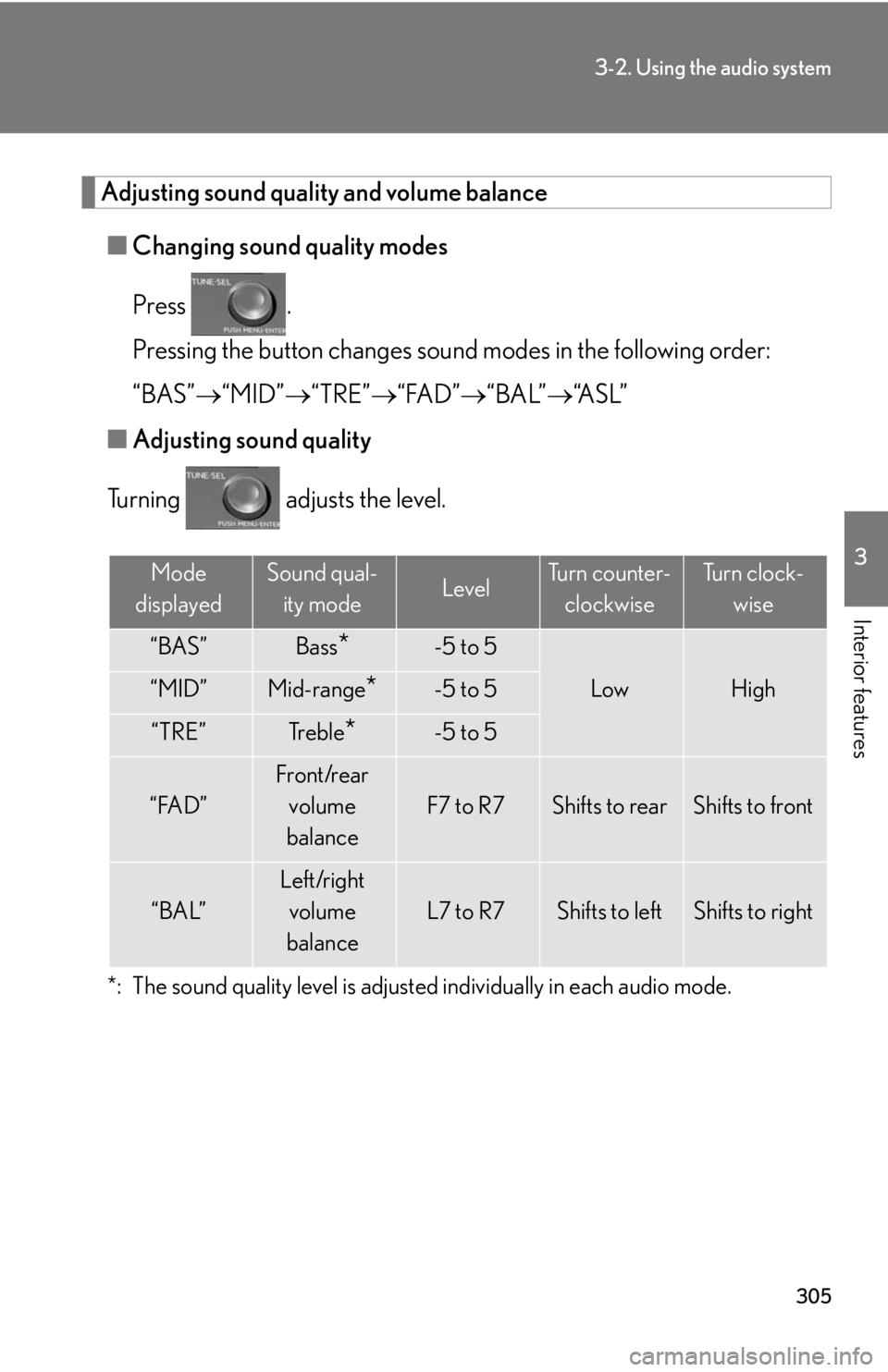
305
3-2. Using the audio system
3
Interior features
Adjusting sound quality and volume balance
■Changing sound quality modes
Press .
Pressing the button changes sound modes in the following order:
“BAS” “MID” “T
RE”“FAD” “BAL”“A S L ”
■ A
djusting sound quality
Turning adjusts the level.
*: The sound quality level is adjusted individually in each audio mode.
Mode
displayedSound qual- ity modeLevelTurn counter- clockwiseTu r n c l o c k - wise
“BAS”Bass*-5 to 5
LowHigh“MID”Mid-range*-5 to 5
“TRE”Tr e b l e*-5 to 5
“FAD”
Front/rear volume
balance
F7 to R7Shifts to rearShifts to front
“BAL”
Left/right volume
balance
L7 to R7Shifts to leftShifts to right
Page 306 of 608
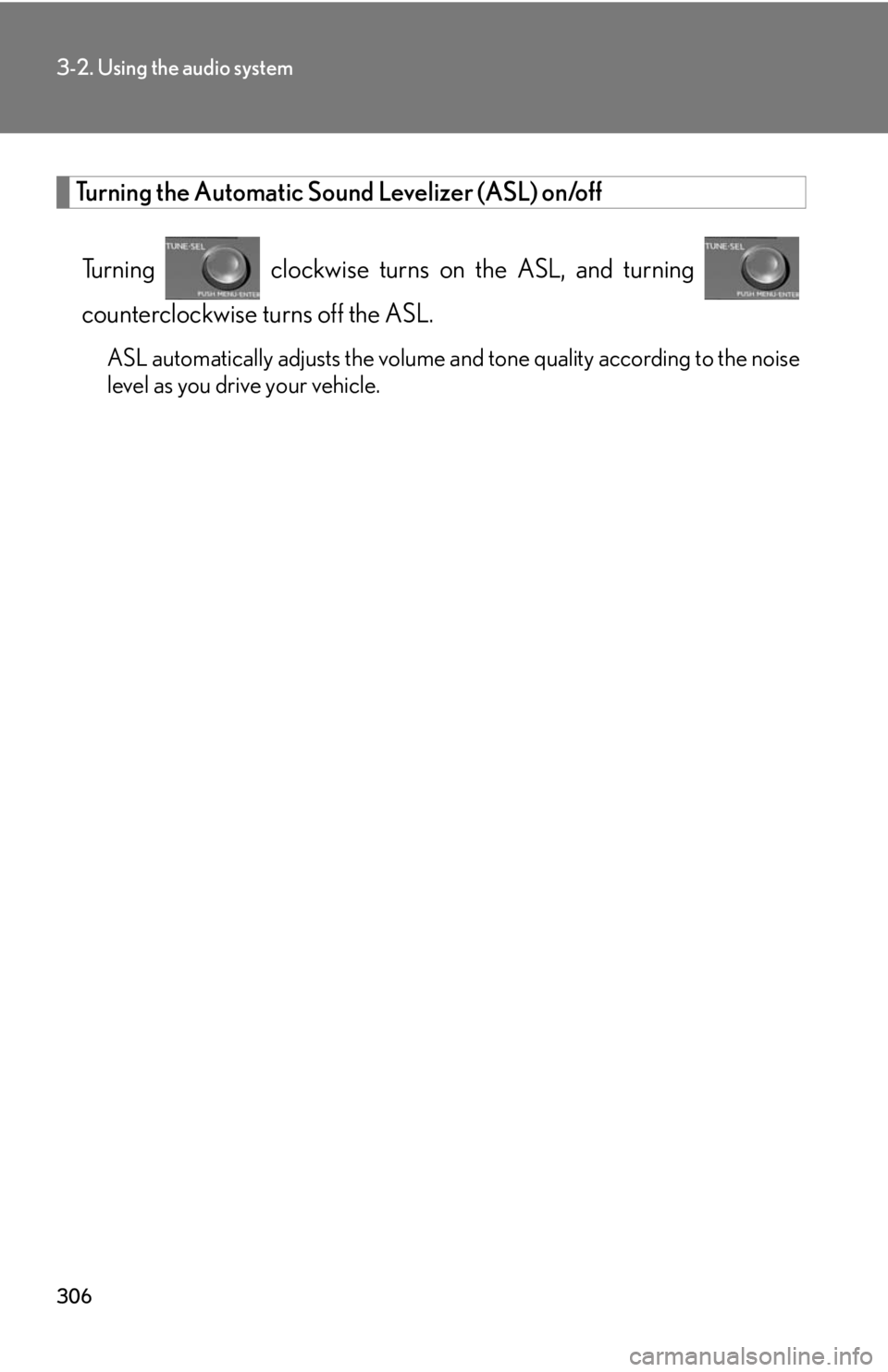
306
3-2. Using the audio system
Turning the Automatic Sound Levelizer (ASL) on/off
Turning clockwise turns on the ASL, and turning
counterclockwise turns off the ASL.
ASL automatically adjusts the volume an d tone quality according to the noise
level as you drive your vehicle.
Page 337 of 608
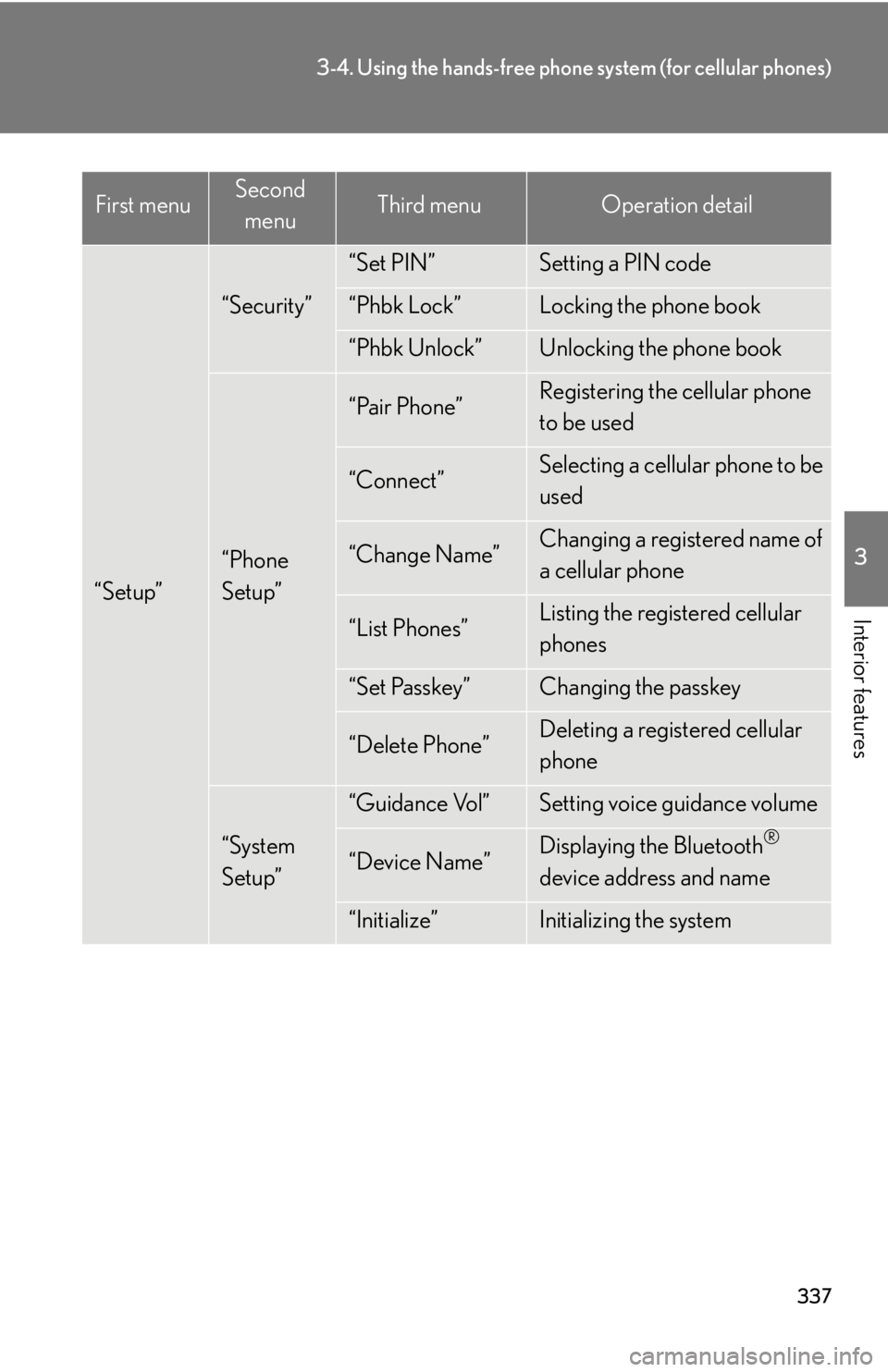
337
3-4. Using the hands-free phone system (for cellular phones)
3
Interior features“Setup”
“Security”
“Set PIN”Setting a PIN code
“Phbk Lock”Locking the phone book
“Phbk Unlock”Unlocking the phone book
“Phone
Setup”
“Pair Phone”Registering the cellular phone
to be used
“Connect”Selecting a cellular phone to be
used
“Change Name”Changing a registered name of
a cellular phone
“List Phones”Listing the registered cellular
phones
“Set Passkey”Changing the passkey
“Delete Phone”Deleting a registered cellular
phone
“System
Setup”
“Guidance Vol”Setting voice guidance volume
“Device Name”Displaying the Bluetooth®
device address and name
“Initialize”Initializing the system
First menuSecond menuThird menuOperation detail
Page 338 of 608
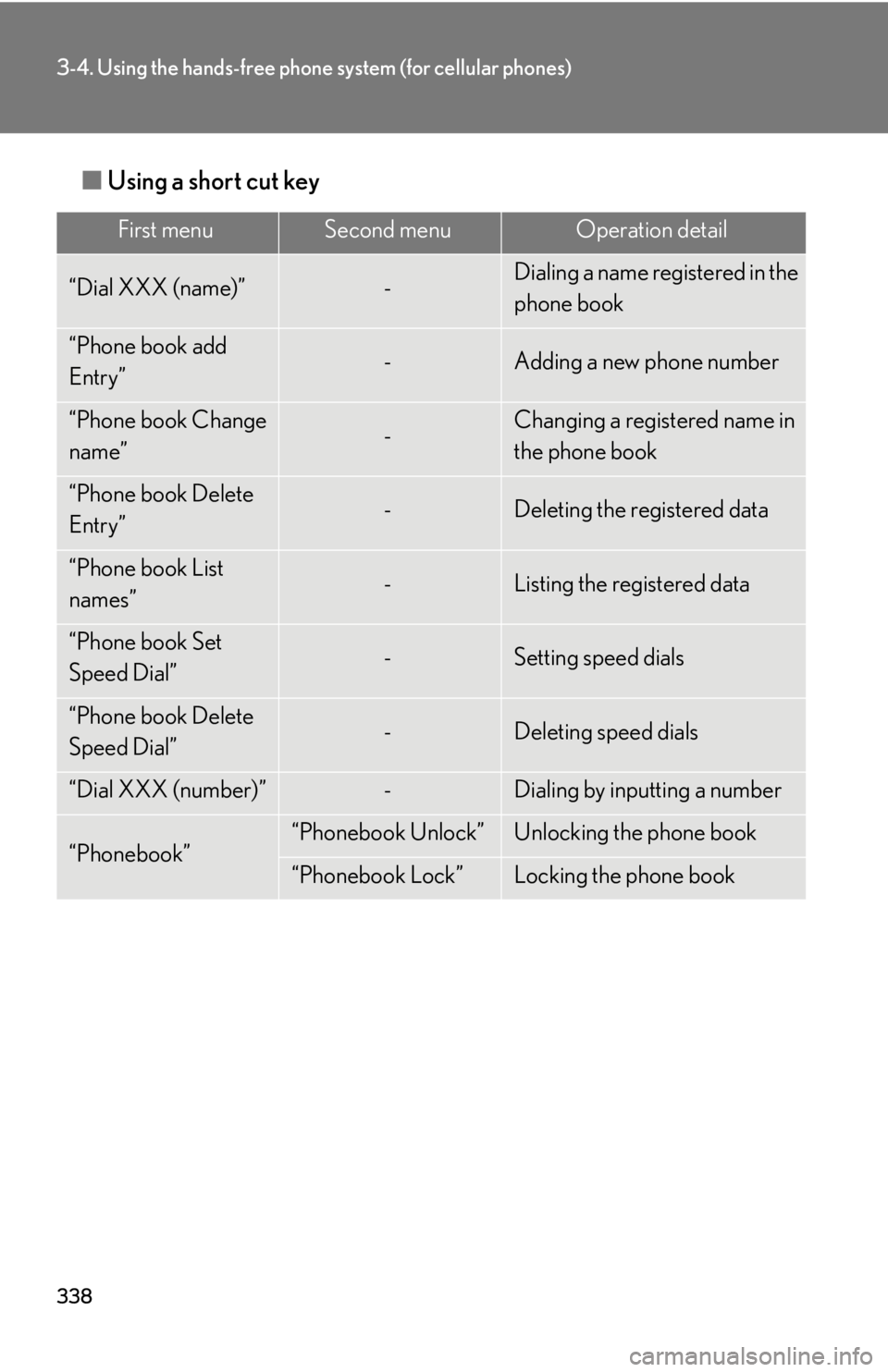
338
3-4. Using the hands-free phone system (for cellular phones)
■Using a short cut key
First menuSecond menuOperation detail
“Dial XXX (name)”-Dialing a name registered in the
phone book
“Phone book add
Entry”-Adding a new phone number
“Phone book Change
name”-Changing a registered name in
the phone book
“Phone book Delete
Entry”-Deleting the registered data
“Phone book List
names”-Listing the registered data
“Phone book Set
Speed Dial”-Setting speed dials
“Phone book Delete
Speed Dial”-Deleting speed dials
“Dial XXX (number)”-Dialing by inputting a number
“Phonebook”“Phonebook Unlock”Unlocking the phone book
“Phonebook Lock”Locking the phone book
Page 350 of 608
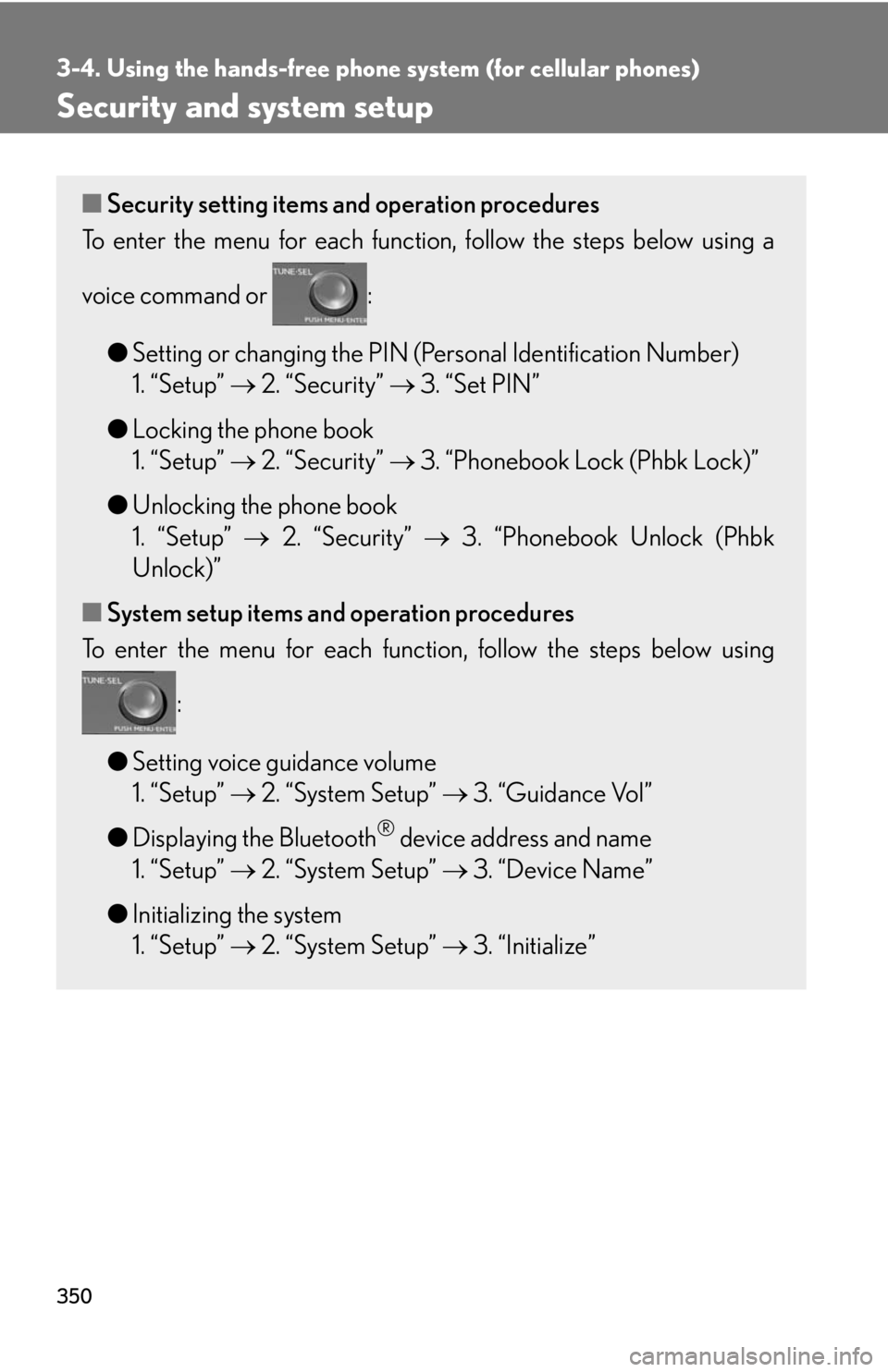
350
3-4. Using the hands-free phone system (for cellular phones)
Security and system setup
■Security setting items and operation procedures
To enter the menu for each function , follow the steps below using a
voice command or :
● Setting or changing the PIN (Personal Identification Number)
1. “Setup” 2. “
Security” 3. “Set PIN”
● L
ocking the phone book
1. “Setup” 2. “
Security” 3. “Phonebook Lock (Phbk Lock)”
● Unlocking the phone book
1. “Setup” 2. “
Security” 3. “Phonebook Unlock (Phbk
Unlock)”
■ S
ystem setup items and operation procedures
To enter the menu for each function, follow the steps below using
:
● Setting v
oice guidance volume
1. “Setup” 2. “
System Setup” 3. “Guidance Vol”
● Displaying the Bluetooth
® device address and name
1. “Setup” 2. “
System Setup” 3. “Device Name”
● Initializing the sy
stem
1. “Setup” 2. “
System Setup” 3. “Initialize”
Page 351 of 608
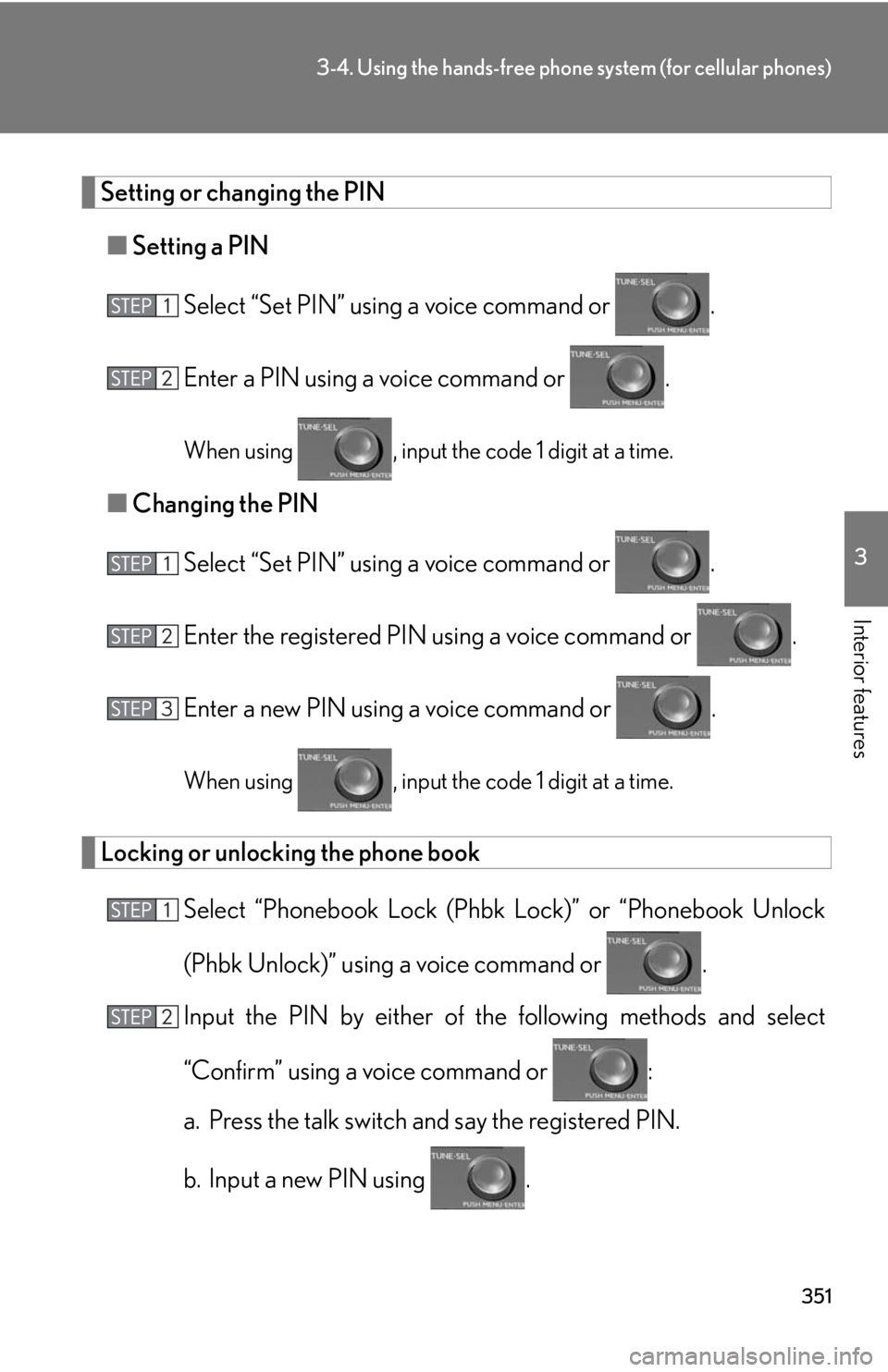
351
3-4. Using the hands-free phone system (for cellular phones)
3
Interior features
Setting or changing the PIN
■Setting a PIN
Select “Set PIN” using a voice command or .
Enter a PIN using a voice command or .
When using , input the code 1 digit at a time.
■Changing the PIN
Select “Set PIN” using a voice command or .
Enter the registered PIN using a voice command or .
Enter a new PIN using a voice command or .
When using , input the code 1 digit at a time.
Locking or unlocking the phone book
Select “Phonebook Lock (Phbk Lock)” or “Phonebook Unlock
(Phbk Unlock)” using a voice command or .
Input the PIN by either of th e follo
wing methods and select
“Confirm” using a voice command or :
a. Press the talk switch and say the registered PIN.
b. Input a new PIN using .
Page 352 of 608
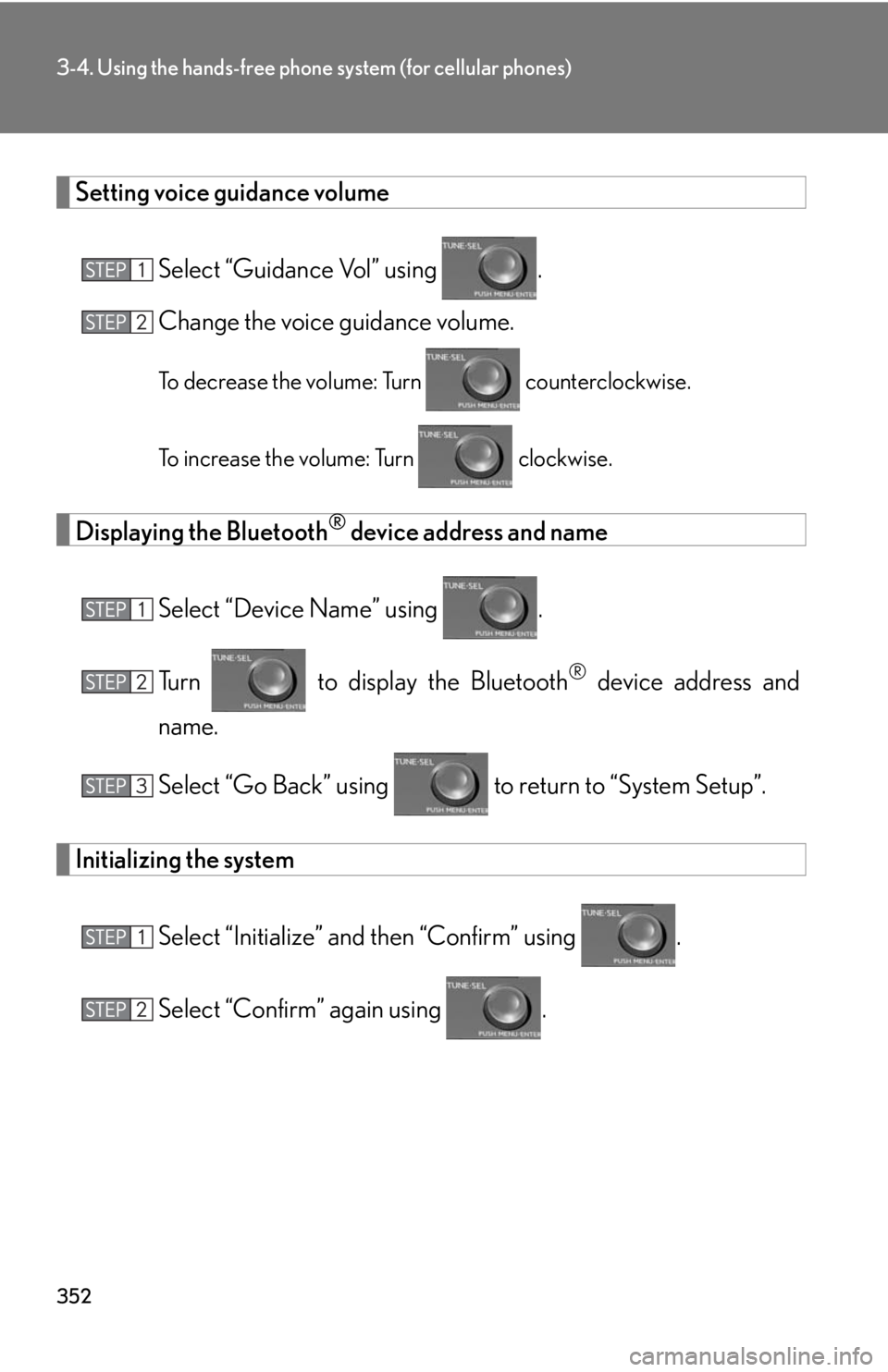
352
3-4. Using the hands-free phone system (for cellular phones)
Setting voice guidance volume
Select “Guidance Vol” using .
Change the voice guidance volume.
To decrease the volume: Turn counterclockwise.
To increase the volume: Turn clockwise.
Displaying the Bluetooth® device address and name
Select “Device Name” using .
Turn to display the Bluetooth
® device address and
name.
Select “Go Back” using to return to “System Setup”.
Initializing the system
Select “Initialize” and then “Confirm” using .
Select “Confirm” again using .
Page 353 of 608
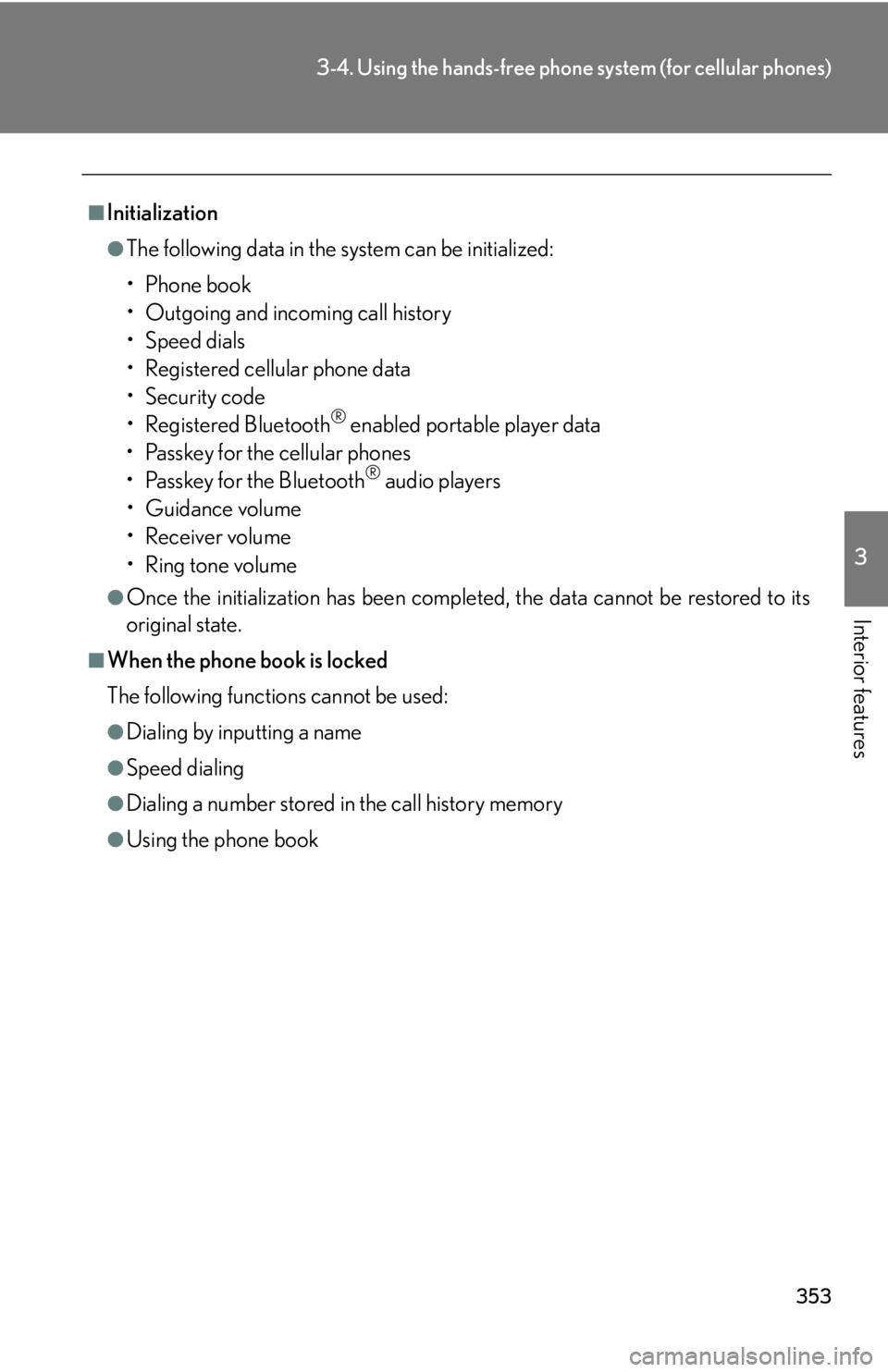
353
3-4. Using the hands-free phone system (for cellular phones)
3
Interior features
■Initialization
●The following data in the system can be initialized:
•Phone book
• Outgoing and incoming call history
•Speed dials
• Registered cellular phone data
•Security code
• Registered Bluetooth
® enabled portable player data
• Passkey for the cellular phones
• Passkey for the Bluetooth
® audio players
•Guidance volume
• Receiver volume
• Ring tone volume
●Once the initialization has been complete d, the data cannot be restored to its
original state.
■When the phone book is locked
The following functions cannot be used:
●Dialing by inputting a name
●Speed dialing
●Dialing a number stored in the call history memory
●Using the phone book
Page 362 of 608
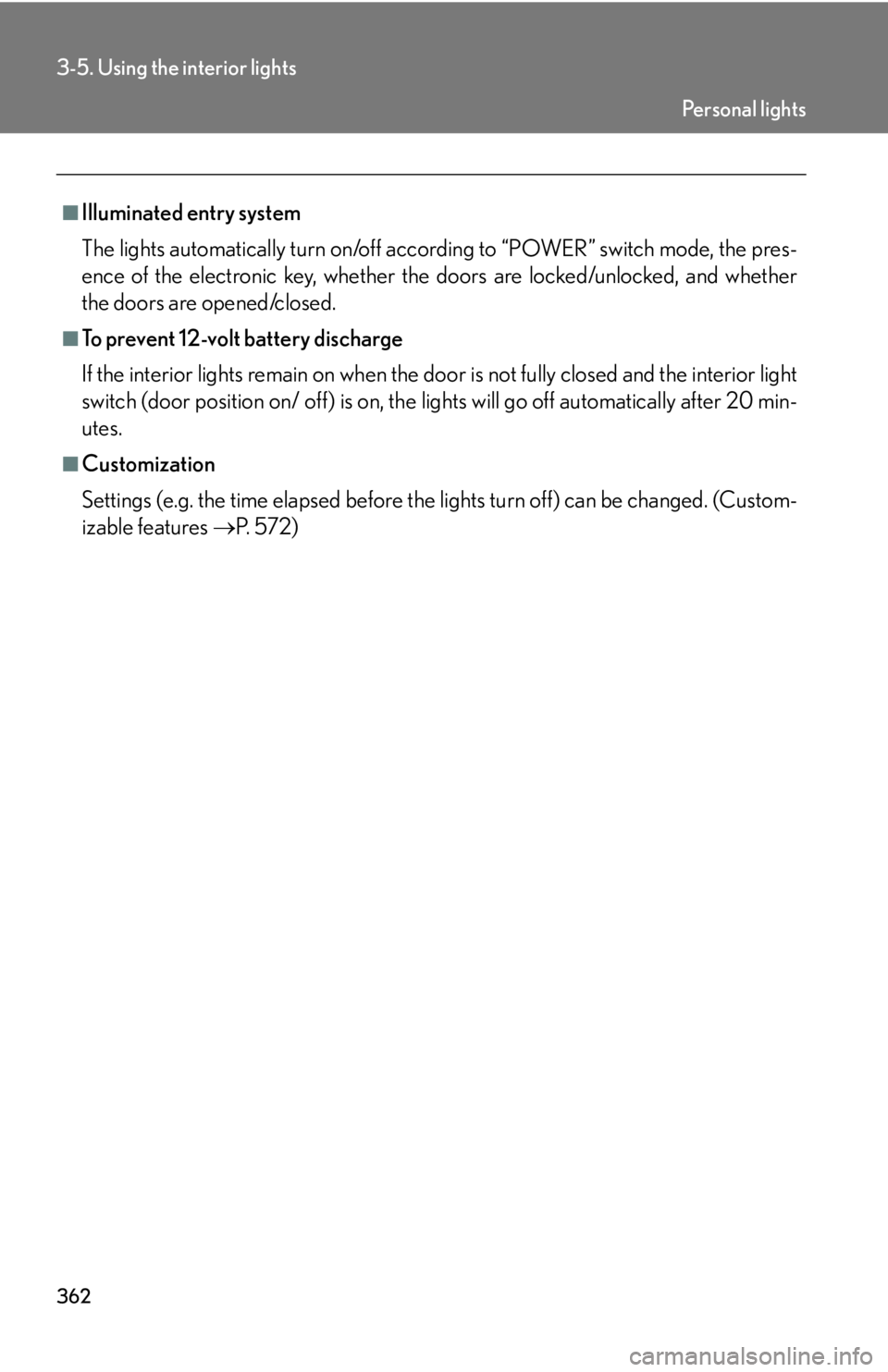
362
3-5. Using the interior lights
■Illuminated entry system
The lights automatically turn on/off according to “POWER” switch mode, the pres-
ence of the electronic key, whether the doors are locked/unlocked, and whether
the do
ors are opened/closed.
■To prevent 12-volt battery discharge
If the interior lights remain on when the do or is
not fully closed and the interior light
switch (door position on/ off) is on, the li ghts will go off automatically after 20 min -
utes.
■Customization
Settings (e.g. the time elapsed before the lights turn
off) can be changed. (Custom -
izable features P. 5 7 2 )
Pe r s o n a l l i g h t s
Page 364 of 608
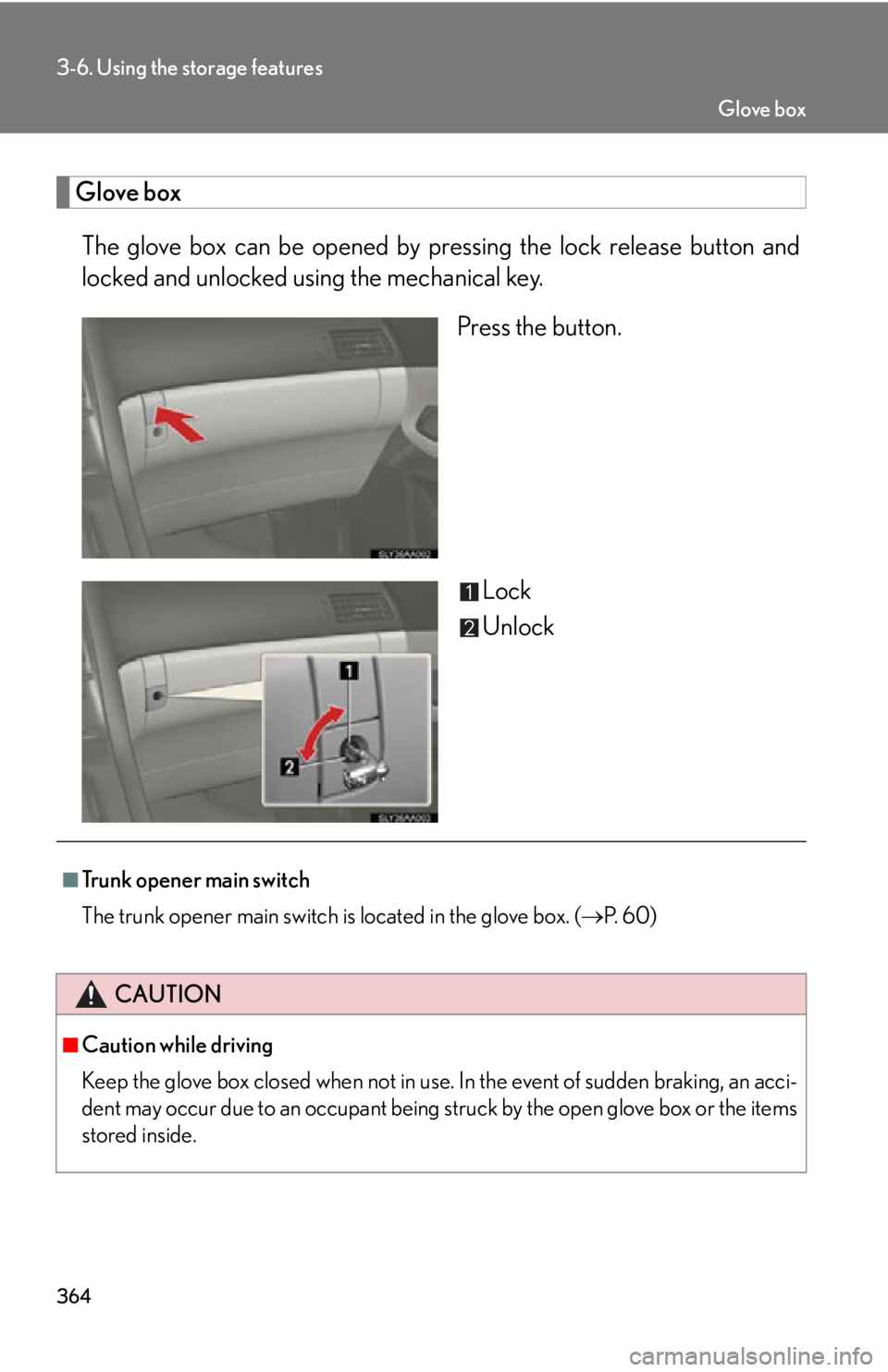
364
3-6. Using the storage features
Glove box
The glove box can be opened by pressing the lock release button and
locked and unlocked using the mechanical key.
Press the button.
Lock
Unlock
■Trunk opener main switch
The trunk opener main switch is located in the glove box. ( P. 6 0 )
CAUTION
■Caution while driving
Keep the glove box closed when not in use. In the event of sudden braking, an acci-
dent may occur due to an occupant being struck by the open glove box or the items
stored inside.
Glove box