phone Lexus HS250h 2010 Using the Bluetooth audio system / LEXUS 2010 HS250H QUICK GUIDE OWNERS MANUAL (OM75023U)
[x] Cancel search | Manufacturer: LEXUS, Model Year: 2010, Model line: HS250h, Model: Lexus HS250h 2010Pages: 86, PDF Size: 5.16 MB
Page 1 of 86
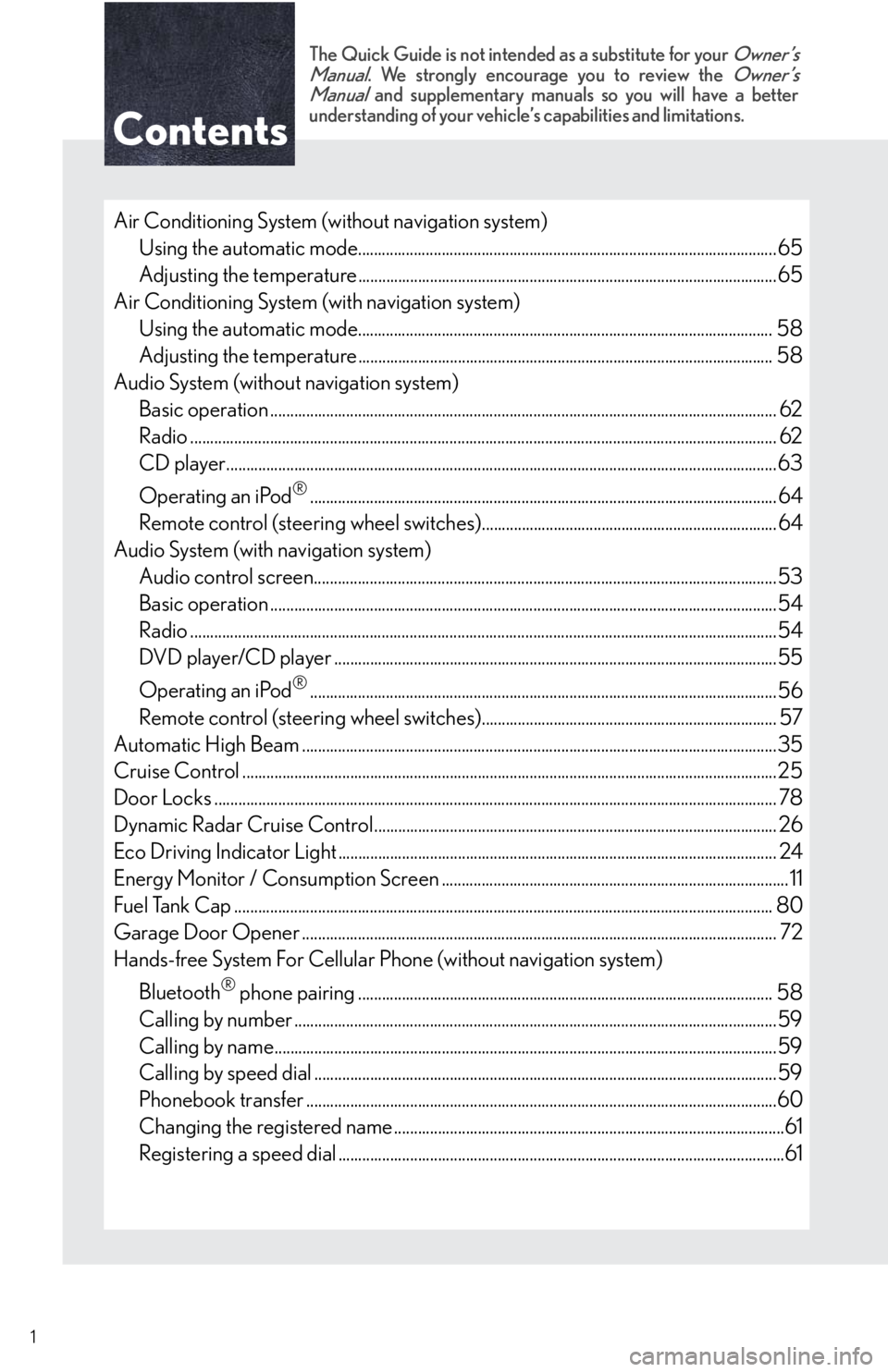
1
The Quick Guide is not intended as a substitute for your Owner’s
Manual. We strongly encourage you to review the Owner’s
Manual and supplementary manuals so you will have a better
understanding of your vehicle’s capabilities and limitations.
Air Conditioning System (without navigation system)
Using the automatic mode.........................................................................................................65
Adjusting the temperature.........................................................................................................65
Air Conditioning System (with navigation system)
Using the automatic mode........................................................................................................58
Adjusting the temperature........................................................................................................ 58
Audio System (without navigation system)
Basic operation ............................................................................................................................... 62
Radio ................................................................................................................................................... 62
CD player..........................................................................................................................................63
Operating an iPod
®..................................................................................................................... 64
Remote control (steering wheel switches).......................................................................... 64
Audio System (with navigation system)
Audio control screen....................................................................................................................53
Basic operation ...............................................................................................................................54
Radio ...................................................................................................................................................54
DVD player/CD player ...............................................................................................................55
Operating an iPod
®.....................................................................................................................56
Remote control (steering wheel switches).......................................................................... 57
Automatic High Beam .......................................................................................................................35
Cruise Control ......................................................................................................................................25
Door Locks ............................................................................................................................................. 78
Dynamic Radar Cruise Control..................................................................................................... 26
Eco Driving Indicator Light .............................................................................................................. 24
Energy Monitor / Consumption Screen ....................................................................................... 11
Fuel Tank Cap ....................................................................................................................................... 80
Garage Door Opener ....................................................................................................................... 72
Hands-free System For Cellular Phone (without navigation system)
Bluetooth
® phone pairing ........................................................................................................ 58
Calling by number .........................................................................................................................59
Calling by name..............................................................................................................................59
Calling by speed dial ....................................................................................................................59
Phonebook transfer ......................................................................................................................60
Changing the registered name ..................................................................................................61
Registering a speed dial ................................................................................................................61
Page 2 of 86
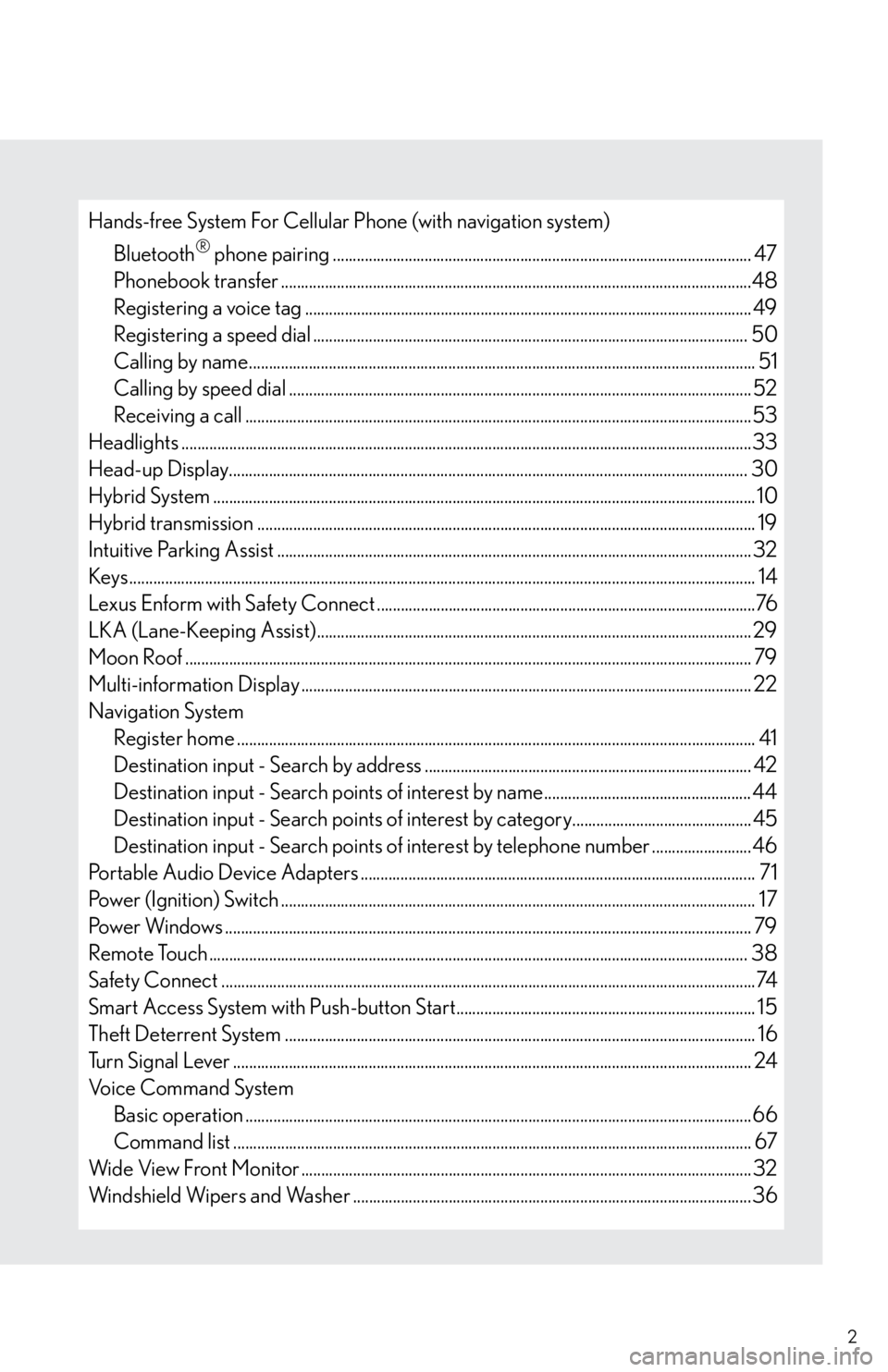
2
Hands-free System For Cellular Phone (with navigation system)
Bluetooth
® phone pairing ......................................................................................................... 47
Phonebook transfer ......................................................................................................................48
Registering a voice tag ................................................................................................................ 49
Registering a speed dial ............................................................................................................. 50
Calling by name............................................................................................................................... 51
Calling by speed dial .................................................................................................................... 52
Receiving a call ...............................................................................................................................53
Headlights ...............................................................................................................................................33
Head-up Display.................................................................................................................................. 30
Hybrid System ........................................................................................................................................ 10
Hybrid transmission ............................................................................................................................. 19
Intuitive Parking Assist .......................................................................................................................32
Keys ............................................................................................................................................................. 14
Lexus Enform with Safety Connect ...............................................................................................76
LKA (Lane-Keeping Assist)............................................................................................................. 29
Moon Roof .............................................................................................................................................. 79
Multi-information Display ................................................................................................................. 22
Navigation System
Register home .................................................................................................................................. 41
Destination input - Search by address .................................................................................. 42
Destination input - Search points of interest by name.................................................... 44
Destination input - Search points of interest by category............................................. 45
Destination input - Search points of interest by telephone number .........................46
Portable Audio Device Adapters ................................................................................................... 71
Power (Ignition) Switch ....................................................................................................................... 17
Power Windows .................................................................................................................................... 79
Remote Touch ....................................................................................................................................... 38
Safety Connect ......................................................................................................................................74
Smart Access System with Push-button Start........................................................................... 15
Theft Deterrent System ...................................................................................................................... 16
Turn Signal Lever .................................................................................................................................. 24
Voice Command System
Basic operation ...............................................................................................................................66
Command list .................................................................................................................................. 67
Wide View Front Monitor .................................................................................................................32
Windshield Wipers and Washer ....................................................................................................36
Page 6 of 86
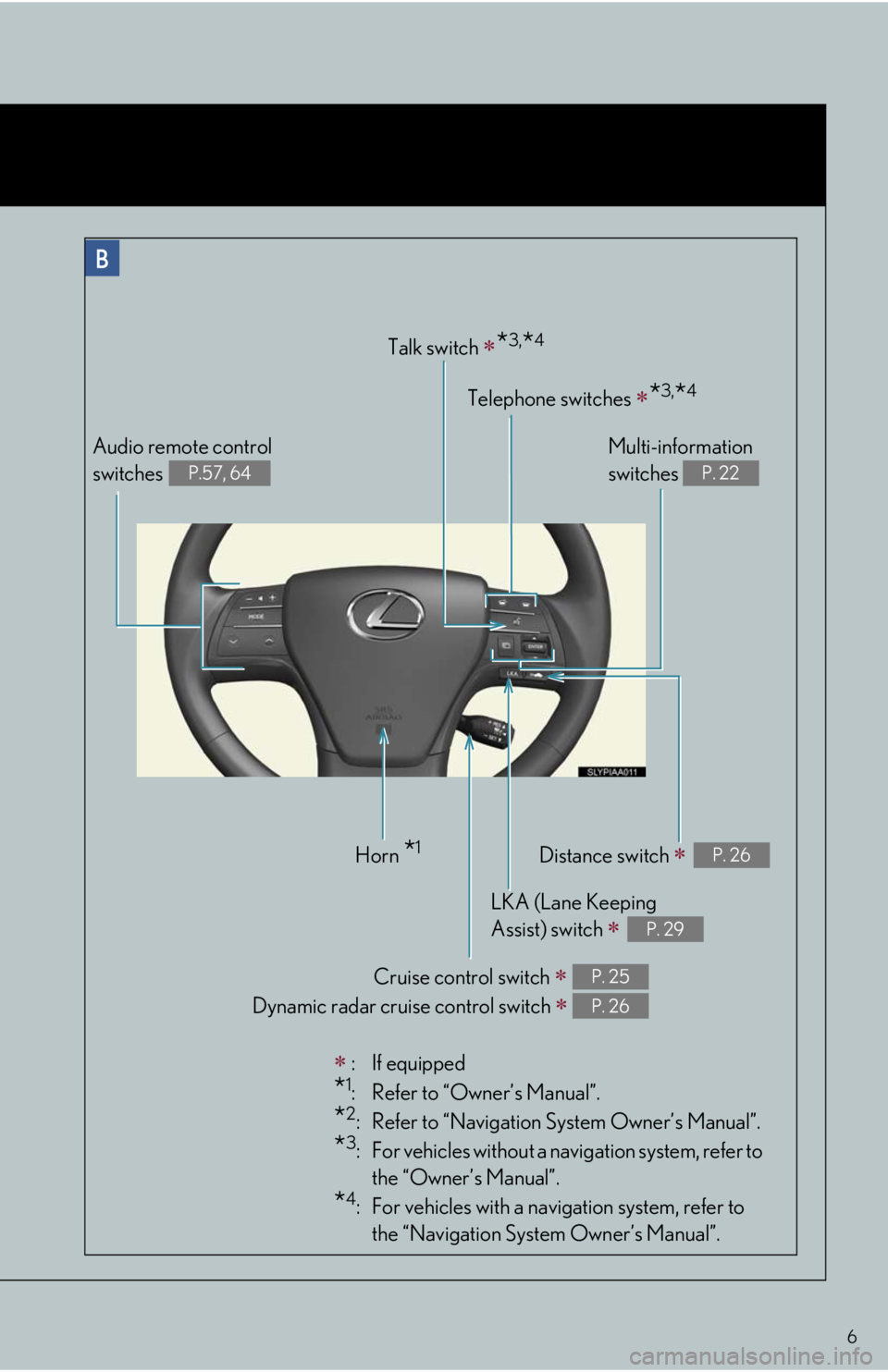
6
:If equipped
*1: Refer to “Owner’s Manual”.
*2: Refer to “Navigation System Owner’s Manual”.
*3: For vehicles without a navigation system, refer to
the “Owner’s Manual”.
*4: For vehicles with a navigation system, refer to
the “Navigation System Owner’s Manual”.
Audio remote control
switches
P.57, 64
Horn *1
Cruise control switch
Dynamic radar cruise control switch
P. 25
P. 26
LKA (Lane Keeping
Assist) switch
P. 29
Distance switch P. 26
Talk switch *3,*4
Telephone switches *3,*4
Multi-information
switches
P. 22
Page 11 of 86

11
■Sounds and vibrations specific to a hybrid vehicle
There may be no engine sounds or vibration even though the vehicle is able to move. Always
change the shift position to P when parked.
The following sounds or vibrations may occur when the hybrid system is operating and are
not a malfunction:
●Motor sounds may be heard from the engine compartment.
●Sounds may be heard from the hybrid battery (traction battery) behind the rear seats
when the hybrid system starts or stops.
●Sounds from the hybrid system may be heard when the trunk lid is open.
●Sounds may be heard from the transaxle when the hybrid system starts or stops, or while
the vehicle is idling.
●Engine sounds may be heard when accelerating sharply.
●Sounds may be heard due to regenerative braking when the brake pedal is depressed
and accelerator is loosened.
●Other sounds, such as motors and mechanical noises, may be heard from the brake sys-
tem when the brake pedal is depressed.
●Vibration may be felt when the gasoline engine starts or stops.
●Cooling fan sounds may be heard from the air intake vent on the side of rear left seat-
back.
When driving in Eco mode, the fan noise may be louder than when driving normally.
■Running out of fuel
When the vehicle has run out of fuel and the hybrid system cannot be started, refuel the
vehicle with at least enough gasoline to make the low fuel level warning light go off. If there is
only a small amount of fuel, the hybrid system may not be able to start.
(The minimum amount of fuel to add to make the low fuel level warning light go out is more
than 2.6 gal. [10 L, 2.1 Imp.gal.], when the vehicle is on a level surface. This value may vary
when the vehicle is on a slope.)
Energy Monitor / Consumption Screen
■Energy monitor
The energy monitor can be displayed on both the navigation system screen and the multi-
information display.
●How to display on the navigation system screen (P. 3 8 ) :
Press the “MENU” button, and select “Info. Phone” after that select “Fuel consumption”.
If the “Consumption” or “Past Record” screen is displayed, select the “Energy” and press
the “ENTER” button.
●How to display on the multi-information display:
Toggle the “ENTER” switch on the steering wheel upward or downward through several
times to select the energy monitor display.
You can view the status of your hybrid system on the multi-information display and the
navigation system screen.
Page 12 of 86
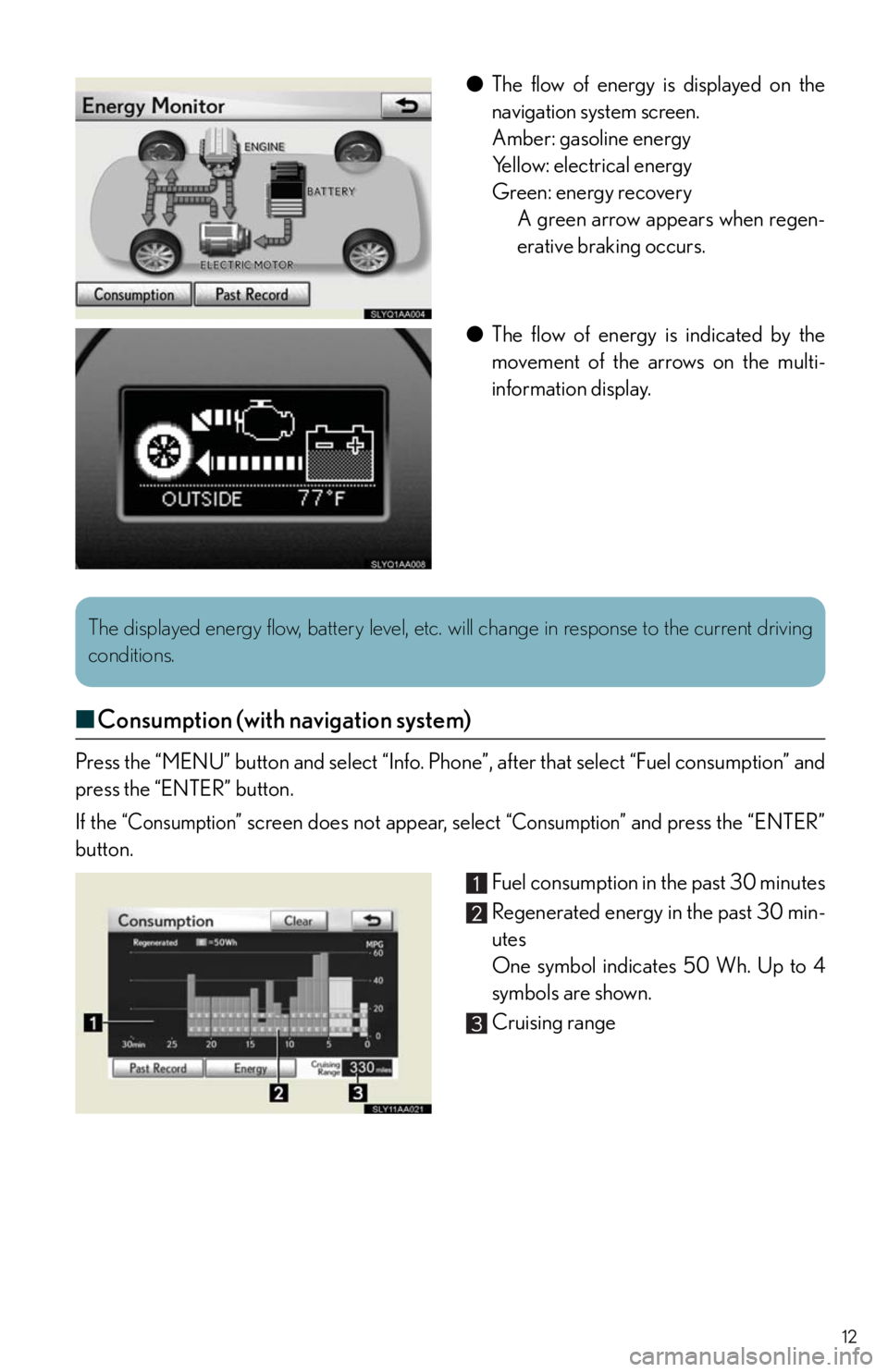
12
●The flow of energy is displayed on the
navigation system screen.
Amber: gasoline energy
Yellow: electrical energy
Green: energy recovery
A green arrow appears when regen-
erative braking occurs.
●The flow of energy is indicated by the
movement of the arrows on the multi-
information display.
■Consumption (with navigation system)
Press the “MENU” button and select “Info. Phone”, after that select “Fuel consumption” and
press the “ENTER” button.
If the
“Consumption” screen does not appear, select “Consumption” and press the “ENTER”
button.
Fuel consumption in the past 30 minutes
Regenerated energy in the past 30 min-
utes
One symbol indicates 50 Wh. Up to 4
symbols are shown.
Cruising range
The displayed energy flow, battery level, etc. will change in response to the current driving
conditions.
Page 13 of 86
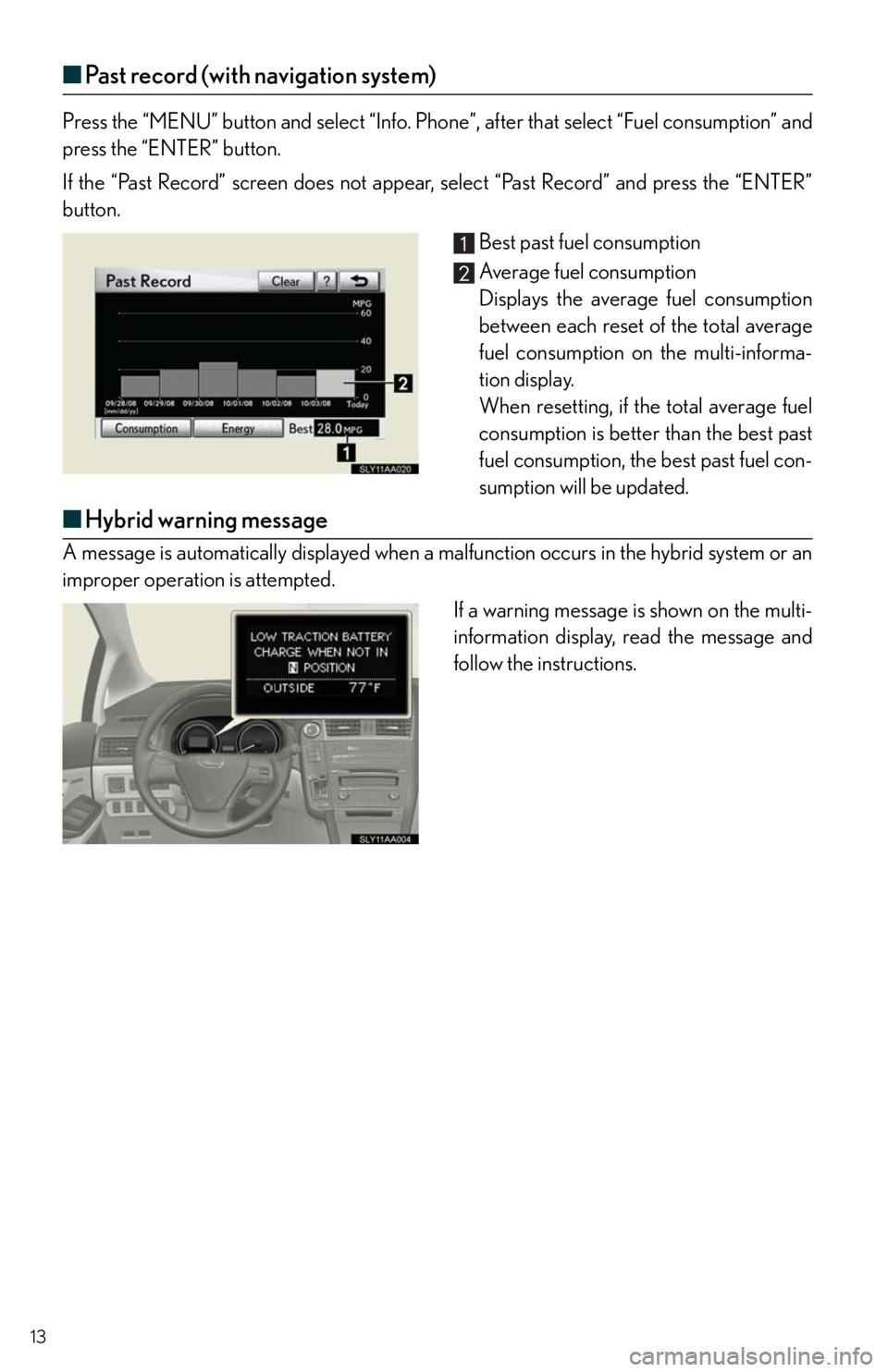
13
■Past record (with navigation system)
Press the “MENU” button and select “Info. Phone”, after that select “Fuel consumption” and
press the “ENTER” button.
If the “Past Record” screen does not appear, select “Past Record” and press the “ENTER”
button.
Best past fuel consumption
Average fuel consumption
Displays the average fuel consumption
between each reset of the total average
fuel consumption on the multi-informa-
tion display.
When resetting, if the total average fuel
consumption is better than the best past
fuel consumption, the best past fuel con-
sumption will be updated.
■Hybrid warning message
A message is automatically displayed when a malfunction occurs in the hybrid system or an
improper operation is attempted.
If a warning message is shown on the multi-
information display, read the message and
follow the instructions.
Page 39 of 86
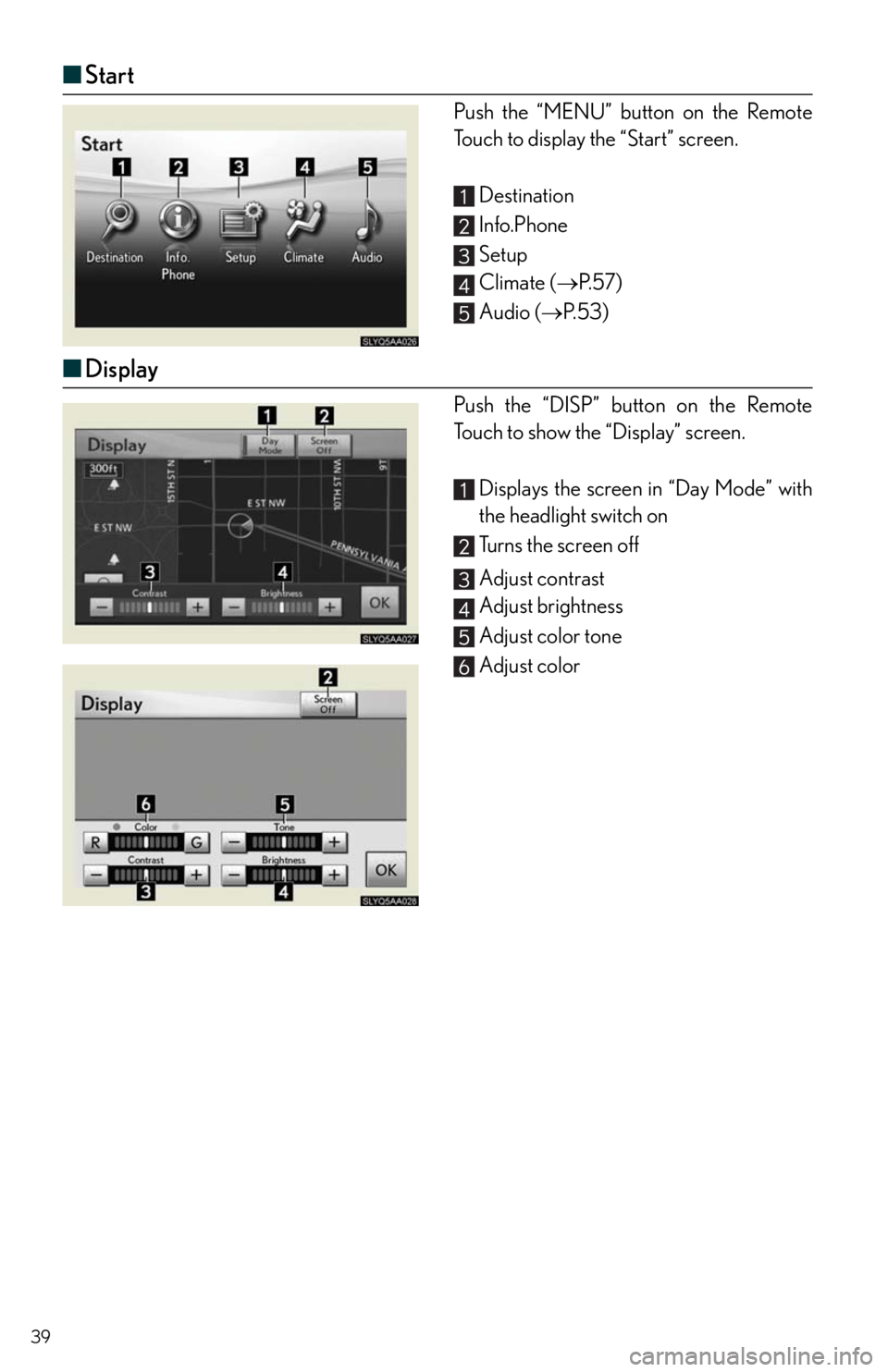
39
■Start
Push the “MENU” button on the Remote
Touch to display the “Start” screen.
Destination
Info.Phone
Setup
Climate (P. 5 7 )
Audio (P. 5 3 )
■Display
Push the “DISP” button on the Remote
Touch to show the “Display” screen.
Displays the screen in “Day Mode” with
the headlight switch on
Turns the screen off
Adjust contrast
Adjust brightness
Adjust color tone
Adjust color
Page 46 of 86

46
■Destination input Search points of interest by telephone number
Push the “MENU” button on the Remote
To u c h .
Please refer to P.38 for the Remote
To u c h o p e r a t i o n .
Select “Destination”.
Select “Point of Interest”.
Select “Phone #”.
Input a telephone number and select
“OK”.
Select “Go to”.
Select “OK”.
Page 47 of 86
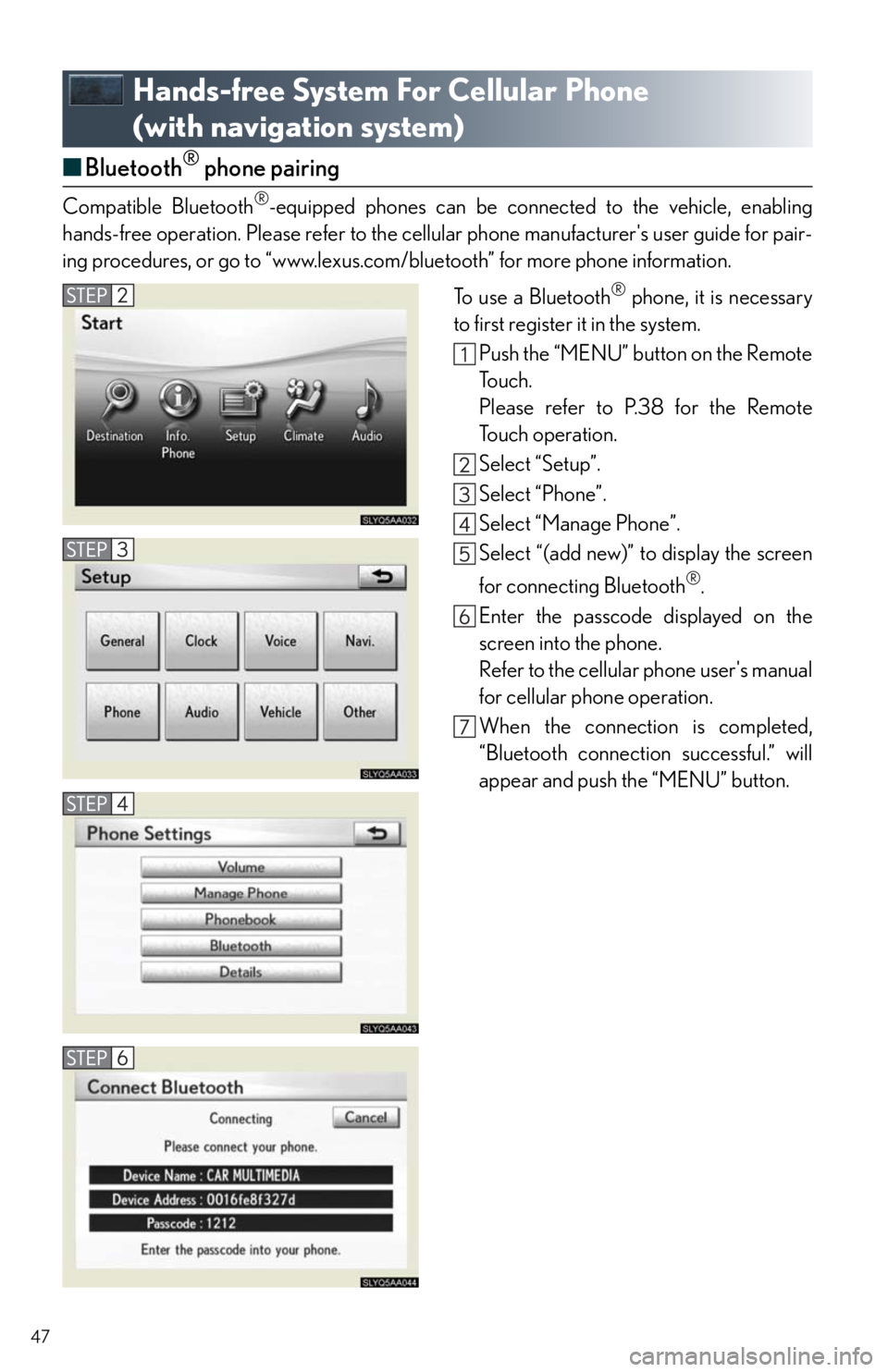
47
Hands-free System For Cellular Phone
(with navigation system)
■Bluetooth® phone pairing
Compatible Bluetooth®-equipped phones can be connected to the vehicle, enabling
hands-free operation. Please refer to the cellular phone manufacturer's user guide for pair-
ing procedures, or go to “www.lexus.com/bluetooth” for more phone information.
To use a Bluetooth
® phone, it is necessary
to first register it in the system.
Push the “MENU” button on the Remote
To u c h .
Please refer to P.38 for the Remote
To u c h o p e r a t i o n .
Select “Setup”.
Select “Phone”.
Select “Manage Phone”.
Select “(add new)” to display the screen
for connecting Bluetooth
®.
Enter the passcode displayed on the
screen into the phone.
Refer to the cellular phone user's manual
for cellular phone operation.
When the connection is completed,
“Bluetooth connection successful.” will
appear and push the “MENU” button.
Page 48 of 86

48
■Phonebook transfer
Push the “MENU” button on the Remote
To u c h .
Please refer to P.38 for the Remote
To u c h o p e r a t i o n .
Select “Setup”.
Select “Phone”.
Select “Phonebook”.
Select “Manage Contacts”.
Select “Transfer Contacts”.
Transfer the phonebook data to the sys-
tem using the cellular phone.
Refer to the cellular phone user’s manual
for cellular phone operation.
Phonebook transfer may not be possible depending on phone model.