reset Lexus HS250h 2010 Using the Bluetooth audio system / LEXUS 2010 HS250H QUICK GUIDE OWNERS MANUAL (OM75023U)
[x] Cancel search | Manufacturer: LEXUS, Model Year: 2010, Model line: HS250h, Model: Lexus HS250h 2010Pages: 86, PDF Size: 5.16 MB
Page 4 of 86
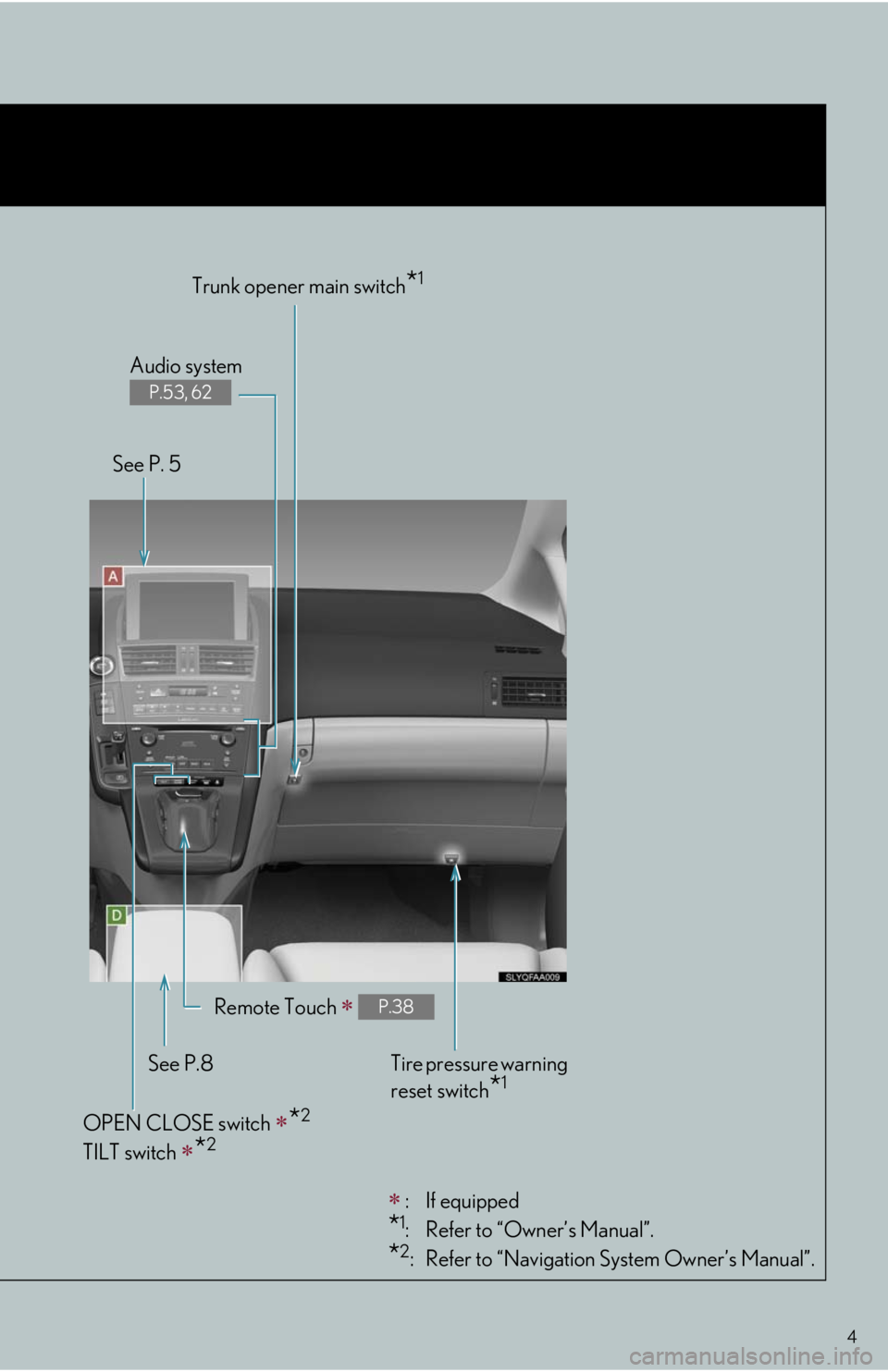
4
Trunk opener main switch*1
: If equipped
*1: Refer to “Owner’s Manual”.
*2: Refer to “Navigation System Owner’s Manual”. Remote Touch
P.38
OPEN CLOSE switch *2
TILT switch *2
See P. 5Audio system
P.53, 62
Tire pressure warning
reset switch
*1See P.8
Page 13 of 86
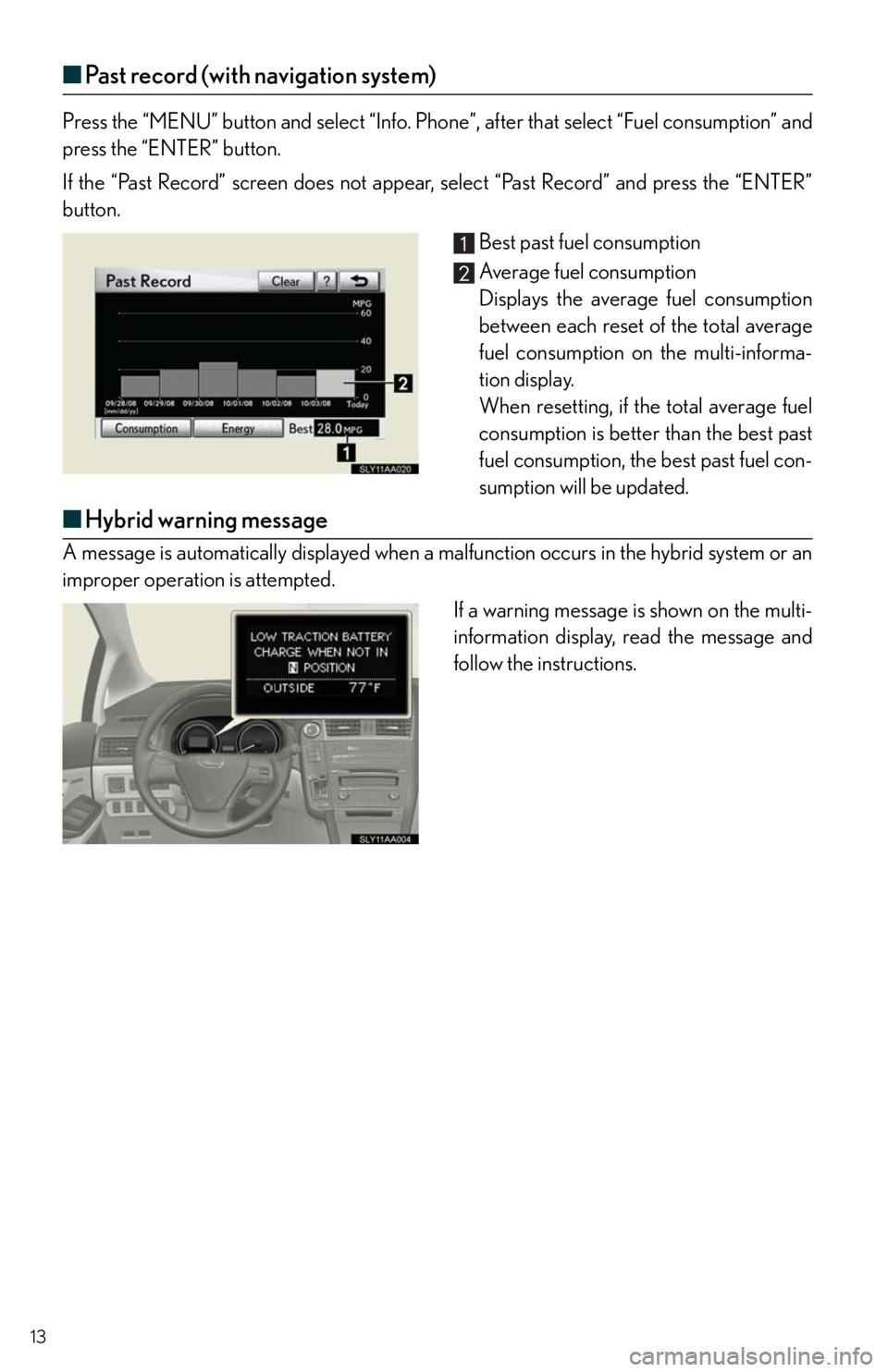
13
■Past record (with navigation system)
Press the “MENU” button and select “Info. Phone”, after that select “Fuel consumption” and
press the “ENTER” button.
If the “Past Record” screen does not appear, select “Past Record” and press the “ENTER”
button.
Best past fuel consumption
Average fuel consumption
Displays the average fuel consumption
between each reset of the total average
fuel consumption on the multi-informa-
tion display.
When resetting, if the total average fuel
consumption is better than the best past
fuel consumption, the best past fuel con-
sumption will be updated.
■Hybrid warning message
A message is automatically displayed when a malfunction occurs in the hybrid system or an
improper operation is attempted.
If a warning message is shown on the multi-
information display, read the message and
follow the instructions.
Page 27 of 86
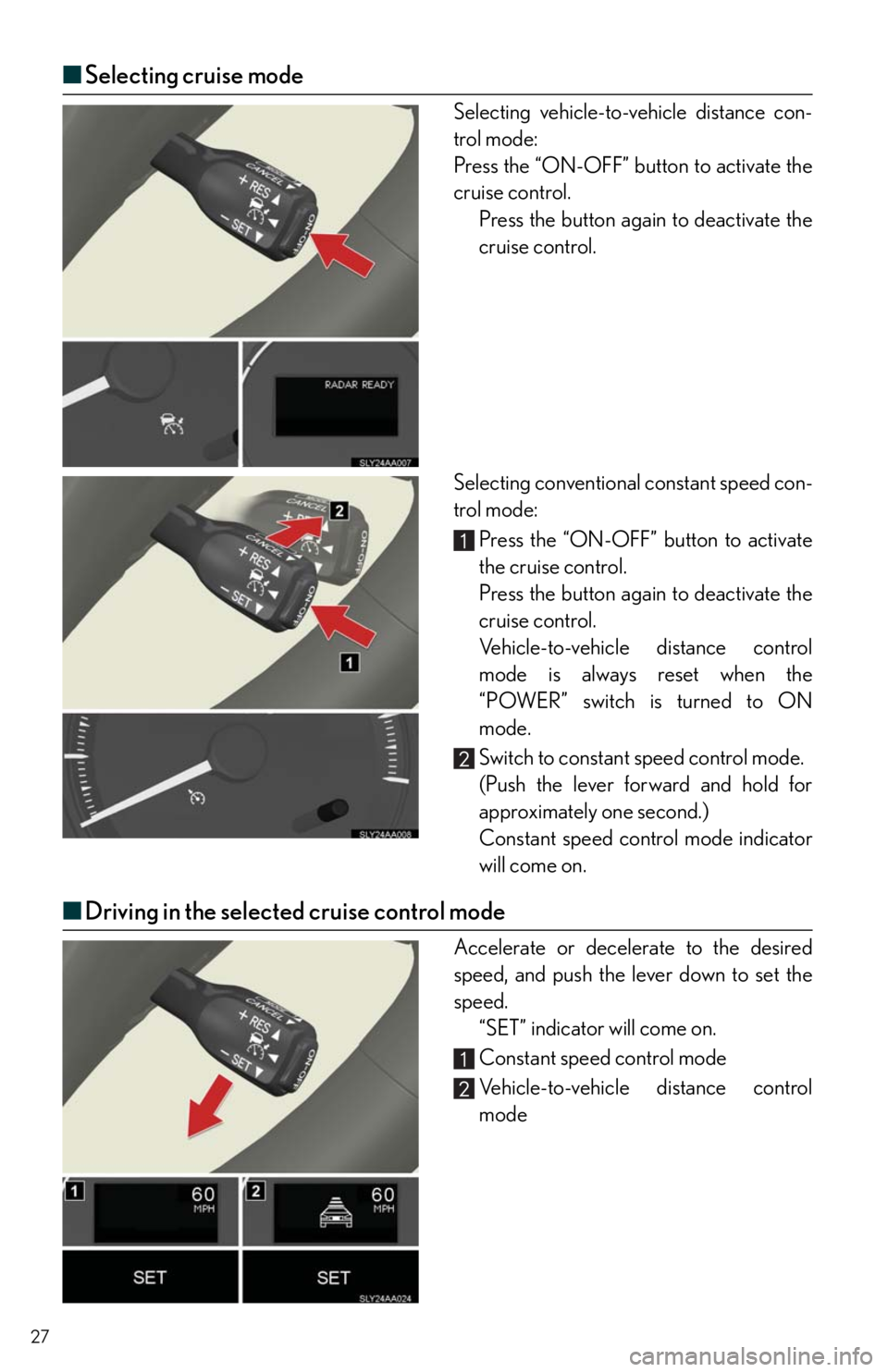
27
■Selecting cruise mode
Selecting vehicle-to-vehicle distance con-
trol mode:
Press the “ON-OFF” button to activate the
cruise control.
Press the button again to deactivate the
cruise control.
Selecting conventional constant speed con-
trol mode:
Press the “ON-OFF” button to activate
the cruise control.
Press the button again to deactivate the
cruise control.
Vehicle-to-vehicle distance control
mode is always reset when the
“POWER” switch is turned to ON
mode.
Switch to constant speed control mode.
(Push the lever forward and hold for
approximately one second.)
Constant speed control mode indicator
will come on.
■Driving in the selected cruise control mode
Accelerate or decelerate to the desired
speed, and push the lever down to set the
speed.
“SET” indicator will come on.
Constant speed control mode
Vehicle-to-vehicle distance control
mode
Page 28 of 86
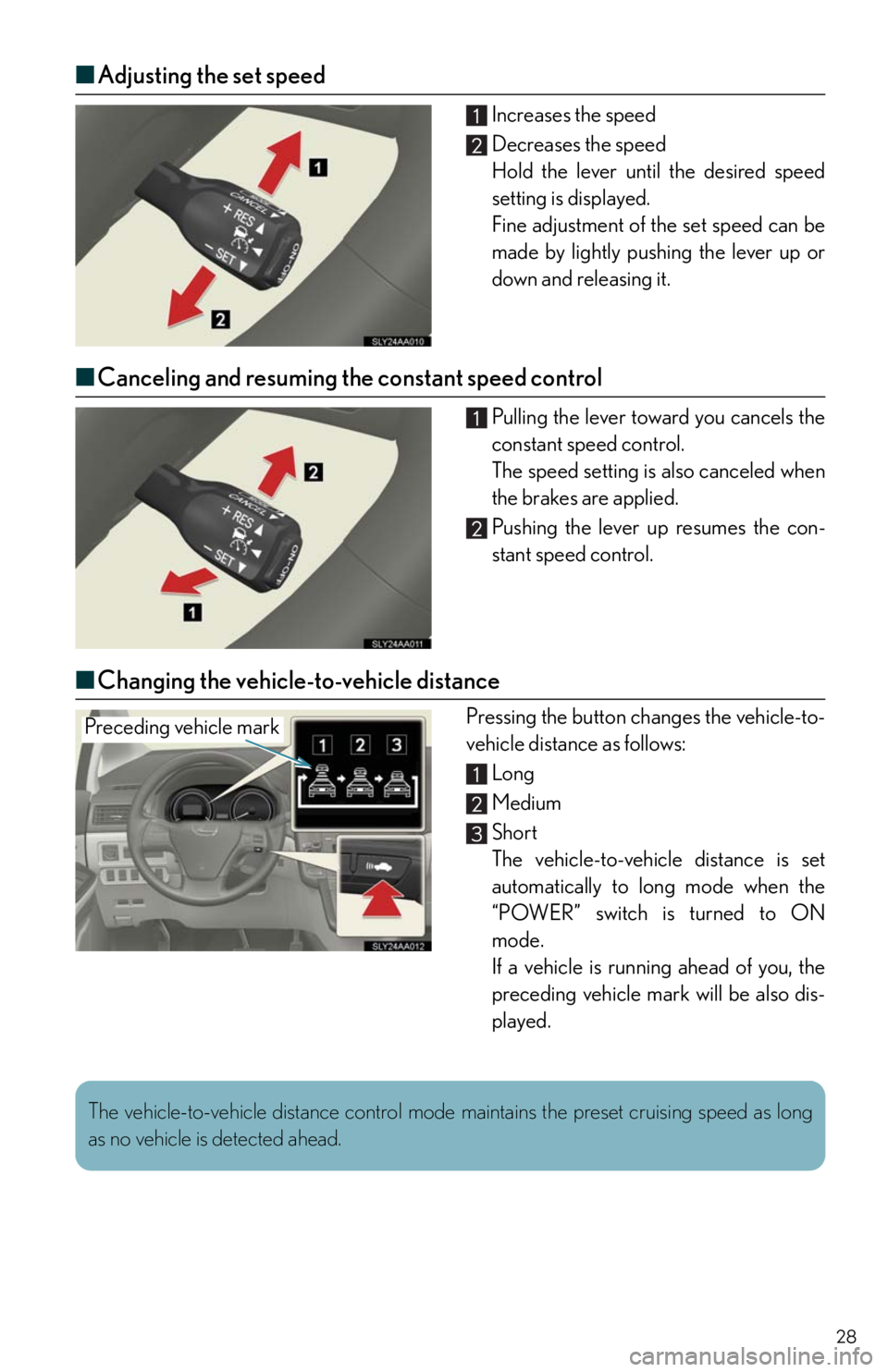
28
■Adjusting the set speed
Increases the speed
Decreases the speed
Hold the lever until the desired speed
setting is displayed.
Fine adjustment of the set speed can be
made by lightly pushing the lever up or
down and releasing it.
■Canceling and resuming the constant speed control
Pulling the lever toward you cancels the
constant speed control.
The speed setting is also canceled when
the brakes are applied.
Pushing the lever up resumes the con-
stant speed control.
■Changing the vehicle-to-vehicle distance
Pressing the button changes the vehicle-to-
vehicle distance as follows:
Long
Medium
Short
The vehicle-to-vehicle distance is set
automatically to long mode when the
“POWER” switch is turned to ON
mode.
If a vehicle is running ahead of you, the
preceding vehicle mark will be also dis-
played.Preceding vehicle mark
The vehicle-to-vehicle distance control mode maintains the preset cruising speed as long
as no vehicle is detected ahead.
Page 54 of 86
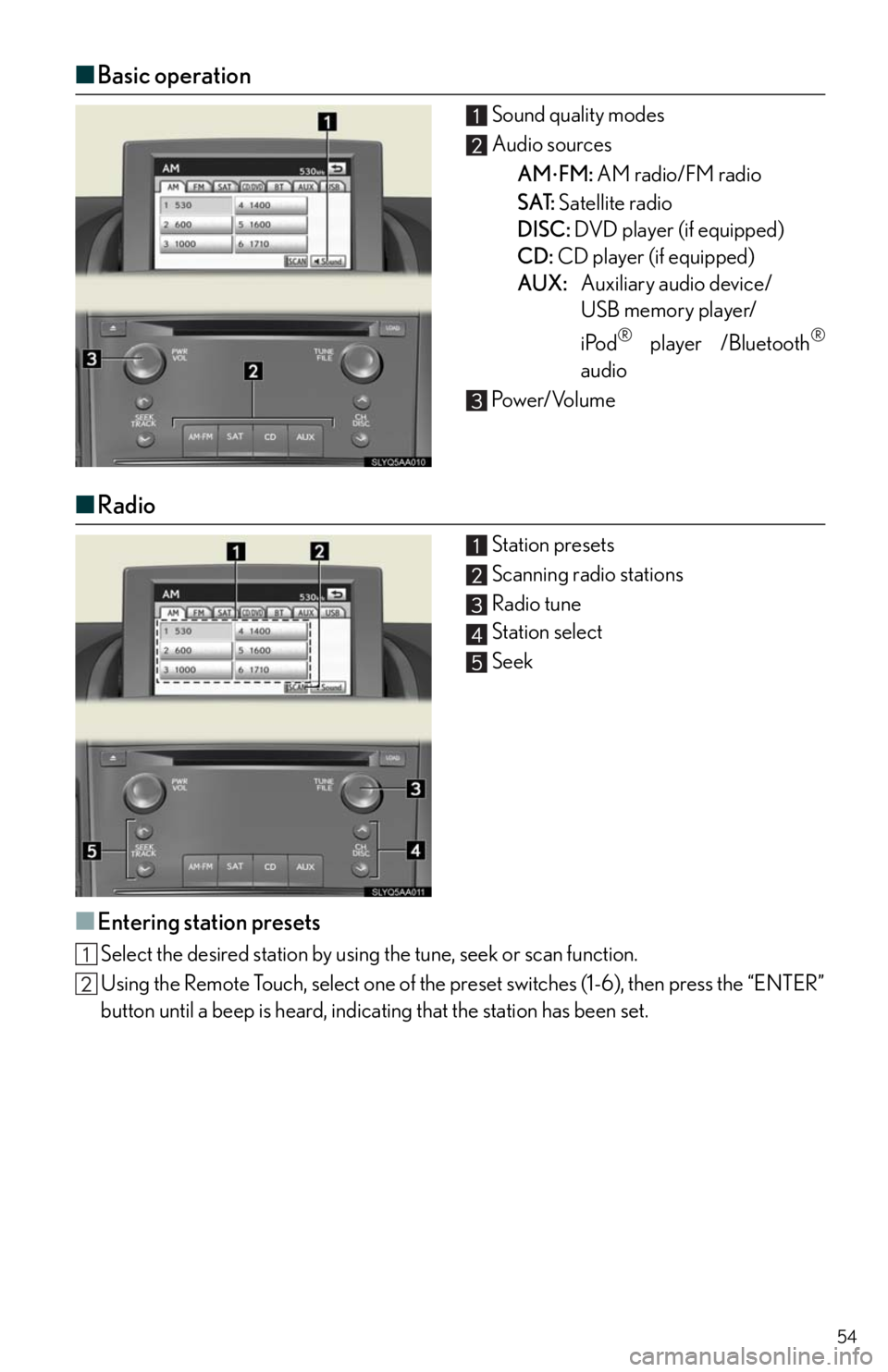
54
■Basic operation
Sound quality modes
Audio sources
AM
FM: AM radio/FM radio
SAT: Satellite radio
DISC: DVD player (if equipped)
CD: CD player (if equipped)
AUX:Auxiliary audio device/
USB memory player/
iPod
® player /Bluetooth®
audio
Pow e r/ Vo l u m e
■Radio
Station presets
Scanning radio stations
Radio tune
Station select
Seek
■Entering station presets
Select the desired station by using the tune, seek or scan function.
Using the Remote Touch, select one of the preset switches (1-6), then press the “ENTER”
button until a beep is heard, indicating that the station has been set.
Page 60 of 86
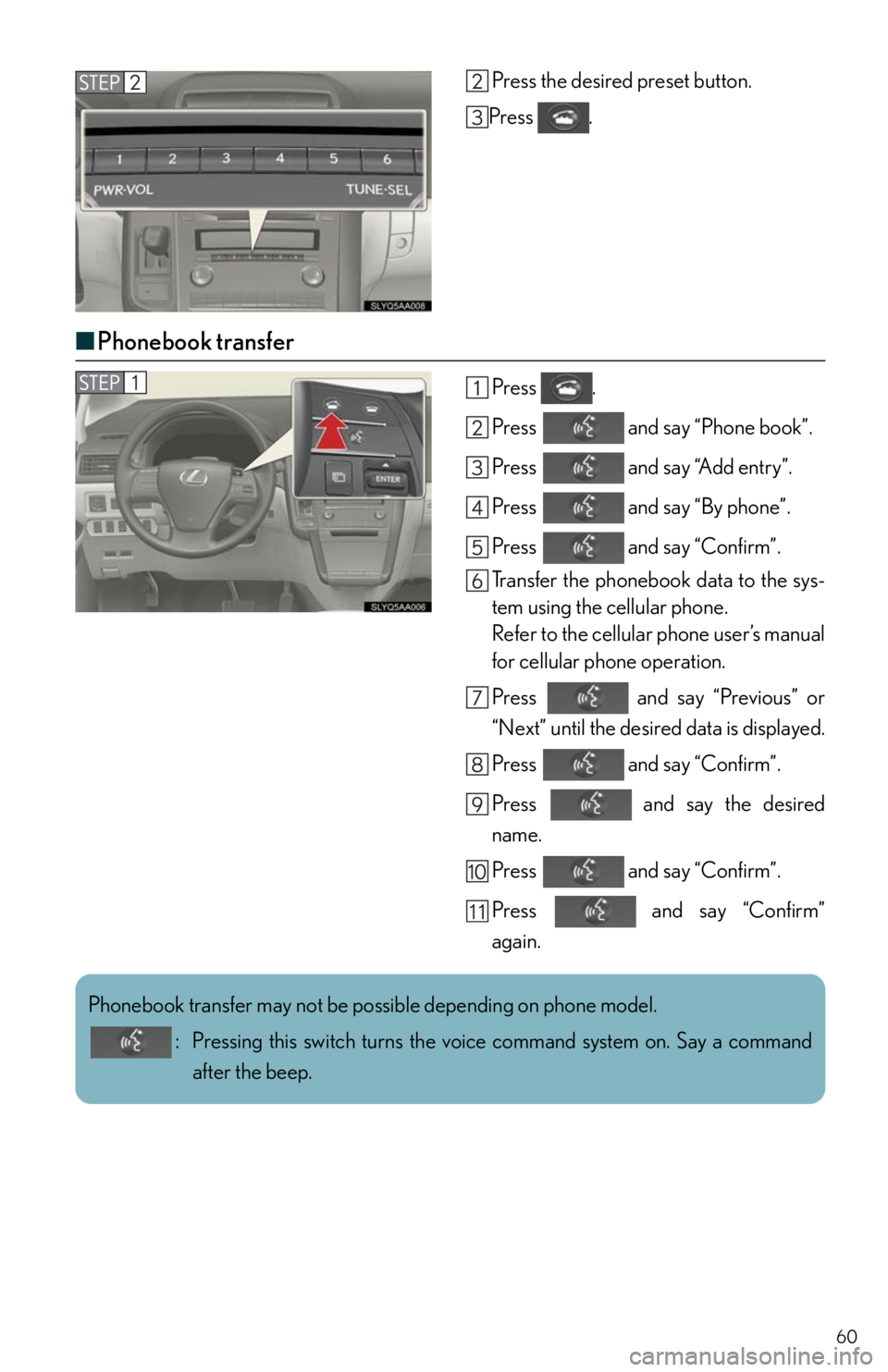
60
Press the desired preset button.
Press .
■Phonebook transfer
Press .
Press and say “Phone book”.
Press and say “Add entry”.
Press and say “By phone”.
Press and say “Confirm”.
Transfer the phonebook data to the sys-
tem using the cellular phone.
Refer to the cellular phone user’s manual
for cellular phone operation.
Press and say “Previous” or
“Next” until the desired data is displayed.
Press and say “Confirm”.
Press and say the desired
name.
Press and say “Confirm”.
Press and say “Confirm”
again.
Phonebook transfer may not be possible depending on phone model.
: Pressing this switch turns the voice command system on. Say a command
after the beep.
Page 61 of 86
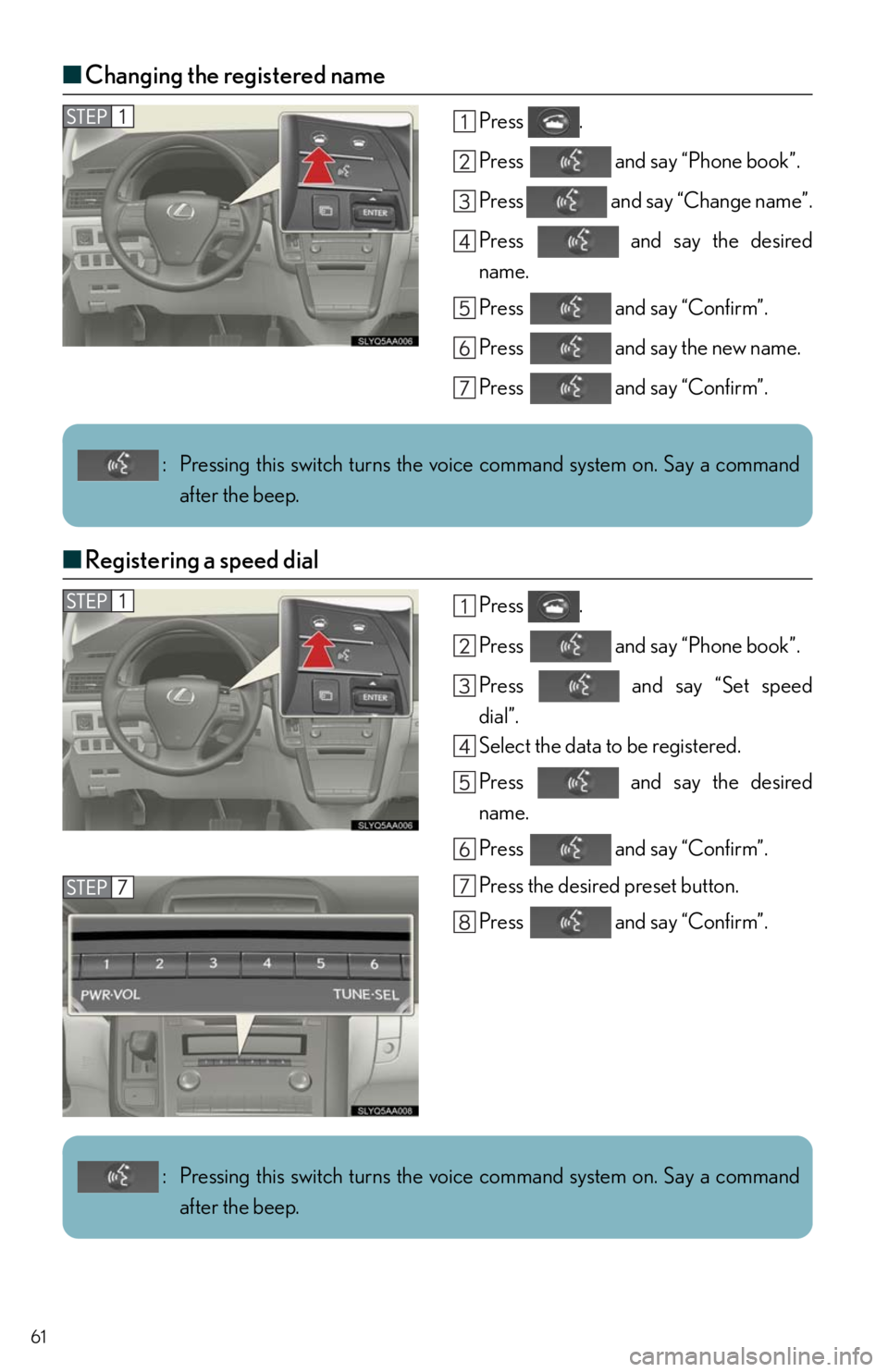
61
■Changing the registered name
Press .
Press and say “Phone book”.
Press and say “Change name”.
Press and say the desired
name.
Press and say “Confirm”.
Press and say the new name.
Press and say “Confirm”.
■Registering a speed dial
Press .
Press and say “Phone book”.
Press and say “Set speed
dial”.
Select the data to be registered.
Press and say the desired
name.
Press and say “Confirm”.
Press the desired preset button.
Press and say “Confirm”.
: Pressing this switch turns the voice command system on. Say a command
after the beep.
: Pressing this switch turns the voice command system on. Say a command
after the beep.
Page 62 of 86
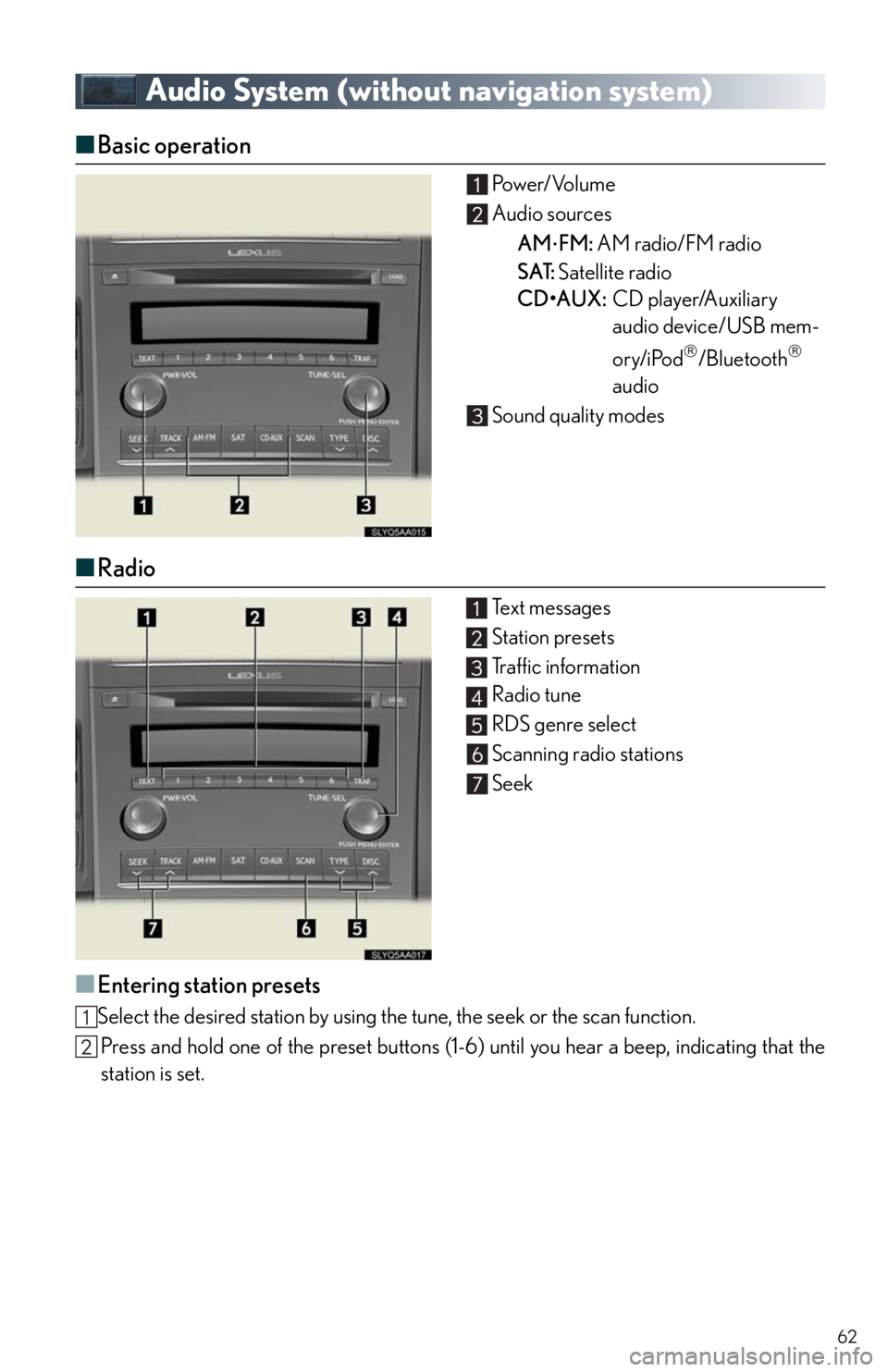
62
Audio System (without navigation system)
■Basic operation Pow e r/ Vo l u m e
Audio sources
AM
FM: AM radio/FM radio
SAT: Satellite radio
CD•AUX:CD player/Auxiliary
audio device/USB mem-
ory/iPod
/Bluetooth
audio
Sound quality modes
■Radio
Te x t m e s s a g e s
Station presets
Traffic information
Radio tune
RDS genre select
Scanning radio stations
Seek
■Entering station presets
Select the desired station by using the tune, the seek or the scan function.
Press and hold one of the preset buttons (1-6) until you hear a beep, indicating that the
station is set.
Page 67 of 86
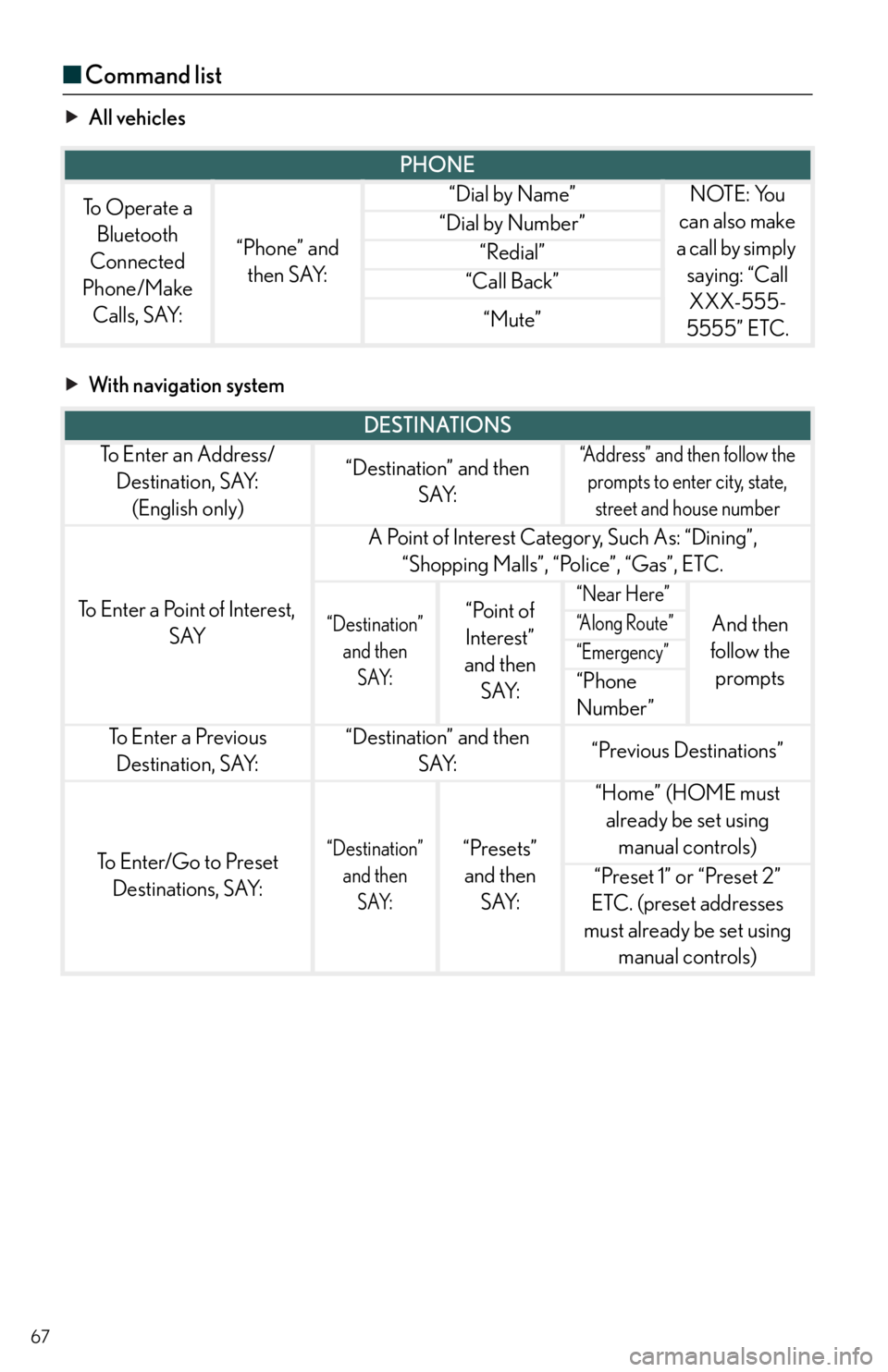
67
■Command list
All vehicles
With navigation system
PHONE
To Operate a
Bluetooth
Connected
Phone/Make
Calls, SAY:
“Phone” and
then SAY:
“Dial by Name”NOTE: You
can also make
a call by simply
saying: “Call
XXX-555-
5555” ETC.
“Dial by Number”
“Redial”
“Call Back”
“Mute”
DESTINATIONS
To E n t e r a n A d d r e s s /
Destination, SAY:
(English only)“Destination” and then
SAY:“Address” and then follow the
prompts to enter city, state,
street and house number
To Enter a Point of Interest,
SAY
A Point of Interest Category, Such As: “Dining”,
“Shopping Malls”, “Police”, “Gas”, ETC.
“Destination”
and then
SAY:“Point of
Interest”
and then
SAY:“Near Here”
And then
follow the
prompts“A l o n g R o u t e ”
“Emergency”
“Phone
Number”
To E n t e r a P r e v i o u s
Destination, SAY:“Destination” and then
SAY:“Previous Destinations”
To Enter/Go to Preset
Destinations, SAY:“Destination”
and then
SAY:“Presets”
and then
SAY:
“Home” (HOME must
already be set using
manual controls)
“Preset 1” or “Preset 2”
ETC. (preset addresses
must already be set using
manual controls)