CD player Lexus HS250h 2010 Wide View Front Monitor System / LEXUS 2010 HS250H (OM75006U) User Guide
[x] Cancel search | Manufacturer: LEXUS, Model Year: 2010, Model line: HS250h, Model: Lexus HS250h 2010Pages: 608, PDF Size: 9.89 MB
Page 277 of 608
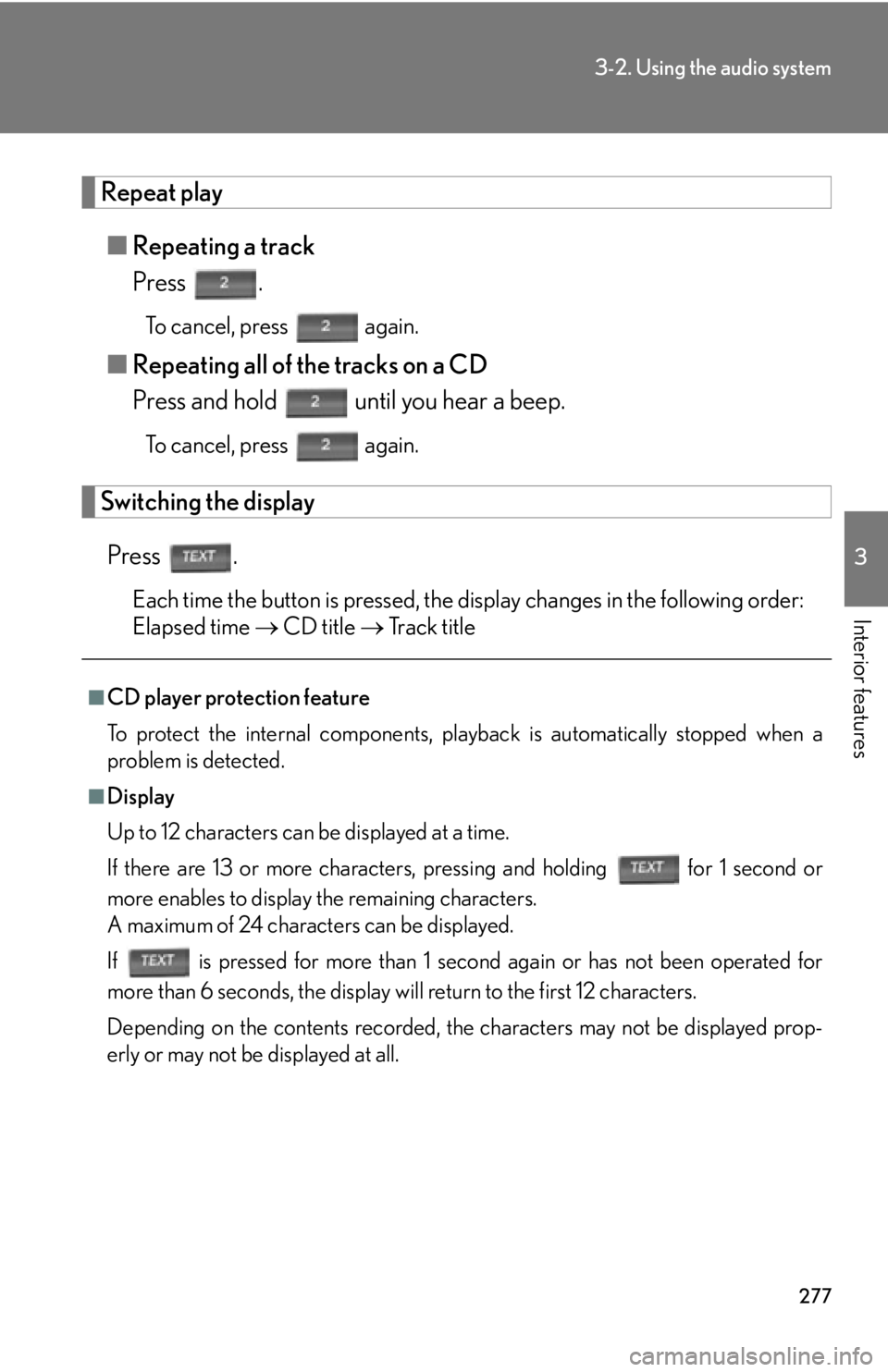
277
3-2. Using the audio system
3
Interior features
Repeat play
■Repeating a track
Press .
To cancel, press again.
■Repeating all of the tracks on a CD
Press and hold until you hear a beep.
To cancel, press again.
Switching the display
Press .
Each time the button is pressed, the display changes in the following order:
Elapsed time CD title T
rack title
■CD player protection feature
To protect the internal components, play back
is automatically stopped when a
problem is detected.
■Display
Up to 12 characters can be displayed at a time.
If there are 13 or more characters, pressing and holding for 1 second or
more enables to display the remaining characters.
A maximum of 24 characters can be displayed.
If is pressed for more than 1 second again or has not been operated for
more than 6 seconds, the display will return to the first 12 characters.
Depending on the contents recorded, th e char
acters may not be displayed prop-
erly or may not be displayed at all.
Page 278 of 608
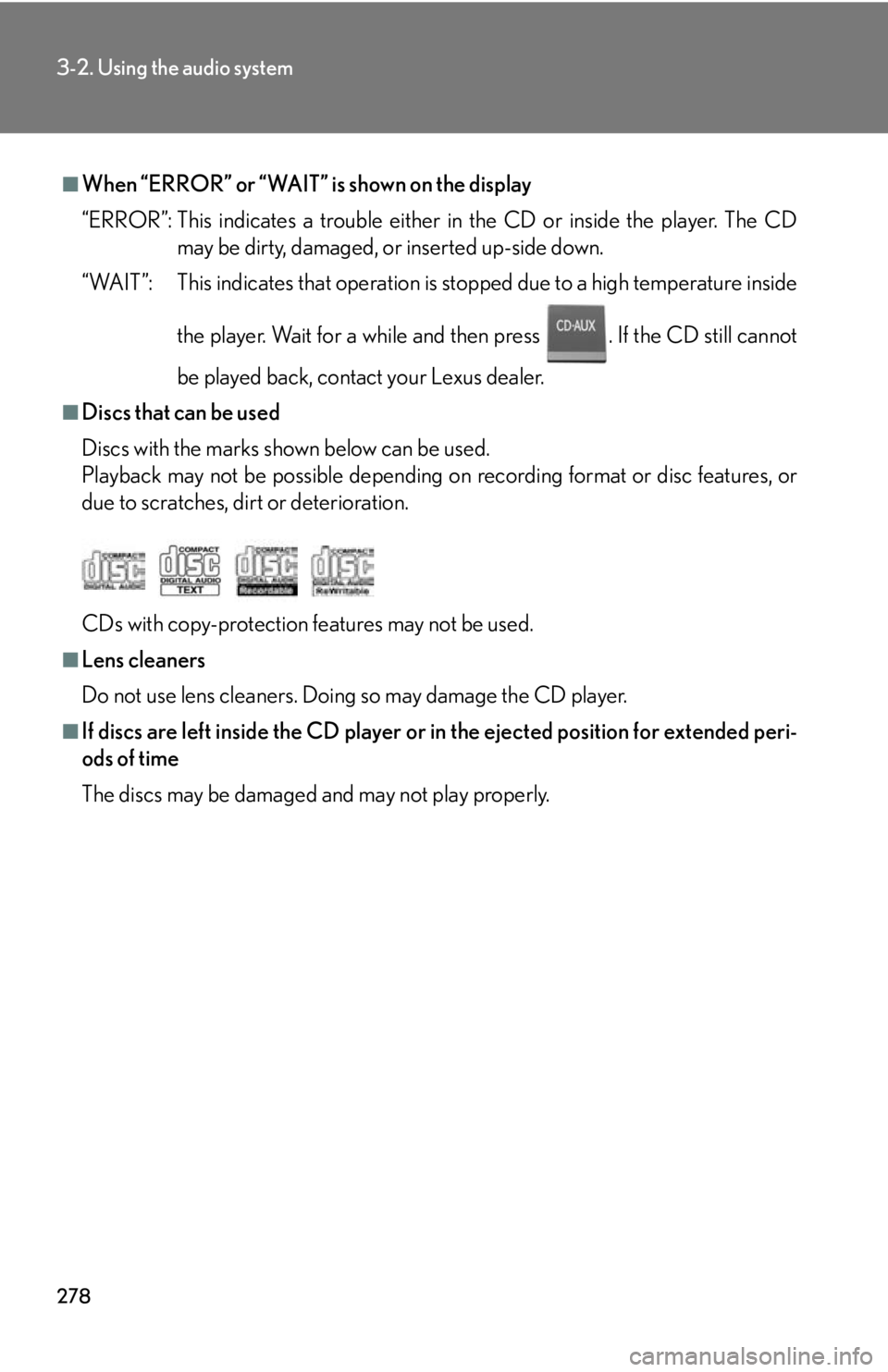
278
3-2. Using the audio system
■When “ERROR” or “WAIT” is shown on the display
“ERROR”: This indicates a trouble either in the CD or inside the player. The CD may be dirty, damaged, or inserted up-side down.
“WAIT”: This indicates that operation is stopped due to a high temperature inside
the player. Wait for a while and then press . If the CD still cannot
be played back, contact your Lexus dealer.
■Discs that can be used
Discs with the marks shown below can be used.
Playback may not be possible depending on recording format or disc features, or
due to scratches, dirt or deterioration.
CDs with copy-protection fe atures may not be used.
■Lens cleaners
Do not use lens cleaners. Doing so may damage the CD player.
■If discs are left inside the CD player or in the ejected position for extended peri-
ods of time
The discs may be damaged an d may not play properly.
Page 279 of 608
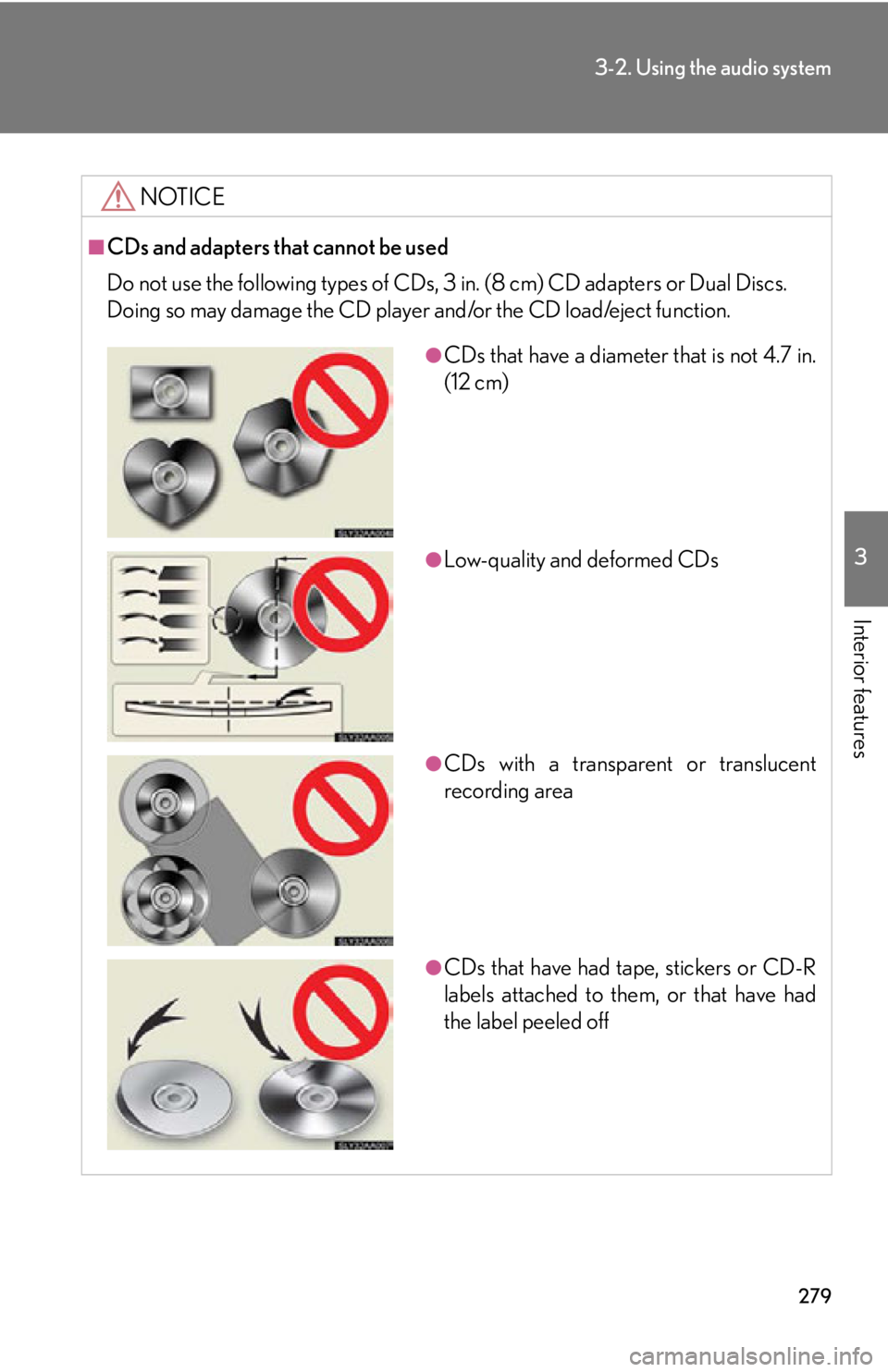
279
3-2. Using the audio system
3
Interior features
NOTICE
■CDs and adapters that cannot be used
Do not use the following types of CDs, 3 in. (8 cm) CD adapters or Dual Discs.
Doing so may damage the CD player and/or the CD load/eject function.
●CDs that have a diameter that is not 4.7 in.
(12 cm)
●Low-quality and deformed CDs
●CDs with a transparent or translucent
recording area
●CDs that have had tape, stickers or CD-R
labels attached to them, or that have had
the label peeled off
Page 280 of 608
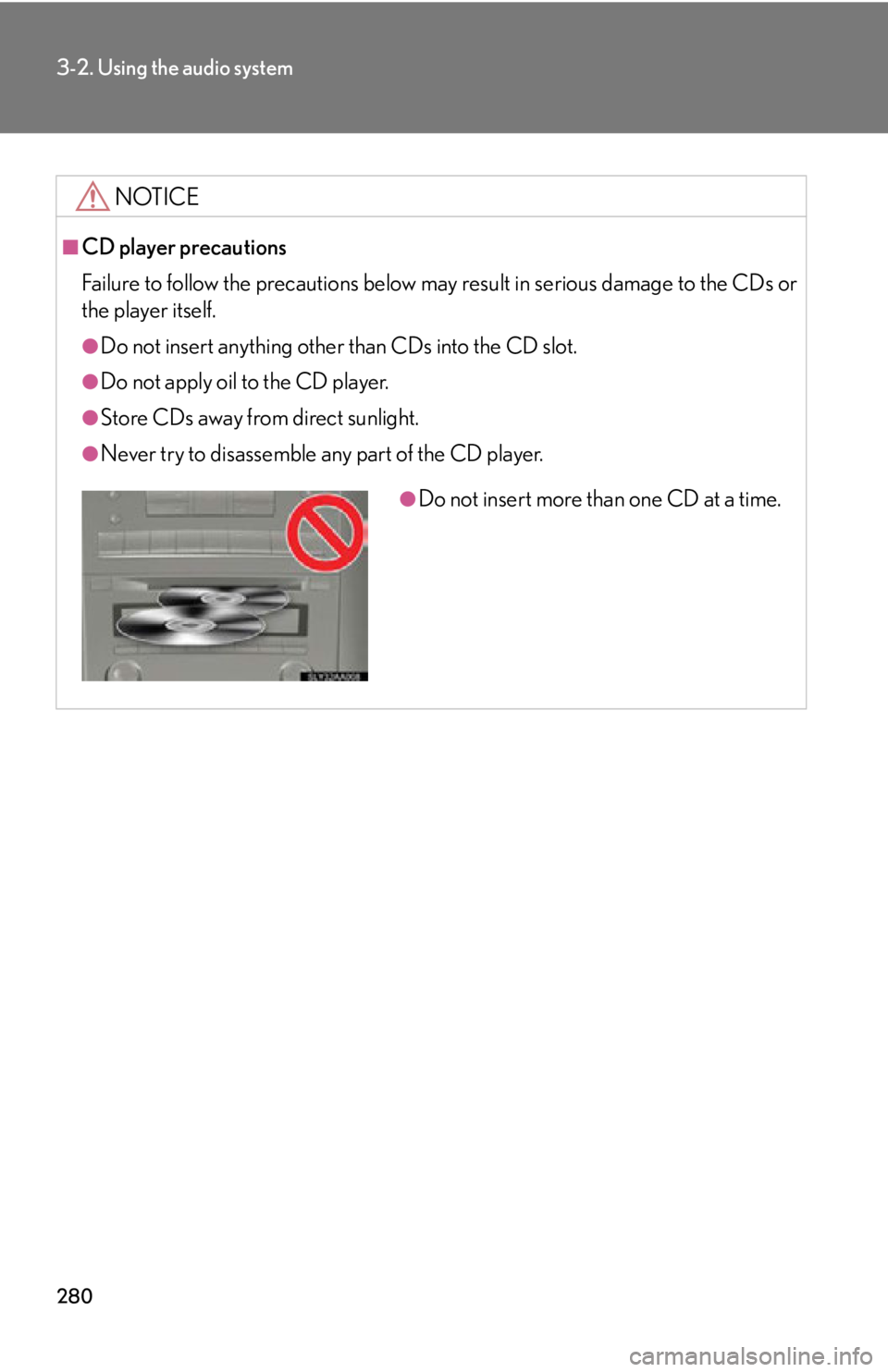
280
3-2. Using the audio system
NOTICE
■CD player precautions
Failure to follow the precautions below may result in serious damage to the CDs or
the player itself.
●Do not insert anything other than CDs into the CD slot.
●Do not apply oil to the CD player.
●Store CDs away from direct sunlight.
●Never try to disassemble any part of the CD player.
●Do not insert more than one CD at a time.
Page 284 of 608
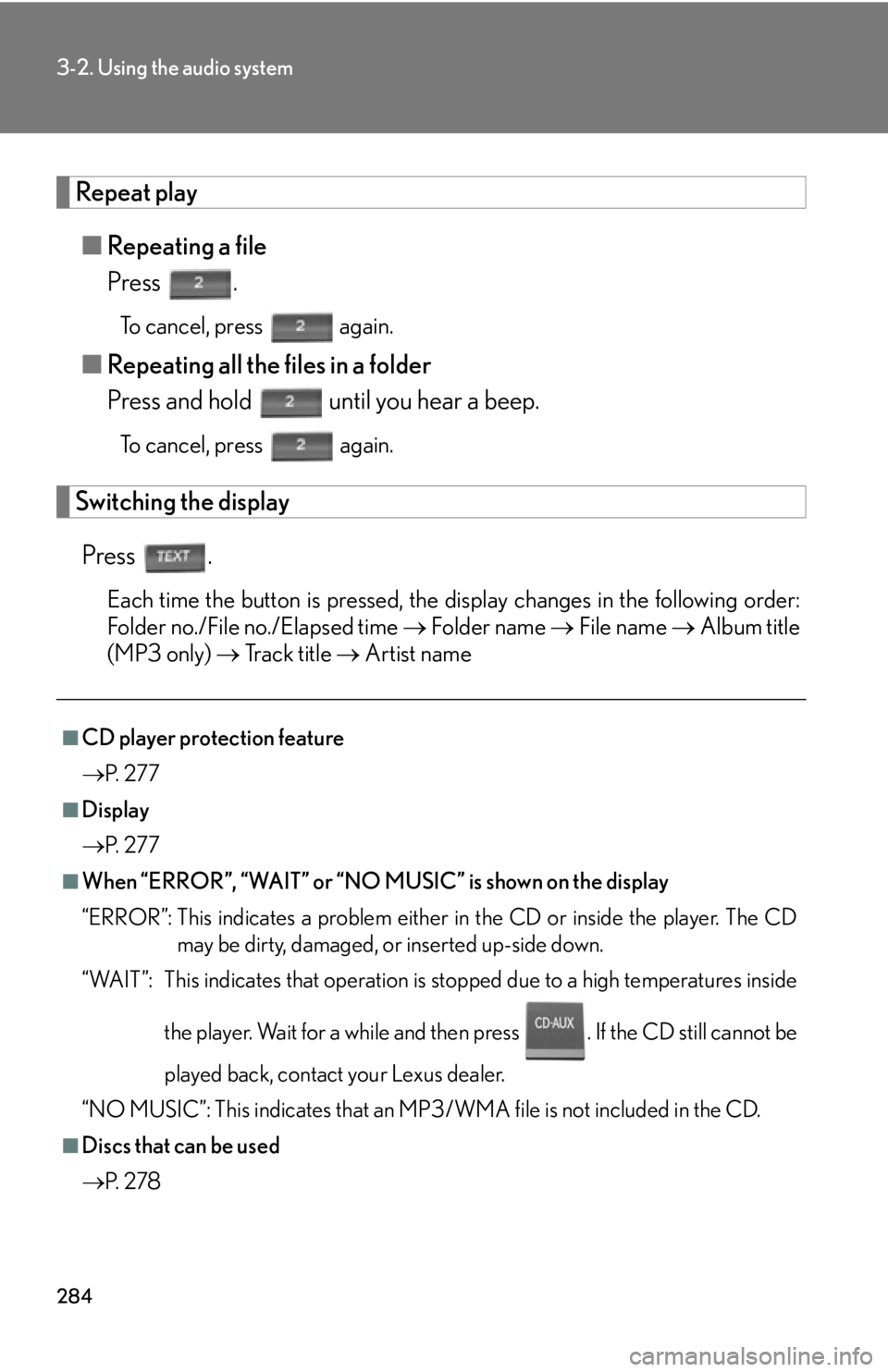
284
3-2. Using the audio system
Repeat play
■Repeating a file
Press .
To cancel, press again.
■Repeating all the files in a folder
Press and hold until you hear a beep.
To cancel, press again.
Switching the display
Press .
Each time the button is pressed, the display changes in the following order:
Folder no./File no./Elapsed time Folder name File name Album title
(MP3 only) Track title Artist name
■CD player protection feature
P.
2 7 7
■Display
P.
2 7 7
■When “ERROR”, “WAIT” or “NO MUSIC” is shown on the display
“ERROR”: This indicates a problem either in the CD or inside the player. The CD
may
be dirty, damaged, or inserted up-side down.
“WAIT”: This indicates that operation is st op
ped due to a high temperatures inside
the player. Wait for a while and then press . If the CD still cannot be
played back, contact your Lexus dealer.
“NO MUSIC”: This indicates that an MP3/WMA file is not included in the CD.
■Discs that can be used
P.
2 7 8
Page 285 of 608
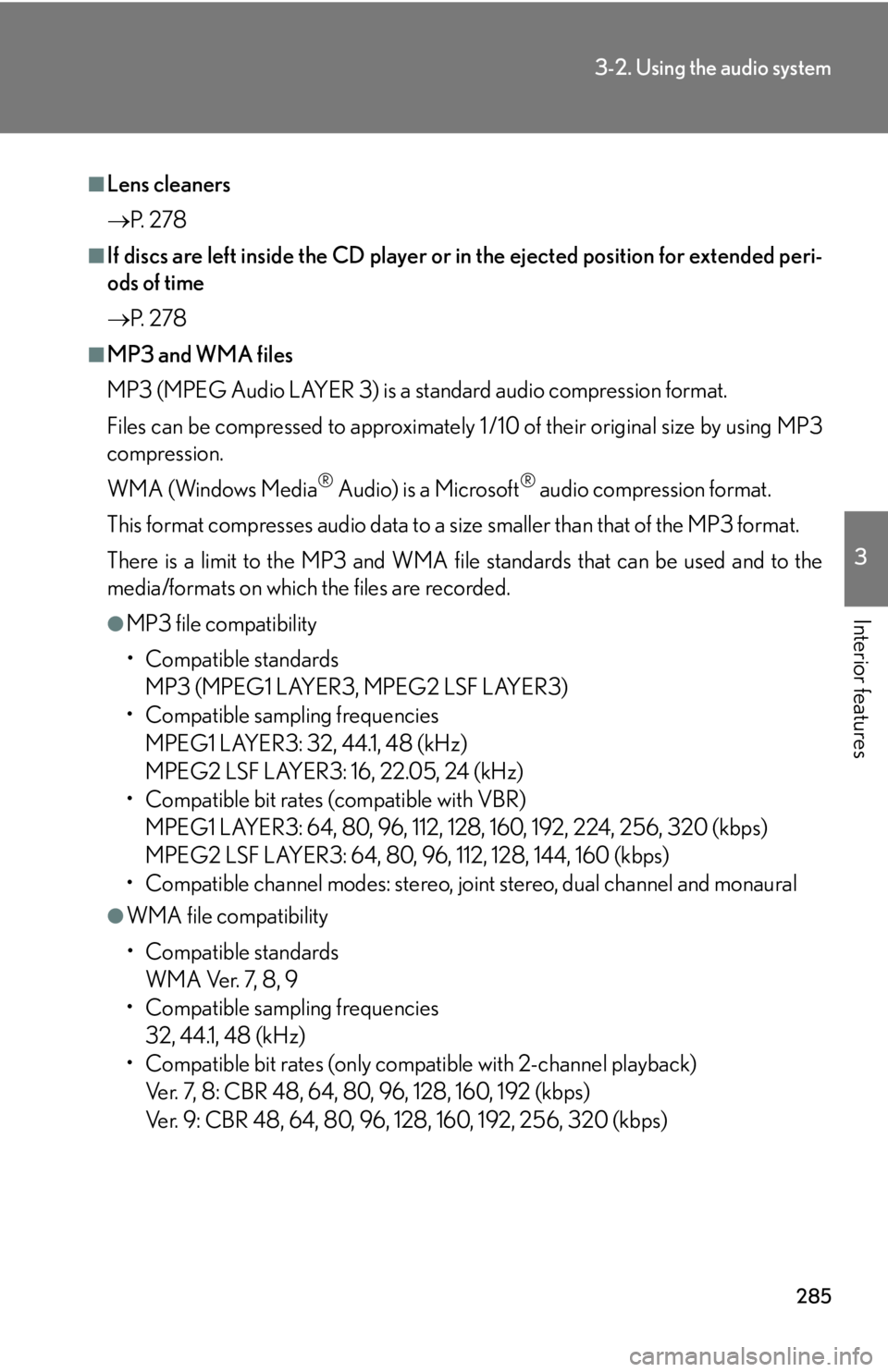
285
3-2. Using the audio system
3
Interior features
■Lens cleaners
P. 2 7 8
■If discs are left inside the CD player or in the ejected position for extended peri-
ods of time
P. 2 7 8
■MP3 and WMA files
MP3 (MPEG Audio LAYER 3) is a standard audio compression format.
Files can be compressed to approximately 1 /10 of their original size by using MP3
compression.
WMA (Windows Media
® Audio) is a Microsoft® audio compression format.
This format compresses audio data to a size smaller than that of the MP3 format.
There is a limit to the MP3 and WMA file standards that can be used and to the
media/formats on which the files are recorded.
●MP3 file compatibility
• Compatible standards
MP3 (MPEG1 LAYER3, MPEG2 LSF LAYER3)
• Compatible sampling frequencies
MPEG1 LAYER3: 32, 44.1, 48 (kHz)
MPEG2 LSF LAYER3: 16, 22.05, 24 (kHz)
• Compatible bit rates (compatible with VBR)
MPEG1 LAYER3: 64, 80, 96, 112, 128, 160, 192, 224, 256, 320 (kbps)
MPEG2 LSF LAYER3: 64, 80, 96, 112, 128, 144, 160 (kbps)
• Compatible channel modes: stereo, joint stereo, dual channel and monaural
●WMA file compatibility
• Compatible standards
WMA Ver. 7, 8, 9
• Compatible sampling frequencies
32, 44.1, 48 (kHz)
• Compatible bit rates (only compat ible with 2-channel playback)
Ver. 7, 8: CBR 48, 64, 80, 96, 128, 160, 192 (kbps)
Ver. 9: CBR 48, 64, 80, 96, 128, 160, 192, 256, 320 (kbps)
Page 287 of 608
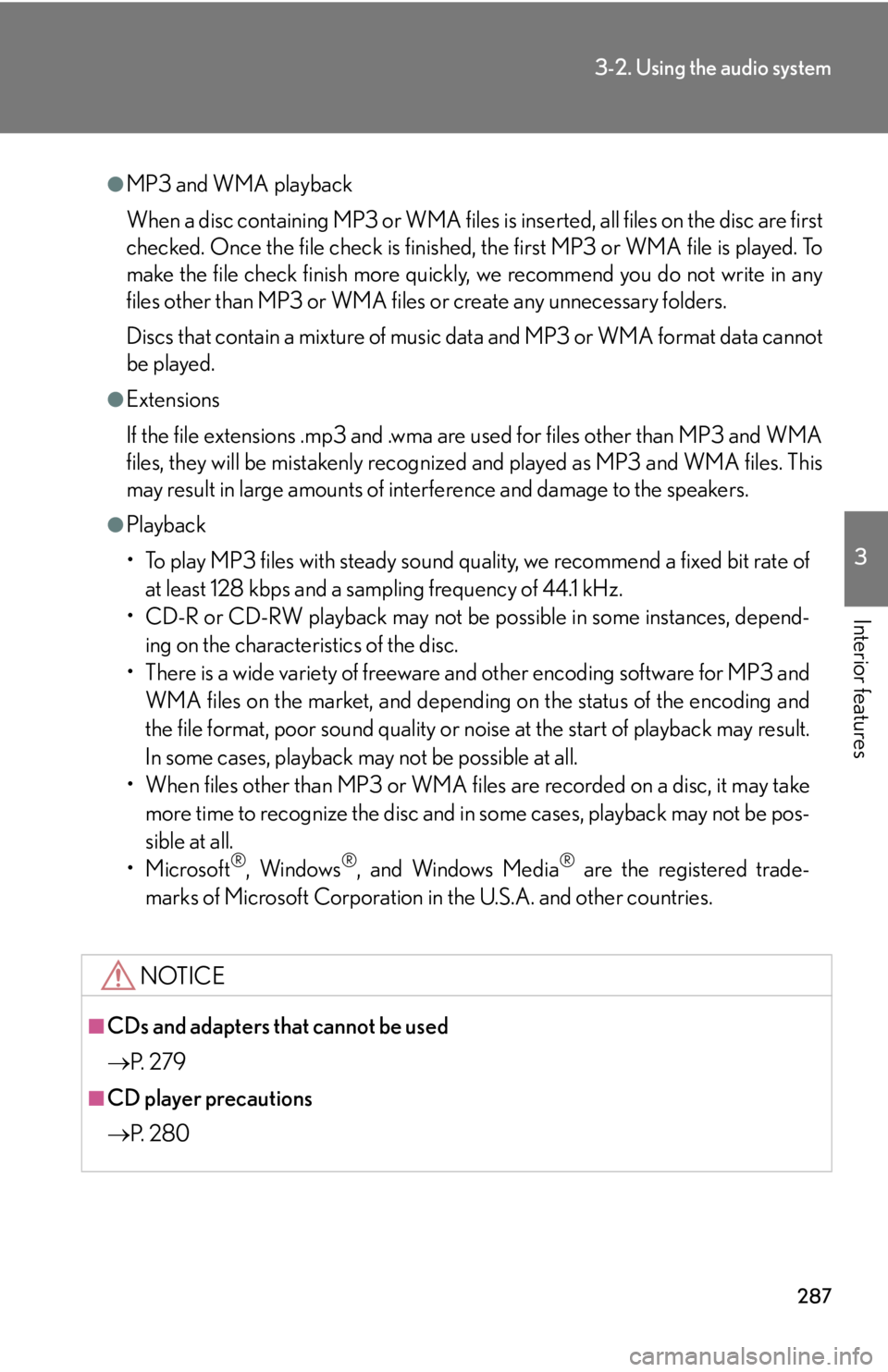
287
3-2. Using the audio system
3
Interior features
●MP3 and WMA playback
When a disc containing MP3 or WMA files is inserted, all files on the disc are first
checked. Once the file check is finished, the first MP3 or WMA file is played. To
make the file check finish more quickly, we recommend you do not write in any
files other than MP3 or WMA files or create any unnecessary folders.
Discs that contain a mixture of music data and MP3 or WMA format data cannot
be played.
●Extensions
If the file extensions .mp3 and .wma are used for files other than MP3 and WMA
files, they will be mistakenly recognized and played as MP3 and WMA files. This
may result in large amounts of interference and damage to the speakers.
●Playback
• To play MP3 files with steady sound quality, we recommend a fixed bit rate of at least 128 kbps and a sampling frequency of 44.1 kHz.
• CD-R or CD-RW playback may not be po ssible in some instances, depend-
ing on the characteristics of the disc.
• There is a wide variety of freeware and other encoding software for MP3 and WMA files on the market, and depending on the status of the encoding and
the file format, poor sound quality or noise at the start of playback may result.
In some cases, playback ma y not be possible at all.
• When files other than MP3 or WMA files are recorded on a disc, it may take more time to recognize the disc and in some cases, playback may not be pos-
sible at all.
•Microsoft
®, Windows®, and Windows Media® are the registered trade-
marks of Microsoft Corporation in the U.S.A. and other countries.
NOTICE
■CDs and adapters that cannot be used
P. 2 7 9
■CD player precautions
P. 2 8 0
Page 288 of 608
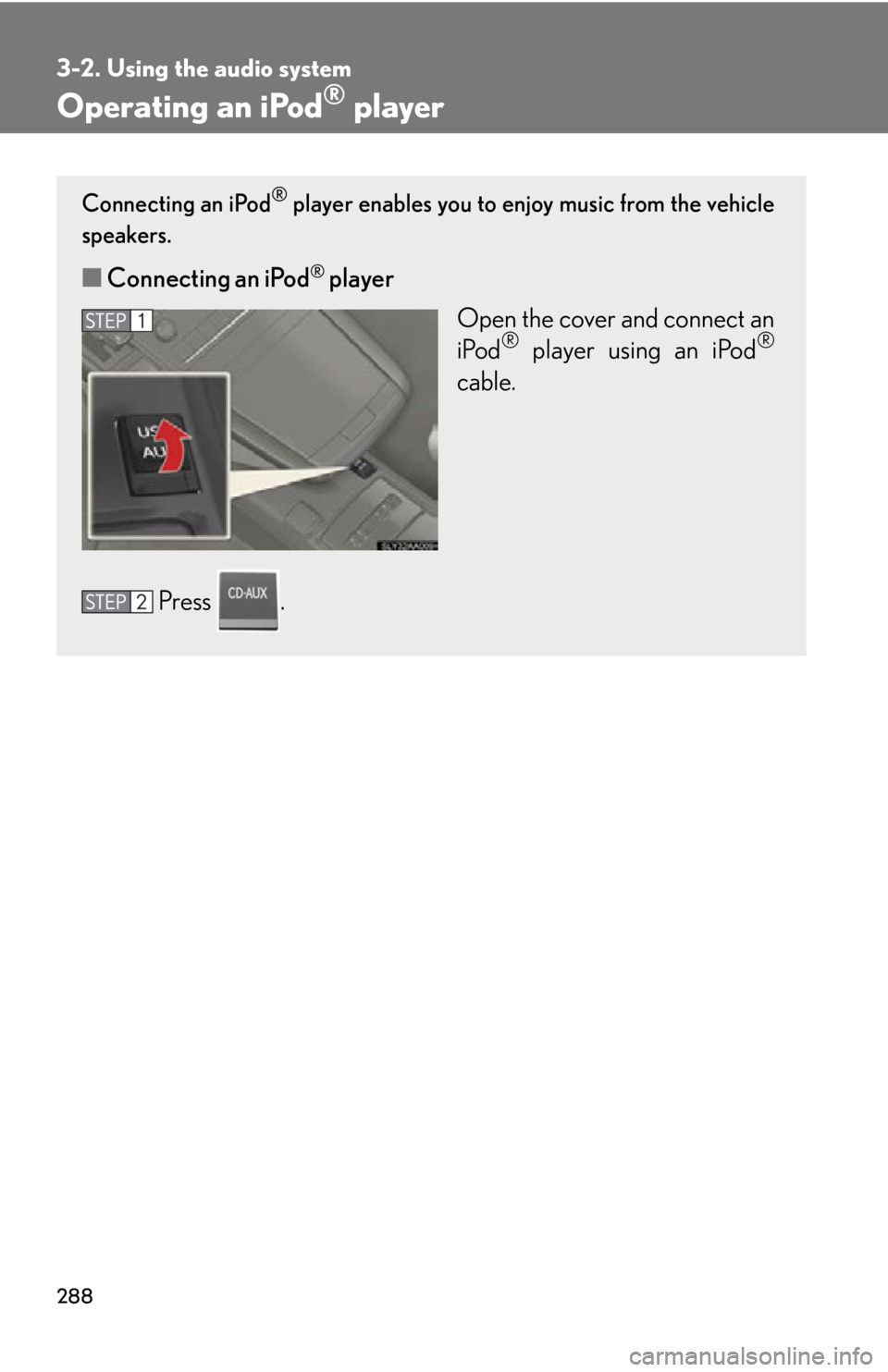
288
3-2. Using the audio system
Operating an iPod® player
Connecting an iPod® player enables you to enjoy music from the vehicle
speakers.
■ Connecting an iPod® player
Open the cover and connect an
iP
od® player using an iPod®
cable.
Press .
Page 293 of 608
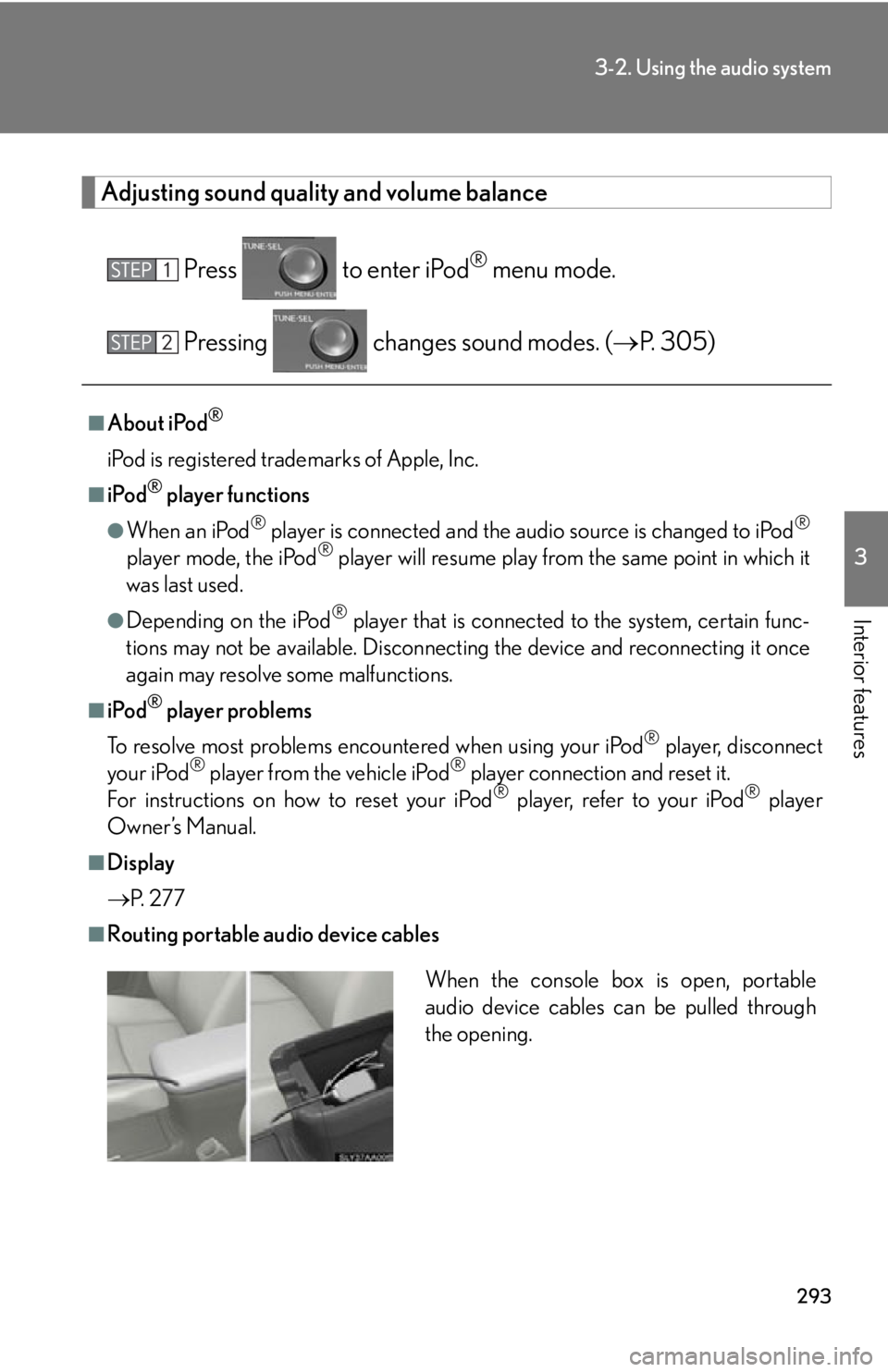
293
3-2. Using the audio system
3
Interior features
Adjusting sound quality and volume balance
Press to enter iPod® menu mode.
Pressing changes sound modes. ( P. 305)
■About iPod®
iPod is registered trademarks of Apple, Inc.
■iPod® player functions
●When an iPod® player is connected and the audio source is changed to iPod®
player mode, the iPod® player will resume play from the same point in which it
was last used.
●Depending on the iPod® player that is connected to the system, certain func -
tions may not be available. Disconnecting the device and reconnecting it once
again m
ay resolve some malfunctions.
■iPod® player problems
To resolve most problems encountered when using your iPod
® player, disconnect
your iPod® player from the vehicle iPod® player connection and reset it.
For instructions on how to reset your iPod® player, refer to your iPod® player
Owner’s Manual.
■Display
P.
2 7 7
■Routing portable audio device cables
When the console box is open, portable
audio device cables can be pulled through
the opening.
Page 294 of 608
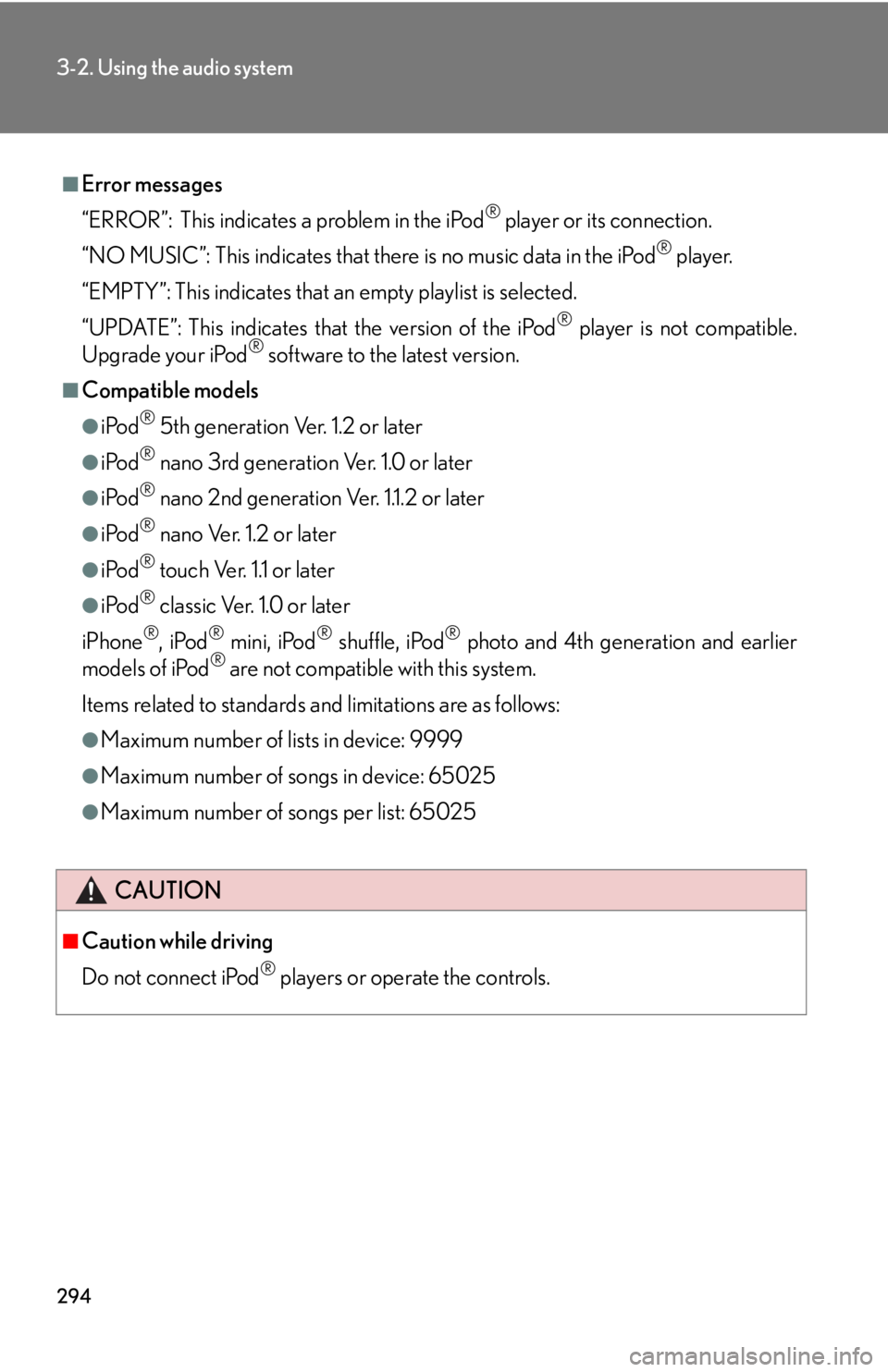
294
3-2. Using the audio system
■Error messages
“ERROR”: This indicates a problem in the iPod
® player or its connection.
“NO MUSIC”: This indicates that ther e is no music data in the iPod
® player.
“EMPTY”: This indicates that an empty playlist is selected.
“UPDATE”: This indicates that the version of the iPod
® player is not compatible.
Upgrade your iPod® software to the latest version.
■Compatible models
●iPod® 5th generation Ver. 1.2 or later
●iPod® nano 3rd generation Ver. 1.0 or later
●iPod® nano 2nd generation Ver. 1.1.2 or later
●iPod® nano Ver. 1.2 or later
●iPod® touch Ver. 1.1 or later
●iPod® classic Ver. 1.0 or later
iPhone
®, iPod® mini, iPod® shuffle, iPod® photo and 4th generation and earlier
models of iPod® are not compatible with this system.
Items related to standards an d limitations are as follows:
●Maximum number of lists in device: 9999
●Maximum number of songs in device: 65025
●Maximum number of songs per list: 65025
CAUTION
■Caution while driving
Do not connect iPod
® players or operate the controls.