audio Lexus HS250h 2010 Wide View Front Monitor System / LEXUS 2010 HS250H (OM75006U) User Guide
[x] Cancel search | Manufacturer: LEXUS, Model Year: 2010, Model line: HS250h, Model: Lexus HS250h 2010Pages: 608, PDF Size: 9.89 MB
Page 181 of 608

181
2-2. Instrument cluster
2
When driving
Display customization
The touch tracer display and audio display can be hidden (not display) if
desired.
■ T
ouch tracer display
Pressing and holding the HUD
(He
ad-up Display) main switch for
more than 2 seconds changes the
display to touc h tracer display
ON/OFF mode. Press the HUD
(Head-up Display) main switch to
select ON or OFF.
Customization can be performed
when the head-up display is on and
the vehicle is traveling at less than
5 mph (8 km/h).
■ Audio display
With the touch tracer display ON/
OFF selection mode display
ed,
press and hold HUD (Head-up
Display) main switch for more than
2 seconds again to enter audio
display ON/OFF selection mode.
ON or OFF can be selected by
pressing HUD (Head-up Display)
main switch.
Customization can be performed
when the head-up display is on and
the vehicle is traveling at less than
5 mph (8 km/h).
Page 250 of 608

250
3-1. Using the air conditioning system and defogger
Automatic air conditioning
system..................................... 252
Rear window defogger
switch ...................................... 260
Windshield wiper de-icer ...... 261
3-2. Using the audio system Audio system........................... 262
Using the radio ....................... 265
Using the CD player ............. 273
Playing MP3 and WMA
discs.......................................... 281
Operating an iPod
®
player ...................................... 288
Operating a USB memory
player ...................................... 296
Optimal use of the audio
system..................................... 304
Using the AUX adapter....... 307
Using the steering wheel
audio switches...................... 308
Interior features3
Page 251 of 608
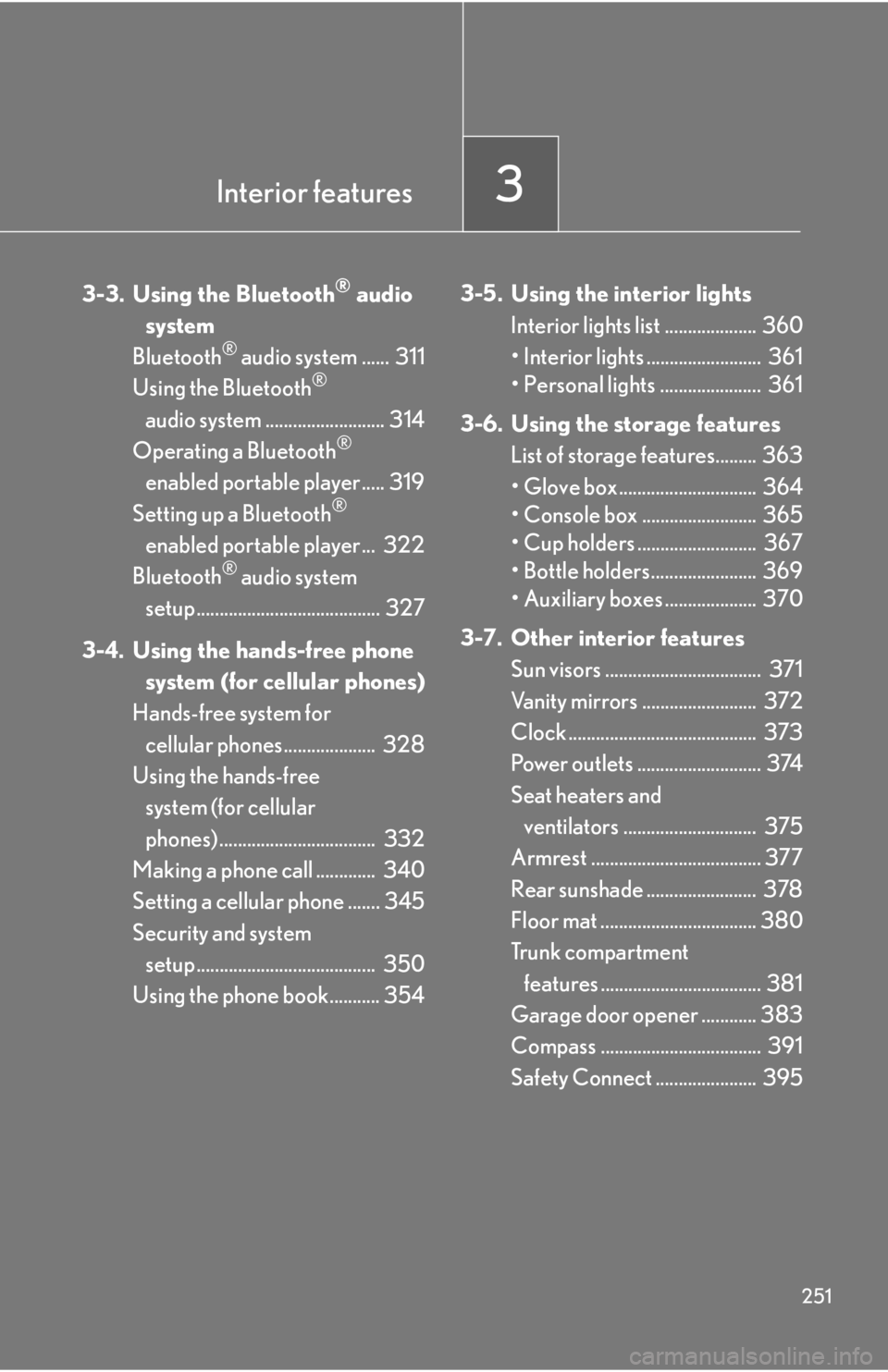
Interior features3
251
3-3. Using the Bluetooth® audio
system
Bluetooth
® audio system ...... 311
Using the Bluetooth®
audio system .......................... 314
Operating a Bluetooth
®
enabled portable player..... 319
Setting up a Bluetooth
®
enabled portable player... 322
Bluetooth
® audio system
setup ........................................ 327
3-4. Using the hands-free phone system (for cellular phones)
Hands-free system for
cellular phones.................... 328
Using the hands-free
system (for cellular
phones) .................................. 332
Making a phone call ............. 340
Setting a cellular phone ....... 345
Security and system
setup ....................................... 350
Using the phone book........... 354 3-5. Using the interior lights
Interior lights list .................... 360
•Interior lights ......................... 361
• Personal lights ...................... 361
3-6. Using the storage features List of
storage features......... 363
• Glove box .............................. 364
• Console box ......................... 365
• Cup holders .......................... 367
• Bottle holders....................... 369
• Auxiliary boxes .................... 370
3-7. Other interior features Sun visors
.................................. 371
Vanity mirrors ......................... 372
Clock ......................................... 373
Power outlets ........................... 374
Seat heaters and
ventilators ............................. 375
Armrest ..................................... 377
Rear sunshade ........................ 378
Floor mat .................................. 380
Trunk compartment
features ................................... 381
Garage door opener ............ 383
Compass ................................... 391
Safety Connect ...................... 395
Page 262 of 608

262
3-2. Using the audio system
Audio system
Vehicles without a navigation system:
CD player with a changer and AM/FM radio
Vehicles with a navigation system:
Owners of models equi pped with a na
vigation system should refer to
the “Navigation System Owner’s Manual”.
Page 263 of 608

263
3-2. Using the audio system
3
Interior features
■Using cellular phones
Interference may be heard through the audio system’s speakers if a cellular phone is
be
ing used inside or close to the vehi cle while the audio system is operating.
Ti t l ePa g e
Using the radioP. 2 6 5
Using the CD playerP. 2 7 3
Playing MP3 and WMA discsP. 2 8 1
Operating an iPod® playerP. 2 8 8
Operating a USB memory playerP. 2 9 6
Optimal use of the audio systemP. 3 0 4
Using the AUX adapterP. 3 0 7
Using the steering wheel audio switchesP. 3 0 8
Page 264 of 608

264
3-2. Using the audio system
CAUTION
■Certification
●Pa r t 1 5 o f t h e F CC Ru l e s
FCC Warning:
Any unauthorized changes or modifications to this equipment will void the user’s
authority to operate this device.
●Laser products
• Do not take this unit apart or attempt to make any changes by yourself.
This is an intricate unit that uses a lase r pickup to retrieve information from the
surface of compact discs. The laser is carefully shielded so that its rays remain
inside the cabinet. Therefore, never try to disassemble the player or alter any
of its parts since you may be exposed to laser rays and dangerous voltages.
• This product utilizes a laser.
Use of controls or adjustments or pe rformance of procedures other than
those specified herein may result in hazardous radiation exposure.
NOTICE
■To prevent battery discharge
Do not leave the audio system on longer than necessary with the engine off.
■To avoid damaging the audio system
Take care not to spill drinks or other fluids over the audio system.
Page 265 of 608

265
3-2. Using the audio system
3
Interior features
Using the radio
Channel category buttons
“PWRVOL” k nob
Pow e r Vo l u m eTraffic information button
Preset station buttons
Scan button
Seek buttons
Radio text message button
Frequency adjustment
(AM/FM mode) and
channel (SAT mode)
knob
AMFM/SAT
mode buttons
Page 266 of 608

266
3-2. Using the audio system
Setting station presets (excluding XM® Satellite Radio)
Search for the desired stations by turning or pressing
or .
Press and hold th e bu
tton (from to ) the station is to
be set to until you hear a beep.
Scanning radio stations (excluding XM® Satellite Radio)
■ Scanning the pr
eset radio stations
Press and hold
until you hear a beep.
When the desired station is reached, pr
ess the button again.
■ Scanning all the r
adio stations within range
Press .
All the stations with reception will be played for 5 seconds each.
When the desired station is reached, press the button again.
Page 267 of 608

267
3-2. Using the audio system
3
Interior features
RDS (Radio Data System)
This feature allows your radio to receive station identification information
and program information (classical, ja zz, etc.) from radio stations which
broadcast this information.
■ R
eceiving RDS broadcasts
Press or during FM reception.
The type of program changes each time the button is pressed.
●“ROCK”
● “EA
SYLIS” (Easy listening)
●“
CLS/JAZZ” (Classical music and Jazz)
●“R & B
” (Rhythm and Blues)
●“INF
ORM” (Information)
●“RELIGION”
● “MIS
C” (Miscellaneous)
●“
ALERT” (Emergency messages)
If the system receives no RDS stations, “NO PTY” appears on the dis -
play.
Press , or or .
The radio seeks or scans for stations of the relevant program type.
Page 268 of 608

268
3-2. Using the audio system
■Displaying radio station names
Press .
■ Displaying r
adio text messages
Press twice.
A text message is displayed when “MS
G” is shown on the screen.
If the text continues past the end of the display, is displayed. Press and
hold until you hear a beep.
XM® Satellite Radio
■ R
eceiving XM® Satellite Radio
Press .
The display changes as follows each time the button is pressed:
“SAT1” “S
AT2” “SAT3”
Turn to select the desired channel in all the categories
or press or to select the desi r
ed channel in the cur -
rent category.
■ Setting XM
® Satellite Radio channel presets
Select the desired channel. Pr es
s and hold the button (from to
) the channel is to be set to until you hear a beep.
■ Changing the channel categor
y
Press or .