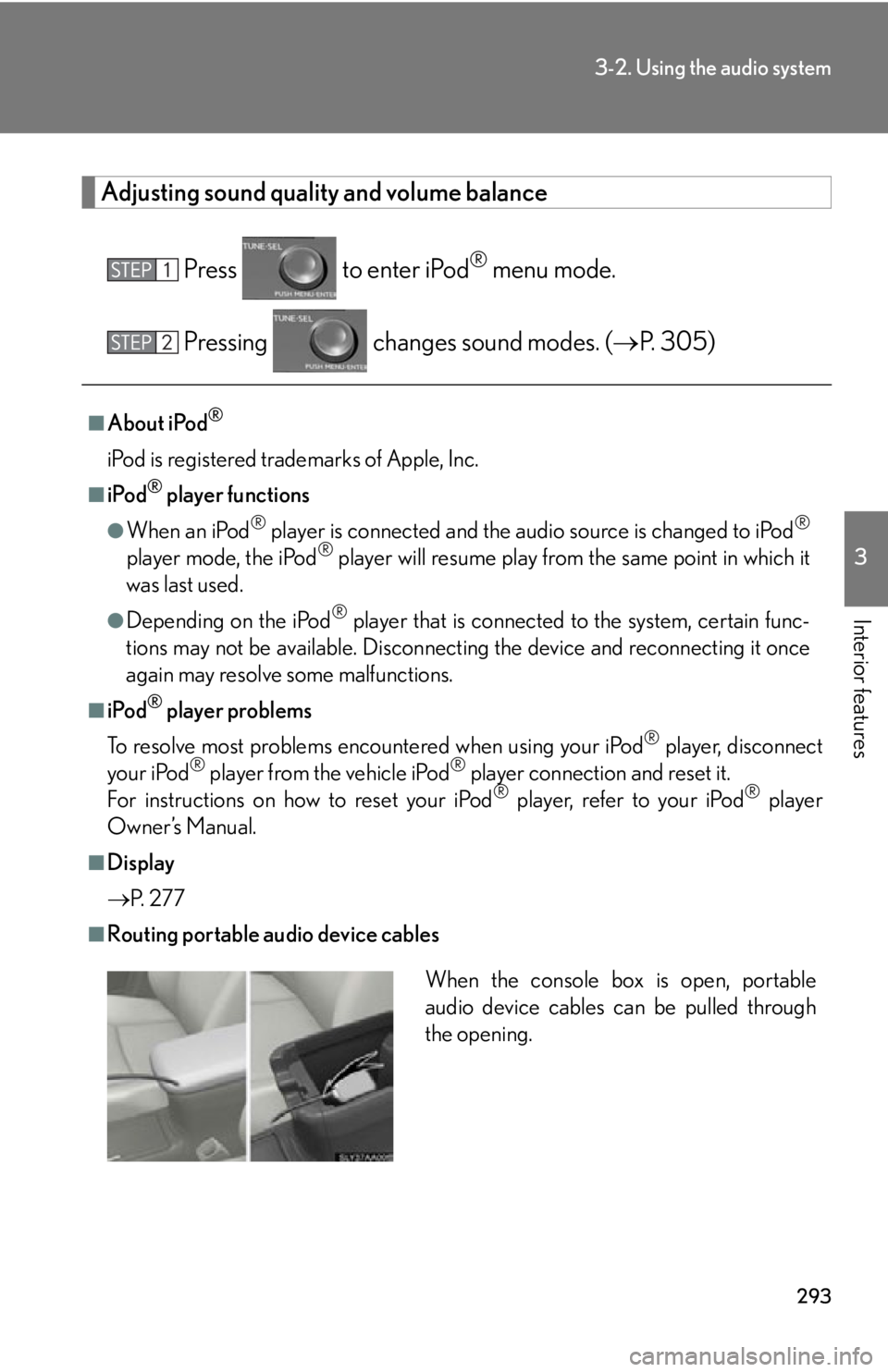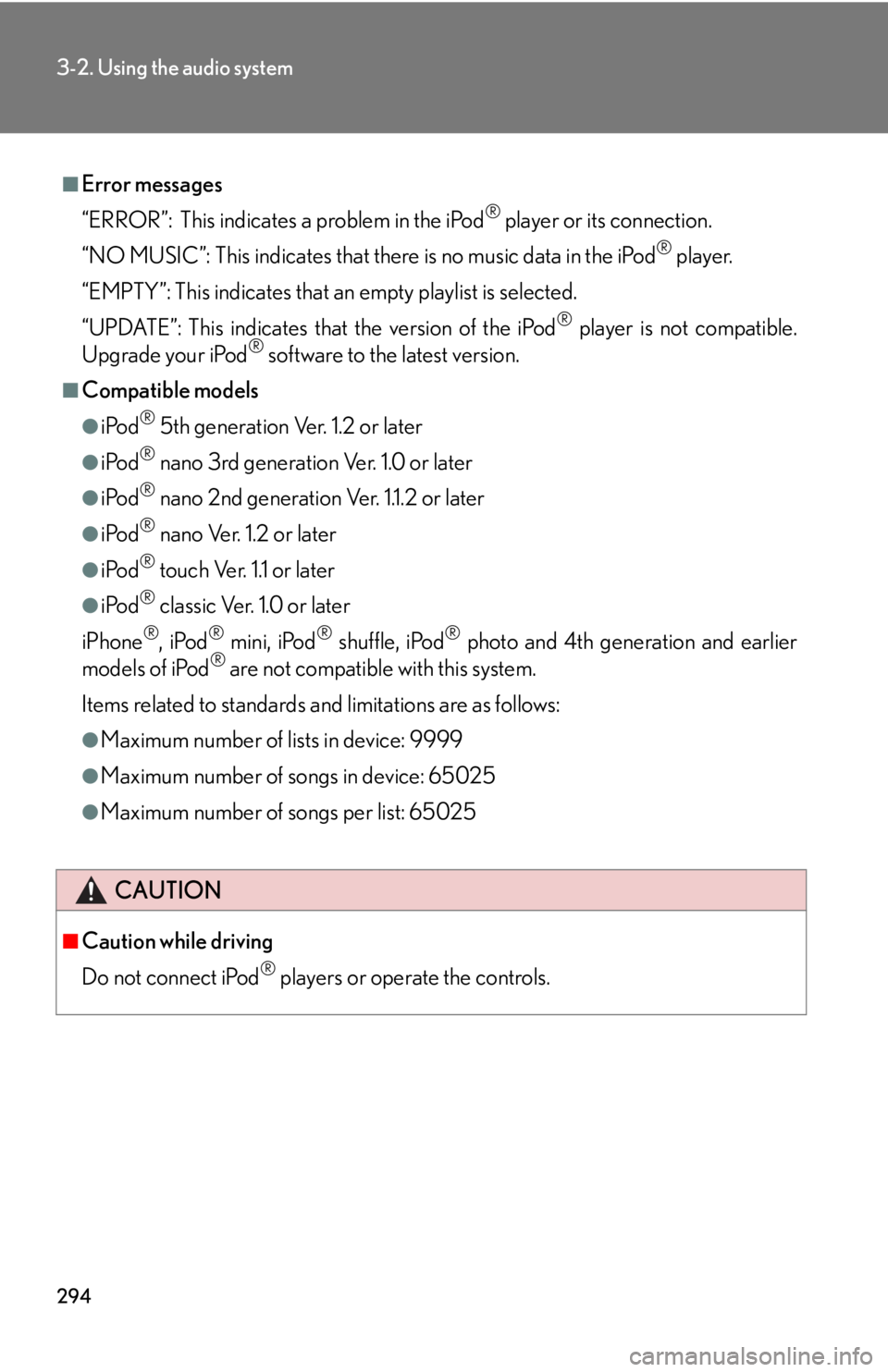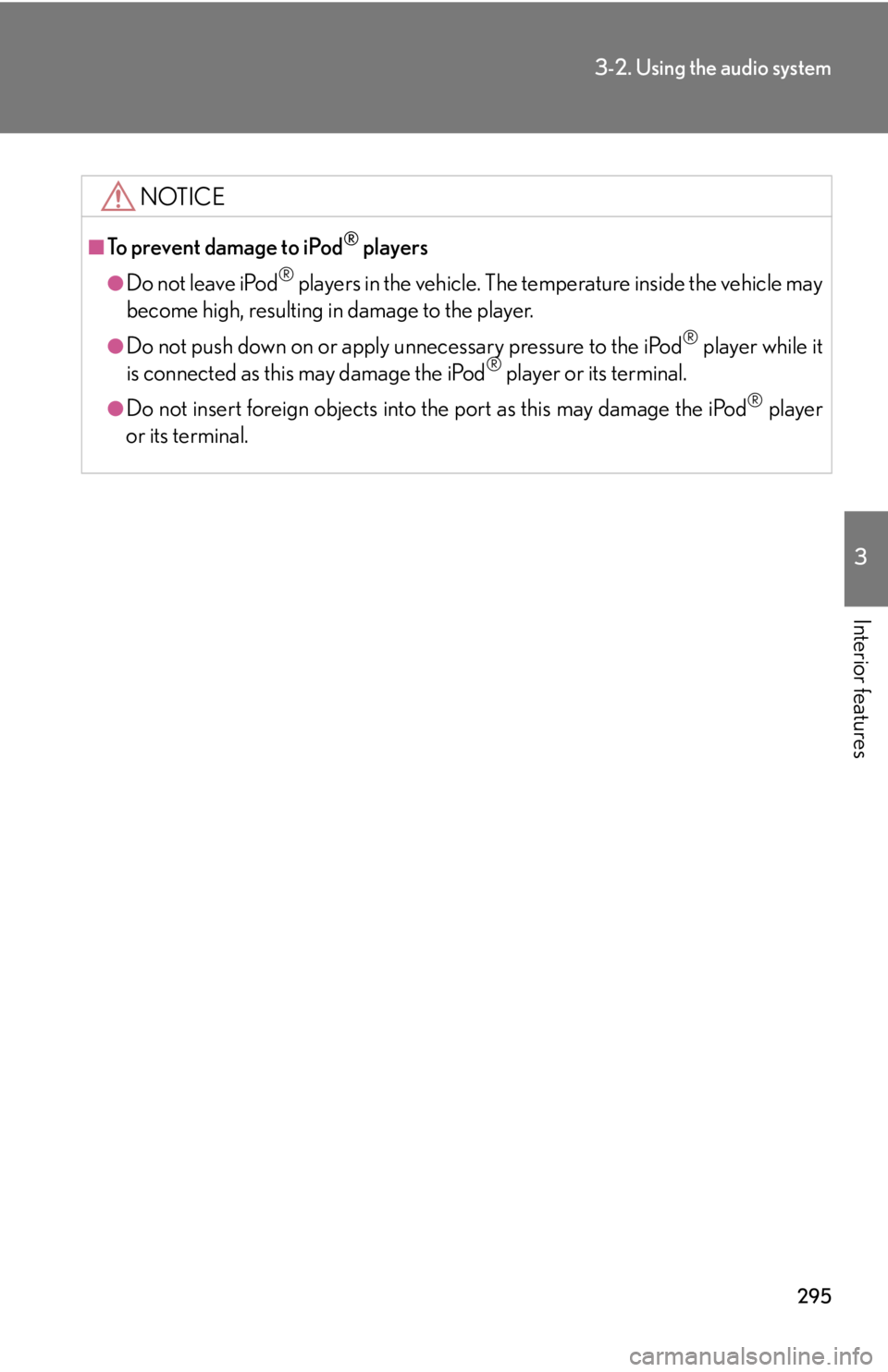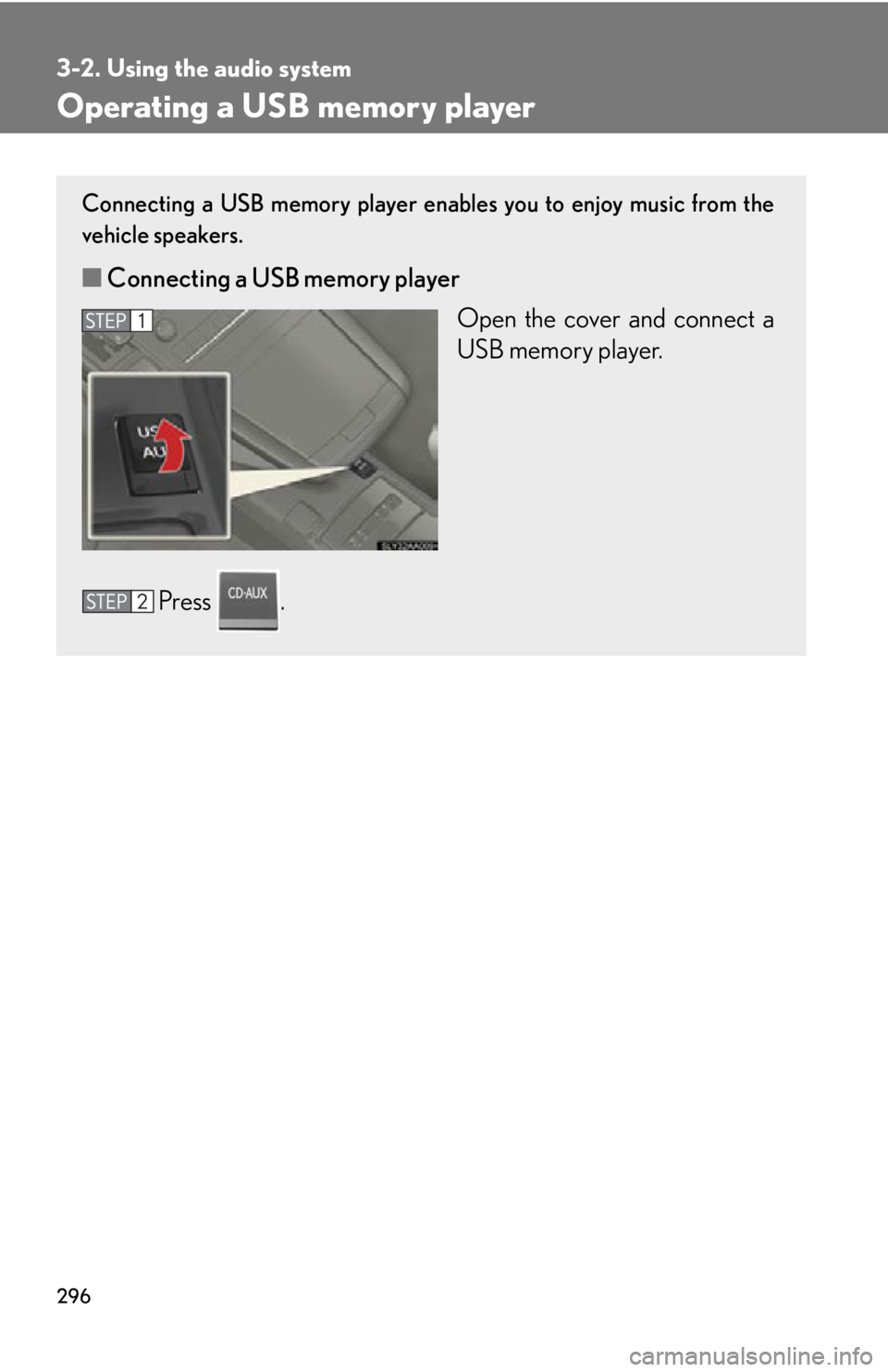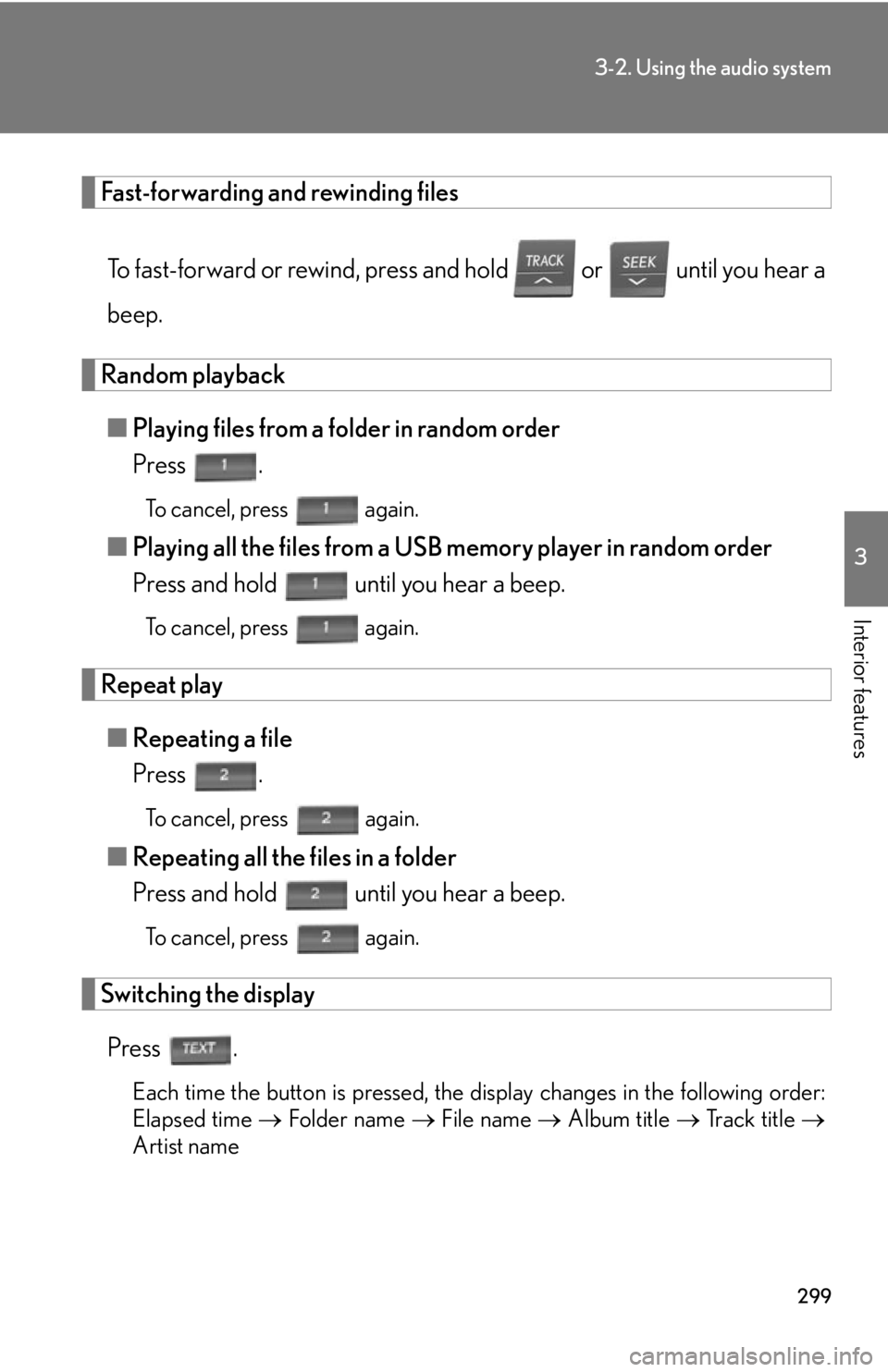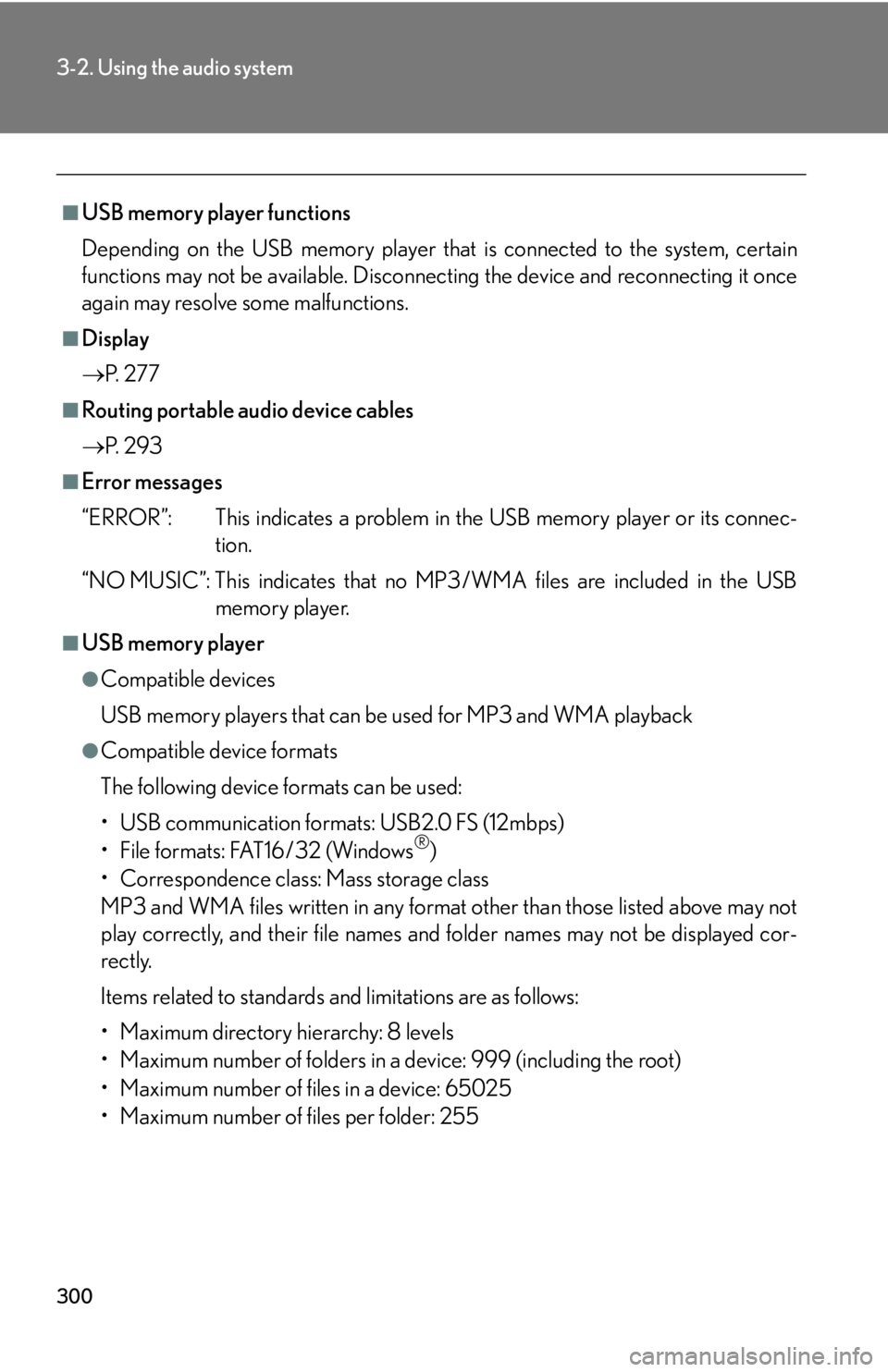Lexus HS250h 2010 Wide View Front Monitor System / LEXUS 2010 HS250H OWNERS MANUAL (OM75006U)
Manufacturer: LEXUS, Model Year: 2010,
Model line: HS250h,
Model: Lexus HS250h 2010
Pages: 608, PDF Size: 9.89 MB
Lexus HS250h 2010 Wide View Front Monitor System / LEXUS 2010 HS250H OWNERS MANUAL (OM75006U)
HS250h 2010
Lexus
Lexus
https://www.carmanualsonline.info/img/36/29669/w960_29669-0.png
Lexus HS250h 2010 Wide View Front Monitor System / LEXUS 2010 HS250H OWNERS MANUAL (OM75006U)
Trending: open hood, fuel fill door release, turn signal, snow chains, rear view mirror, audio, overheating
Page 291 of 608
291
3-2. Using the audio system
3
Interior features
■Play mode list
■Selecting a list
Turn to display the first selection list.
Press to select the desired item.
Pressing the knob changes to the second selection list.
Repeat the same procedure to select the desired song name.
To return to the previous selection list, select “GO BACK” or press
.
Play modeFirst
selectionSecond
selectionThird
selectionFour th
selection
“PLAYLISTS”Playlists selectSongs select--
“A R T I S T S ”Artists selectAlbums selectSongs select-
“A L B U M S ”Albums selectSongs select--
“SONGS”Songs select---
“PODCASTS”Albums selectSongs select--
“GENRES”Genre selectArtists selectAlbums selectSongs select
“COMPOSERS”Composers
selectAlbums selectSongs select-
“AUDIOBOOKS”Songs select---
Page 292 of 608
292
3-2. Using the audio system
Selecting songs
Turn or press or to select the desired song.
Playing and pausing songs
To play or pause a song, press .
Fast-forwarding and rewinding songs
To fast-forward or rewind, press and hold or until you hear a
beep.
Shuffle playback
■ Playing songs from one playlist or album in random order
Press .
To cancel, press again.
■Playing songs from all the playlists or albums in random order
Press and hold until you hear a beep.
To cancel, press again.
Repeat play
Press .
To cancel, press again.
Switching the display
Press .
Each time the button is pressed, the display changes in the following order:
Elapsed time Album title Tr a c k t i t l e Artist name
Page 293 of 608
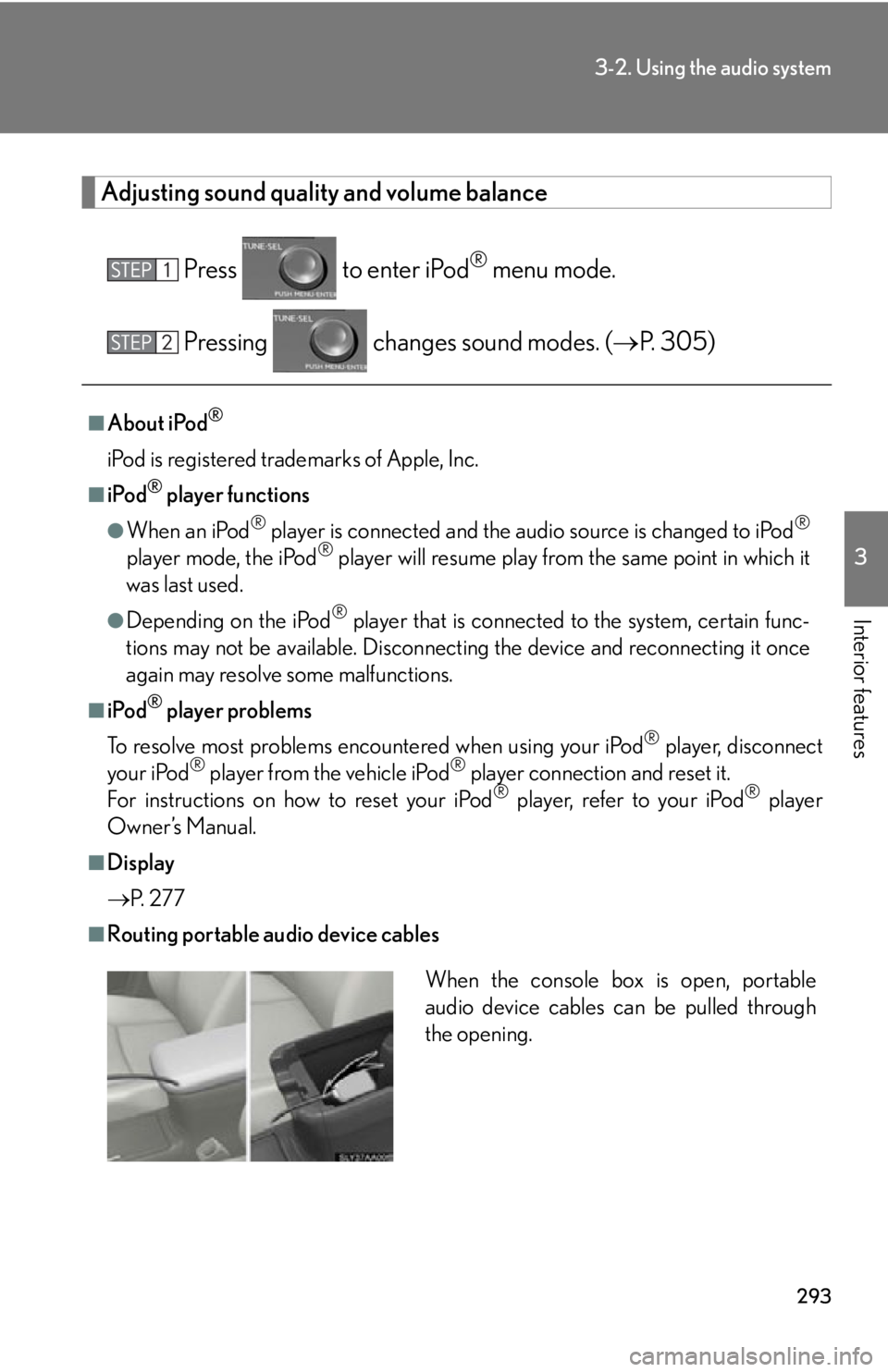
293
3-2. Using the audio system
3
Interior features
Adjusting sound quality and volume balance
Press to enter iPod® menu mode.
Pressing changes sound modes. ( P. 305)
■About iPod®
iPod is registered trademarks of Apple, Inc.
■iPod® player functions
●When an iPod® player is connected and the audio source is changed to iPod®
player mode, the iPod® player will resume play from the same point in which it
was last used.
●Depending on the iPod® player that is connected to the system, certain func -
tions may not be available. Disconnecting the device and reconnecting it once
again m
ay resolve some malfunctions.
■iPod® player problems
To resolve most problems encountered when using your iPod
® player, disconnect
your iPod® player from the vehicle iPod® player connection and reset it.
For instructions on how to reset your iPod® player, refer to your iPod® player
Owner’s Manual.
■Display
P.
2 7 7
■Routing portable audio device cables
When the console box is open, portable
audio device cables can be pulled through
the opening.
Page 294 of 608
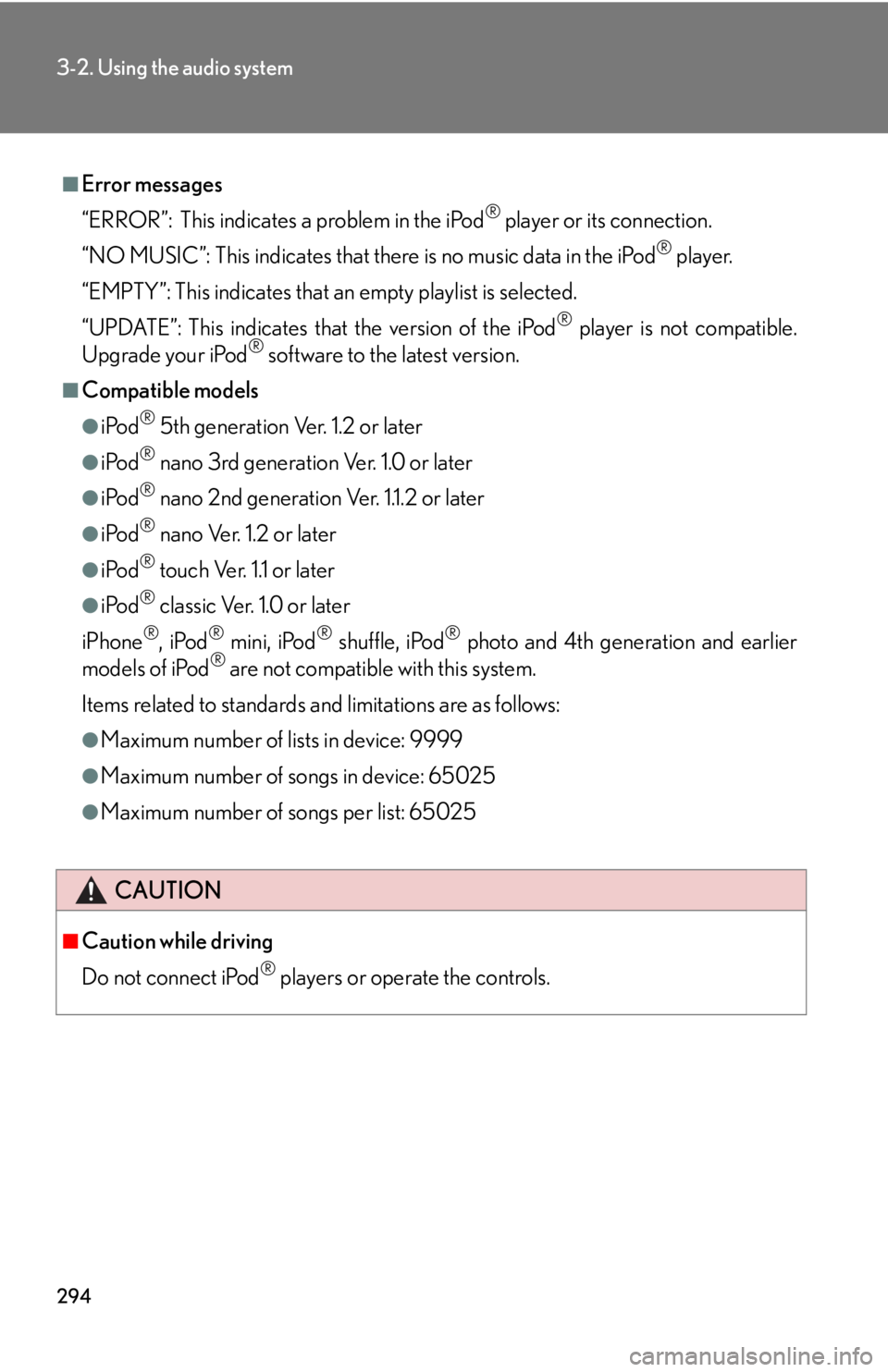
294
3-2. Using the audio system
■Error messages
“ERROR”: This indicates a problem in the iPod
® player or its connection.
“NO MUSIC”: This indicates that ther e is no music data in the iPod
® player.
“EMPTY”: This indicates that an empty playlist is selected.
“UPDATE”: This indicates that the version of the iPod
® player is not compatible.
Upgrade your iPod® software to the latest version.
■Compatible models
●iPod® 5th generation Ver. 1.2 or later
●iPod® nano 3rd generation Ver. 1.0 or later
●iPod® nano 2nd generation Ver. 1.1.2 or later
●iPod® nano Ver. 1.2 or later
●iPod® touch Ver. 1.1 or later
●iPod® classic Ver. 1.0 or later
iPhone
®, iPod® mini, iPod® shuffle, iPod® photo and 4th generation and earlier
models of iPod® are not compatible with this system.
Items related to standards an d limitations are as follows:
●Maximum number of lists in device: 9999
●Maximum number of songs in device: 65025
●Maximum number of songs per list: 65025
CAUTION
■Caution while driving
Do not connect iPod
® players or operate the controls.
Page 295 of 608
295
3-2. Using the audio system
3
Interior features
NOTICE
■To prevent damage to iPod® players
●Do not leave iPod® players in the vehicle. The temperature inside the vehicle may
become high, resulting in damage to the player.
●Do not push down on or apply unnecessary pressure to the iPod® player while it
is connected as this may damage the iPod® player or its terminal.
●Do not insert foreign objects into the port as this may damage the iPod® player
or its terminal.
Page 296 of 608
296
3-2. Using the audio system
Operating a USB memory player
Connecting a USB memory player enables you to enjoy music from the
vehicle speakers.
■Connecting a USB memory player
Open the cover and connect a
USB memor
y player.
Press .
Page 297 of 608
297
3-2. Using the audio system
3
Interior features
■Control panel
“PWRVOL” k nob
Pow e r Vo l u m e
Repeat play button
Folder selector buttons
Random playback button
File selector buttons Search playback buttonPlayback button File selector knobPlayback/Pause button
Te x t b u t t o n
Page 298 of 608
298
3-2. Using the audio system
Selecting and scanning a folder
■Selecting folders one at a time
Press or to select the desired folder.
■ R
eturning to the first folder
Press and hold until you hear a beep.
■ Scanning the first file of all the folders
Press and hold until you hear a beep.
The first ten seconds of the first file in each folder will be played.
When the desired folder is reached, press again.
Selecting and scanning files
■Selecting a file
Turn or press or to select the desired file.
■ Scanning the files in a folder
Press .
The first ten seconds of each file will be played.
To cancel, press again.
When the desired file is reached, press again.
Playing and pausing files
To play or pause a file, press .
Page 299 of 608
299
3-2. Using the audio system
3
Interior features
Fast-forwarding and rewinding files
To fast-forward or rewind, press and hold or until you hear a
beep.
Random playback
■ Playing files from a folder in random order
Press .
To cancel, press again.
■Playing all the files from a USB memory player in random order
Press and hold until you hear a beep.
To cancel, press again.
Repeat play
■Repeating a file
Press .
To cancel, press again.
■Repeating all the files in a folder
Press and hold until you hear a beep.
To cancel, press again.
Switching the display
Press .
Each time the button is pressed, the display changes in the following order:
Elapsed time Folder name File name Album title Track title
Artist name
Page 300 of 608
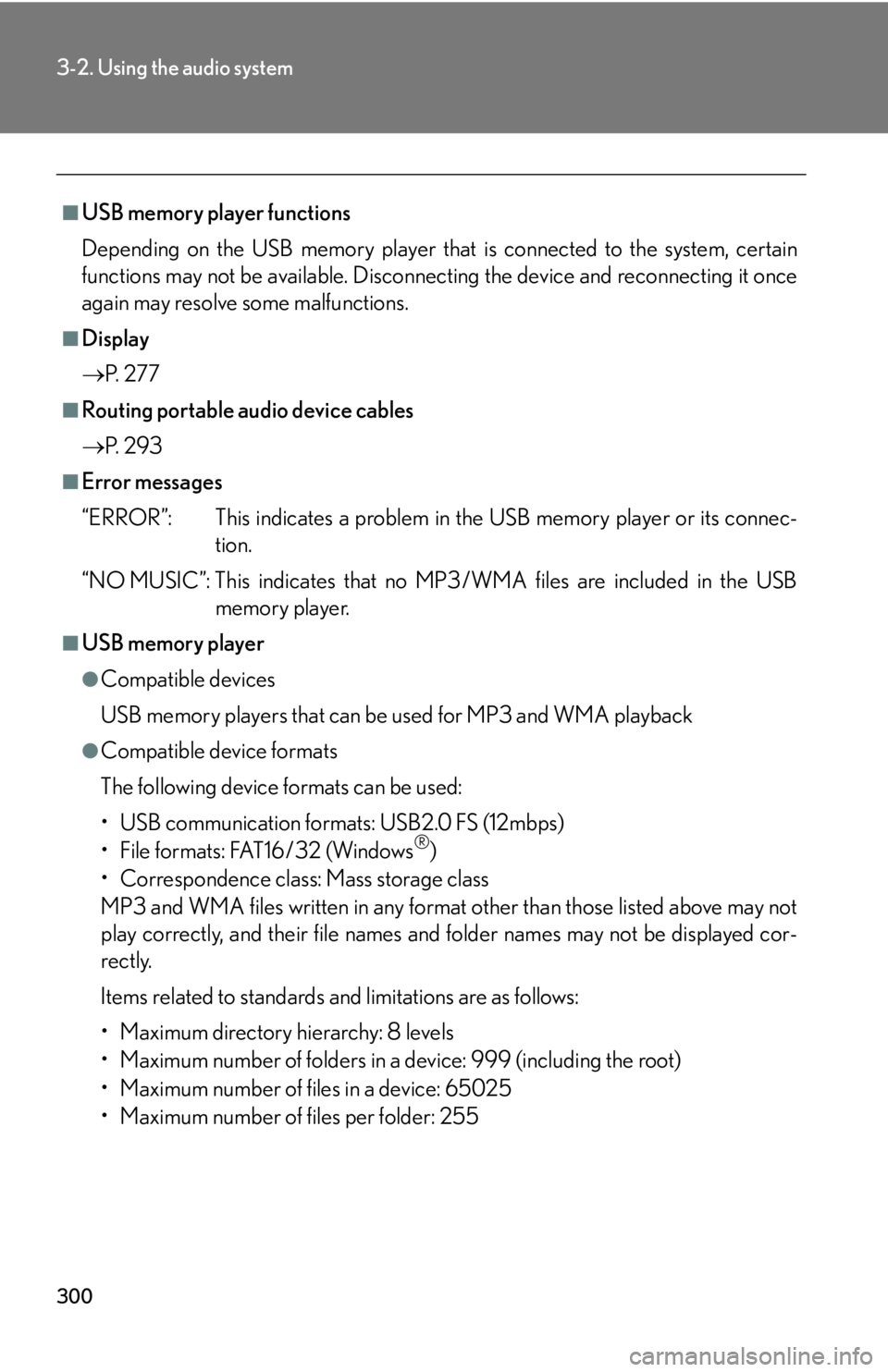
300
3-2. Using the audio system
■USB memory player functions
Depending on the USB memory player that is conn
ected to the system, certain
functions may not be availabl e. Disconnecting the device and reconnecting it once
again may resolve some malfunctions.
■Display
P.
2 7 7
■Routing portable audio device cables
P.
2 9 3
■Error messages
“ERROR”: This indicates a problem in the USB
memory player or its connec-
tion.
“NO MUSIC”: This indicates that no MP 3
/WMA files are included in the USB
memory player.
■USB memory player
●Compatible devices
USB memory players that can be used for MP3 and WMA playback
●Compatible device formats
The following device formats can be used:
• USB communication formats: USB2.0 FS (12mbps)
• File formats: FAT16/32 (Windows
®)
• Correspondence class: Mass storage class
MP3 and WMA files written in any format other than those listed above may not
pl
ay correctly, and their file names an d folder names may not be displayed cor -
rectly.
Items related to standards and limitations are as follows:
• Maximum directory hierarchy: 8 levels
• Maximum number of folders in a device: 999 (including the root)
• Maximum number of files in a device: 65025
• Maximum number of files per folder: 255
Trending: ABS, turn signal, wheel torque, oil change, oil pressure, fuel filter, radiator