display Lexus HS250h 2011 Hybrid system /
[x] Cancel search | Manufacturer: LEXUS, Model Year: 2011, Model line: HS250h, Model: Lexus HS250h 2011Pages: 94, PDF Size: 6.01 MB
Page 47 of 94
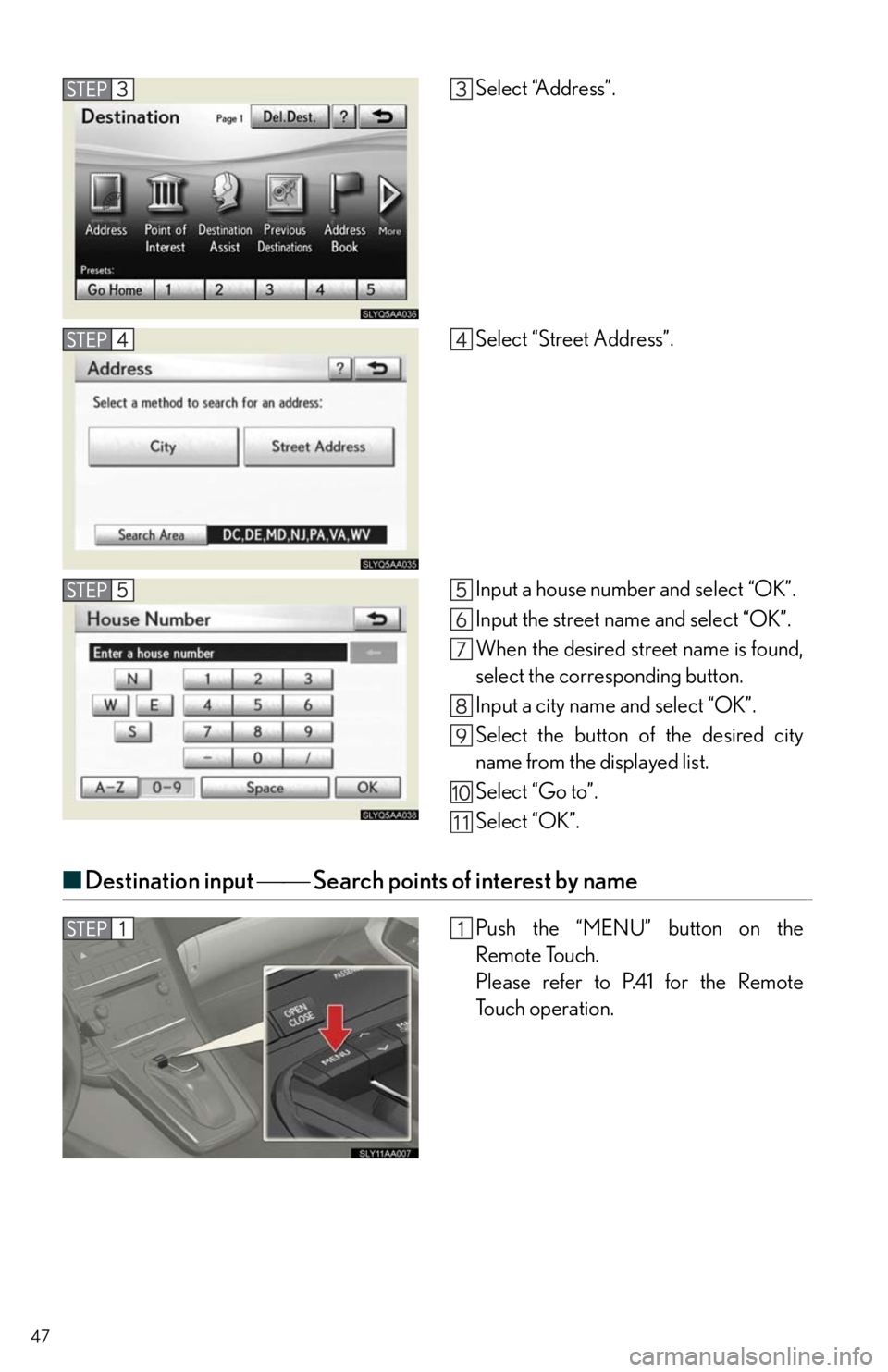
47
■Destination input Search points of interest by name
Select “Address”.
Select “Street Address”.
Input a house number and select “OK”.
Input the street name and select “OK”.
When the desired street name is found,
select the corresponding button.
Input a city name and select “OK”.
Select the button of the desired city
name from the displayed list.
Select “Go to”.
Select “OK”.
Push the “MENU” button on the
Remote Touch.
Please refer to P.41 for the Remote
To u c h o p e r a t i o n .
Page 52 of 94
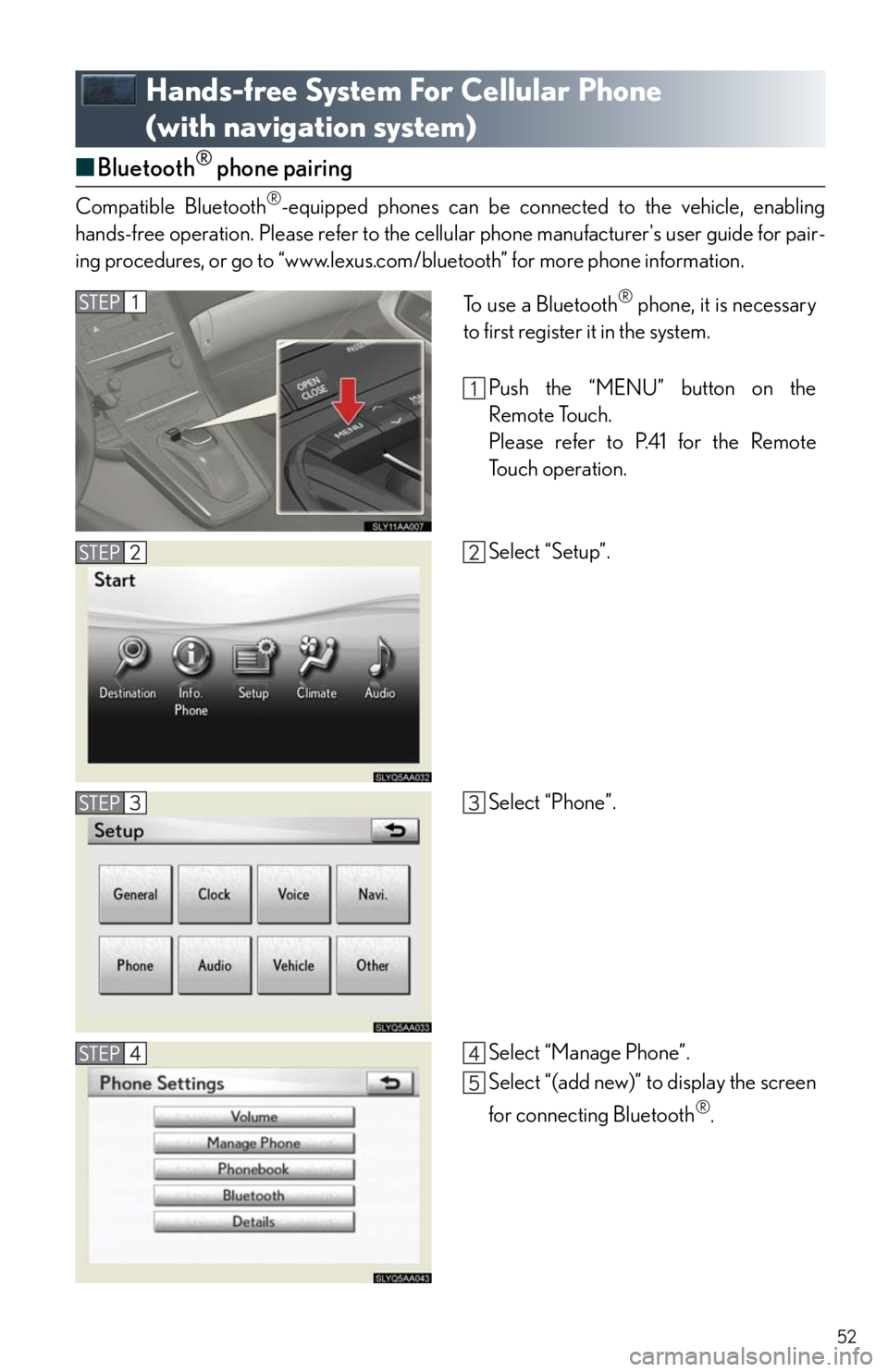
52
Hands-free System For Cellular Phone
(with navigation system)
■Bluetooth® phone pairing
Compatible Bluetooth®-equipped phones can be connected to the vehicle, enabling
hands-free operation. Please refer to the cellular phone manufacturer's user guide for pair-
ing procedures, or go to “www.lexus.com/bluetooth” for more phone information.
To use a Bluetooth® phone, it is necessary
to first register it in the system.
Push the “MENU” button on the
Remote Touch.
Please refer to P.41 for the Remote
To u c h o p e r a t i o n .
Select “Setup”.
Select “Phone”.
Select “Manage Phone”.
Select “(add new)” to display the screen
for connecting Bluetooth
®.
Page 53 of 94
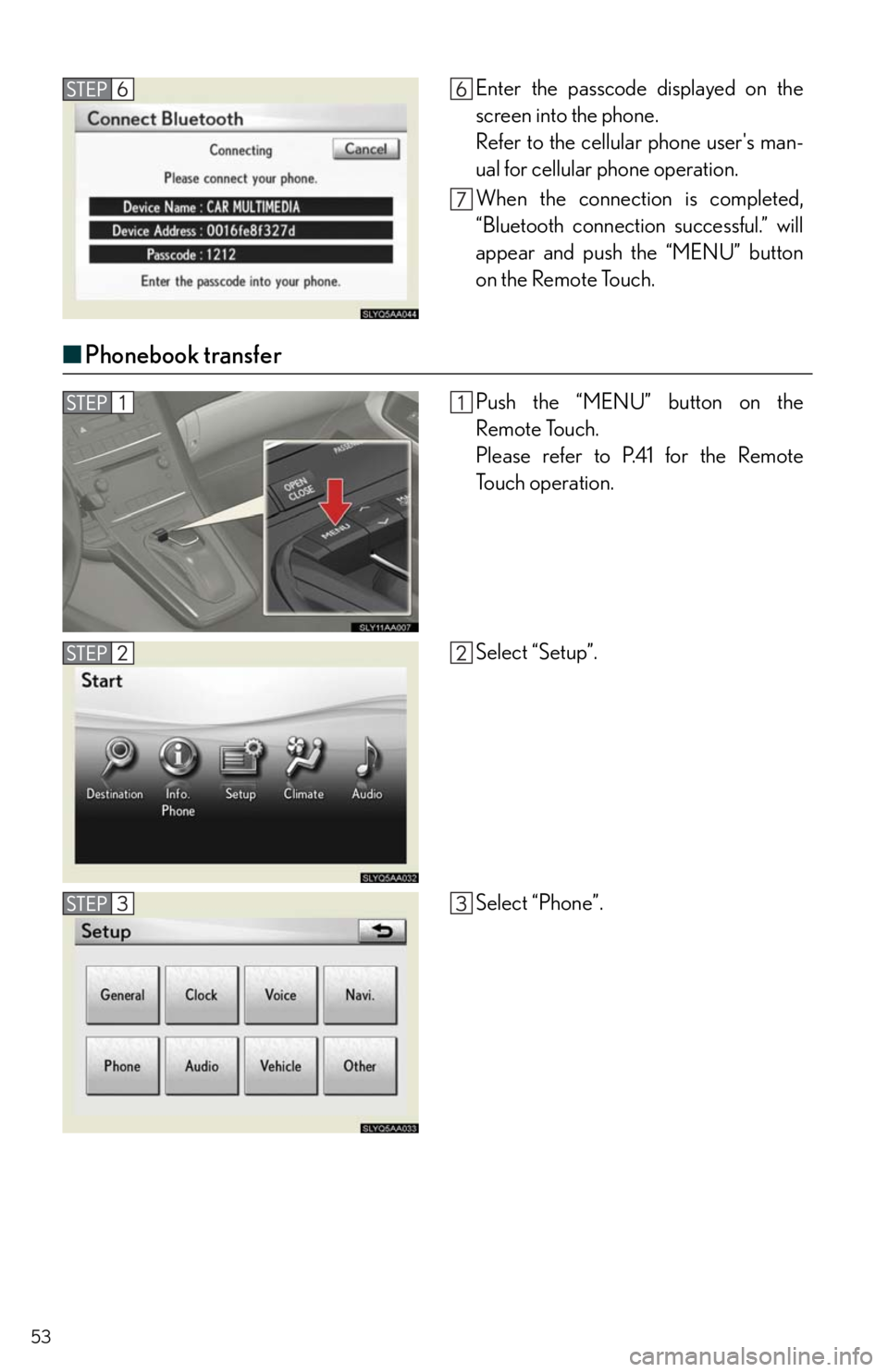
53
■Phonebook transfer
Enter the passcode displayed on the
screen into the phone.
Refer to the cellular phone user's man-
ual for cellular phone operation.
When the connection is completed,
“Bluetooth connection successful.” will
appear and push the “MENU” button
on the Remote Touch.
Push the “MENU” button on the
Remote Touch.
Please refer to P.41 for the Remote
To u c h o p e r a t i o n .
Select “Setup”.
Select “Phone”.
Page 56 of 94
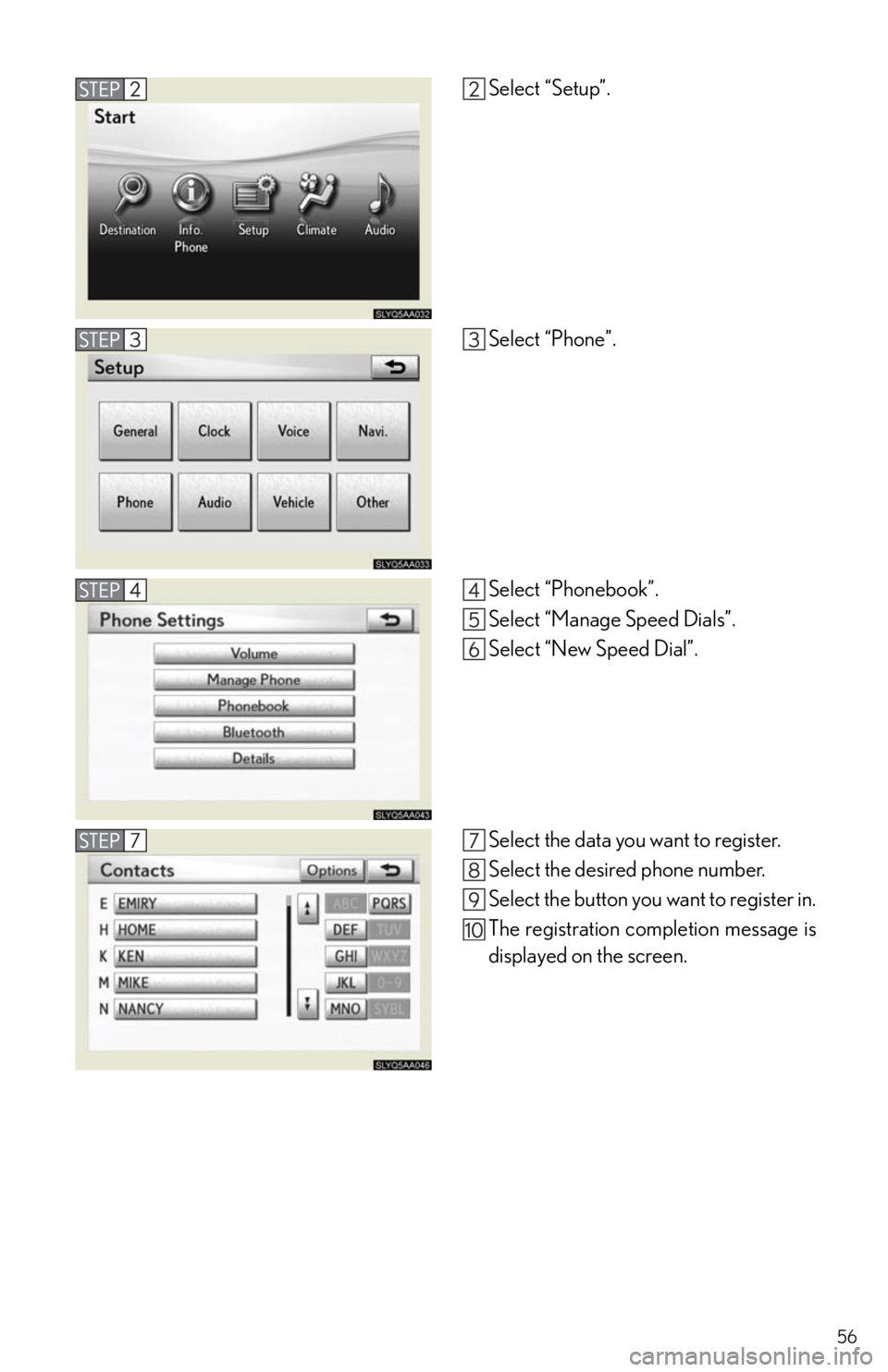
56
Select “Setup”.
Select “Phone”.
Select “Phonebook”.
Select “Manage Speed Dials”.
Select “New Speed Dial”.
Select the data you want to register.
Select the desired phone number.
Select the button you want to register in.
The registration completion message is
displayed on the screen.
Page 59 of 94
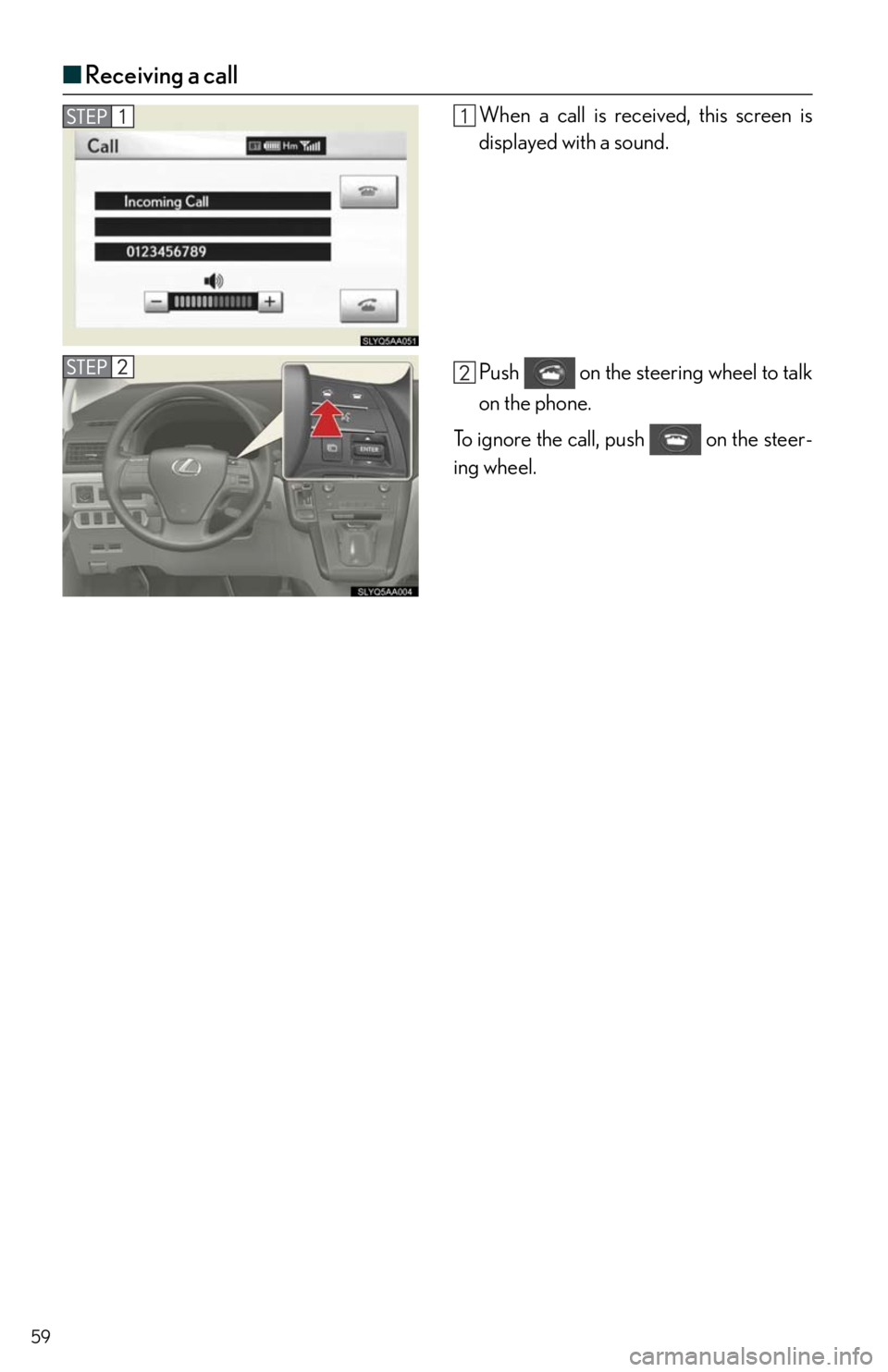
59
■Receiving a call
When a call is received, this screen is
displayed with a sound.
Push on the steering wheel to talk
on the phone.
To ignore the call, push on the steer-
ing wheel.
Page 60 of 94
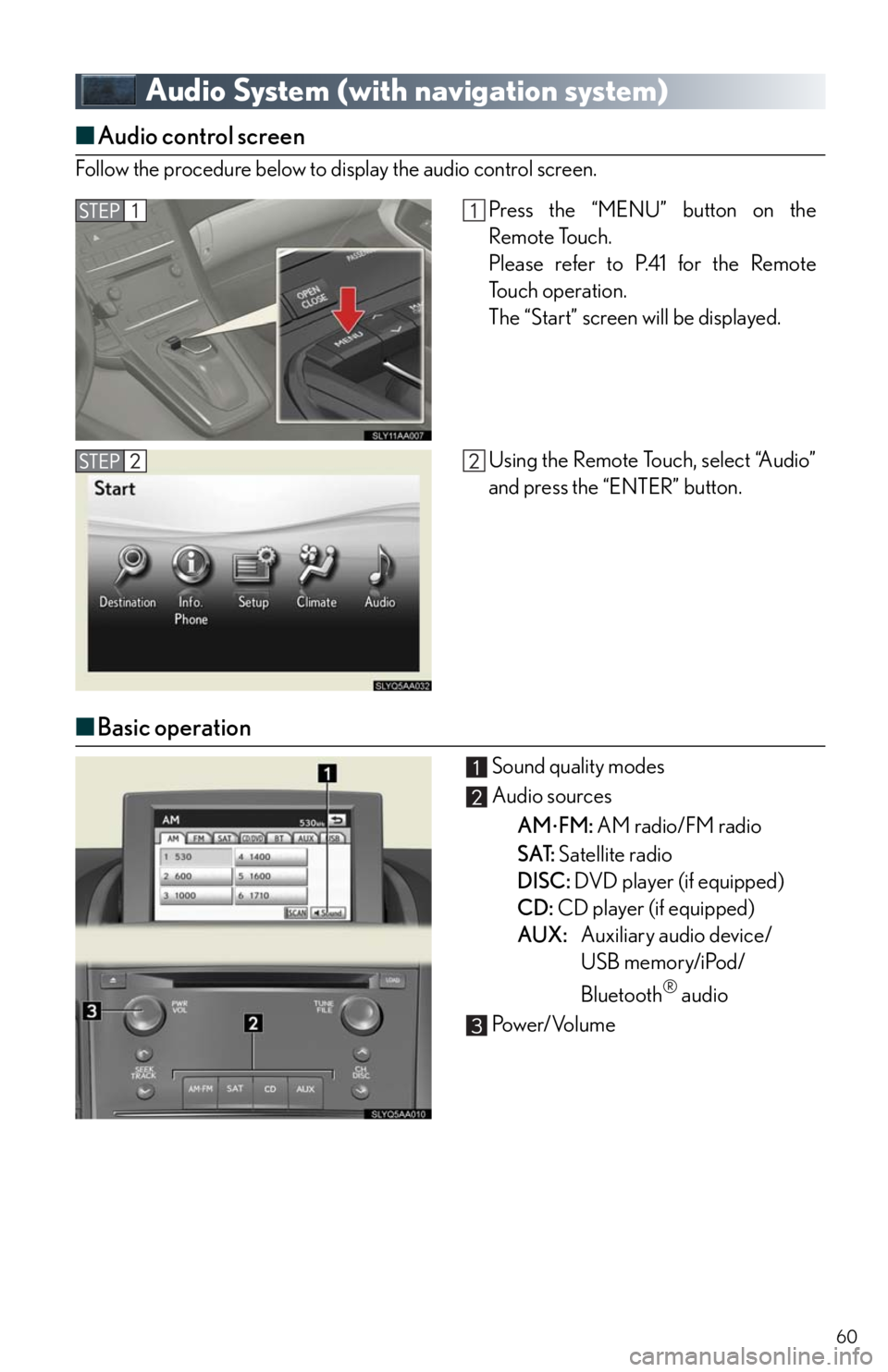
60
Audio System (with navigation system)
■Audio control screen
Follow the procedure below to display the audio control screen.
■Basic operation
Sound quality modes
Audio sources
AM
FM: AM radio/FM radio
SAT: Satellite radio
DISC: DVD player (if equipped)
CD: CD player (if equipped)
AUX:Auxiliary audio device/
USB memory/iPod/
Bluetooth
® audio
Pow e r/ Vo l u m e
Press the “MENU” button on the
Remote Touch.
Please refer to P.41 for the Remote
To u c h o p e r a t i o n .
The “Start” screen will be displayed.
Using the Remote Touch, select “Audio”
and press the “ENTER” button.
Page 62 of 94

62
■Playing a CD with MP3/WMA files
Disc select
Repeat play
Random playback
Search playback
Folder select
Disc load
File select
Eject
■Playing a DVD (DVD player only)
Disc select
DVD operation
Image display (full screen)
Disc load
Chapter select
Eject
■Loading a disc
Press the “LOAD” button.
When the indicator changes from flashing amber to green, insert a disc after the disc slot
door opens.
■Loading multiple discs
Press and hold the “LOAD” button until you hear a beep.
When the indicator changes from flashing amber to green, insert a disc after the disc slot
door opens.
After inserting a disc, wait until the indicator changes from flashing amber to green, then
insert the next disc after the disc slot door has opened.
Repeat and until you have inserted all discs.
To cancel the operation, press the “LOAD” button. If you do not insert a disc within 15 sec-
onds, loading will be canceled automatically.
Page 64 of 94
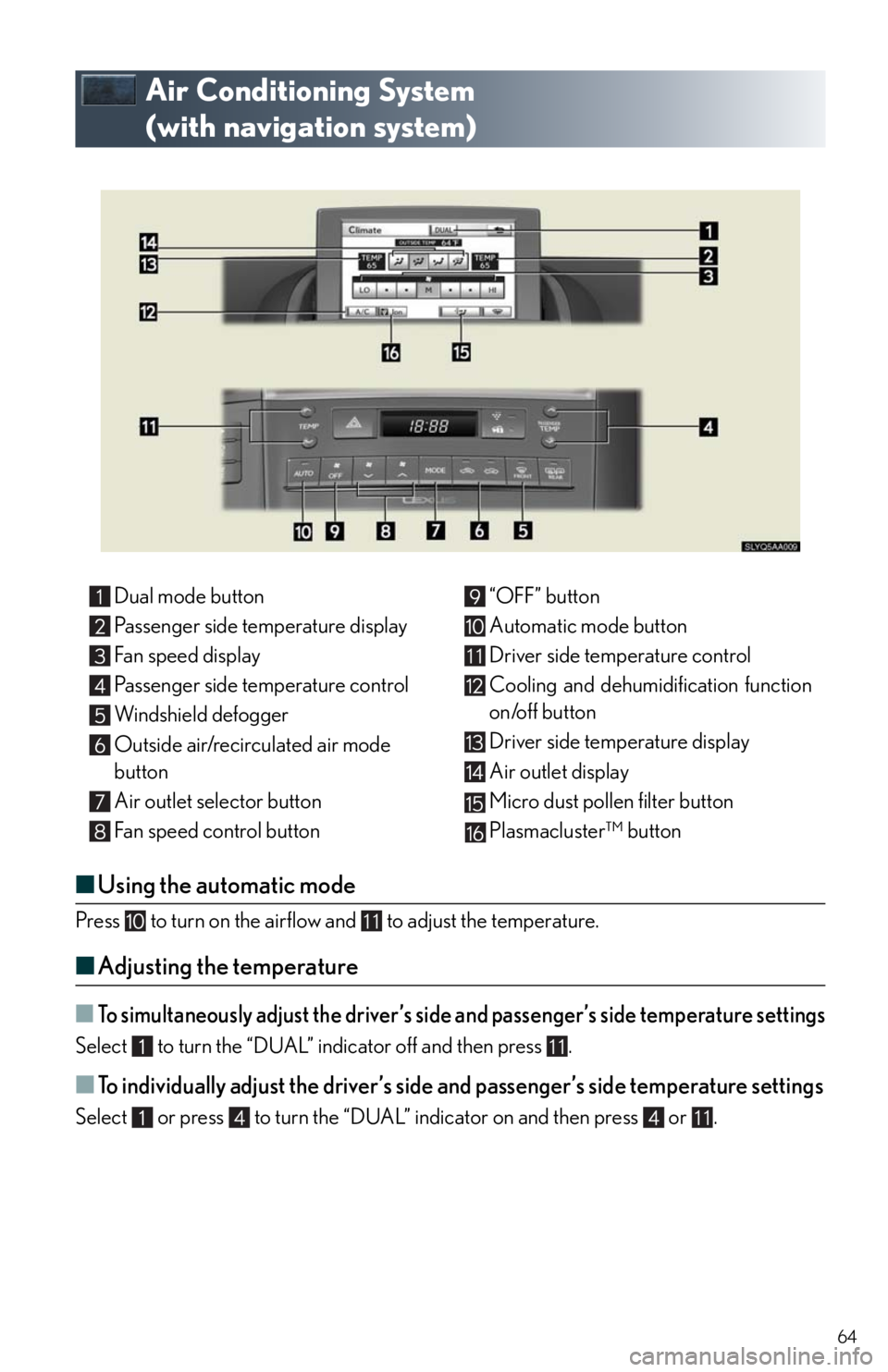
64
Air Conditioning System
(with navigation system)
■Using the automatic mode
Press to turn on the airflow and to adjust the temperature.
■Adjusting the temperature
■To simultaneously adjust the driver’s side and passenger’s side temperature settings
Select to turn the “DUAL” indicator off and then press .
■To individually adjust the driver’s side and passenger’s side temperature settings
Select or press to turn the “DUAL” indicator on and then press or .
Dual mode button
Passenger side temperature display
Fan speed display
Passenger side temperature control
Windshield defogger
Outside air/recirculated air mode
button
Air outlet selector button
Fan speed control button“OFF” button
Automatic mode button
Driver side temperature control
Cooling and dehumidification function
on/off button
Driver side temperature display
Air outlet display
Micro dust pollen filter button
Plasmacluster™ button
11
11
11
11
Page 65 of 94
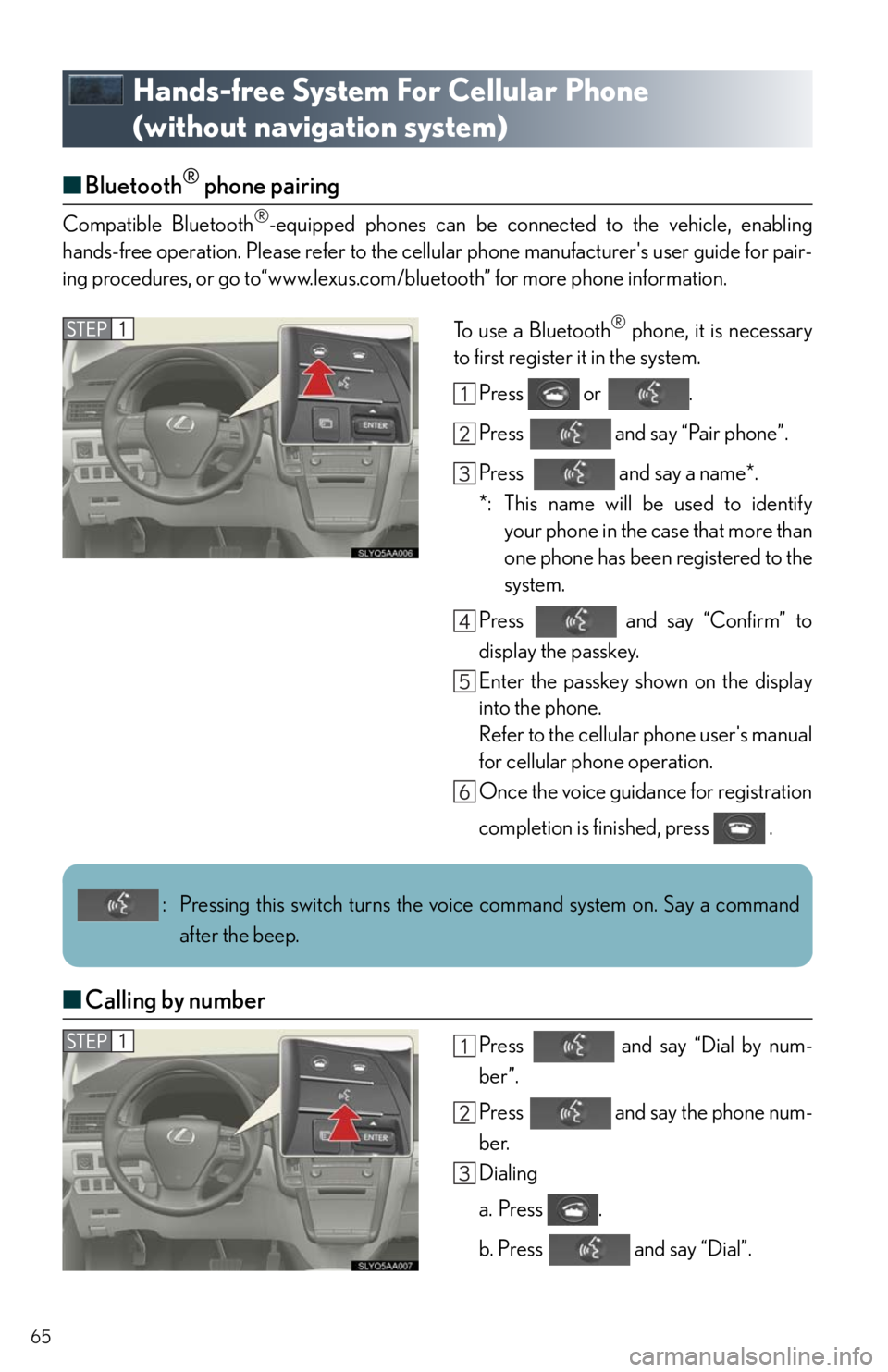
65
Hands-free System For Cellular Phone
(without navigation system)
■Bluetooth® phone pairing
Compatible Bluetooth®-equipped phones can be connected to the vehicle, enabling
hands-free operation. Please refer to the cellular phone manufacturer's user guide for pair-
ing procedures, or go to“www.lexus.com/bluetooth” for more phone information.
To use a Bluetooth
® phone, it is necessary
to first register it in the system.
Press or .
Press and say “Pair phone”.
Press and say a name*.
*: This name will be used to identify
your phone in the case that more than
one phone has been registered to the
system.
Press and say “Confirm” to
display the passkey.
Enter the passkey shown on the display
into the phone.
Refer to the cellular phone user's manual
for cellular phone operation.
Once the voice guidance for registration
completion is finished, press .
■Calling by number
Press and say “Dial by num-
ber”.
Press and say the phone num-
ber.
Dialing
a. Press .
b. Press and say “Dial”.
: Pressing this switch turns the voice command system on. Say a command
after the beep.
Page 67 of 94
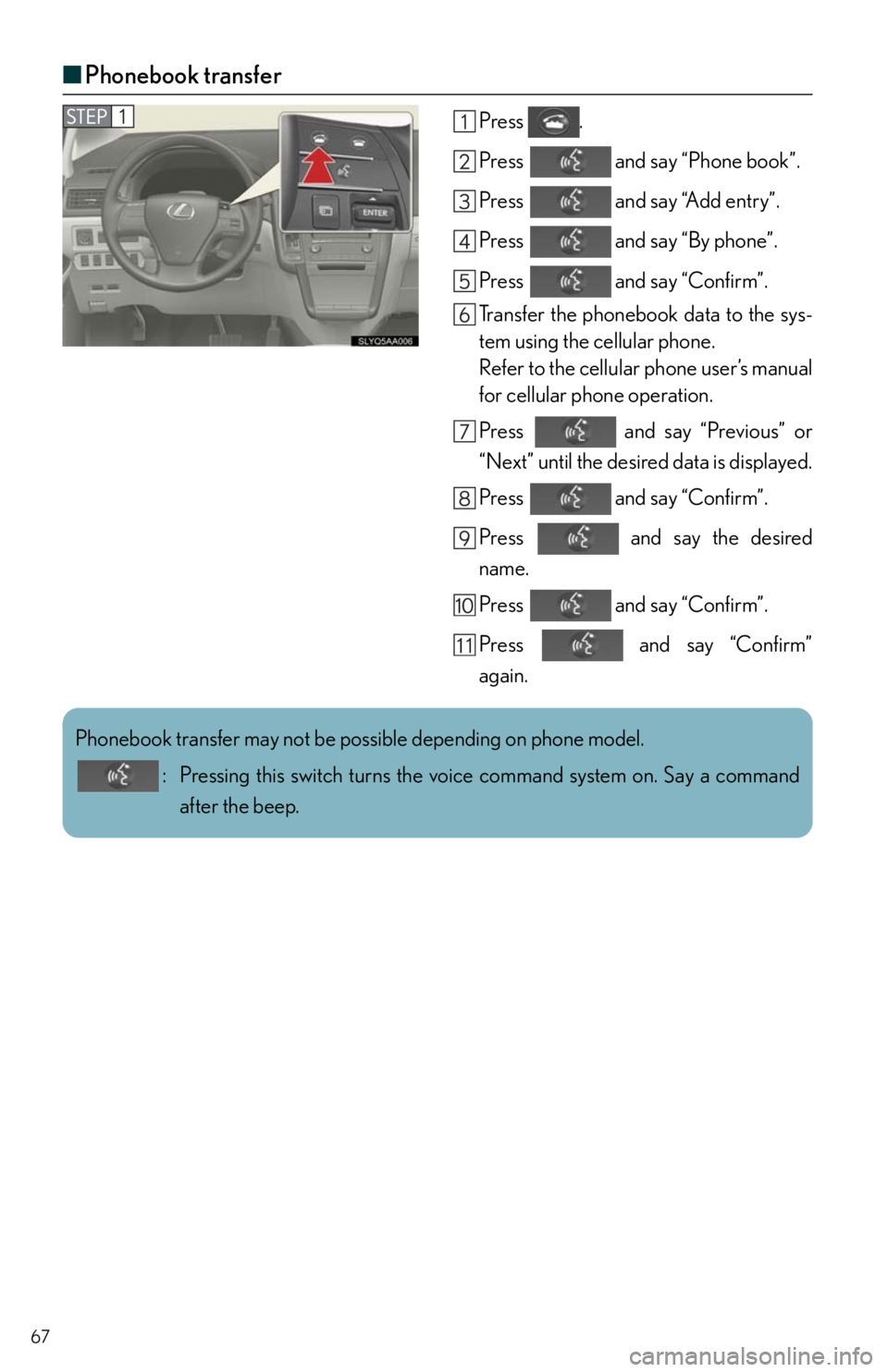
67
■Phonebook transfer
Press .
Press and say “Phone book”.
Press and say “Add entry”.
Press and say “By phone”.
Press and say “Confirm”.
Transfer the phonebook data to the sys-
tem using the cellular phone.
Refer to the cellular phone user’s manual
for cellular phone operation.
Press and say “Previous” or
“Next” until the desired data is displayed.
Press and say “Confirm”.
Press and say the desired
name.
Press and say “Confirm”.
Press and say “Confirm”
again.
Phonebook transfer may not be possible depending on phone model.
: Pressing this switch turns the voice command system on. Say a command
after the beep.