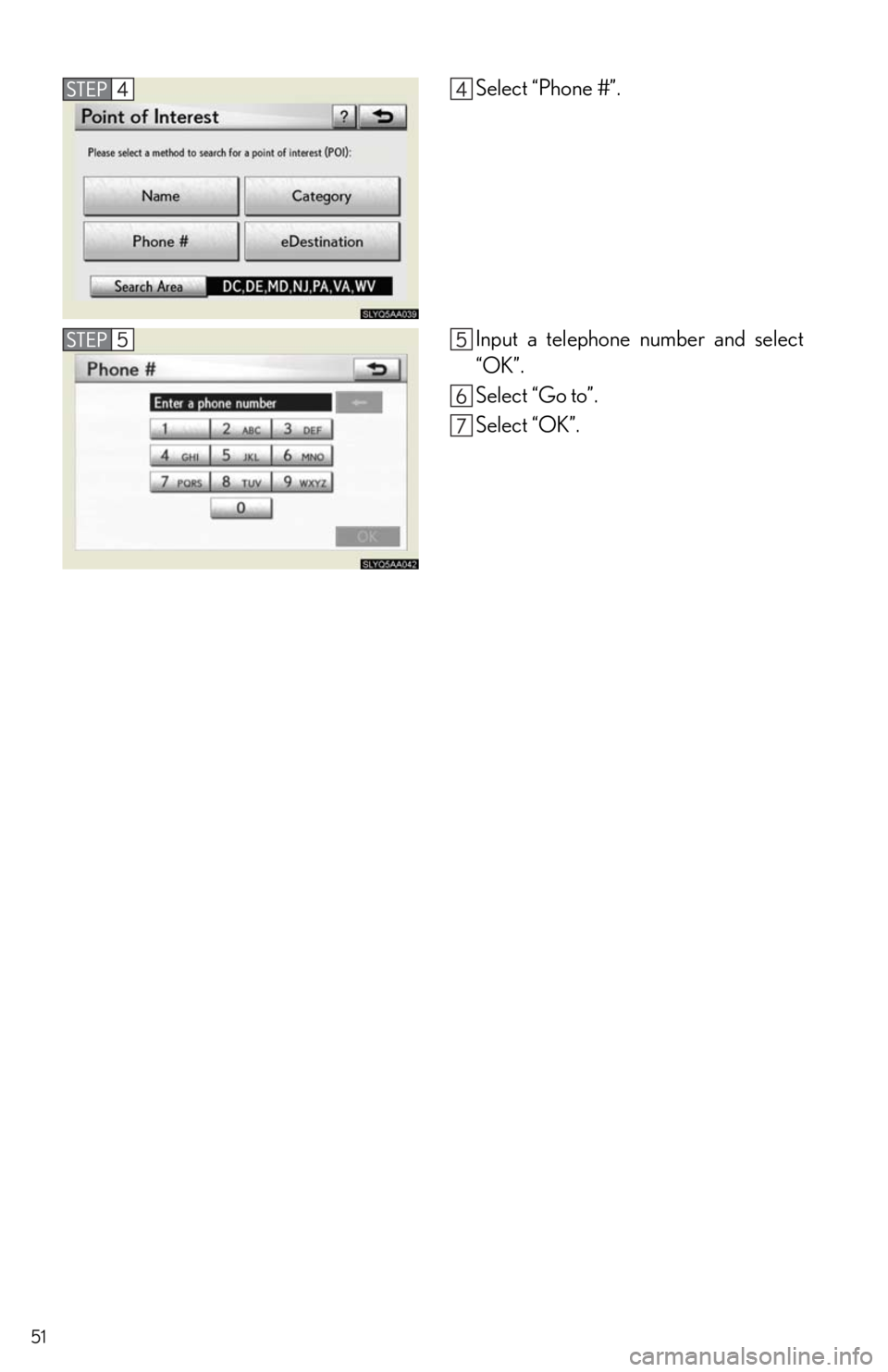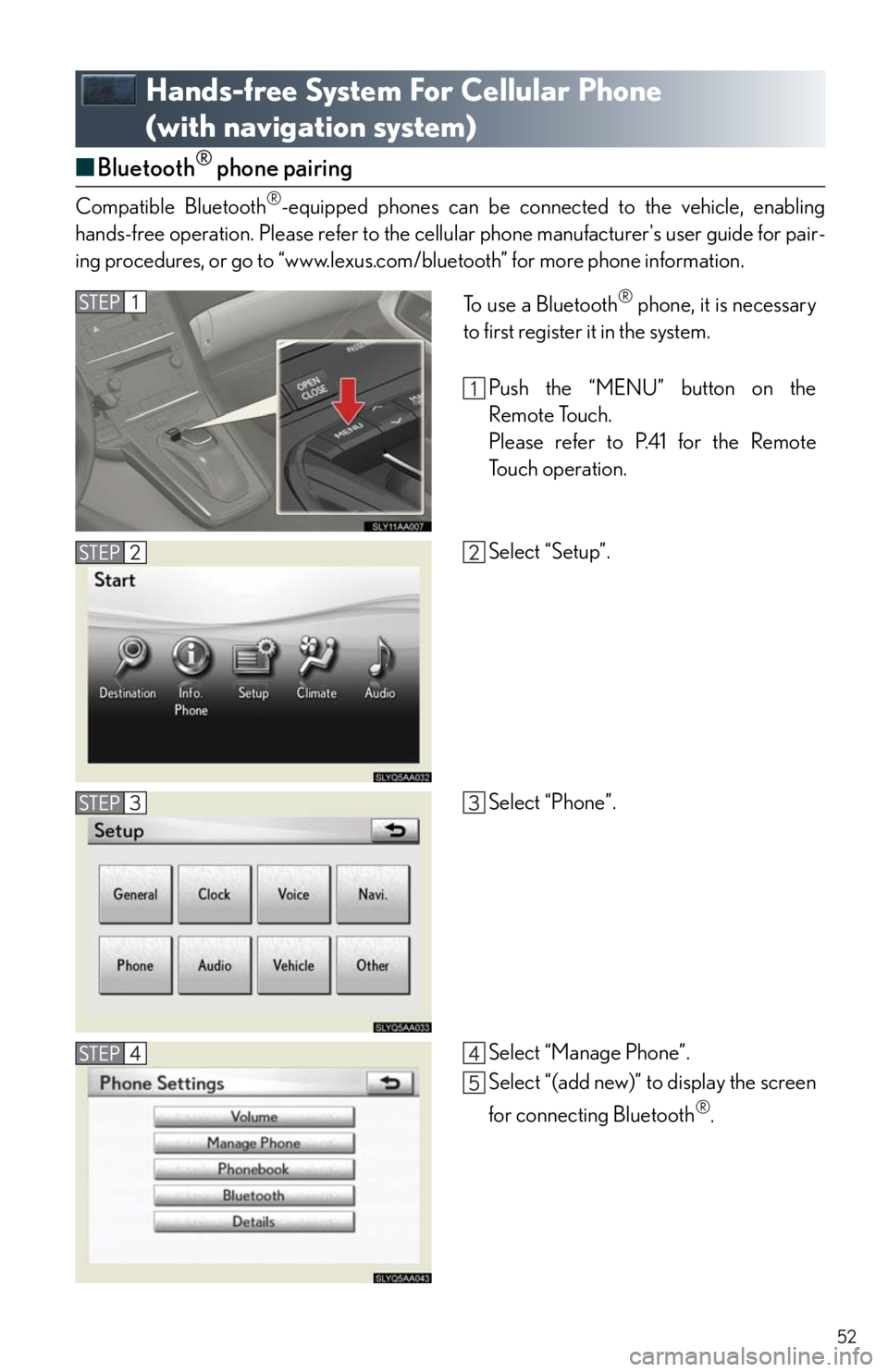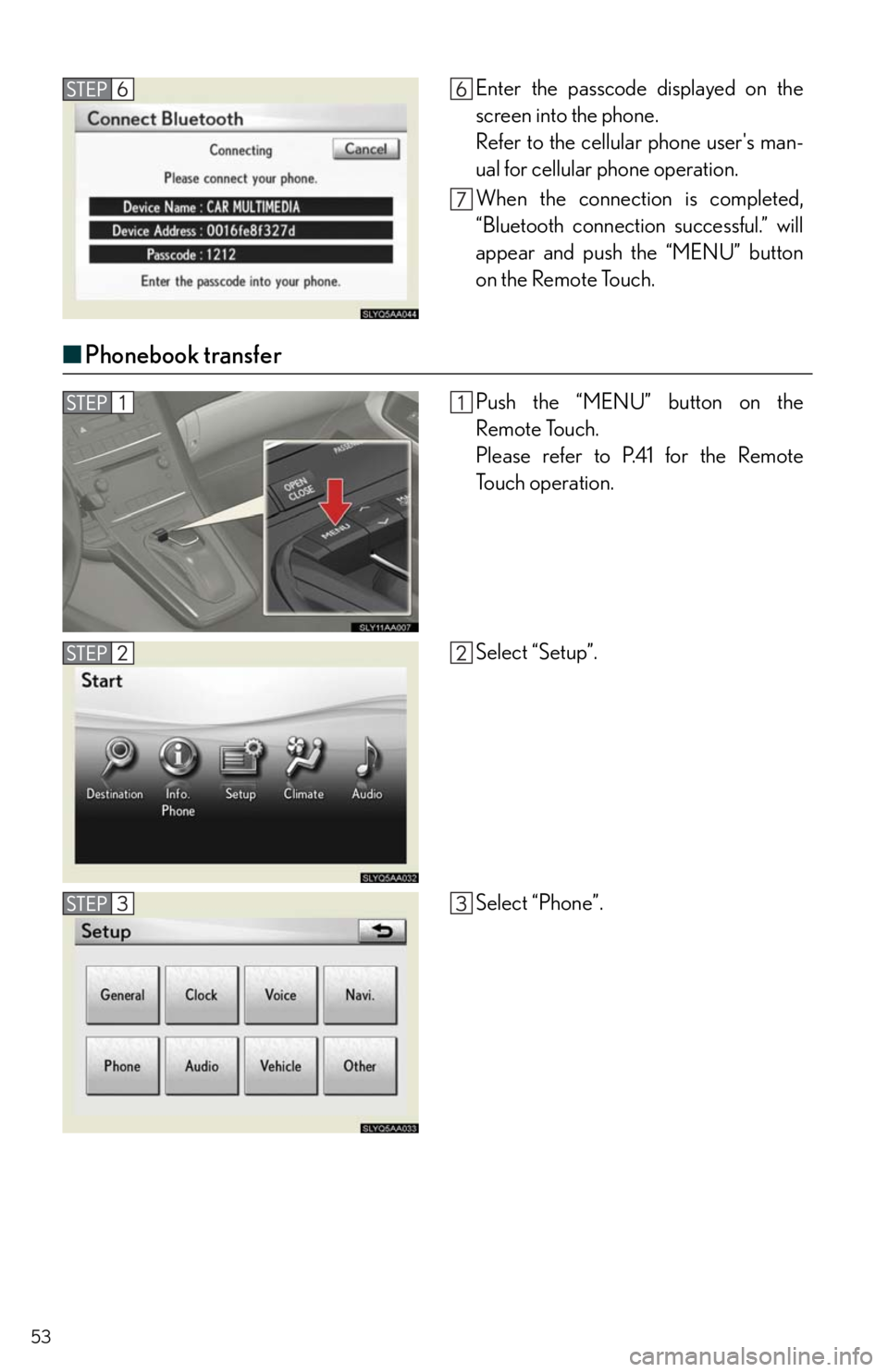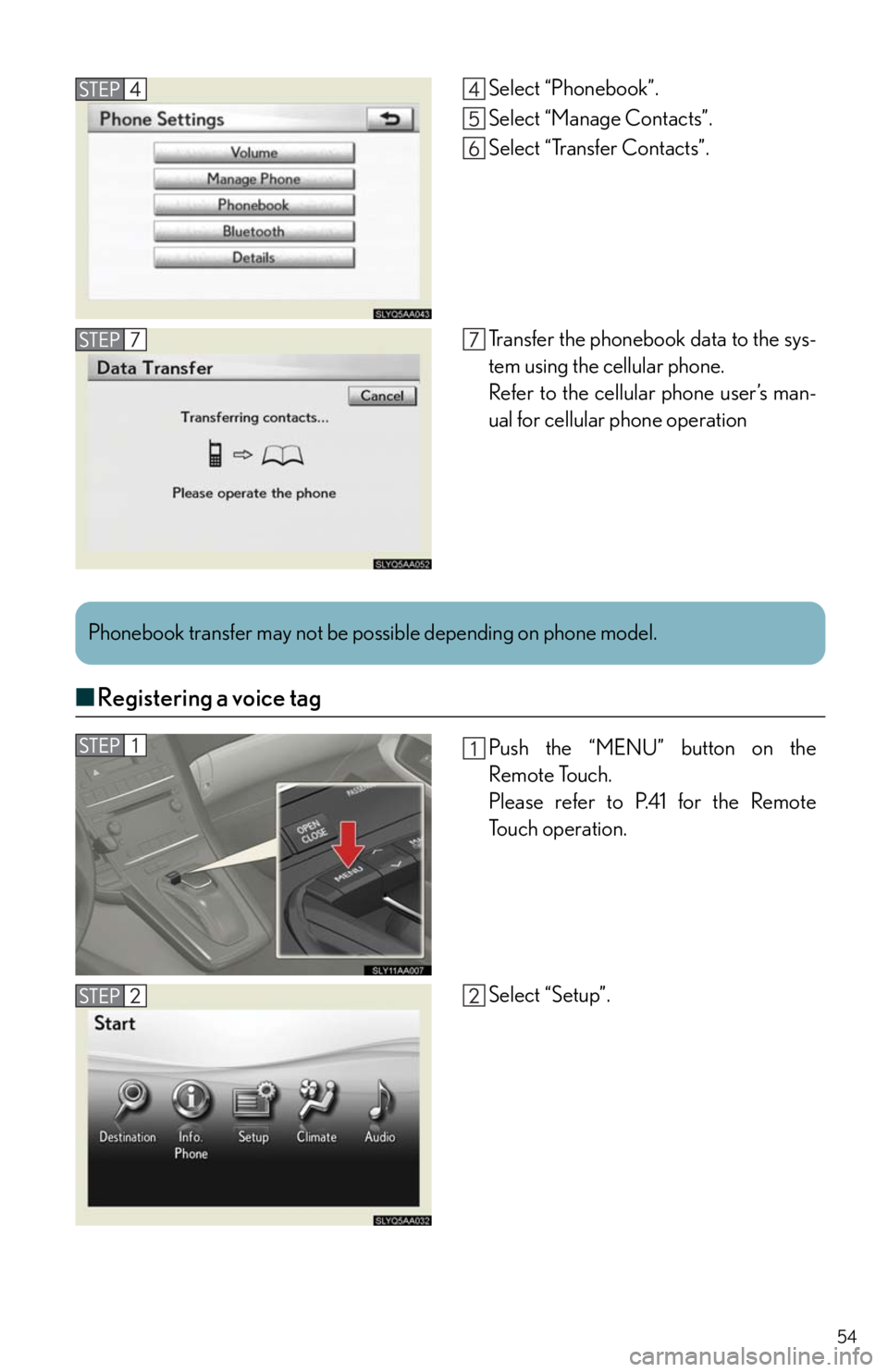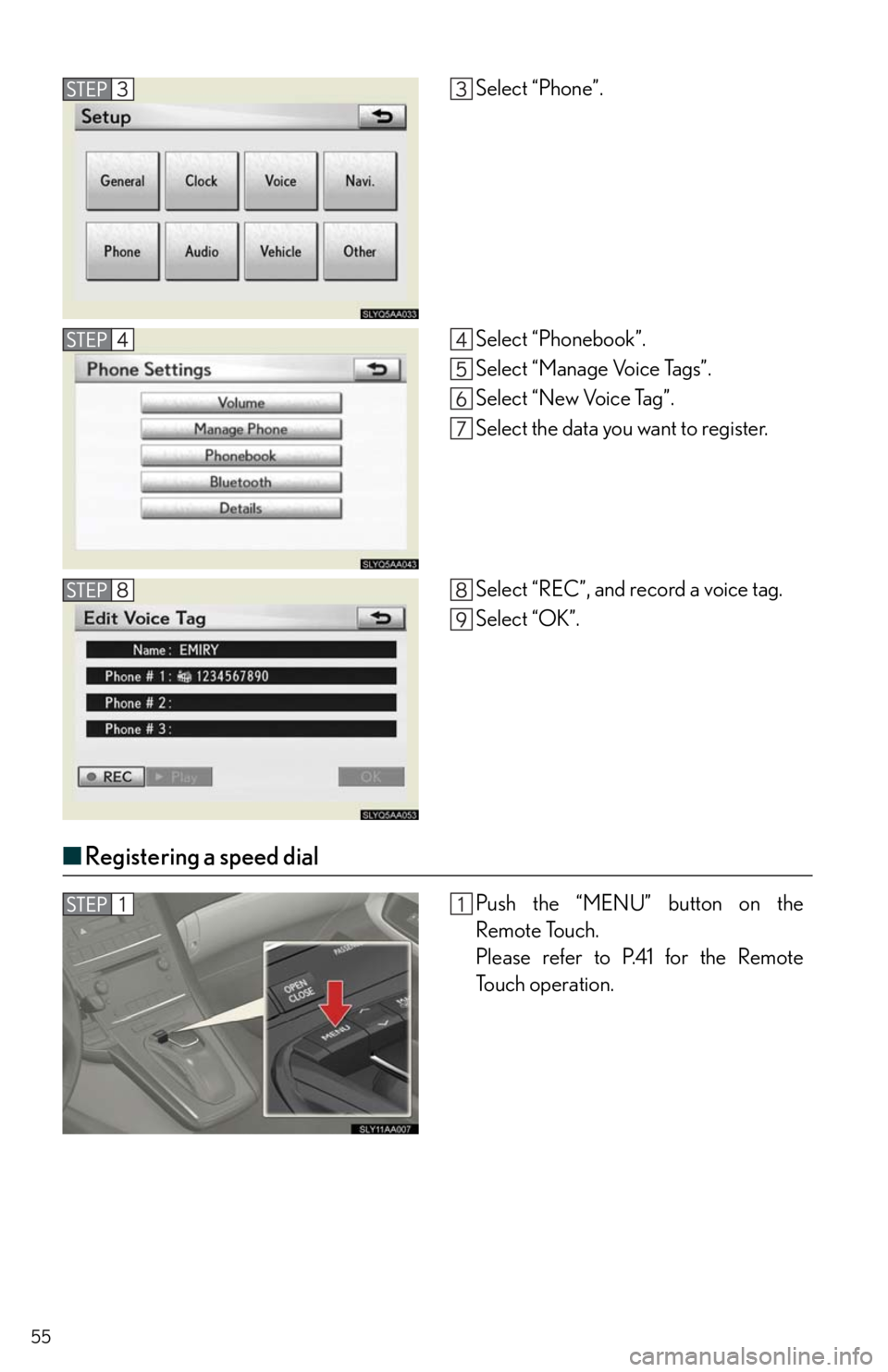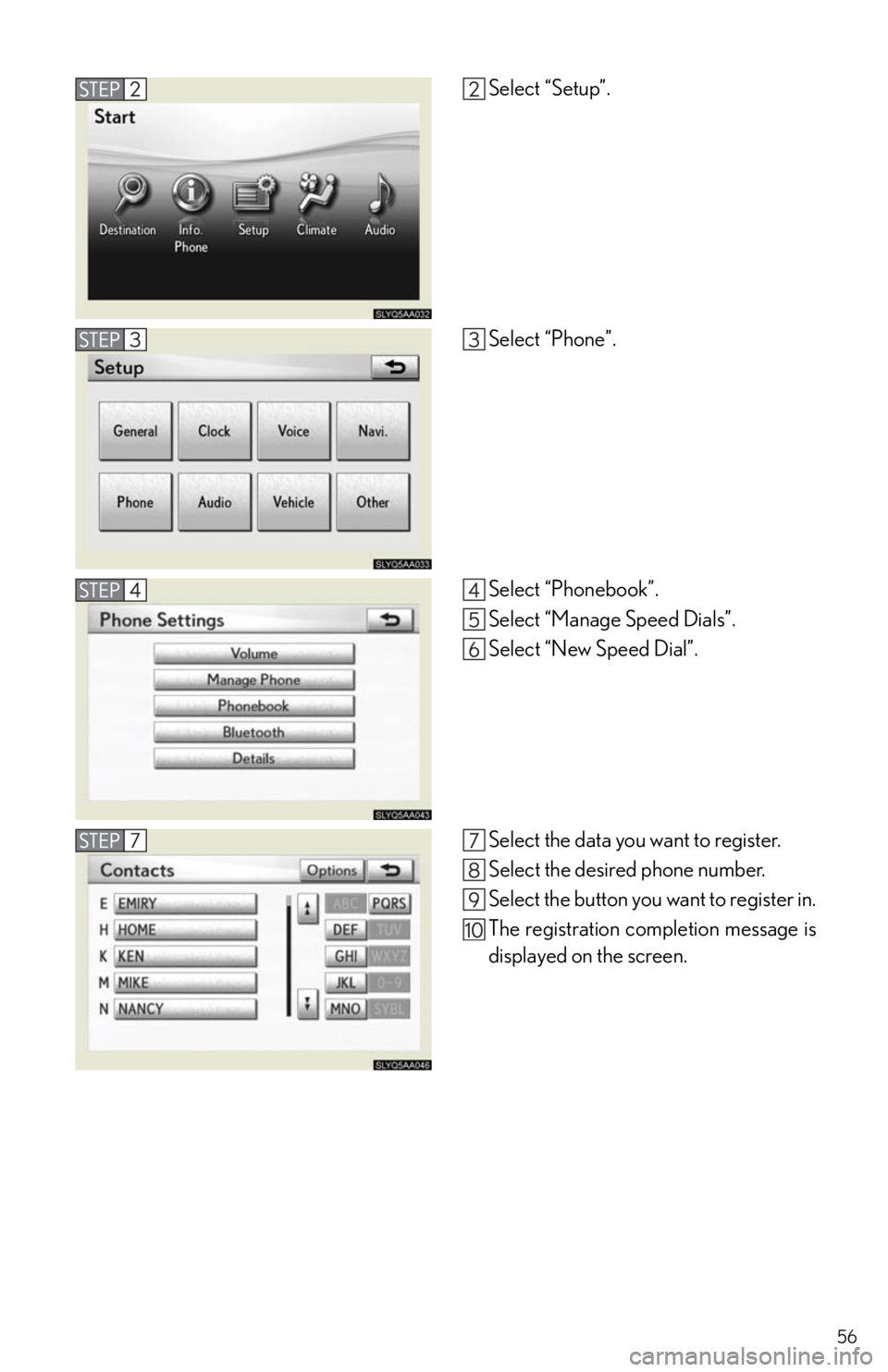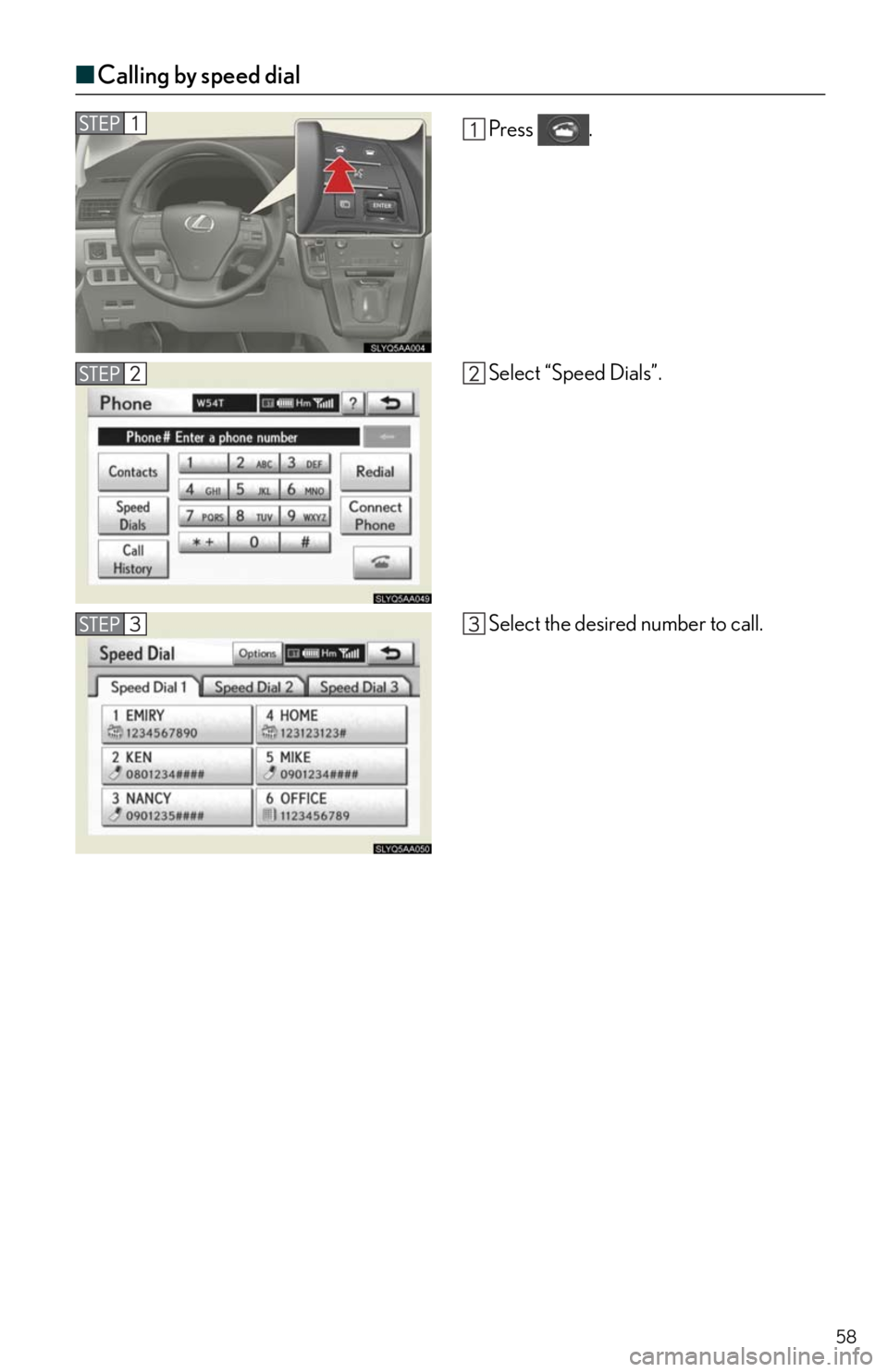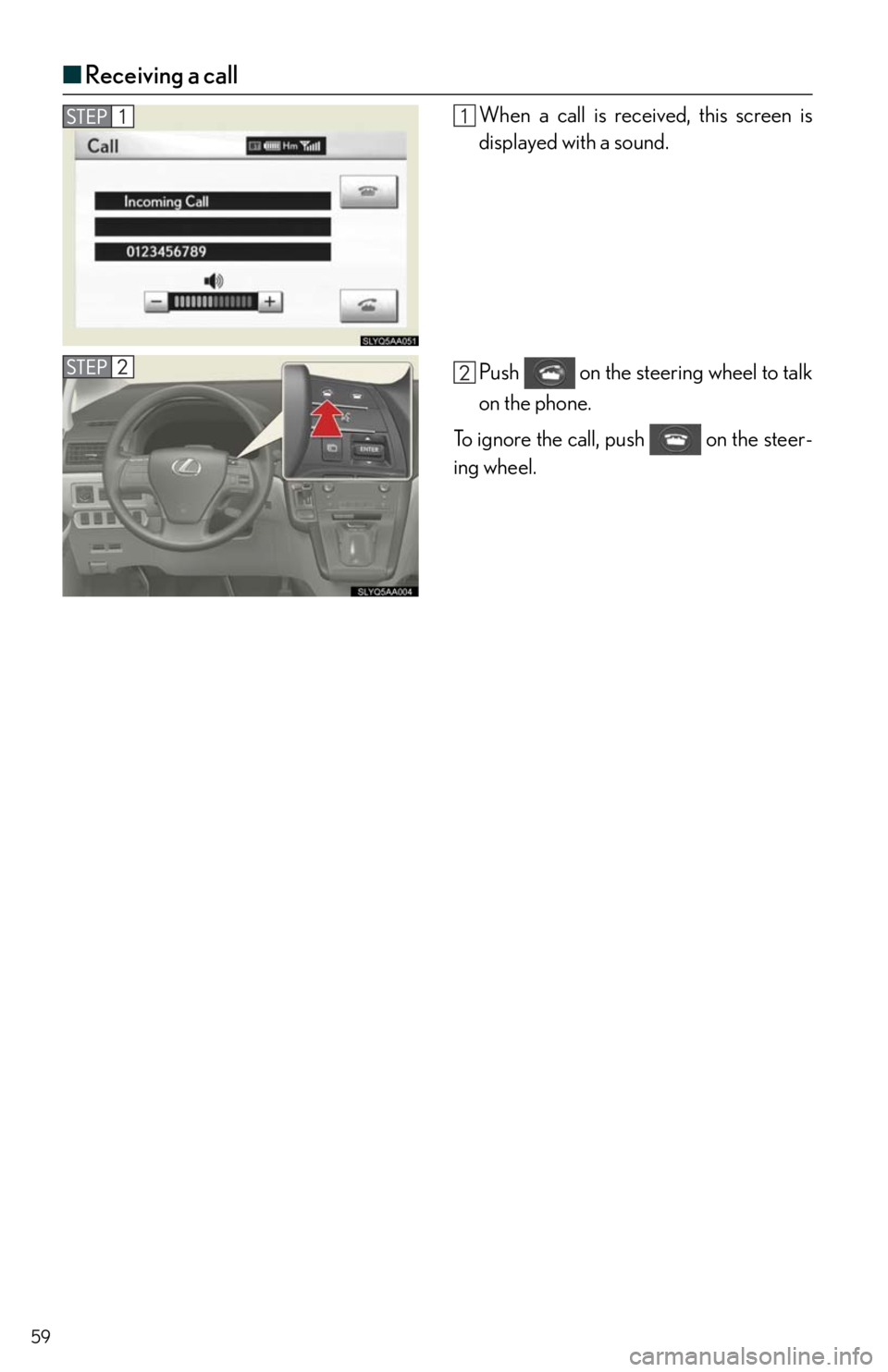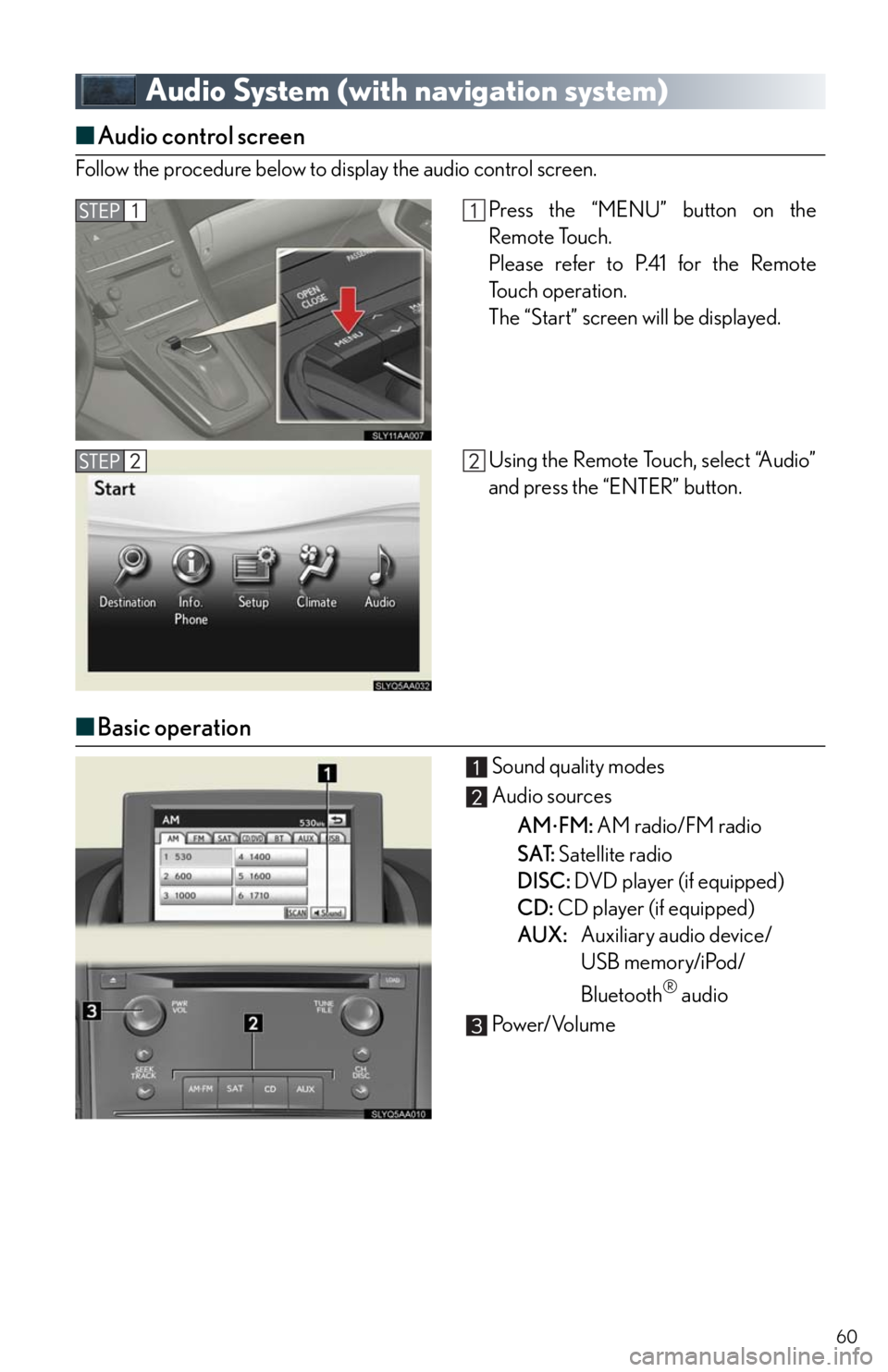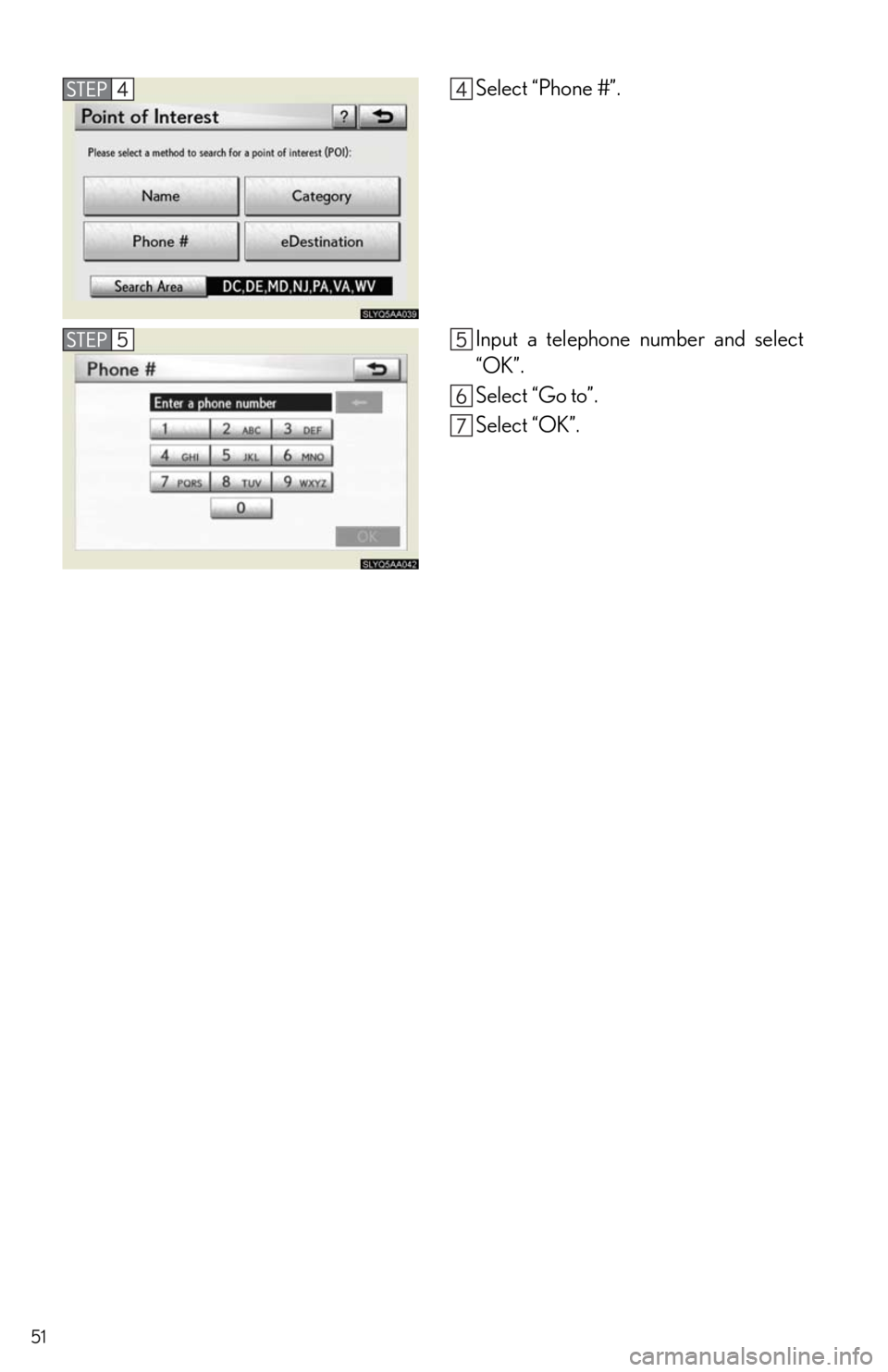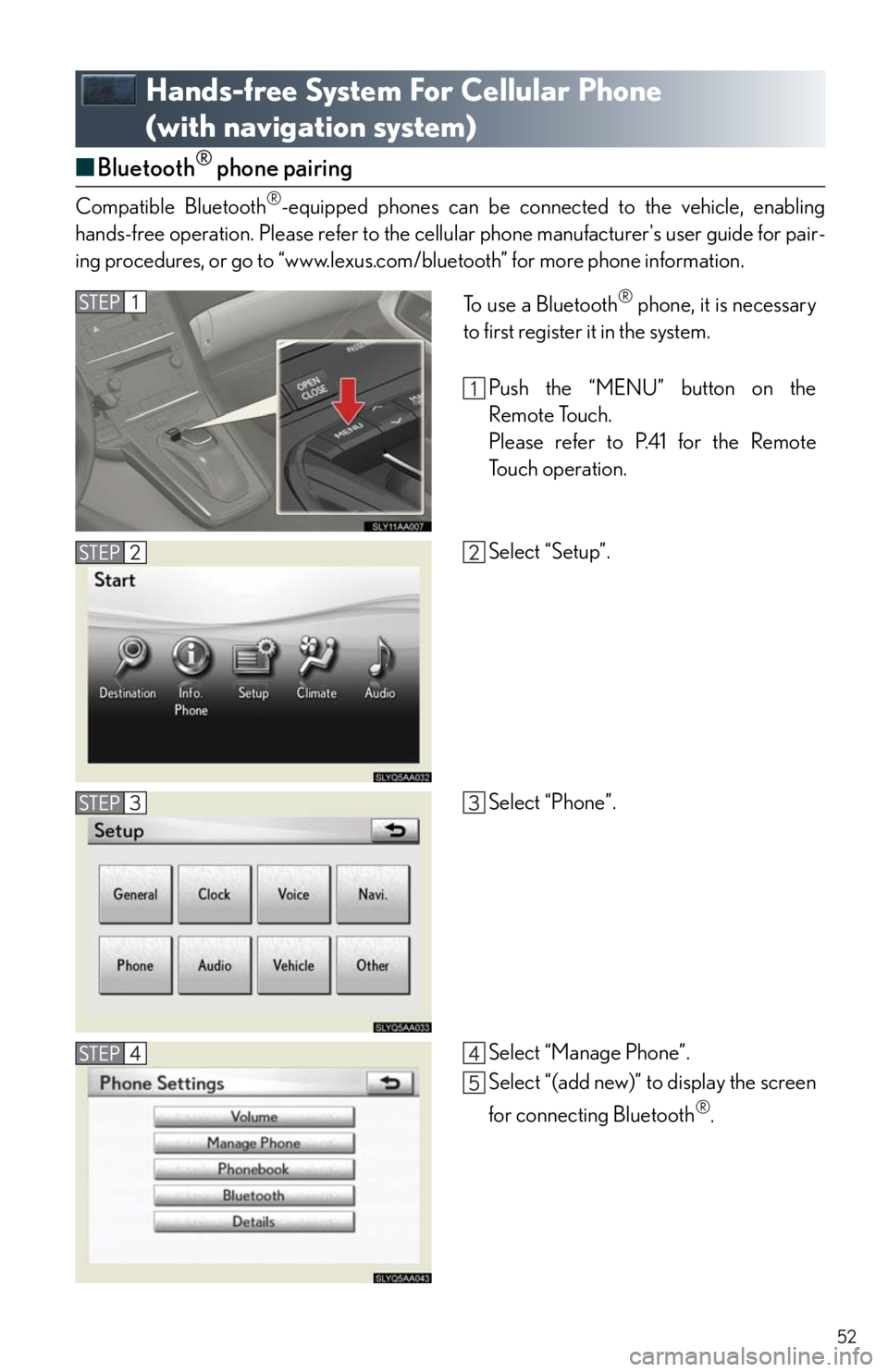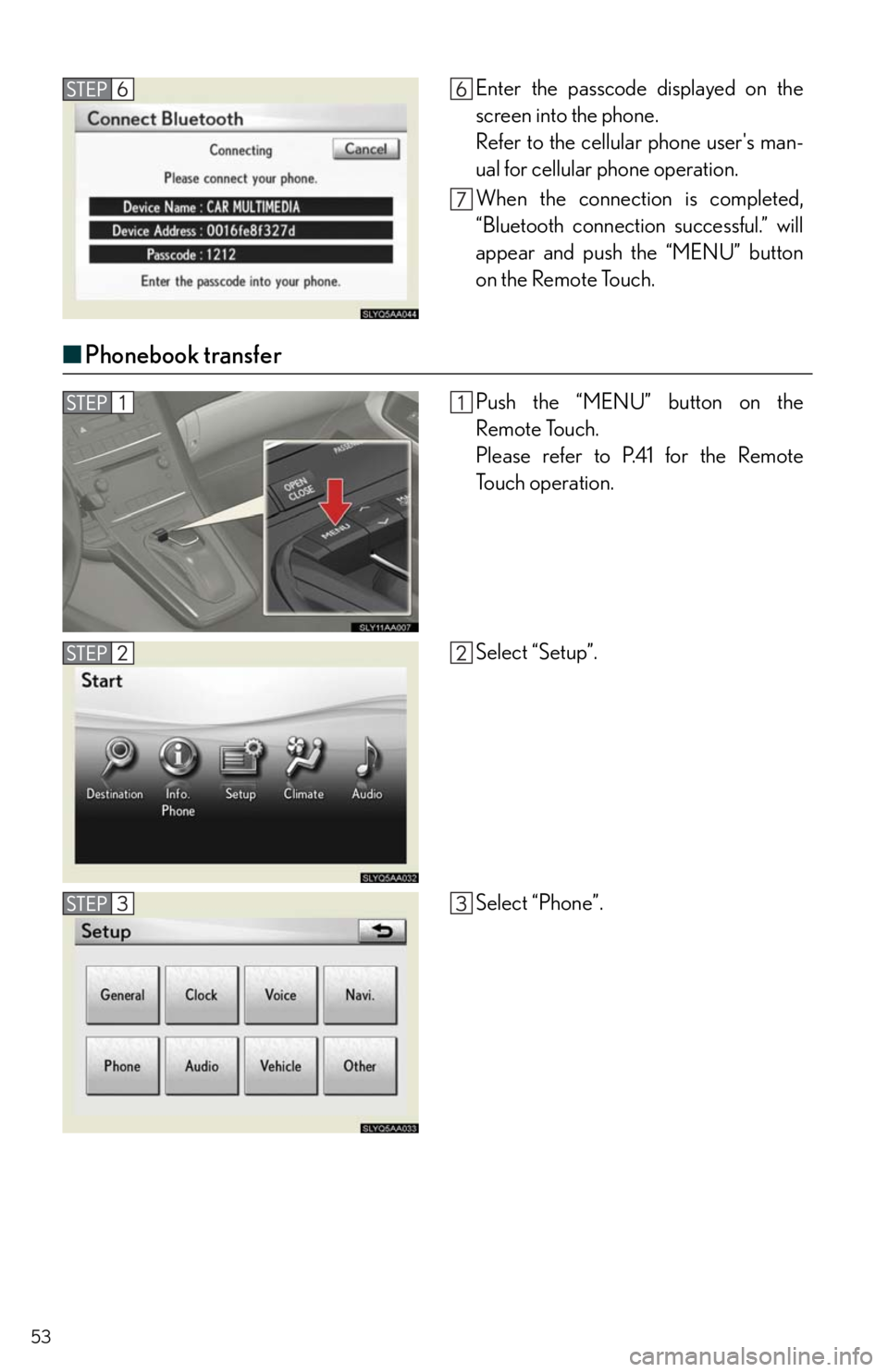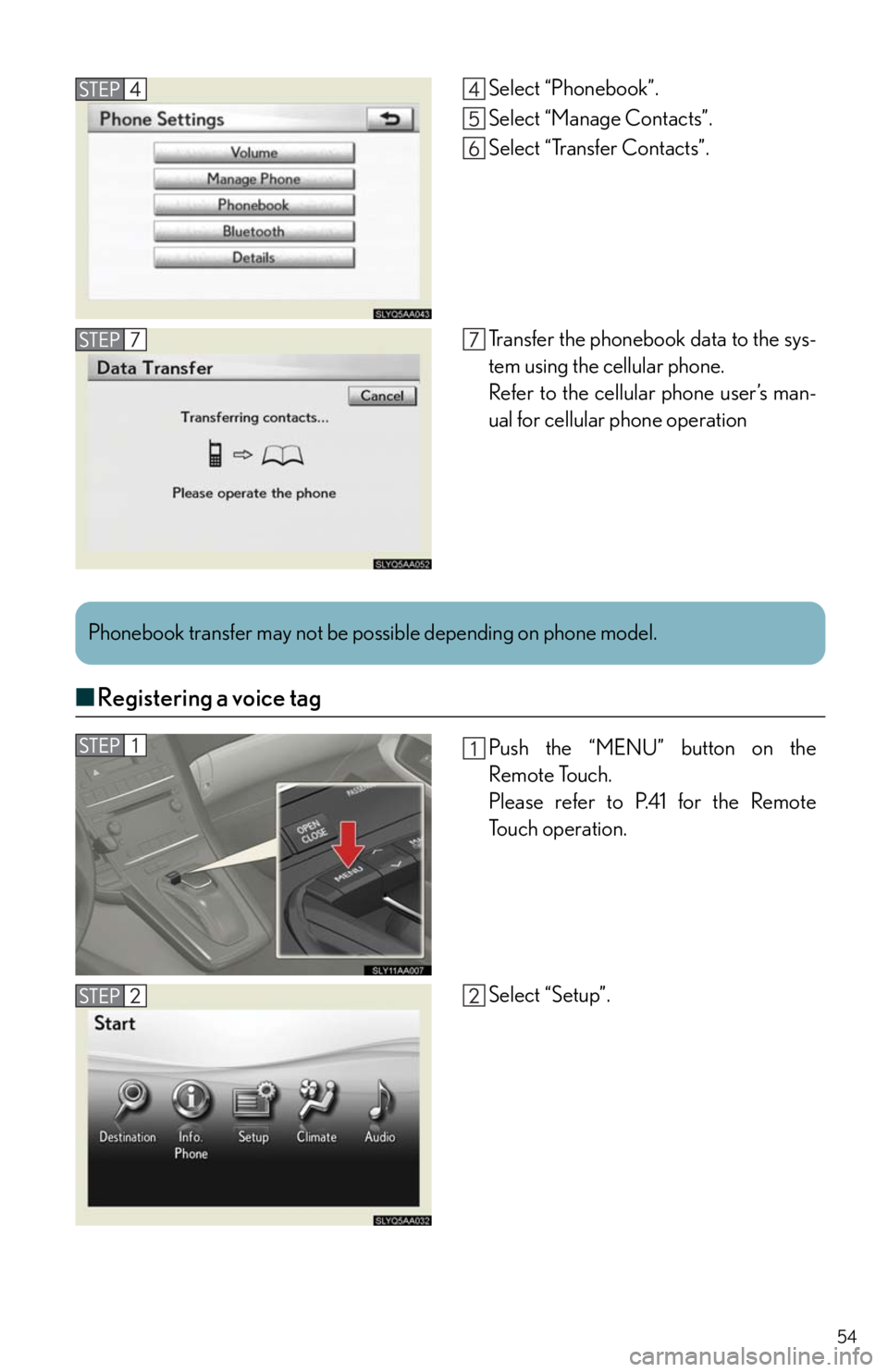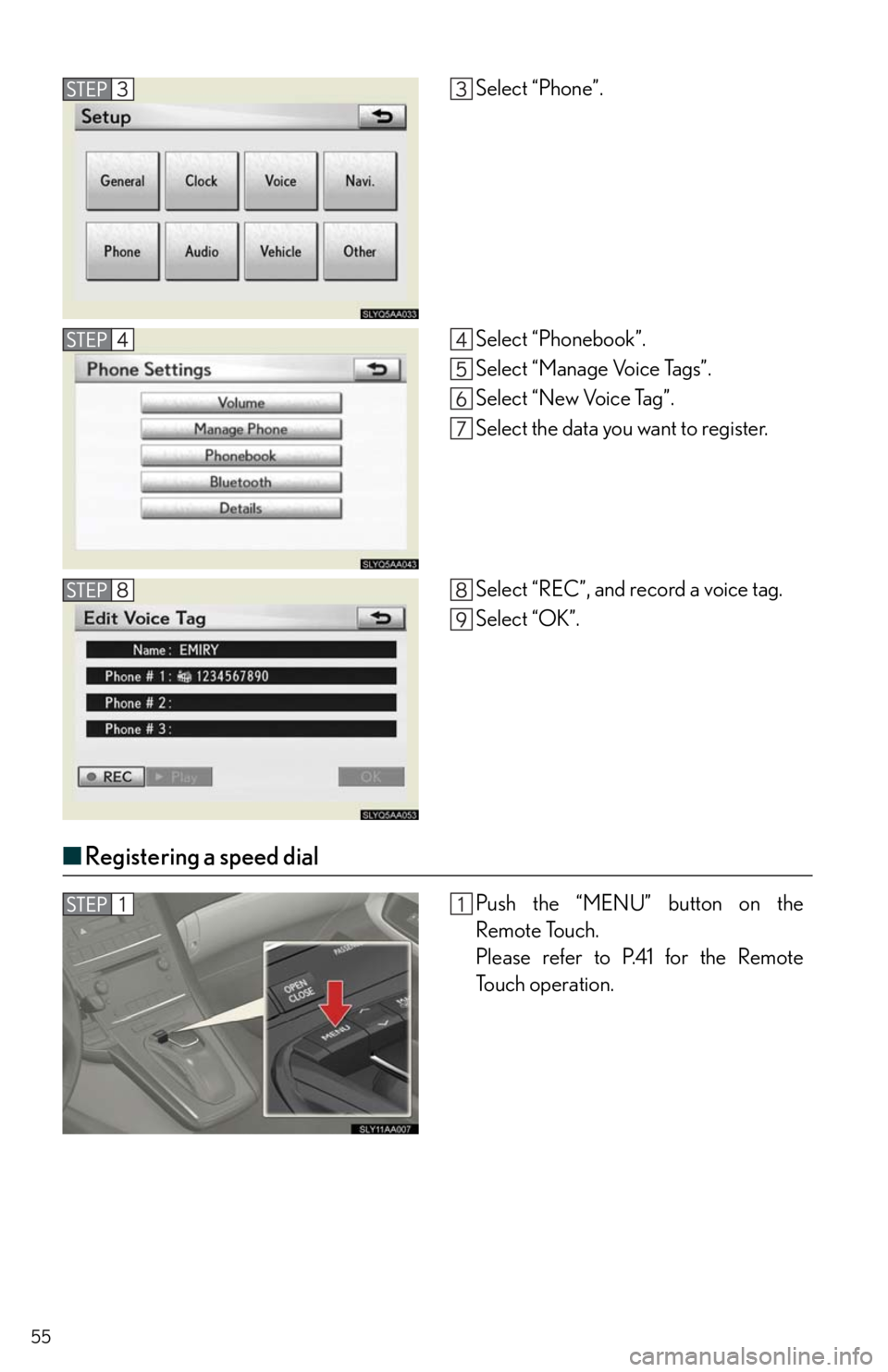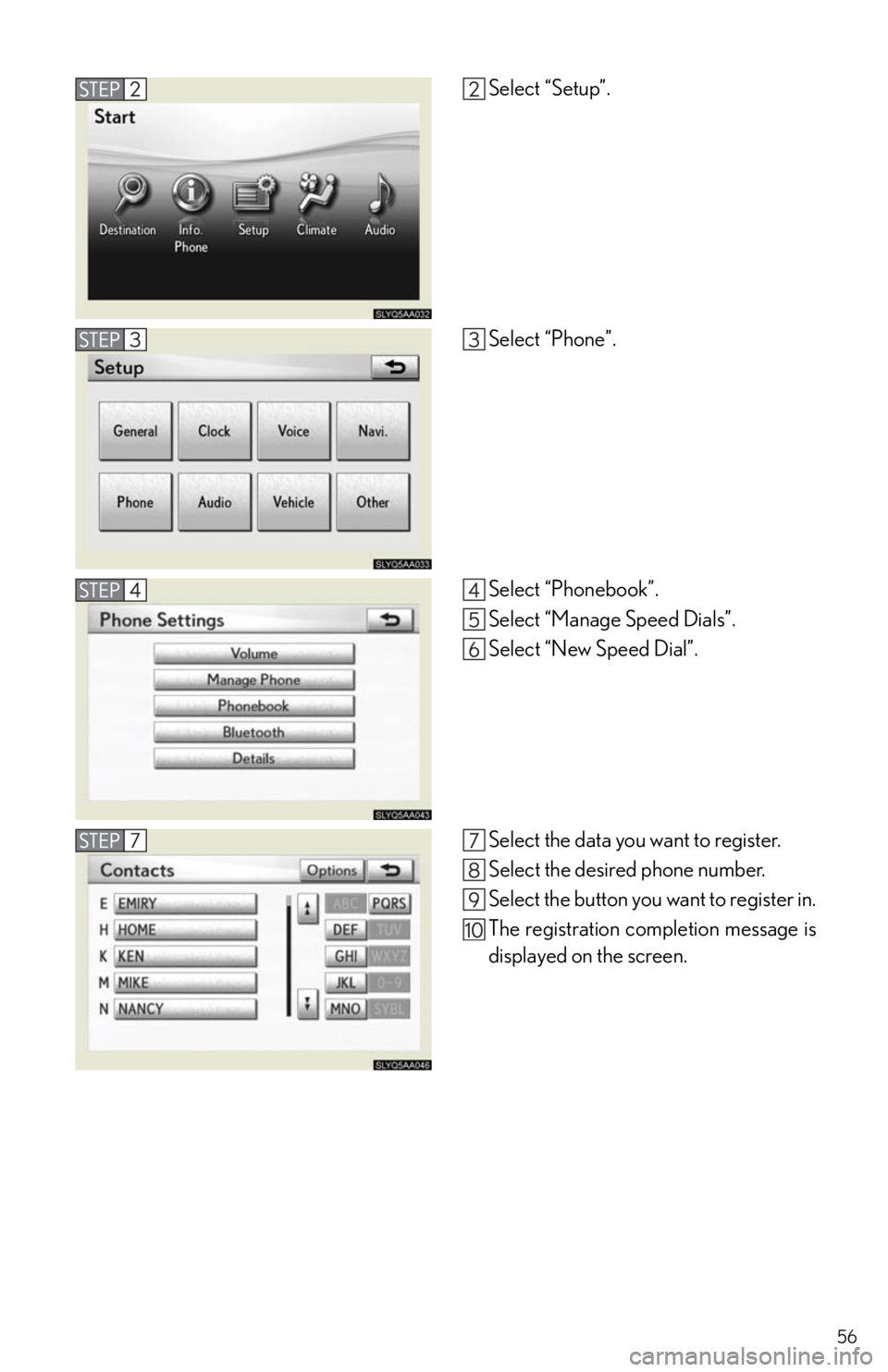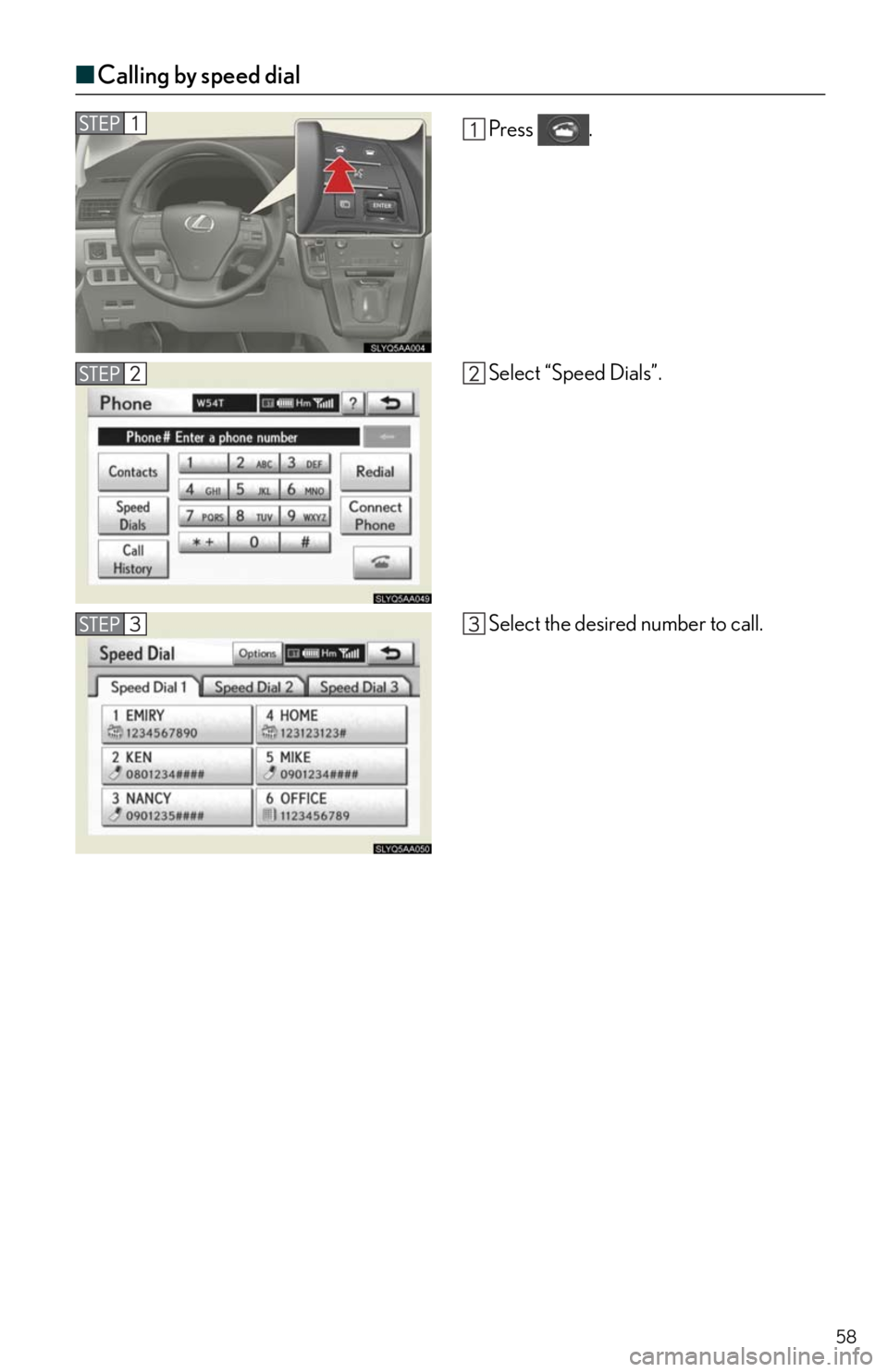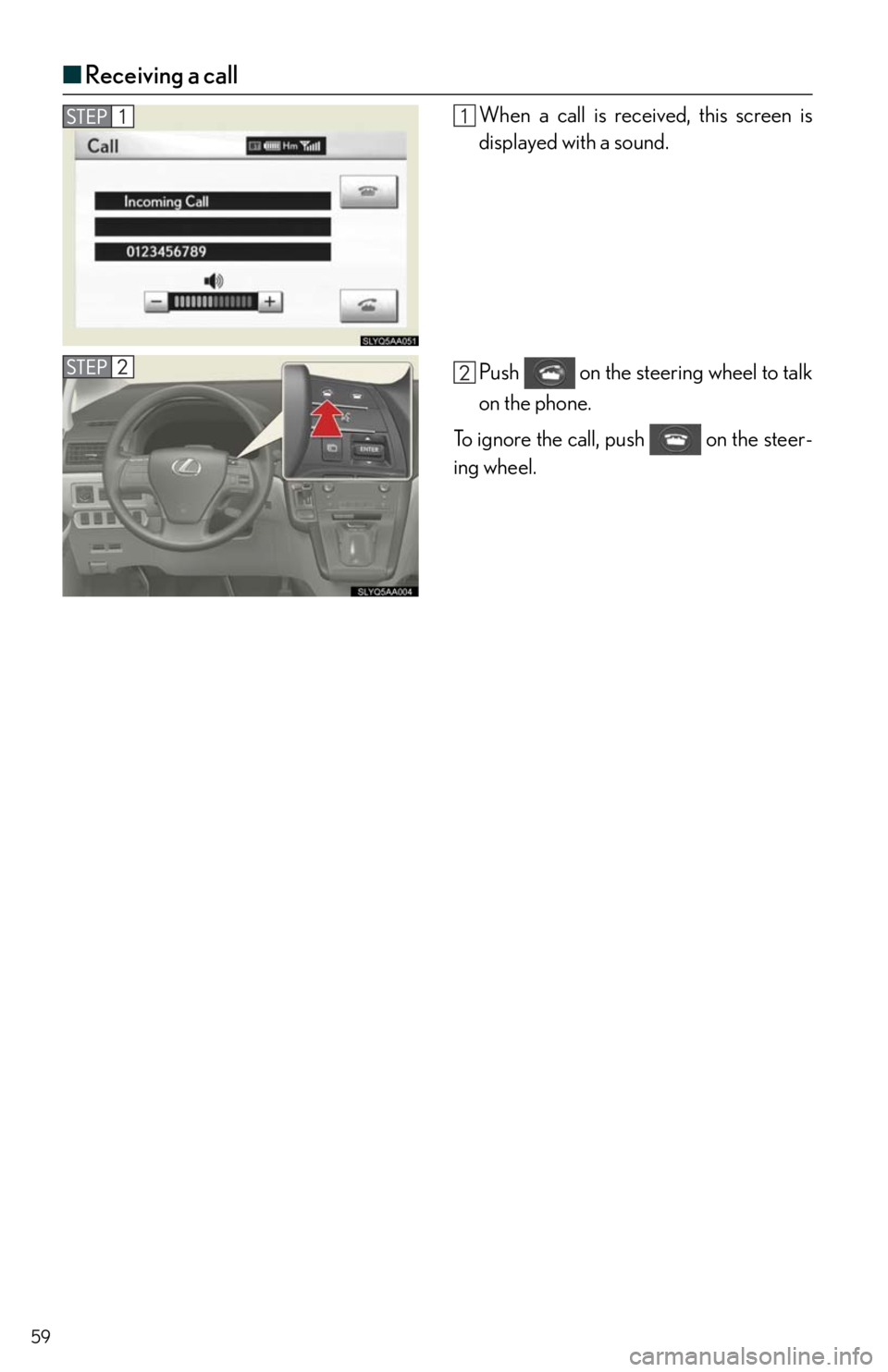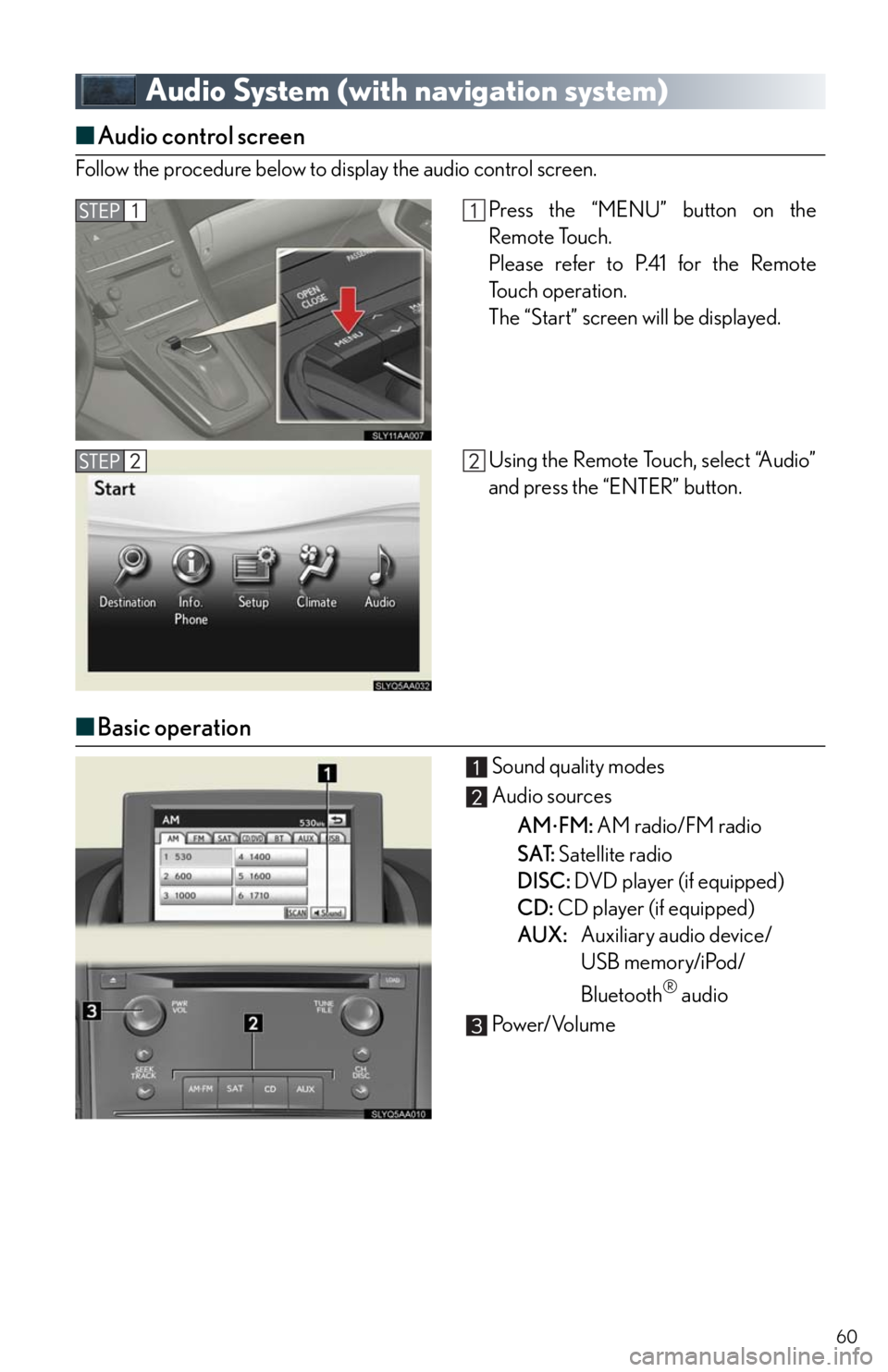Lexus HS250h 2011 Hybrid system /
HS250h 2011
Lexus
Lexus
https://www.carmanualsonline.info/img/36/29650/w960_29650-0.png
Lexus HS250h 2011 Hybrid system /
Trending: lane assist, air filter, charging, battery, immobilizer, audio, lock
Page 51 of 94
51
Select “Phone #”.
Input a telephone number and select
“OK”.
Select “Go to”.
Select “OK”.
Page 52 of 94
52
Hands-free System For Cellular Phone
(with navigation system)
■Bluetooth® phone pairing
Compatible Bluetooth®-equipped phones can be connected to the vehicle, enabling
hands-free operation. Please refer to the cellular phone manufacturer's user guide for pair-
ing procedures, or go to “www.lexus.com/bluetooth” for more phone information.
To use a Bluetooth® phone, it is necessary
to first register it in the system.
Push the “MENU” button on the
Remote Touch.
Please refer to P.41 for the Remote
To u c h o p e r a t i o n .
Select “Setup”.
Select “Phone”.
Select “Manage Phone”.
Select “(add new)” to display the screen
for connecting Bluetooth
®.
Page 53 of 94
53
■Phonebook transfer
Enter the passcode displayed on the
screen into the phone.
Refer to the cellular phone user's man-
ual for cellular phone operation.
When the connection is completed,
“Bluetooth connection successful.” will
appear and push the “MENU” button
on the Remote Touch.
Push the “MENU” button on the
Remote Touch.
Please refer to P.41 for the Remote
To u c h o p e r a t i o n .
Select “Setup”.
Select “Phone”.
Page 54 of 94
54
■Registering a voice tag
Select “Phonebook”.
Select “Manage Contacts”.
Select “Transfer Contacts”.
Transfer the phonebook data to the sys-
tem using the cellular phone.
Refer to the cellular phone user’s man-
ual for cellular phone operation
Phonebook transfer may not be possible depending on phone model.
Push the “MENU” button on the
Remote Touch.
Please refer to P.41 for the Remote
To u c h o p e r a t i o n .
Select “Setup”.
Page 55 of 94
55
■Registering a speed dial
Select “Phone”.
Select “Phonebook”.
Select “Manage Voice Tags”.
Select “New Voice Tag”.
Select the data you want to register.
Select “REC”, and record a voice tag.
Select “OK”.
Push the “MENU” button on the
Remote Touch.
Please refer to P.41 for the Remote
To u c h o p e r a t i o n .
Page 56 of 94
56
Select “Setup”.
Select “Phone”.
Select “Phonebook”.
Select “Manage Speed Dials”.
Select “New Speed Dial”.
Select the data you want to register.
Select the desired phone number.
Select the button you want to register in.
The registration completion message is
displayed on the screen.
Page 57 of 94
57
■Calling by name
You can call by saying a voice tag registered in the phonebook. For setting the voice recog-
nition, refer to the “Navigation System Owner's Manual”. Only when English is selected as
the system language can you call by saying a name registered in the phonebook without
registering any voice tags beforehand. (Names in the phonebook work as voice tags.)
Press .
Follow the voice guidance and say
“Phone”.
Follow the voice guidance and say “Dial
by name”.
Follow the voice guidance and say a
contact name.
Follow the voice guidance and say the
type of phone number (home, mobile,
work, other).
Follow the voice guidance and say
“Dial”
: Pressing this switch turns the voice command system on. Say a command
after the beep.
Page 58 of 94
58
■Calling by speed dial
Press .
Select “Speed Dials”.
Select the desired number to call.
Page 59 of 94
59
■Receiving a call
When a call is received, this screen is
displayed with a sound.
Push on the steering wheel to talk
on the phone.
To ignore the call, push on the steer-
ing wheel.
Page 60 of 94
60
Audio System (with navigation system)
■Audio control screen
Follow the procedure below to display the audio control screen.
■Basic operation
Sound quality modes
Audio sources
AM
FM: AM radio/FM radio
SAT: Satellite radio
DISC: DVD player (if equipped)
CD: CD player (if equipped)
AUX:Auxiliary audio device/
USB memory/iPod/
Bluetooth
® audio
Pow e r/ Vo l u m e
Press the “MENU” button on the
Remote Touch.
Please refer to P.41 for the Remote
To u c h o p e r a t i o n .
The “Start” screen will be displayed.
Using the Remote Touch, select “Audio”
and press the “ENTER” button.
Trending: ABS, interior lights, cruise control, audio, transmission, lights, rear view mirror