bluetooth Lexus HS250h 2011 Hybrid system /
[x] Cancel search | Manufacturer: LEXUS, Model Year: 2011, Model line: HS250h, Model: Lexus HS250h 2011Pages: 94, PDF Size: 6.01 MB
Page 1 of 94
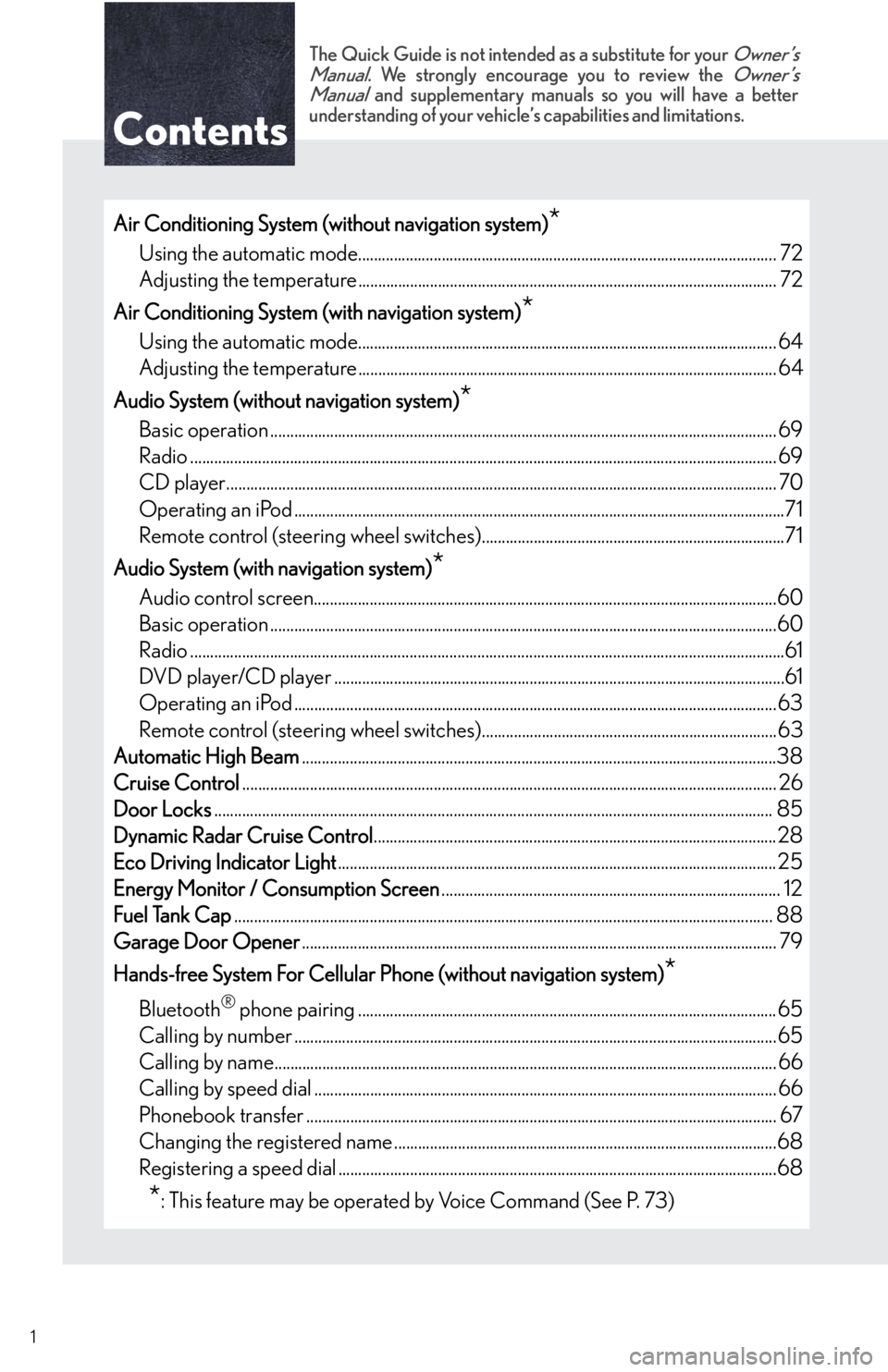
1
The Quick Guide is not intended as a substitute for your Owner’s
Manual. We strongly encourage you to review the Owner’s
Manual and supplementary manuals so you will have a better
understanding of your vehicle’s capabilities and limitations.
Air Conditioning System (without navigation system)*
Using the automatic mode......................................................................................................... 72
Adjusting the temperature......................................................................................................... 72
Air Conditioning System (with navigation system)
*
Using the automatic mode......................................................................................................... 64
Adjusting the temperature......................................................................................................... 64
Audio System (without navigation system)
*
Basic operation ............................................................................................................................... 69
Radio ................................................................................................................................................... 69
CD player.......................................................................................................................................... 70
Operating an iPod ...........................................................................................................................71
Remote control (steering wheel switches)............................................................................71
Audio System (with navigation system)
*
Audio control screen....................................................................................................................60
Basic operation ...............................................................................................................................60
Radio .....................................................................................................................................................61
DVD player/CD player .................................................................................................................61
Operating an iPod .........................................................................................................................63
Remote control (steering wheel switches)..........................................................................63
Automatic High Beam.......................................................................................................................38
Cruise Control...................................................................................................................................... 26
Door Locks............................................................................................................................................ 85
Dynamic Radar Cruise Control.....................................................................................................28
Eco Driving Indicator Light.............................................................................................................. 25
Energy Monitor / Consumption Screen..................................................................................... 12
Fuel Tank Cap....................................................................................................................................... 88
Garage Door Opener....................................................................................................................... 79
Hands-free System For Cellular Phone (without navigation system)
*
Bluetooth® phone pairing .........................................................................................................65
Calling by number .........................................................................................................................65
Calling by name.............................................................................................................................. 66
Calling by speed dial .................................................................................................................... 66
Phonebook transfer ...................................................................................................................... 67
Changing the registered name ................................................................................................68
Registering a speed dial ..............................................................................................................68
*: This feature may be operated by Voice Command (See P. 73)
Page 2 of 94
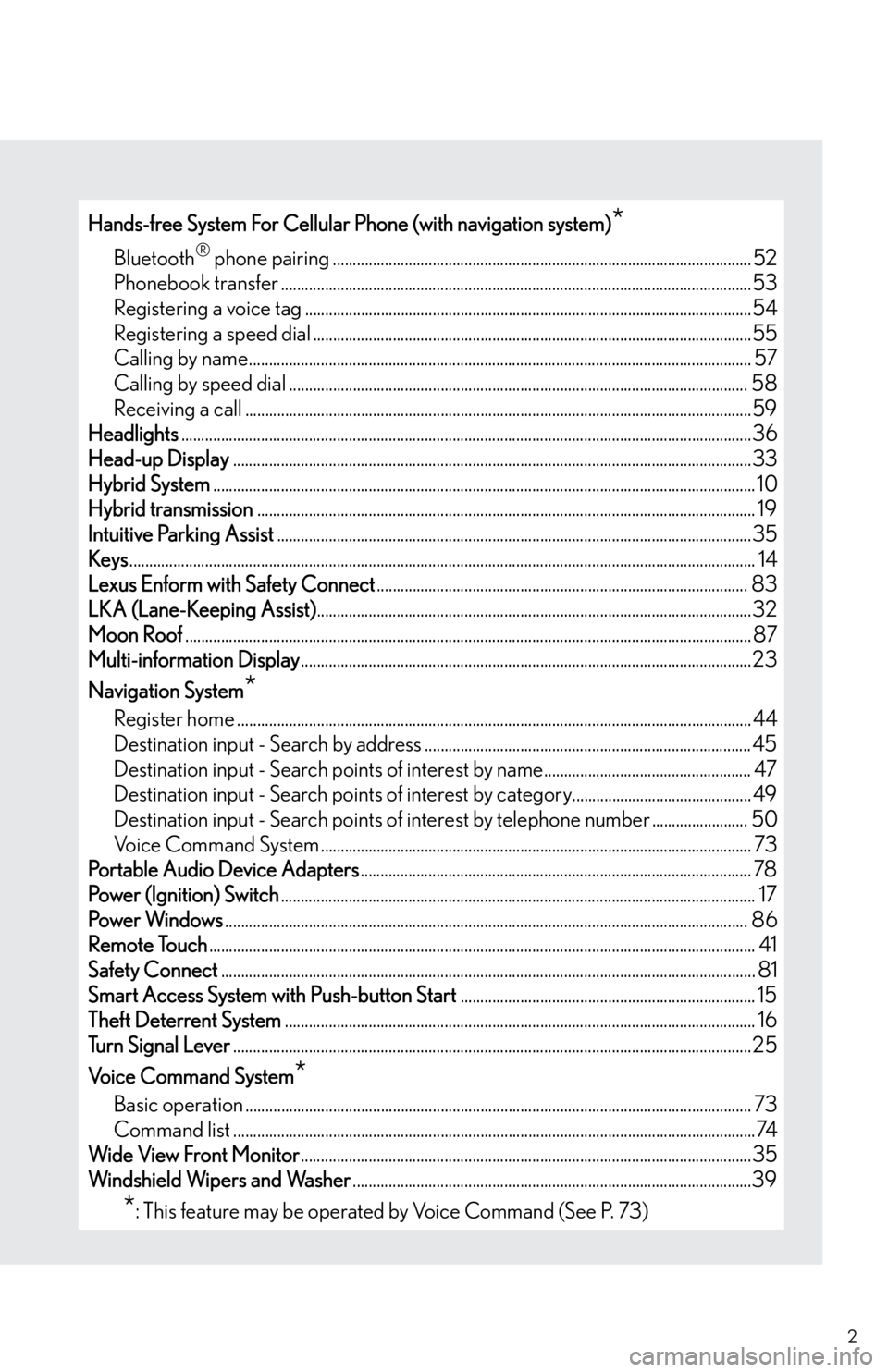
2
Hands-free System For Cellular Phone (with navigation system)*
Bluetooth® phone pairing ......................................................................................................... 52
Phonebook transfer ......................................................................................................................53
Registering a voice tag ................................................................................................................54
Registering a speed dial ..............................................................................................................55
Calling by name.............................................................................................................................. 57
Calling by speed dial ................................................................................................................... 58
Receiving a call ...............................................................................................................................59
Headlights...............................................................................................................................................36
Head-up Display..................................................................................................................................33
Hybrid System........................................................................................................................................ 10
Hybrid transmission............................................................................................................................. 19
Intuitive Parking Assist.......................................................................................................................35
Keys............................................................................................................................................................. 14
Lexus Enform with Safety Connect............................................................................................. 83
LKA (Lane-Keeping Assist).............................................................................................................32
Moon Roof.............................................................................................................................................. 87
Multi-information Display.................................................................................................................23
Navigation System
*
Register home ................................................................................................................................. 44
Destination input - Search by address .................................................................................. 45
Destination input - Search points of interest by name.................................................... 47
Destination input - Search points of interest by category............................................. 49
Destination input - Search points of interest by telephone number ........................ 50
Voice Command System ............................................................................................................73
Portable Audio Device Adapters.................................................................................................. 78
Power (Ignition) Switch....................................................................................................................... 17
Po we r Wi n d o w s................................................................................................................................... 86
Remote Touch......................................................................................................................................... 41
Safety Connect...................................................................................................................................... 81
Smart Access System with Push-button Start.......................................................................... 15
Theft Deterrent System...................................................................................................................... 16
Tu r n S i g n a l L e v e r..................................................................................................................................25
Voice Command System
*
Basic operation ............................................................................................................................... 73
Command list ...................................................................................................................................74
Wide View Front Monitor.................................................................................................................35
Windshield Wipers and Washer....................................................................................................39
*: This feature may be operated by Voice Command (See P. 73)
Page 52 of 94
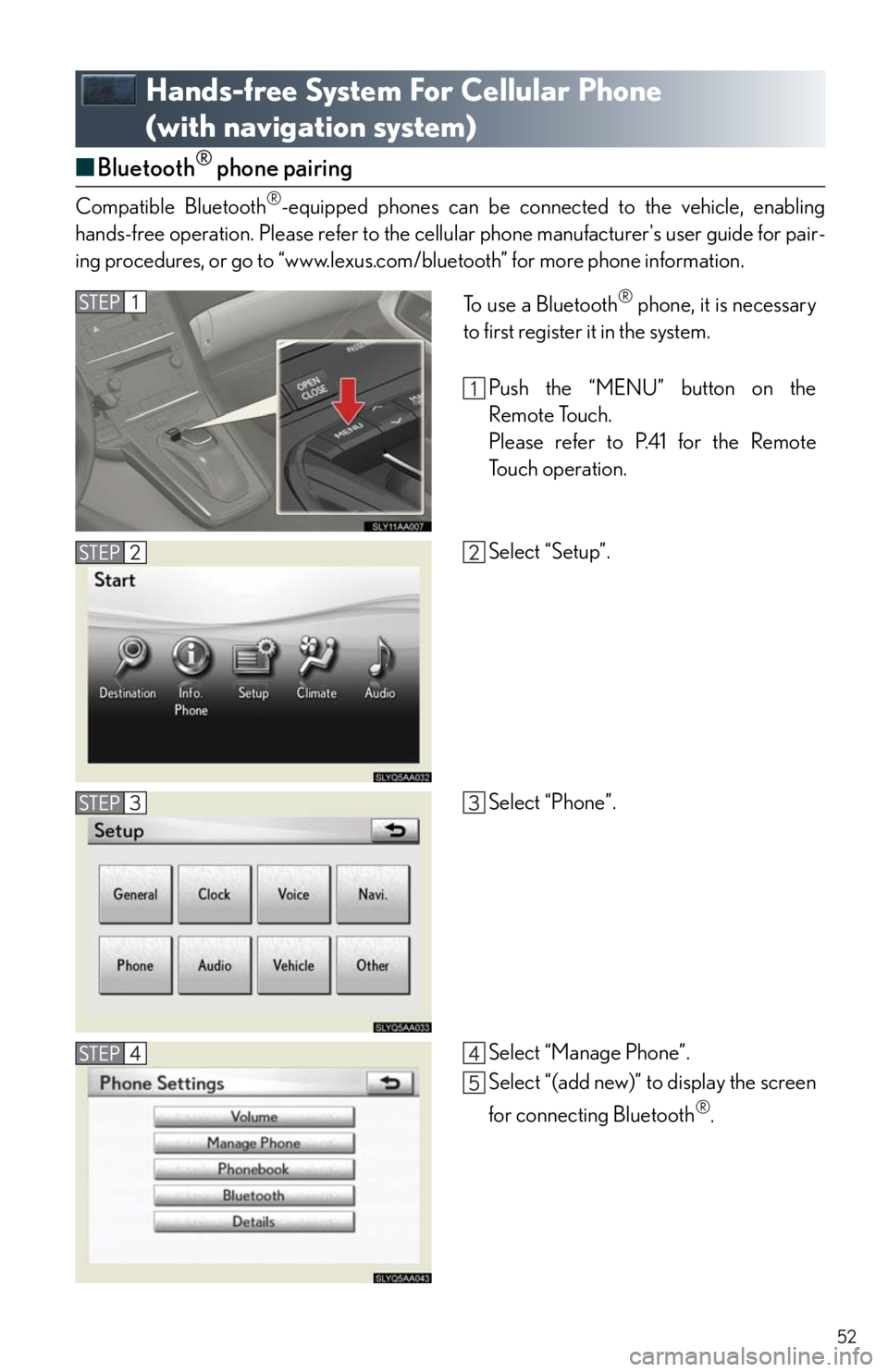
52
Hands-free System For Cellular Phone
(with navigation system)
■Bluetooth® phone pairing
Compatible Bluetooth®-equipped phones can be connected to the vehicle, enabling
hands-free operation. Please refer to the cellular phone manufacturer's user guide for pair-
ing procedures, or go to “www.lexus.com/bluetooth” for more phone information.
To use a Bluetooth® phone, it is necessary
to first register it in the system.
Push the “MENU” button on the
Remote Touch.
Please refer to P.41 for the Remote
To u c h o p e r a t i o n .
Select “Setup”.
Select “Phone”.
Select “Manage Phone”.
Select “(add new)” to display the screen
for connecting Bluetooth
®.
Page 53 of 94
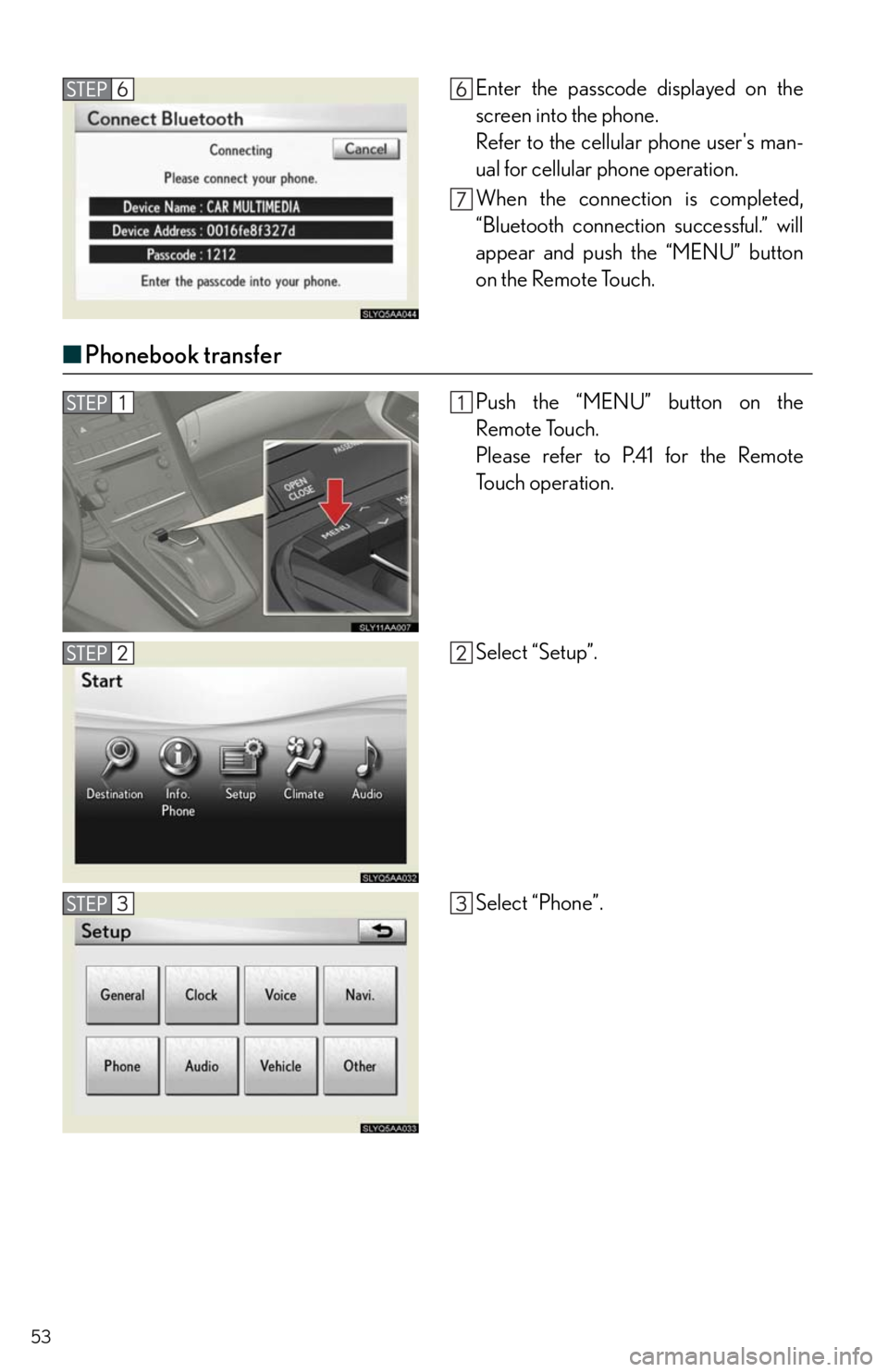
53
■Phonebook transfer
Enter the passcode displayed on the
screen into the phone.
Refer to the cellular phone user's man-
ual for cellular phone operation.
When the connection is completed,
“Bluetooth connection successful.” will
appear and push the “MENU” button
on the Remote Touch.
Push the “MENU” button on the
Remote Touch.
Please refer to P.41 for the Remote
To u c h o p e r a t i o n .
Select “Setup”.
Select “Phone”.
Page 60 of 94
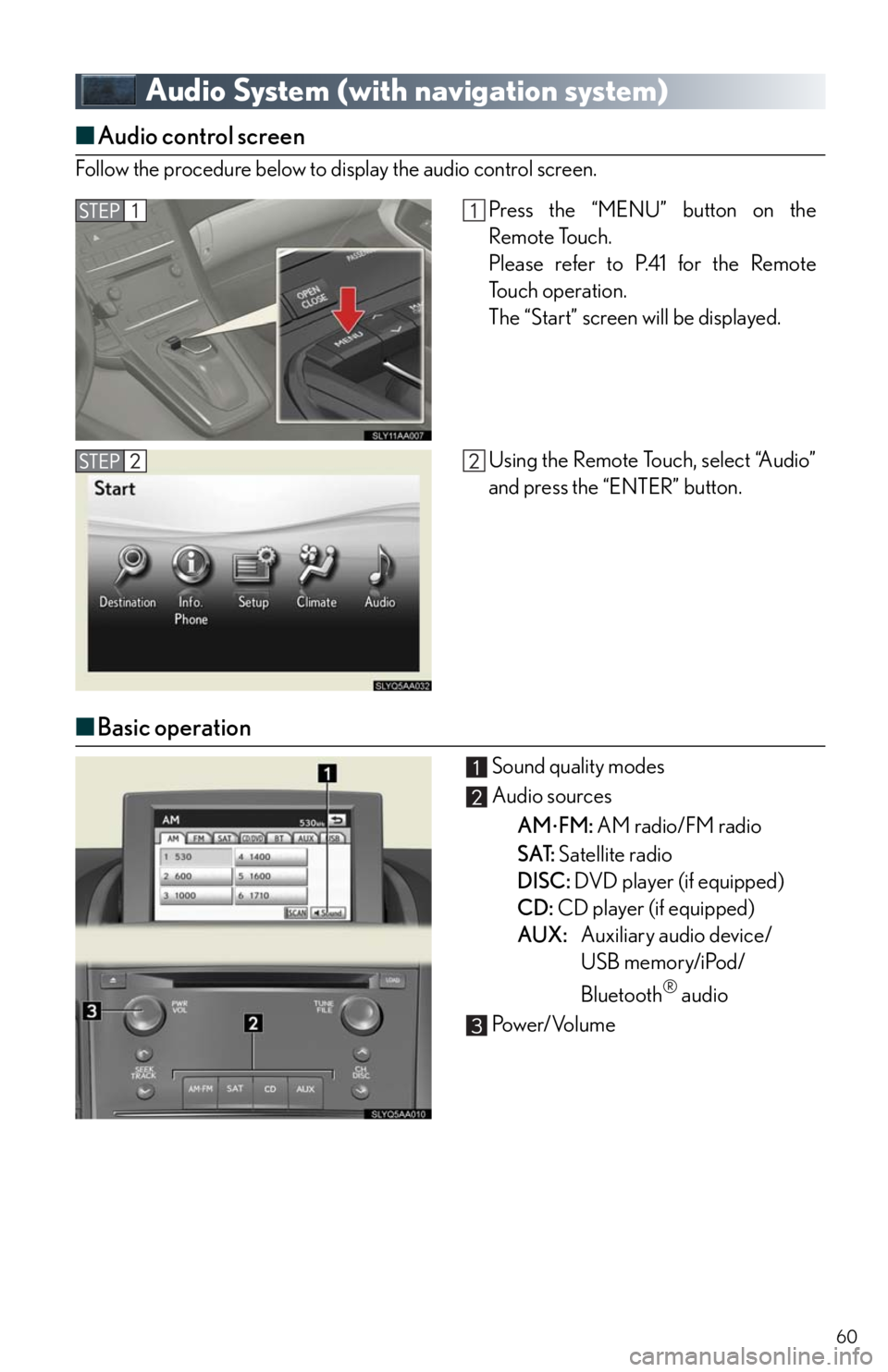
60
Audio System (with navigation system)
■Audio control screen
Follow the procedure below to display the audio control screen.
■Basic operation
Sound quality modes
Audio sources
AM
FM: AM radio/FM radio
SAT: Satellite radio
DISC: DVD player (if equipped)
CD: CD player (if equipped)
AUX:Auxiliary audio device/
USB memory/iPod/
Bluetooth
® audio
Pow e r/ Vo l u m e
Press the “MENU” button on the
Remote Touch.
Please refer to P.41 for the Remote
To u c h o p e r a t i o n .
The “Start” screen will be displayed.
Using the Remote Touch, select “Audio”
and press the “ENTER” button.
Page 65 of 94
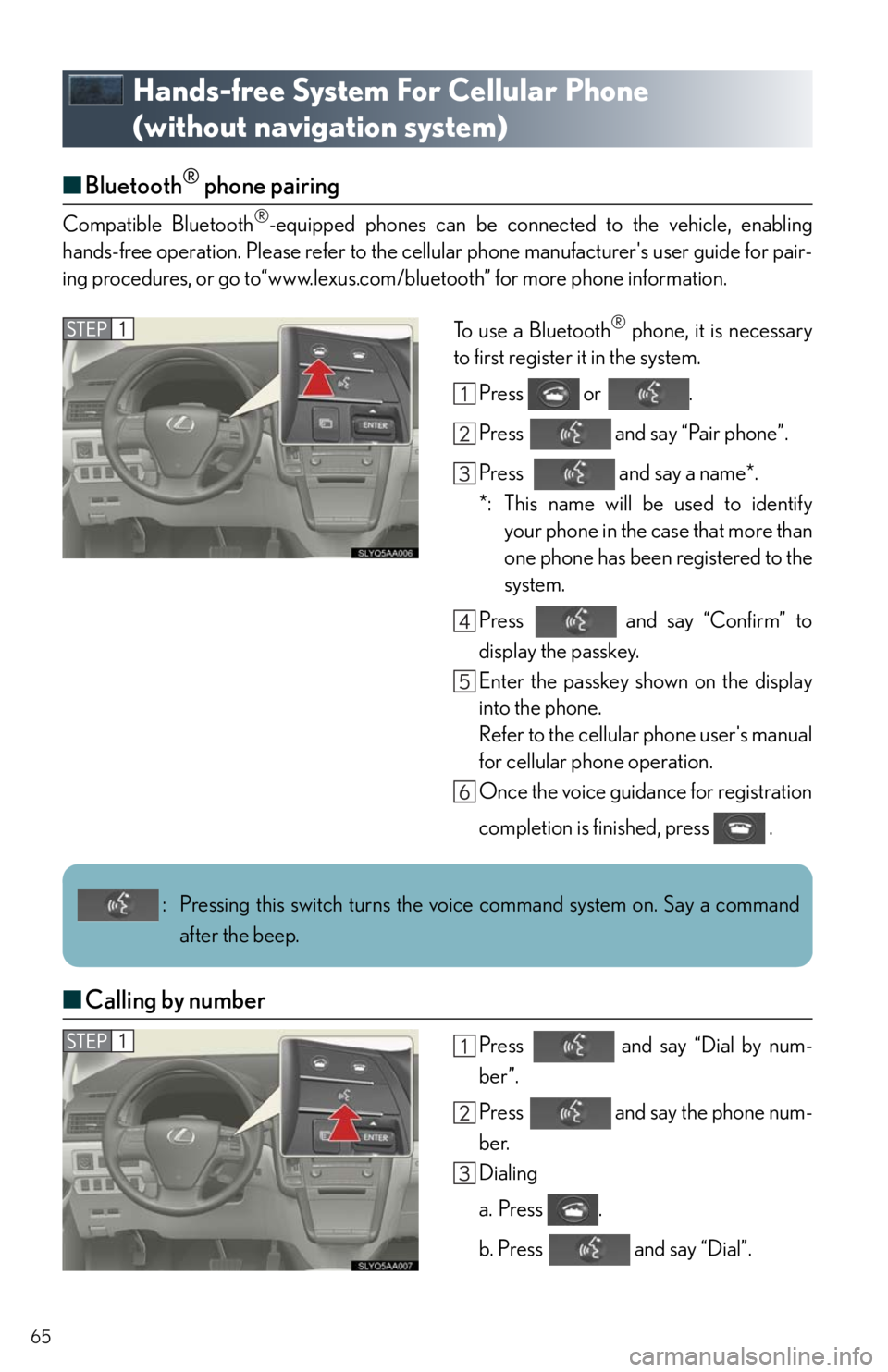
65
Hands-free System For Cellular Phone
(without navigation system)
■Bluetooth® phone pairing
Compatible Bluetooth®-equipped phones can be connected to the vehicle, enabling
hands-free operation. Please refer to the cellular phone manufacturer's user guide for pair-
ing procedures, or go to“www.lexus.com/bluetooth” for more phone information.
To use a Bluetooth
® phone, it is necessary
to first register it in the system.
Press or .
Press and say “Pair phone”.
Press and say a name*.
*: This name will be used to identify
your phone in the case that more than
one phone has been registered to the
system.
Press and say “Confirm” to
display the passkey.
Enter the passkey shown on the display
into the phone.
Refer to the cellular phone user's manual
for cellular phone operation.
Once the voice guidance for registration
completion is finished, press .
■Calling by number
Press and say “Dial by num-
ber”.
Press and say the phone num-
ber.
Dialing
a. Press .
b. Press and say “Dial”.
: Pressing this switch turns the voice command system on. Say a command
after the beep.
Page 69 of 94
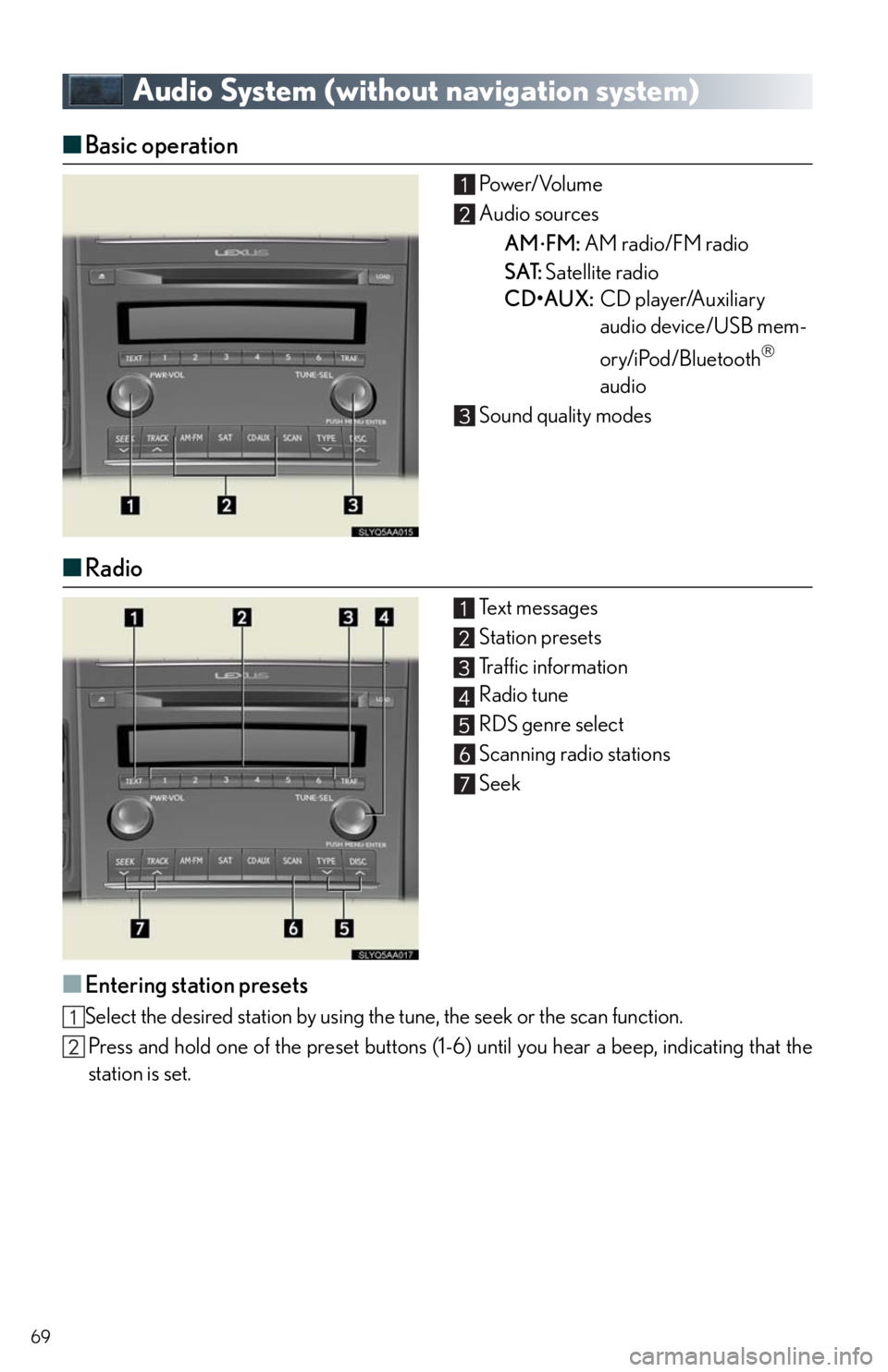
69
Audio System (without navigation system)
■Basic operation Po w e r/ Vo l u m e
Audio sources
AM
FM: AM radio/FM radio
SAT: Satellite radio
CD•AUX:CD player/Auxiliary
audio device/USB mem-
ory/iPod/Bluetooth
audio
Sound quality modes
■Radio
Te x t m e s s a g e s
Station presets
Traffic information
Radio tune
RDS genre select
Scanning radio stations
Seek
■Entering station presets
Select the desired station by using the tune, the seek or the scan function.
Press and hold one of the preset buttons (1-6) until you hear a beep, indicating that the
station is set.
Page 74 of 94
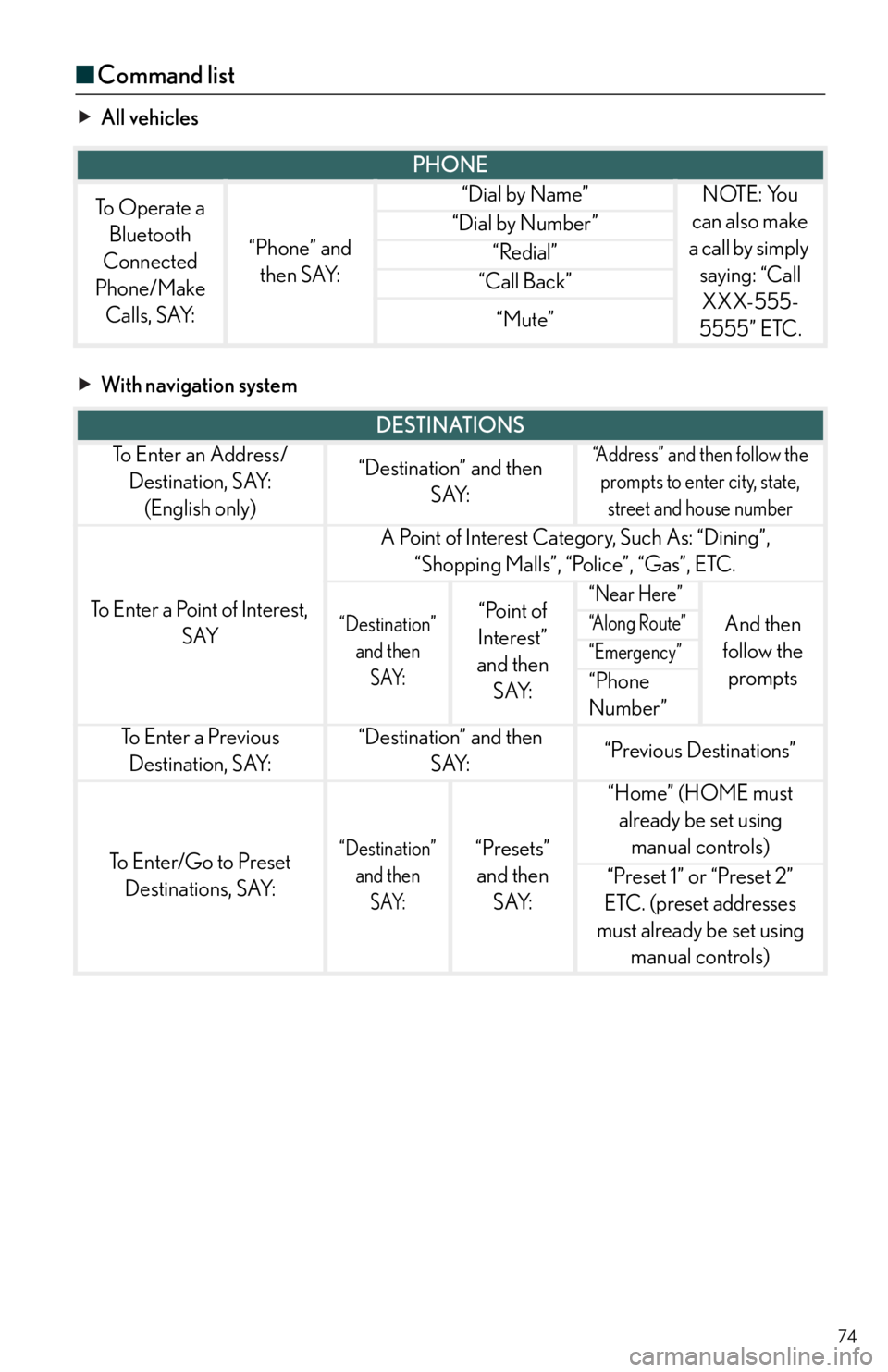
74
■Command list
All vehicles
With navigation system
PHONE
To Operate a
Bluetooth
Connected
Phone/Make
Calls, SAY:
“Phone” and
then SAY:
“Dial by Name”NOTE: You
can also make
a call by simply
saying: “Call
XXX-555-
5555” ETC.
“Dial by Number”
“Redial”
“Call Back”
“Mute”
DESTINATIONS
To E n t e r a n A d d r e s s /
Destination, SAY:
(English only)“Destination” and then
SAY:“Address” and then follow the
prompts to enter city, state,
street and house number
To Enter a Point of Interest,
SAY
A Point of Interest Category, Such As: “Dining”,
“Shopping Malls”, “Police”, “Gas”, ETC.
“Destination”
and then
SAY:“Point of
Interest”
and then
SAY:“Near Here”
And then
follow the
prompts“A l o n g R o u t e ”
“Emergency”
“Phone
Number”
To E n t e r a P r e v i o u s
Destination, SAY:“Destination” and then
SAY:“Previous Destinations”
To Enter/Go to Preset
Destinations, SAY:“Destination”
and then
SAY:“Presets”
and then
SAY:
“Home” (HOME must
already be set using
manual controls)
“Preset 1” or “Preset 2”
ETC. (preset addresses
must already be set using
manual controls)
Page 76 of 94
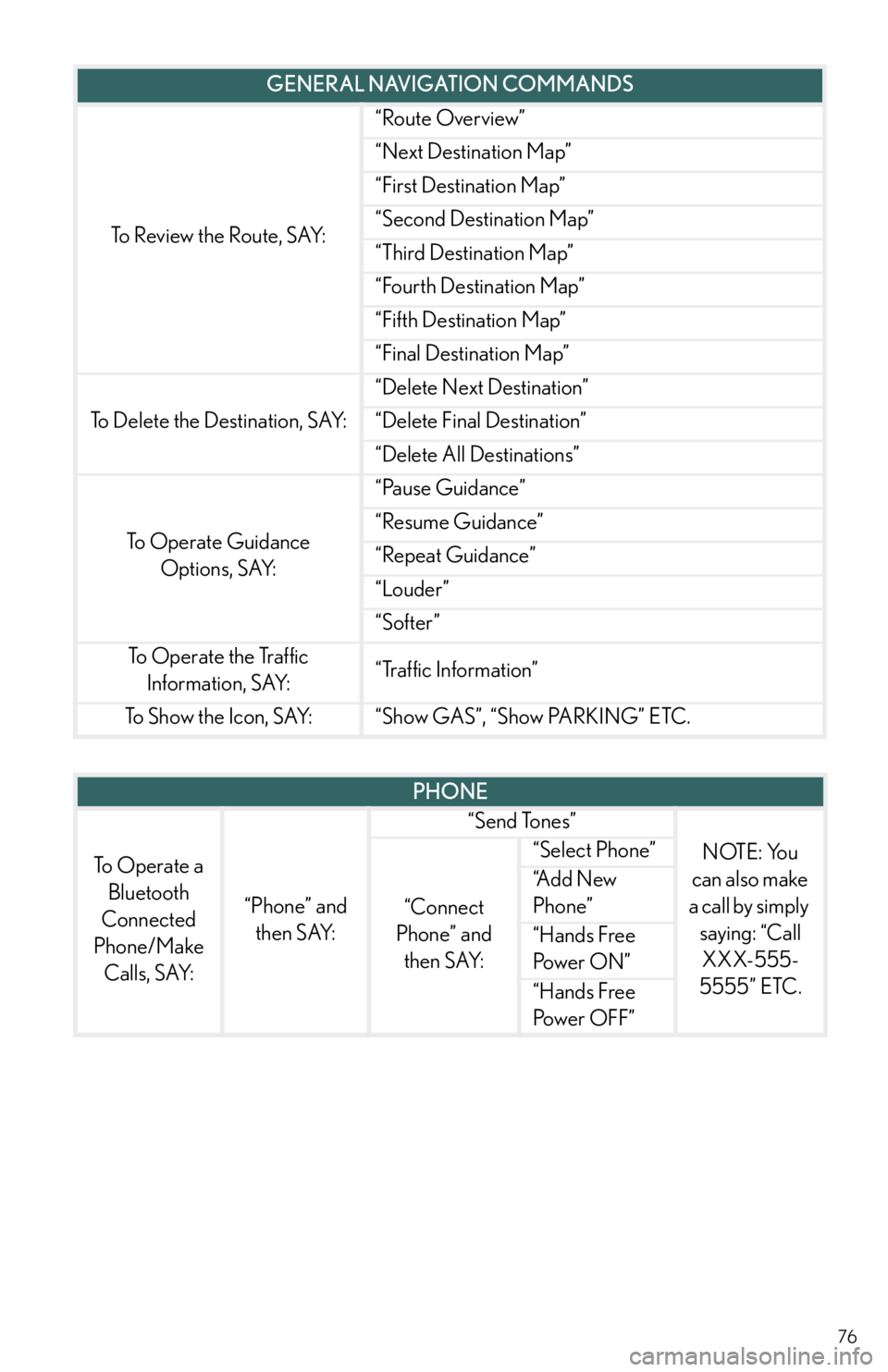
76
To Review the Route, SAY:
“Route Overview”
“Next Destination Map”
“First Destination Map”
“Second Destination Map”
“Third Destination Map”
“Fourth Destination Map”
“Fifth Destination Map”
“Final Destination Map”
To Delete the Destination, SAY:
“Delete Next Destination”
“Delete Final Destination”
“Delete All Destinations”
To Operate Guidance
Options, SAY:
“Pause Guidance”
“Resume Guidance”
“Repeat Guidance”
“Louder”
“Softer”
To Operate the Traffic
Information, SAY:“Traffic Information”
To Show the Icon, SAY:“Show GAS”, “Show PARKING” ETC.
GENERAL NAVIGATION COMMANDS
PHONE
To Operate a
Bluetooth
Connected
Phone/Make
Calls, SAY:
“Phone” and
then SAY:
“Send Tones”
NOTE: You
can also make
a call by simply
saying: “Call
XXX-555-
5555” ETC.
“Connect
Phone” and
then SAY:
“Select Phone”
“A d d N e w
Phone”
“Hands Free
Pow e r O N ”
“Hands Free
Power OFF”
Page 77 of 94
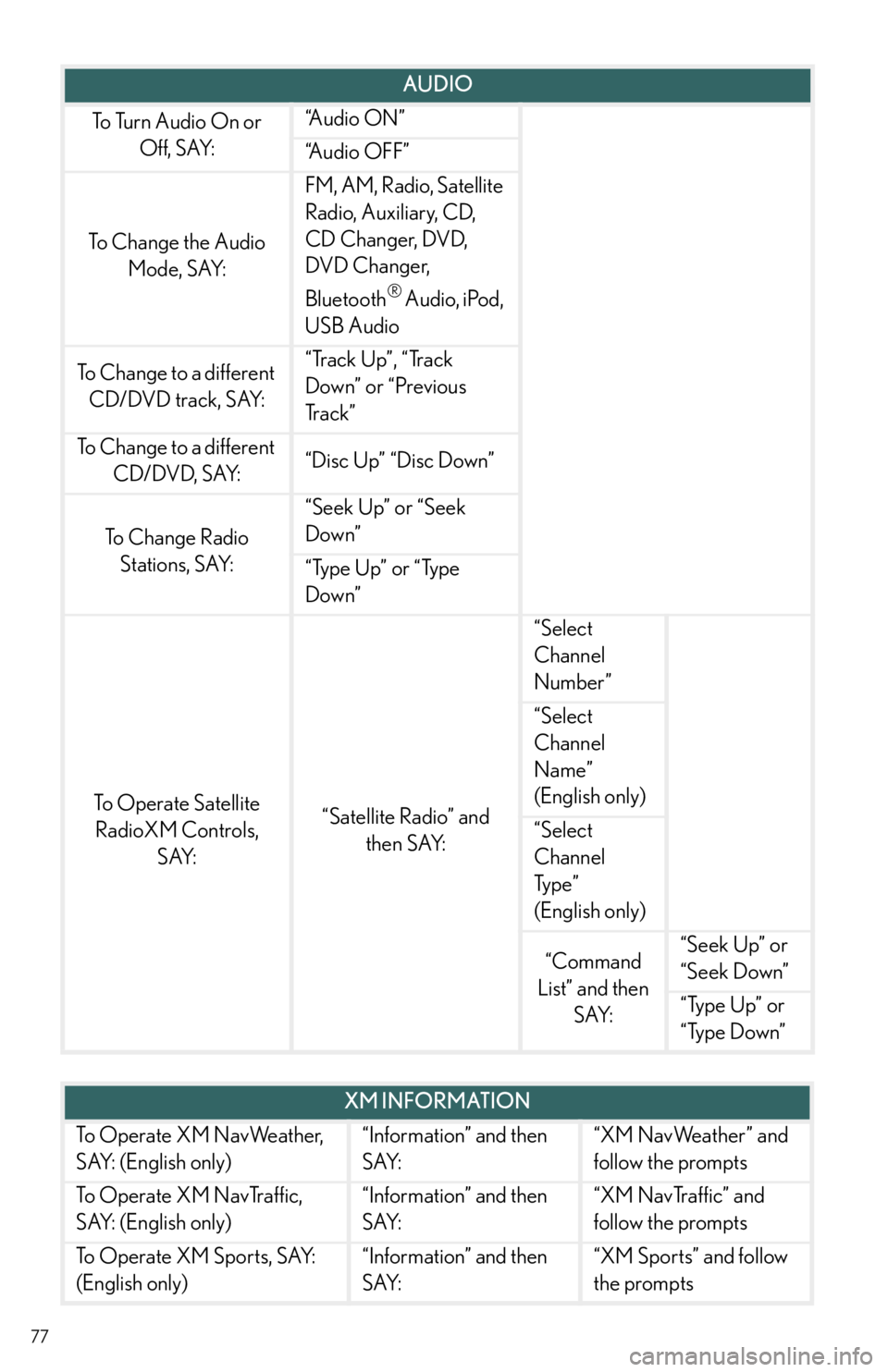
77
AUDIO
To Turn Audio On or
Off, SAY:“A u d i o O N ”
“Audio OFF”
To Change the Audio
Mode, SAY:
FM, AM, Radio, Satellite
Radio, Auxiliary, CD,
CD Changer, DVD,
DVD Changer,
Bluetooth
® Audio, iPod,
USB Audio
To Change to a different
CD/DVD track, SAY:“Track Up”, “Track
Down” or “Previous
Tr a c k ”
To Change to a different
CD/DVD, SAY:“Disc Up” “Disc Down”
To C h a n g e R a d i o
Stations, SAY:
“Seek Up” or “Seek
Down”
“Type Up” or “Type
Down”
To Operate Satellite
RadioXM Controls,
SAY:“Satellite Radio” and
then SAY:
“Select
Channel
Number”
“Select
Channel
Name”
(English only)
“Select
Channel
Ty p e ”
(English only)
“Command
List” and then
SAY:“Seek Up” or
“Seek Down”
“Type Up” or
“Type Down”
XM INFORMATION
To Operate XM NavWeather,
SAY: (English only)“Information” and then
SAY:“XM NavWeather” and
follow the prompts
To Operate XM NavTraffic,
SAY: (English only)“Information” and then
SAY:“XM NavTraffic” and
follow the prompts
To Operate XM Sports, SAY:
(English only)“Information” and then
SAY:“XM Sports” and follow
the prompts