steering wheel Lexus HS250h 2011 Hybrid system /
[x] Cancel search | Manufacturer: LEXUS, Model Year: 2011, Model line: HS250h, Model: Lexus HS250h 2011Pages: 94, PDF Size: 6.01 MB
Page 1 of 94
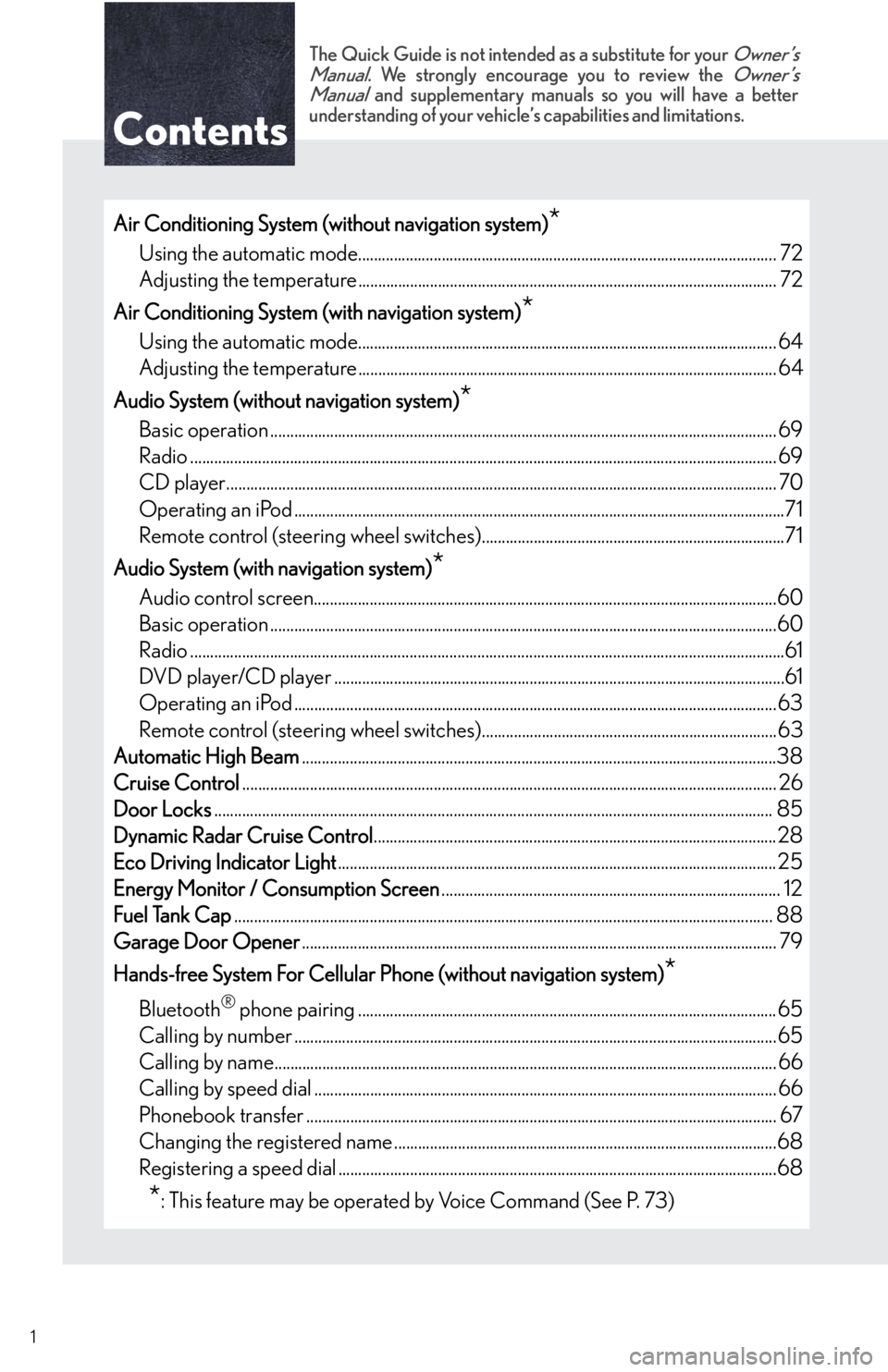
1
The Quick Guide is not intended as a substitute for your Owner’s
Manual. We strongly encourage you to review the Owner’s
Manual and supplementary manuals so you will have a better
understanding of your vehicle’s capabilities and limitations.
Air Conditioning System (without navigation system)*
Using the automatic mode......................................................................................................... 72
Adjusting the temperature......................................................................................................... 72
Air Conditioning System (with navigation system)
*
Using the automatic mode......................................................................................................... 64
Adjusting the temperature......................................................................................................... 64
Audio System (without navigation system)
*
Basic operation ............................................................................................................................... 69
Radio ................................................................................................................................................... 69
CD player.......................................................................................................................................... 70
Operating an iPod ...........................................................................................................................71
Remote control (steering wheel switches)............................................................................71
Audio System (with navigation system)
*
Audio control screen....................................................................................................................60
Basic operation ...............................................................................................................................60
Radio .....................................................................................................................................................61
DVD player/CD player .................................................................................................................61
Operating an iPod .........................................................................................................................63
Remote control (steering wheel switches)..........................................................................63
Automatic High Beam.......................................................................................................................38
Cruise Control...................................................................................................................................... 26
Door Locks............................................................................................................................................ 85
Dynamic Radar Cruise Control.....................................................................................................28
Eco Driving Indicator Light.............................................................................................................. 25
Energy Monitor / Consumption Screen..................................................................................... 12
Fuel Tank Cap....................................................................................................................................... 88
Garage Door Opener....................................................................................................................... 79
Hands-free System For Cellular Phone (without navigation system)
*
Bluetooth® phone pairing .........................................................................................................65
Calling by number .........................................................................................................................65
Calling by name.............................................................................................................................. 66
Calling by speed dial .................................................................................................................... 66
Phonebook transfer ...................................................................................................................... 67
Changing the registered name ................................................................................................68
Registering a speed dial ..............................................................................................................68
*: This feature may be operated by Voice Command (See P. 73)
Page 12 of 94
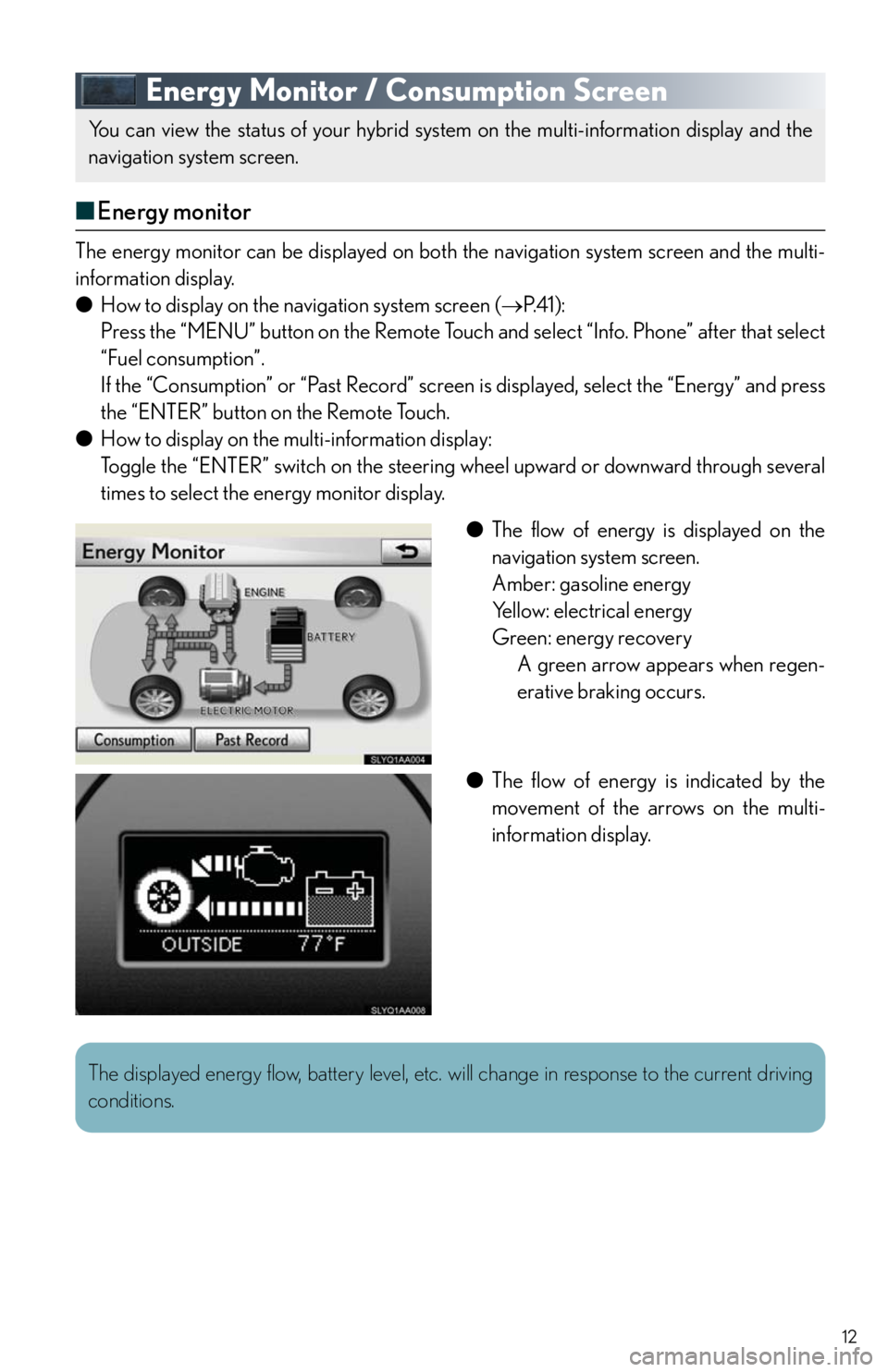
12
Energy Monitor / Consumption Screen
■Energy monitor
The energy monitor can be displayed on both the navigation system screen and the multi-
information display.
●How to display on the navigation system screen (P. 4 1 ) :
Press the “MENU” button on the Remote Touch and select “Info. Phone” after that select
“Fuel consumption”.
If the “Consumption” or “Past Record” screen is displayed, select the “Energy” and press
the “ENTER” button on the Remote Touch.
●How to display on the multi-information display:
Toggle the “ENTER” switch on the steering wheel upward or downward through several
times to select the energy monitor display.
●The flow of energy is displayed on the
navigation system screen.
Amber: gasoline energy
Yellow: electrical energy
Green: energy recovery
A green arrow appears when regen-
erative braking occurs.
●The flow of energy is indicated by the
movement of the arrows on the multi-
information display.
You can view the status of your hybrid system on the multi-information display and the
navigation system screen.
The displayed energy flow, battery level, etc. will change in response to the current driving
conditions.
Page 32 of 94
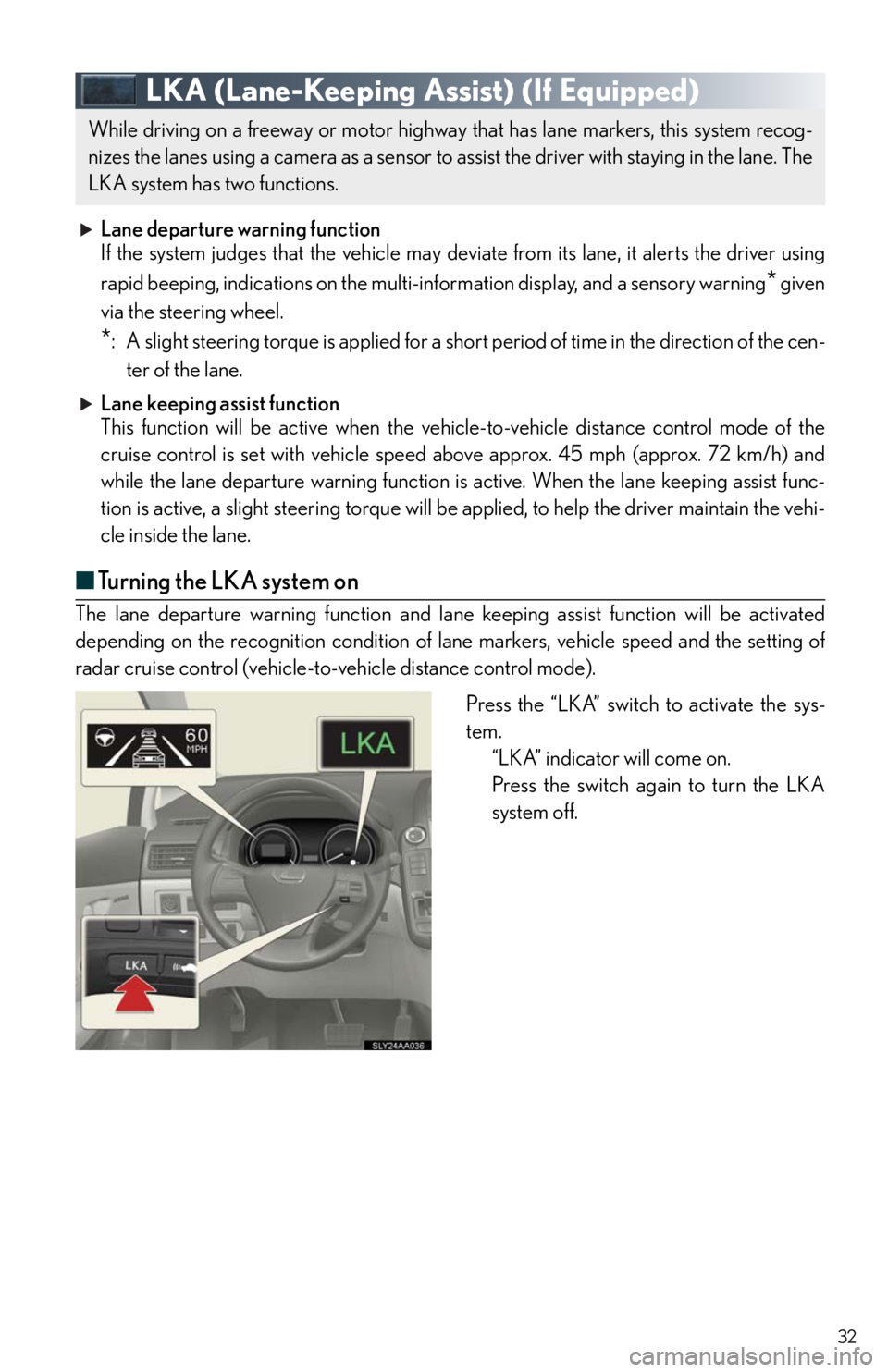
32
LKA (Lane-Keeping Assist) (If Equipped)
Lane departure warning function
If the system judges that the vehicle may deviate from its lane, it alerts the driver using
rapid beeping, indications on the multi-information display, and a sensory warning
* given
via the steering wheel.
*: A slight steering torque is applied for a short period of time in the direction of the cen-
ter of the lane.
Lane keeping assist function
This function will be active when the vehicle-to-vehicle distance control mode of the
cruise control is set with vehicle speed above approx. 45 mph (approx. 72 km/h) and
while the lane departure warning function is active. When the lane keeping assist func-
tion is active, a slight steering torque will be applied, to help the driver maintain the vehi-
cle inside the lane.
■Tu r n i n g t h e L K A s y s t e m o n
The lane departure warning function and lane keeping assist function will be activated
depending on the recognition condition of lane markers, vehicle speed and the setting of
radar cruise control (vehicle-to-vehicle distance control mode).
Press the “LKA” switch to activate the sys-
tem.
“LKA” indicator will come on.
Press the switch again to turn the LKA
system off.
While driving on a freeway or motor highway that has lane markers, this system recog-
nizes the lanes using a camera as a sensor to assist the driver with staying in the lane. The
LKA system has two functions.
Page 33 of 94
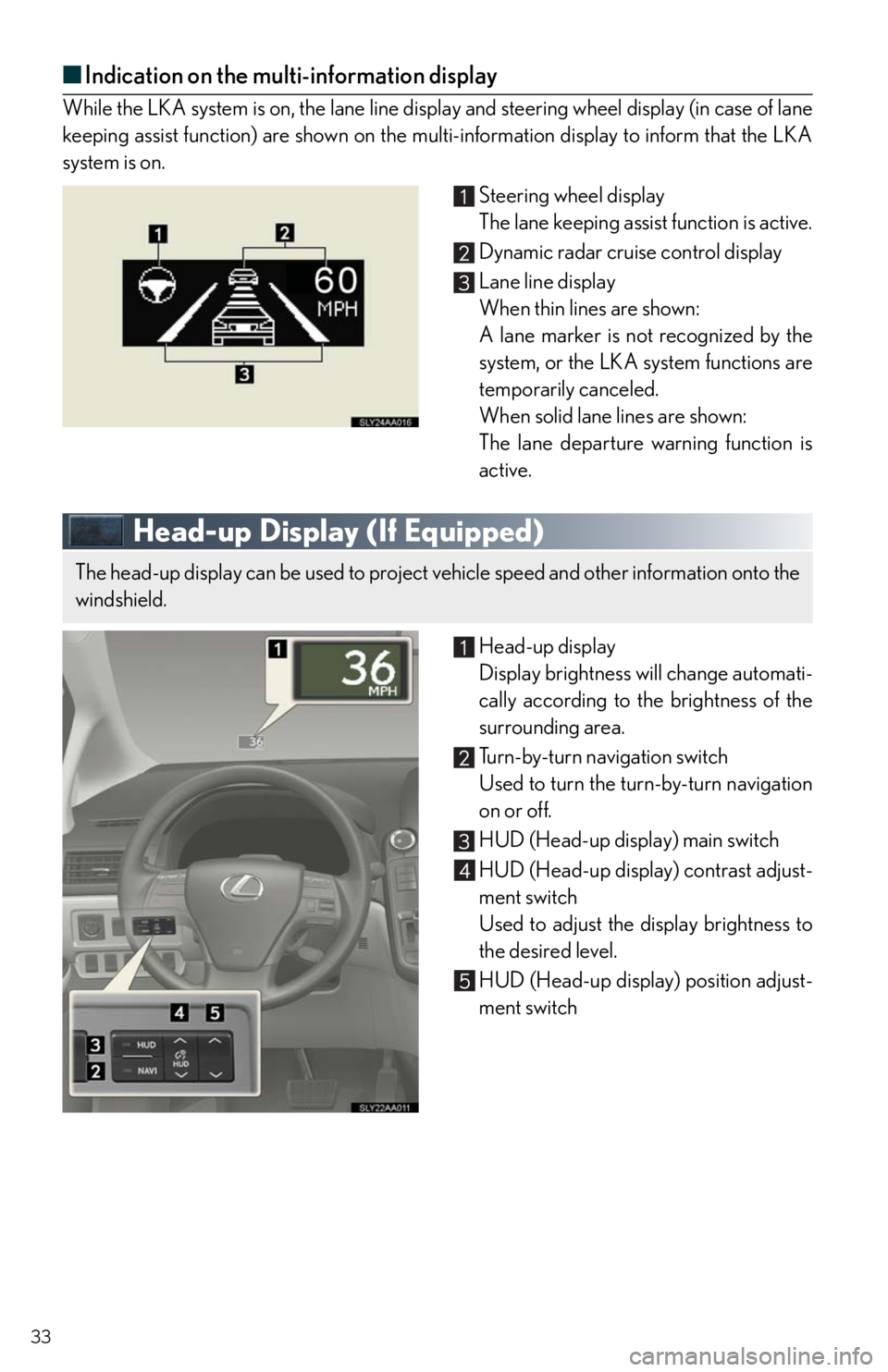
33
■Indication on the multi-information display
While the LKA system is on, the lane line display and steering wheel display (in case of lane
keeping assist function) are shown on the multi-information display to inform that the LKA
system is on.
Steering wheel display
The lane keeping assist function is active.
Dynamic radar cruise control display
Lane line display
When thin lines are shown:
A lane marker is not recognized by the
system, or the LKA system functions are
temporarily canceled.
When solid lane lines are shown:
The lane departure warning function is
active.
Head-up Display (If Equipped)
Head-up display
Display brightness will change automati-
cally according to the brightness of the
surrounding area.
Turn-by-turn navigation switch
Used to turn the turn-by-turn navigation
on or off.
HUD (Head-up display) main switch
HUD (Head-up display) contrast adjust-
ment switch
Used to adjust the display brightness to
the desired level.
HUD (Head-up display) position adjust-
ment switch
The head-up display can be used to project vehicle speed and other information onto the
windshield.
Page 59 of 94
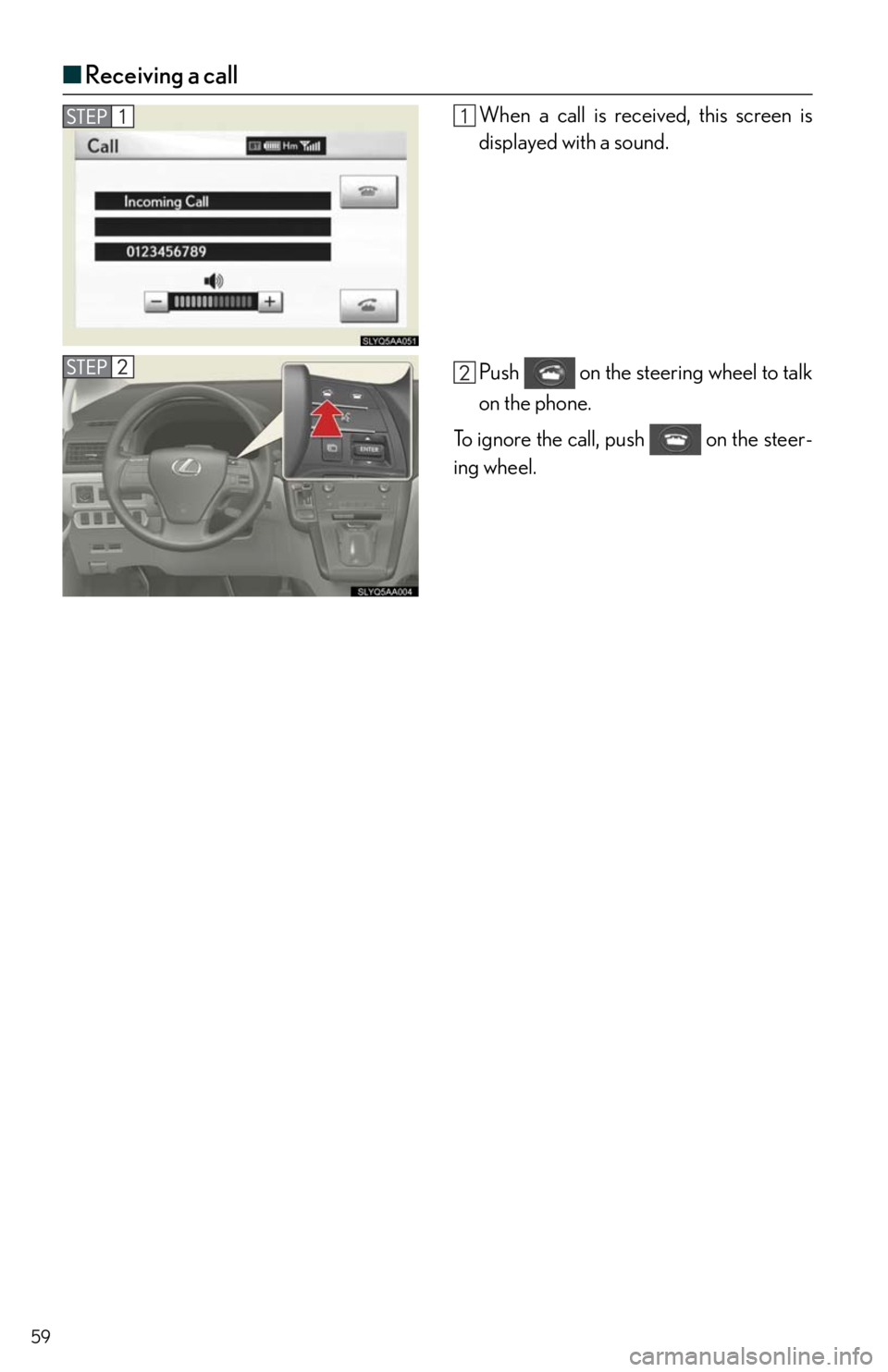
59
■Receiving a call
When a call is received, this screen is
displayed with a sound.
Push on the steering wheel to talk
on the phone.
To ignore the call, push on the steer-
ing wheel.
Page 63 of 94
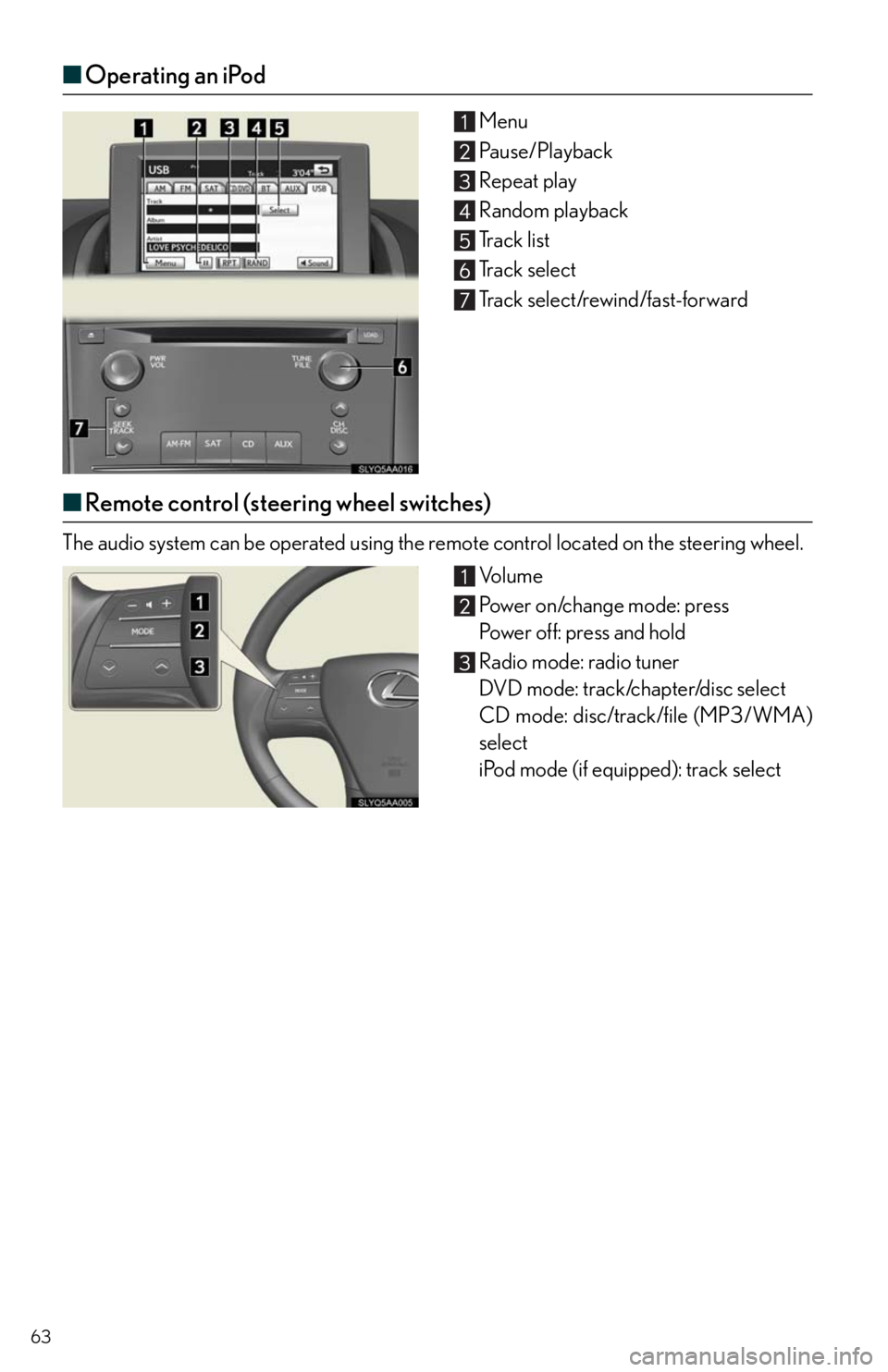
63
■Operating an iPod
Menu
Pause/Playback
Repeat play
Random playback
Track list
Track select
Track select/rewind/fast-forward
■Remote control (steering wheel switches)
The audio system can be operated using the remote control located on the steering wheel.
Vo l u m e
Power on/change mode: press
Po w e r o f f : p r e s s a n d h o l d
Radio mode: radio tuner
DVD mode: track/chapter/disc select
CD mode: disc/track/file (MP3/WMA)
select
iPod mode (if equipped): track select
Page 71 of 94
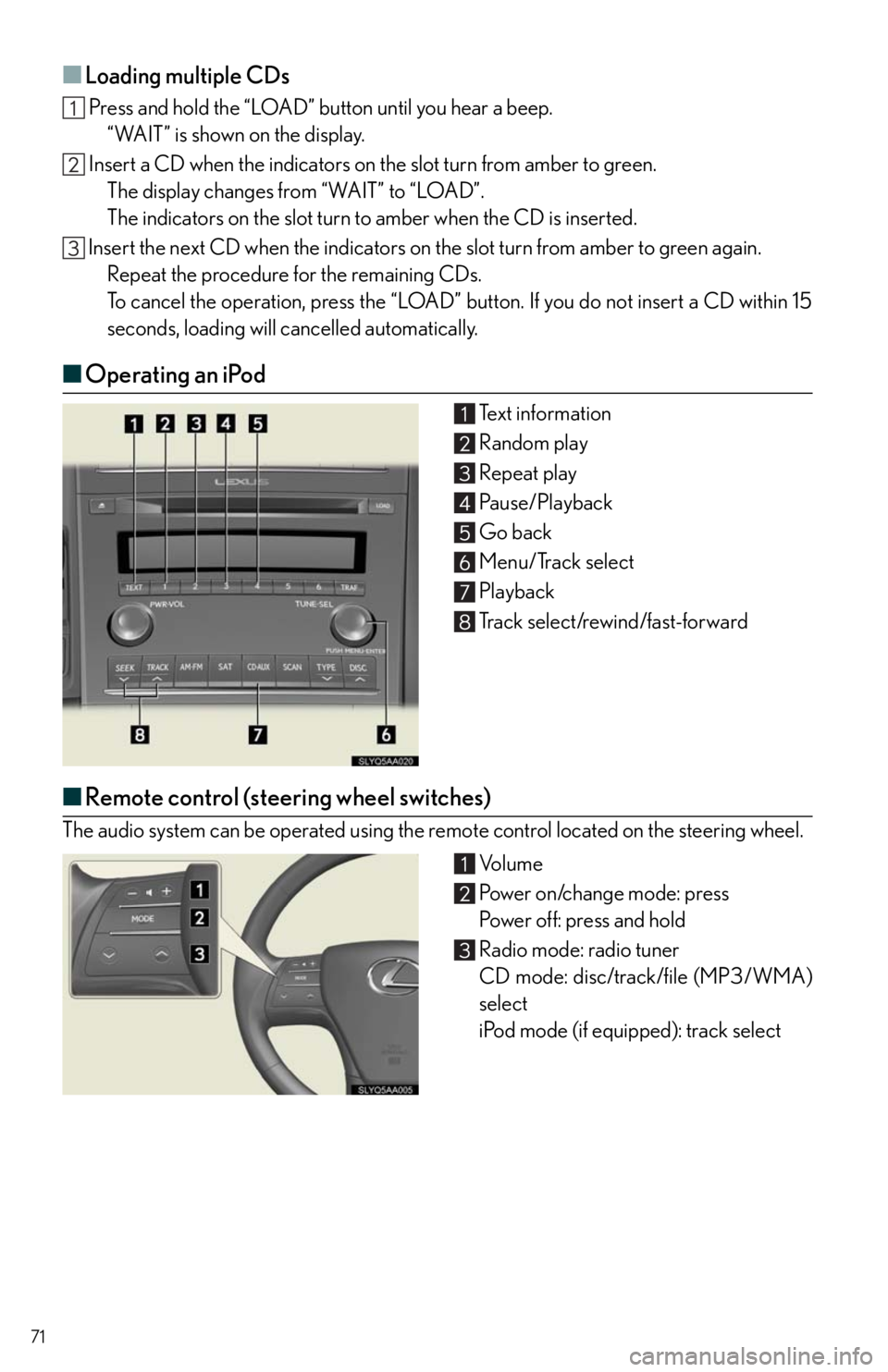
71
■Loading multiple CDs
Press and hold the “LOAD” button until you hear a beep.
“WAIT” is shown on the display.
Insert a CD when the indicators on the slot turn from amber to green.
The display changes from “WAIT” to “LOAD”.
The indicators on the slot turn to amber when the CD is inserted.
Insert the next CD when the indicators on the slot turn from amber to green again.
Repeat the procedure for the remaining CDs.
To cancel the operation, press the “LOAD” button. If you do not insert a CD within 15
seconds, loading will cancelled automatically.
■Operating an iPod
Te x t i n f o r m a t i o n
Random play
Repeat play
Pause/Playback
Go back
Menu/Track select
Playback
Track select/rewind/fast-forward
■Remote control (steering wheel switches)
The audio system can be operated using the remote control located on the steering wheel.
Vo l u m e
Power on/change mode: press
Po w e r o f f : p r e s s a n d h o l d
Radio mode: radio tuner
CD mode: disc/track/file (MP3/WMA)
select
iPod mode (if equipped): track select
Page 73 of 94
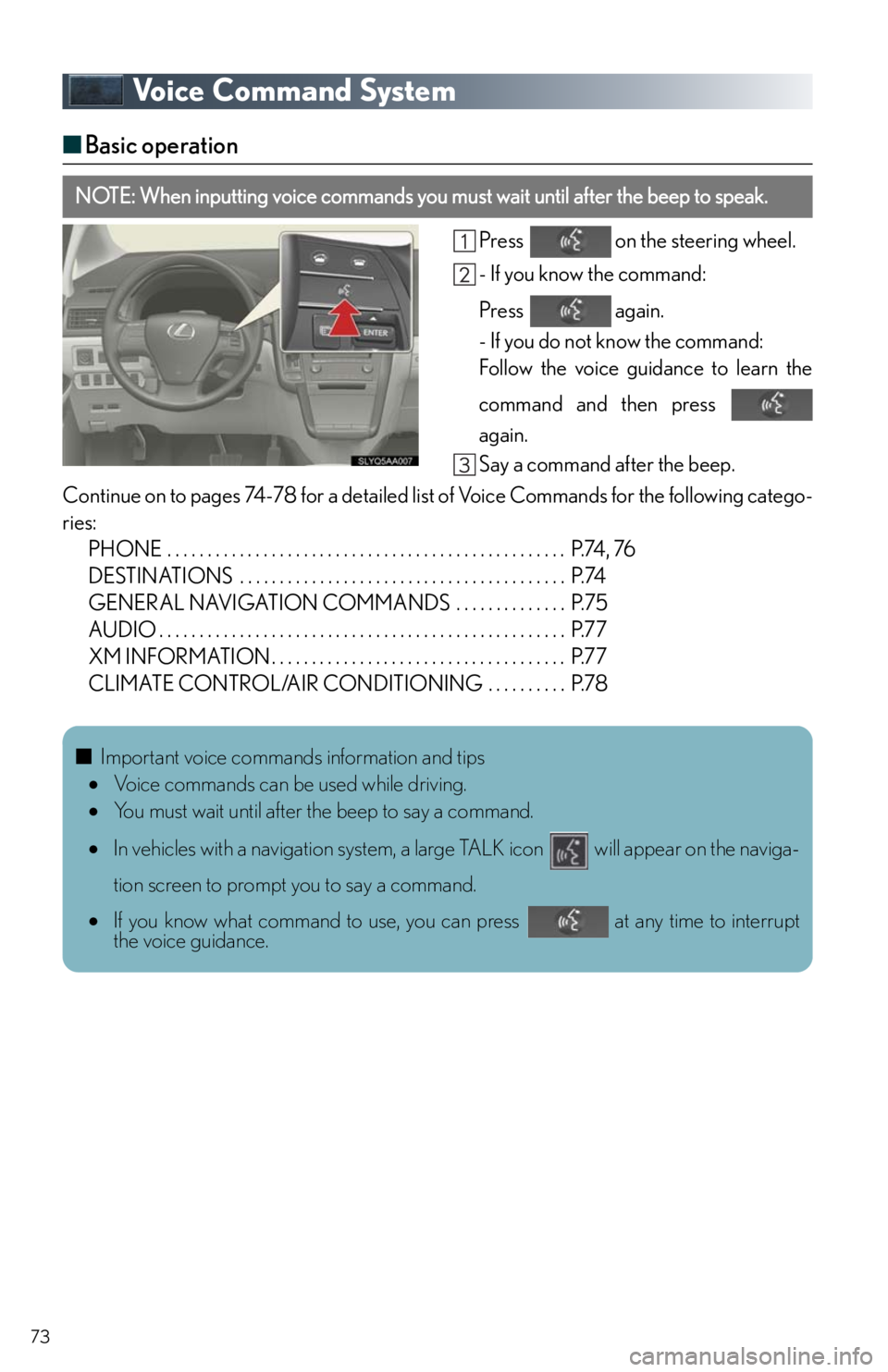
73
Voice Command System
■Basic operation
Press on the steering wheel.
- If you know the command:
Press again.
- If you do not know the command:
Follow the voice guidance to learn the
command and then press
again.
Say a command after the beep.
Continue on to pages 74-78 for a detailed list of Voice Commands for the following catego-
ries:
PHONE . . . . . . . . . . . . . . . . . . . . . . . . . . . . . . . . . . . . . . . . . . . . . . . . . . P.74, 76
DESTINATIONS . . . . . . . . . . . . . . . . . . . . . . . . . . . . . . . . . . . . . . . . . P.74
GENERAL NAVIGATION COMMANDS . . . . . . . . . . . . . . P.75
AUDIO . . . . . . . . . . . . . . . . . . . . . . . . . . . . . . . . . . . . . . . . . . . . . . . . . . . P.77
XM INFORMATION . . . . . . . . . . . . . . . . . . . . . . . . . . . . . . . . . . . . . P.77
CLIMATE CONTROL/AIR CONDITIONING . . . . . . . . . . P.78
NOTE: When inputting voice commands you must wait until after the beep to speak.
■Important voice commands information and tips
Voice commands can be used while driving.
You must wait until after the beep to say a command.
In vehicles with a navigation system, a large TALK icon will appear on the naviga-
tion screen to prompt you to say a command.
If you know what command to use, you can press at any time to interrupt
the voice guidance.