key Lexus HS250h 2012 Navigation Manual
[x] Cancel search | Manufacturer: LEXUS, Model Year: 2012, Model line: HS250h, Model: Lexus HS250h 2012Pages: 413, PDF Size: 5.29 MB
Page 26 of 413
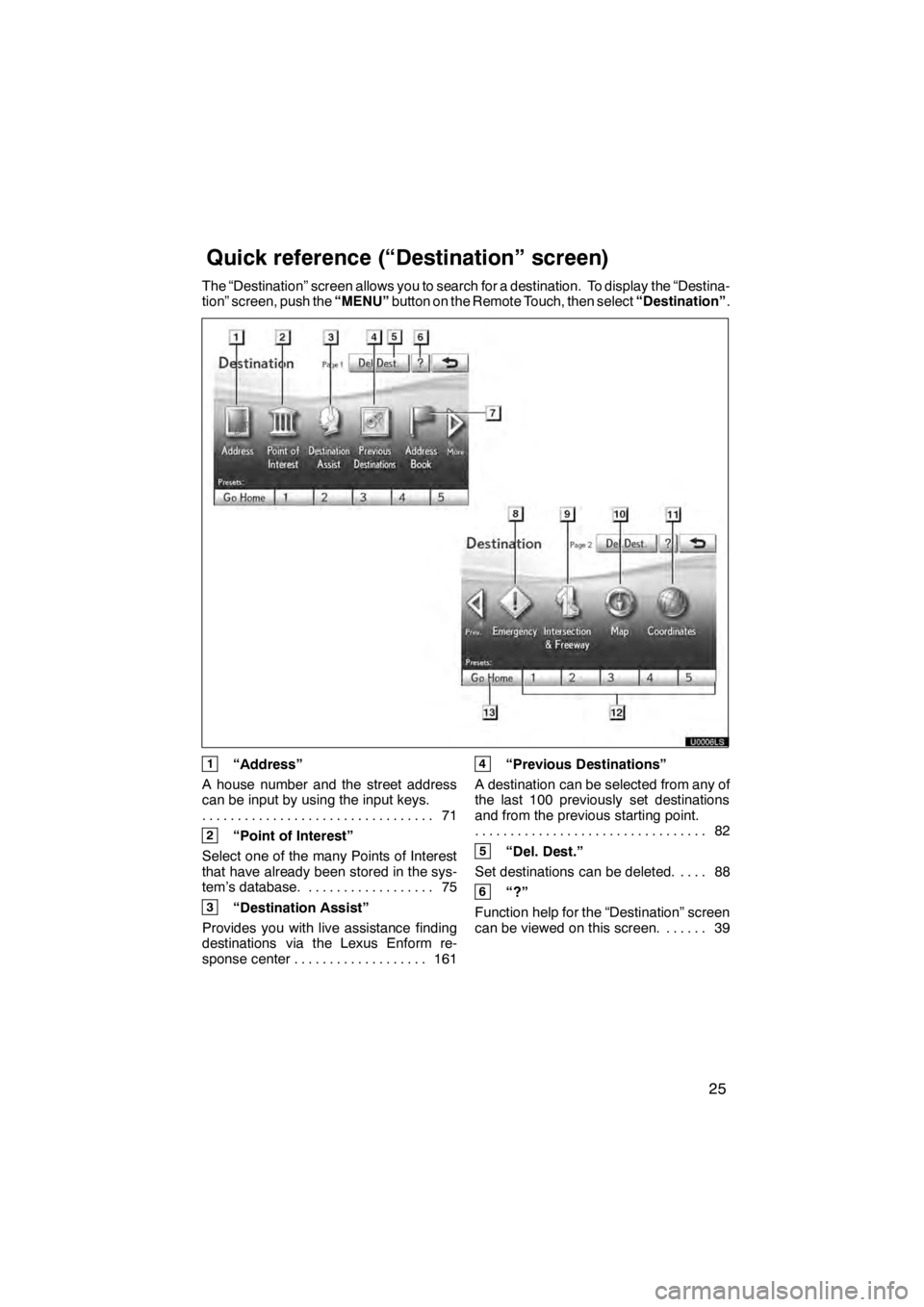
25
The “Destination” screen allows you to search for a destination. To display the “Destina-
tion” screen, push the“MENU”button on the Remote Touch, then select “Destination”.
U0006LS
1“Address”
A house number and the street address
can be input by using the input keys. 71
.................................
2“Point of Interest”
Select one of the many Points of Interest
that have already been stored in the sys-
tem’s database. 75 ..................
3“Destination Assist”
Provides you with live assistance finding
destinations via the Lexus Enform re-
sponse center 161 ...................
4“Previous Destinations”
A destination can be selected from any of
the last 100 previously set destinations
and from the previous starting point. 82
.................................
5“Del. Dest.”
Set destinations can be deleted. 88 ....
6“?”
Function help for the “Destination” screen
can be viewed on this screen. 39 ......
11 08.03HS250h_NAVI_U
75051U
Quickreference (“Destination” screen)
Page 34 of 413
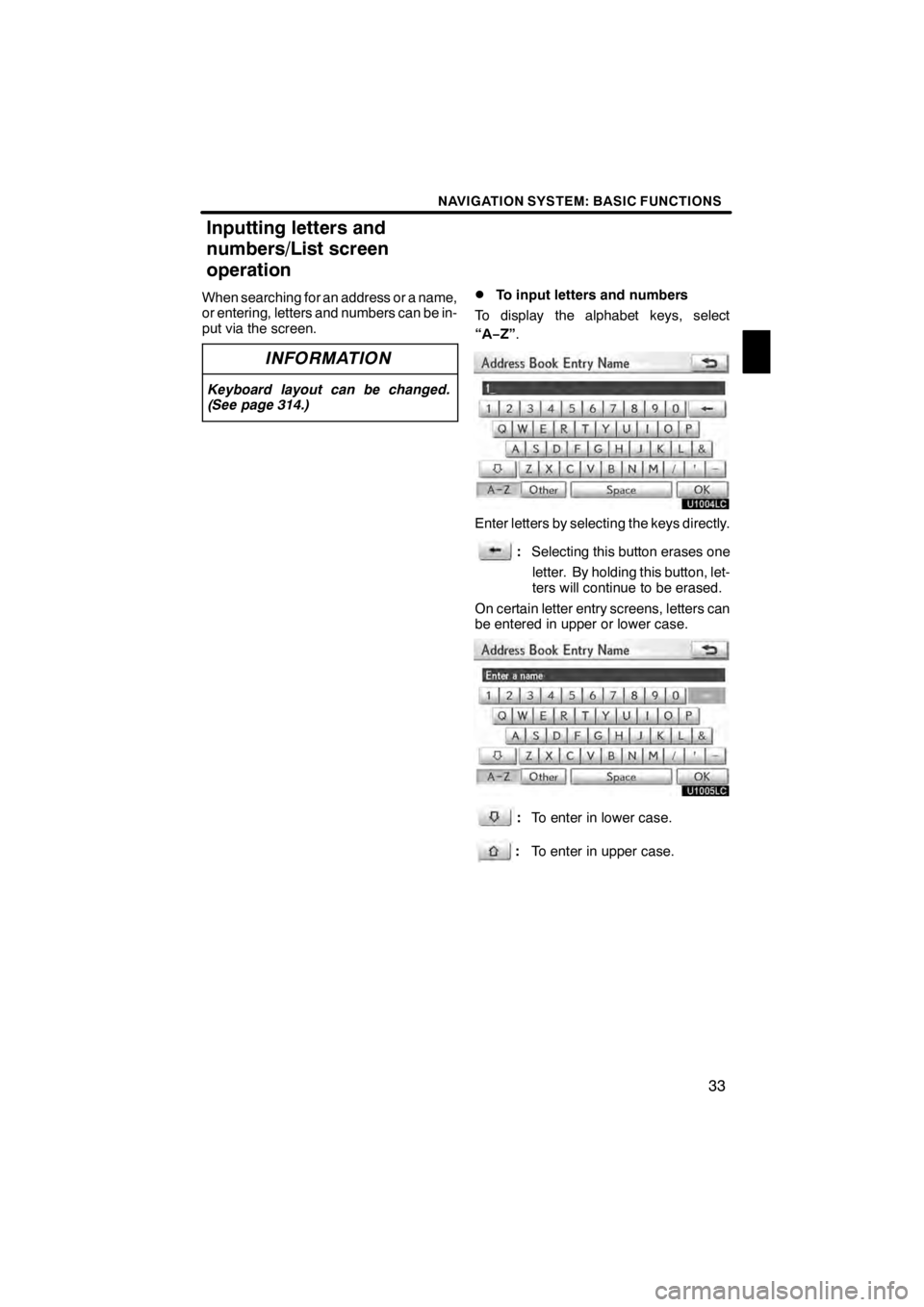
NAVIGATION SYSTEM: BASIC FUNCTIONS
33
When searching for an address or a name,
or entering, letters and numbers can be in-
put via the screen.
INFORMATION
Keyboard layout can be changed.
(See page 314.)
DTo input letters and numbers
To display the alphabet keys, select
“A− Z”.
U1004LC
Enter letters by selecting the keys directly.
:Selecting this button erases one
letter. By holding this button, let-
ters will continue to be erased.
On certain letter entry screens, letters can
be entered in upper or lower case.
U1005LC
: To enter in lower case.
: To enter in upper case.
11 08.03HS250h_NAVI_U
75051U
Inputting letters and
numbers/List screen
operation
1
Page 35 of 413
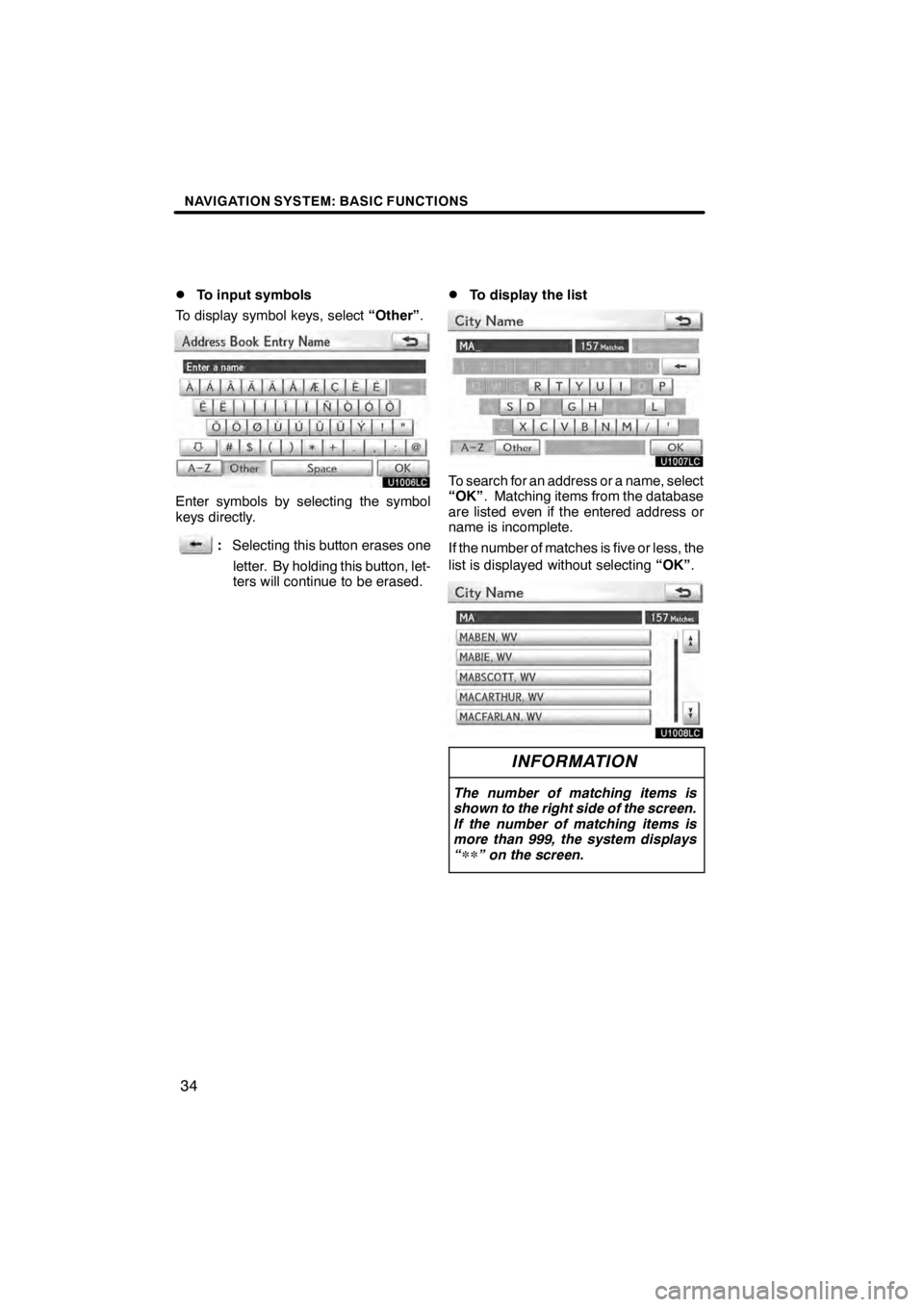
NAVIGATION SYSTEM: BASIC FUNCTIONS
34
D
To input symbols
To display symbol keys, select “Other”.
U1006LC
Enter symbols by selecting the symbol
keys directly.
:Selecting this button erases one
letter. By holding this button, let-
ters will continue to be erased.
DTo display the list
U1007LC
To search for an address or a name, select
“OK” . Matching items from the database
are listed even if the entered address or
name is incomplete.
If the number of matches is five or less, the
list is displayed without selecting “OK”.
U1008LC
INFORMATION
The number of matching items is
shown to the right side of the screen.
If the number of matching items is
more than 999, the system displays
“
∗∗” on the screen.
11 08.03HS250h_NAVI_U
75051U
Page 127 of 413
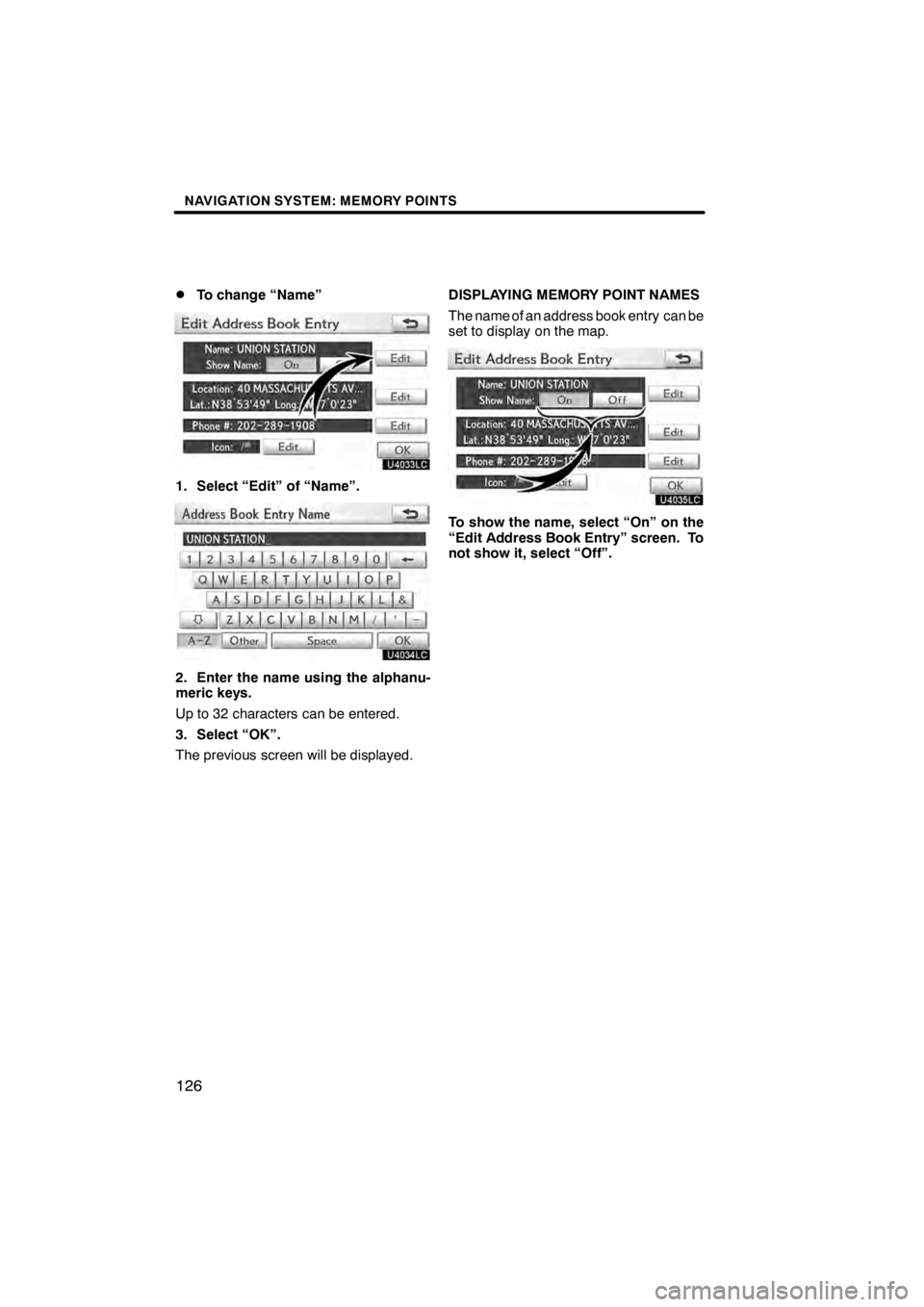
NAVIGATION SYSTEM: MEMORY POINTS
126
D
To change “Name”
U4033LC
1. Select “Edit” of “Name”.
U4034LC
2. Enter the name using the alphanu-
meric keys.
Up to 32 characters can be entered.
3. Select “OK”.
The previous screen will be displayed.
DISPLAYING MEMORY POINT NAMES
The name of an address book entry can be
set to display on the map.
U4035LC
To show the name, select “On” on the
“Edit Address Book Entry” screen. To
not show it, select “Off”.
11 08.03HS250h_NAVI_U
75051U
Page 128 of 413
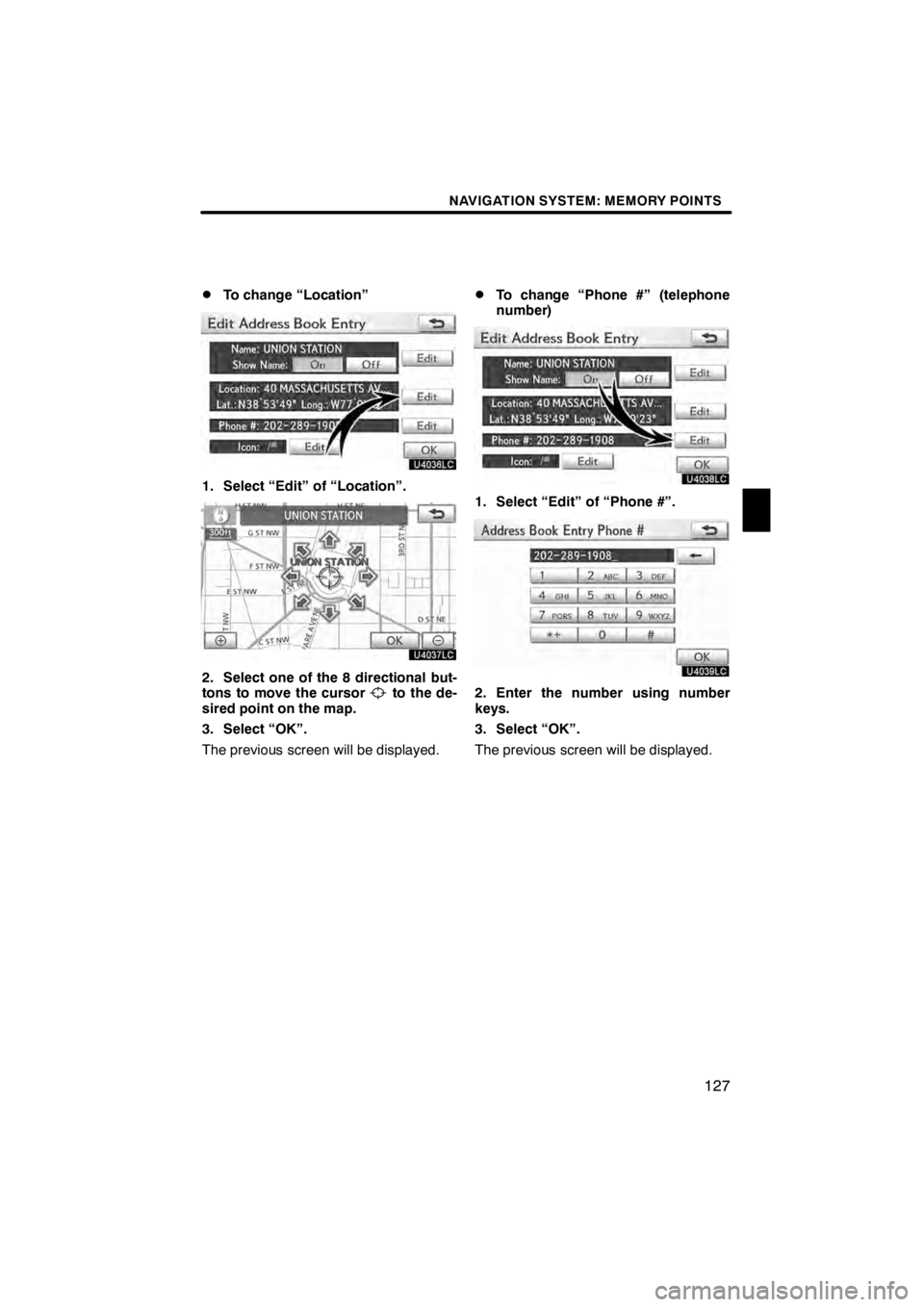
NAVIGATION SYSTEM: MEMORY POINTS
127
D
To change “Location”
U4036LC
1. Select “Edit” of “Location”.
U4037LC
2. Select one of the 8 directional but-
tons to move the cursorto the de-
sired point on the map.
3. Select “OK”.
The previous screen will be displayed.
DTo change “Phone #” (telephone
number)
U4038LC
1. Select “Edit” of “Phone #”.
U4039LC
2. Enter the number using number
keys.
3. Select “OK”.
The previous screen will be displayed.
11 08.03HS250h_NAVI_U
75051U
4
Page 132 of 413
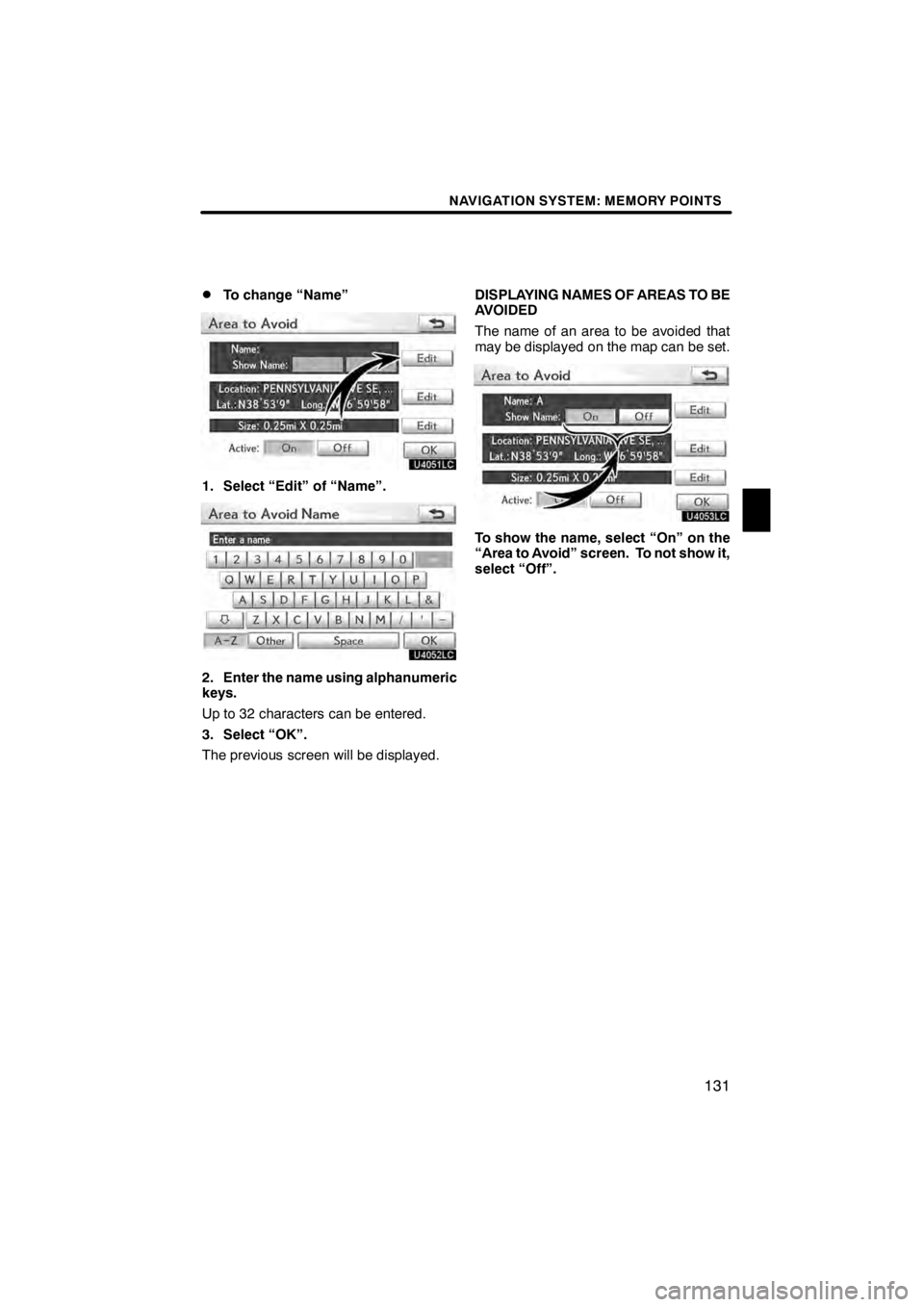
NAVIGATION SYSTEM: MEMORY POINTS
131
D
To change “Name”
U4051LC
1. Select “Edit” of “Name”.
U4052LC
2. Enter the name using alphanumeric
keys.
Up to 32 characters can be entered.
3. Select “OK”.
The previous screen will be displayed.
DISPLAYING NAMES OF AREAS TO BE
AVOIDED
The name of an area to be avoided that
may be displayed on the map can be set.
U4053LC
To show the name, select “On” on the
“Area to Avoid” screen. To not show it,
select “Off”.
11 08.03HS250h_NAVI_U
75051U
4
Page 146 of 413
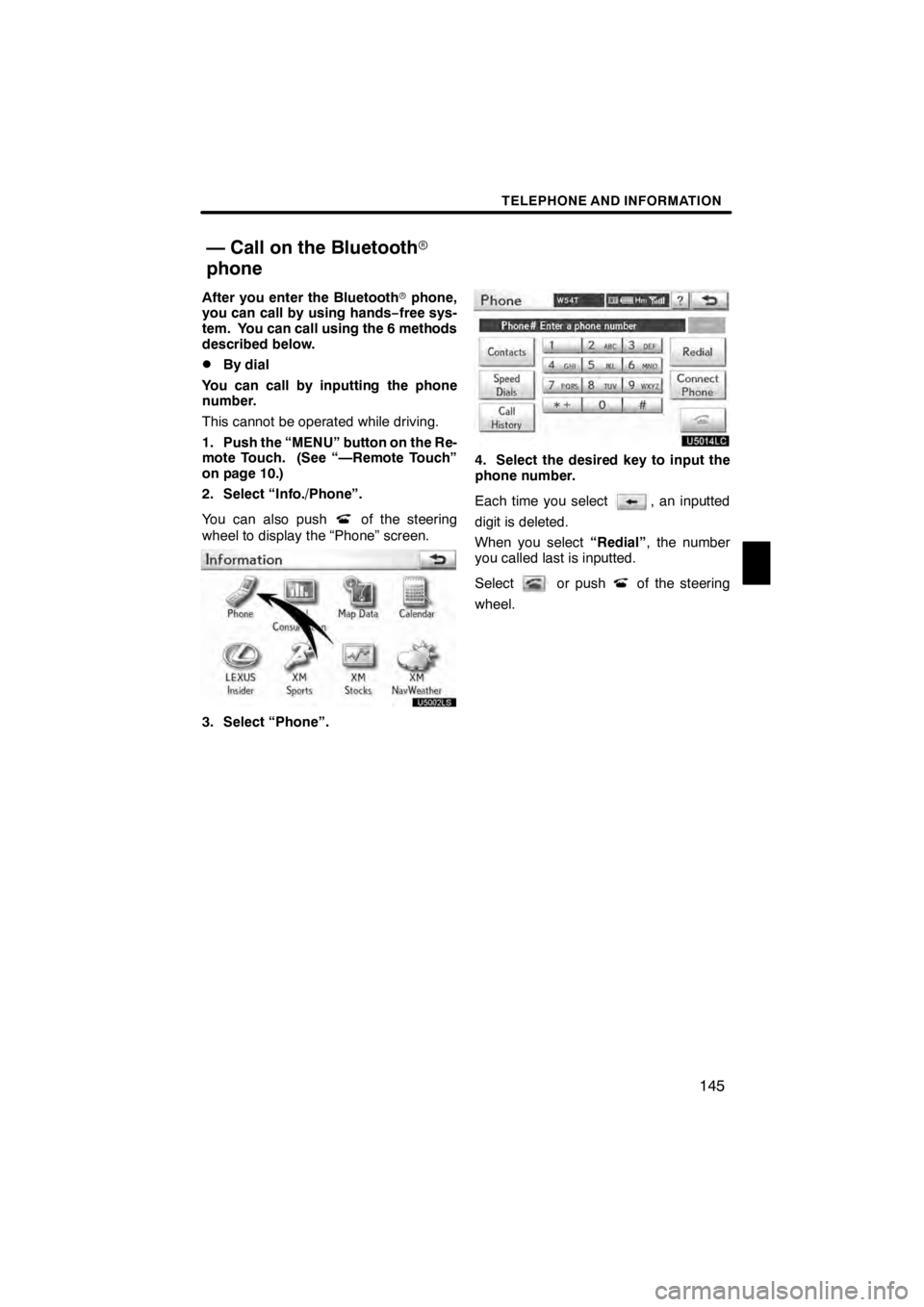
TELEPHONE AND INFORMATION
145
After you enter the Bluetoothrphone,
you can call by using hands− free sys-
tem. You can call using the 6 methods
described below.
DBy dial
You can call by inputting the phone
number.
This cannot be operated while driving.
1. Push the “MENU” button on the Re-
mote Touch. (See “—Remote Touch”
on page 10.)
2. Select “Info./Phone”.
You can also push
of the steering
wheel to display the “Phone” screen.
3. Select “Phone”.
U5014LC
4. Select the desired key to input the
phone number.
Each time you select
, an inputted
digit is deleted.
When you select “Redial”, the number
you called last is inputted.
Select
or pushof the steering
wheel.
11 08.03HS250h_NAVI_U
7505 1U
— Call on the Bluetooth r
phone
5
Page 153 of 413
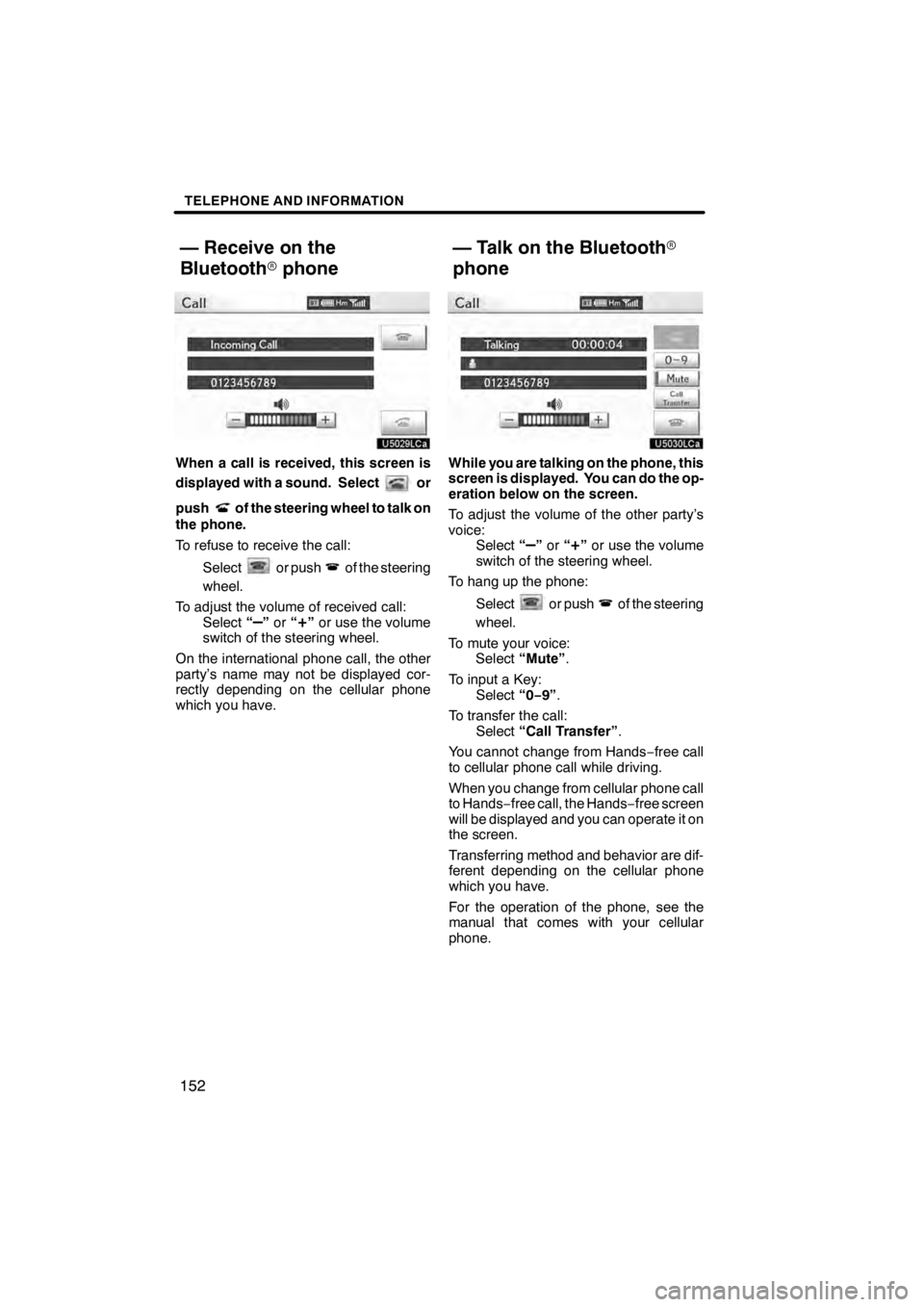
TELEPHONE AND INFORMATION
152
U5029LCa
When a call is received, this screen is
displayed with a sound. Select
or
push
of the steering wheel to talk on
the phone.
To refuse to receive the call:
Select
or pushof the steering
wheel.
To adjust the volume of received call: Select “
–”or “+”or use the volume
switch of the steering wheel.
On the international phone call, the other
party’s name may not be displayed cor-
rectly depending on the cellular phone
which you have.
U5030LCa
While you are talking on the phone, this
screen is displayed. You can do the op-
eration below on the screen.
To adjust the volume of the other party’s
voice: Select “
–”or “+”or use the volume
switch of the steering wheel.
To hang up the phone:
Select
or pushof the steering
wheel.
To mute your voice: Select “Mute” .
To input a Key: Select “0−9”.
To transfer the call: Select “Call Transfer” .
You cannot change from Hands −free call
to cellular phone call while driving.
When you change from cellular phone call
to Hands −free call, the Hands −free screen
will be displayed and you can operate it on
the screen.
Transferring method and behavior are dif-
ferent depending on the cellular phone
which you have.
For the operation of the phone, see the
manual that comes with your cellular
phone.
11 08.03HS250h_NAVI_U
7505 1U
— Receive on the
Bluetooth rphone — Talk on the Bluetooth
r
phone
Page 154 of 413
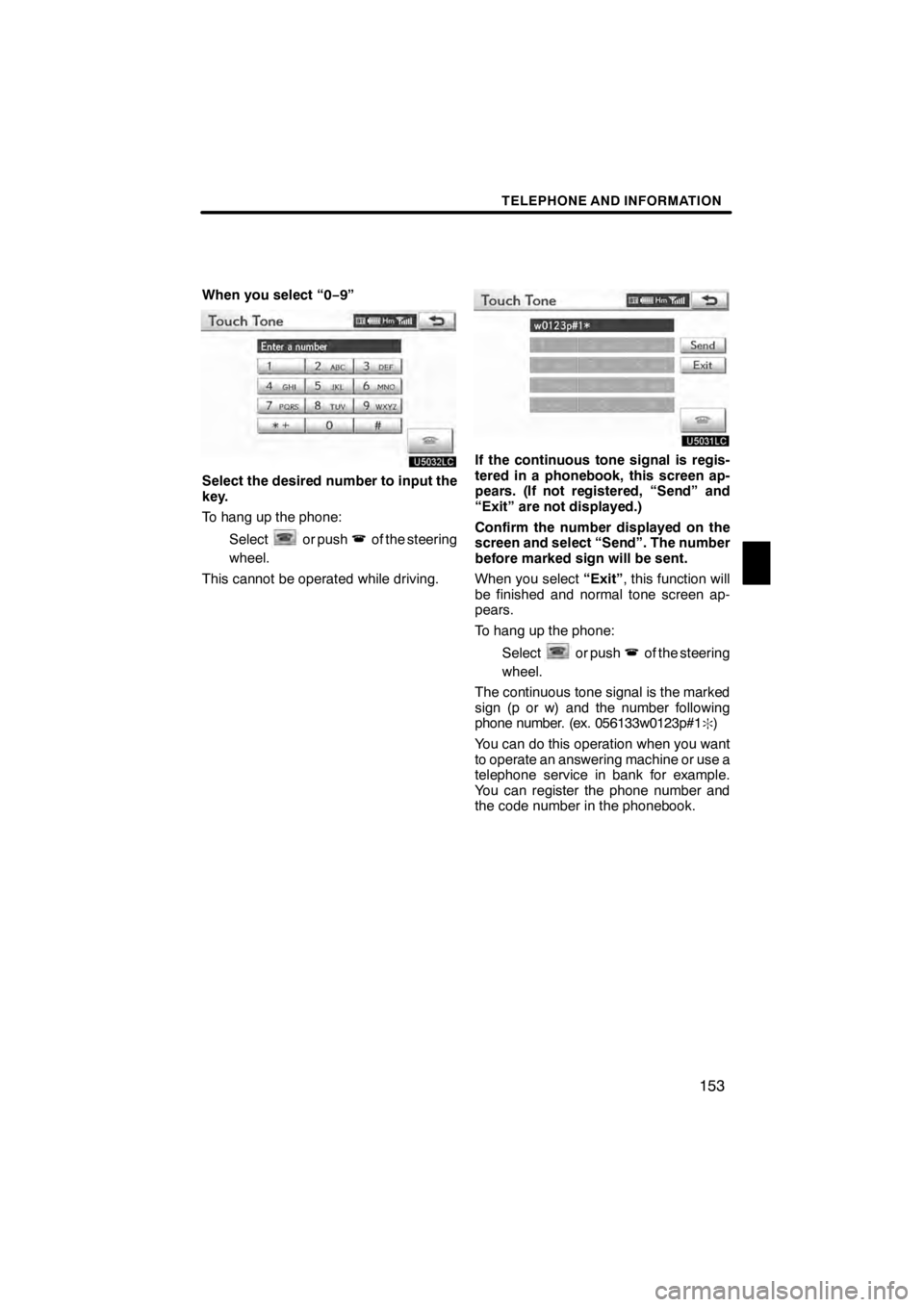
TELEPHONE AND INFORMATION
153
When you select “0−9”
U5032LC
Select the desired number to input the
key.
To hang up the phone:
Select
or pushof the steering
wheel.
This cannot be operated while driving.
U5031LC
If the continuous tone signal is regis-
tered in a phonebook, this screen ap-
pears. (If not registered, “Send” and
“Exit” are not displayed.)
Confirm the number displayed on the
screen and select “Send”. The number
before marked sign will be sent.
When you select “Exit”, this function will
be finished and normal tone screen ap-
pears.
To hang up the phone:
Select
or pushof the steering
wheel.
The continuous tone signal is the marked
sign (p or w) and the number following
phone number. (ex. 056133w0123p#1
:)
You can do this operation when you want
to operate an answering machine or use a
telephone service in bank for example.
You can register the phone number and
the code number in the phonebook.
11 08.03HS250h_NAVI_U
7505 1U
5
Page 233 of 413
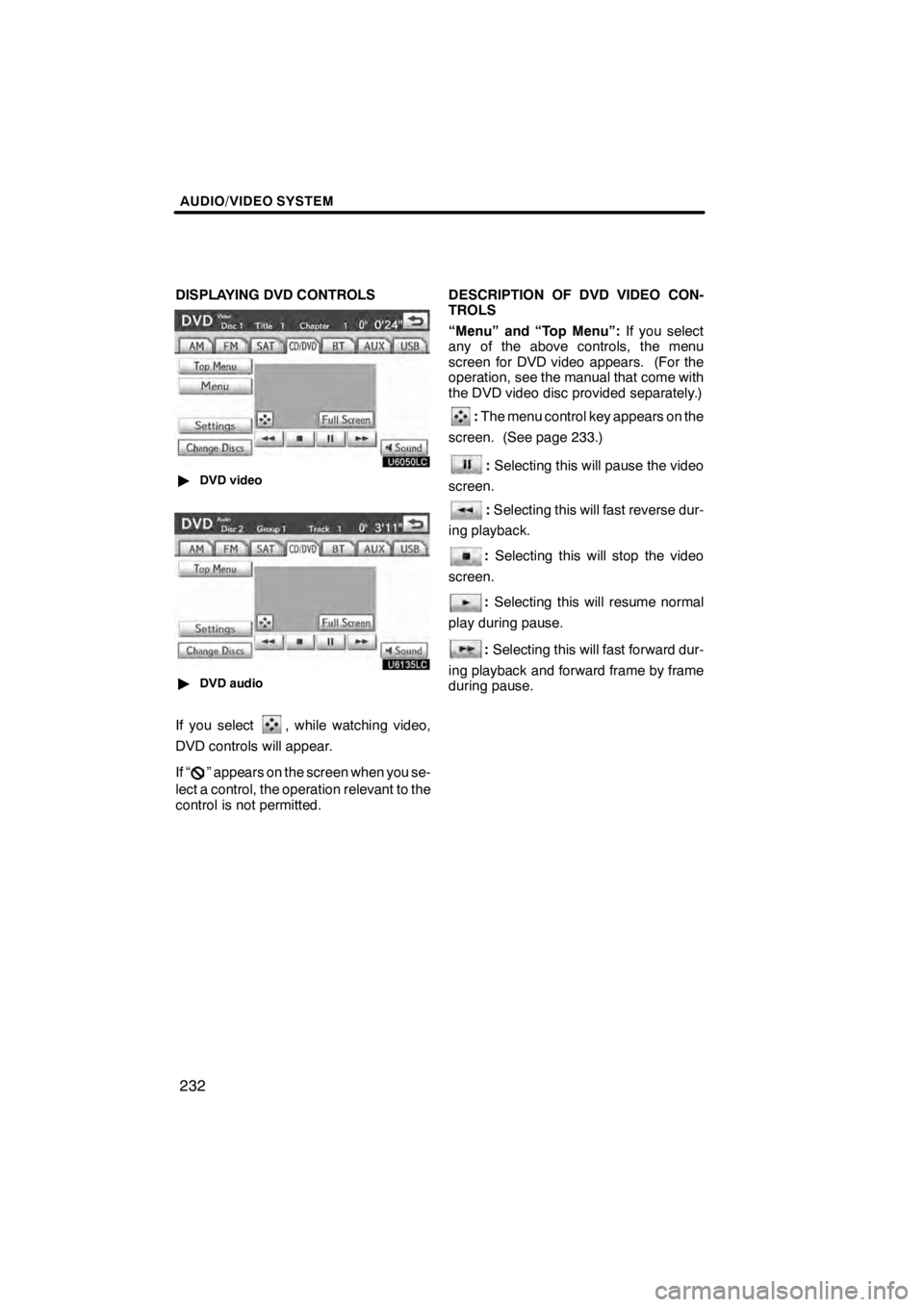
AUDIO/VIDEO SYSTEM
232
DISPLAYING DVD CONTROLS
U6050LC
"DVD video
U6135LC
"DVD audio
If you select, while watching video,
DVD controls will appear.
If “
” appears on the screen when you se-
lect a control, the operation relevant to the
control is not permitted. DESCRIPTION OF DVD VIDEO CON-
TROLS
“Menu” and “Top Menu”:
If you select
any of the above controls, the menu
screen for DVD video appears. (For the
operation, see the manual that come with
the DVD video disc provided separately.)
: The menu control key appears on the
screen. (See page 233.)
: Selecting this will pause the video
screen.
: Selecting this will fast reverse dur-
ing playback.
: Selecting this will stop the video
screen.
: Selecting this will resume normal
play during pause.
: Selecting this will fast forward dur-
ing playback and forward frame by frame
during pause.
11 08.03HS250h_NAVI_U
75051U