steering Lexus HS250h 2012 Navigation Manual
[x] Cancel search | Manufacturer: LEXUS, Model Year: 2012, Model line: HS250h, Model: Lexus HS250h 2012Pages: 413, PDF Size: 5.29 MB
Page 163 of 413
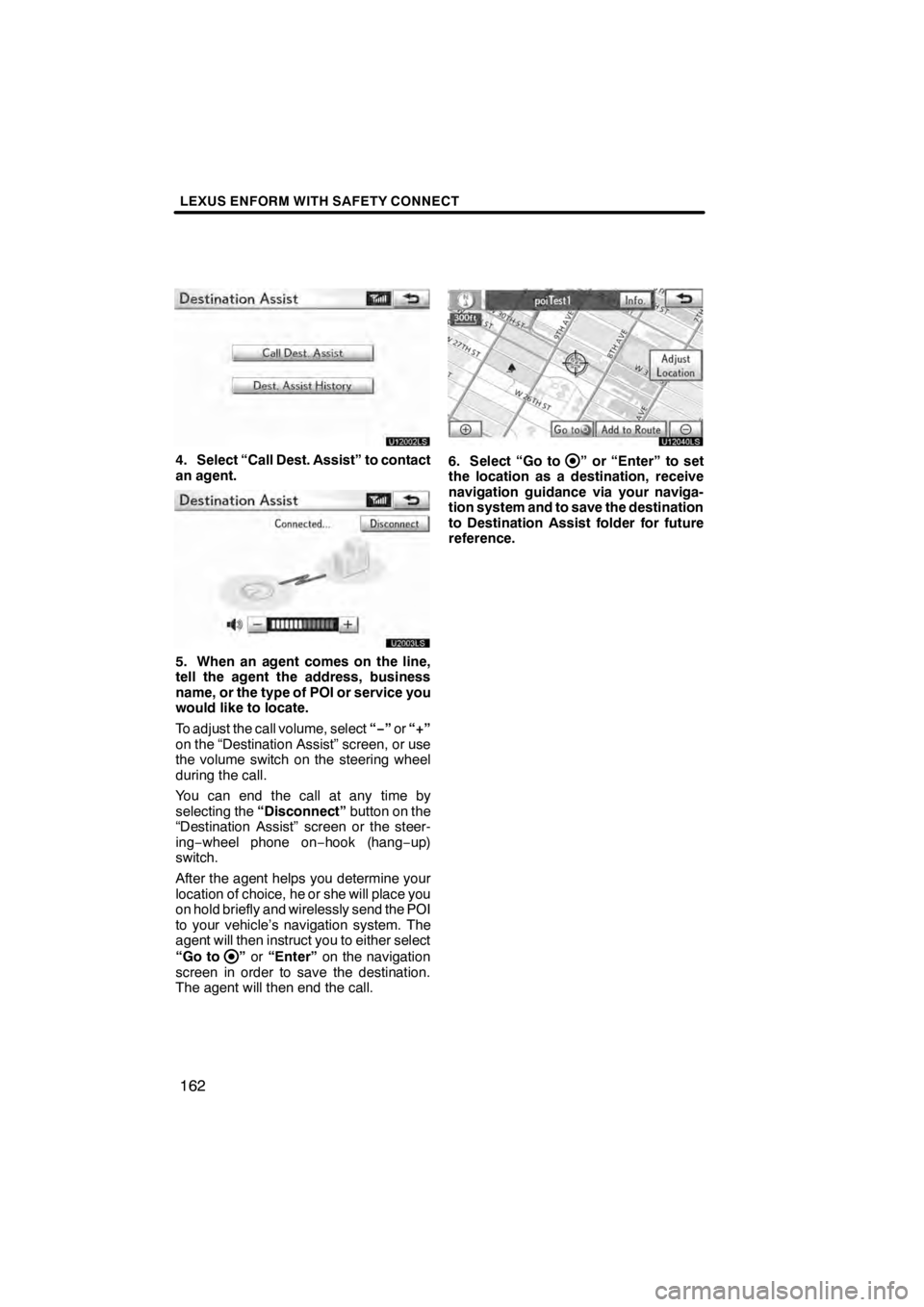
LEXUS ENFORM WITH SAFETY CONNECT
162
U12002LS
4. Select “Call Dest. Assist” to contact
an agent.
U20003LS
5. When an agent comes on the line,
tell the agent the address, business
name, or the type of POI or service you
would like to locate.
To adjust the call volume, select“−”or “+”
on the “Destination Assist” screen, or use
the volume switch on the steering wheel
during the call.
You can end the call at any time by
selecting the “Disconnect” button on the
“Destination Assist” screen or the steer-
ing− wheel phone on −hook (hang −up)
switch.
After the agent helps you determine your
location of choice, he or she will place you
on hold briefly and wirelessly send the POI
to your vehicle’s navigation system. The
agent will then instruct you to either select
“Go to
” or “Enter” on the navigation
screen in order to save the destination.
The agent will then end the call.
U12040LS
6. Select “Go to” or “Enter” to set
the location as a destination, receive
navigation guidance via your naviga-
tion system and to save the destination
to Destination Assist folder for future
reference.
11 08.09HS250h_NAVI_U
75051U
Page 181 of 413
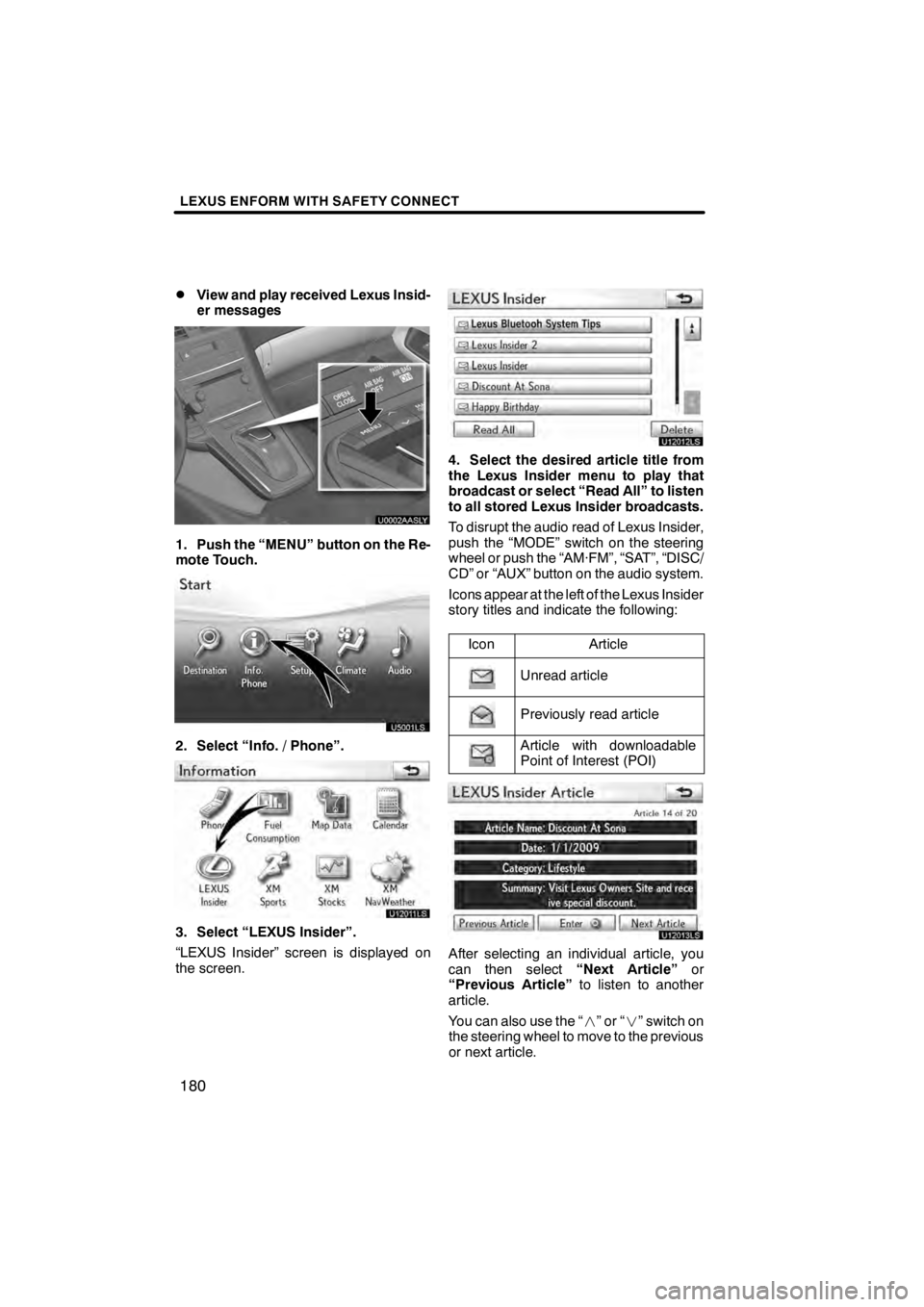
LEXUS ENFORM WITH SAFETY CONNECT
180
D
View and play received Lexus Insid-
er messages
U0002AASLY
1. Push the “MENU” button on the Re-
mote Touch.
U5001LS
2. Select “Info. / Phone”.
U12011LS
3. Select “LEXUS Insider”.
“LEXUS Insider” screen is displayed on
the screen.
U12012LS
4. Select the desired article title from
the Lexus Insider menu to play that
broadcast or select “Read All” to listen
to all stored Lexus Insider broadcasts.
To disrupt the audio read of Lexus Insider,
push the “MODE” switch on the steering
wheel or push the “AM·FM”, “SAT”, “DISC/
CD” or “AUX” button on the audio system.
Icons appear at the left of the Lexus Insider
story titles and indicate the following:
Icon
Article
Unread article
Previously read article
Article with downloadable
Point of Interest (POI)
U12013LS
After selecting an individual article, you
can then select “Next Article”or
“Previous Article” to listen to another
article.
You can also use the “
”or“” switch on
the steering wheel to move to the previous
or next article.
11 08.03HS250h_NAVI_U
75051U
Page 186 of 413
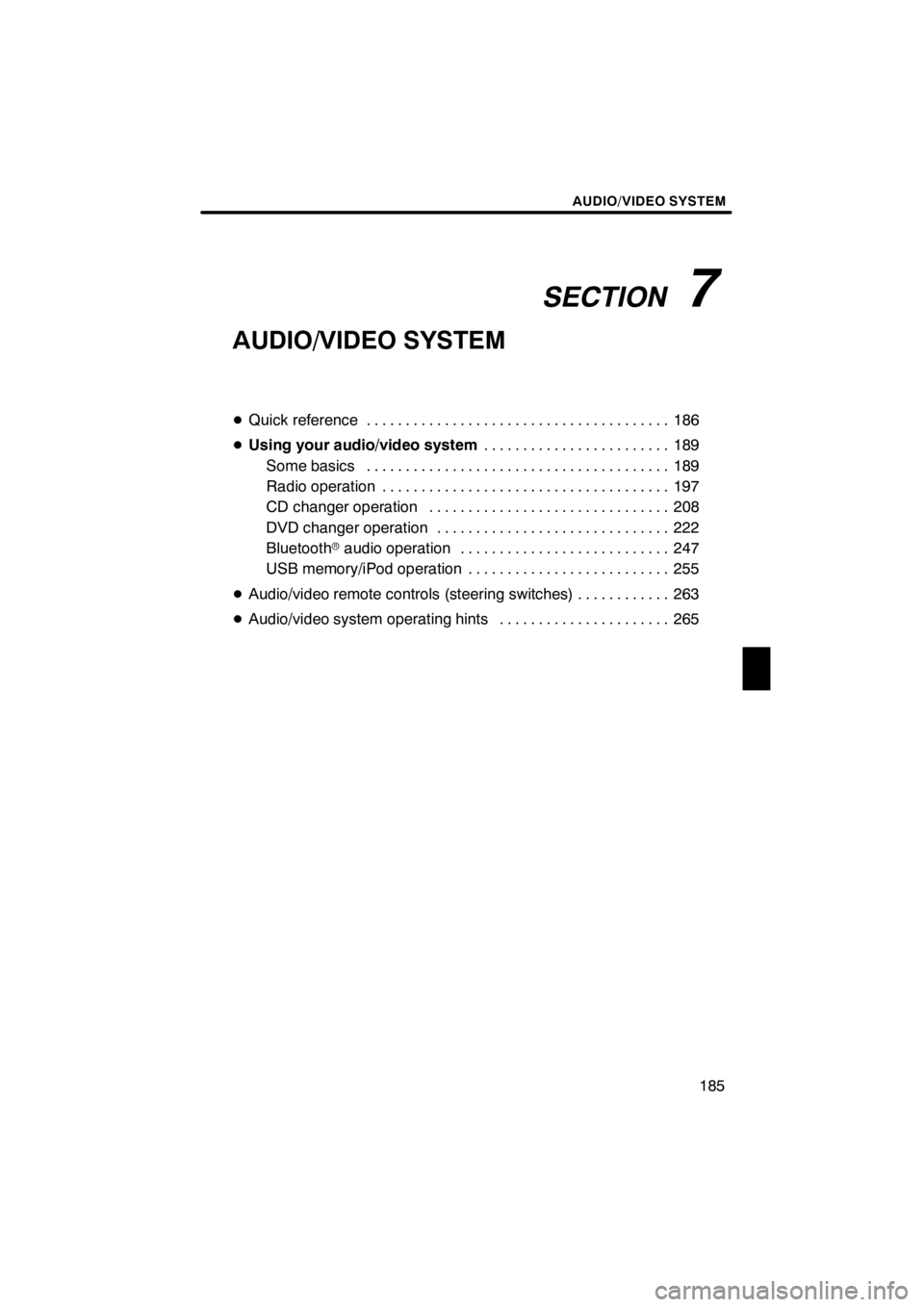
SECTION7
AUDIO/VIDEO SYSTEM
185
AUDIO/VIDEO SYSTEM
DQuick reference 186 .......................................
D Using your audio/video system 189
........................
Some basics 189 .......................................
Radio operation 197 .....................................
CD changer operation 208
...............................
DVD changer operation 222
..............................
Bluetooth raudio operation 247
...........................
USB memory/iPod operation 255
..........................
D Audio/video remote controls (steering switches) 263
............
D Audio/video system operating hints 265
......................
11 08.03HS250h_NAVI_U
75051U
7
Page 264 of 413
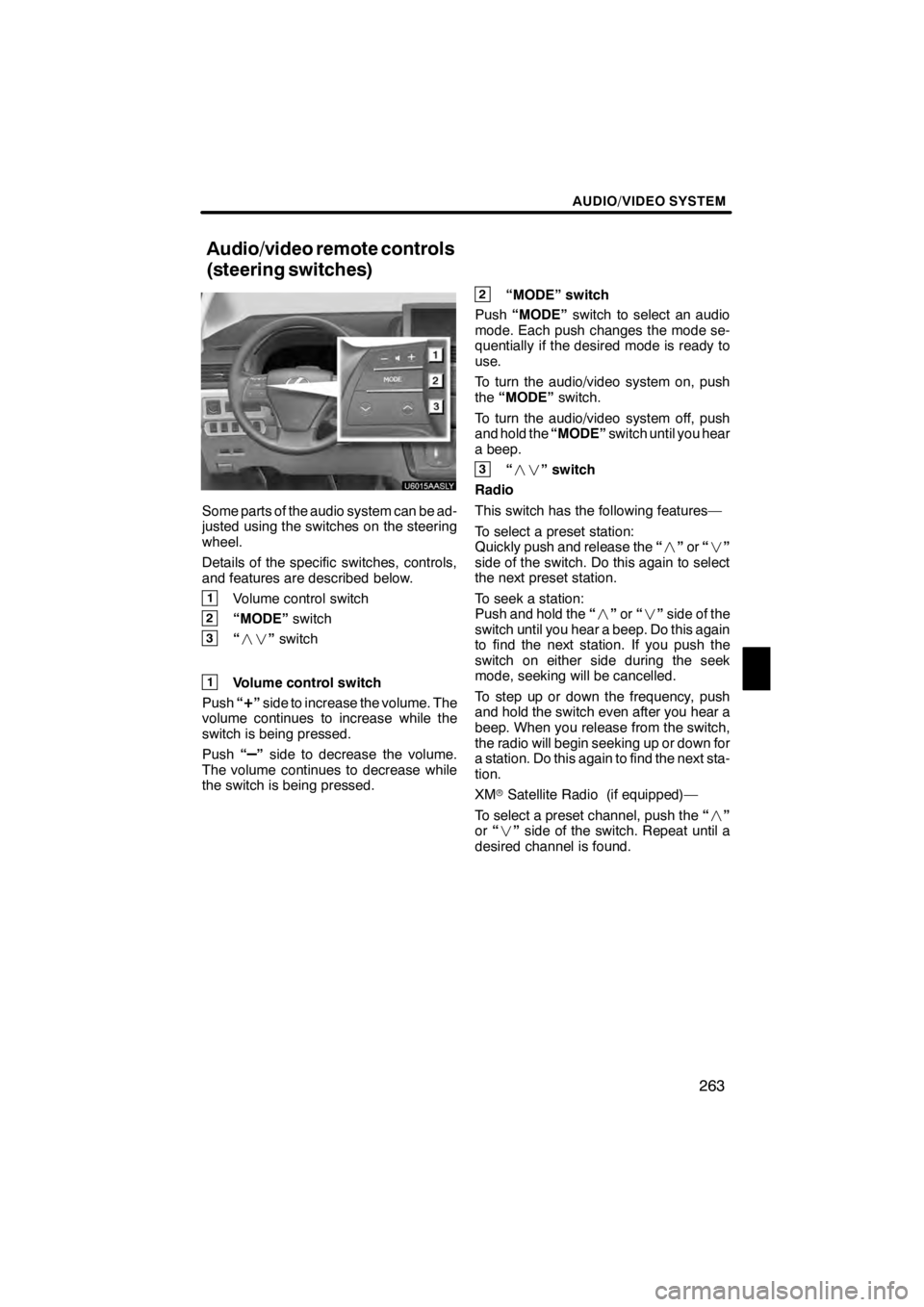
AUDIO/VIDEO SYSTEM
263
U6015AASLY
Some parts of the audio system can be ad-
justed using the switches on the steering
wheel.
Details of the specific switches, controls,
and features are described below.
1Volume control switch
2“MODE”switch
3“” switch
1Volume control switch
Push “
+”side to increase the volume. The
volume continues to increase while the
switch is being pressed.
Push “
–”side to decrease the volume.
The volume continues to decrease while
the switch is being pressed.
2“MODE” switch
Push “MODE” switch to select an audio
mode. Each push changes the mode se-
quentially if the desired mode is ready to
use.
To turn the audio/video system on, push
the “MODE” switch.
To turn the audio/video system off, push
and hold the “MODE”switch until you hear
a beep.
3“ ” switch
Radio
This switch has the following features—
To select a preset station:
Quickly push and release the “” or“”
side of the switch. Do this again to select
the next preset station.
To seek a station:
Push and hold the “” or“” side of the
switch until you hear a beep. Do this again
to find the next station. If you push the
switch on either side during the seek
mode, seeking will be cancelled.
To step up or down the frequency, push
and hold the switch even after you hear a
beep. When you release from the switch,
the radio will begin seeking up or down for
a station. Do this again to find the next sta-
tion.
XM rSatellite Radio (if equipped)—
To select a preset channel, push the “”
or “” side of the switch. Repeat until a
desired channel is found.
11 08.09HS250h_NAVI_U
75051U
Audio/video remote controls
(steering switches)
7
Page 372 of 413
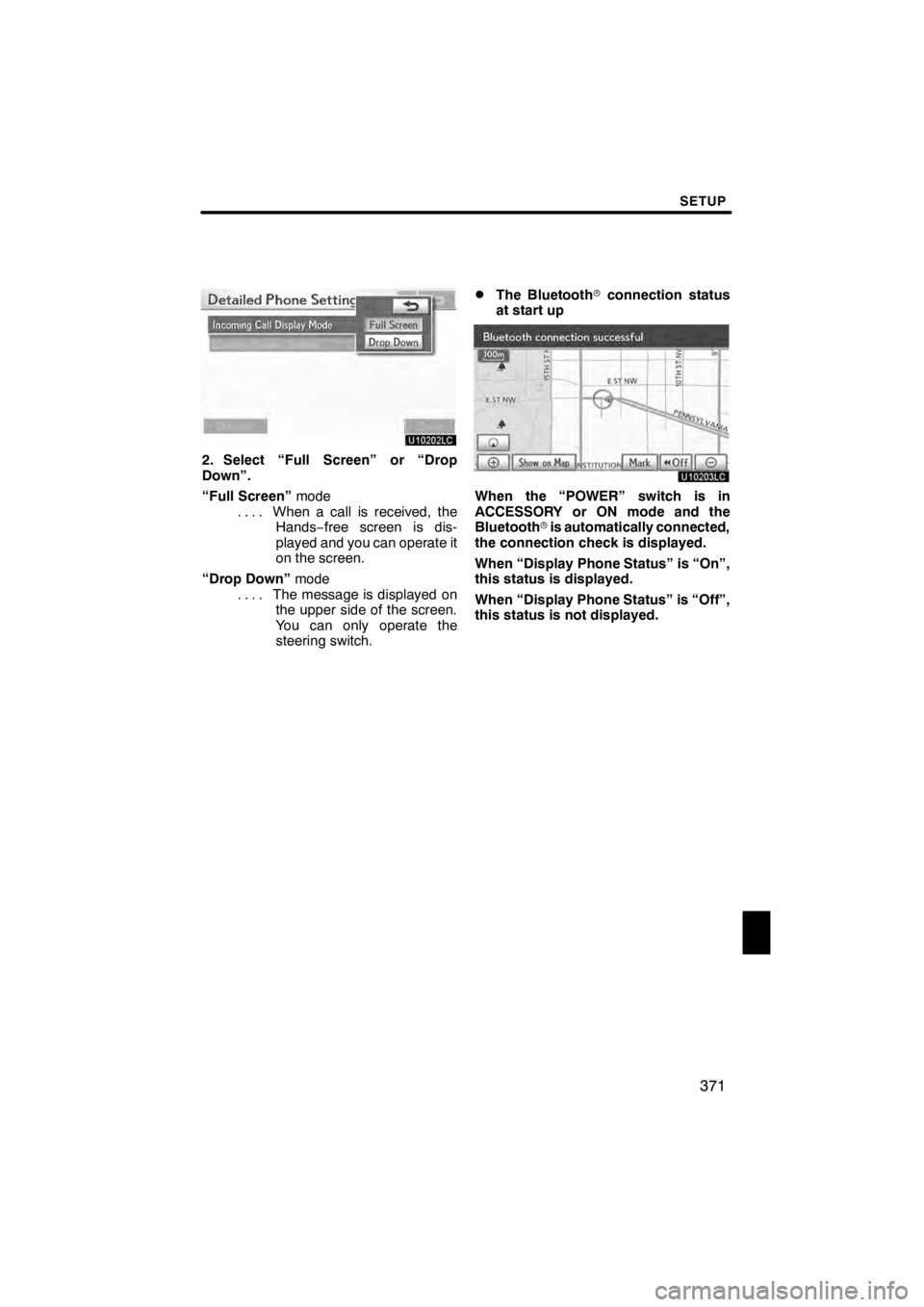
SETUP
371
U10202LC
2. Select “Full Screen” or “Drop
Down”.
“Full Screen”mode
When a call is received, the
....
Hands −free screen is dis-
played and you can operate it
on the screen.
“Drop Down” mode
The message is displayed on
....
the upper side of the screen.
You can only operate the
steering switch.
DThe Bluetooth rconnection status
at start up
U10203LC
When the “POWER” switch is in
ACCESSORY or ON mode and the
Bluetooth ris automatically connected,
the connection check is displayed.
When “Display Phone Status” is “On”,
this status is displayed.
When “Display Phone Status” is “Off”,
this status is not displayed.
11 08.03HS250h_NAVI_U
75051U
12
Page 411 of 413
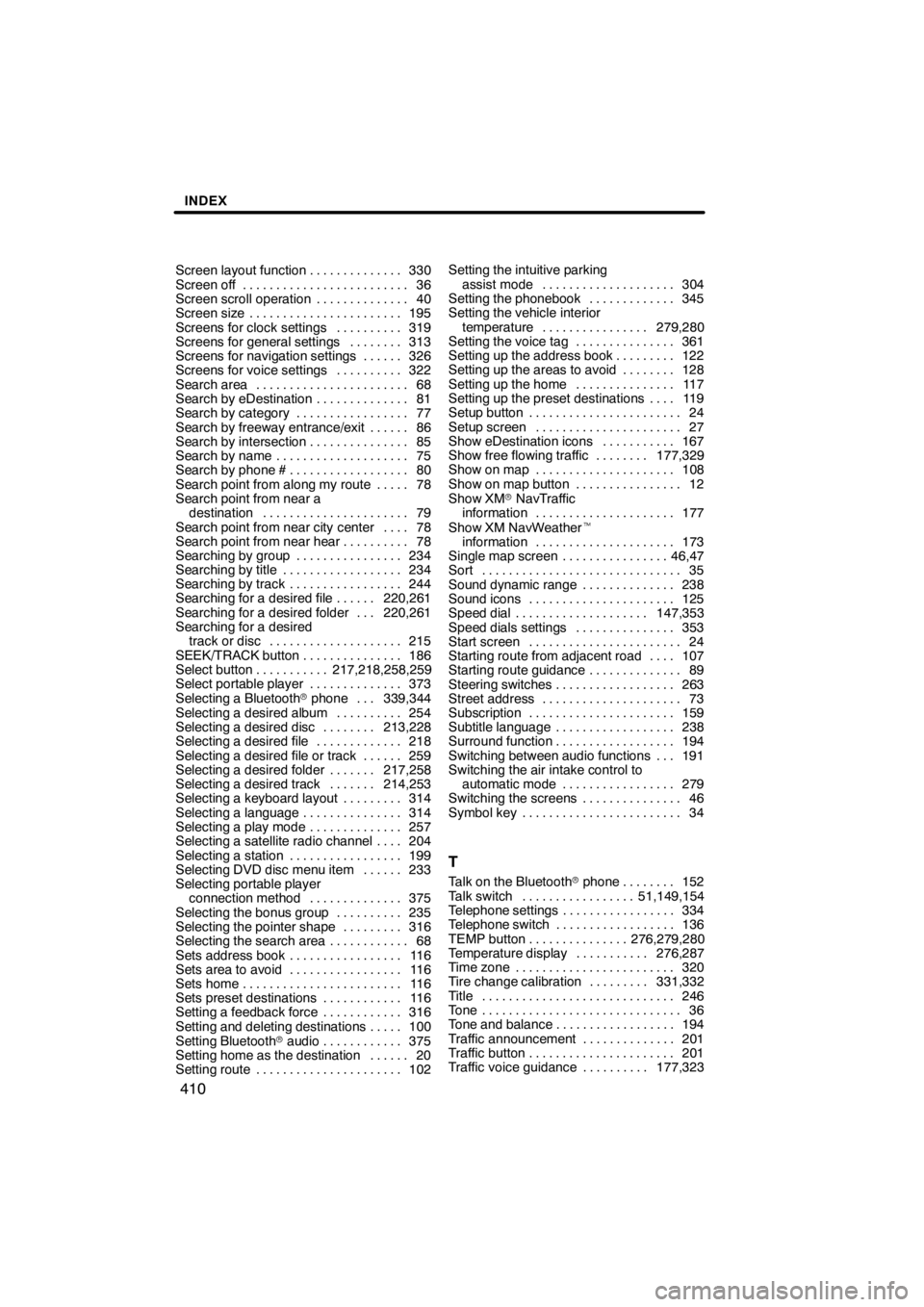
INDEX
410
Screen layout function330
..............
Screen off 36
.........................
Screen scroll operation 40
..............
Screen size 195
.......................
Screens for clock settings 319
..........
Screens for general settings 313
........
Screens for navigation settings 326 ......
Screens for voice settings 322
..........
Search area 68
.......................
Search by eDestination 81
..............
Search by category 77
.................
Search by freeway entrance/exit 86 ......
Search by intersection 85
...............
Search by name 75
....................
Search by phone # 80
..................
Search point from along my route 78 .....
Search point from near a destination 79
......................
Search point from near city center 78 ....
Search point from near hear 78
..........
Searching by group 234
................
Searching by title 234
..................
Searching by track 244
.................
Searching for a desired file 220,261 ......
Searching for a desired folder 220,261 ...
Searching for a desired track or disc 215
....................
SEEK/TRACK button 186
...............
Select button 217,218,258,259
...........
Select portable player 373
..............
Selecting a Bluetooth rphone 339,344 ...
Selecting a desired album 254
..........
Selecting a desired disc 213,228
........
Selecting a desired file 218
.............
Selecting a desired file or track 259 ......
Selecting a desired folder 217,258 .......
Selecting a desired track 214,253 .......
Selecting a keyboard layout 314
.........
Selecting a language 314
...............
Selecting a play mode 257
..............
Selecting a satellite radio channel 204 ....
Selecting a station 199
.................
Selecting DVD disc menu item 233 ......
Selecting portable player connection method 375
..............
Selecting the bonus group 235
..........
Selecting the pointer shape 316
.........
Selecting the search area 68
............
Sets address book 116
.................
Sets area to avoid 116
.................
Sets home 116
........................
Sets preset destinations 116
............
Setting a feedback force 316
............
Setting and deleting destinations 100 .....
Setting Bluetooth raudio 375
............
Setting home as the destination 20 ......
Setting route 102
...................... Setting the intuitive parking
assist mode 304
....................
Setting the phonebook 345
.............
Setting the vehicle interior
temperature 279,280
................
Setting the voice tag 361
...............
Setting up the address book 122
.........
Setting up the areas to avoid 128 ........
Setting up the home 117
...............
Setting up the preset destinations 119 ....
Setup button 24
.......................
Setup screen 27
......................
Show eDestination icons 167
...........
Show free flowing traffic 177,329
........
Show on map 108
.....................
Show on map button 12
................
Show XM rNavTraffic
information 177
.....................
Show XM NavWeather t
information 173
.....................
Single map screen 46,47
................
Sort 35
..............................
Sound dynamic range 238
..............
Sound icons 125
......................
Speed dial 147,353
....................
Speed dials settings 353
...............
Start screen 24
.......................
Starting route from adjacent road 107 ....
Starting route guidance 89
..............
Steering switches 263
..................
Street address 73
.....................
Subscription 159
......................
Subtitle language 238
..................
Surround function 194
..................
Switching between audio functions 191 ...
Switching the air intake control to
automatic mode 279
.................
Switching the screens 46
...............
Symbol key 34
........................
T
Talk on the Bluetooth rphone 152 ........
Talk switch 51,149,154 .................
Telephone settings 334 .................
Telephone switch 136 ..................
TEMP button 276,279,280 ...............
Temperature display 276,287 ...........
Time zone 320 ........................
Tire change calibration 331,332 .........
Title 246 .............................
Tone 36 ..............................
Tone and balance 194 ..................
Traffic announcement 201 ..............
Traffic button 201 ......................
Traffic voice guidance 177,323 ..........
11 08.03HS250h_NAVI_U
75051U