change language Lexus HS250h 2012 Navigation Manual
[x] Cancel search | Manufacturer: LEXUS, Model Year: 2012, Model line: HS250h, Model: Lexus HS250h 2012Pages: 413, PDF Size: 5.29 MB
Page 28 of 413
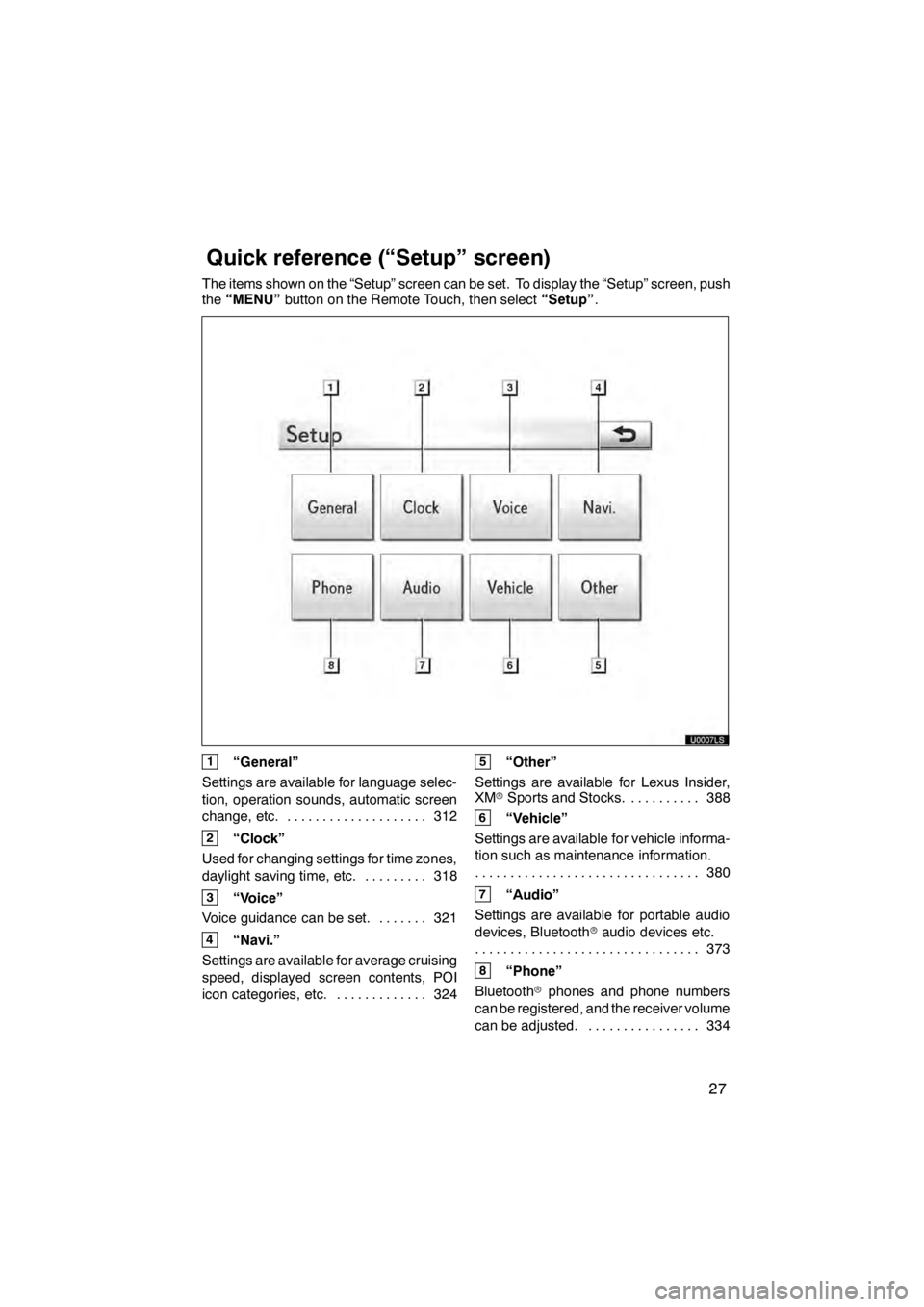
27
The items shown on the “Setup” screen can be set. To display the “Setup” screen, push
the“MENU” button on the Remote Touch, then select “Setup”.
1“General”
Settings are available for language selec-
tion, operation sounds, automatic screen
change, etc. 312
....................
2“Clock”
Used for changing settings for time zones,
daylight saving time, etc. 318
.........
3“Voice”
Voice guidance can be set. 321 .......
4“Navi.”
Settings are available for average cruising
speed, displayed screen contents, POI
icon categories, etc. 324 .............
5“Other”
Settings are available for Lexus Insider,
XM rSports and Stocks. 388
..........
6“Vehicle”
Settings are available for vehicle informa-
tion such as maintenance information. 380
................................
7“Audio”
Settings are available for portable audio
devices, Bluetooth raudio devices etc.
373
................................
8“Phone”
Bluetooth rphones and phone numbers
can be registered, and the receiver volume
can be adjusted. 334 ................
11 08.03HS250h_NAVI_U
75051U
Quickreference (“Setup” screen)
Page 67 of 413
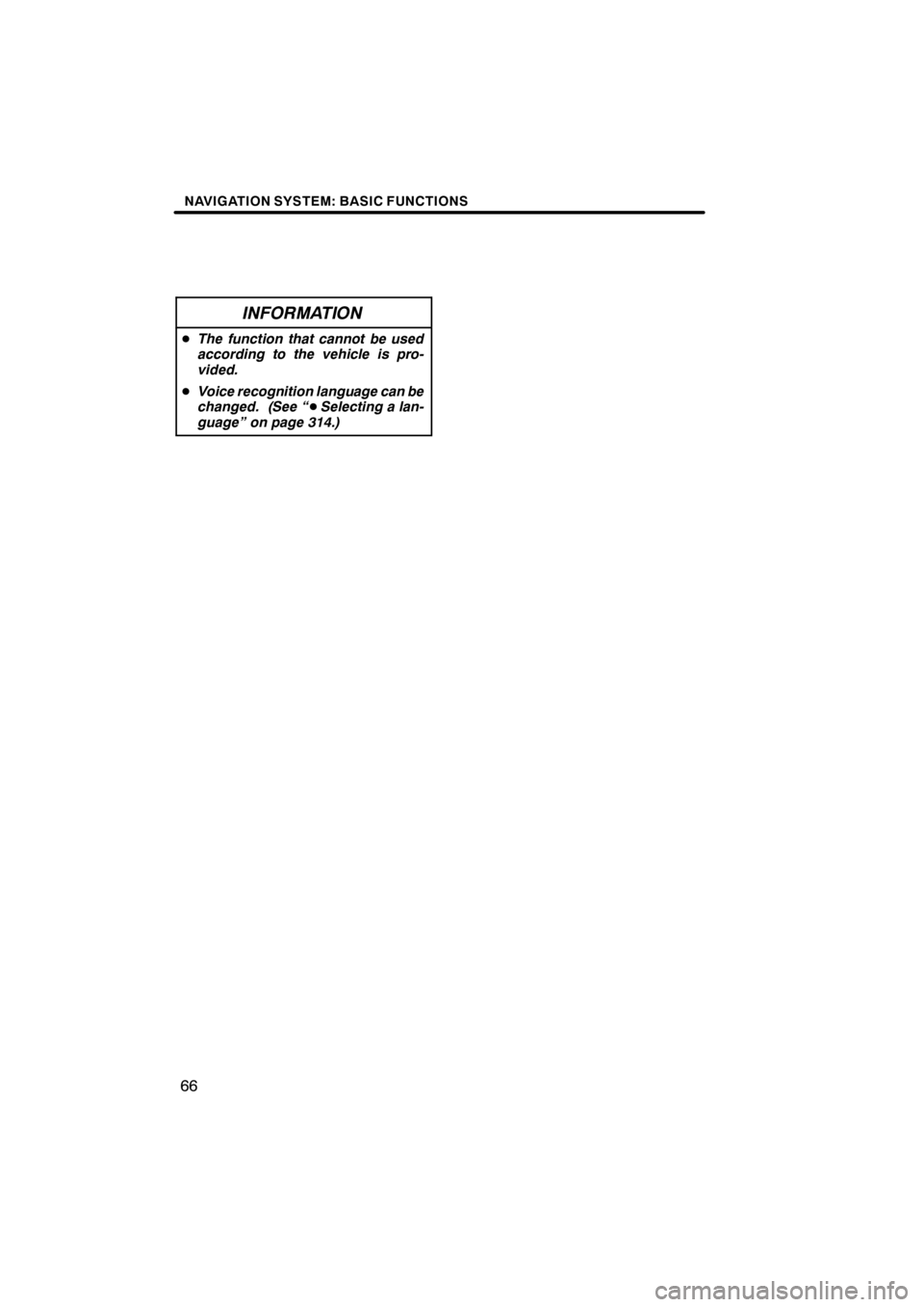
NAVIGATION SYSTEM: BASIC FUNCTIONS
66
INFORMATION
DThe function that cannot be used
according to the vehicle is pro-
vided.
D Voice recognition language can be
changed. (See “ DSelecting a lan-
guage” on page 314.)
11 08.03HS250h_NAVI_U
75051U
Page 237 of 413
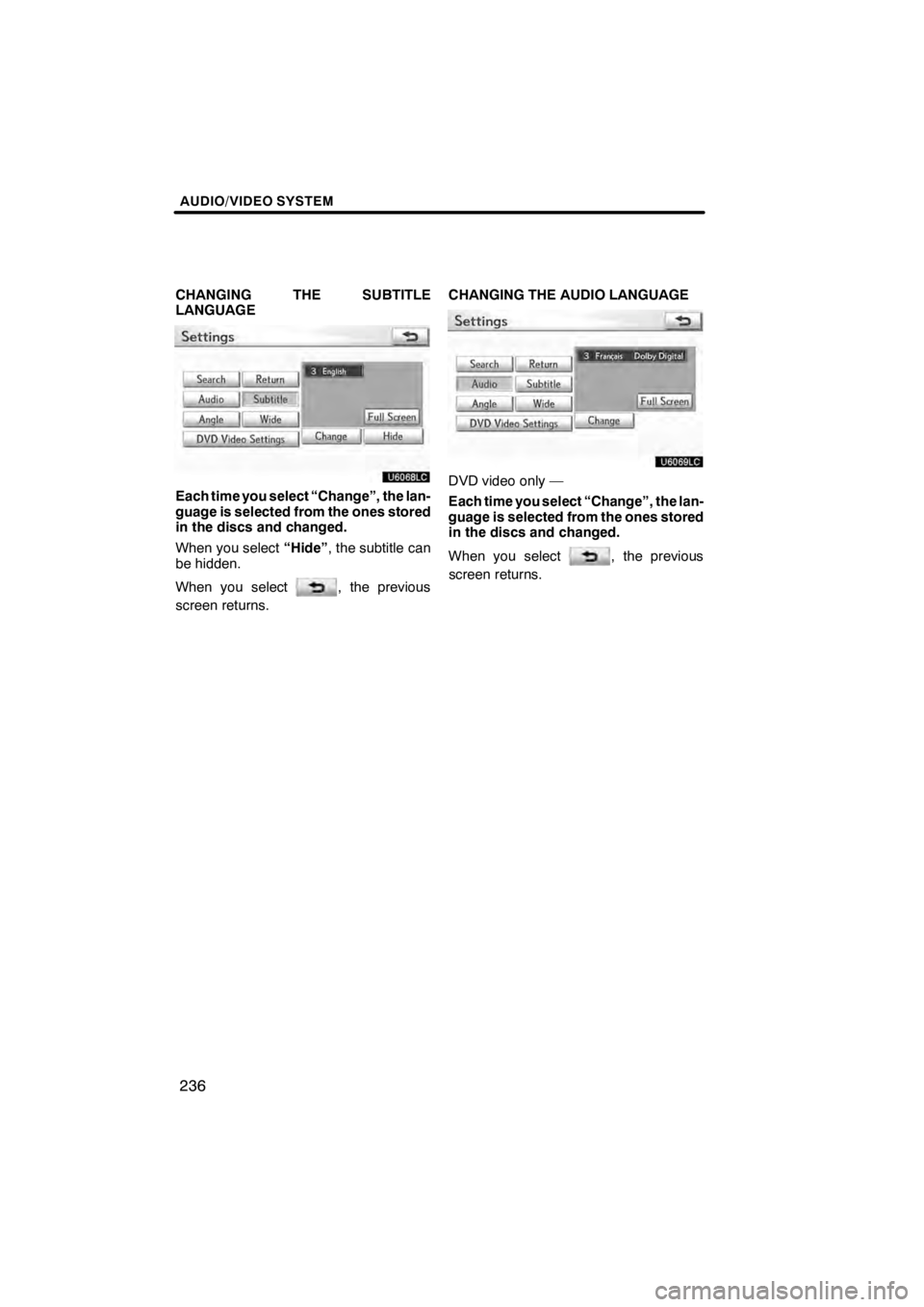
AUDIO/VIDEO SYSTEM
236
CHANGING THE SUBTITLE
LANGUAGE
U6068LC
Each time you select “Change”, the lan-
guage is selected from the ones stored
in the discs and changed.
When you select“Hide”, the subtitle can
be hidden.
When you select
, the previous
screen returns. CHANGING THE AUDIO LANGUAGE
U6069LC
DVD video only —
Each time you select “Change”, the lan-
guage is selected from the ones stored
in the discs and changed.
When you select
, the previous
screen returns.
11 08.03HS250h_NAVI_U
75051U
Page 239 of 413
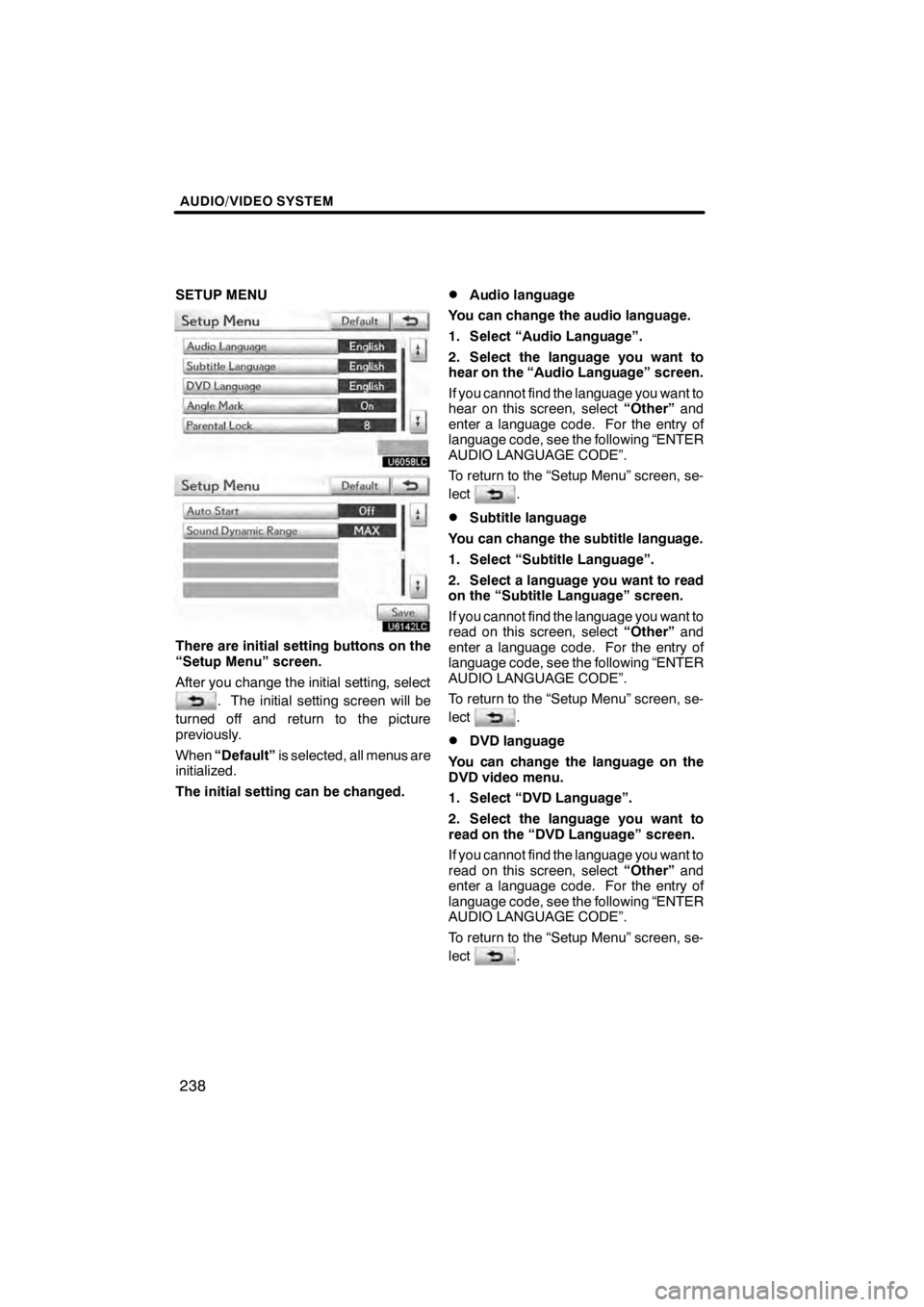
AUDIO/VIDEO SYSTEM
238
SETUP MENU
U6058LC
U6142LC
There are initial setting buttons on the
“Setup Menu” screen.
After you change the initial setting, select
. The initial setting screen will be
turned off and return to the picture
previously.
When “Default” is selected, all menus are
initialized.
The initial setting can be changed.
DAudio language
You can change the audio language.
1. Select “Audio Language”.
2. Select the language you want to
hear on the “Audio Language” screen.
If you cannot find the language you want to
hear on this screen, select “Other”and
enter a language code. For the entry of
language code, see the following “ENTER
AUDIO LANGUAGE CODE”.
To return to the “Setup Menu” screen, se-
lect
.
DSubtitle language
You can change the subtitle language.
1. Select “Subtitle Language”.
2. Select a language you want to read
on the “Subtitle Language” screen.
If you cannot find the language you want to
read on this screen, select “Other”and
enter a language code. For the entry of
language code, see the following “ENTER
AUDIO LANGUAGE CODE”.
To return to the “Setup Menu” screen, se-
lect
.
DDVD language
You can change the language on the
DVD video menu.
1. Select “DVD Language”.
2. Select the language you want to
read on the “DVD Language” screen.
If you cannot find the language you want to
read on this screen, select “Other”and
enter a language code. For the entry of
language code, see the following “ENTER
AUDIO LANGUAGE CODE”.
To return to the “Setup Menu” screen, se-
lect
.
11 08.03HS250h_NAVI_U
75051U
Page 240 of 413
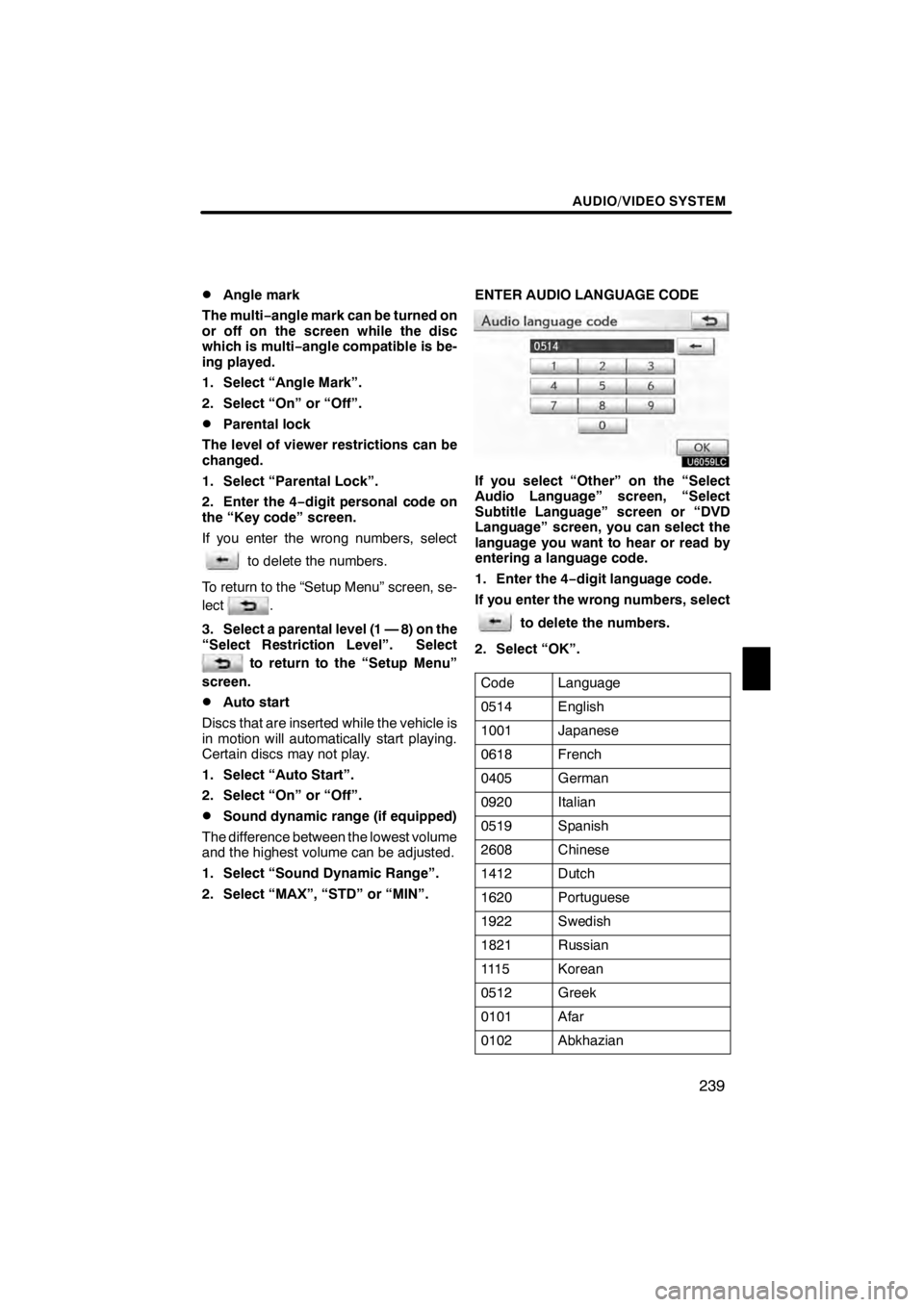
AUDIO/VIDEO SYSTEM
239
D
Angle mark
The multi‚àí angle mark can be turned on
or off on the screen while the disc
which is multi ‚àíangle compatible is be-
ing played.
1. Select “Angle Mark”.
2. Select “On” or “Off”.
DParental lock
The level of viewer restrictions can be
changed.
1. Select “Parental Lock”.
2. Enter the 4‚àí digit personal code on
the “Key code” screen.
If you enter the wrong numbers, select
to delete the numbers.
To return to the “Setup Menu” screen, se-
lect
.
3. Select a parental level (1 — 8) on the
“Select Restriction Level”. Select
to return to the “Setup Menu”
screen.
DAuto start
Discs that are inserted while the vehicle is
in motion will automatically start playing.
Certain discs may not play.
1. Select “Auto Start”.
2. Select “On” or “Off”.
DSound dynamic range (if equipped)
The difference between the lowest volume
and the highest volume can be adjusted.
1. Select “Sound Dynamic Range”.
2. Select “MAX”, “STD” or “MIN”. ENTER AUDIO LANGUAGE CODE
U6059LC
If you select “Other” on the “Select
Audio Language” screen, “Select
Subtitle Language” screen or “DVD
Language” screen, you can select the
language you want to hear or read by
entering a language code.
1. Enter the 4‚àí
digit language code.
If you enter the wrong numbers, select
to delete the numbers.
2. Select “OK”.
Code
Language
0514English
1001Japanese
0618French
0405German
0920Italian
0519Spanish
2608Chinese
1412Dutch
1620Portuguese
1922Swedish
1821Russian
111 5Korean
0512Greek
0101Afar
0102Abkhazian
11 08.03HS250h_NAVI_U
75051U
7
Page 247 of 413
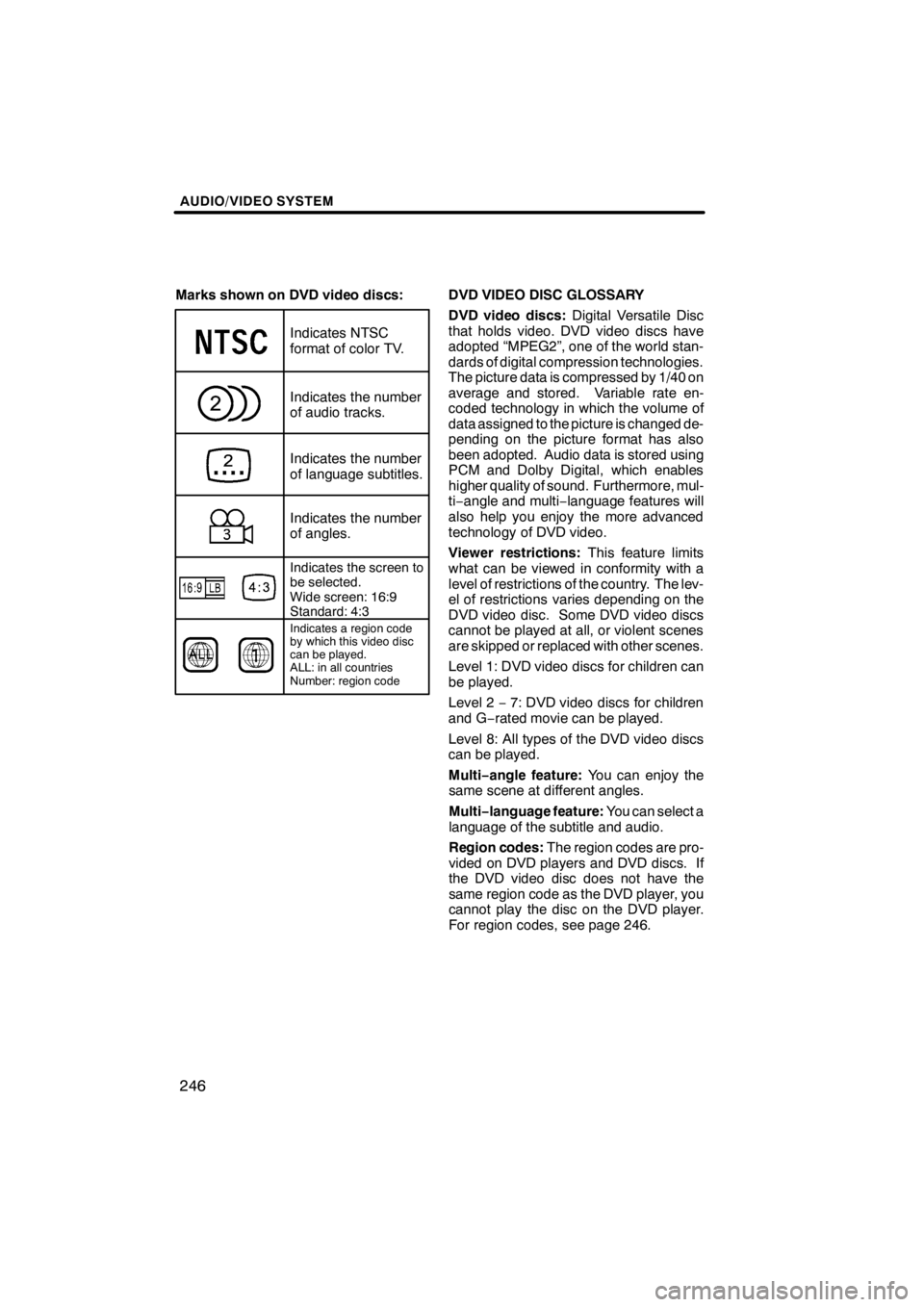
AUDIO/VIDEO SYSTEM
246
Marks shown on DVD video discs:
Indicates NTSC
format of color TV.
Indicates the number
of audio tracks.
Indicates the number
of language subtitles.
Indicates the number
of angles.
Indicates the screen to
be selected.
Wide screen: 16:9
Standard: 4:3
Indicates a region code
by which this video disc
can be played.
ALL: in all countries
Number: region code
DVD VIDEO DISC GLOSSARY
DVD video discs:Digital Versatile Disc
that holds video. DVD video discs have
adopted “MPEG2”, one of the world stan-
dards of digital compression technologies.
The picture data is compressed by 1/40 on
average and stored. Variable rate en-
coded technology in which the volume of
data assigned to the picture is changed de-
pending on the picture format has also
been adopted. Audio data is stored using
PCM and Dolby Digital, which enables
higher quality of sound. Furthermore, mul-
ti‚àí angle and multi ‚àílanguage features will
also help you enjoy the more advanced
technology of DVD video.
Viewer restrictions: This feature limits
what can be viewed in conformity with a
level of restrictions of the country. The lev-
el of restrictions varies depending on the
DVD video disc. Some DVD video discs
cannot be played at all, or violent scenes
are skipped or replaced with other scenes.
Level 1: DVD video discs for children can
be played.
Level 2 ‚àí7: DVD video discs for children
and G‚àí rated movie can be played.
Level 8: All types of the DVD video discs
can be played.
Multi‚àí angle feature: You can enjoy the
same scene at different angles.
Multi‚àí language feature: You can select a
language of the subtitle and audio.
Region codes: The region codes are pro-
vided on DVD players and DVD discs. If
the DVD video disc does not have the
same region code as the DVD player, you
cannot play the disc on the DVD player.
For region codes, see page 246.
11 08.03HS250h_NAVI_U
75051U
Page 312 of 413
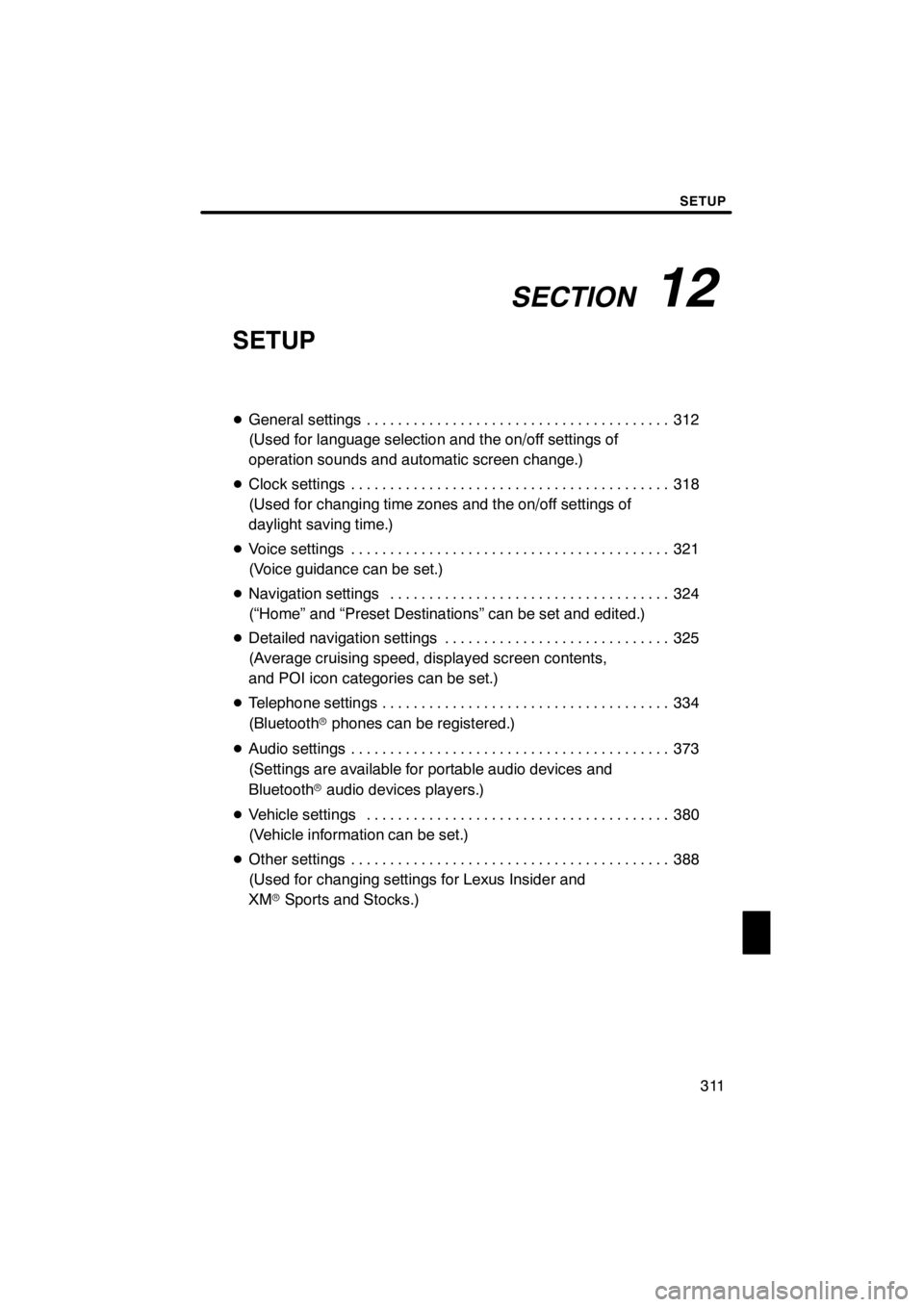
SECTION12
SETUP
311
SETUP
DGeneral settings 312 .......................................
(Used for language selection and the on/off settings of
operation sounds and automatic screen change.)
D Clock settings 318
.........................................
(Used for changing time zones and the on/off settings of
daylight saving time.)
D Voice settings 321
.........................................
(Voice guidance can be set.)
D Navigation settings 324
....................................
(“Home” and “Preset Destinations” can be set and edited.)
D Detailed navigation settings 325
.............................
(Average cruising speed, displayed screen contents,
and POI icon categories can be set.)
D Telephone settings 334
.....................................
(Bluetooth rphones can be registered.)
D Audio settings 373
.........................................
(Settings are available for portable audio devices and
Bluetooth raudio devices players.)
D Vehicle settings 380
.......................................
(Vehicle information can be set.)
D Other settings 388
.........................................
(Used for changing settings for Lexus Insider and
XM rSports and Stocks.)
11 08.03HS250h_NAVI_U
75051U
12
Page 313 of 413
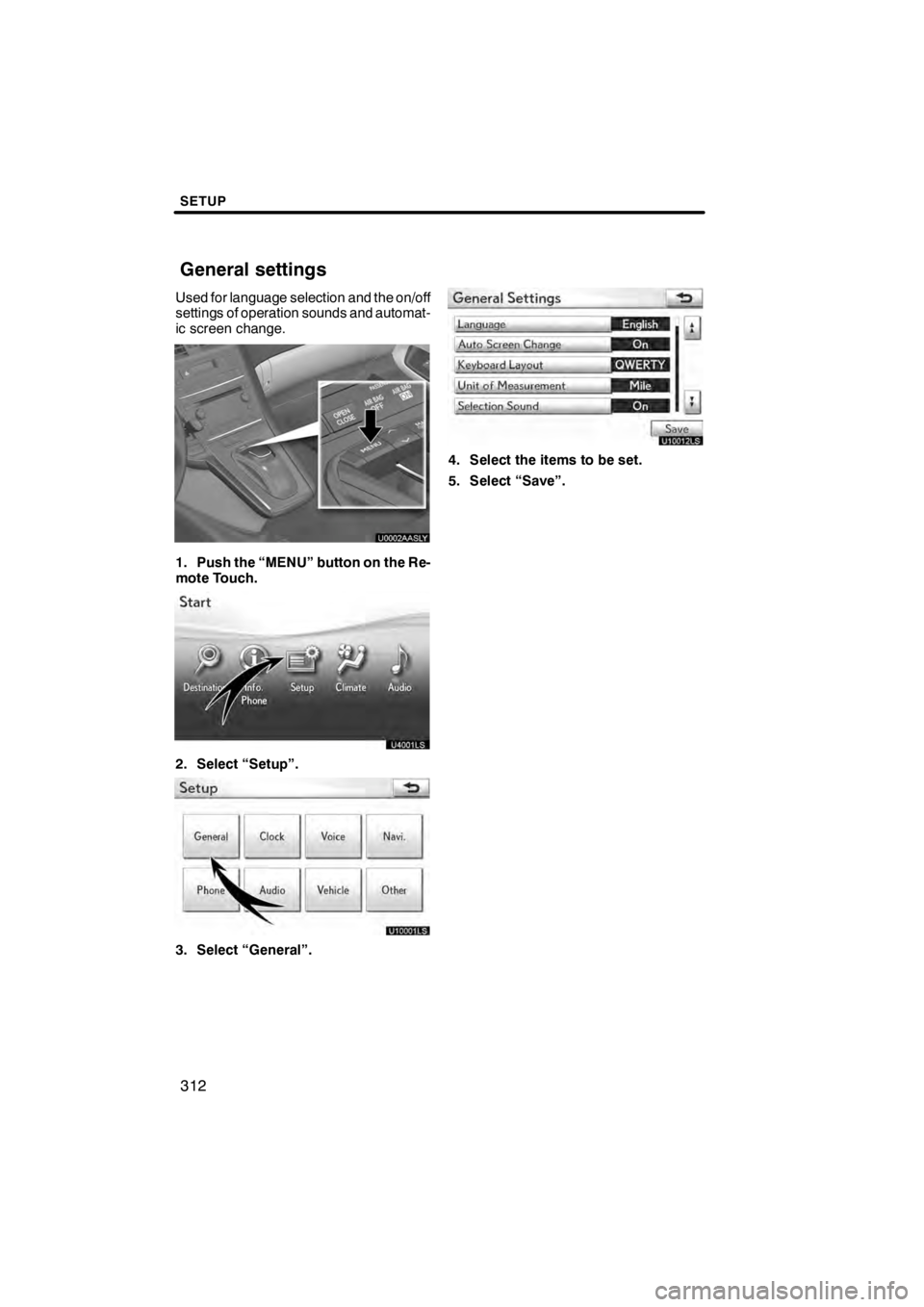
SETUP
312
Used for language selection and the on/off
settings of operation sounds and automat-
ic screen change.
U0002AASLY
1. Push the “MENU” button on the Re-
mote Touch.
2. Select “Setup”.
3. Select “General”.
U10012LS
4. Select the items to be set.
5. Select “Save”.
11 08.03HS250h_NAVI_U
75051U
General settings
Page 314 of 413
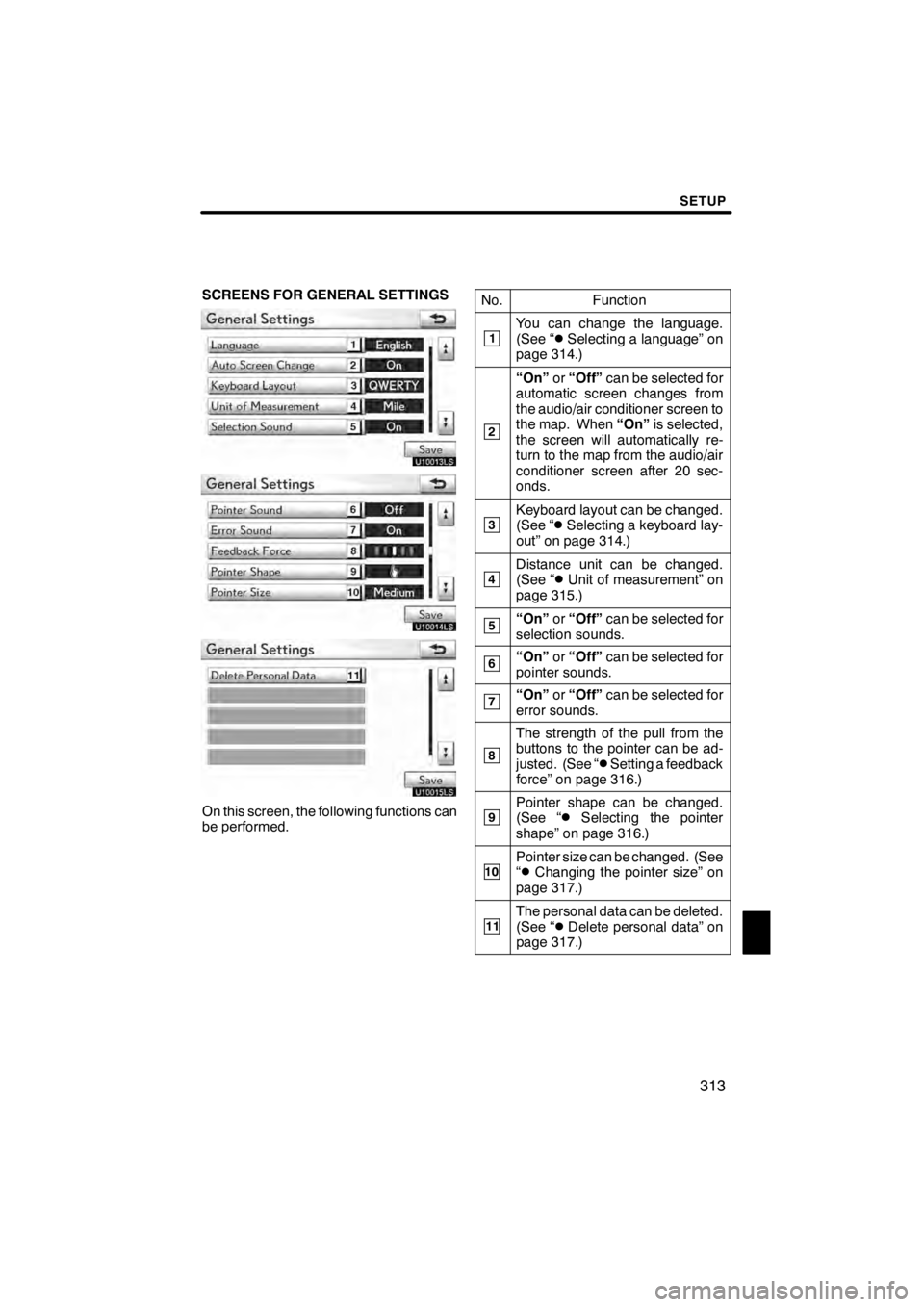
SETUP
313
SCREENS FOR GENERAL SETTINGS
U10013LS
U10014LS
U10015LS
On this screen, the following functions can
be performed.No.
Function
1You can change the language.
(See “DSelecting a language” on
page 314.)
2
“On” or“Off” can be selected for
automatic screen changes from
the audio/air conditioner screen to
the map. When “On”is selected,
the screen will automatically re-
turn to the map from the audio/air
conditioner screen after 20 sec-
onds.
3Keyboard layout can be changed.
(See “DSelecting a keyboard lay-
out” on page 314.)
4Distance unit can be changed.
(See “DUnit of measurement” on
page 315.)
5“On” or“Off” can be selected for
selection sounds.
6“On” or“Off” can be selected for
pointer sounds.
7“On” or“Off” can be selected for
error sounds.
8
The strength of the pull from the
buttons to the pointer can be ad-
justed. (See “
DSetting a feedback
force” on page 316.)
9Pointer shape can be changed.
(See “DSelecting the pointer
shape” on page 316.)
10Pointer size can be changed. (See
“DChanging the pointer size” on
page 317.)
11The personal data can be deleted.
(See “DDelete personal data” on
page 317.)
11 08.03HS250h_NAVI_U
75051U
12
Page 315 of 413
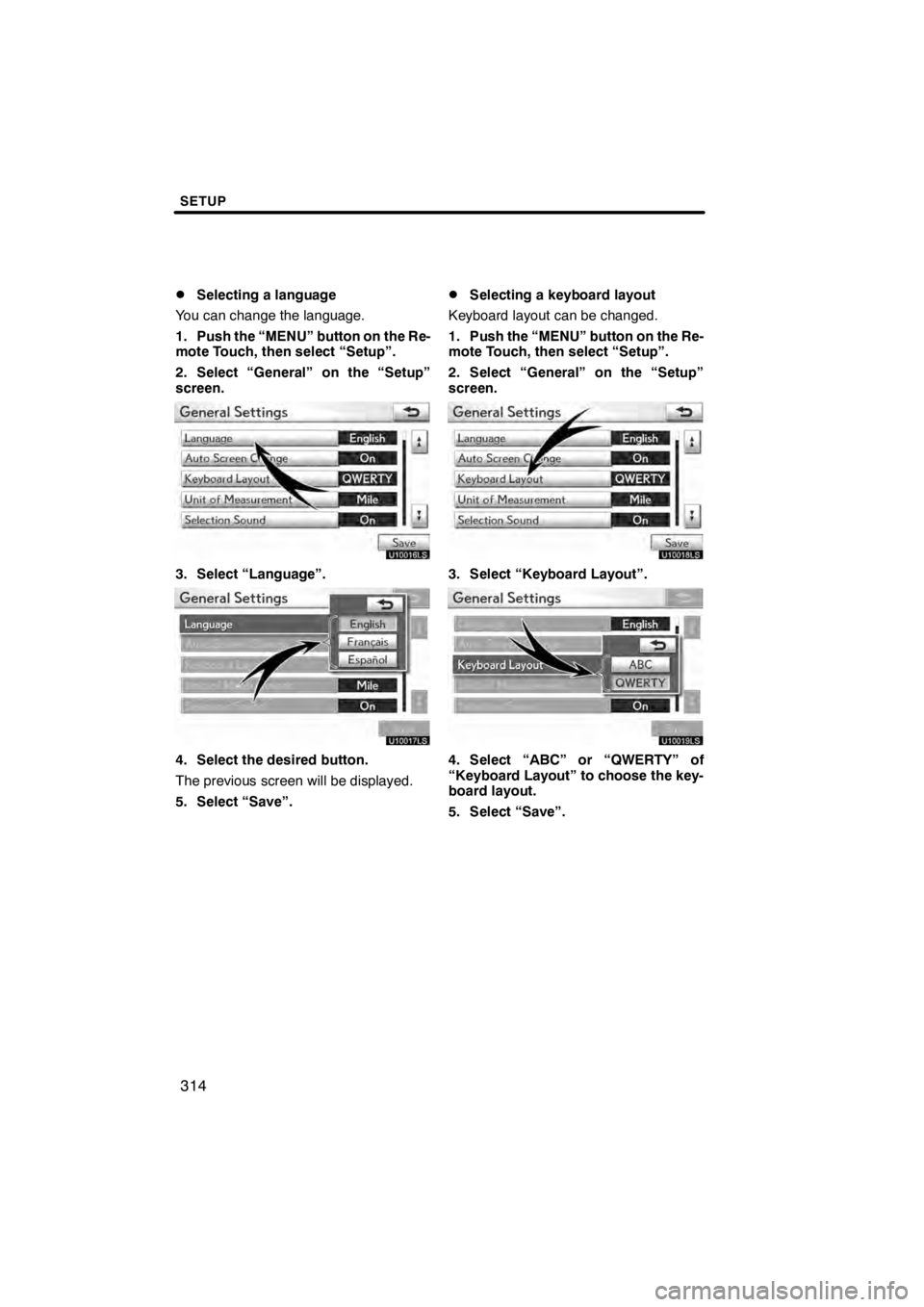
SETUP
314
D
Selecting a language
You can change the language.
1. Push the “MENU” button on the Re-
mote Touch, then select “Setup”.
2. Select “General” on the “Setup”
screen.
U10016LS
3. Select “Language”.
U10017LC
4. Select the desired button.
The previous screen will be displayed.
5. Select “Save”.
DSelecting a keyboard layout
Keyboard layout can be changed.
1. Push the “MENU” button on the Re-
mote Touch, then select “Setup”.
2. Select “General” on the “Setup”
screen.
U10018LS
3. Select “Keyboard Layout”.
U10019LC
4. Select “ABC” or “QWERTY” of
“Keyboard Layout” to choose the key-
board layout.
5. Select “Save”.
11 08.03HS250h_NAVI_U
75051U