stop start Lexus HS250h 2012 Navigation Manual
[x] Cancel search | Manufacturer: LEXUS, Model Year: 2012, Model line: HS250h, Model: Lexus HS250h 2012Pages: 413, PDF Size: 5.29 MB
Page 83 of 413
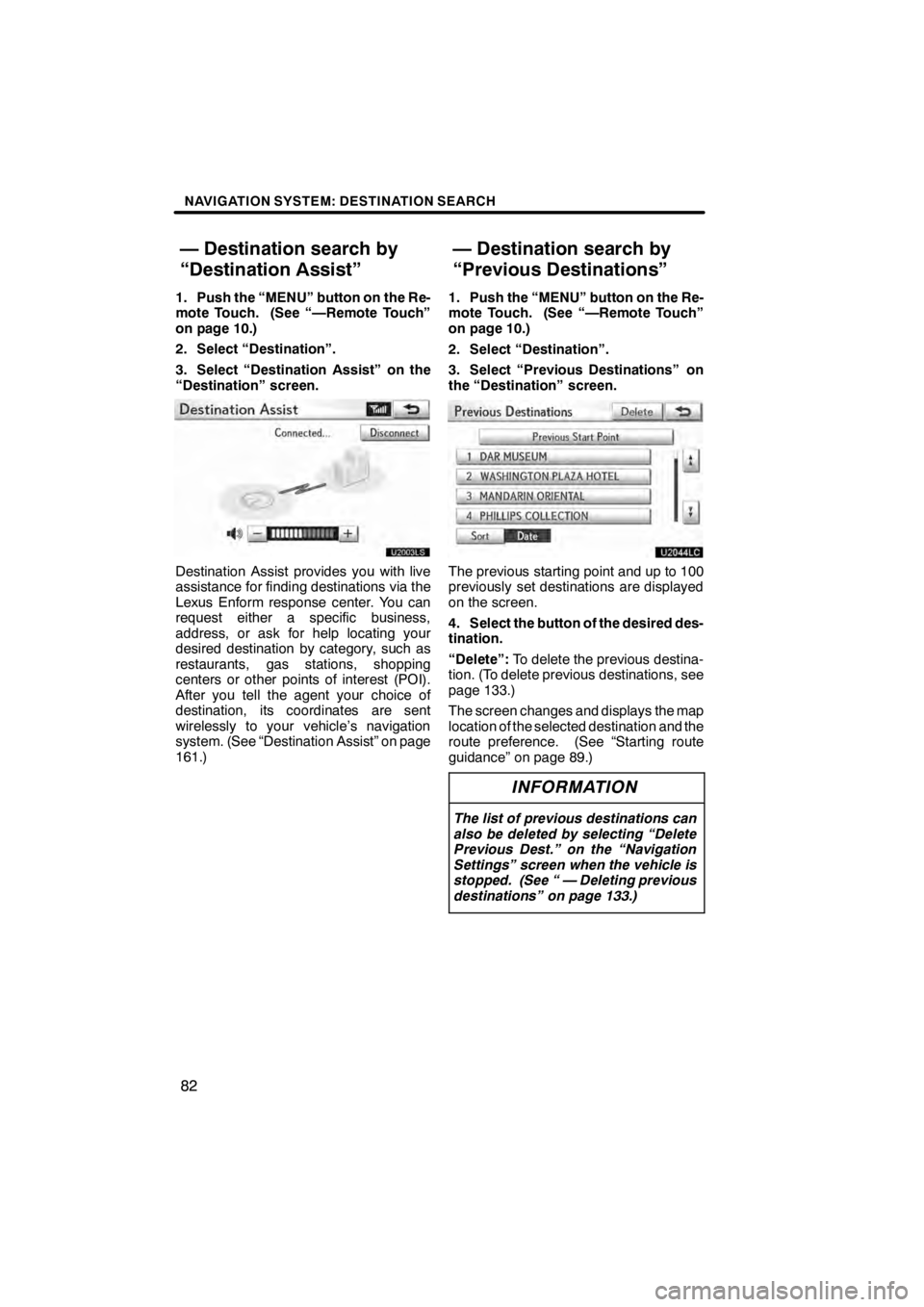
NAVIGATION SYSTEM: DESTINATION SEARCH
82
1. Push the “MENU” button on the Re-
mote Touch. (See “—Remote Touch”
on page 10.)
2. Select “Destination”.
3. Select “Destination Assist” on the
“Destination” screen.
U2003LS
Destination Assist provides you with live
assistance for finding destinations via the
Lexus Enform response center. You can
request either a specific business,
address, or ask for help locating your
desired destination by category, such as
restaurants, gas stations, shopping
centers or other points of interest (POI).
After you tell the agent your choice of
destination, its coordinates are sent
wirelessly to your vehicle’s navigation
system. (See “Destination Assist” on page
161.)1. Push the “MENU” button on the Re-
mote Touch. (See “—Remote Touch”
on page 10.)
2. Select “Destination”.
3. Select “Previous Destinations” on
the “Destination” screen.
U2044LC
The previous starting point and up to 100
previously set destinations are displayed
on the screen.
4. Select the button of the desired des-
tination.
“Delete”:
To delete the previous destina-
tion. (To delete previous destinations, see
page 133.)
The screen changes and displays the map
location of the selected destination and the
route preference. (See “Starting route
guidance” on page 89.)
INFORMATION
The list of previous destinations can
also be deleted by selecting “Delete
Previous Dest.” on the “Navigation
Settings” screen when the vehicle is
stopped. (See “ — Deleting previous
destinations” on page 133.)
11 08.03HS250h_NAVI_U
75051U
— Destination search by
“Destination Assist” — Destination search by
“Previous Destinations”
Page 90 of 413
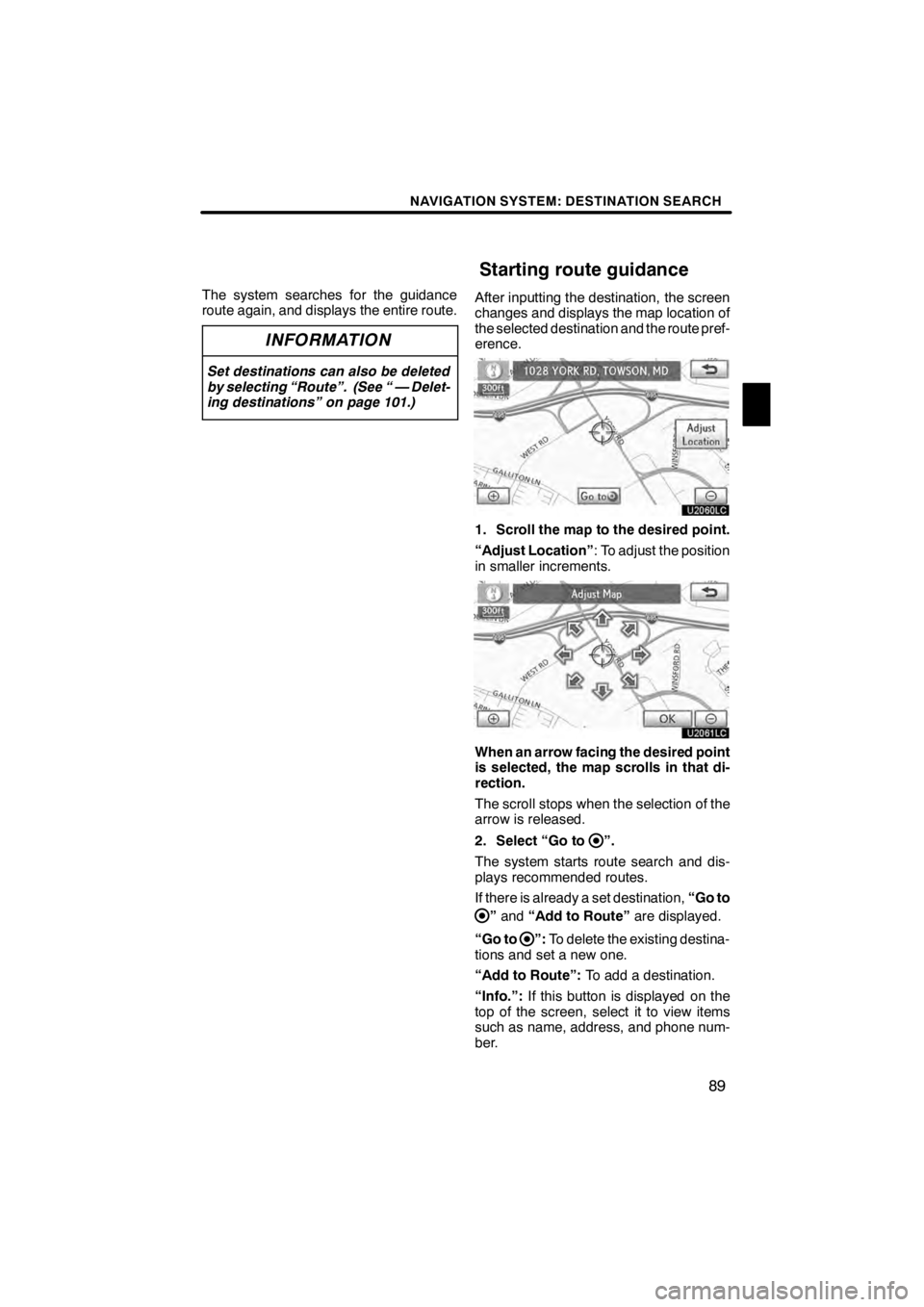
NAVIGATION SYSTEM: DESTINATION SEARCH
89
The system searches for the guidance
route again, and displays the entire route.
INFORMATION
Set destinations can also be deleted
by selecting “Route”. (See “ — Delet-
ing destinations” on page 101.)
After inputting the destination, the screen
changes and displays the map location of
the selected destination and the route pref-
erence.
U2060LC
1. Scroll the map to the desired point.
“Adjust Location”: To adjust the position
in smaller increments.
U2061LC
When an arrow facing the desired point
is selected, the map scrolls in that di-
rection.
The scroll stops when the selection of the
arrow is released.
2. Select “Go to
”.
The system starts route search and dis-
plays recommended routes.
If there is already a set destination, “Go to
”and “Add to Route” are displayed.
“Go to
”: To delete the existing destina-
tions and set a new one.
“Add to Route”: To add a destination.
“Info.”: If this button is displayed on the
top of the screen, select it to view items
such as name, address, and phone num-
ber.
11 08.03HS250h_NAVI_U
75051U
Starting route guidance
2
Page 106 of 413
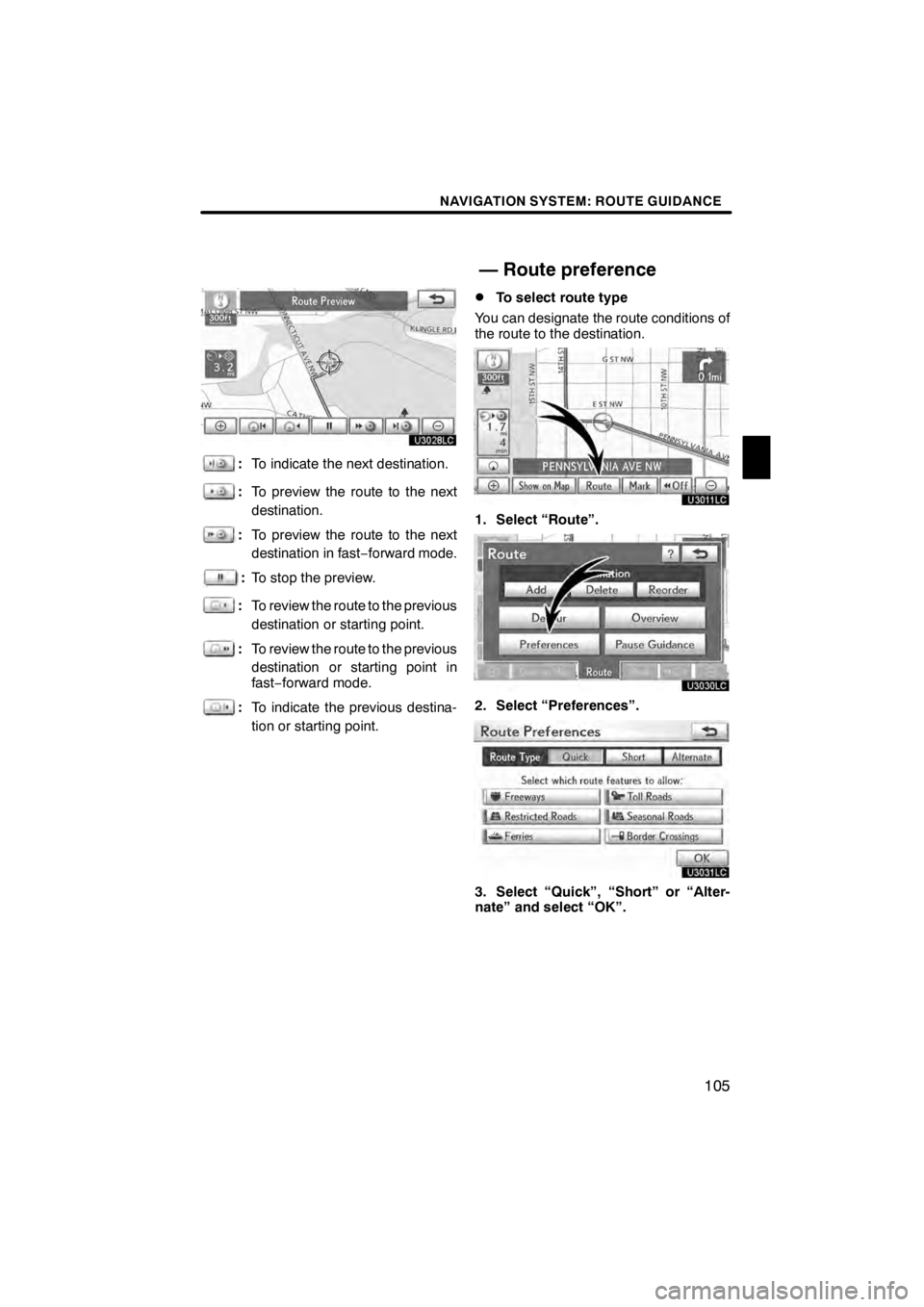
NAVIGATION SYSTEM: ROUTE GUIDANCE
105
U3028LC
:To indicate the next destination.
:To preview the route to the next
destination.
:To preview the route to the next
destination in fast ‚àíforward mode.
: To stop the preview.
: To review the route to the previous
destination or starting point.
:To review the route to the previous
destination or starting point in
fast‚àí forward mode.
:To indicate the previous destina-
tion or starting point.
DTo select route type
You can designate the route conditions of
the route to the destination.
U3011LC
1. Select “Route”.
U3030LC
2. Select “Preferences”.
U3031LC
3. Select “Quick”, “Short” or “Alter-
nate” and select “OK”.
11 08.03HS250h_NAVI_U
75051U
— Route preference
3
Page 114 of 413
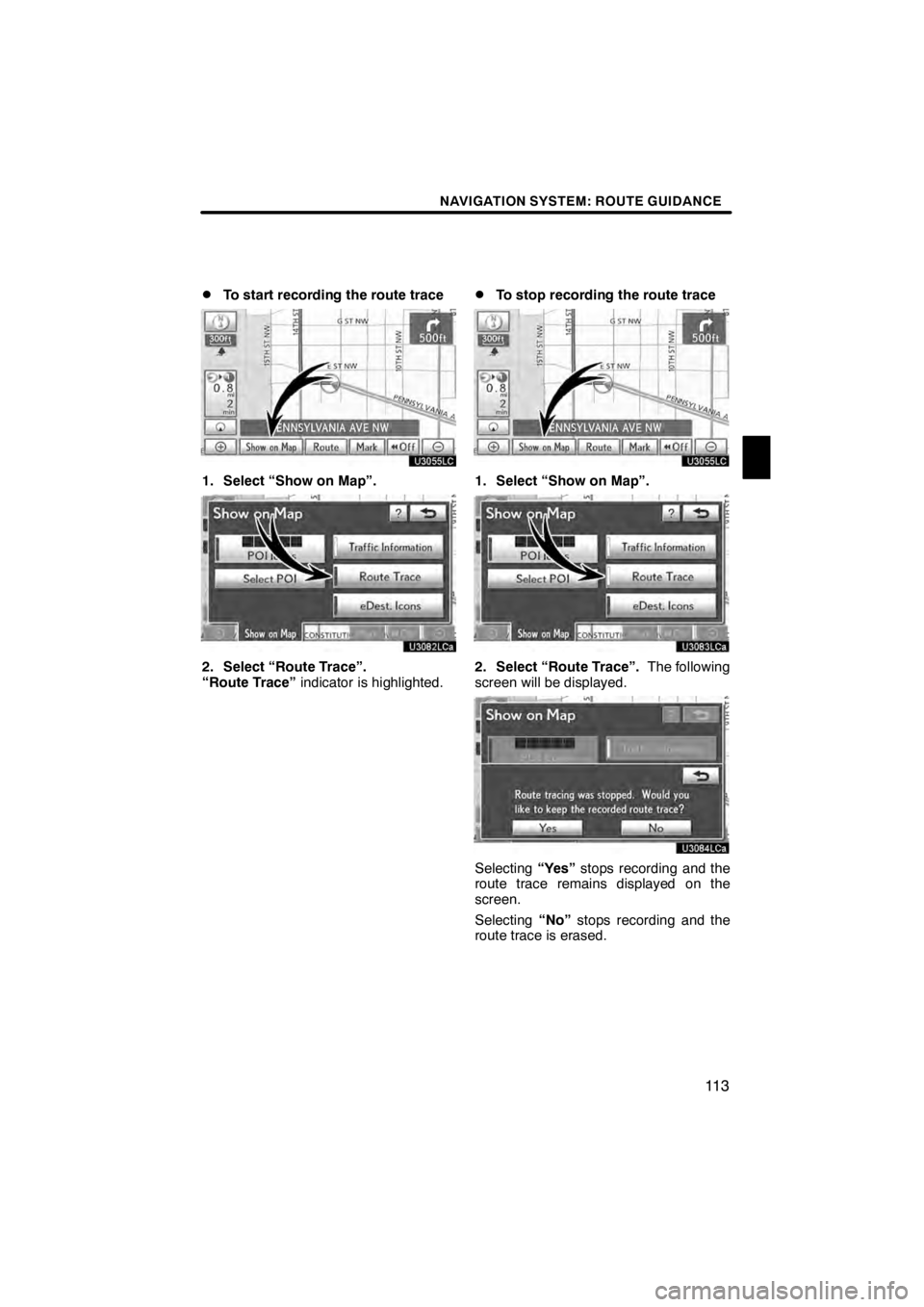
NAVIGATION SYSTEM: ROUTE GUIDANCE
11 3
D
To start recording the route trace
U3055LC
1. Select “Show on Map”.
U3082LCa
2. Select “Route Trace”.
“Route Trace”
indicator is highlighted.
DTo stop recording the route trace
U3055LC
1. Select “Show on Map”.
U3083LCa
2. Select “Route Trace”. The following
screen will be displayed.
U3084LCa
Selecting “Yes”stops recording and the
route trace remains displayed on the
screen.
Selecting “No”stops recording and the
route trace is erased.
11 08.03HS250h_NAVI_U
75051U
3
Page 229 of 413
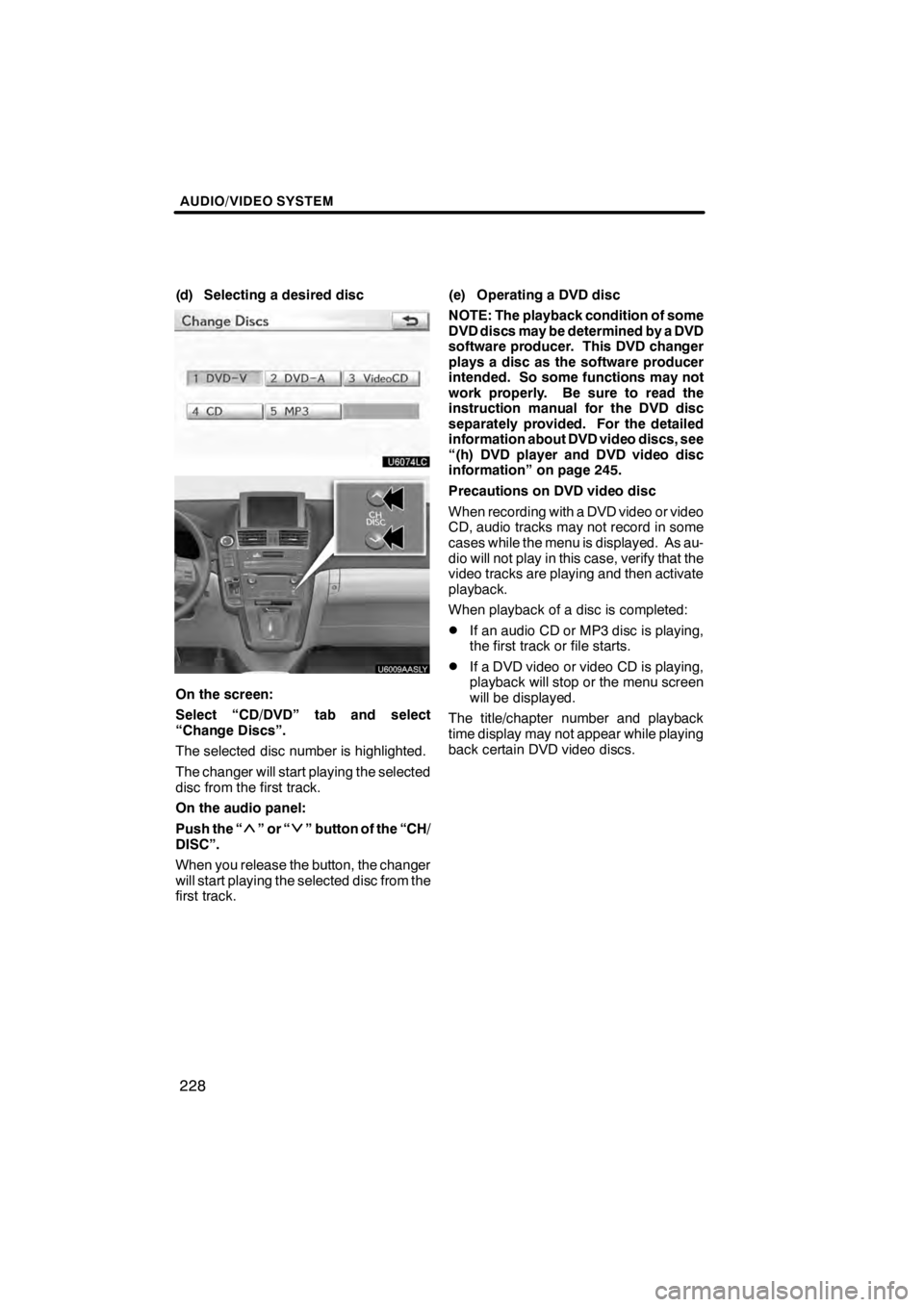
AUDIO/VIDEO SYSTEM
228
(d) Selecting a desired disc
U6074LC
U6009AASLY
On the screen:
Select “CD/DVD” tab and select
“Change Discs”.
The selected disc number is highlighted.
The changer will start playing the selected
disc from the first track.
On the audio panel:
Push the “
”or“” button of the “CH/
DISC”.
When you release the button, the changer
will start playing the selected disc from the
first track. (e) Operating a DVD disc
NOTE: The playback condition of some
DVD discs may be determined by a DVD
software producer. This DVD changer
plays a disc as the software producer
intended. So some functions may not
work properly. Be sure to read the
instruction manual for the DVD disc
separately provided. For the detailed
information about DVD video discs, see
“(h) DVD player and DVD video disc
information” on page 245.
Precautions on DVD video disc
When recording with a DVD video or video
CD, audio tracks may not record in some
cases while the menu is displayed. As au-
dio will not play in this case, verify that the
video tracks are playing and then activate
playback.
When playback of a disc is completed:
DIf an audio CD or MP3 disc is playing,
the first track or file starts.
DIf a DVD video or video CD is playing,
playback will stop or the menu screen
will be displayed.
The title/chapter number and playback
time display may not appear while playing
back certain DVD video discs.
11 08.03HS250h_NAVI_U
75051U
Page 234 of 413
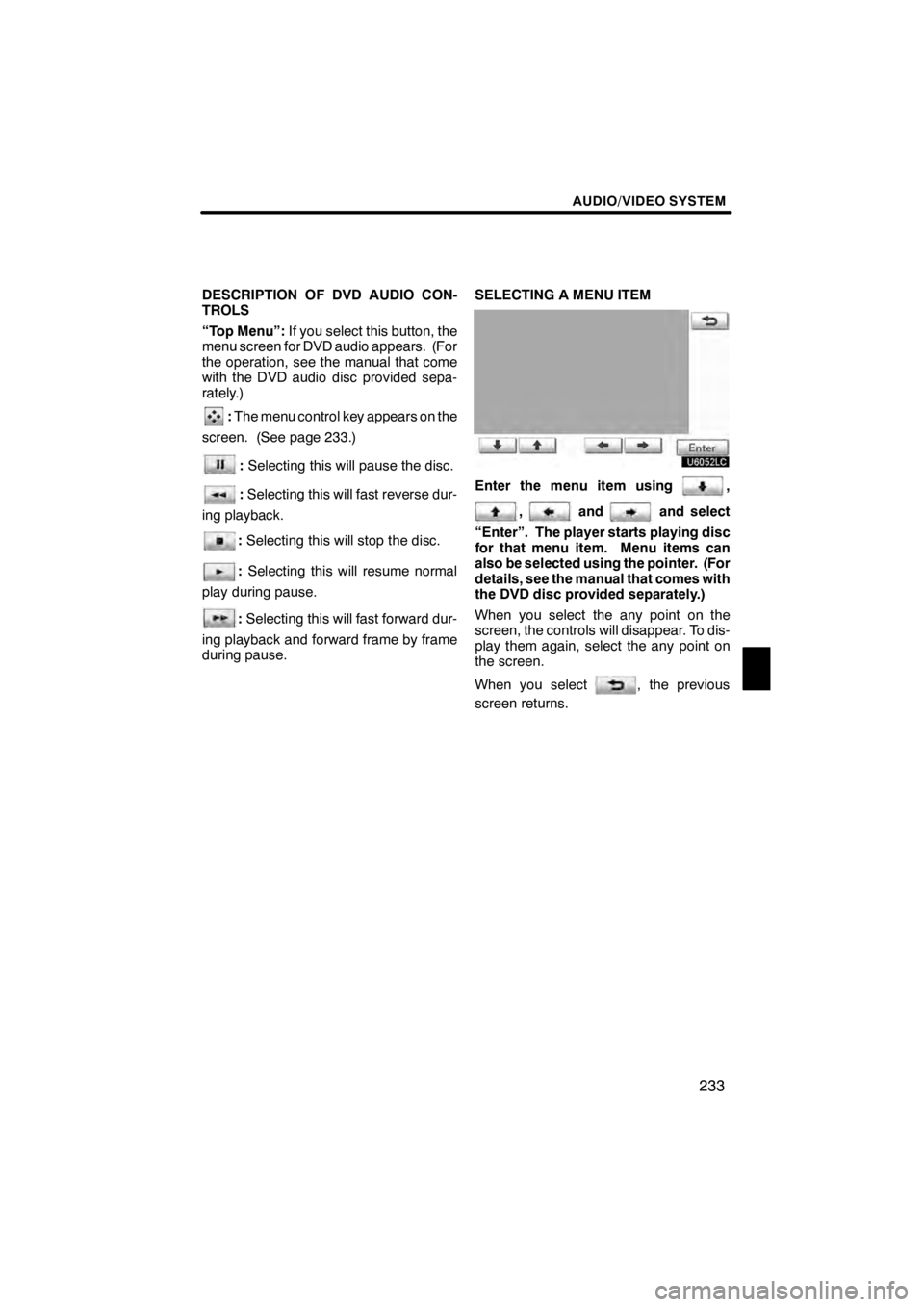
AUDIO/VIDEO SYSTEM
233
DESCRIPTION OF DVD AUDIO CON-
TROLS
“Top Menu”:If you select this button, the
menu screen for DVD audio appears. (For
the operation, see the manual that come
with the DVD audio disc provided sepa-
rately.)
: The menu control key appears on the
screen. (See page 233.)
: Selecting this will pause the disc.
:Selecting this will fast reverse dur-
ing playback.
: Selecting this will stop the disc.
: Selecting this will resume normal
play during pause.
: Selecting this will fast forward dur-
ing playback and forward frame by frame
during pause. SELECTING A MENU ITEM
U6052LC
Enter the menu item using,
,andand select
“Enter”. The player starts playing disc
for that menu item. Menu items can
also be selected using the pointer. (For
details, see the manual that comes with
the DVD disc provided separately.)
When you select the any point on the
screen, the controls will disappear. To dis-
play them again, select the any point on
the screen.
When you select
, the previous
screen returns.
11 08.03HS250h_NAVI_U
75051U
7
Page 410 of 413
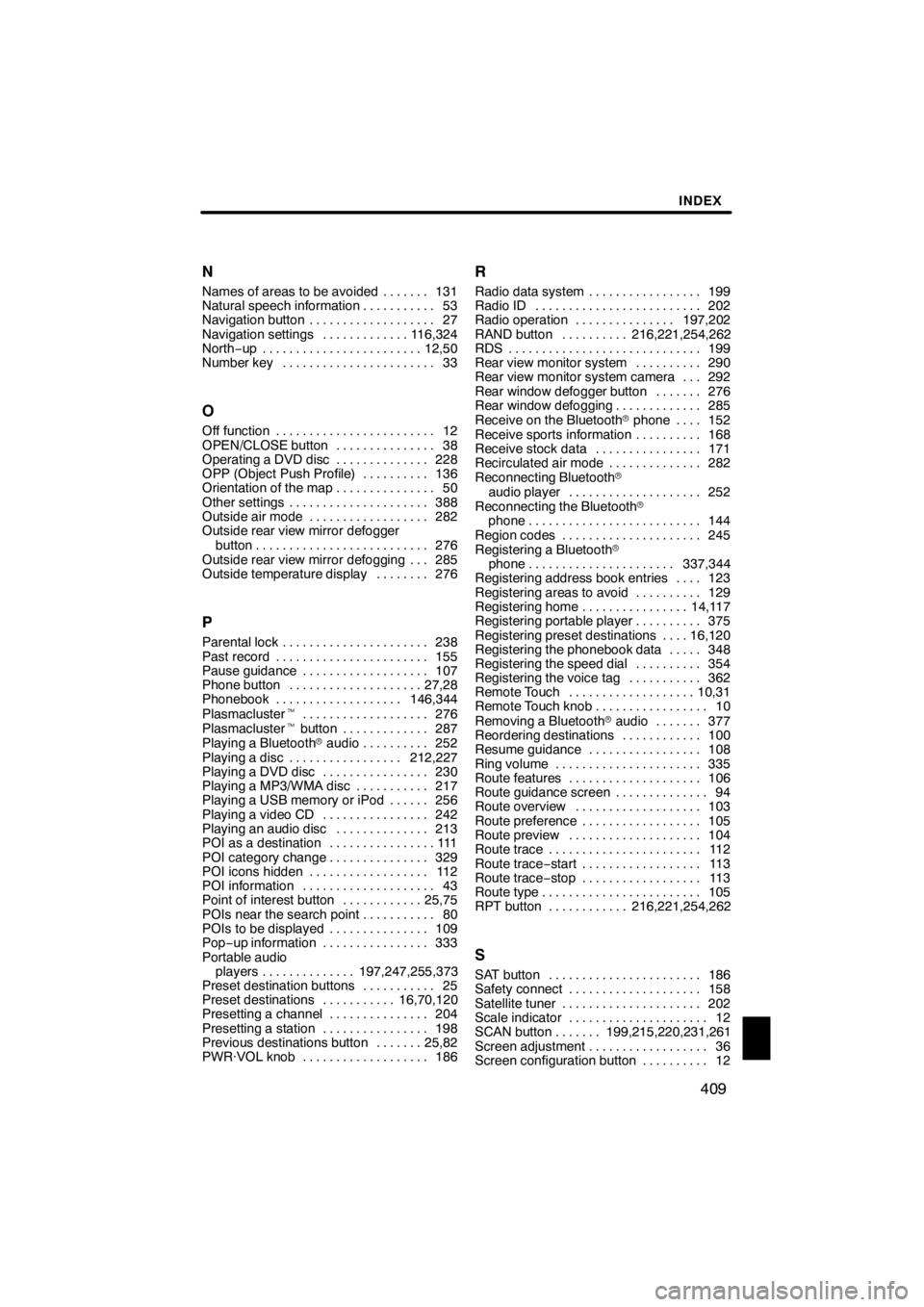
INDEX
409
N
Names of areas to be avoided 131
.......
Natural speech information 53 ...........
Navigation button 27 ...................
Navigation settings 116,324 .............
North‚àí up 12,50........................
Number key 33 .......................
O
Off function 12
........................
OPEN/CLOSE button 38
...............
Operating a DVD disc 228
..............
OPP (Object Push Profile) 136
..........
Orientation of the map 50
...............
Other settings 388
.....................
Outside air mode 282
..................
Outside rear view mirror defogger
button 276
..........................
Outside rear view mirror defogging 285 ...
Outside temperature display 276
........
P
Parental lock 238
......................
Past record 155
.......................
Pause guidance 107
...................
Phone button 27,28
....................
Phonebook 146,344
...................
Plasmacluster t 276
...................
Plasmacluster tbutton 287
.............
Playing a Bluetooth raudio 252
..........
Playing a disc 212,227
.................
Playing a DVD disc 230
................
Playing a MP3/WMA disc 217
...........
Playing a USB memory or iPod 256 ......
Playing a video CD 242
................
Playing an audio disc 213
..............
POI as a destination 111
................
POI category change 329
...............
POI icons hidden 112
..................
POI information 43
....................
Point of interest button 25,75
............
POIs near the search point 80
...........
POIs to be displayed 109
...............
Pop‚àí up information 333
................
Portable audio players 197,247,255,373
..............
Preset destination buttons 25
...........
Preset destinations 16,70,120
...........
Presetting a channel 204
...............
Presetting a station 198
................
Previous destinations button 25,82 .......
PWR·VOL knob 186
...................
R
Radio data system 199
.................
Radio ID 202
.........................
Radio operation 197,202
...............
RAND button 216,221,254,262
..........
RDS 199
.............................
Rear view monitor system 290
..........
Rear view monitor system camera 292 ...
Rear window defogger button 276 .......
Rear window defogging 285
.............
Receive on the Bluetooth rphone 152 ....
Receive sports information 168
..........
Receive stock data 171
................
Recirculated air mode 282
..............
Reconnecting Bluetooth r
audio player 252
....................
Reconnecting the Bluetooth r
phone 144
..........................
Region codes 245
.....................
Registering a Bluetooth r
phone 337,344
......................
Registering address book entries 123 ....
Registering areas to avoid 129
..........
Registering home 14,117
................
Registering portable player 375
..........
Registering preset destinations 16,120 ....
Registering the phonebook data 348 .....
Registering the speed dial 354
..........
Registering the voice tag 362
...........
Remote Touch 10,31
...................
Remote Touch knob 10
.................
Removing a Bluetooth raudio 377 .......
Reordering destinations 100
............
Resume guidance 108
.................
Ring volume 335
......................
Route features 106
....................
Route guidance screen 94
..............
Route overview 103
...................
Route preference 105
..................
Route preview 104
....................
Route trace 112
.......................
Route trace ‚àístart 113
..................
Route trace ‚àístop 113
..................
Route type 105
........................
RPT button 216,221,254,262
............
S
SAT button 186
.......................
Safety connect 158
....................
Satellite tuner 202
.....................
Scale indicator 12
.....................
SCAN button 199,215,220,231,261 .......
Screen adjustment 36
..................
Screen configuration button 12
..........
11 08.03HS250h_NAVI_U
75051U
Idx