AUX Lexus IS F 2008 Navigation Manual
[x] Cancel search | Manufacturer: LEXUS, Model Year: 2008, Model line: IS F, Model: Lexus IS F 2008Pages: 316, PDF Size: 23.49 MB
Page 187 of 316
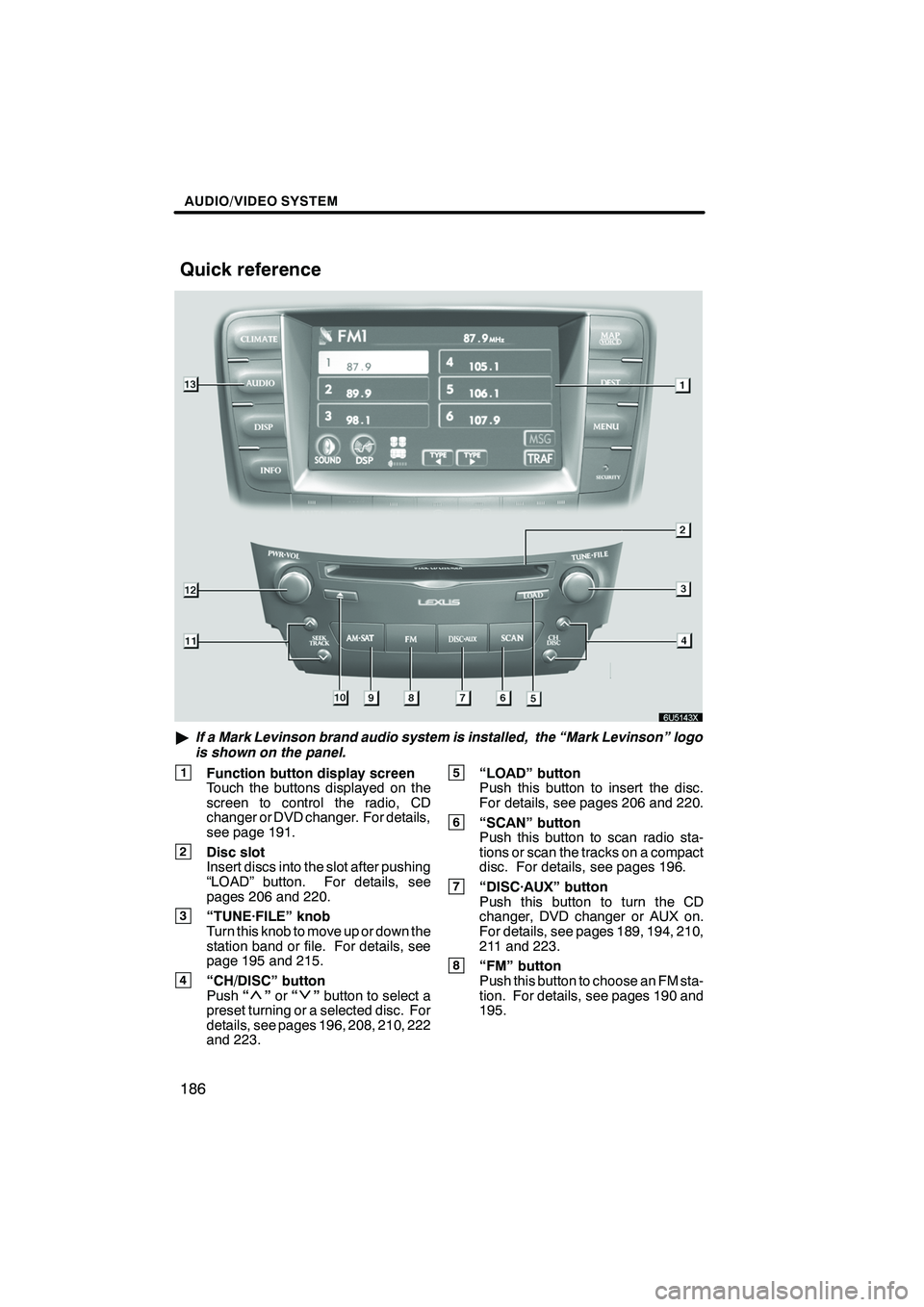
Finish
AUDIO/VIDEO SYSTEM
186
"If a Mark Levinson brand audio system is installed, the “Mark Levinson” logo
is shown on the panel.
1Function button display screen
Touch the buttons displayed on the
screen to control the radio, CD
changer or DVD changer. For details,
see page 191.
2Disc slot
Insert discs into the slot after pushing
“LOAD” button. For details, see
pages 206 and 220.
3“TUNE·FILE” knob
Turn this knob to move up or down the
station band or file. For details, see
page 195 and 215.
4“CH/DISC” button
Push “”or “”button to select a
preset turning or a selected disc. For
details, see pages 196, 208, 210, 222
and 223.
5“LOAD” button
Push this button to insert the disc.
For details, see pages 206 and 220.
6“SCAN” button
Push this button to scan radio sta-
tions or scan the tracks on a compact
disc. For details, see pages 196.
7“DISC·AUX” button
Push this button to turn the CD
changer, DVD changer or AUX on.
For details, see pages 189, 194, 210,
211 and 223.
8“FM” button
Push this button to choose an FM sta-
tion. For details, see pages 190 and
195.
IS F/350/250_Navi_U
(L/O 0712)
Quick reference
Page 191 of 316
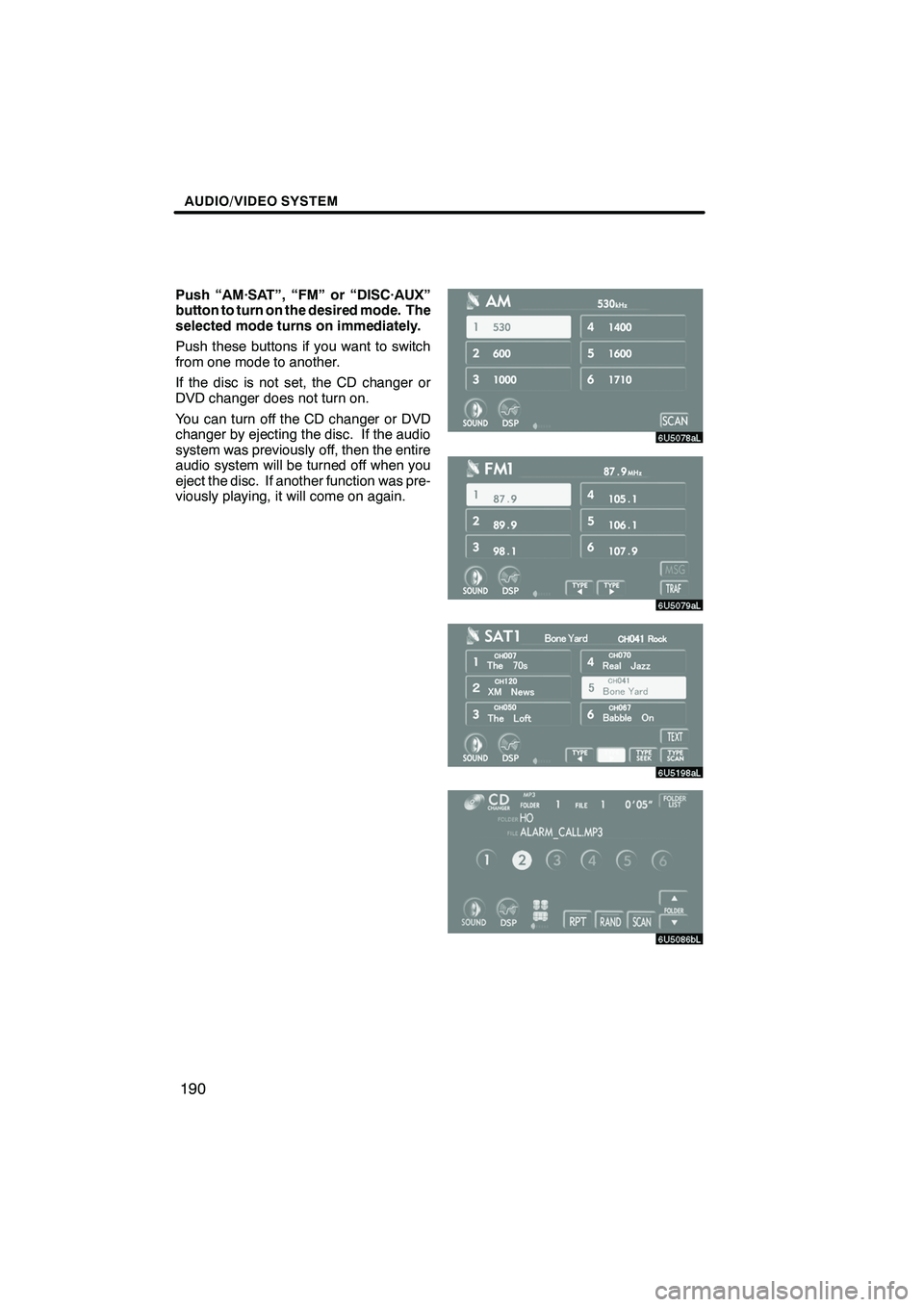
Finish
AUDIO/VIDEO SYSTEM
190
Push “AM·SAT”, “FM” or “DISC·AUX”
button to turn on the desired mode. The
selected mode turns on immediately.
Push these buttons if you want to switch
from one mode to another.
If the disc is not set, the CD changer or
DVD changer does not turn on.
You can turn off the CD changer or DVD
changer by ejecting the disc. If the audio
system was previously off, then the entire
audio system will be turned off when you
eject the disc. If another function was pre-
viously playing, it will come on again.
IS F/350/250_Navi_U
(L/O 0712)
Page 195 of 316
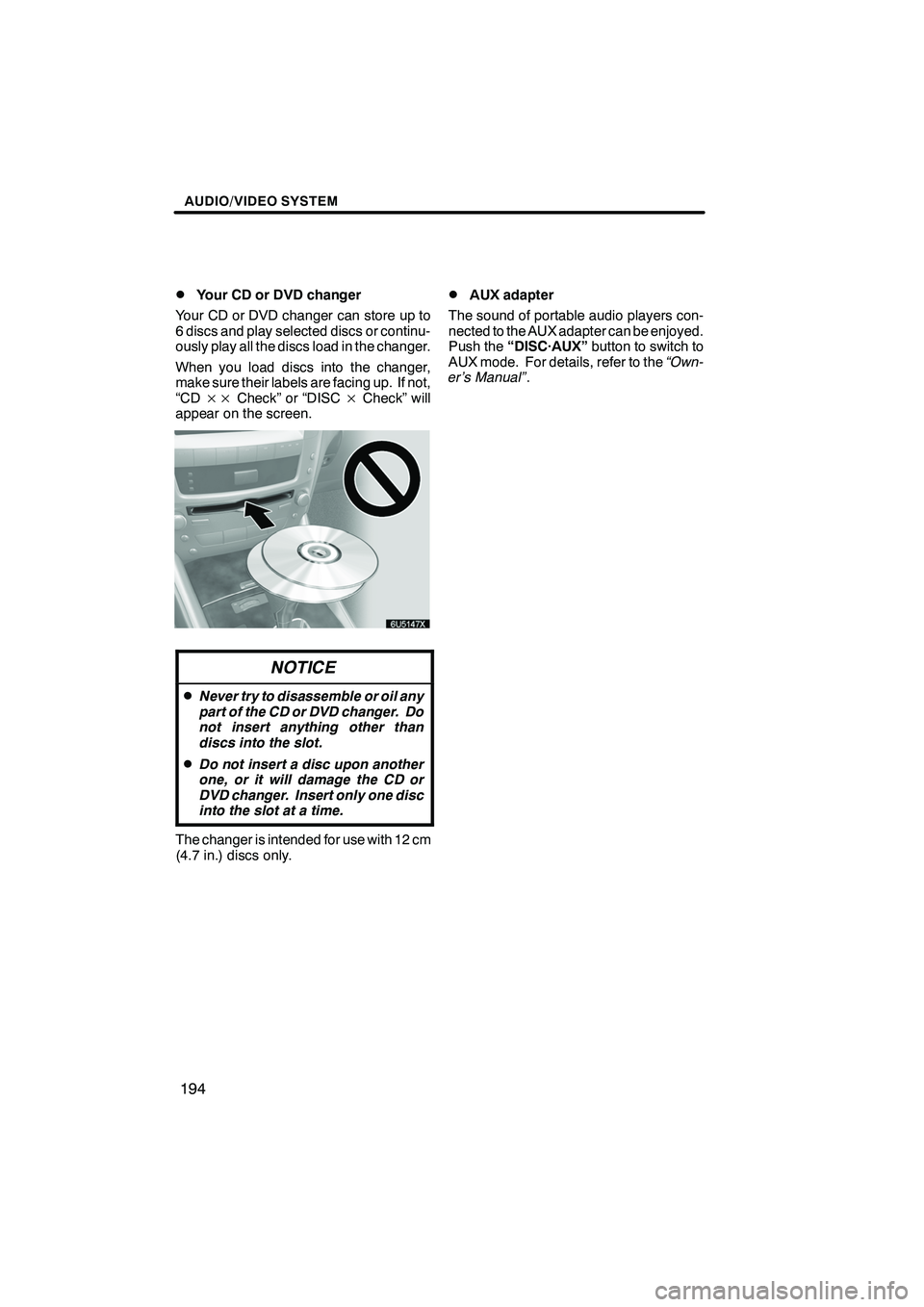
Finish
AUDIO/VIDEO SYSTEM
194
D
Your CD or DVD changer
Your CD or DVD changer can store up to
6 discs and play selected discs or continu-
ously play all the discs load in the changer.
When you load discs into the changer,
make sure their labels are facing up. If not,
“CD ×× Check” or “DISC ×Check” will
appear on the screen.
NOTICE
DNever try to disassemble or oil any
part of the CD or DVD changer. Do
not insert anything other than
discs into the slot.
DDo not insert a disc upon another
one, or it will damage the CD or
DVD changer. Insert only one disc
into the slot at a time.
The changer is intended for use with 12 cm
(4.7 in.) discs only.
DAUX adapter
The sound of portable audio players con-
nected to the AUX adapter can be enjoyed.
Push the “DISC·AUX” button to switch to
AUX mode. For details, refer to the “Own-
er’s Manual” .
IS F/350/250_Navi_U
(L/O 0712)
Page 211 of 316
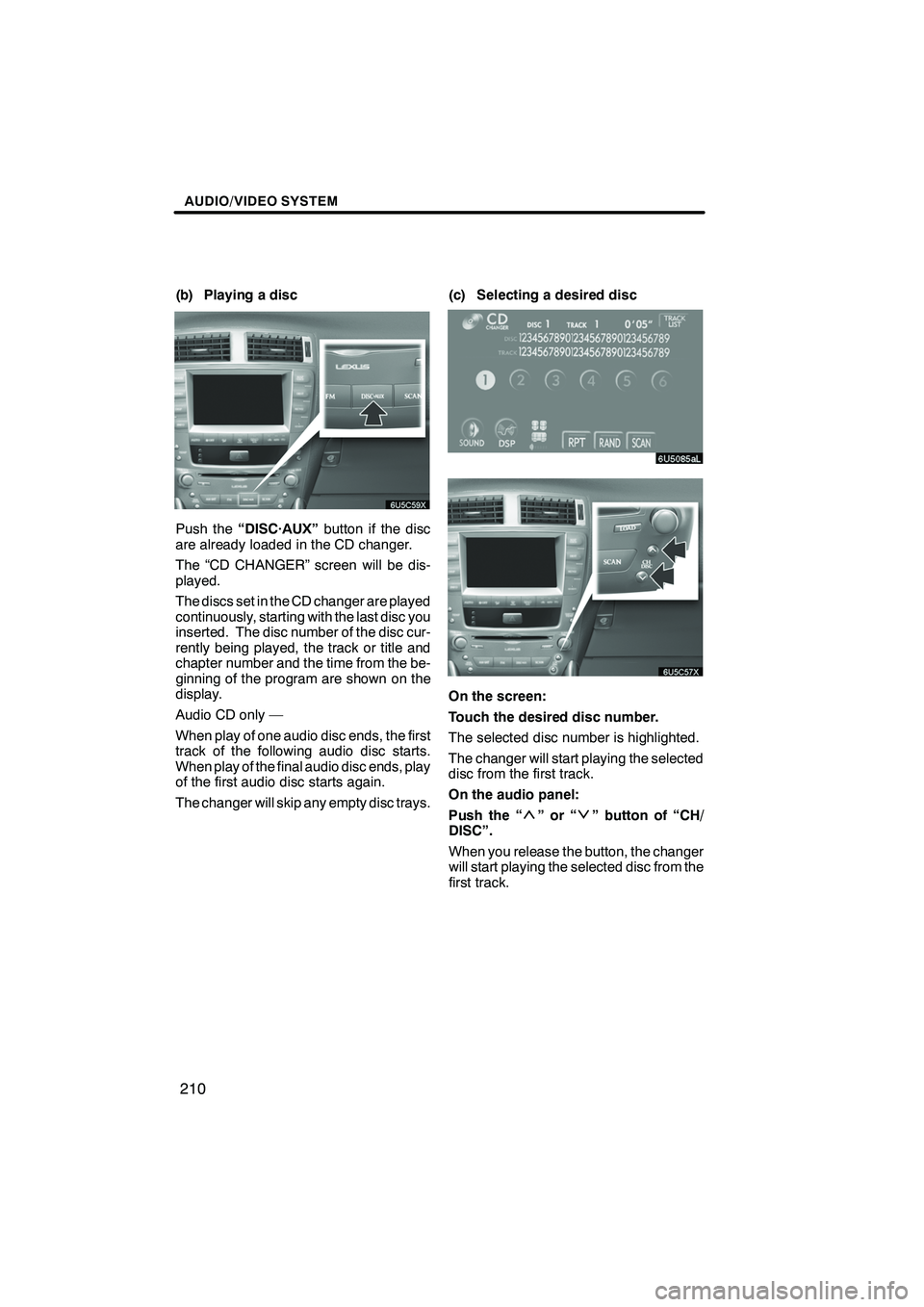
Finish
AUDIO/VIDEO SYSTEM
210
(b) Playing a disc
Push the“DISC·AUX” button if the disc
are already loaded in the CD changer.
The “CD CHANGER” screen will be dis-
played.
The discs set in the CD changer are played
continuously, starting with the last disc you
inserted. The disc number of the disc cur-
rently being played, the track or title and
chapter number and the time from the be-
ginning of the program are shown on the
display.
Audio CD only —
When play of one audio disc ends, the first
track of the following audio disc starts.
When play of the final audio disc ends, play
of the first audio disc starts again.
The changer will skip any empty disc trays. (c) Selecting a desired disc
On the screen:
Touch the desired disc number.
The selected disc number is highlighted.
The changer will start playing the selected
disc from the first track.
On the audio panel:
Push the “
”or“” button of “CH/
DISC”.
When you release the button, the changer
will start playing the selected disc from the
first track.
IS F/350/250_Navi_U
(L/O 0712)
Page 212 of 316
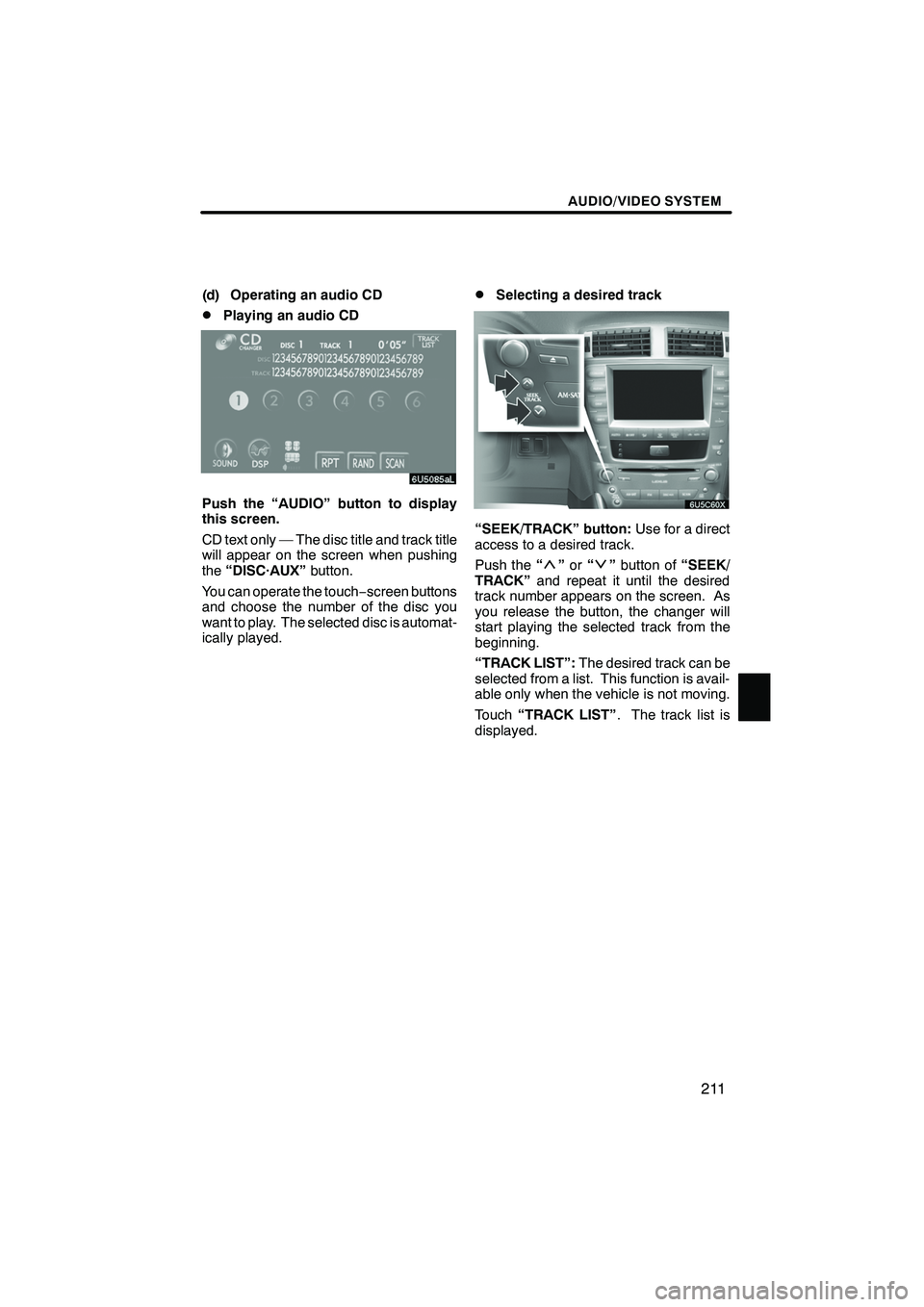
Finish
AUDIO/VIDEO SYSTEM
211
(d) Operating an audio CD
DPlaying an audio CD
Push the “AUDIO” button to display
this screen.
CD text only — The disc title and track title
will appear on the screen when pushing
the“DISC·AUX” button.
You can operate the touch −screen buttons
and choose the number of the disc you
want to play. The selected disc is automat-
ically played.
DSelecting a desired track
“SEEK/TRACK” button: Use for a direct
access to a desired track.
Push the “
”or “”button of “SEEK/
TRACK” and repeat it until the desired
track number appears on the screen. As
you release the button, the changer will
start playing the selected track from the
beginning.
“TRACK LIST”: The desired track can be
selected from a list. This function is avail-
able only when the vehicle is not moving.
Touch “TRACK LIST” . The track list is
displayed.
IS F/350/250_Navi_U
(L/O 0712)
Page 224 of 316
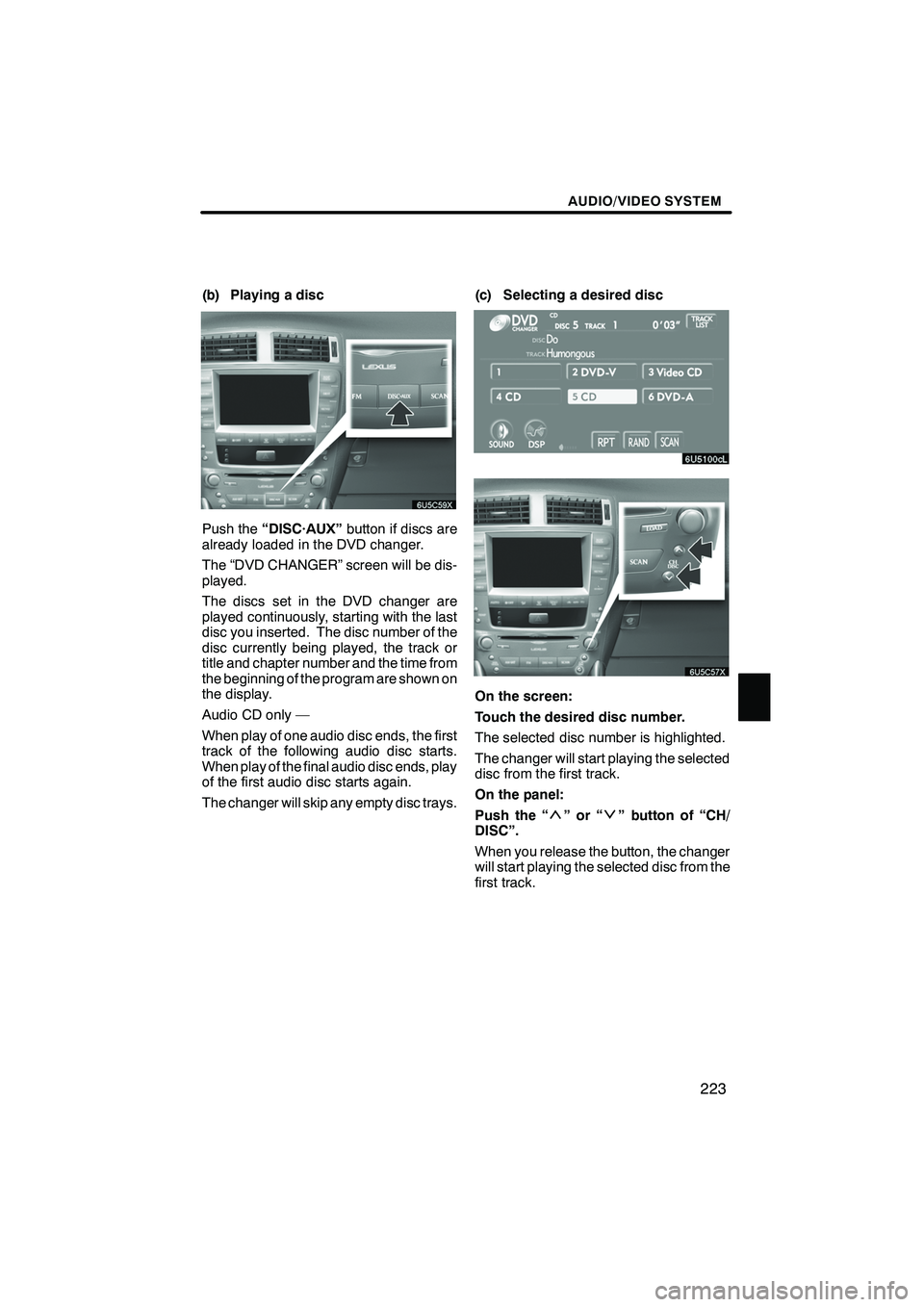
Finish
AUDIO/VIDEO SYSTEM
223
(b) Playing a disc
Push the“DISC·AUX” button if discs are
already loaded in the DVD changer.
The “DVD CHANGER” screen will be dis-
played.
The discs set in the DVD changer are
played continuously, starting with the last
disc you inserted. The disc number of the
disc currently being played, the track or
title and chapter number and the time from
the beginning of the program are shown on
the display.
Audio CD only —
When play of one audio disc ends, the first
track of the following audio disc starts.
When play of the final audio disc ends, play
of the first audio disc starts again.
The changer will skip any empty disc trays. (c) Selecting a desired disc
On the screen:
Touch the desired disc number.
The selected disc number is highlighted.
The changer will start playing the selected
disc from the first track.
On the panel:
Push the “
”or“” button of “CH/
DISC”.
When you release the button, the changer
will start playing the selected disc from the
first track.
IS F/350/250_Navi_U
(L/O 0712)
Page 312 of 316
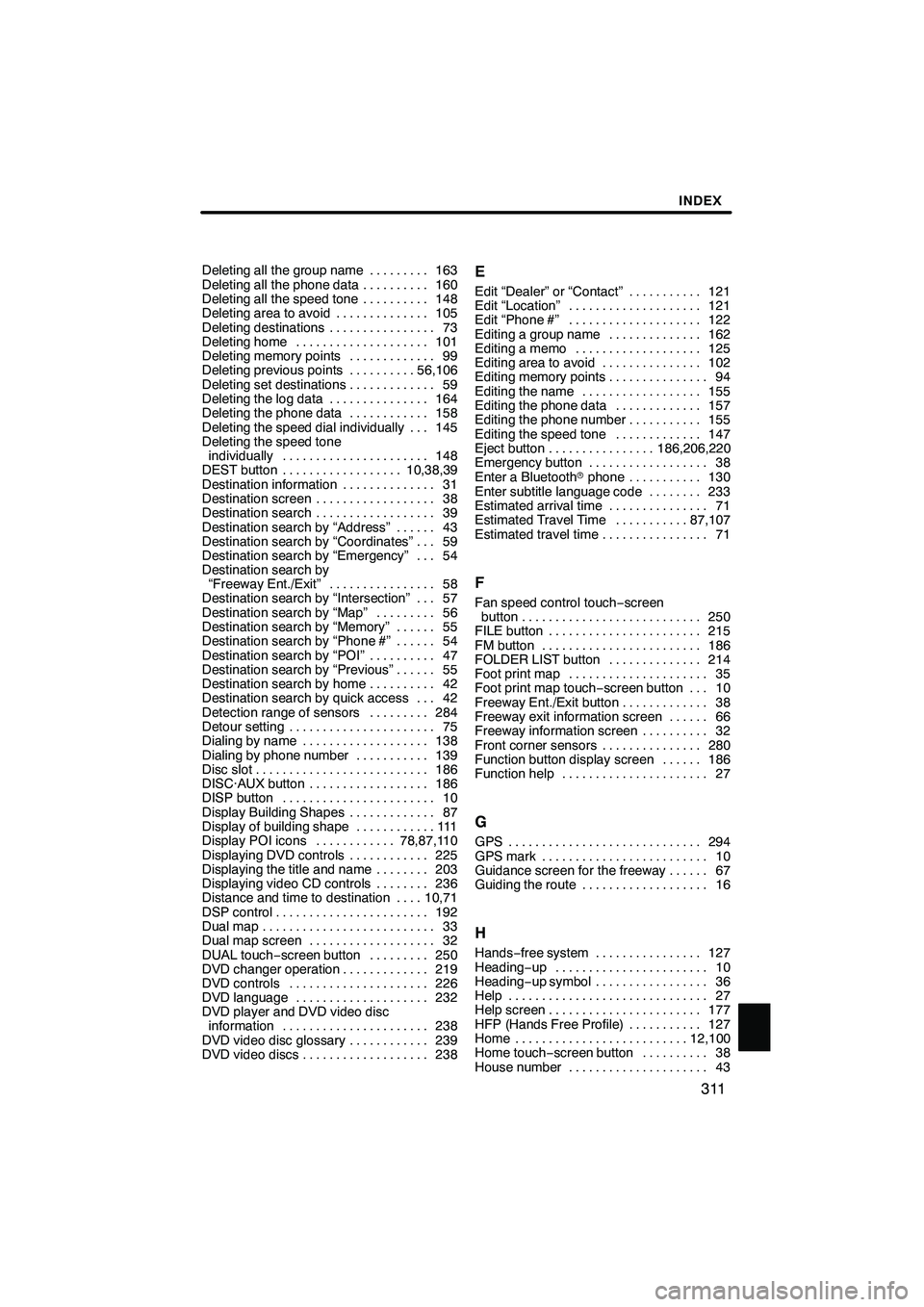
Finish
INDEX
311
Deleting all the group name163
.........
Deleting all the phone data 160 ..........
Deleting all the speed tone 148 ..........
Deleting area to avoid 105 ..............
Deleting destinations 73 ................
Deleting home 101 ....................
Deleting memory points 99 .............
Deleting previous points 56,106 ..........
Deleting set destinations 59 .............
Deleting the log data 164 ...............
Deleting the phone data 158 ............
Deleting the speed dial individually 145 ...
Deleting the speed tone
individually 148 ......................
DEST button 10,38,39 ..................
Destination information 31 ..............
Destination screen 38 ..................
Destination search 39 ..................
Destination search by “Address” 43 ......
Destination search by “Coordinates” 59 ...
Destination search by “Emergency” 54 ...
Destination search by
“Freeway Ent./Exit” 58 ................
Destination search by “Intersection” 57 ...
Destination search by “Map” 56 .........
Destination search by “Memory” 55 ......
Destination search by “Phone #” 54 ......
Destination search by “POI” 47 ..........
Destination search by “Previous” 55 ......
Destination search by home 42 ..........
Destination search by quick access 42 ...
Detection range of sensors 284 .........
Detour setting 75 ......................
Dialing by name 138 ...................
Dialing by phone number 139 ...........
Disc slot 186 ..........................
DISC·AUX button 186 ..................
DISP button 10 .......................
Display Building Shapes 87 .............
Display of building shape 111 ............
Display POI icons 78,87,110 ............
Displaying DVD controls 225 ............
Displaying the title and name 203 ........
Displaying video CD controls 236 ........
Distance and time to destination 10,71 ....
DSP control 192 .......................
Dual map 33 ..........................
Dual map screen 32 ...................
DUAL touch −screen button 250 .........
DVD changer operation 219 .............
DVD controls 226 .....................
DVD language 232 ....................
DVD player and DVD video disc information 238 ......................
DVD video disc glossary 239 ............
DVD video discs 238 ...................E
Edit “Dealer” or “Contact” 121
...........
Edit “Location” 121 ....................
Edit “Phone #” 122 ....................
Editing a group name 162 ..............
Editing a memo 125 ...................
Editing area to avoid 102 ...............
Editing memory points 94 ...............
Editing the name 155 ..................
Editing the phone data 157 .............
Editing the phone number 155 ...........
Editing the speed tone 147 .............
Eject button 186,206,220 ................
Emergency button 38 ..................
Enter a Bluetooth rphone 130 ...........
Enter subtitle language code 233 ........
Estimated arrival time 71 ...............
Estimated Travel Time 87,107 ...........
Estimated travel time 71 ................
F
Fan speed control touch −screen
button 250 ...........................
FILE button 215 .......................
FM button 186 ........................
FOLDER LIST button 214 ..............
Foot print map 35 .....................
Foot print map touch− screen button 10...
Freeway Ent./Exit button 38
.............
Freeway exit information screen 66 ......
Freeway information screen 32
..........
Front corner sensors 280
...............
Function button display screen 186 ......
Function help 27
......................
G
GPS 294
.............................
GPS mark 10
.........................
Guidance screen for the freeway 67 ......
Guiding the route 16
...................
H
Hands −free system 127 ................
Heading −up 10 .......................
Heading −up symbol 36 .................
Help 27 ..............................
Help screen 177 .......................
HFP (Hands Free Profile) 127 ...........
Home 12,100 ..........................
Home touch −screen button 38 ..........
House number 43 .....................
IS F/350/250_Navi_U
(L/O 0712)