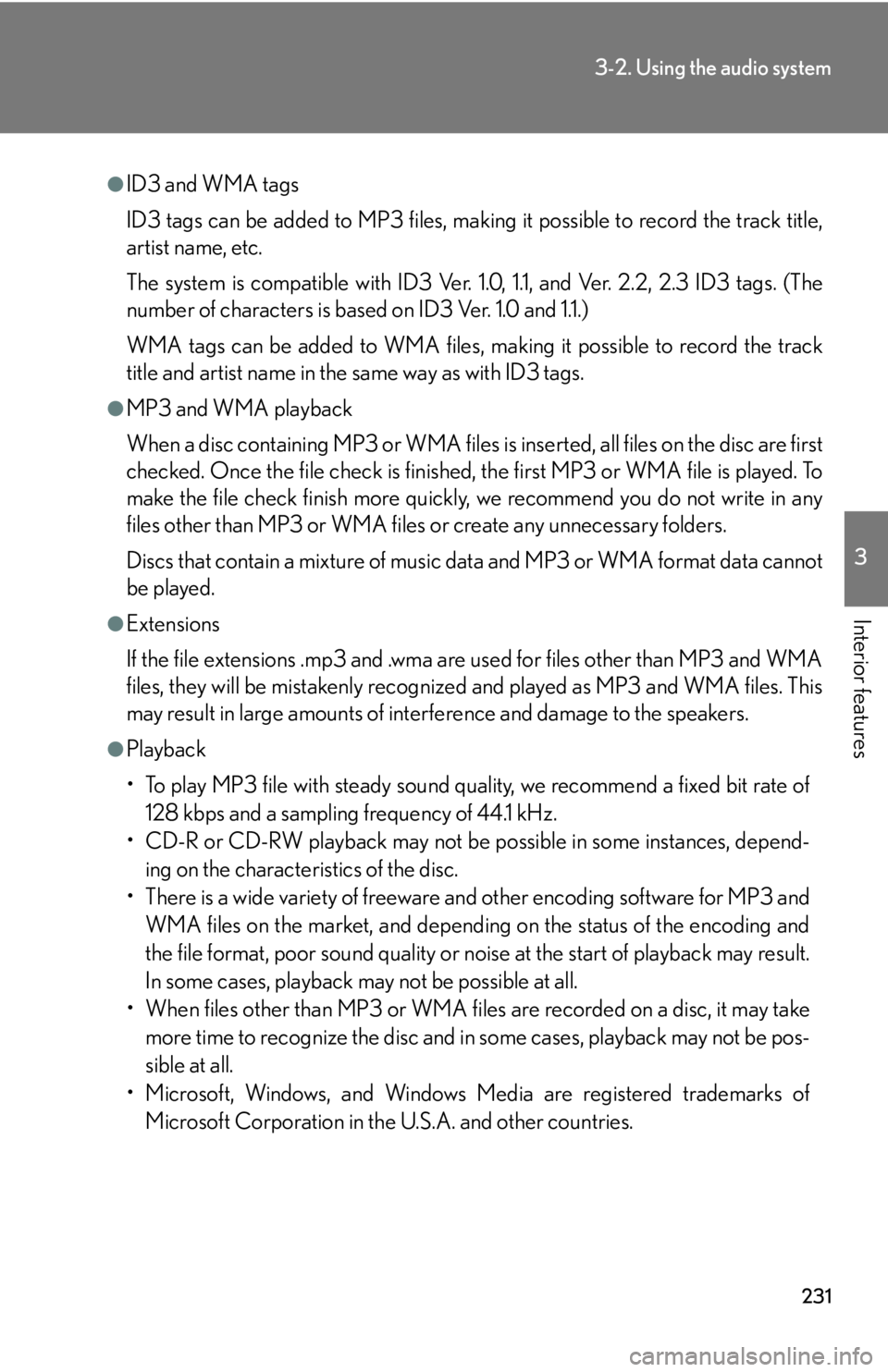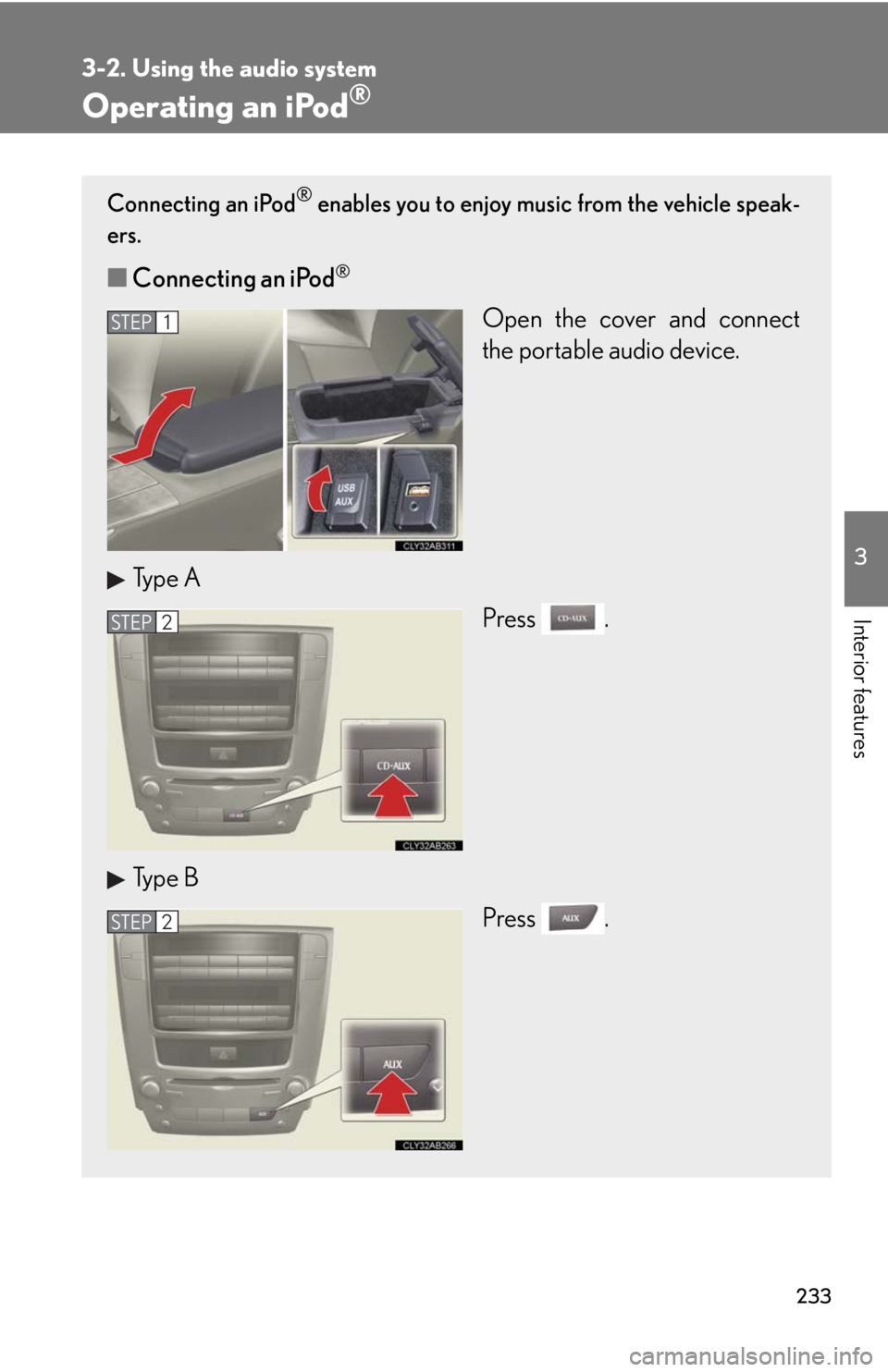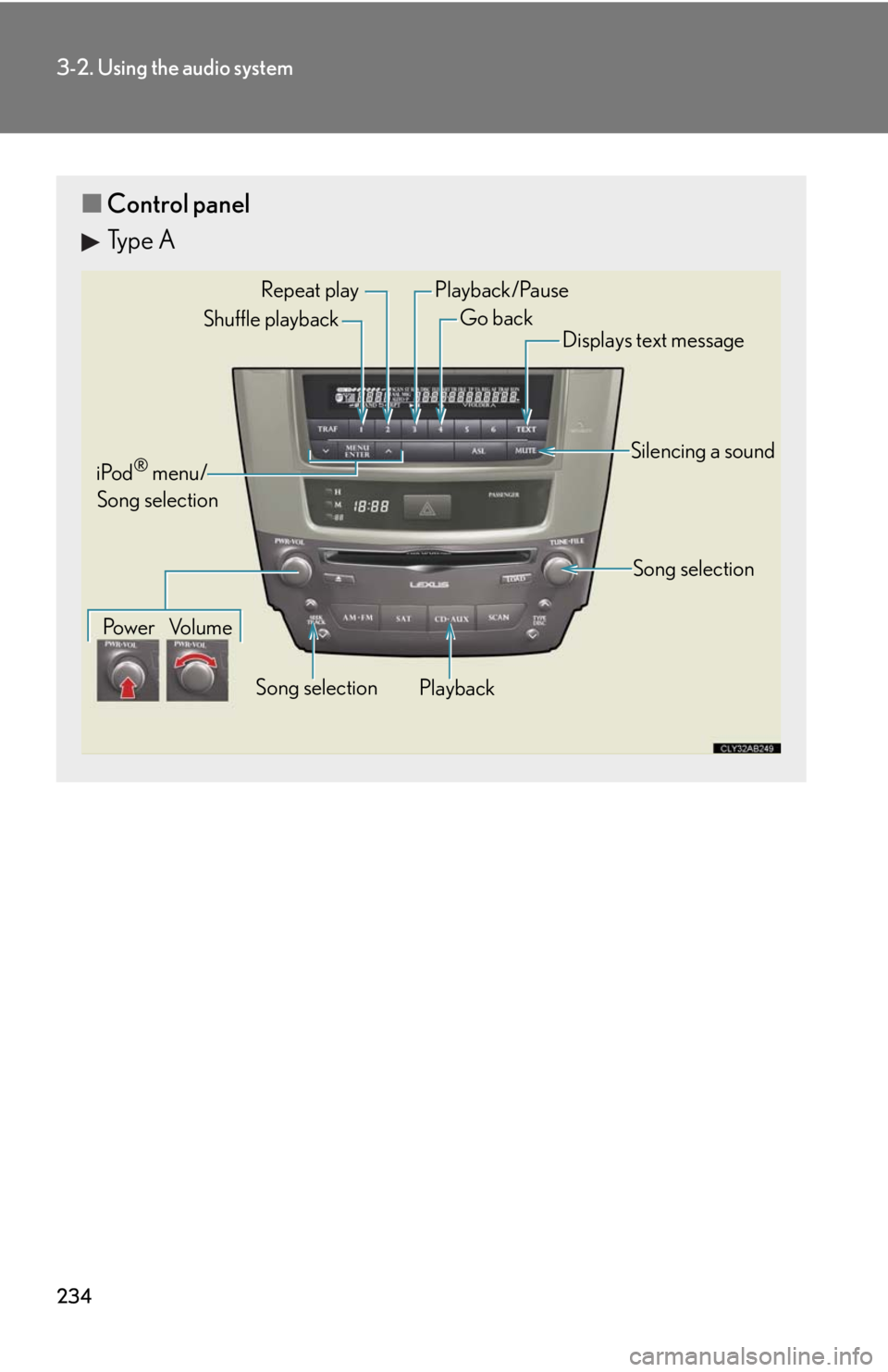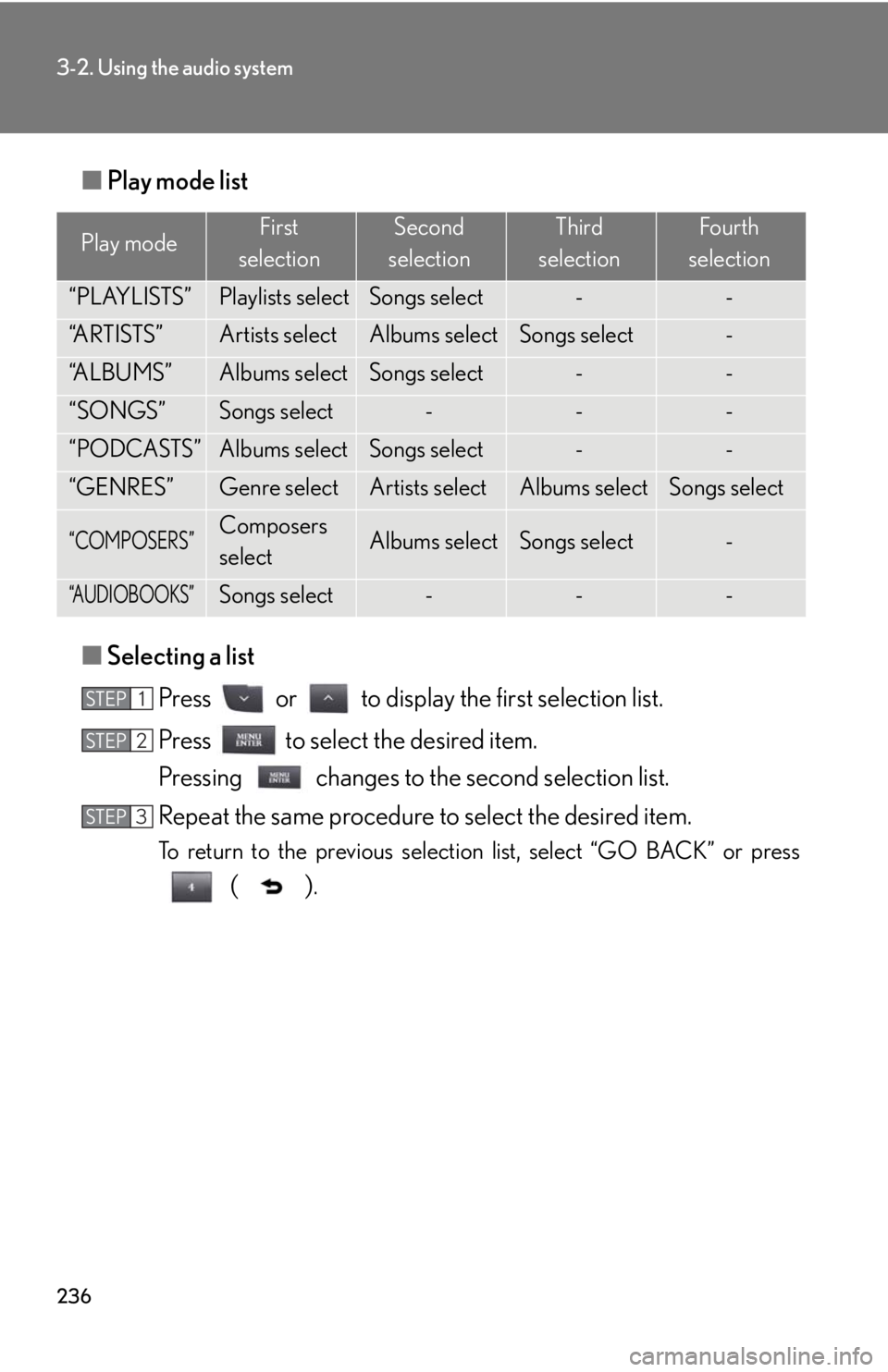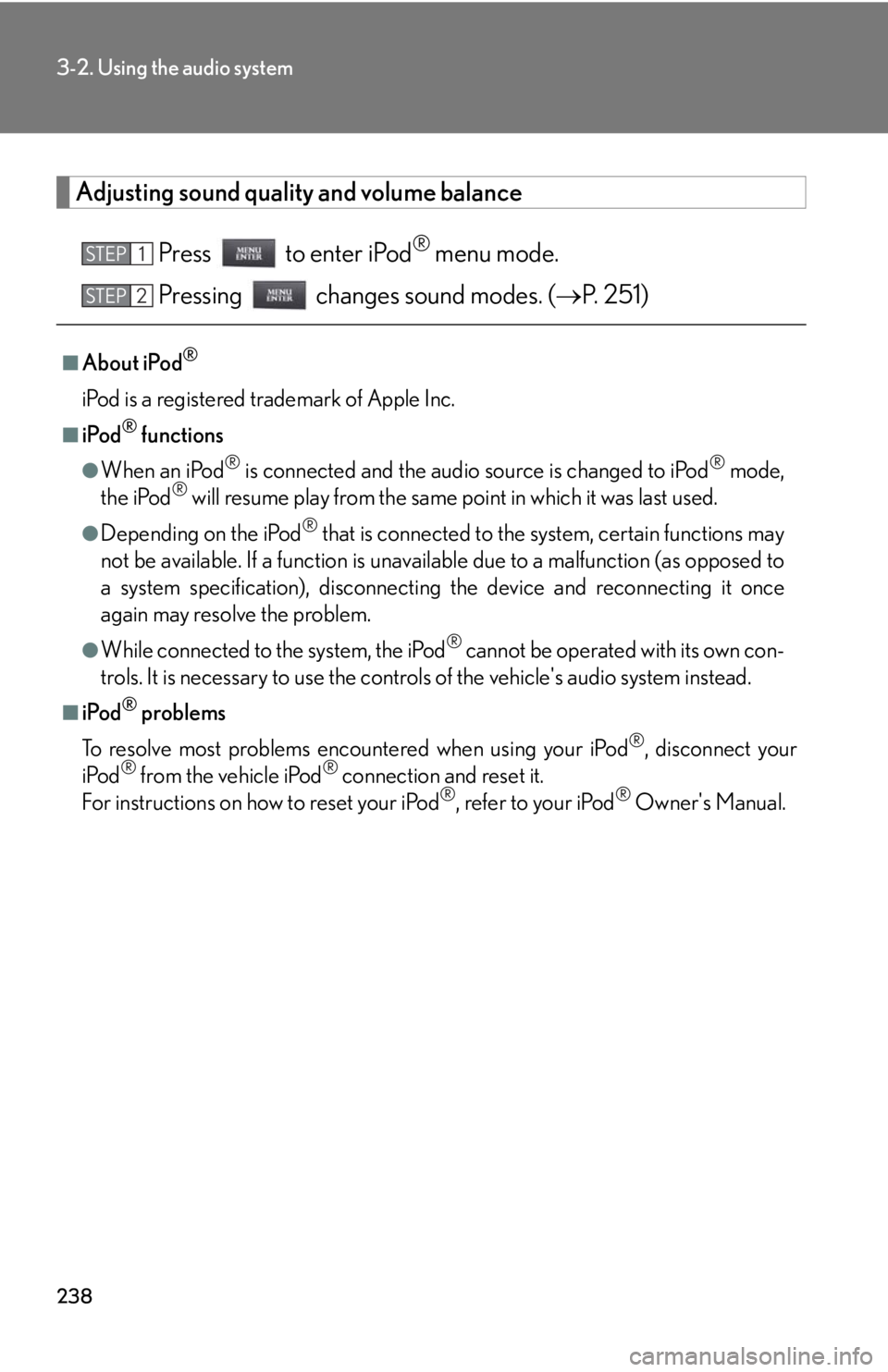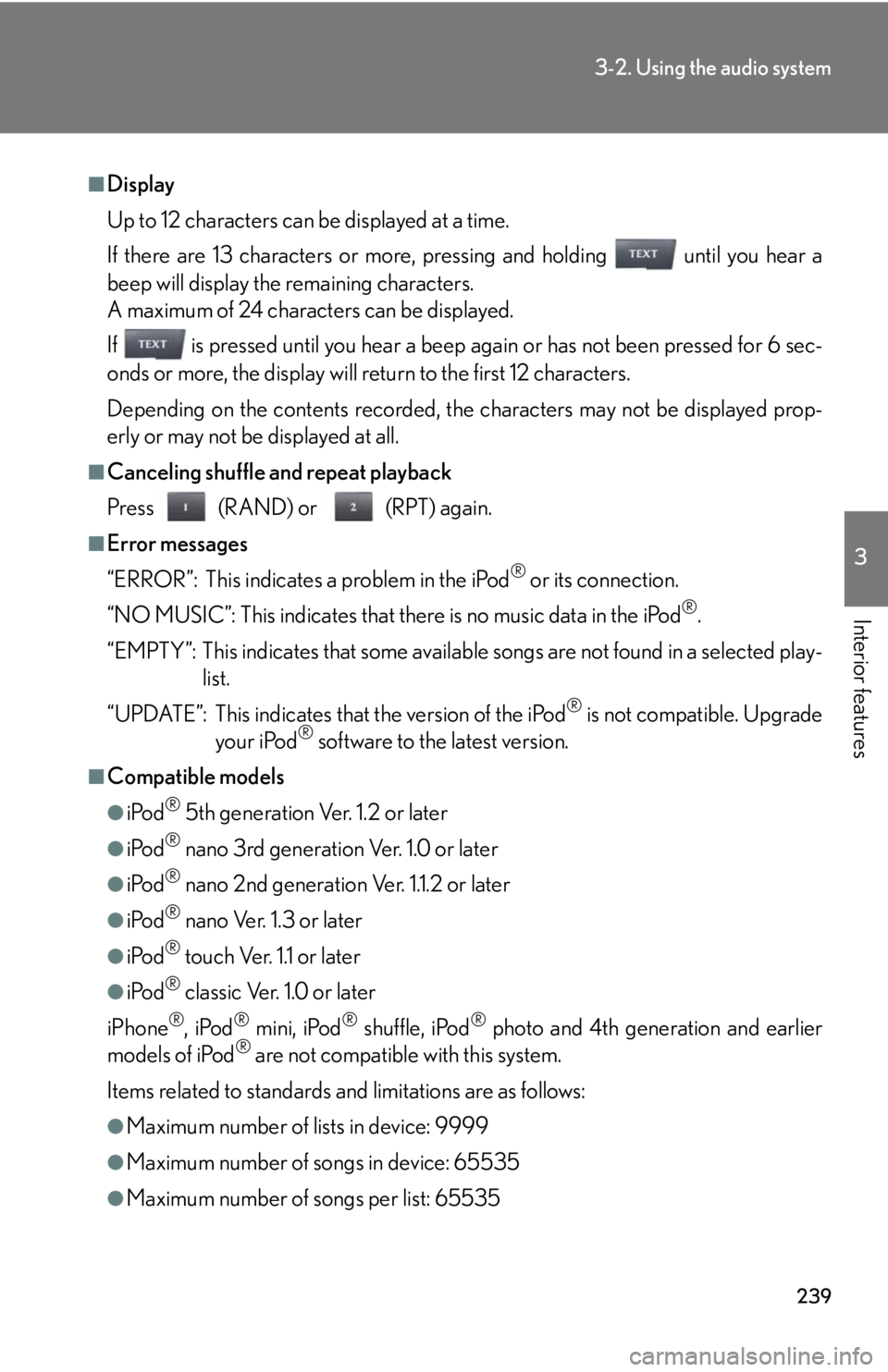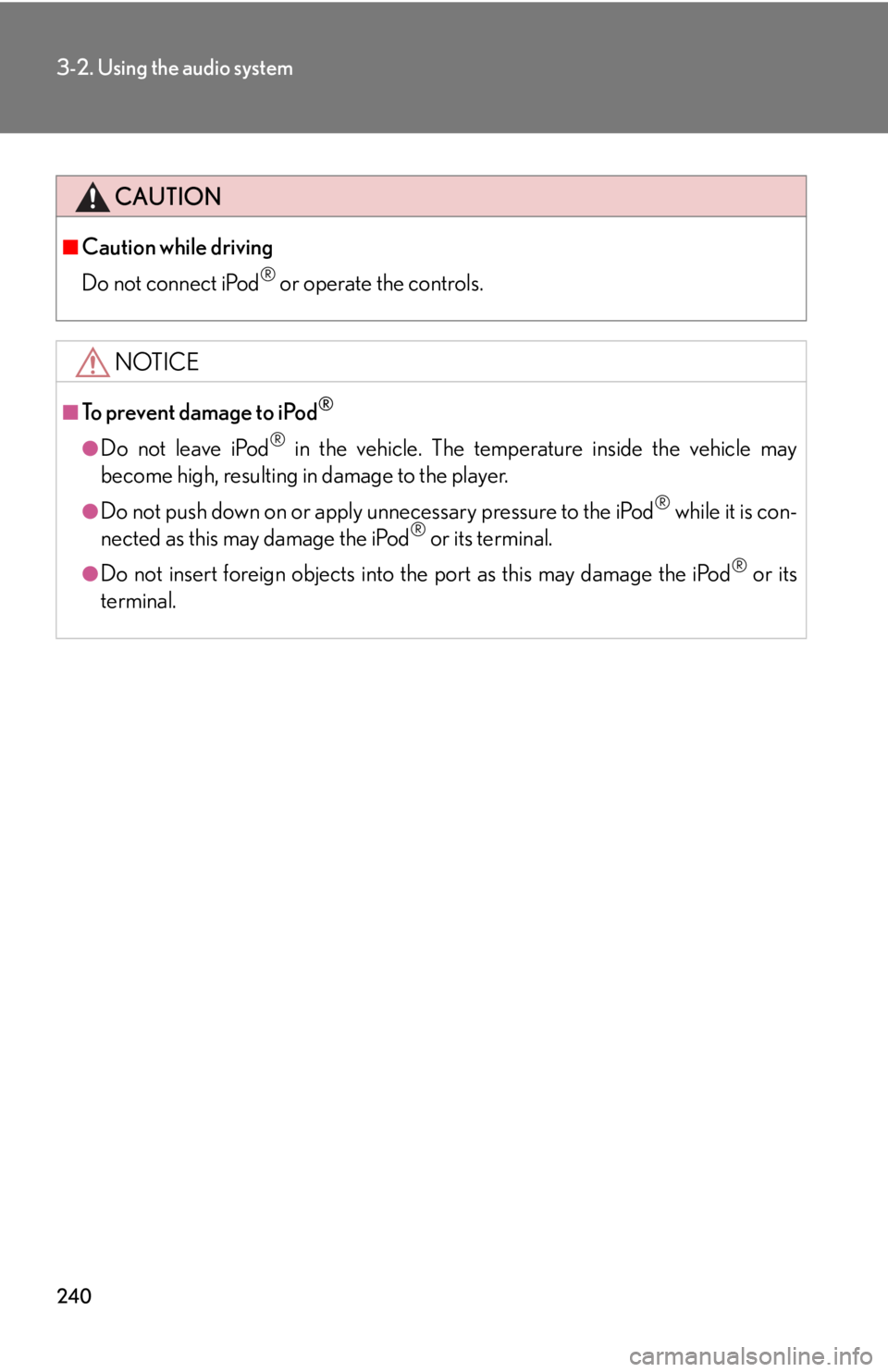Lexus IS F 2010 Audio/video System / LEXUS 2010 IS F OWNERS MANUAL (OM53A21U)
Manufacturer: LEXUS, Model Year: 2010,
Model line: IS F,
Model: Lexus IS F 2010
Pages: 540, PDF Size: 16.03 MB
Lexus IS F 2010 Audio/video System / LEXUS 2010 IS F OWNERS MANUAL (OM53A21U)
IS F 2010
Lexus
Lexus
https://www.carmanualsonline.info/img/36/29684/w960_29684-0.png
Lexus IS F 2010 Audio/video System / LEXUS 2010 IS F OWNERS MANUAL (OM53A21U)
Trending: coolant temperature, park assist, spare tire, remote control, USB port, wiper size, change time
Page 231 of 540
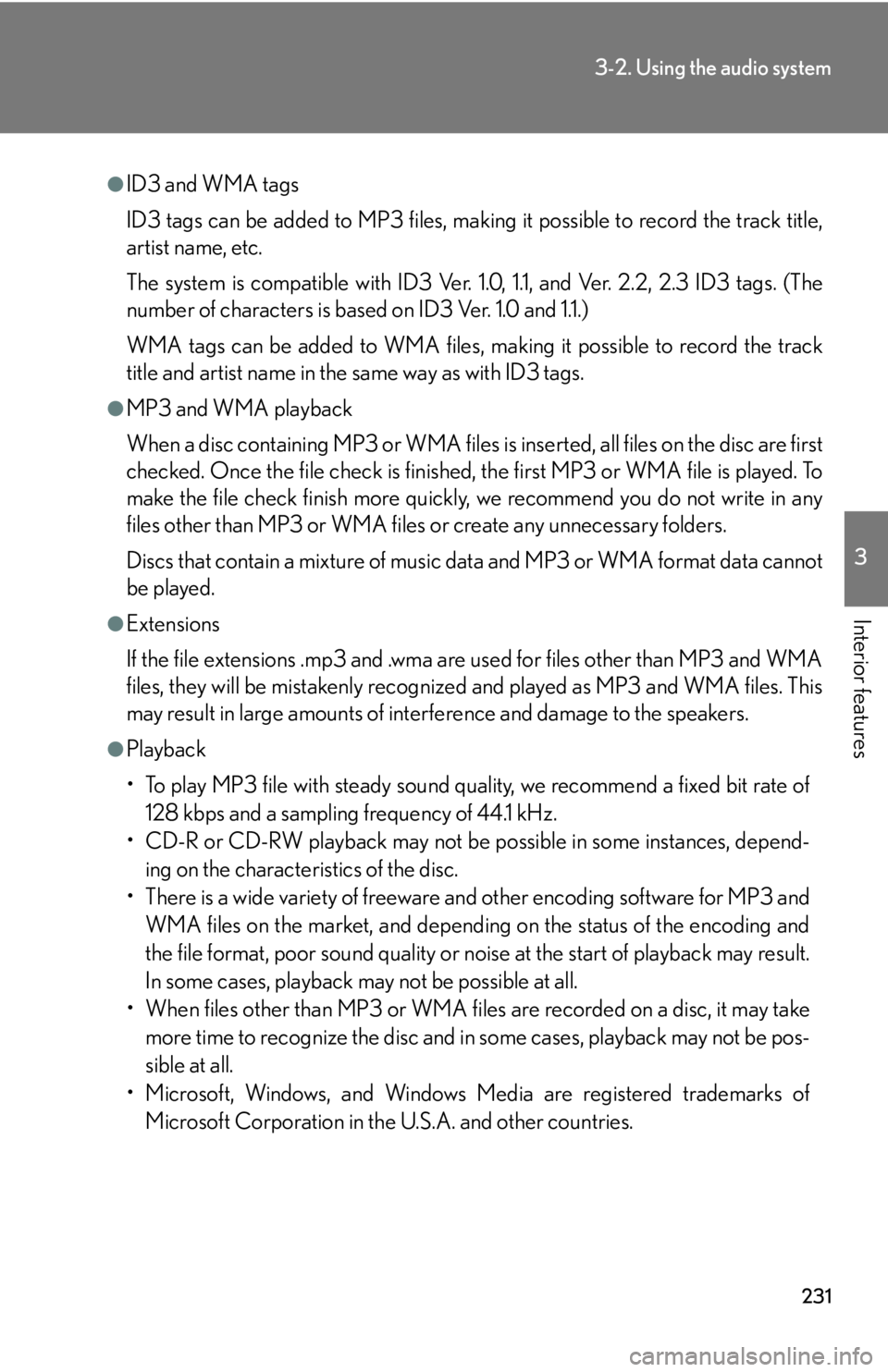
231
3-2. Using the audio system
3
Interior features
●ID3 and WMA tags
ID3 tags can be added to MP3 files, making it possible to record the track title,
artist name, etc.
The system is compatible with ID3 Ver. 1.0, 1.1, and Ver. 2.2, 2.3 ID3 tags. (The
number of characters is based on ID3 Ver. 1.0 and 1.1.)
WMA tags can be added to WMA files, making it possible to record the track
title and artist name in the same way as with ID3 tags.
●MP3 and WMA playback
When a disc containing MP3 or WMA files is inserted, all files on the disc are first
checked. Once the file check is finished, the first MP3 or WMA file is played. To
make the file check finish more quickly, we recommend you do not write in any
files other than MP3 or WMA files or create any unnecessary folders.
Discs that contain a mixture of music data and MP3 or WMA format data cannot
be played.
●Extensions
If the file extensions .mp3 and .wma are used for files other than MP3 and WMA
files, they will be mistakenly recognized and played as MP3 and WMA files. This
may result in large amounts of interference and damage to the speakers.
●Playback
• To play MP3 file with steady sound quality, we recommend a fixed bit rate of
128 kbps and a sampling frequency of 44.1 kHz.
• CD-R or CD-RW playback may not be possible in some instances, depend-
ing on the characteristics of the disc.
• There is a wide variety of freeware and other encoding software for MP3 and
WMA files on the market, and depending on the status of the encoding and
the file format, poor sound quality or noise at the start of playback may result.
In some cases, playback may not be possible at all.
• When files other than MP3 or WMA files are recorded on a disc, it may take
more time to recognize the disc and in some cases, playback may not be pos-
sible at all.
• Microsoft, Windows, and Windows Media are registered trademarks of
Microsoft Corporation in the U.S.A. and other countries.
Page 232 of 540
232
3-2. Using the audio system
NOTICE
■CDs and adapters that cannot be used
P. 2 2 3
■CD player precautions
P. 2 2 4
Page 233 of 540
233
3-2. Using the audio system
3
Interior features
Operating an iPod®
Connecting an iPod® enables you to enjoy music from the vehicle speak-
ers.
■Connecting an iPod®
Open the cover and connect
the portable audio device.
Type A
Press .
Type B
Press .STEP1
STEP2
STEP2
Page 234 of 540
234
3-2. Using the audio system
■Control panel
Type A
Repeat play
PlaybackPlayback/Pause
Go back
Song selection Shuffle playback
iPod
® menu/
Song selection
Po w e r Vo l u m eDisplays text message
Silencing a sound
Song selection
Page 235 of 540
235
3-2. Using the audio system
3
Interior features
Selecting a play mode
Press to select iPod
® menu mode.
Pressing or changes the play mode in the following
order:
“PLAYLISTS”“ARTISTS”“ALBUMS”“SONGS”
“PODCASTS”“GENRES”“COMPOSERS”
“AUDIOBOOKS”
Press to select the desired play mode.
Type B
Repeat play
Playback Playback/Pause
Go back
Song selection Shuffle playback
iPod
® menu/
Song selection
Po w e r Vo l u m eDisplays text message
Silencing a sound
Song selection
STEP1
STEP2
STEP3
Page 236 of 540
236
3-2. Using the audio system
■Play mode list
■Selecting a list
Press or to display the first selection list.
Press to select the desired item.
Pressing changes to the second selection list.
Repeat the same procedure to select the desired item.
To return to the previous selection list, select “GO BACK” or press
().
Play modeFirst
selectionSecond
selectionThird
selectionFour th
selection
“PLAYLISTS”Playlists selectSongs select--
“A R T I S T S ”Artists selectAlbums selectSongs select-
“A L B U M S ”Albums selectSongs select--
“SONGS”Songs select---
“PODCASTS”Albums selectSongs select--
“GENRES”Genre selectArtists selectAlbums selectSongs select
“COMPOSERS”Composers
selectAlbums selectSongs select-
“AUDIOBOOKS”Songs select---
STEP1
STEP2
STEP3
Page 237 of 540
237
3-2. Using the audio system
3
Interior features
Selecting songs
Turn or press “” or “” on to select the desired song.
Playing and pausing songs
To play or pause a song, press ( ).
Fast-forwarding and rewinding songs
To fast-forward or rewind, press and hold “” or “” on until you
hear a beep.
Shuffle playback
■Playing songs from one playlist or album in random order
Press (RAND).
■Playing songs from all the playlists or albums in random order
Press and hold (RAND) until you hear a beep.
Repeat play
Press (RPT).
Switching the display
Press .
Each time is pressed, the display changes in the order of Elapsed time
Album title Track title Artist name.
Page 238 of 540
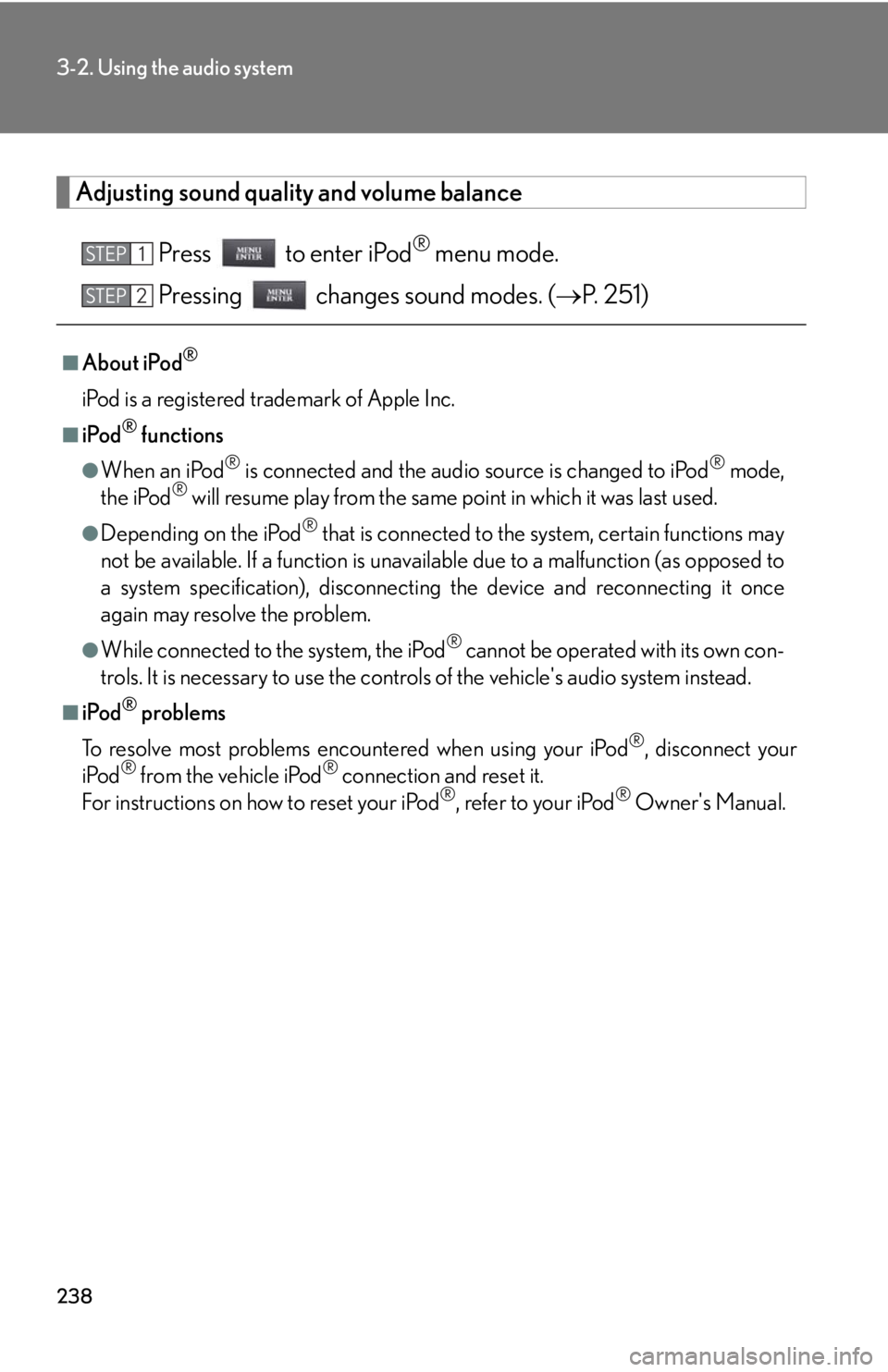
238
3-2. Using the audio system
Adjusting sound quality and volume balance
Press to enter iPod
® menu mode.
Pressing changes sound modes. (P. 251)
■About iPod®
iPod is a registered trademark of Apple Inc.
■iPod® functions
●When an iPod® is connected and the audio source is changed to iPod® mode,
the iPod® will resume play from the same point in which it was last used.
●Depending on the iPod® that is connected to the system, certain functions may
not be available. If a function is unavailable due to a malfunction (as opposed to
a system specification), disconnecting the device and reconnecting it once
again may resolve the problem.
●While connected to the system, the iPod® cannot be operated with its own con-
trols. It is necessary to use the controls of the vehicle's audio system instead.
■iPod® problems
To resolve most problems encountered when using your iPod
®, disconnect your
iPod® from the vehicle iPod® connection and reset it.
For instructions on how to reset your iPod®, refer to your iPod® Owner's Manual.
STEP1
STEP2
Page 239 of 540
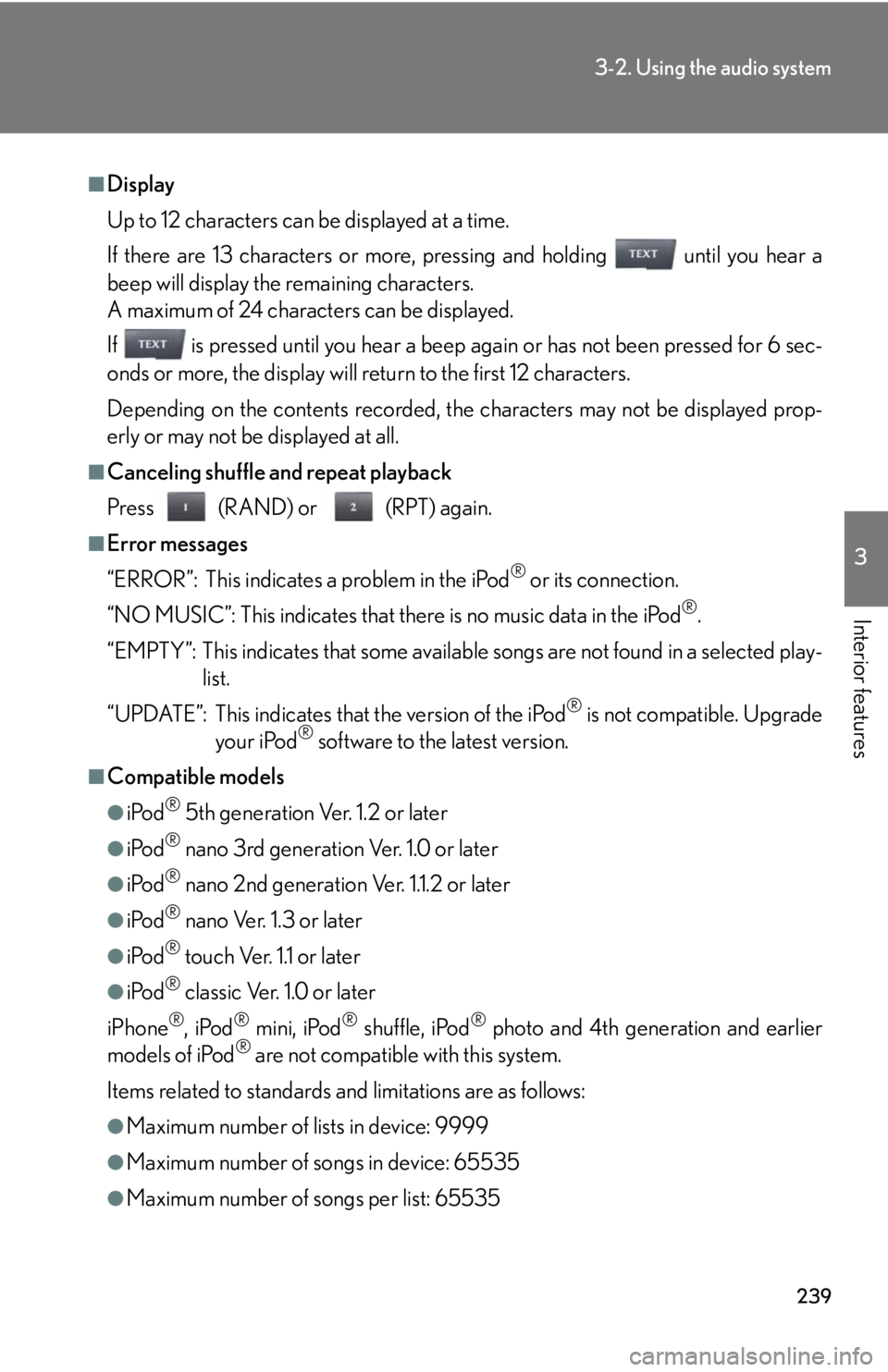
239
3-2. Using the audio system
3
Interior features
■Display
Up to 12 characters can be displayed at a time.
If there are 13 characters or more, pressing and holding until you hear a
beep will display the remaining characters.
A maximum of 24 characters can be displayed.
If is pressed until you hear a beep again or has not been pressed for 6 sec-
onds or more, the display will return to the first 12 characters.
Depending on the contents recorded, the characters may not be displayed prop-
erly or may not be displayed at all.
■Canceling shuffle and repeat playback
Press (RAND) or (RPT) again.
■Error messages
“ERROR”: This indicates a problem in the iPod
® or its connection.
“NO MUSIC”: This indicates that there is no music data in the iPod
®.
“EMPTY”: This indicates that some available songs are not found in a selected play-
list.
“UPDATE”: This indicates that the version of the iPod
® is not compatible. Upgrade
your iPod® software to the latest version.
■Compatible models
●iPod® 5th generation Ver. 1.2 or later
●iPod® nano 3rd generation Ver. 1.0 or later
●iPod® nano 2nd generation Ver. 1.1.2 or later
●iPod® nano Ver. 1.3 or later
●iPod® touch Ver. 1.1 or later
●iPod® classic Ver. 1.0 or later
iPhone
®, iPod® mini, iPod® shuffle, iPod® photo and 4th generation and earlier
models of iPod® are not compatible with this system.
Items related to standards and limitations are as follows:
●Maximum number of lists in device: 9999
●Maximum number of songs in device: 65535
●Maximum number of songs per list: 65535
Page 240 of 540
240
3-2. Using the audio system
CAUTION
■Caution while driving
Do not connect iPod
® or operate the controls.
NOTICE
■To prevent damage to iPod®
●Do not leave iPod® in the vehicle. The temperature inside the vehicle may
become high, resulting in damage to the player.
●Do not push down on or apply unnecessary pressure to the iPod® while it is con-
nected as this may damage the iPod® or its terminal.
●Do not insert foreign objects into the port as this may damage the iPod® or its
terminal.
Trending: fuel pressure, air filter, towing capacity, maintenance schedule, headlights, service schedule, buttons