Lexus IS F 2010 Audio/video System / LEXUS 2010 IS F OWNERS MANUAL (OM53A21U)
Manufacturer: LEXUS, Model Year: 2010, Model line: IS F, Model: Lexus IS F 2010Pages: 540, PDF Size: 16.03 MB
Page 291 of 540
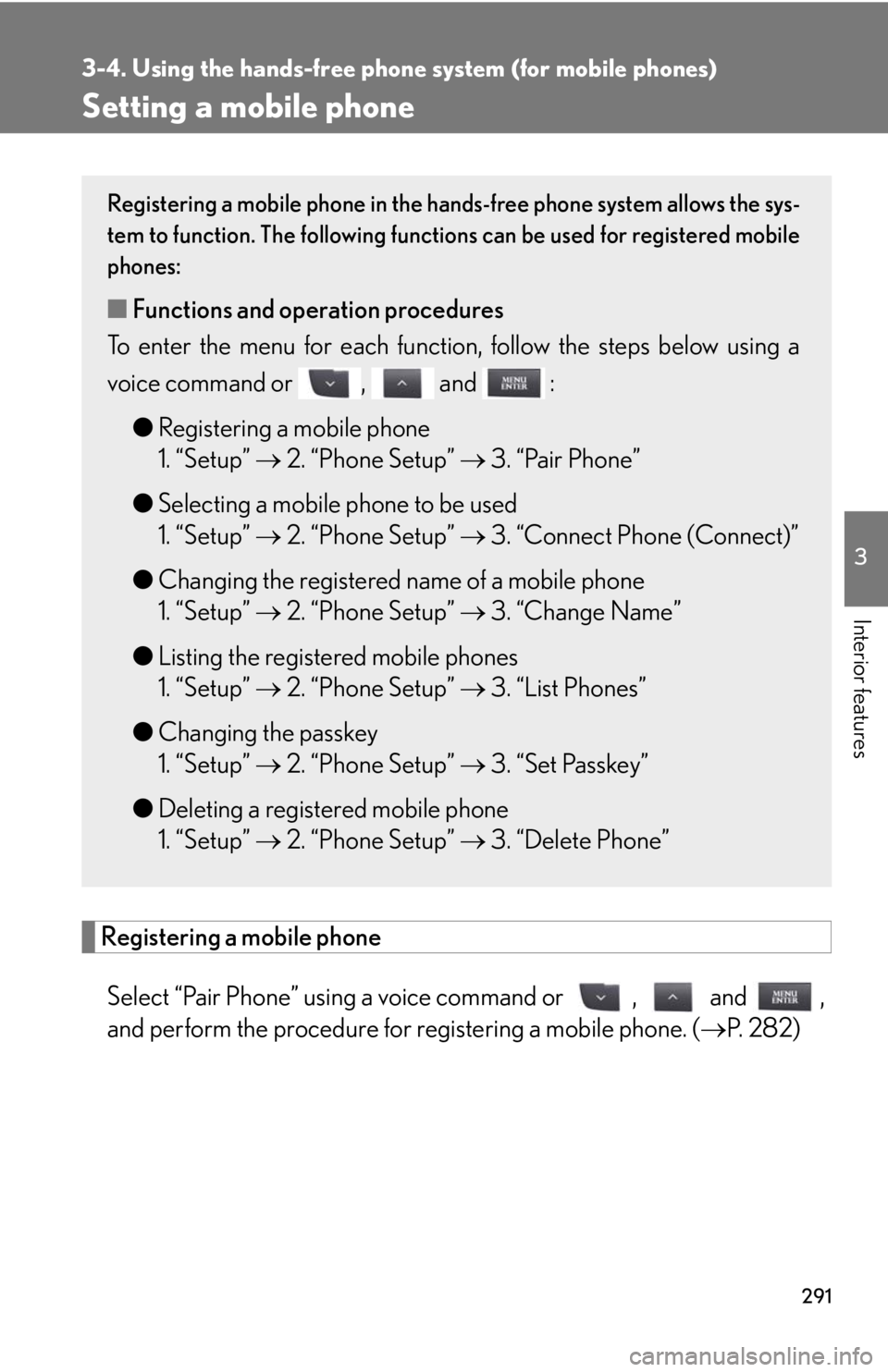
291
3-4. Using the hands-free phone system (for mobile phones)
3
Interior features
Setting a mobile phone
Registering a mobile phone
Select “Pair Phone” using a voice command or , and ,
and perform the procedure for registering a mobile phone. (P. 2 8 2 )
Registering a mobile phone in the hands-free phone system allows the sys-
tem to function. The following functions can be used for registered mobile
phones:
■Functions and operation procedures
To enter the menu for each function, follow the steps below using a
voice command or , and :
●Registering a mobile phone
1. “Setup” 2. “Phone Setup” 3. “Pair Phone”
●Selecting a mobile phone to be used
1. “Setup” 2. “Phone Setup” 3. “Connect Phone (Connect)”
●Changing the registered name of a mobile phone
1. “Setup” 2. “Phone Setup” 3. “Change Name”
●Listing the registered mobile phones
1. “Setup” 2. “Phone Setup” 3. “List Phones”
●Changing the passkey
1. “Setup” 2. “Phone Setup” 3. “Set Passkey”
●Deleting a registered mobile phone
1. “Setup” 2. “Phone Setup” 3. “Delete Phone”
Page 292 of 540
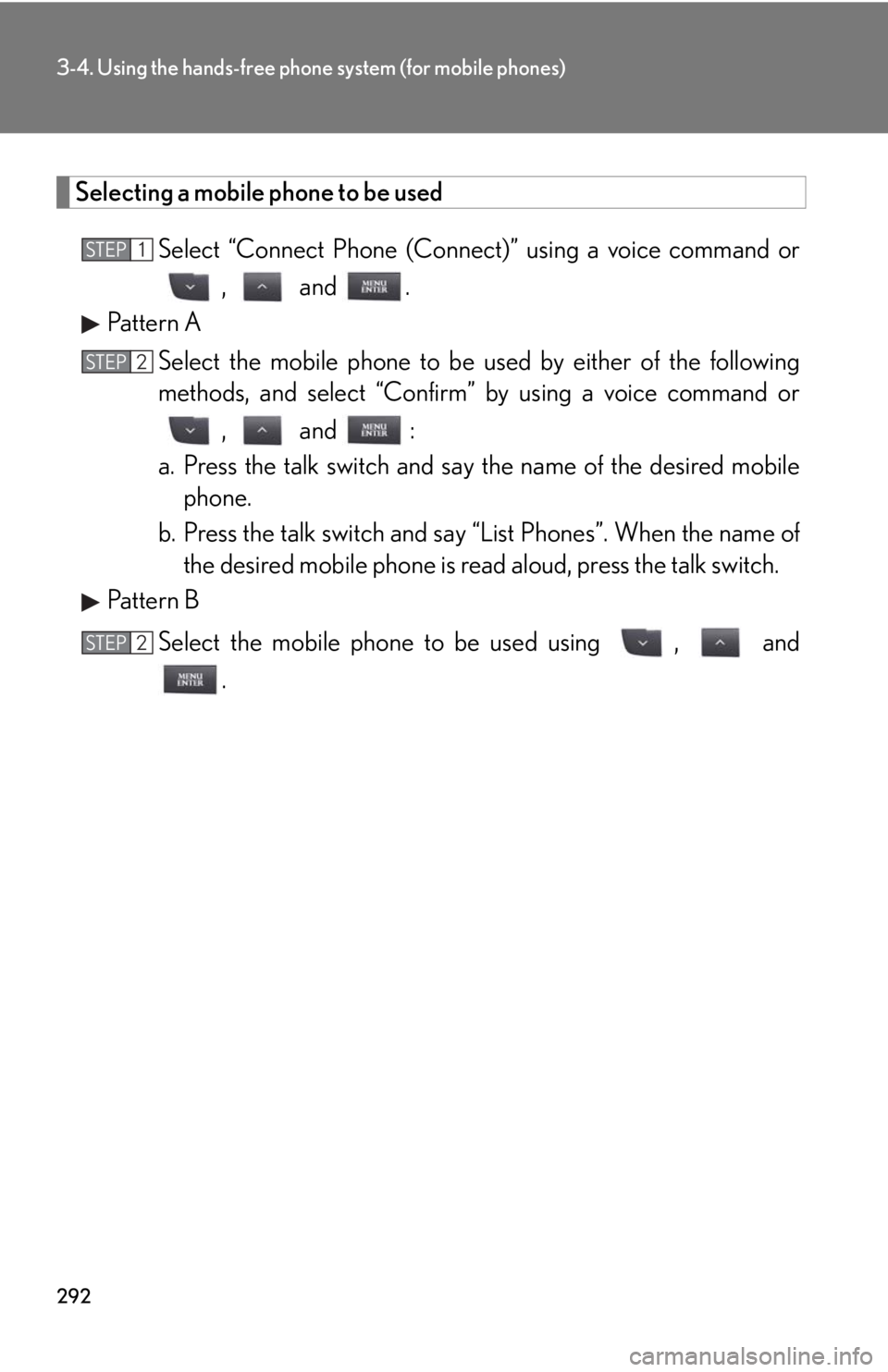
292
3-4. Using the hands-free phone system (for mobile phones)
Selecting a mobile phone to be used
Select “Connect Phone (Connect)” using a voice command or
, and .
Pattern A
Select the mobile phone to be used by either of the following
methods, and select “Confirm” by using a voice command or
, and :
a. Press the talk switch and say the name of the desired mobile
phone.
b. Press the talk switch and say “List Phones”. When the name of
the desired mobile phone is read aloud, press the talk switch.
Pattern B
Select the mobile phone to be used using , and
.
STEP1
STEP2
STEP2
Page 293 of 540
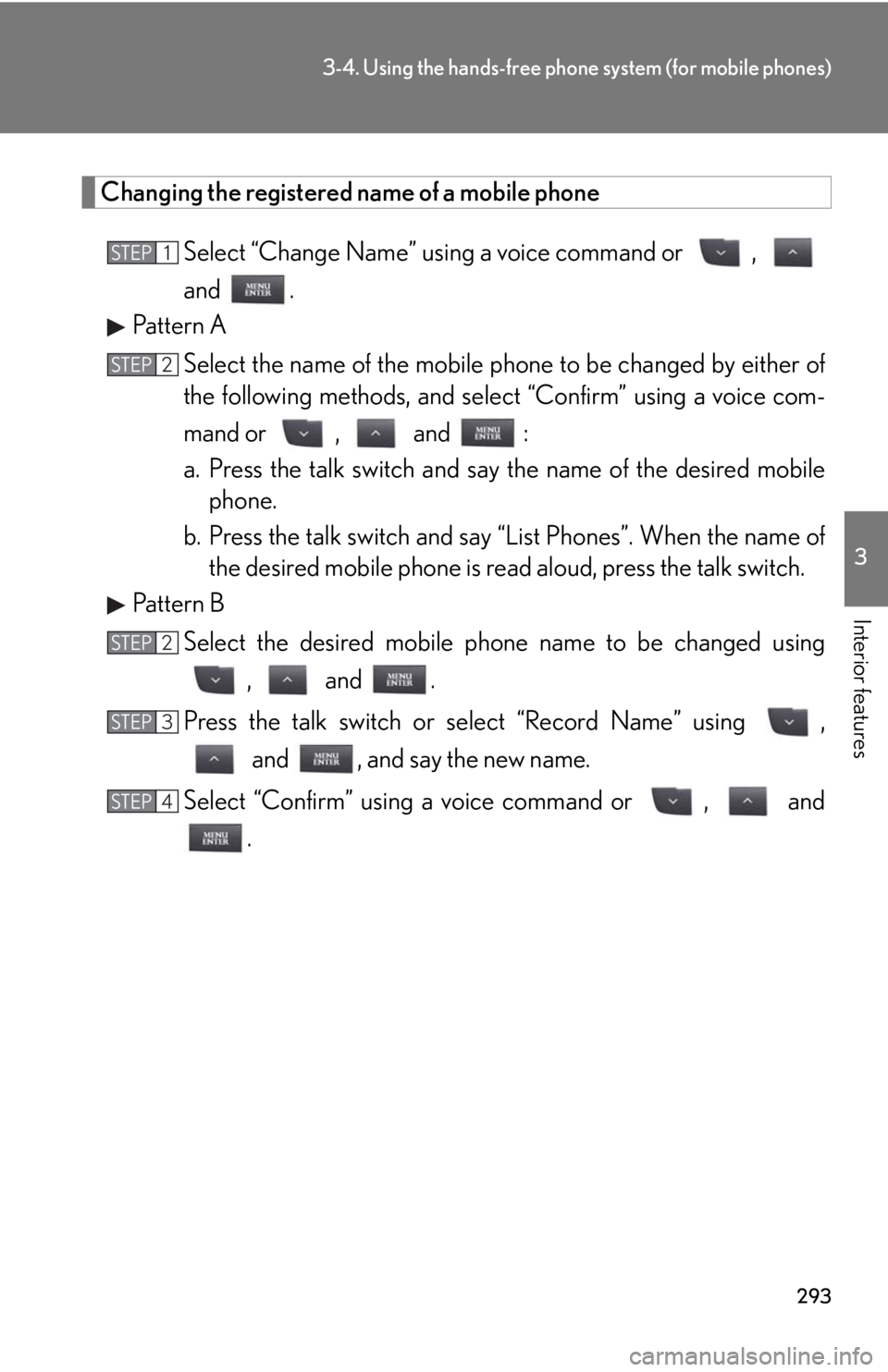
293
3-4. Using the hands-free phone system (for mobile phones)
3
Interior features
Changing the registered name of a mobile phone
Select “Change Name” using a voice command or ,
and .
Pattern A
Select the name of the mobile phone to be changed by either of
the following methods, and select “Confirm” using a voice com-
mand or , and :
a. Press the talk switch and say the name of the desired mobile
phone.
b. Press the talk switch and say “List Phones”. When the name of
the desired mobile phone is read aloud, press the talk switch.
Pattern B
Select the desired mobile phone name to be changed using
, and .
Press the talk switch or select “Record Name” using ,
and , and say the new name.
Select “Confirm” using a voice command or , and
.
STEP1
STEP2
STEP2
STEP3
STEP4
Page 294 of 540
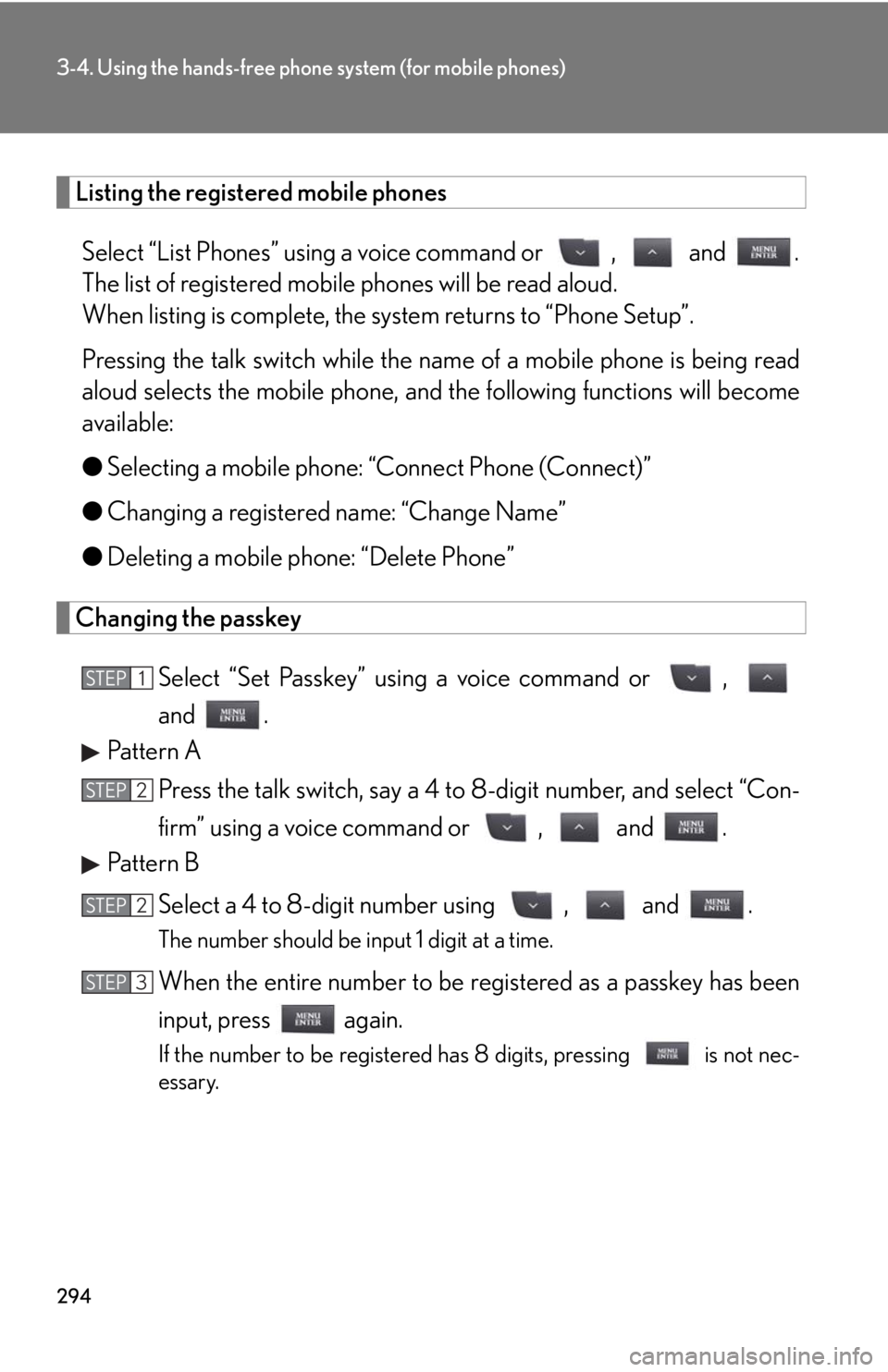
294
3-4. Using the hands-free phone system (for mobile phones)
Listing the registered mobile phones
Select “List Phones” using a voice command or , and .
The list of registered mobile phones will be read aloud.
When listing is complete, the system returns to “Phone Setup”.
Pressing the talk switch while the name of a mobile phone is being read
aloud selects the mobile phone, and the following functions will become
available:
●Selecting a mobile phone: “Connect Phone (Connect)”
●Changing a registered name: “Change Name”
●Deleting a mobile phone: “Delete Phone”
Changing the passkey
Select “Set Passkey” using a voice command or ,
and .
Pattern A
Press the talk switch, say a 4 to 8-digit number, and select “Con-
firm” using a voice command or , and .
Pattern B
Select a 4 to 8-digit number using , and .
The number should be input 1 digit at a time.
When the entire number to be registered as a passkey has been
input, press again.
If the number to be registered has 8 digits, pressing is not nec-
essary.
STEP1
STEP2
STEP2
STEP3
Page 295 of 540
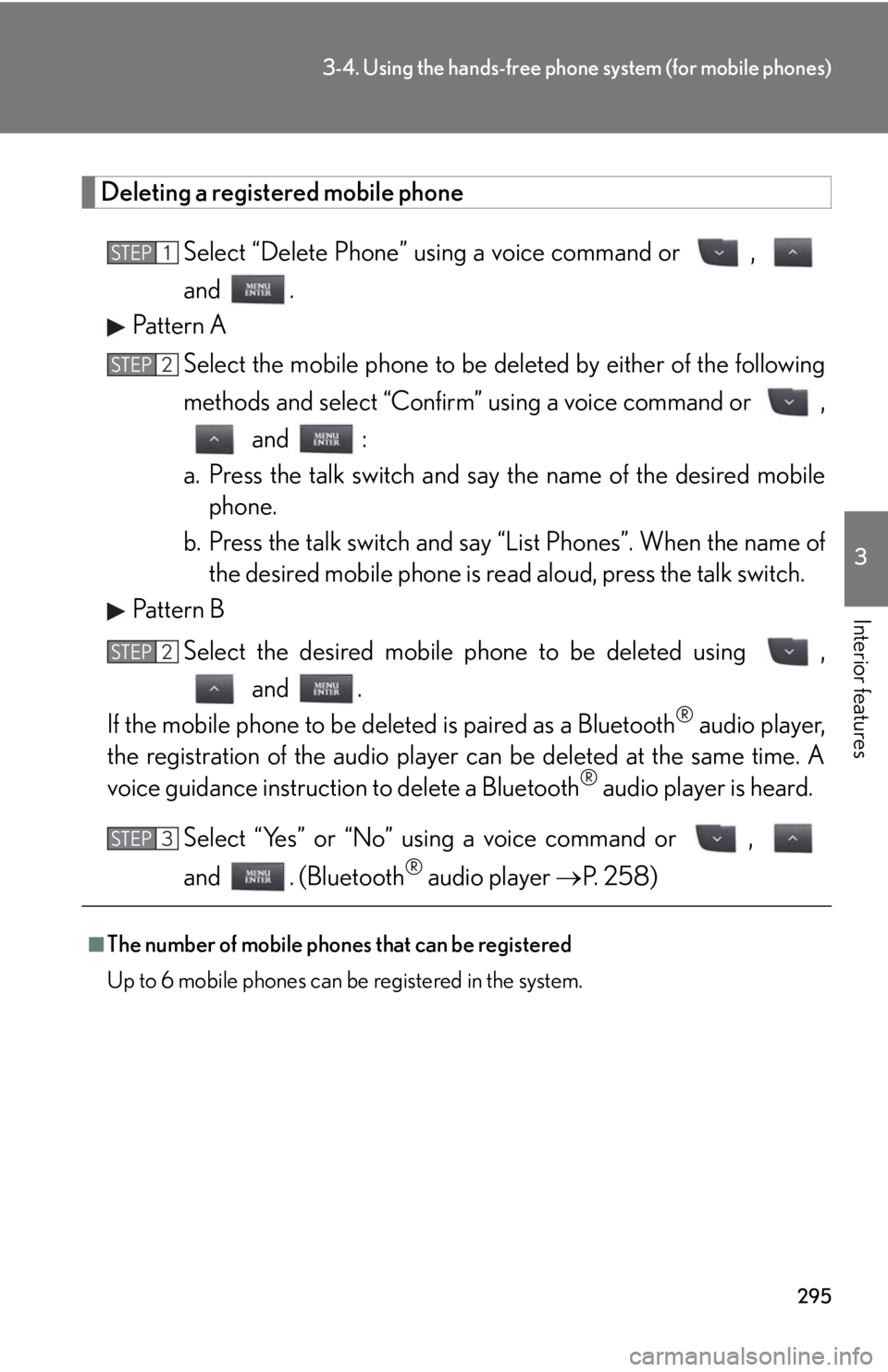
295
3-4. Using the hands-free phone system (for mobile phones)
3
Interior features
Deleting a registered mobile phone
Select “Delete Phone” using a voice command or ,
and .
Pattern A
Select the mobile phone to be deleted by either of the following
methods and select “Confirm” using a voice command or ,
and :
a. Press the talk switch and say the name of the desired mobile
phone.
b. Press the talk switch and say “List Phones”. When the name of
the desired mobile phone is read aloud, press the talk switch.
Pattern B
Select the desired mobile phone to be deleted using ,
and .
If the mobile phone to be deleted is paired as a Bluetooth
® audio player,
the registration of the audio player can be deleted at the same time. A
voice guidance instruction to delete a Bluetooth
® audio player is heard.
Select “Yes” or “No” using a voice command or ,
and . (Bluetooth
® audio player P. 2 5 8 )
■The number of mobile phones that can be registered
Up to 6 mobile phones can be registered in the system.
STEP1
STEP2
STEP2
STEP3
Page 296 of 540
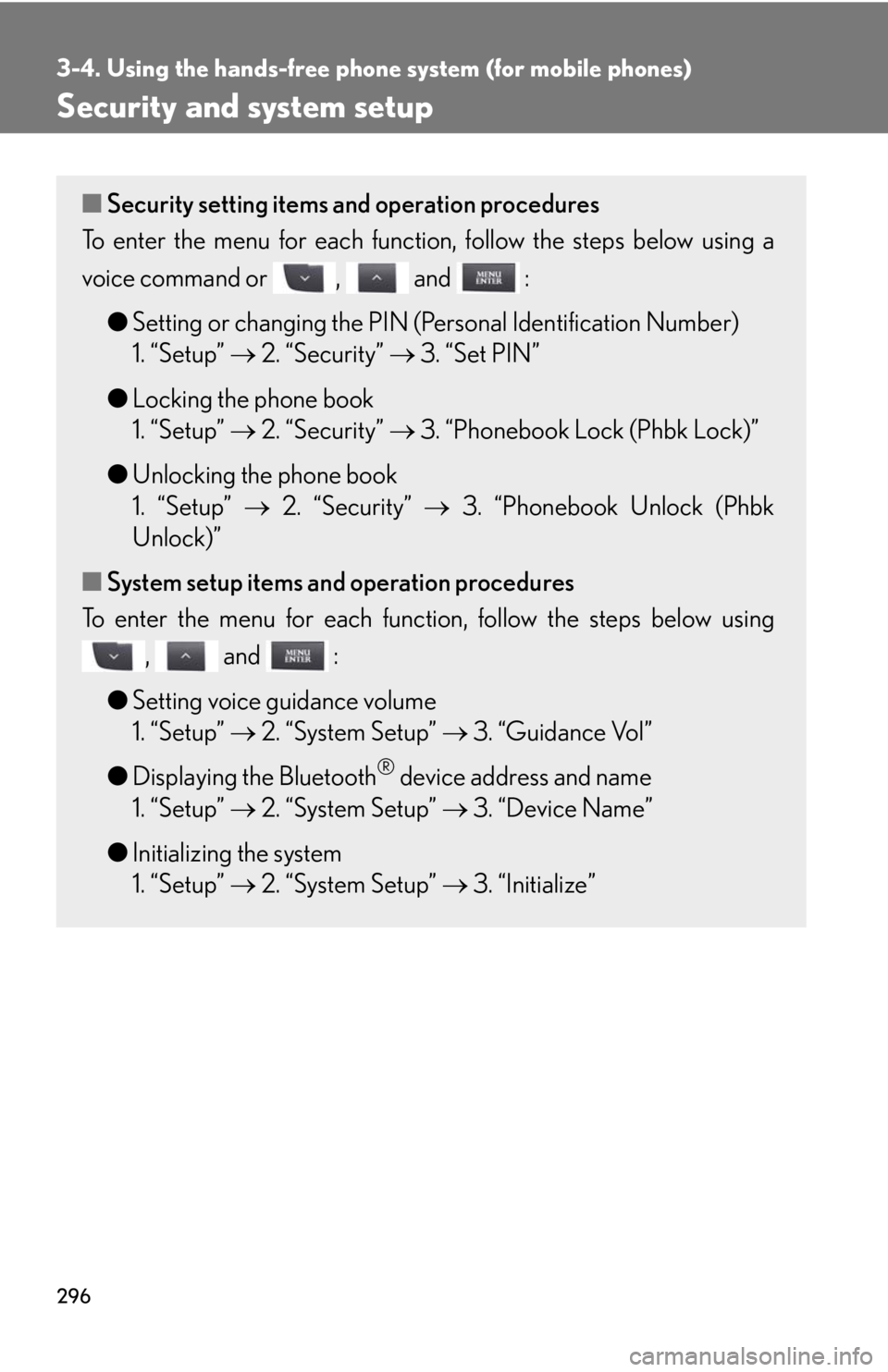
296
3-4. Using the hands-free phone system (for mobile phones)
Security and system setup
■Security setting items and operation procedures
To enter the menu for each function, follow the steps below using a
voice command or , and :
●Setting or changing the PIN (Personal Identification Number)
1. “Setup” 2. “Security” 3. “Set PIN”
●Locking the phone book
1. “Setup” 2. “Security” 3. “Phonebook Lock (Phbk Lock)”
●Unlocking the phone book
1. “Setup” 2. “Security” 3. “Phonebook Unlock (Phbk
Unlock)”
■System setup items and operation procedures
To enter the menu for each function, follow the steps below using
, and :
●Setting voice guidance volume
1. “Setup” 2. “System Setup” 3. “Guidance Vol”
●Displaying the Bluetooth
® device address and name
1. “Setup” 2. “System Setup” 3. “Device Name”
●Initializing the system
1. “Setup” 2. “System Setup” 3. “Initialize”
Page 297 of 540
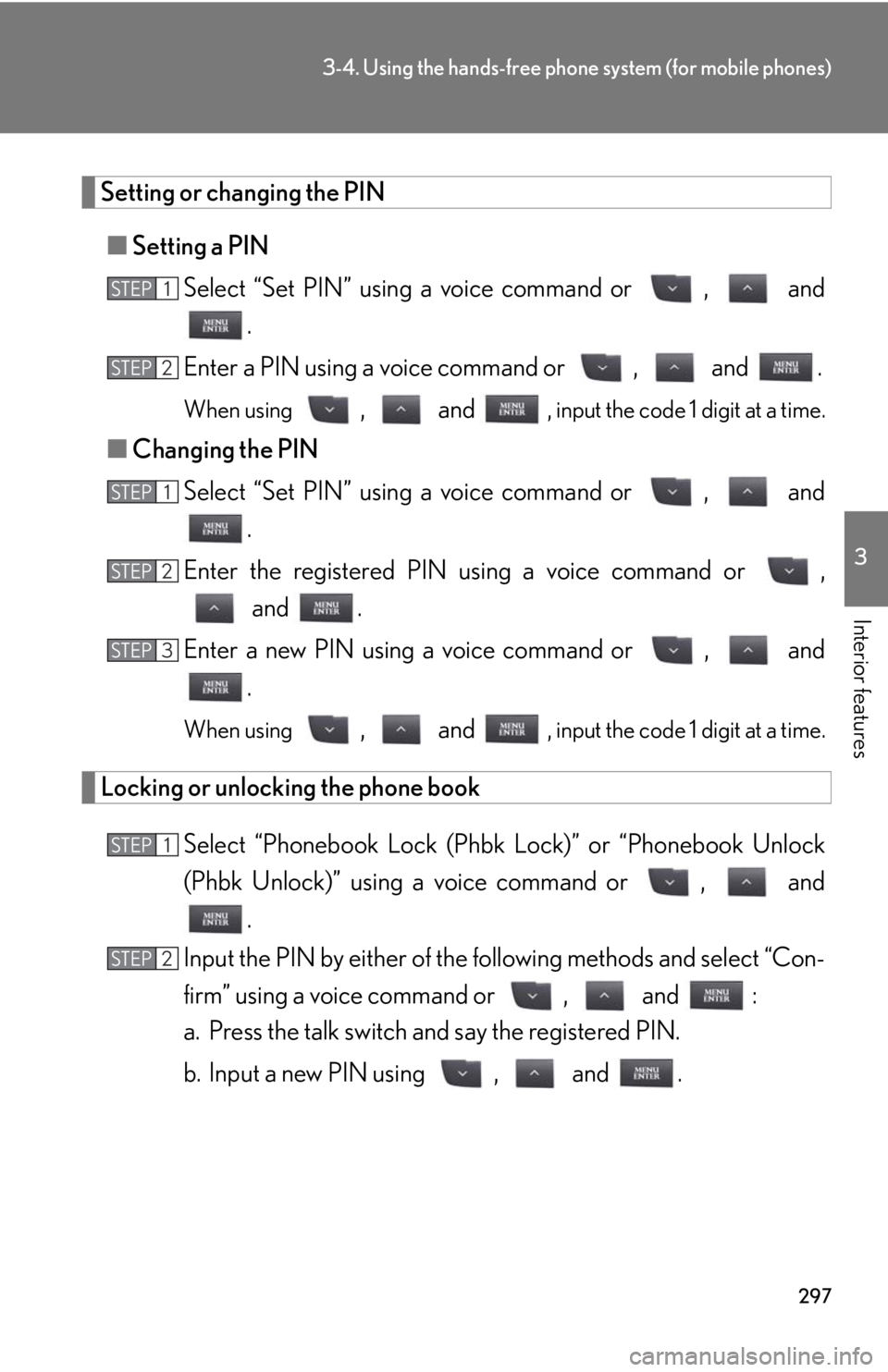
297
3-4. Using the hands-free phone system (for mobile phones)
3
Interior features
Setting or changing the PIN
■Setting a PIN
Select “Set PIN” using a voice command or , and
.
Enter a PIN using a voice command or , and .
When using , and , input the code 1 digit at a time.
■Changing the PIN
Select “Set PIN” using a voice command or , and
.
Enter the registered PIN using a voice command or ,
and .
Enter a new PIN using a voice command or , and
.
When using , and , input the code 1 digit at a time.
Locking or unlocking the phone book
Select “Phonebook Lock (Phbk Lock)” or “Phonebook Unlock
(Phbk Unlock)” using a voice command or , and
.
Input the PIN by either of the following methods and select “Con-
firm” using a voice command or , and :
a. Press the talk switch and say the registered PIN.
b. Input a new PIN using , and .
STEP1
STEP2
STEP1
STEP2
STEP3
STEP1
STEP2
Page 298 of 540
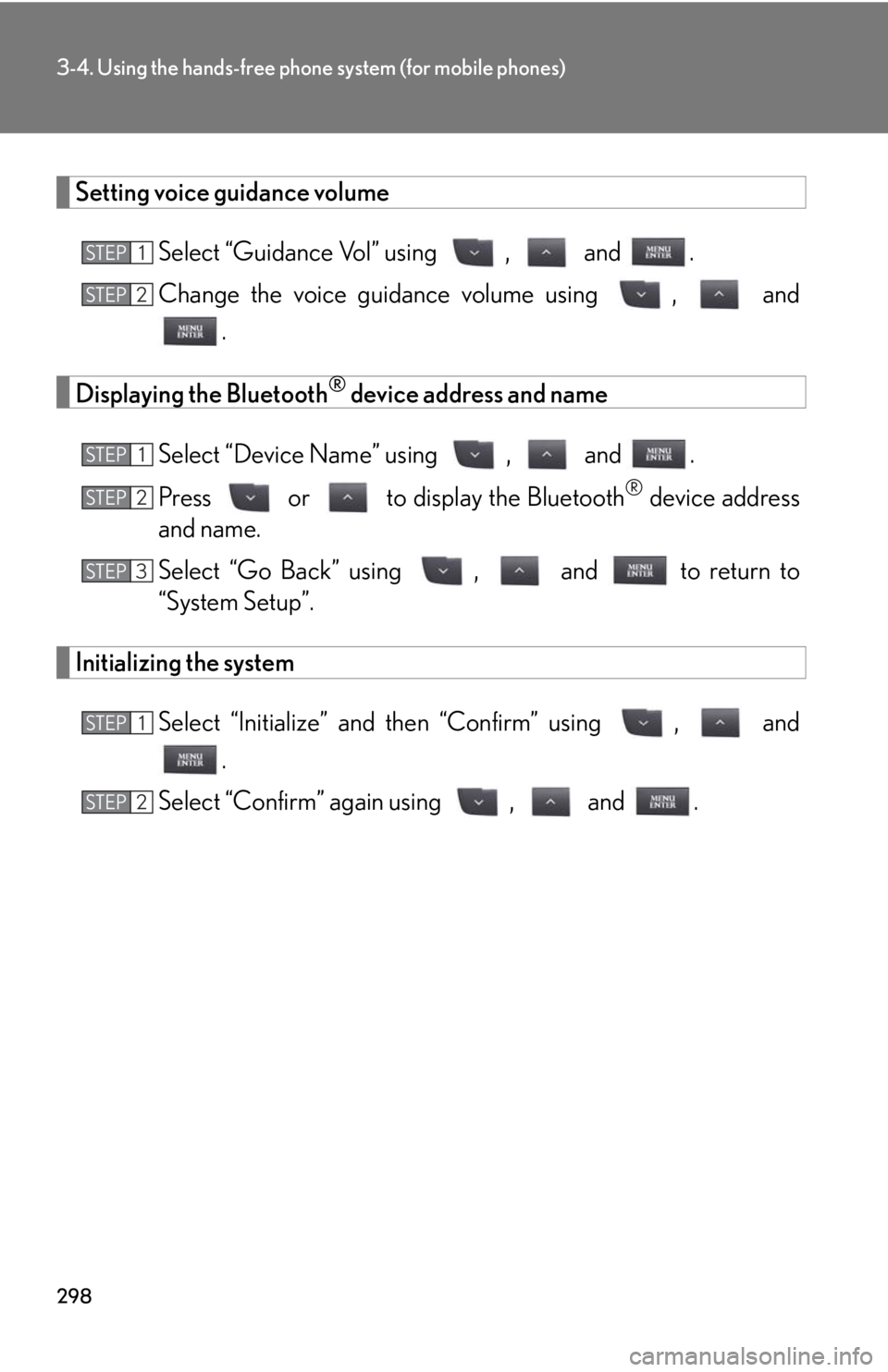
298
3-4. Using the hands-free phone system (for mobile phones)
Setting voice guidance volume
Select “Guidance Vol” using , and .
Change the voice guidance volume using , and
.
Displaying the Bluetooth® device address and name
Select “Device Name” using , and .
Press or to display the Bluetooth
® device address
and name.
Select “Go Back” using , and to return to
“System Setup”.
Initializing the system
Select “Initialize” and then “Confirm” using , and
.
Select “Confirm” again using , and .
STEP1
STEP2
STEP1
STEP2
STEP3
STEP1
STEP2
Page 299 of 540
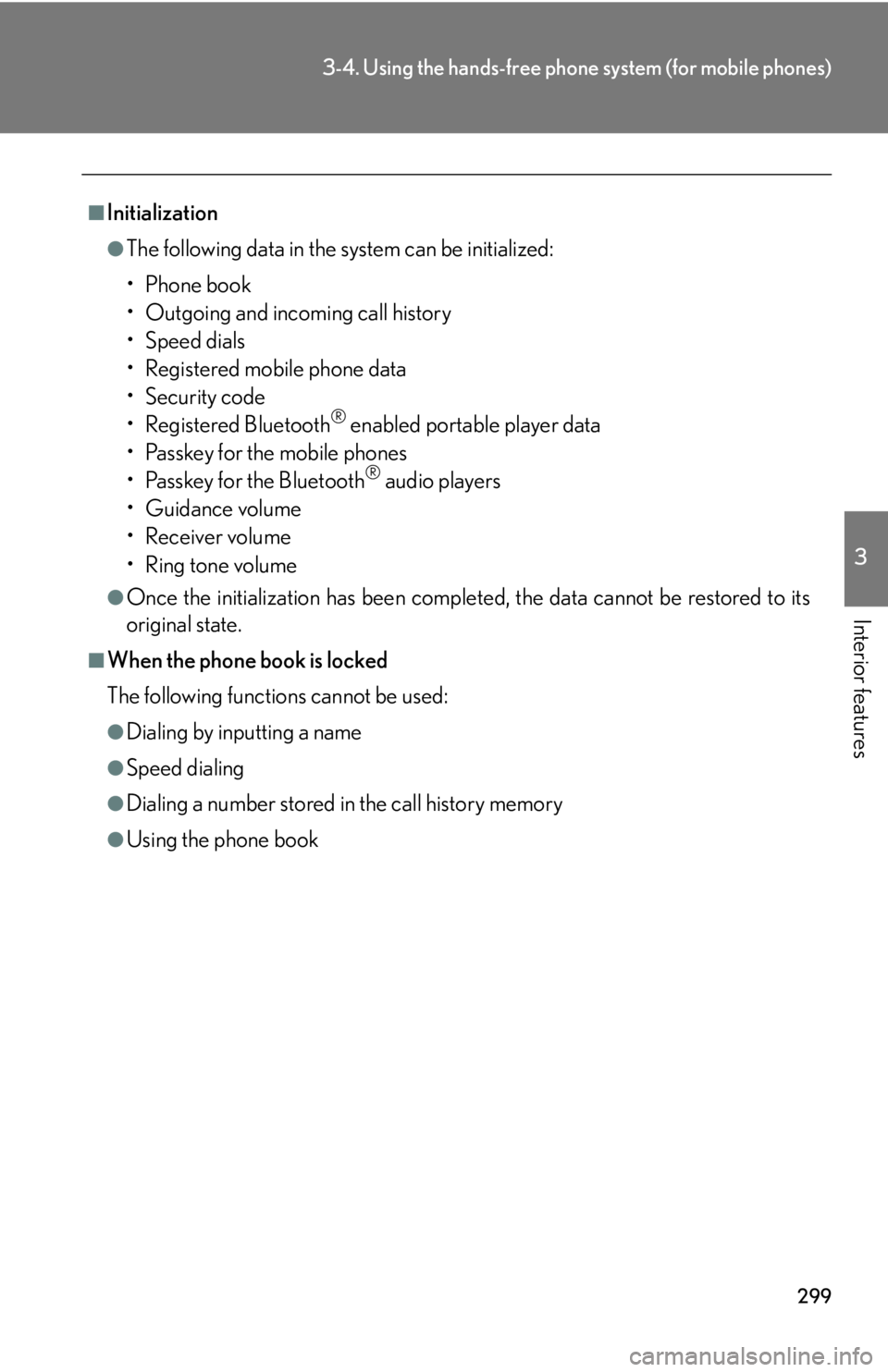
299
3-4. Using the hands-free phone system (for mobile phones)
3
Interior features
■Initialization
●The following data in the system can be initialized:
•Phone book
• Outgoing and incoming call history
•Speed dials
• Registered mobile phone data
•Security code
• Registered Bluetooth
® enabled portable player data
• Passkey for the mobile phones
• Passkey for the Bluetooth
® audio players
•Guidance volume
• Receiver volume
• Ring tone volume
●Once the initialization has been completed, the data cannot be restored to its
original state.
■When the phone book is locked
The following functions cannot be used:
●Dialing by inputting a name
●Speed dialing
●Dialing a number stored in the call history memory
●Using the phone book
Page 300 of 540
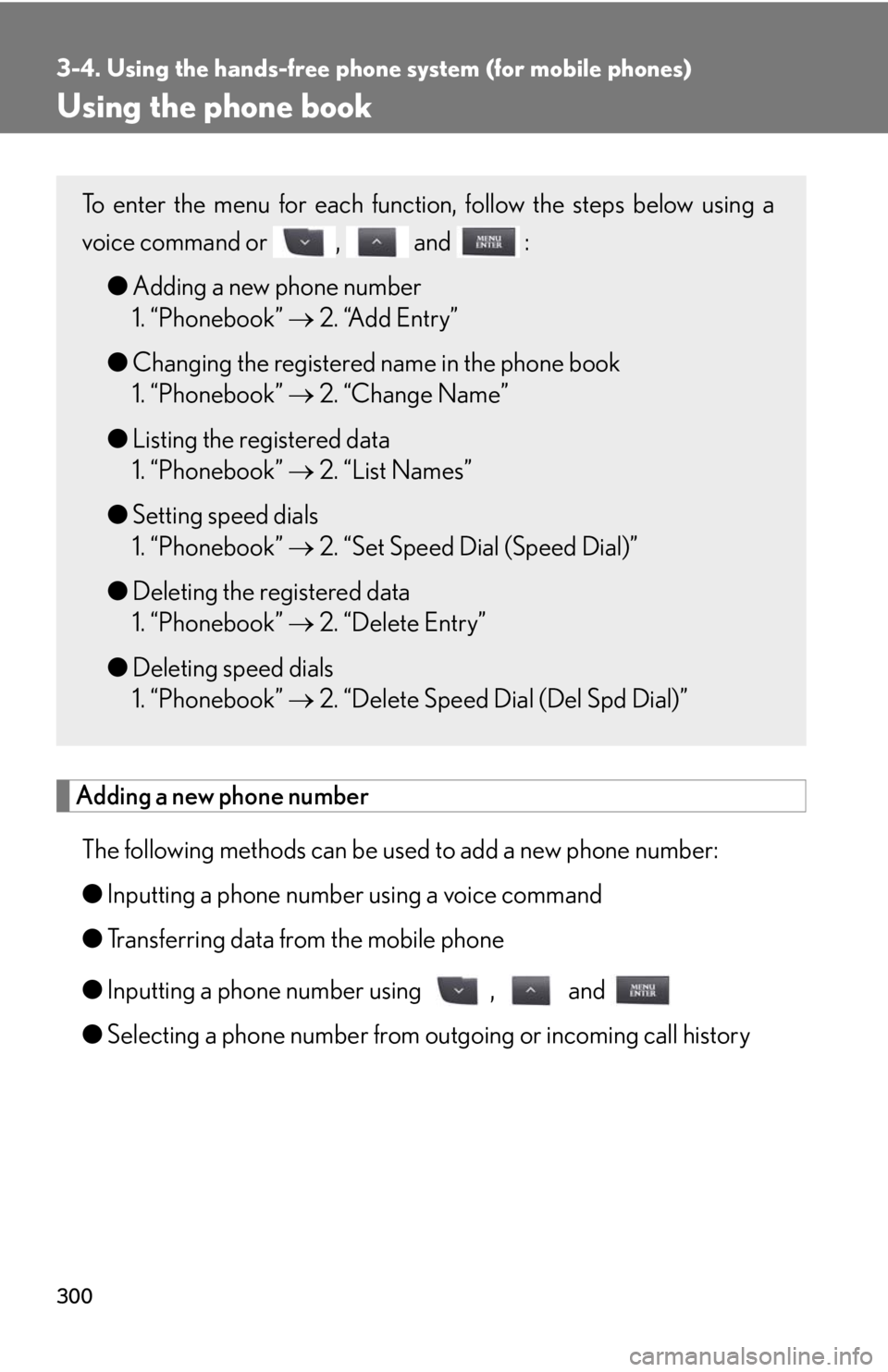
300
3-4. Using the hands-free phone system (for mobile phones)
Using the phone book
Adding a new phone number
The following methods can be used to add a new phone number:
●Inputting a phone number using a voice command
●Transferring data from the mobile phone
●Inputting a phone number using , and
●Selecting a phone number from outgoing or incoming call history
To enter the menu for each function, follow the steps below using a
voice command or , and :
●Adding a new phone number
1. “Phonebook” 2. “Add Entry”
●Changing the registered name in the phone book
1. “Phonebook” 2. “Change Name”
●Listing the registered data
1. “Phonebook” 2. “List Names”
●Setting speed dials
1. “Phonebook” 2. “Set Speed Dial (Speed Dial)”
●Deleting the registered data
1. “Phonebook” 2. “Delete Entry”
●Deleting speed dials
1. “Phonebook” 2. “Delete Speed Dial (Del Spd Dial)”