bluetooth Lexus IS F 2010 Owner's Manual
[x] Cancel search | Manufacturer: LEXUS, Model Year: 2010, Model line: IS F, Model: Lexus IS F 2010Pages: 542, PDF Size: 6.77 MB
Page 4 of 542
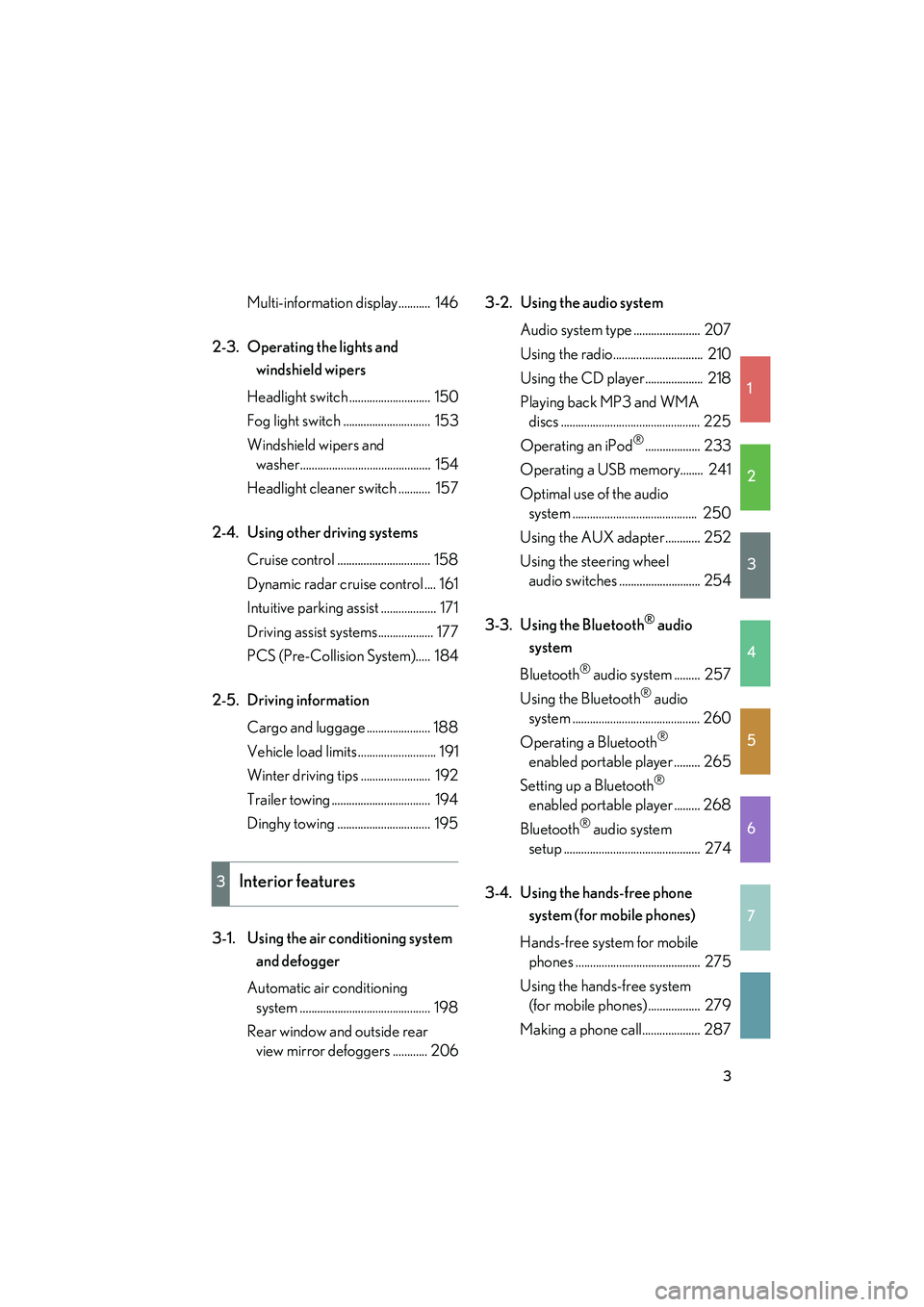
1
2
3
4
5
6
7
10_IS F_U
3
Multi-information display........... 146
2-3. Operating the lights and windshield wipers
Headlight switch ............................ 150
Fog light switch .............................. 153
Windshield wipers and washer............................................. 154
Headlight cleaner switch ........... 157
2-4. Using other driving systems Cruise control ................................ 158
Dynamic radar cruise control .... 161
Intuitive parking assist ................... 171
Driving assist systems................... 177
PCS (Pre-Collision System)..... 184
2-5. Driving information Cargo and luggage ...................... 188
Vehicle load limits ........................... 191
Winter driving tips ........................ 192
Trailer towing .................................. 194
Dinghy towing ................................ 195
3-1. Using the air conditioning system and defogger
Automatic air conditioning system ............................................. 198
Rear window and outside rear view mirror defoggers ............ 206 3-2. Using the audio system
Audio system type ....................... 207
Using the radio............................... 210
Using the CD player.................... 218
Playing back MP3 and WMA discs ................................................ 225
Operating an iPod
®................... 233
Operating a USB memory........ 241
Optimal use of the audio system ........................................... 250
Using the AUX adapter............ 252
Using the steering wheel audio switches ............................ 254
3-3. Using the Bluetooth
® audio
system
Bluetooth
® audio system ......... 257
Using the Bluetooth
® audio
system ............................................ 260
Operating a Bluetooth
®
enabled portable player ......... 265
Setting up a Bluetooth
®
enabled portable player ......... 268
Bluetooth
® audio system
setup ............................................... 274
3-4. Using the hands-free phone system (for mobile phones)
Hands-free system for mobile phones ........................................... 275
Using the hands-free system (for mobile phones).................. 279
Making a phone call.................... 287
3Interior features
Page 198 of 542
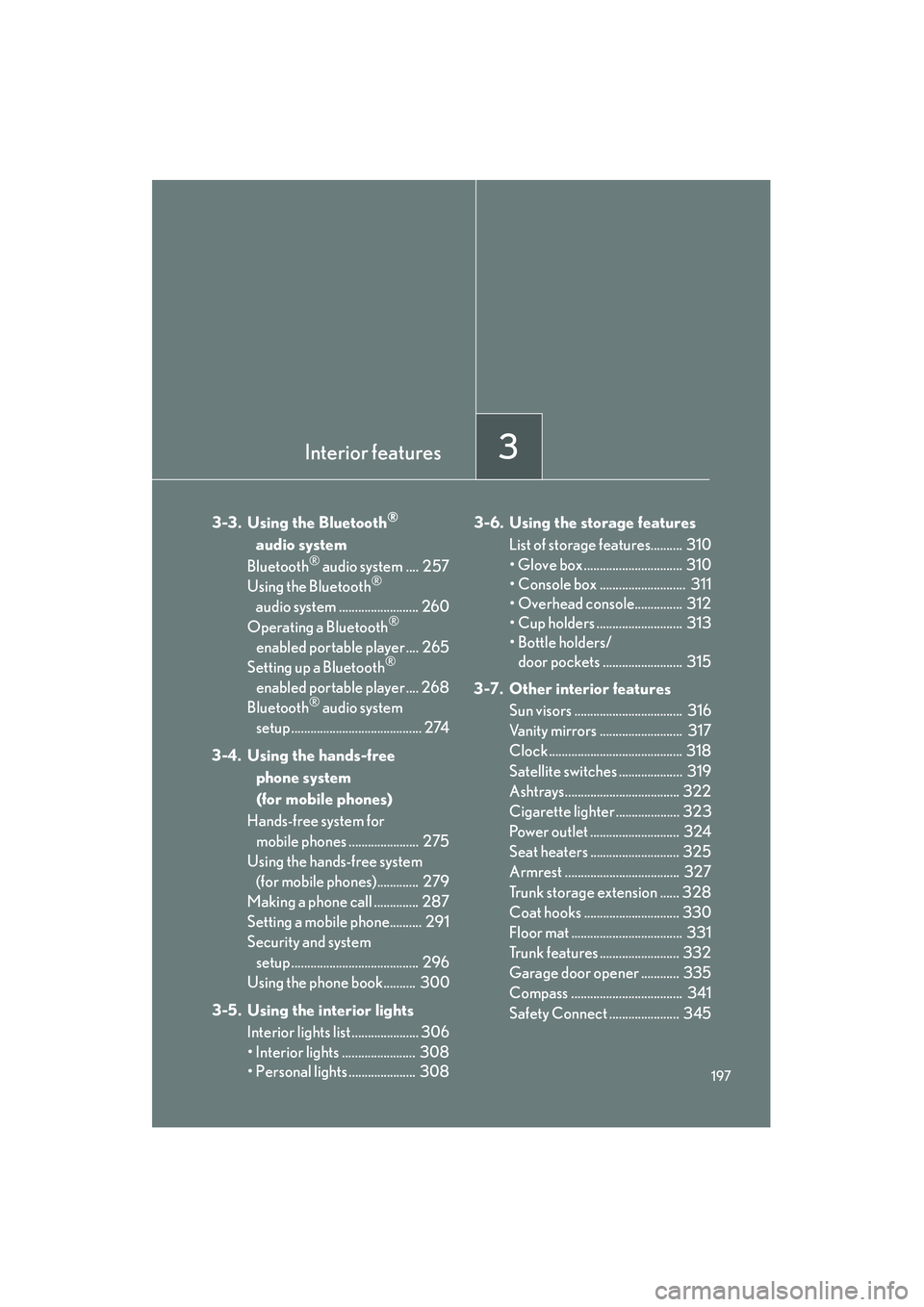
Interior features3
197
10_IS F_U
3-3. Using the Bluetooth®
audio system
Bluetooth
® audio system .... 257
Using the Bluetooth®
audio system ......................... 260
Operating a Bluetooth
®
enabled portable player .... 265
Setting up a Bluetooth
®
enabled portable player .... 268
Bluetooth
® audio system
setup ......................................... 274
3-4. Using the hands-free phone system
(for mobile phones)
Hands-free system for mobile phones ...................... 275
Using the hands-free system (for mobile phones)............. 279
Making a phone call .............. 287
Setting a mobile phone.......... 291
Security and system setup ........................................ 296
Using the phone book.......... 300
3-5. Using the interior lights Interior lights list ..................... 306
• Interior lights ....................... 308
• Personal lights ..................... 308 3-6. Using the storage features
List of storage features.......... 310
• Glove box ............................... 310
• Console box ........................... 311
• Overhead console............... 312
• Cup holders ........................... 313
• Bottle holders/door pockets ......................... 315
3-7. Other interior features Sun visors .................................. 316
Vanity mirrors .......................... 317
Clock .......................................... 318
Satellite switches .................... 319
Ashtrays.................................... 322
Cigarette lighter .................... 323
Power outlet ............................ 324
Seat heaters ............................ 325
Armrest .................................... 327
Trunk storage extension ...... 328
Coat hooks .............................. 330
Floor mat ................................... 331
Trunk features ......................... 332
Garage door opener ............ 335
Compass ................................... 341
Safety Connect ...................... 345
Page 255 of 542
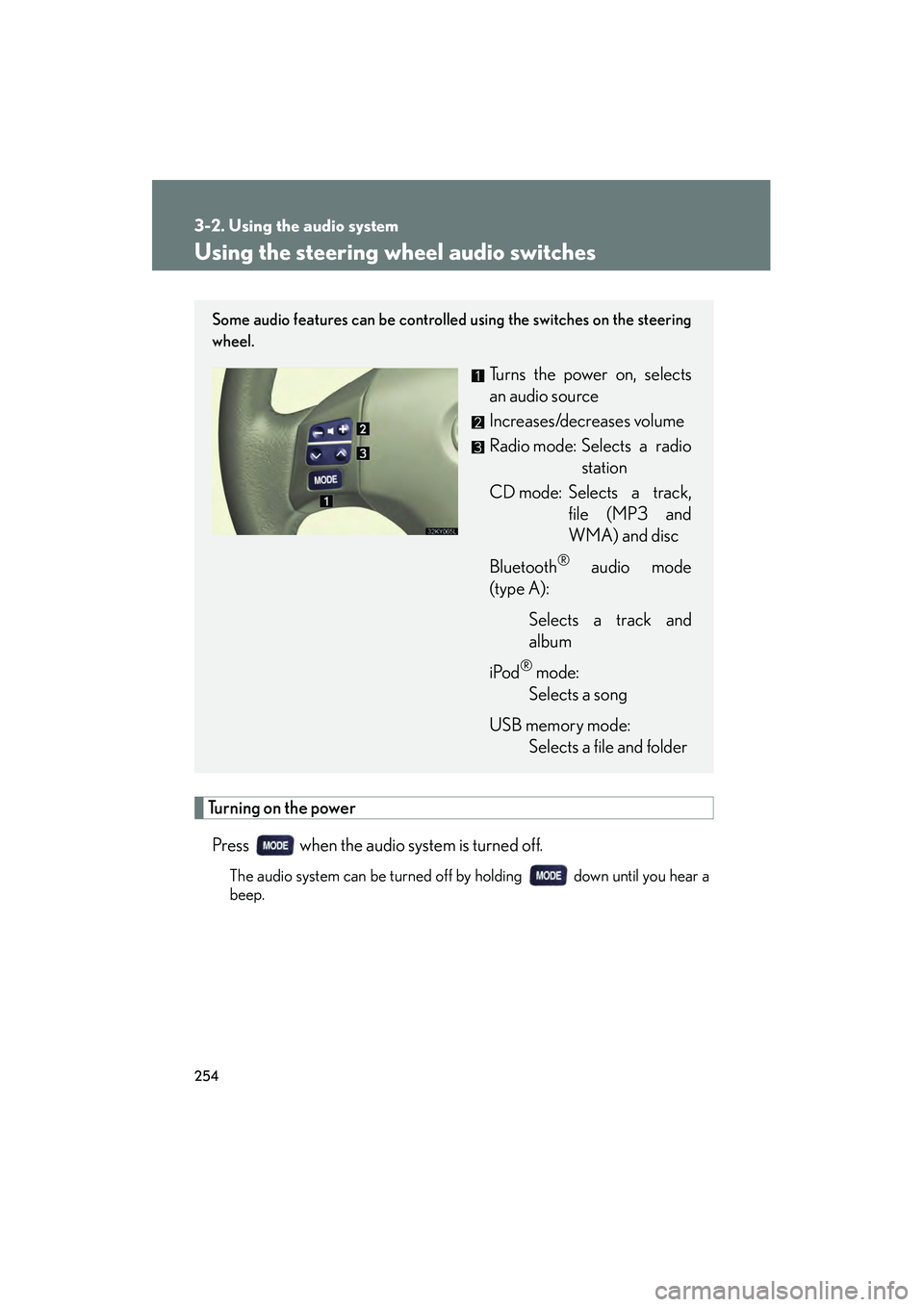
254
3-2. Using the audio system
10_IS F_U
Using the steering wheel audio switches
Turning on the powerPress when the audio system is turned off.
The audio system can be turned off by holding down until you hear a
beep.
Some audio features can be controlled using the switches on the steering
wheel.
Turns the power on, selects
an audio source
Increases/decreases volume
Radio mode: Selects a radio station
CD mode: Selects a track, file (MP3 and
WMA) and disc
Bluetooth
® audio mode
(type A):
Selects a track and
album
iPod
® mode:
Selects a song
USB memory mode: Selects a file and folder
Page 256 of 542
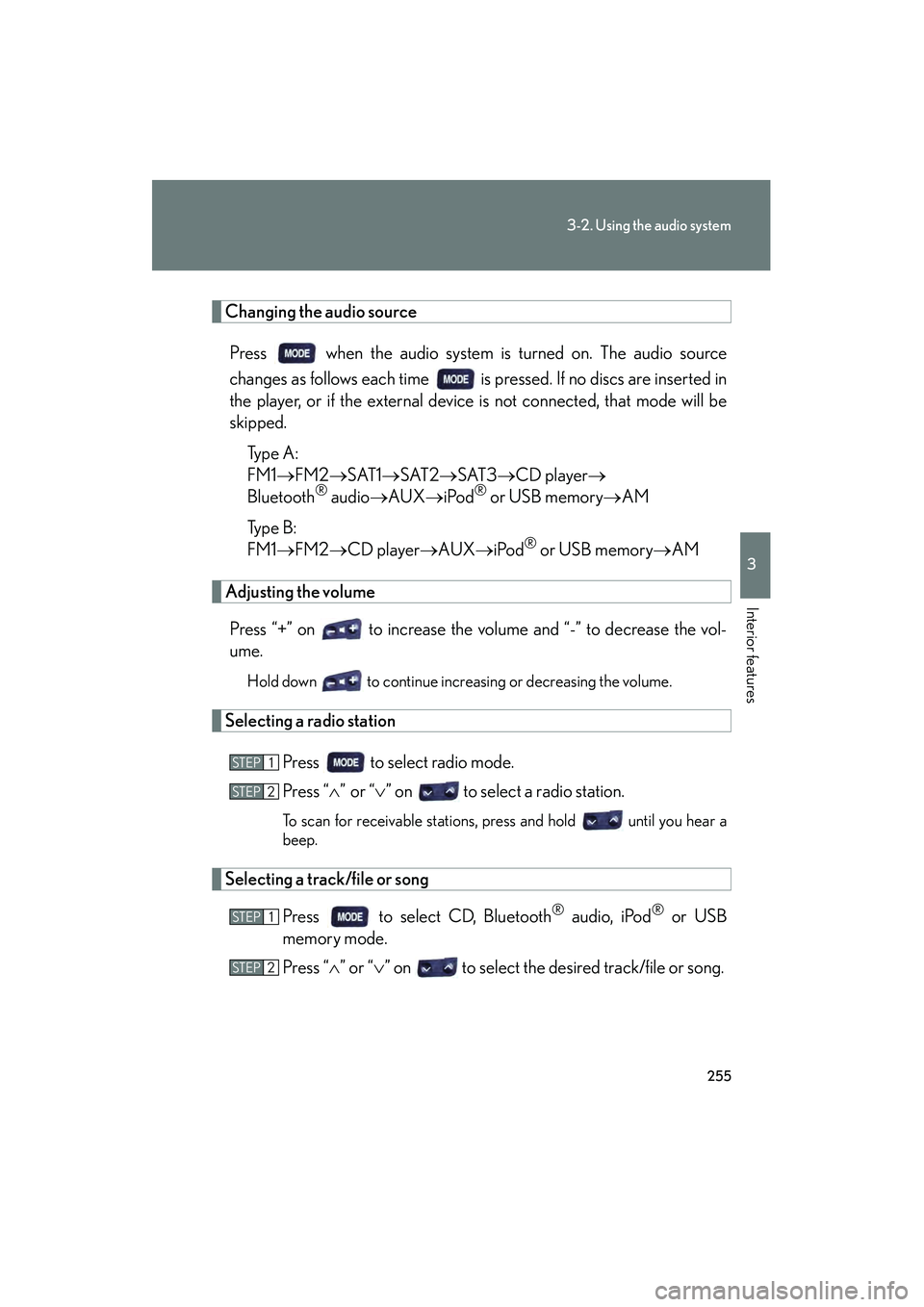
255
3-2. Using the audio system
3
Interior features
10_IS F_U
Changing the audio sourcePress when the audio system is turned on. The audio source
changes as follows each time is pressed. If no discs are inserted in
the player, or if the external device is not connected, that mode will be
skipped. Ty p e A :
FM1 →FM2 →SAT1 →SAT2 →SAT3 →CD player →
Bluetooth
® audio →AUX →iPod® or USB memory →AM
Ty p e B :
FM1 →FM2 →CD player →AUX →iPod
® or USB memory →AM
Adjusting the volume
Press “+” on to increase the volume and “-” to decrease the vol-
ume.
Hold down to continue increasing or decreasing the volume.
Selecting a radio station
Press to select radio mode.
Press “∧” or “ ∨” on to select a radio station.
To scan for receivable stations, press and hold until you hear a
beep.
Selecting a track/file or song
Press to select CD, Bluetooth
® audio, iPod® or USB
memory mode.
Press “ ∧” or “ ∨” on to select the desired track/file or song.
STEP1
STEP2
STEP1
STEP2
Page 257 of 542
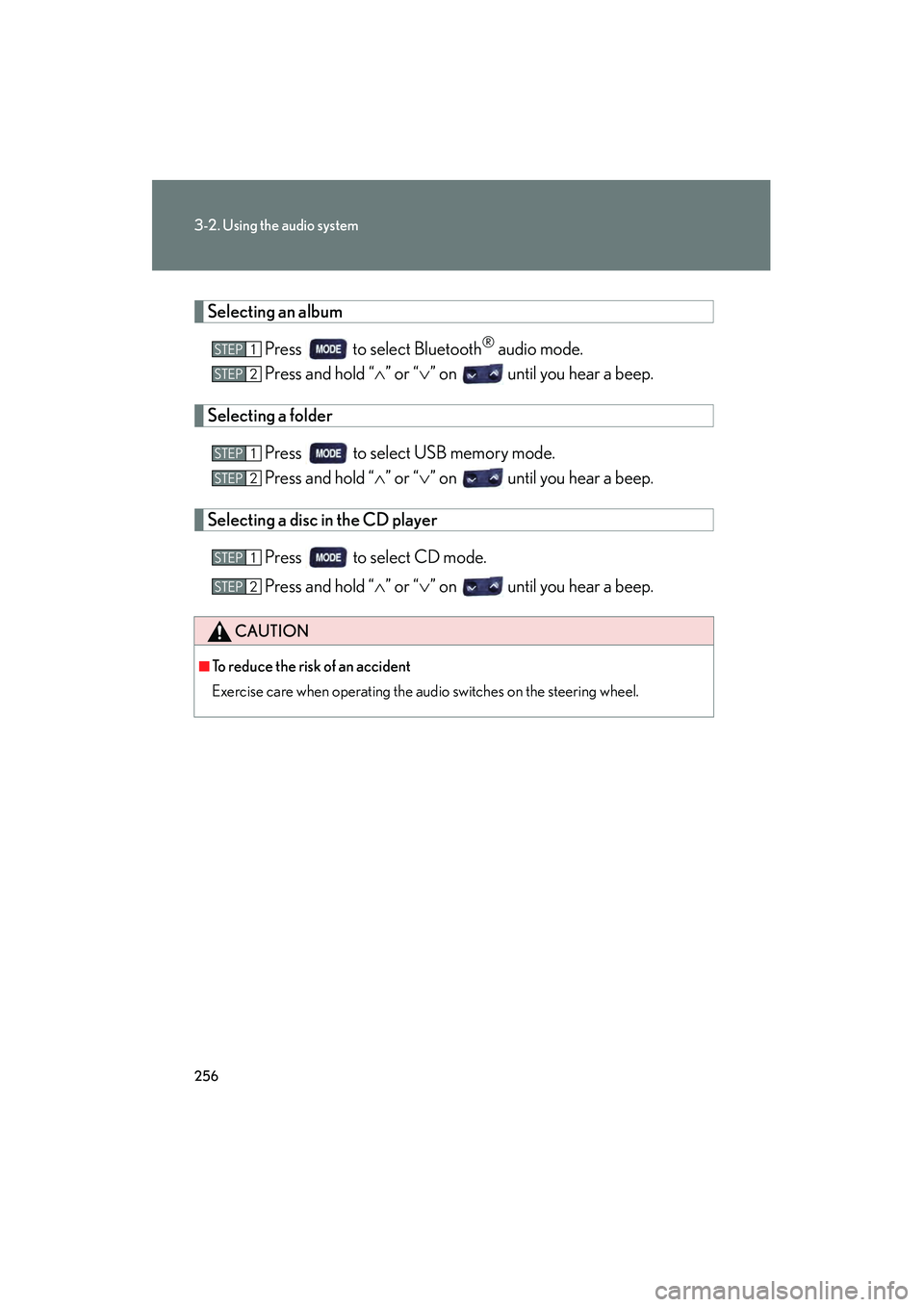
256
3-2. Using the audio system
10_IS F_U
Selecting an albumPress to select Bluetooth
® audio mode.
Press and hold “ ∧” or “ ∨” on until you hear a beep.
Selecting a folder
Press to select USB memory mode.
Press and hold “ ∧” or “ ∨” on until you hear a beep.
Selecting a disc in the CD player
Press to select CD mode.
Press and hold “ ∧” or “ ∨” on until you hear a beep.
CAUTION
■To reduce the risk of an accident
Exercise care when operating the audio switches on the steering wheel.
STEP1
STEP2
STEP1
STEP2
STEP1
STEP2
Page 258 of 542
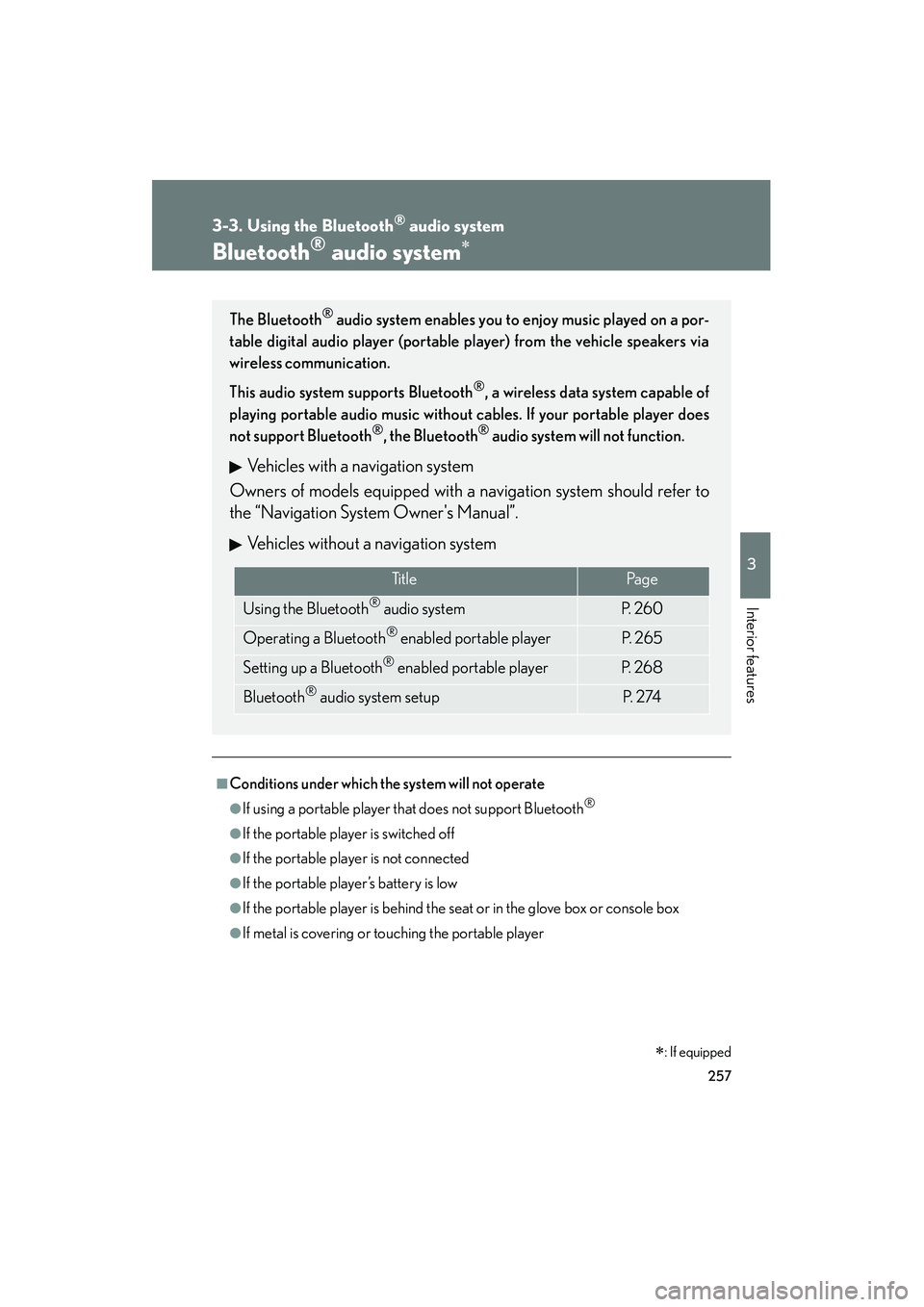
257
3
Interior features
10_IS F_U
3-3. Using the Bluetooth® audio system
Bluetooth® audio system∗
■Conditions under which the system will not operate
●If using a portable player that does not support Bluetooth®
●If the portable player is switched off
●If the portable player is not connected
●If the portable player’s battery is low
●If the portable player is behind the seat or in the glove box or console box
●If metal is covering or touching the portable player
The Bluetooth® audio system enables you to enjoy music played on a por-
table digital audio player (portable player) from the vehicle speakers via
wireless communication.
This audio system supports Bluetooth
®, a wireless data system capable of
playing portable audio music without cables. If your portable player does
not support Bluetooth
®, the Bluetooth® audio system will not function.
Vehicles with a navigation system
Owners of models equipped with a navigation system should refer to
the “Navigation System Owner's Manual”.
Vehicles without a navigation system
Ti t l ePa g e
Using the Bluetooth® audio systemP. 2 6 0
Operating a Bluetooth® enabled portable playerP. 2 6 5
Setting up a Bluetooth® enabled portable playerP. 2 6 8
Bluetooth® audio system setupP. 2 74
∗: If equipped
Page 259 of 542
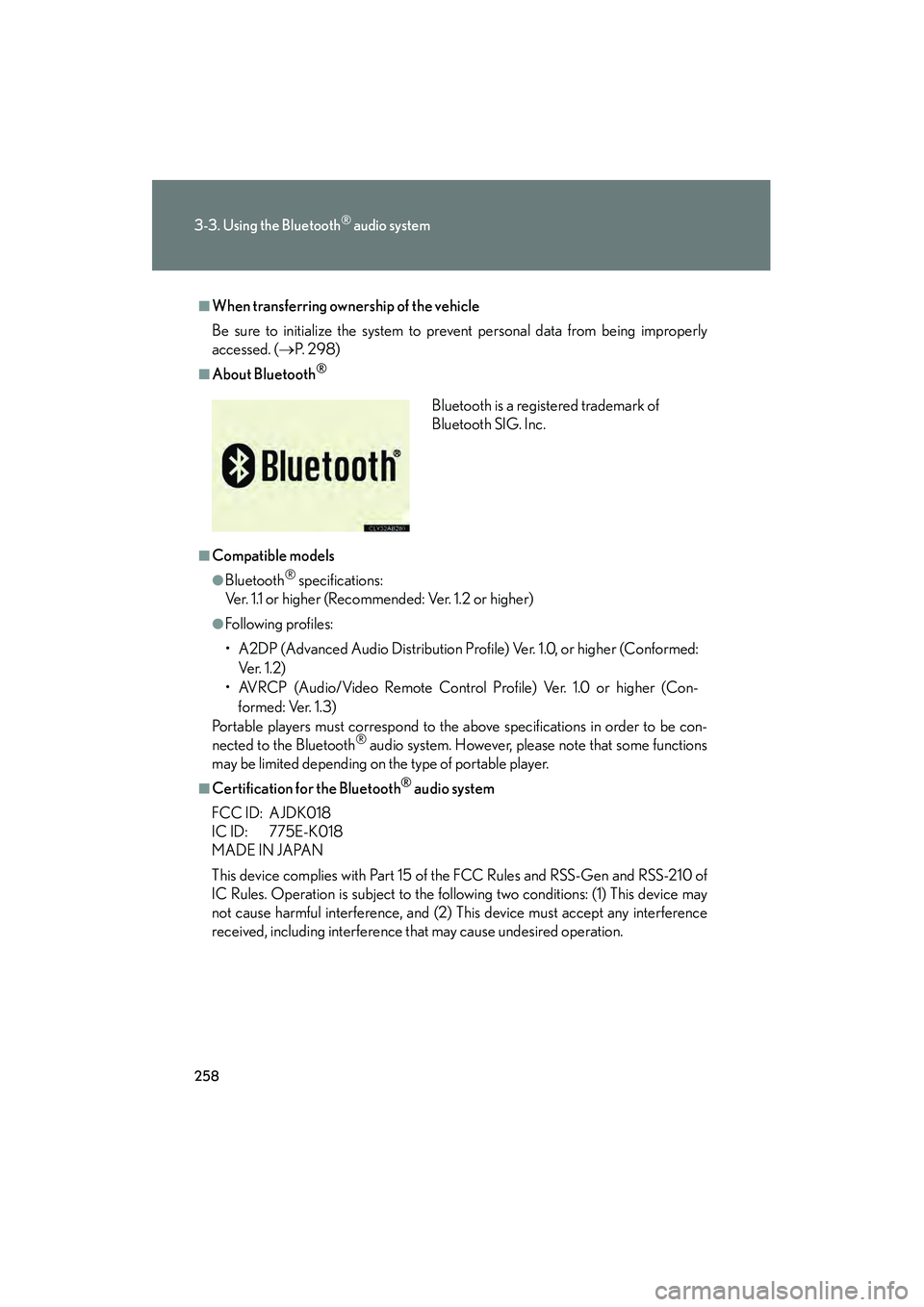
258
3-3. Using the Bluetooth® audio system
10_IS F_U
■When transferring ownership of the vehicle
Be sure to initialize the system to prevent personal data from being improperly
accessed. (→P. 2 9 8 )
■About Bluetooth®
■Compatible models
●Bluetooth® specifications:
Ver. 1.1 or higher (Recommended: Ver. 1.2 or higher)
●Following profiles:
• A2DP (Advanced Audio Distribution Profile) Ver. 1.0, or higher (Conformed:
Ve r. 1 . 2 )
• AVRCP (Audio/Video Remote Control Profile) Ver. 1.0 or higher (Con- formed: Ver. 1.3)
Portable players must correspond to the above specifications in order to be con-
nected to the Bluetooth
® audio system. However, please note that some functions
may be limited depending on the type of portable player.
■Certification for the Bluetooth® audio system
FCC ID: AJDK018
IC ID: 775E-K018
MADE IN JAPAN
This device complies with Part 15 of the FCC Rules and RSS-Gen and RSS-210 of
IC Rules. Operation is subject to the following two conditions: (1) This device may
not cause harmful interference, and (2) This device must accept any interference
received, including interference that may cause undesired operation. Bluetooth is a registered trademark of
Bluetooth SIG. Inc.
Page 260 of 542
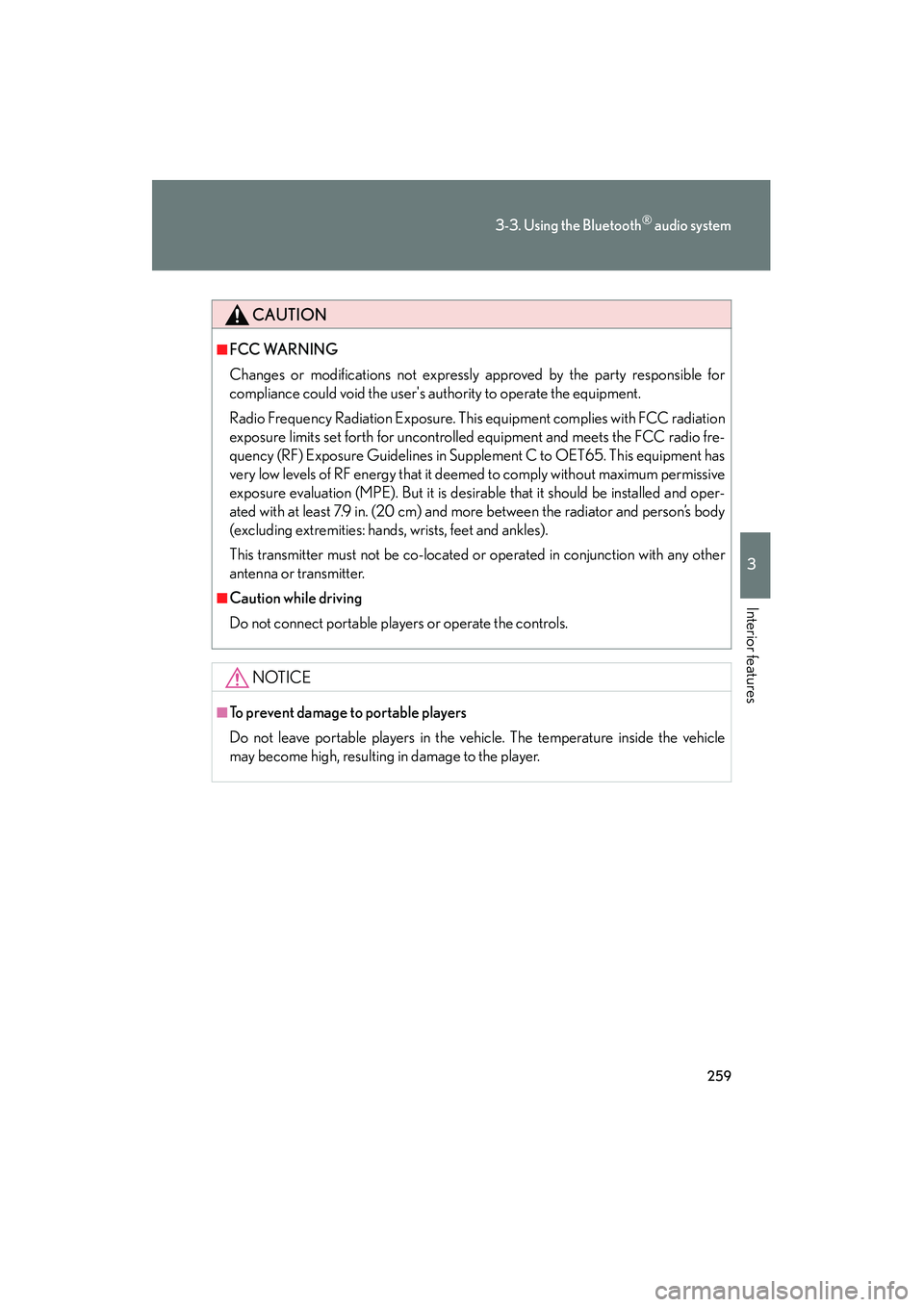
259
3-3. Using the Bluetooth® audio system
3
Interior features
10_IS F_U
CAUTION
■FCC WARNING
Changes or modifications not expressly approved by the party responsible for
compliance could void the user's authority to operate the equipment.
Radio Frequency Radiation Exposure. This equipment complies with FCC radiation
exposure limits set forth for uncontrolled equipment and meets the FCC radio fre-
quency (RF) Exposure Guidelines in Supplement C to OET65. This equipment has
very low levels of RF energy that it deemed to comply without maximum permissive
exposure evaluation (MPE). But it is desirable that it should be installed and oper-
ated with at least 7.9 in. (20 cm) and more between the radiator and person’s body
(excluding extremities: hands, wrists, feet and ankles).
This transmitter must not be co-located or operated in conjunction with any other
antenna or transmitter.
■Caution while driving
Do not connect portable players or operate the controls.
NOTICE
■To prevent damage to portable players
Do not leave portable players in the vehicle. The temperature inside the vehicle
may become high, resulting in damage to the player.
Page 261 of 542
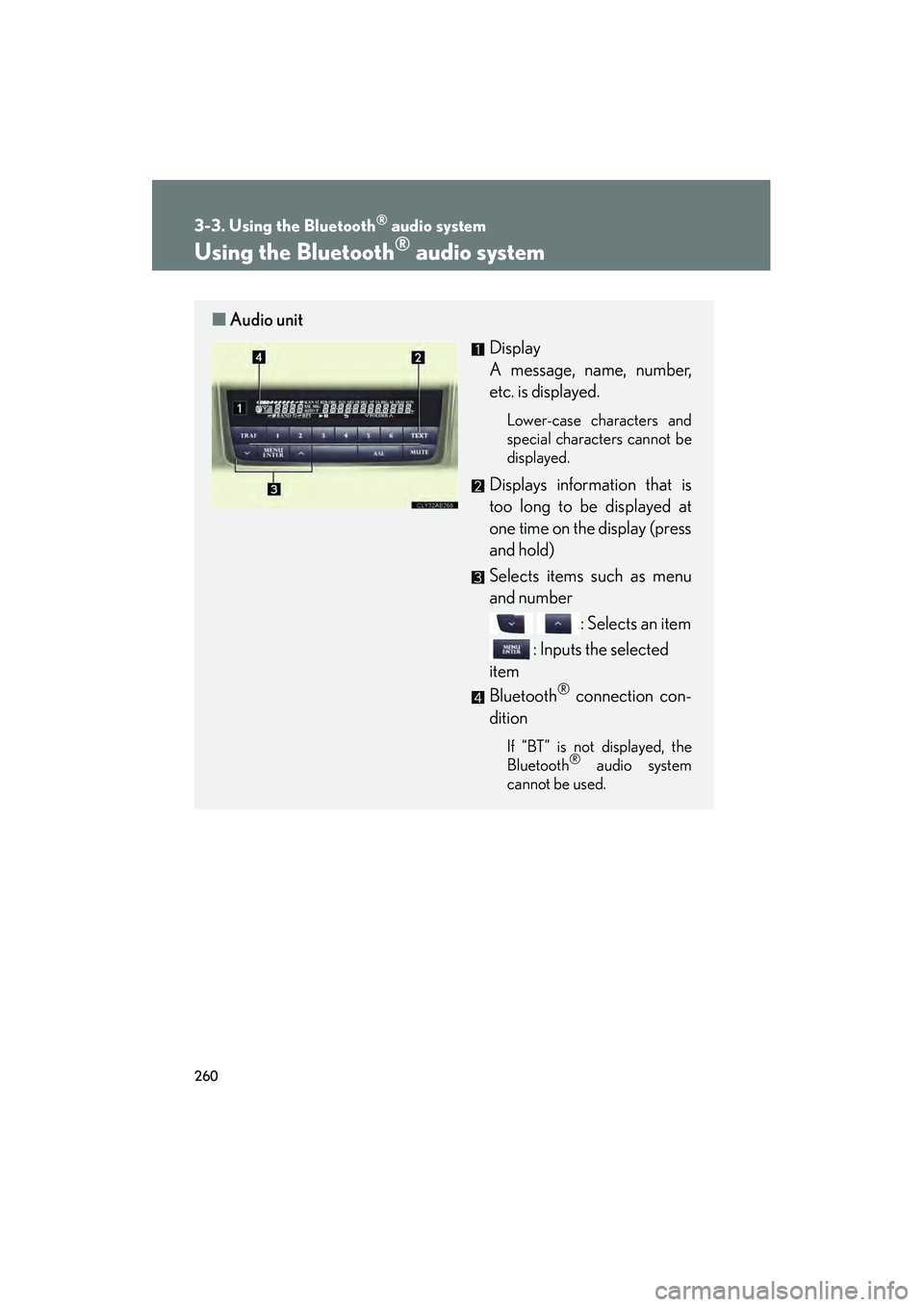
260
3-3. Using the Bluetooth® audio system
10_IS F_U
Using the Bluetooth® audio system
■Audio unit
Display
A message, name, number,
etc. is displayed.
Lower-case characters and
special characters cannot be
displayed.
Displays information that is
too long to be displayed at
one time on the display (press
and hold)
Selects items such as menu
and number : Selects an item
: Inputs the selected
item
Bluetooth
® connection con-
dition
If “BT” is not displayed, the
Bluetooth® audio system
cannot be used.
Page 262 of 542
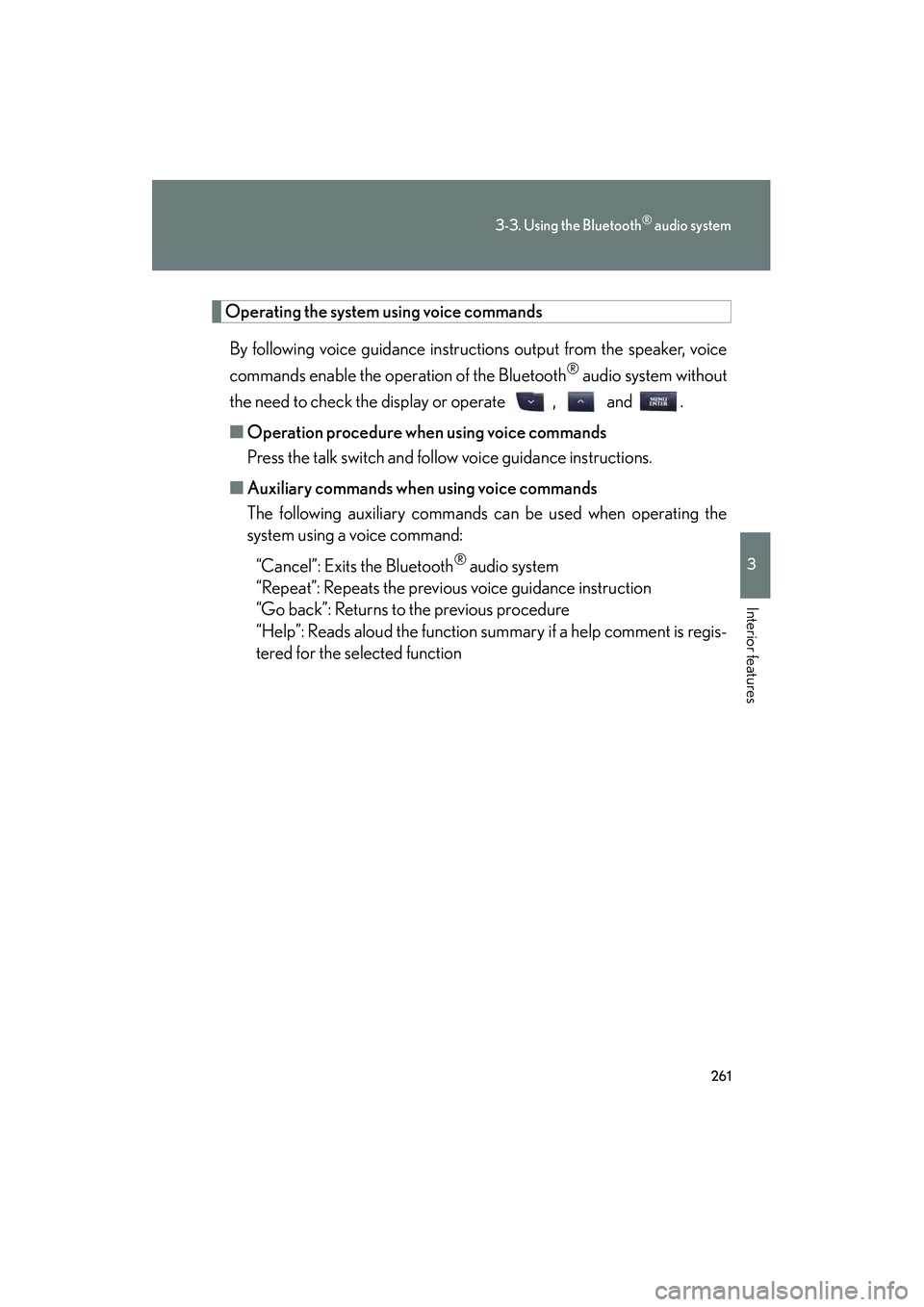
261
3-3. Using the Bluetooth® audio system
3
Interior features
10_IS F_U
Operating the system using voice commandsBy following voice guidance instructions output from the speaker, voice
commands enable the operation of the Bluetooth
® audio system without
the need to check the display or operate , and .
■ Operation procedure when using voice commands
Press the talk switch and follow voice guidance instructions.
■ Auxiliary commands when using voice commands
The following auxiliary commands can be used when operating the
system using a voice command:
“Cancel”: Exits the Bluetooth
® audio system
“Repeat”: Repeats the previous voice guidance instruction
“Go back”: Returns to the previous procedure
“Help”: Reads aloud the function summary if a help comment is regis-
tered for the selected function