audio Lexus IS F 2011 Repair Manual
[x] Cancel search | Manufacturer: LEXUS, Model Year: 2011, Model line: IS F, Model: Lexus IS F 2011Pages: 529, PDF Size: 13.89 MB
Page 301 of 529
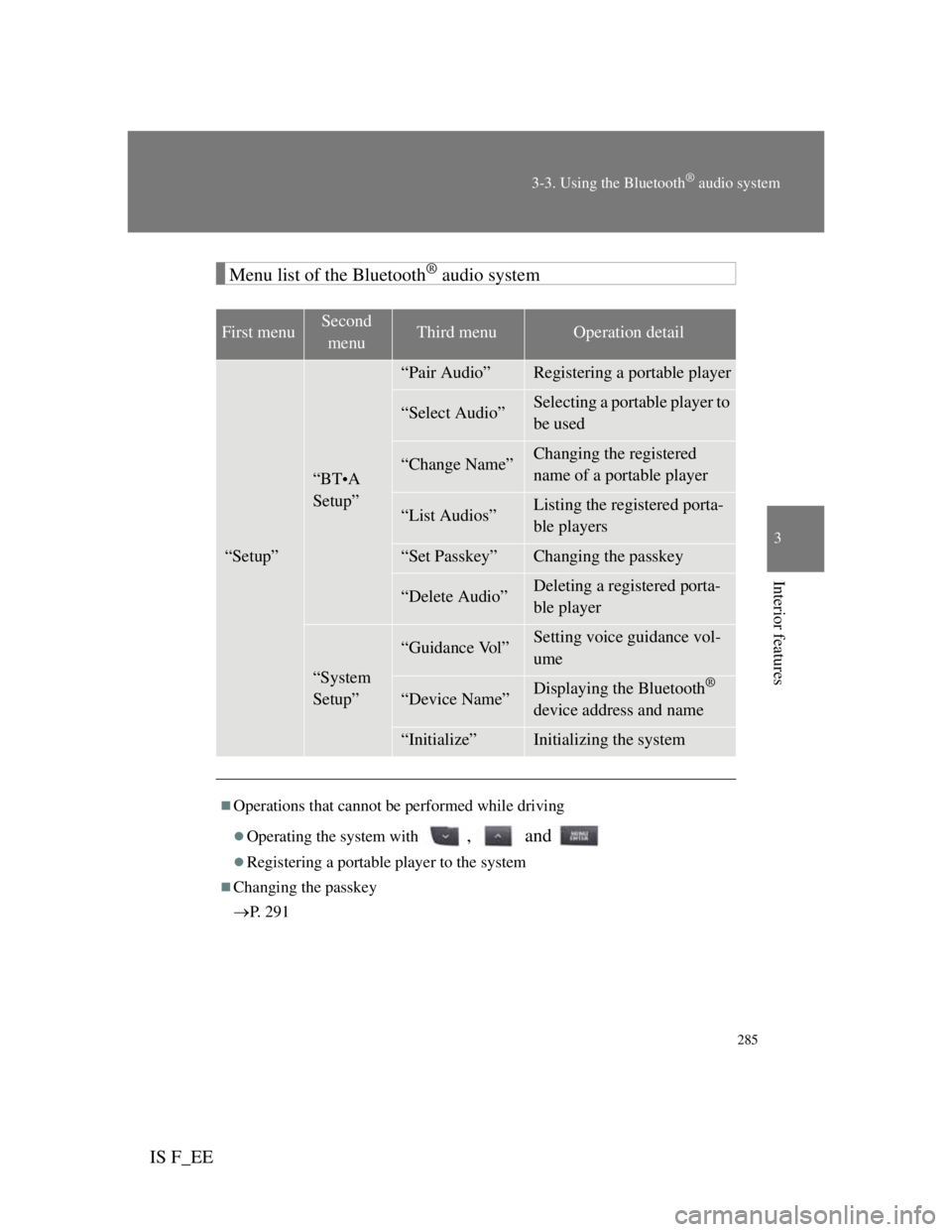
285
3-3. Using the Bluetooth® audio system
3
Interior features
IS F_EE
Menu list of the Bluetooth® audio system
First menuSecond
menuThird menuOperation detail
“Setup”
“BT•A
Setup”
“Pair Audio”Registering a portable player
“Select Audio”Selecting a portable player to
be used
“Change Name”Changing the registered
name of a portable player
“List Audios”Listing the registered porta-
ble players
“Set Passkey”Changing the passkey
“Delete Audio”Deleting a registered porta-
ble player
“System
Setup”
“Guidance Vol”Setting voice guidance vol-
ume
“Device Name”Displaying the Bluetooth®
device address and name
“Initialize”Initializing the system
Operations that cannot be performed while driving
Operating the system with , and
Registering a portable player to the system
Changing the passkey
P. 2 9 1
Page 302 of 529
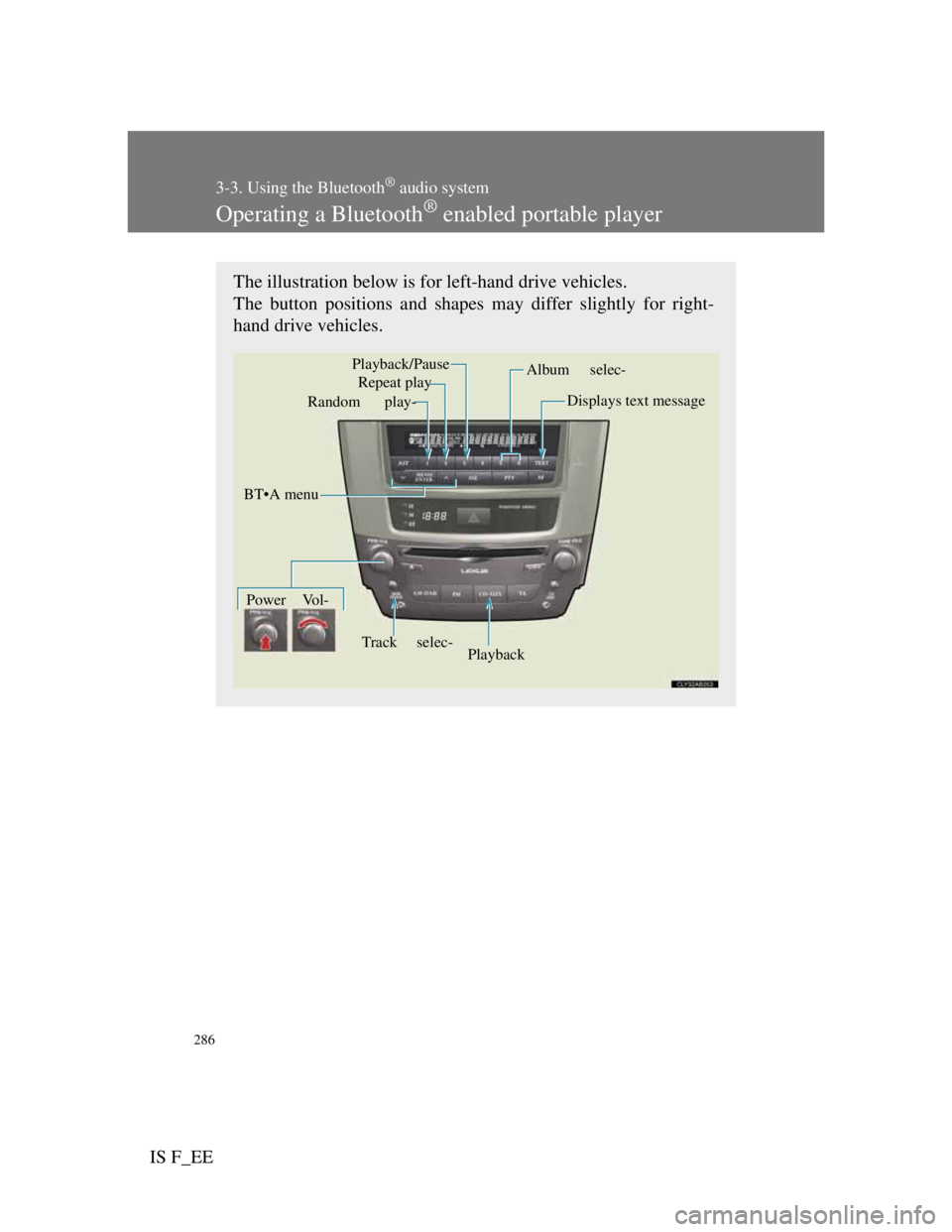
286
3-3. Using the Bluetooth® audio system
IS F_EE
Operating a Bluetooth® enabled portable player
The illustration below is for left-hand drive vehicles.
The button positions and shapes may differ slightly for right-
hand drive vehicles.
Repeat play
Playback Playback/Pause
Album selec-
Track selec- Random play-
Power Vol-Displays text message
BT•A menu
Page 303 of 529
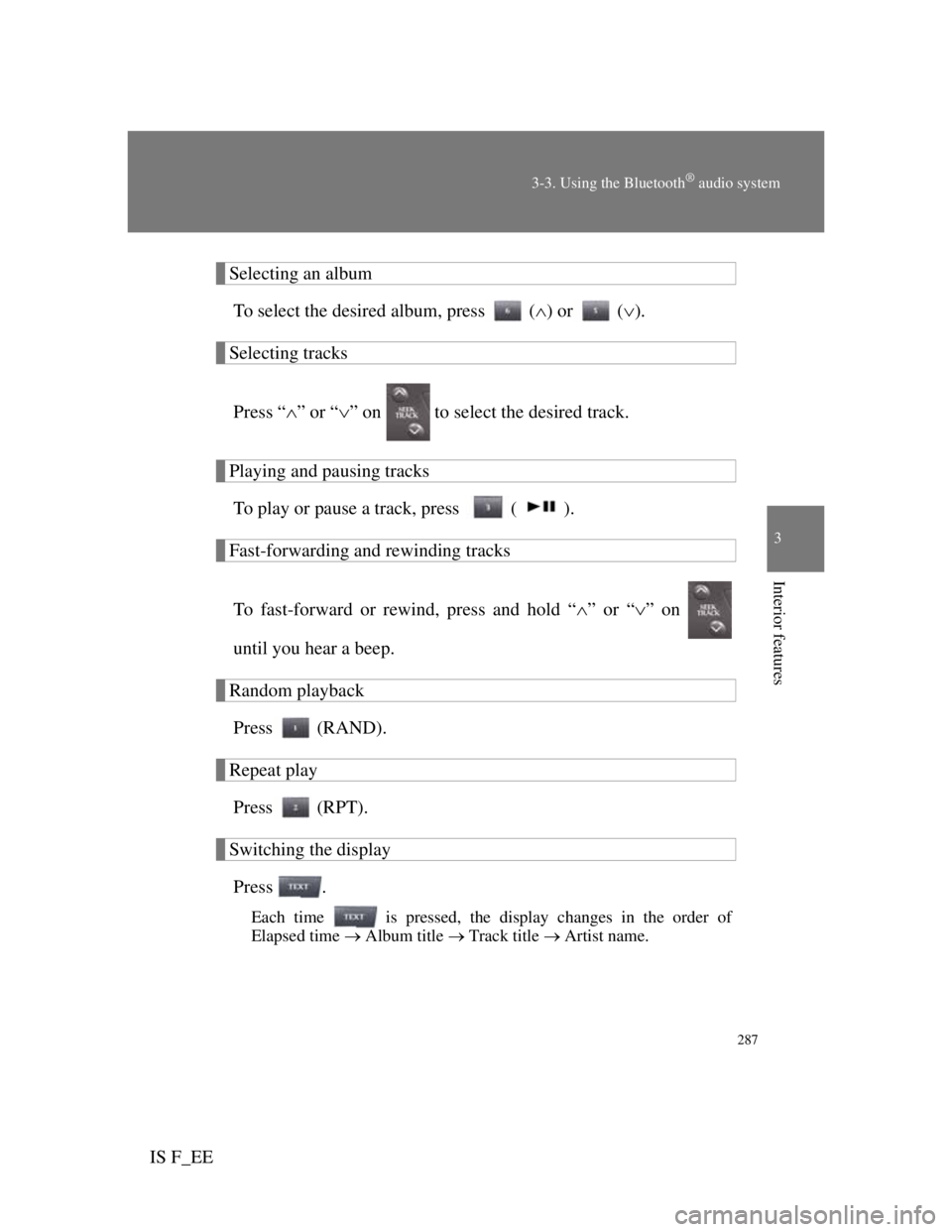
287
3-3. Using the Bluetooth® audio system
3
Interior features
IS F_EE
Selecting an album
To select the desired album, press () or ().
Selecting tracks
Press “” or “” on to select the desired track.
Playing and pausing tracks
To play or pause a track, press ( ).
Fast-forwarding and rewinding tracks
To fast-forward or rewind, press and hold “” or “” on
until you hear a beep.
Random playback
Press (RAND).
Repeat play
Press (RPT).
Switching the display
Press .
Each time is pressed, the display changes in the order of
Elapsed time Album title Track title Artist name.
Page 304 of 529
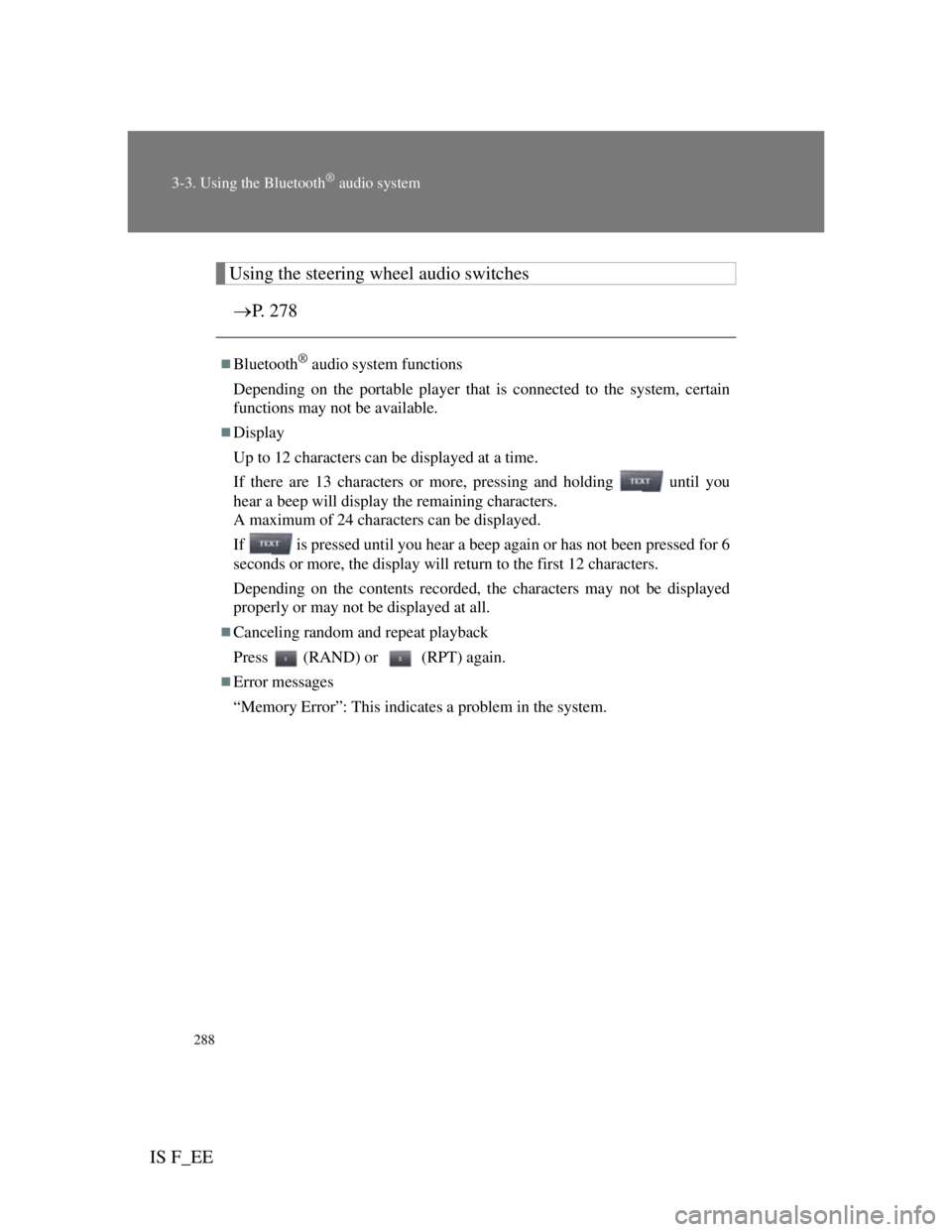
288
3-3. Using the Bluetooth® audio system
IS F_EE
Using the steering wheel audio switches
P. 278
Bluetooth® audio system functions
Depending on the portable player that is connected to the system, certain
functions may not be available.
Display
Up to 12 characters can be displayed at a time.
If there are 13 characters or more, pressing and holding until you
hear a beep will display the remaining characters.
A maximum of 24 characters can be displayed.
If is pressed until you hear a beep again or has not been pressed for 6
seconds or more, the display will return to the first 12 characters.
Depending on the contents recorded, the characters may not be displayed
properly or may not be displayed at all.
Canceling random and repeat playback
Press (RAND) or (RPT) again.
Error messages
“Memory Error”: This indicates a problem in the system.
Page 305 of 529
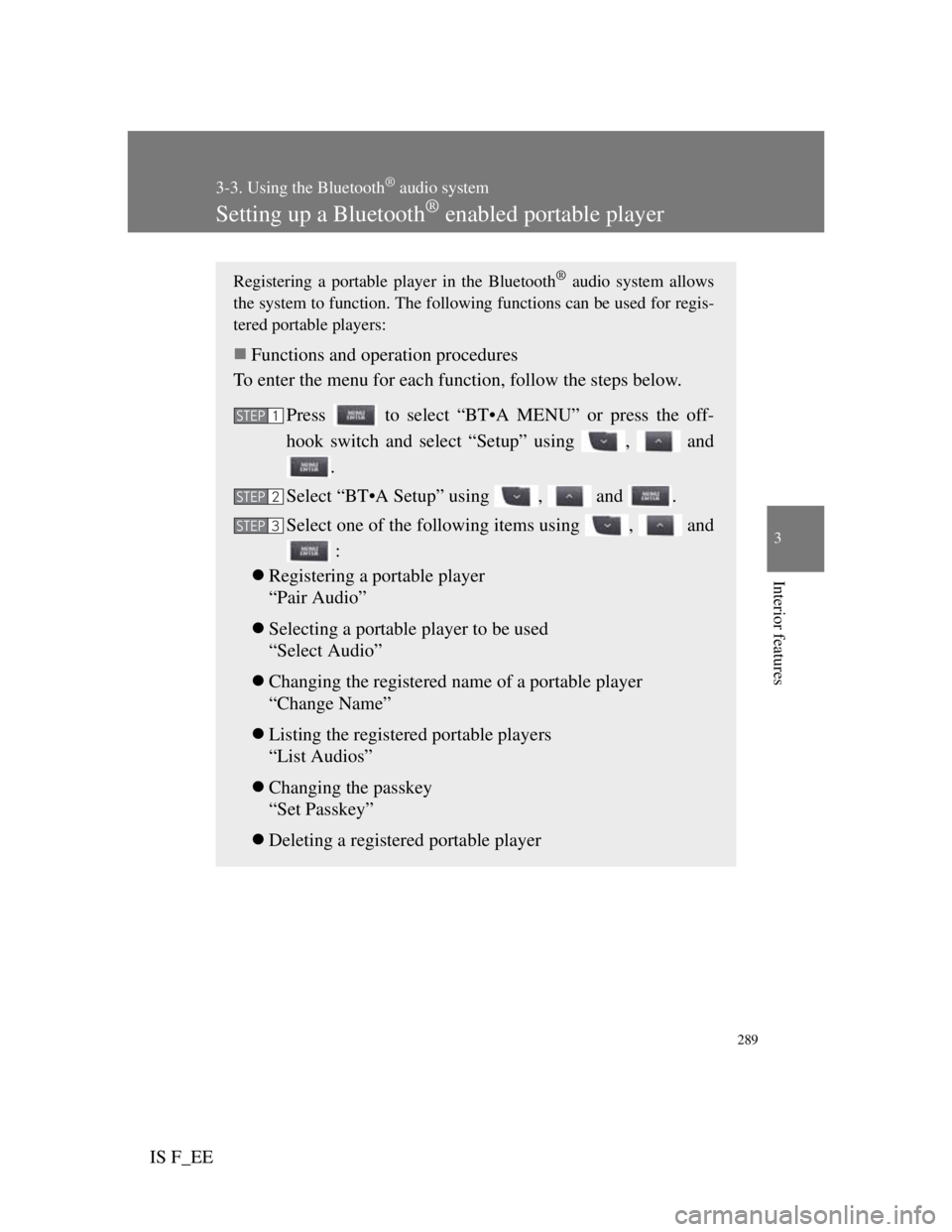
289
3-3. Using the Bluetooth® audio system
3
Interior features
IS F_EE
Setting up a Bluetooth® enabled portable player
Registering a portable player in the Bluetooth® audio system allows
the system to function. The following functions can be used for regis-
tered portable players:
Functions and operation procedures
To enter the menu for each function, follow the steps below.
Press to select “BT•A MENU” or press the off-
hook switch and select “Setup” using , and
.
Select “BT•A Setup” using , and .
Select one of the following items using , and
:
Registering a portable player
“Pair Audio”
Selecting a portable player to be used
“Select Audio”
Changing the registered name of a portable player
“Change Name”
Listing the registered portable players
“List Audios”
Changing the passkey
“Set Passkey”
Deleting a registered portable player
STEP1
STEP2
STEP3
Page 306 of 529
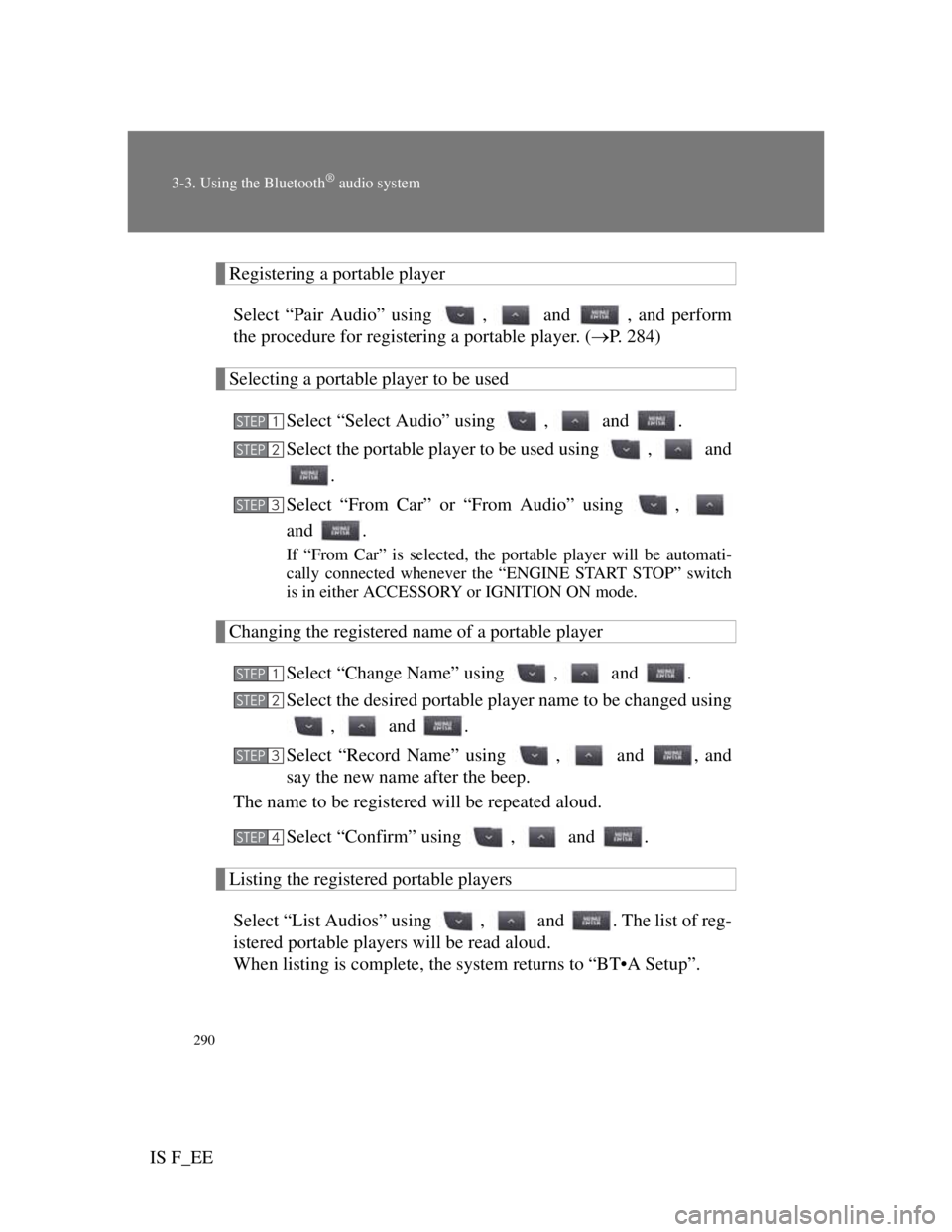
290
3-3. Using the Bluetooth® audio system
IS F_EE
Registering a portable player
Select “Pair Audio” using , and , and perform
the procedure for registering a portable player. (P. 284)
Selecting a portable player to be used
Select “Select Audio” using , and .
Select the portable player to be used using , and
.
Select “From Car” or “From Audio” using ,
and .
If “From Car” is selected, the portable player will be automati-
cally connected whenever the “ENGINE START STOP” switch
is in either ACCESSORY or IGNITION ON mode.
Changing the registered name of a portable player
Select “Change Name” using , and .
Select the desired portable player name to be changed using
, and .
Select “Record Name” using , and , and
say the new name after the beep.
The name to be registered will be repeated aloud.
Select “Confirm” using , and .
Listing the registered portable players
Select “List Audios” using , and . The list of reg-
istered portable players will be read aloud.
When listing is complete, the system returns to “BT•A Setup”.
STEP1
STEP2
STEP3
STEP1
STEP2
STEP3
STEP4
Page 307 of 529
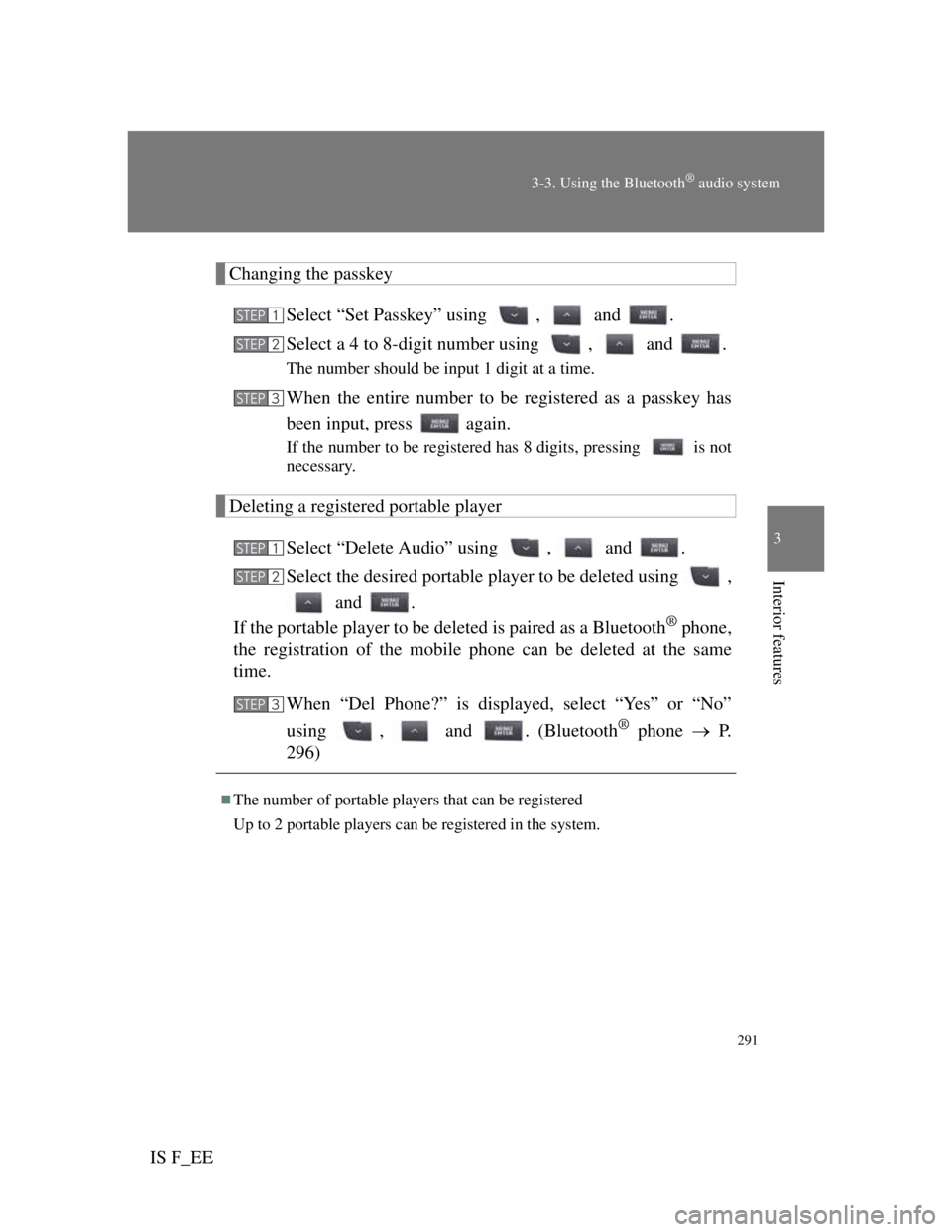
291
3-3. Using the Bluetooth® audio system
3
Interior features
IS F_EE
Changing the passkey
Select “Set Passkey” using , and .
Select a 4 to 8-digit number using , and .
The number should be input 1 digit at a time.
When the entire number to be registered as a passkey has
been input, press again.
If the number to be registered has 8 digits, pressing is not
necessary.
Deleting a registered portable player
Select “Delete Audio” using , and .
Select the desired portable player to be deleted using ,
and .
If the portable player to be deleted is paired as a Bluetooth
® phone,
the registration of the mobile phone can be deleted at the same
time.
When “Del Phone?” is displayed, select “Yes” or “No”
using , and . (Bluetooth
® phone P.
296)
The number of portable players that can be registered
Up to 2 portable players can be registered in the system.
STEP1
STEP2
STEP3
STEP1
STEP2
STEP3
Page 308 of 529
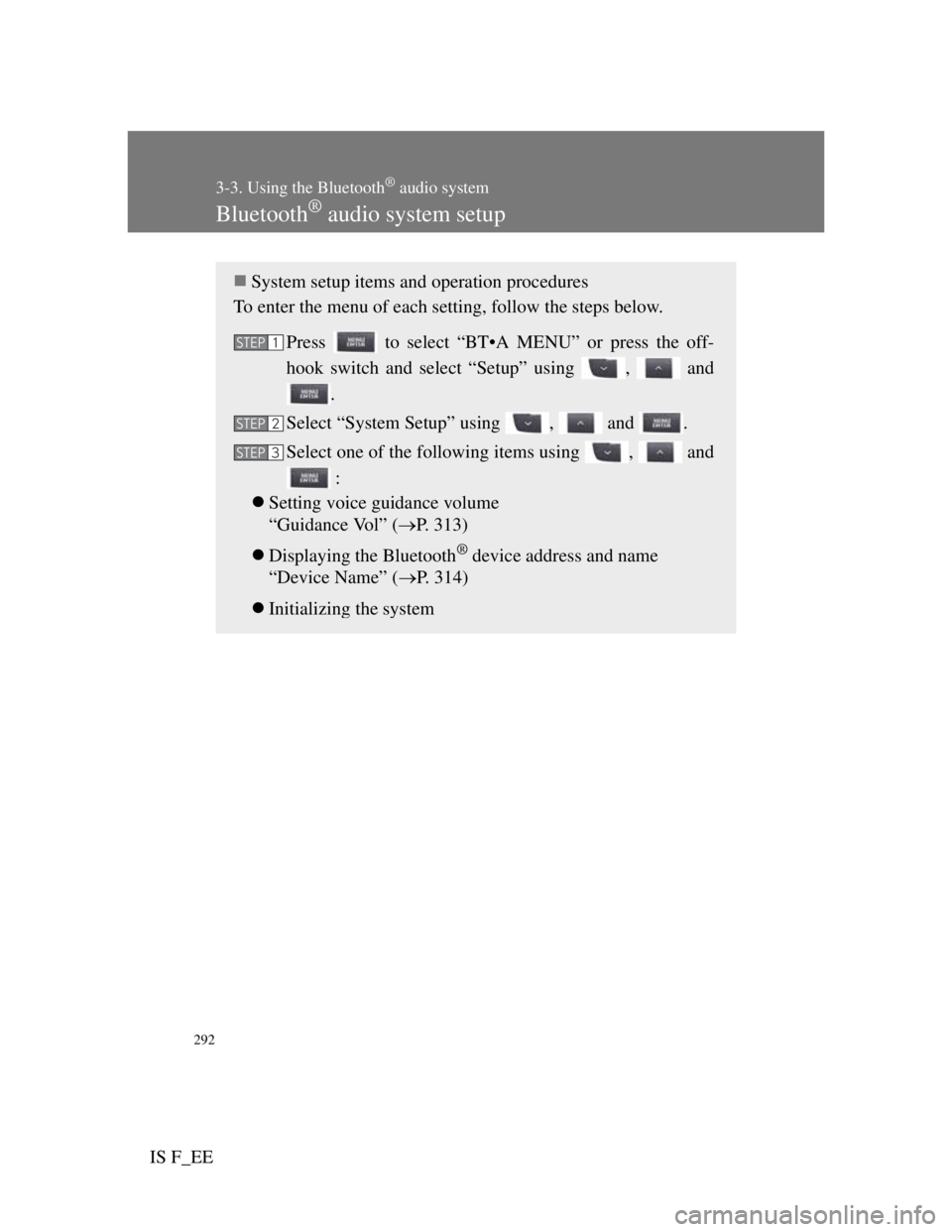
292
3-3. Using the Bluetooth® audio system
IS F_EE
Bluetooth® audio system setup
System setup items and operation procedures
To enter the menu of each setting, follow the steps below.
Press to select “BT•A MENU” or press the off-
hook switch and select “Setup” using , and
.
Select “System Setup” using , and .
Select one of the following items using , and
:
Setting voice guidance volume
“Guidance Vol” (P. 313)
Displaying the Bluetooth
® device address and name
“Device Name” (P. 314)
Initializing the system
STEP1
STEP2
STEP3
Page 312 of 529

296
3-4. Using the hands-free phone system (for mobile phones)
IS F_EE
Conditions under which the system will not operate
If using a mobile phone that does not support Bluetooth®
If the mobile phone is switched off
If you are outside service range
If the mobile phone is not connected
If the mobile phone's battery is low
If the mobile phone is behind the seat or in the glove box or console box
If metal is covering or touching the phone
When using the hands-free system
The audio system and voice guidance are muted when making a call.
If both parties speak at the same time, it may be difficult to hear.
If the incoming call volume is overly loud, an echo may be heard.
Try to face toward the microphone as much as possible when speaking.
In the following circumstances, it may be difficult to hear the other
party:
• When driving on unpaved roads
• When driving at high speeds
• When a window is open
• When the air conditioning is blowing directly on the microphone
• When the air conditioning is set to high
Page 316 of 529
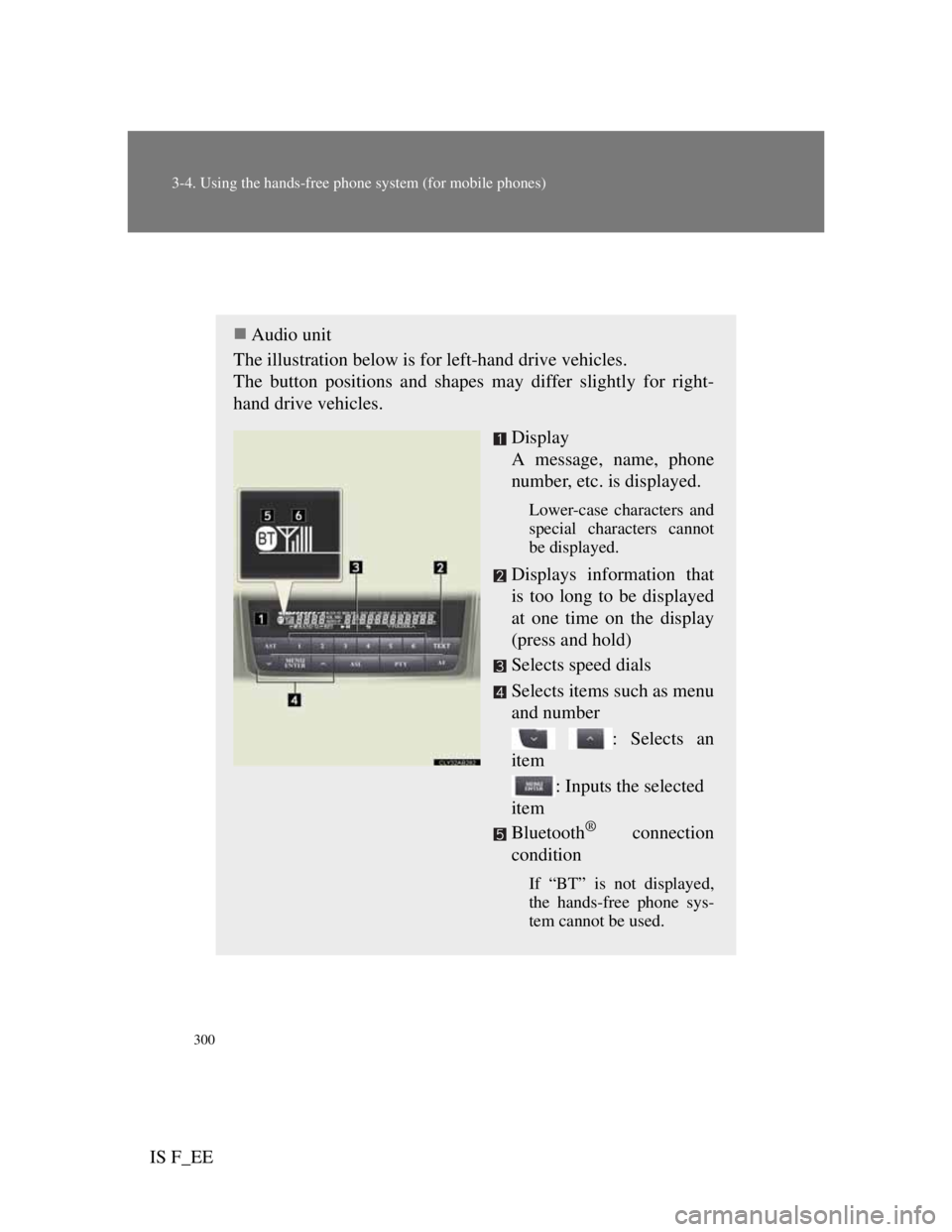
300
3-4. Using the hands-free phone system (for mobile phones)
IS F_EE
Using the hands-free system (for mobile phones)
Audio unit
The illustration below is for left-hand drive vehicles.
The button positions and shapes may differ slightly for right-
hand drive vehicles.
Display
A message, name, phone
number, etc. is displayed.
Lower-case characters and
special characters cannot
be displayed.
Displays information that
is too long to be displayed
at one time on the display
(press and hold)
Selects speed dials
Selects items such as menu
and number
: Selects an
item
: Inputs the selected
item
Bluetooth
® connection
condition
If “BT” is not displayed,
the hands-free phone sys-
tem cannot be used.