ECU Lexus IS F 2011 Using The Bluetooth Audio System /
[x] Cancel search | Manufacturer: LEXUS, Model Year: 2011, Model line: IS F, Model: Lexus IS F 2011Pages: 568, PDF Size: 7.03 MB
Page 127 of 568

127
2-1. Driving procedures
2
When driving
CAUTION
●Do not leave the engine running in an area with snow build-up, or where it is
snowing. If snowbanks build up around the vehicle while the engine is running,
exhaust gases may collect and enter the vehicle. This may lead to death or a seri-
ous health hazard.
■Exhaust gases
Exhaust gases include harmful carbon mono xide (CO) that is colorless and odor-
less. Inhaling exhaust gases may lead to death or a serious health hazard.
●If the vehicle is in a poorly ventilated ar ea, stop the engine. In a closed area, such
as a garage, exhaust gases may collect and enter the vehicle. This may lead to
death or a serious health hazard.
●The exhaust should be checked occasionally. If there is a hole or crack caused by
corrosion, damage to a joint or abnormal exhaust noise, be sure to have the vehi-
cle inspected and repaired by your Lexus dealer. Failure to do so may allow
exhaust gases to enter the vehicle, result ing in death or a serious health hazard.
■When taking a nap in the vehicle
Always turn the engine off. Otherwise, you may accidentally move the shift lever or
depress the accelerator pedal, which could cause an accident or fire due to engine
overheating. Additionally, if the vehicle is parked in a poorly ventilated area, exhaust
gases may collect and enter the vehicle, lead ing to death or a serious health hazard.
■When braking the vehicle
●When the brakes are wet, drive more cautiously.
Braking distance increases when the brakes are wet, and may cause one side of
the vehicle to brake differently than the other side. Also the parking brake may
not securely hold the vehicle.
●If the power brake assist function does not operate, do not follow other vehicles
closely and avoid downhills or sharp turns that require braking.
In this case, braking is still possible, but it will require more force on the pedal than
usual. Braking distance may also increase.
●Do not pump the brake pedal if the engine stalls.
Each push on the brake pedal uses up the reserve for the power-assisted brakes.
Page 174 of 568

174
2-4. Using other driving systems
Example of follow-up cruising
When following a vehicle driving slower than the set speed
The system continues follow-up cruising while adjusting for changes in the
speed of the vehicle ahead in order to maintain the vehicle-to-vehicle dis-
tance set by the driver.
Example of acceleration
When there are no longer vehicles driving slower than the set speed
in the lane ahead
When the vehicle ahead of you executes a lane change, the system slowly
accelerates until the set vehicle speed is reached. The system then returns to
fixed speed cruising.
Approach warning
When your vehicle is too close to a vehicle ahead, and sufficient auto-
matic deceleration via th e cruise control is not po ssible, the display will
flash and buzzer will sound to alert th e driver. An example of this would
be if another driver cuts in front of you while you are following a vehicle.
Apply the brakes to ensure an appr opriate vehicle-to-vehicle distance.
■Warning lights, messages and buzzer s for dynamic radar cruise control
Warning lights, messages and buzzers are us ed to indicate a system malfunction or
to inform the driver of the need for caution while driving. ( P. 4 6 3 )
■Switching modes
The mode cannot be switched to constant speed control mode if vehicle-to-vehicle
distance control mode has been used. Th e mode also cannot be switched from
constant speed control to vehicle-to-vehic le distance control mode. Turn the sys-
tem off by pressing the “ON-OFF” button, and turn it on again.
■The dynamic radar cruise can be set when
●The shift lever is in the D position. However, it cannot be set if any of the ranges 1
through 3 has been selected using the paddle shift switches.
●Vehicle speed is more than approximately 30 mph (50 km/h).
Page 189 of 568

189
2-4. Using other driving systems
2
When driving
■Turning off TRAC and VSC
Push and hold the switch for more
than 3 seconds to turn off TRAC
and VSC.
The “TRAC OFF” indicator light
and VSC off indicator light should
come on.
Push the switch again to turn the
system back on.
F-sport mode total control switch
Your vehicle is equipped with two types of control modes to accommo-
date various driving preferences. The control modes can be selected with
the F-sport mode total control swit ch. Normal mode allows secure and
smooth normal driving. When the switch is pressed, “Sport” mode is acti-
vated. Control characteristics such as the ECT, EPS, VSC and TRAC are
adjusted to afford maneuverability cl oser to what a driver may have imag-
ined, while a sense of security is retained.
“Sport” mode/Normal mode
The “SPORT” indicator comes on
when in “Sport” mode.
Page 200 of 568
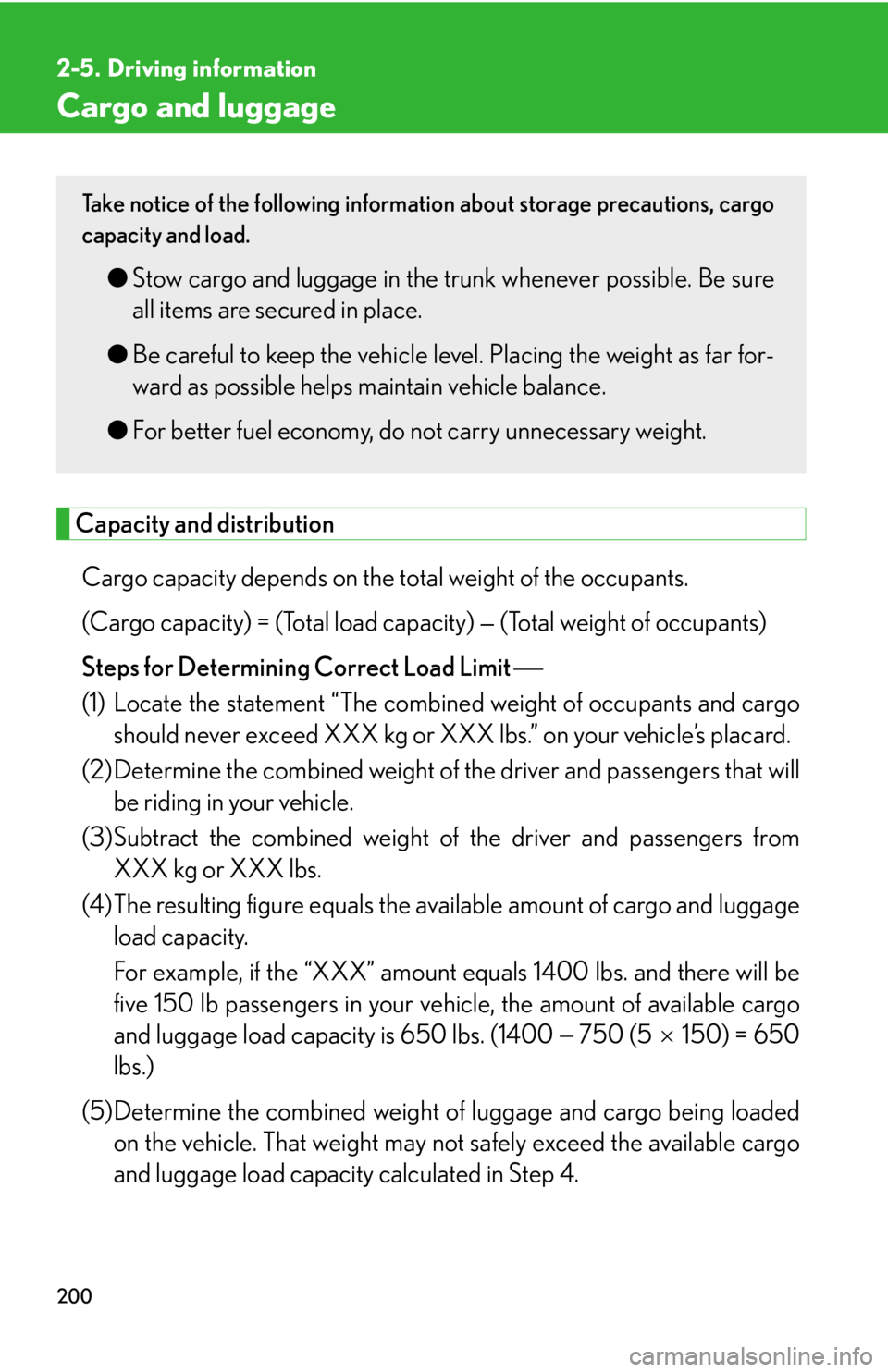
200
2-5. Driving information
Cargo and luggage
Capacity and distributionCargo capacity depends on the to tal weight of the occupants.
(Cargo capacity) = (Total load capa city) — (Total weight of occupants)
Steps for Determining Correct Load Limit
(1) Locate the statement “The combined weight of occupants and cargo should never exceed XXX kg or XXX lbs.” on your vehicle’s placard.
(2) Determine the combined weight of th e driver and passengers that will
be riding in your vehicle.
(3)Subtract the combined weight of the driver and passengers from
XXX kg or XXX lbs.
(4)The resulting figure equals the av ailable amount of cargo and luggage
load capacity.
For example, if the “XXX” amount equals 1400 lbs. and there will be
five 150 lb passengers in your vehicle, the amount of available cargo
and luggage load capacity is 650 lbs. (1400 750 (5150) = 650
lbs.)
(5)Determine the combined weight of luggage and cargo being loaded
on the vehicle. That weight may no t safely exceed the available cargo
and luggage load capacity calculated in Step 4.
Take notice of the following information about storage precautions, cargo
capacity and load.
● Stow cargo and luggage in the tru nk whenever possible. Be sure
all items are secured in place.
● Be careful to keep the vehicle level. Placing the weight as far for-
ward as possible helps maintain vehicle balance.
● For better fuel economy, do not carry unnecessary weight.
Page 202 of 568

202
2-5. Driving information
CAUTION
■Things that must not be carried in the trunk
The following things may cause a fire if loaded in the trunk.
●Receptacles containing gasoline
●Aerosol cans
■Storage precautions
Observe the following precautions.
Failing to do so may result in death or serious injury.
●Do not place cargo or luggage in or on the following locations as the item may
get under the brake or accelerator pedal and prevent pedals from being
depressed properly, block the driver's vision, or hit the driver or passengers,
causing an accident.
• At the feet of the driver
• On the front passenger or rear seats (when stacking items)
• Package tray (behind the rear seatback)
•Instrument panel
•Dashboard
●Secure all items in the occupant compartment, as they may shift and injure some-
one during sudden braking, sudd en swerving or an accident.
■Luggage capacity and distribution
Observe the following precautions. Failure to do so will not only put load on the
tires, but also reduce steering and braking performance. This could lead to an acci-
dent resulting in serious injury or even death.
●Do not overload the vehicle.
●Do not apply load to the vehicle unevenly.
Page 208 of 568
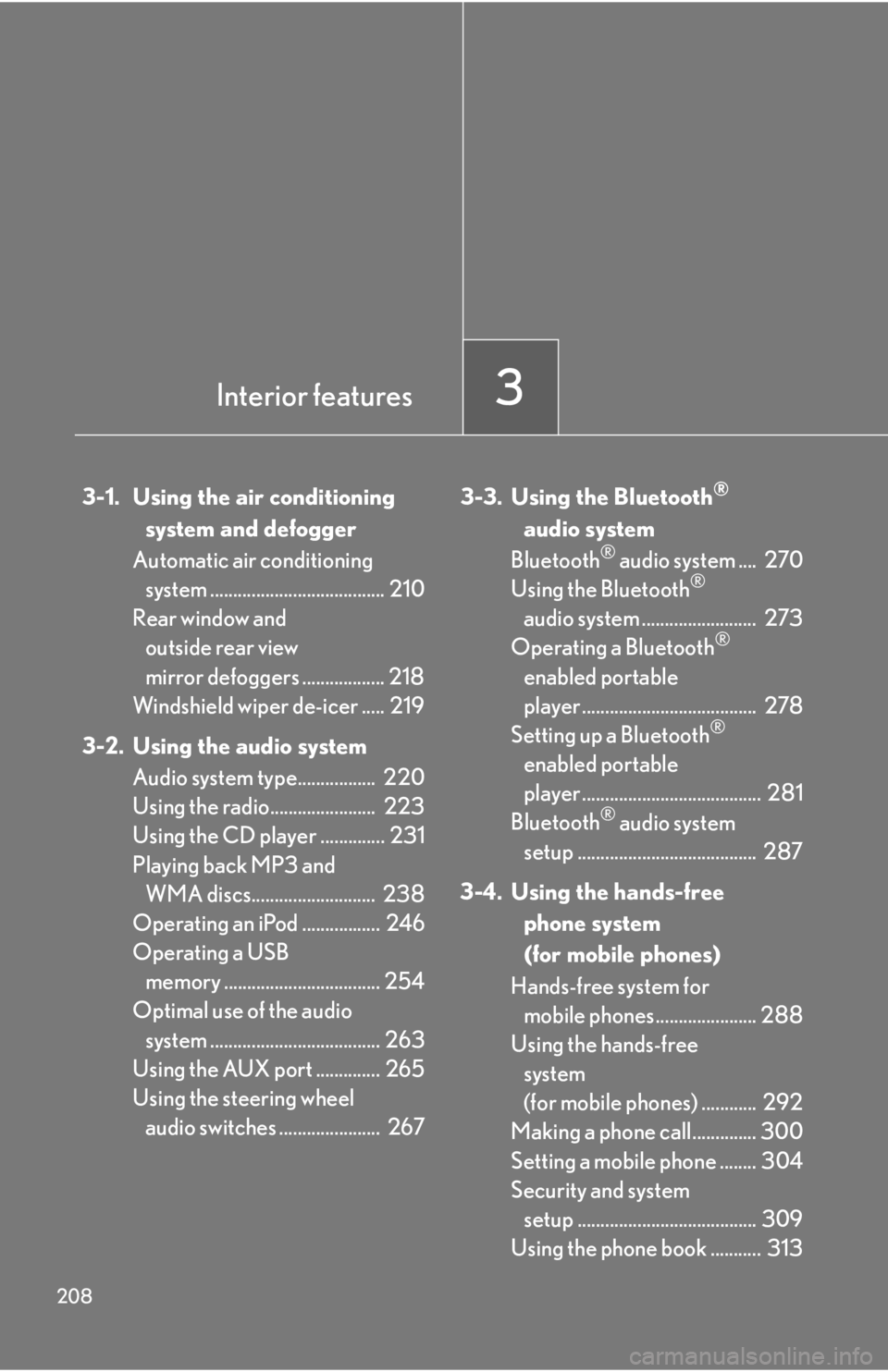
208
3-1. Using the air conditioning system and defogger
Automatic air conditioning system ...................................... 210
Rear window and
outside rear view
mirror defoggers .................. 218
Windshield wiper de-icer ..... 219
3-2. Using the audio system Audio system type................. 220
Using the radio....................... 223
Using the CD player .............. 231
Playing back MP3 and WMA discs........................... 238
Operating an iPod ................. 246
Operating a USB memory .................................. 254
Optimal use of the audio
system ..................................... 263
Using the AUX port .............. 265
Using the steering wheel audio switches ...................... 267 3-3. Using the Bluetooth®
audio system
Bluetooth
® audio system .... 270
Using the Bluetooth®
audio system ......................... 273
Operating a Bluetooth
®
enabled portable
player ...................................... 278
Setting up a Bluetooth
®
enabled portable
player ....................................... 281
Bluetooth
® audio system
setup ....................................... 287
3-4. Using the hands-free phone system
(for mobile phones)
Hands-free system for mobile phones...................... 288
Using the hands-free
system
(for mobile phones) ............ 292
Making a phone call.............. 300
Setting a mobile phone ........ 304
Security and system setup ....................................... 309
Using the phone book ........... 313
Interior features3
Page 229 of 568

229
3-2. Using the audio system
3
Interior features
■If the satellite radio does not operate normally
If a problem occurs with the XM
® tuner, a message will appear on the display. Refer
to the table below to identify the problem, and take the suggested corrective action.
“ANTENNA”
The XM® antenna is not connected. Check whether
the XM® antenna cable is attached securely.
There is a short-circuit in the antenna or the surround-
ing antenna cable. See a Lexus certified dealer.
“UNAUTH”
You have not subscribed to the XM® Satellite Radio.
The radio is being updated with the latest encryption
code. Contact the XM
® Satellite Radio for subscrip-
tion information. When a co ntract is canceled, you can
choose the “CH000” and all free-to-air channels.
The premium channel you selected is not authorized.
Wait for about 2 seconds until the radio returns to the
previous channel or “CH001”. If it does not change
automatically, select another channel. If you want to lis-
ten to the premium channel, contact XM
® Satellite
Radio.
“NO SIGNAL”
The XM® signal is too weak at the current location.
Wait until your vehicle reaches a location with a stron-
ger signal.
“LOADING”The unit is acquiring audio or program information.
Wait until the unit has received the information.
“OFF AIR”The channel you selected is not broadcasting any pro-
gramming. Select another channel.
“-----”
There is no song/program title or artist name/feature
associated with the channel at that time. No action
needed.
Page 288 of 568
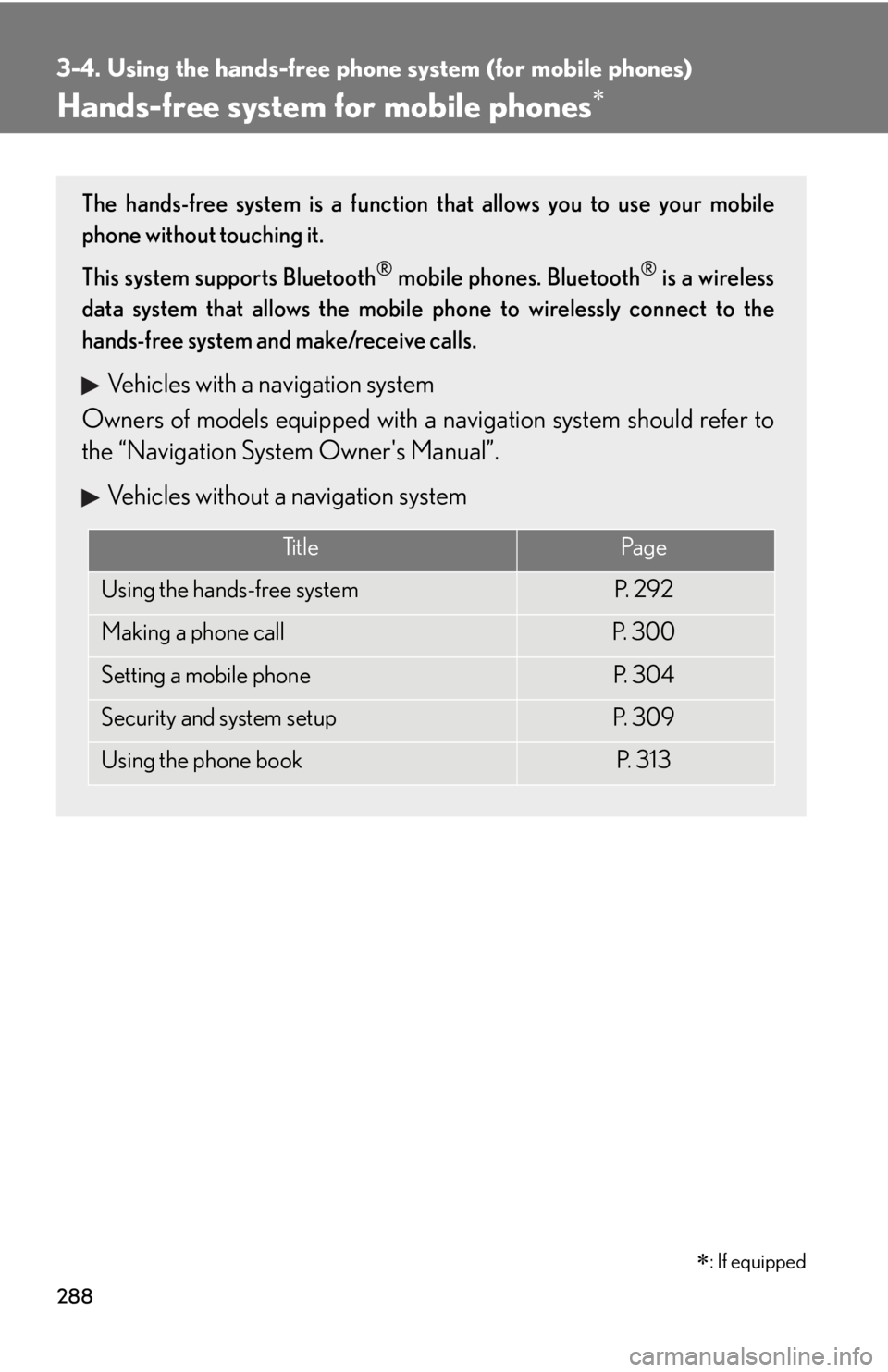
288
3-4. Using the hands-free phone system (for mobile phones)
Hands-free system for mobile phones
The hands-free system is a function that allows you to use your mobile
phone without touching it.
This system supports Bluetooth
® mobile phones. Bluetooth® is a wireless
data system that allows the mobile phone to wirelessly connect to the
hands-free system and make/receive calls.
Vehicles with a navigation system
Owners of models equi pped with a navigation system should refer to
the “Navigation System Owner's Manual”.
Vehicles without a navigation system
Ti t l ePa g e
Using the hands-free systemP. 2 9 2
Making a phone callP. 3 0 0
Setting a mobile phoneP. 3 0 4
Security and system setupP. 3 0 9
Using the phone bookP. 3 1 3
�
: If equipped
Page 297 of 568

297
3-4. Using the hands-free phone system (for mobile phones)
3
Interior features“Setup”
“Security”
“Set PIN”Setting a PIN code
“Phbk Lock”Locking the phone book
“Phbk Unlock”Unlocking the phone book
“Phone
Setup”
“Pair Phone”Registering the mobile phone
to be used
“Connect”Selecting a mobile phone to be
used
“Change Name”Changing the registered name
of a mobile phone
“List Phones”Listing the registered mobile
phones
“Set Passkey”Changing the passkey
“Delete Phone”Deleting a registered mobile
phone
“System
Setup”
“Guidance Vol”Setting voice guidance volume
“Device Name”Displaying the Bluetooth®
device address and name
“Initialize”Initializing the system
First menuSecond menuThird menuOperation detail
Page 309 of 568
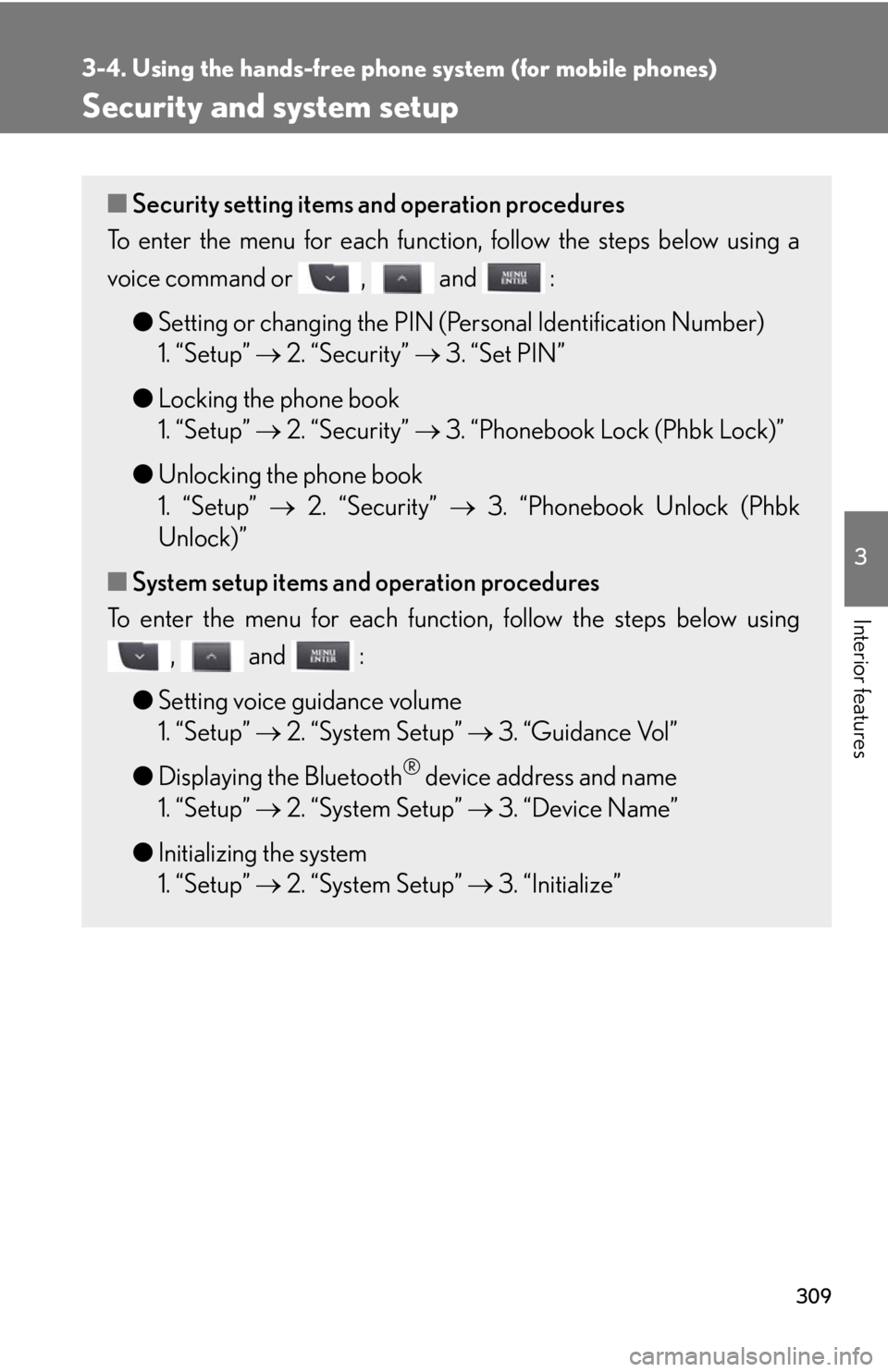
309
3-4. Using the hands-free phone system (for mobile phones)
3
Interior features
Security and system setup
■Security setting items and operation procedures
To enter the menu for each function , follow the steps below using a
voice command or , and :
●Setting or changing the PIN (Personal Identification Number)
1. “Setup” 2. “Security” 3. “Set PIN”
● Locking the phone book
1. “Setup” 2. “Security” 3. “Phonebook Lock (Phbk Lock)”
● Unlocking the phone book
1. “Setup” 2. “Security” 3. “Phonebook Unlock (Phbk
Unlock)”
■ System setup items and operation procedures
To enter the menu for each function, follow the steps below using
, and :
● Setting voice guidance volume
1. “Setup” 2. “System Setup” 3. “Guidance Vol”
● Displaying the Bluetooth
® device address and name
1. “Setup” 2. “System Setup” 3. “Device Name”
● Initializing the system
1. “Setup” 2. “System Setup” 3. “Initialize”