USB Lexus IS F 2014 Owner's Manual
[x] Cancel search | Manufacturer: LEXUS, Model Year: 2014, Model line: IS F, Model: Lexus IS F 2014Pages: 586, PDF Size: 7.17 MB
Page 4 of 586
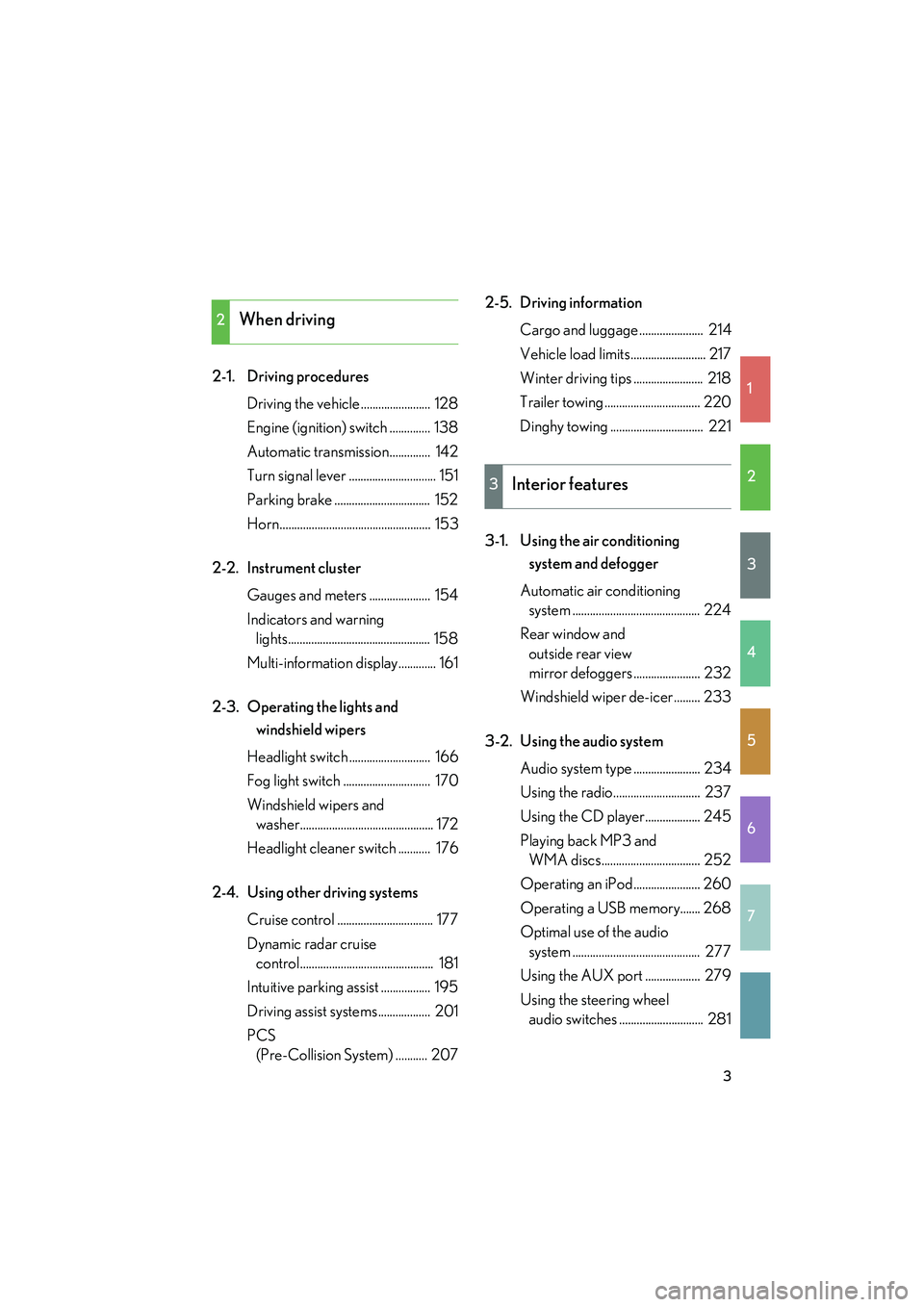
1
2
3
4
5
6
7
3
IS F_U
2-1. Driving proceduresDriving the vehicle ........................ 128
Engine (ignition) switch .............. 138
Automatic transmission.............. 142
Turn signal lever .............................. 151
Parking brake ................................. 152
Horn.................................................... 153
2-2. Instrument cluster Gauges and meters ..................... 154
Indicators and warning lights................................................. 158
Multi-information display............. 161
2-3. Operating the lights and windshield wipers
Headlight switch ............................ 166
Fog light switch .............................. 170
Windshield wipers and washer.............................................. 172
Headlight cleaner switch ........... 176
2-4. Using other driving systems Cruise control ................................. 177
Dynamic radar cruise control.............................................. 181
Intuitive parking assist ................. 195
Driving assist systems.................. 201
PCS (Pre-Collision System) ........... 207 2-5. Driving information
Cargo and luggage ...................... 214
Vehicle load limits.......................... 217
Winter driving tips ........................ 218
Trailer towing ................................. 220
Dinghy towing ................................ 221
3-1. Using the air conditioning system and defogger
Automatic air conditioning system ............................................ 224
Rear window and outside rear view
mirror defoggers ....................... 232
Windshield wiper de-icer ......... 233
3-2. Using the audio system Audio system type ....................... 234
Using the radio.............................. 237
Using the CD player................... 245
Playing back MP3 and WMA discs.................................. 252
Operating an iPod....................... 260
Operating a USB memory....... 268
Optimal use of the audio system ............................................ 277
Using the AUX port ................... 279
Using the steering wheel audio switches ............................. 281
2When driving
3Interior features
Page 11 of 586

IS F_U
10
A
Power window
switches
P. 78
Pictorial indexInterior
Seat belts P. 65
SRS front passenger
airbag
P. 96
SRS knee airbags
P. 96
SRS driver airbag P. 96
Floor mats P. 361
Bottle holders/door pockets P. 344Head restraints P. 62
Front seats P. 55
Cup holders P. 342
SRS side airbags P. 96
Console box P. 340
Power outlet P. 353
Ashtray ∗ P. 351
Armrest P. 356
AUX port
USB port P. 279
P. 260, 268
Cup holders P. 342
Page 223 of 586

222
IS F_U
3-1. Using the air conditioning system and defogger
Automatic air conditioning system ..................................... 224
Rear window and
outside rear view
mirror defoggers ................ 232
Windshield wiper
de-icer ................................... 233
3-2. Using the audio system Audio system type.................. 234
Using the radio........................ 237
Using the CD player ............. 245
Playing back MP3 and WMA discs............................ 252
Operating an iPod ................. 260
Operating a USB
memory .................................. 268
Optimal use of the audio system ..................................... 277
Using the AUX port .............. 279
Using the steering wheel audio switches ....................... 281 3-3. Using the Bluetooth®
audio system
Bluetooth
® audio system .... 284
Using the Bluetooth®
audio system ......................... 287
Operating a Bluetooth
®
enabled portable player ... 292
Setting up a Bluetooth
®
enabled portable player ... 296
Bluetooth
® audio system
setup ....................................... 302
3-4. Using the hands-free phone system
(for mobile phones)
Hands-free system for mobile phones...................... 303
Using the hands-free system (for mobile phones) ............ 307
Making a phone call............... 315
Setting a mobile phone ......... 319
Security and system setup ....................................... 324
Using the phone book .......... 328
Page 236 of 586

235
3-2. Using the audio system
3
Interior features
IS F_U
Ti t l ePa g e
Using the radioP. 2 3 7
Using the CD playerP. 2 4 5
Playing back MP3 and WMA discsP. 2 5 2
Operating an iPodP. 2 6 0
Operating a USB memoryP. 2 6 8
Optimal use of the audio systemP. 2 7 7
Using the AUX portP. 2 7 9
Using the steering wheel audio switchesP. 2 8 1
Page 269 of 586

268
3-2. Using the audio system
IS F_U
Operating a USB memory
Connecting a USB memory enables you to enjoy music from the vehicle
speakers.
■Connecting a USB memory
Open the cover and connect
the portable audio device.
Turn on the power of the USB
memory if it is not turned on.
Ty p e APress .
Ty p e B Press .
STEP1
STEP2
STEP2
Page 272 of 586

271
3-2. Using the audio system
3
Interior features
IS F_U
Selecting files■ Selecting one file at a time
Turn or press “ ∧” or “ ∨” on to select the desired file.
■ Selecting the desired file by cueing the files in the folder (type A)
Press .
When the desired file is reached, press once again.
Playing and pausing files
To play or pause a file, press ( ).
Fast-forwarding and rewinding files
To fast-forward or rewind, press and hold “ ∧” or “∨ ” on until you
hear a beep.
Random playback ■ Playing files from a folder in random order
Press (RAND).
■ Playing all the files from a USB memory in random order
Press and hold (RAND) until you hear a beep.
Page 273 of 586

272
3-2. Using the audio system
IS F_U
Repeat play■ Repeating a file
Press (RPT).
■ Repeating all the files in a folder
Press and hold (RPT) until you hear a beep.
Switching the display
Press .
Each time is pressed, the display changes in the order of Elapsed time
→ Folder name → File name → Album title (MP3 only) → Tr a c k t i t l e →
Artist name.
■USB memory functions
●Depending on the USB memory that is connected to the system, the device
itself may not be operable and certain functions may not be available. If the
device is inoperable or a function is unavailable due to a malfunction (as
opposed to a system specification), disconnecting the device and reconnecting
it once again may resolve the problem.
●If the USB memory still does not begin operation after being disconnected and
reconnected, format the memory.
■Display
Up to 12 characters can be displayed at a time.
If there are 13 characters or more, pressing and holding until you hear a
beep will display the remaining characters.
A maximum of 24 characters can be displayed.
If is pressed until you hear a beep again or has not been pressed for 6 sec-
onds or more, the display will return to the first 12 characters.
Depending on the contents recorded, the characters may not be displayed prop-
erly or may not be displayed at all.
■Canceling random, repeat and scan playback
Press (RAND), (RPT), (type A) again.
Page 274 of 586

273
3-2. Using the audio system
3
Interior features
IS F_U
■Error messages
“ERROR”: This indicates a problem in the USB memory or its connection.
“NO MUSIC”: This indicates that no MP3 /WMA files are included in the USBmemory.
■USB memory
●Compatible devices
USB memory that can be used for MP3 and WMA playback
●Compatible device formats
The following device formats can be used:
• USB communication formats: USB2.0 FS (12 mbps)
• File formats: FAT16/32 (Windows)
• Correspondence class: Mass storage class
MP3 and WMA files written in any format other than those listed above may not
play correctly, and their file names and folder names may not be displayed cor-
rectly.
Items related to standards and limitations are as follows:
• Maximum directory hierarchy: 8 levels
• Maximum number of folders in a device: 999 (including the root)
• Maximum number of files in a device: 65025
• Maximum number of files per folder: 255
●MP3 and WMA files
MP3 (MPEG Audio LAYER 3) is a standard audio compression format.
Files can be compressed to approximately 1 /10 of their original size using MP3
compression.
WMA (Windows Media Audio) is a Microsoft audio compression format.
This format compresses audio data to a size smaller than that of the MP3 format.
There is a limit to the MP3 and WMA file standards that can be used and to the
media/formats on which the files are recorded.
Page 276 of 586

275
3-2. Using the audio system
3
Interior features
IS F_U
●MP3 and WMA playback
• When a device containing MP3 or WMA files is connected, all files in theUSB memory are checked. Once the file check is finished, the first MP3 or
WMA file is played. To make the file check finish more quickly, we recom-
mend that you do not include any files other than MP3 or WMA files or cre-
ate any unnecessary folders.
• When the USB memory is connected and the audio source is changed to USB memory mode, the USB memory will start playing the first file in the first
folder. If the same device is removed and reinserted (and the contents have
not been changed), the USB memory will resume play from the same point in
which it was last used.
●Extensions
If the file extensions .mp3 and .wma are used for files other than MP3 and WMA
files, they will be skipped (not played).
●Playback
• To play MP3 files with steady sound quality, we recommend a fixed bit rate ofat least 128 kbps and a sampling frequency of 44.1 kHz.
• There is a wide variety of freeware and other encoding software for MP3 and WMA files on the market, and depending on the status of the encoding and
the file format, poor sound quality or noise at the start of playback may result.
In some cases, playback may not be possible at all.
• Microsoft, Windows, and Windows Media are registered trademarks of Microsoft Corporation in the U.S.A. and other countries.
CAUTION
■Caution while driving
Do not connect USB memory or operate the controls.
Page 277 of 586

276
3-2. Using the audio system
IS F_U
NOTICE
■To prevent damage to USB memory
●Do not leave USB memory in the vehicle. The temperature inside the vehicle may
become high, resulting in damage to the player.
●Do not push down on or apply unnecessary pressure to the USB memory while it
is connected as this may damage the USB memory or its terminal.
●Do not insert foreign objects into the port as this may damage the USB memory
or its terminal.