navigation Lexus IS220d 2012 Navigation manual
[x] Cancel search | Manufacturer: LEXUS, Model Year: 2012, Model line: IS220d, Model: Lexus IS220d 2012Pages: 407, PDF Size: 23.8 MB
Page 15 of 407

15
1. NAVIGATION OPERATION
1
QUICK GUIDE
ISF_IS_ISC_Navi_EE
Touch “Enter”.
Registration of quick access is com-
plete.
Quick access can also be registered by
touching “Memory point” on the
“Menu” screen. (See “REGISTER-
ING QUICK ACCESS” on page 107.)
The name, location, telephone number
and icon can be changed. (See “EDIT-
ING QUICK ACCESS” on page 108.)
The registered points can be used on
the “Destination” screen. (See “DES-
TINATION SEARCH BY QUICK
ACCESS” on page 65.)
6
Page 16 of 407
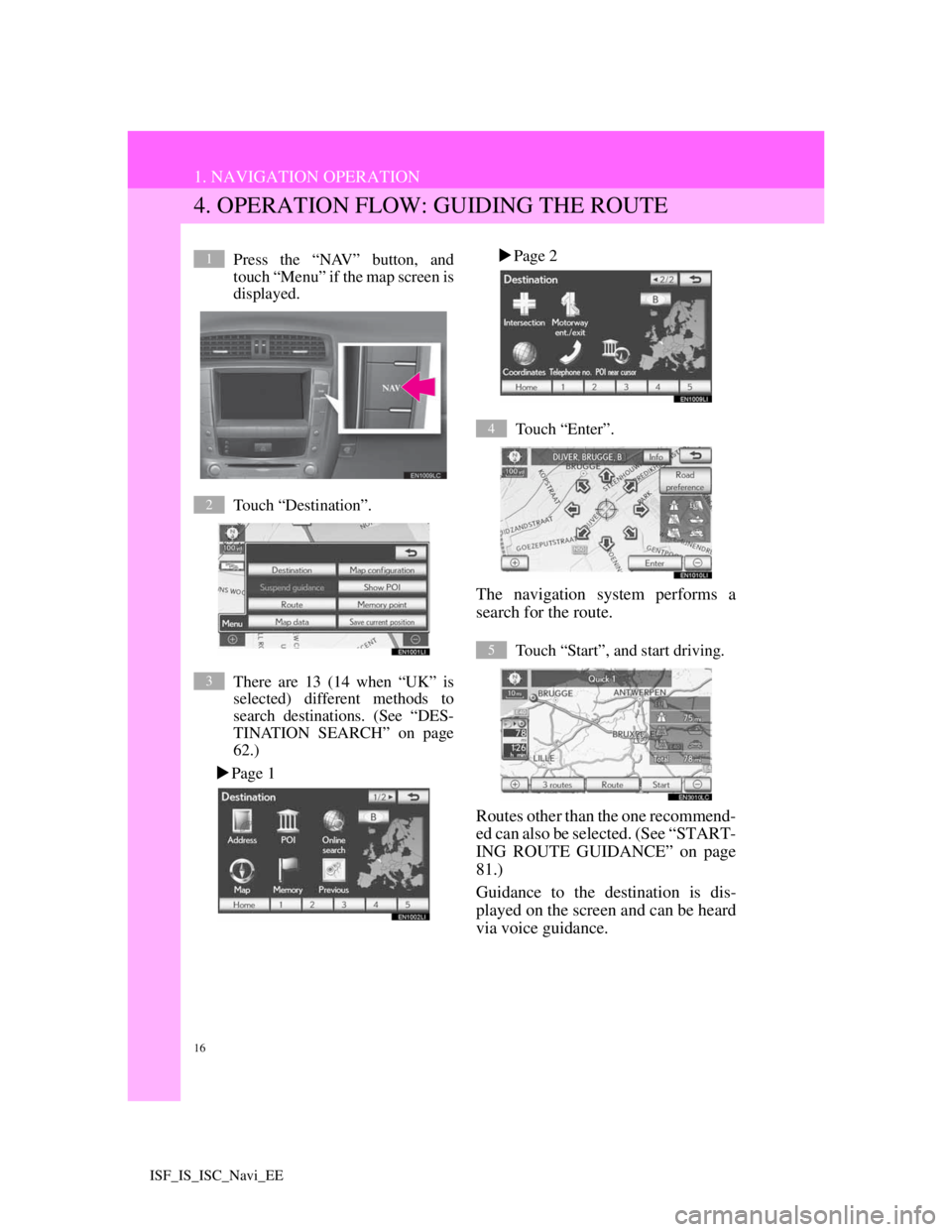
16
1. NAVIGATION OPERATION
ISF_IS_ISC_Navi_EE
4. OPERATION FLOW: GUIDING THE ROUTE
Press the “NAV” button, and
touch “Menu” if the map screen is
displayed.
Touch “Destination”.
There are 13 (14 when “UK” is
selected) different methods to
search destinations. (See “DES-
TINATION SEARCH” on page
62.)
Page 1Page 2
Touch “Enter”.
The navigation system performs a
search for the route.
Touch “Start”, and start driving.
Routes other than the one recommend-
ed can also be selected. (See “START-
ING ROUTE GUIDANCE” on page
81.)
Guidance to the destination is dis-
played on the screen and can be heard
via voice guidance.
1
2
3
4
5
Page 17 of 407
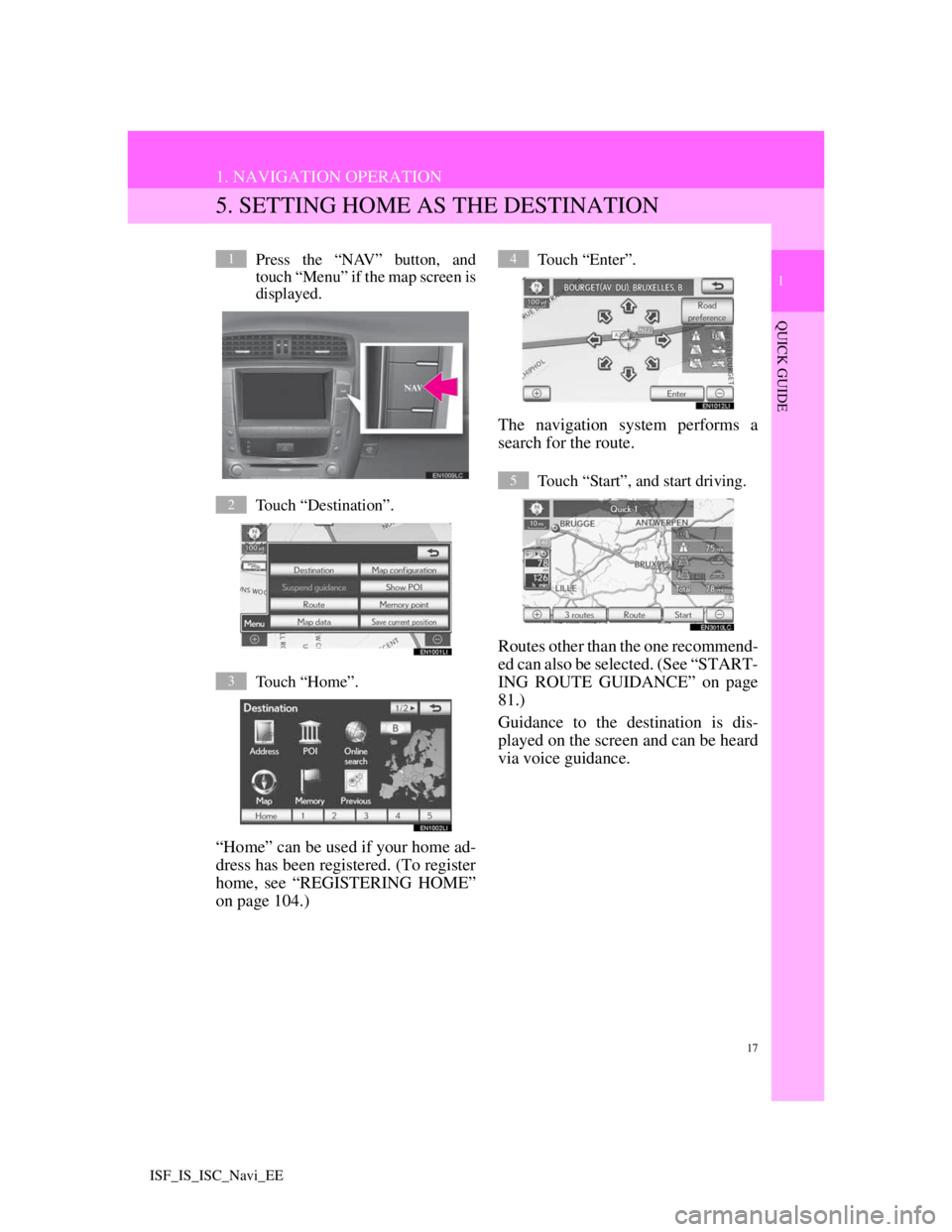
17
1. NAVIGATION OPERATION
1
QUICK GUIDE
ISF_IS_ISC_Navi_EE
5. SETTING HOME AS THE DESTINATION
Press the “NAV” button, and
touch “Menu” if the map screen is
displayed.
Touch “Destination”.
Touch “Home”.
“Home” can be used if your home ad-
dress has been registered. (To register
home, see “REGISTERING HOME”
on page 104.)
Touch “Enter”.
The navigation system performs a
search for the route.
Touch “Start”, and start driving.
Routes other than the one recommend-
ed can also be selected. (See “START-
ING ROUTE GUIDANCE” on page
81.)
Guidance to the destination is dis-
played on the screen and can be heard
via voice guidance.
1
2
3
4
5
Page 18 of 407
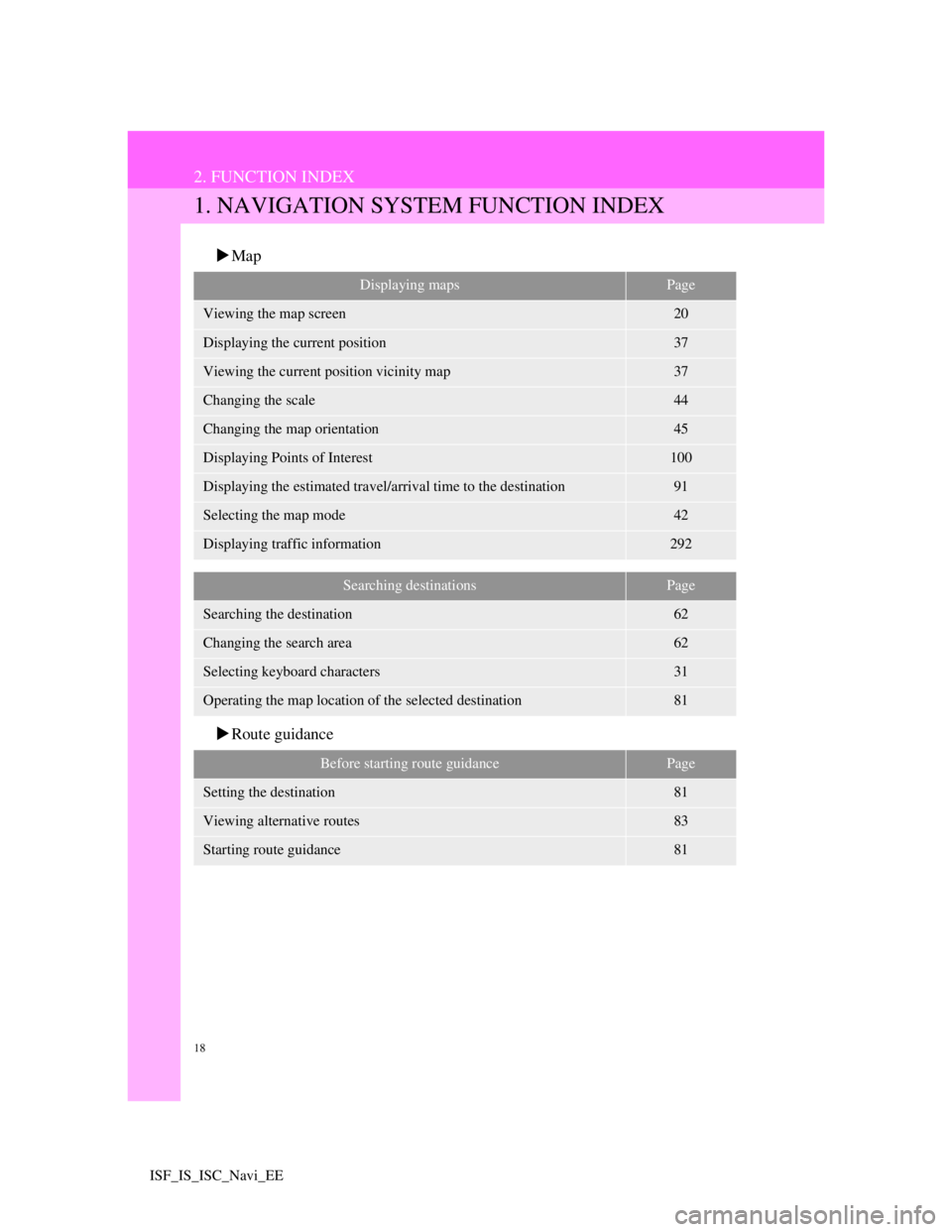
18
ISF_IS_ISC_Navi_EE
2. FUNCTION INDEX
1. NAVIGATION SYSTEM FUNCTION INDEX
Map
Route guidance
Displaying mapsPage
Viewing the map screen20
Displaying the current position37
Viewing the current position vicinity map37
Changing the scale44
Changing the map orientation45
Displaying Points of Interest100
Displaying the estimated travel/arrival time to the destination91
Selecting the map mode42
Displaying traffic information292
Searching destinationsPage
Searching the destination62
Changing the search area62
Selecting keyboard characters31
Operating the map location of the selected destination81
Before starting route guidancePage
Setting the destination81
Viewing alternative routes83
Starting route guidance81
Page 25 of 407
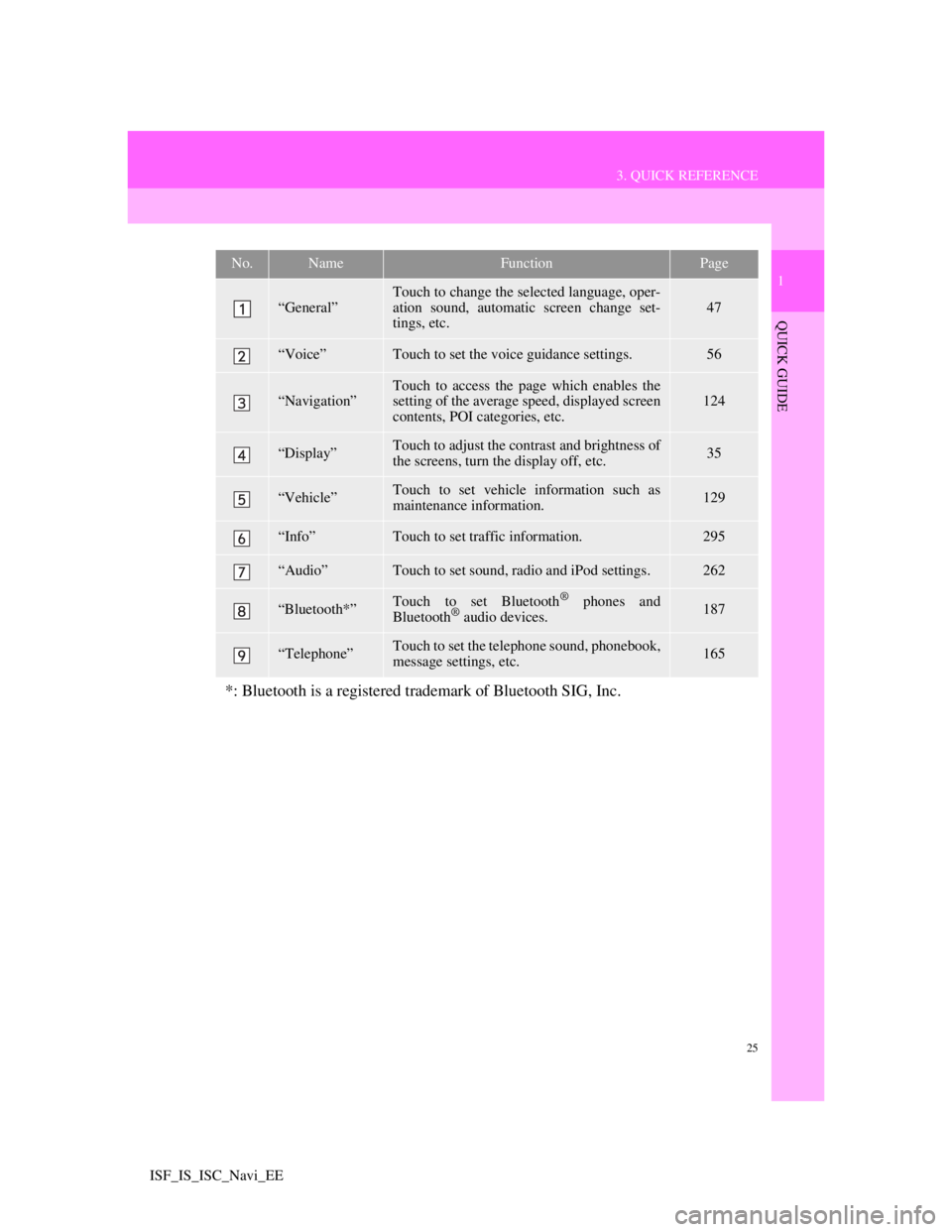
25
3. QUICK REFERENCE
1
QUICK GUIDE
ISF_IS_ISC_Navi_EE
No.NameFunctionPage
“General”
Touch to change the selected language, oper-
ation sound, automatic screen change set-
tings, etc.
47
“Voice”Touch to set the voice guidance settings.56
“Navigation”Touch to access the page which enables the
setting of the average speed, displayed screen
contents, POI categories, etc.124
“Display”Touch to adjust the contrast and brightness of
the screens, turn the display off, etc.35
“Vehicle”Touch to set vehicle information such as
maintenance information.129
“Info”Touch to set traffic information.295
“Audio”Touch to set sound, radio and iPod settings.262
“Bluetooth*”Touch to set Bluetooth® phones and
Bluetooth® audio devices.187
“Telephone”Touch to set the telephone sound, phonebook,
message settings, etc.165
*: Bluetooth is a registered trademark of Bluetooth SIG, Inc.
Page 28 of 407
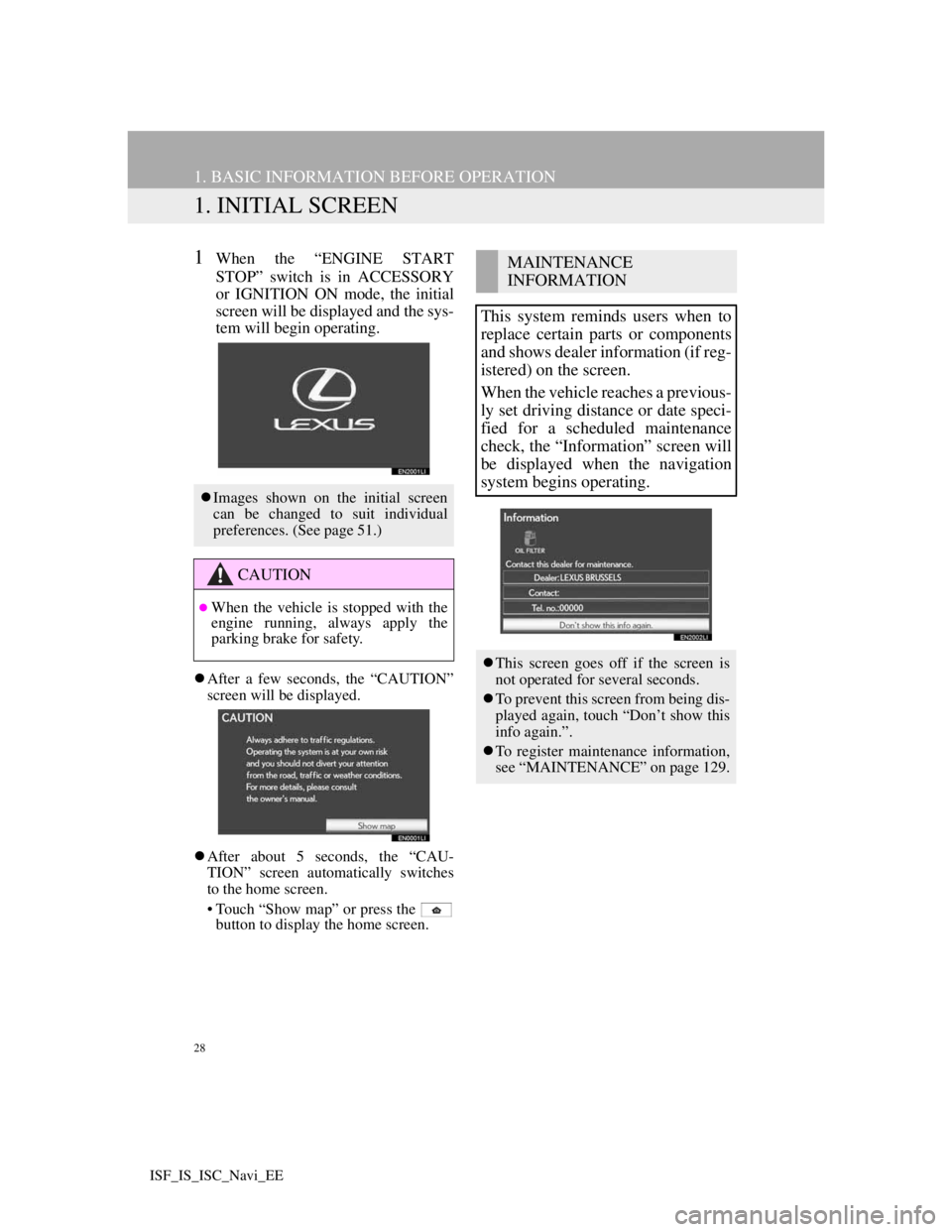
28
ISF_IS_ISC_Navi_EE
1. BASIC INFORMATION BEFORE OPERATION
1. INITIAL SCREEN
1When the “ENGINE START
STOP” switch is in ACCESSORY
or IGNITION ON mode, the initial
screen will be displayed and the sys-
tem will begin operating.
After a few seconds, the “CAUTION”
screen will be displayed.
After about 5 seconds, the “CAU-
TION” screen automatically switches
to the home screen.
• Touch “Show map” or press the
button to display the home screen.
Images shown on the initial screen
can be changed to suit individual
preferences. (See page 51.)
CAUTION
When the vehicle is stopped with the
engine running, always apply the
parking brake for safety.
MAINTENANCE
INFORMATION
This system reminds users when to
replace certain parts or components
and shows dealer information (if reg-
istered) on the screen.
When the vehicle reaches a previous-
ly set driving distance or date speci-
fied for a scheduled maintenance
check, the “Information” screen will
be displayed when the navigation
system begins operating.
This screen goes off if the screen is
not operated for several seconds.
To prevent this screen from being dis-
played again, touch “Don’t show this
info again.”.
To register maintenance information,
see “MAINTENANCE” on page 129.
Page 53 of 407
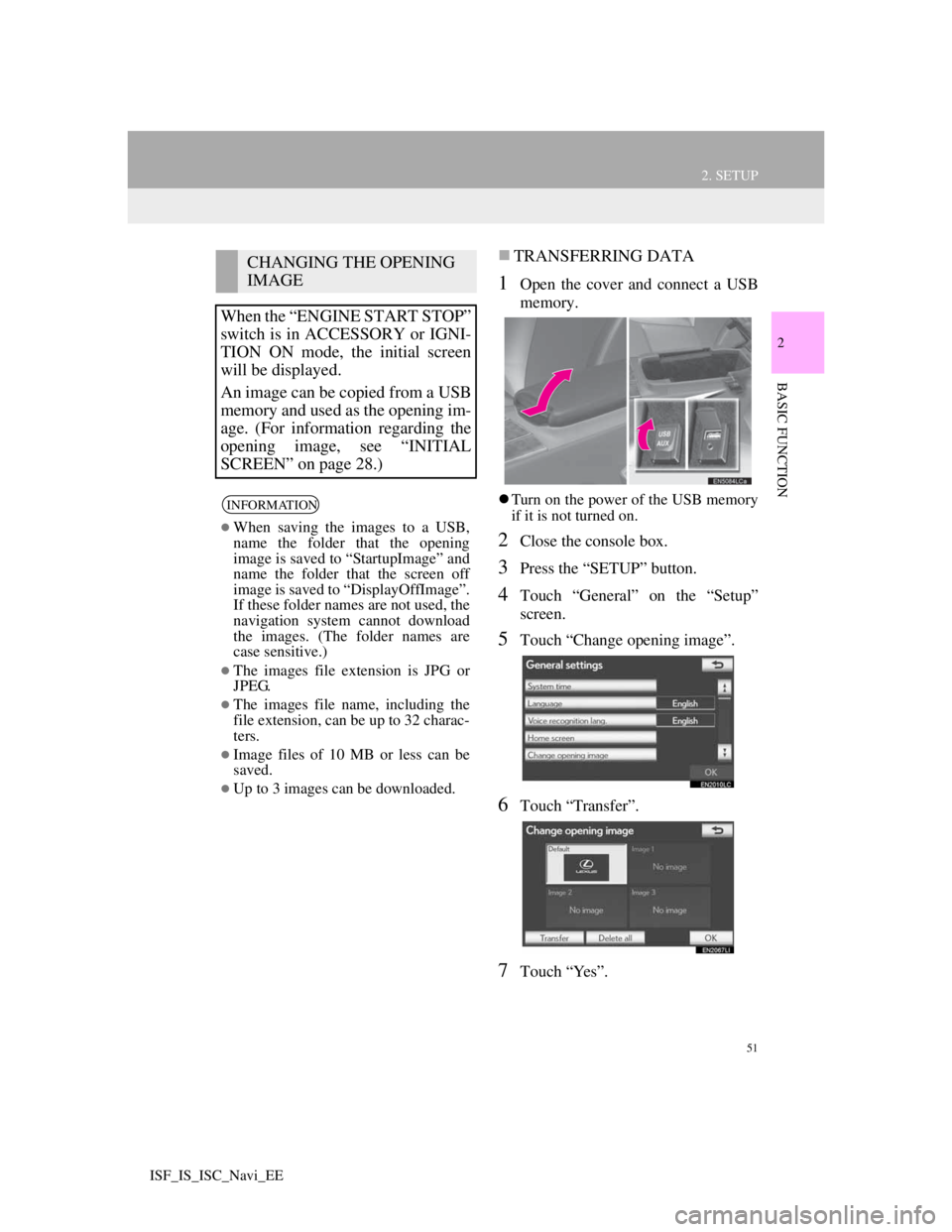
51
2. SETUP
2
BASIC FUNCTION
ISF_IS_ISC_Navi_EE
TRANSFERRING DATA
1Open the cover and connect a USB
memory.
Turn on the power of the USB memory
if it is not turned on.
2Close the console box.
3Press the “SETUP” button.
4Touch “General” on the “Setup”
screen.
5Touch “Change opening image”.
6Touch “Transfer”.
7Touch “Yes”.
CHANGING THE OPENING
IMAGE
When the “ENGINE START STOP”
switch is in ACCESSORY or IGNI-
TION ON mode, the initial screen
will be displayed.
An image can be copied from a USB
memory and used as the opening im-
age. (For information regarding the
opening image, see “INITIAL
SCREEN” on page 28.)
INFORMATION
When saving the images to a USB,
name the folder that the opening
image is saved to “StartupImage” and
name the folder that the screen off
image is saved to “DisplayOffImage”.
If these folder names are not used, the
navigation system cannot download
the images. (The folder names are
case sensitive.)
The images file extension is JPG or
JPEG.
The images file name, including the
file extension, can be up to 32 charac-
ters.
Image files of 10 MB or less can be
saved.
Up to 3 images can be downloaded.
Page 61 of 407
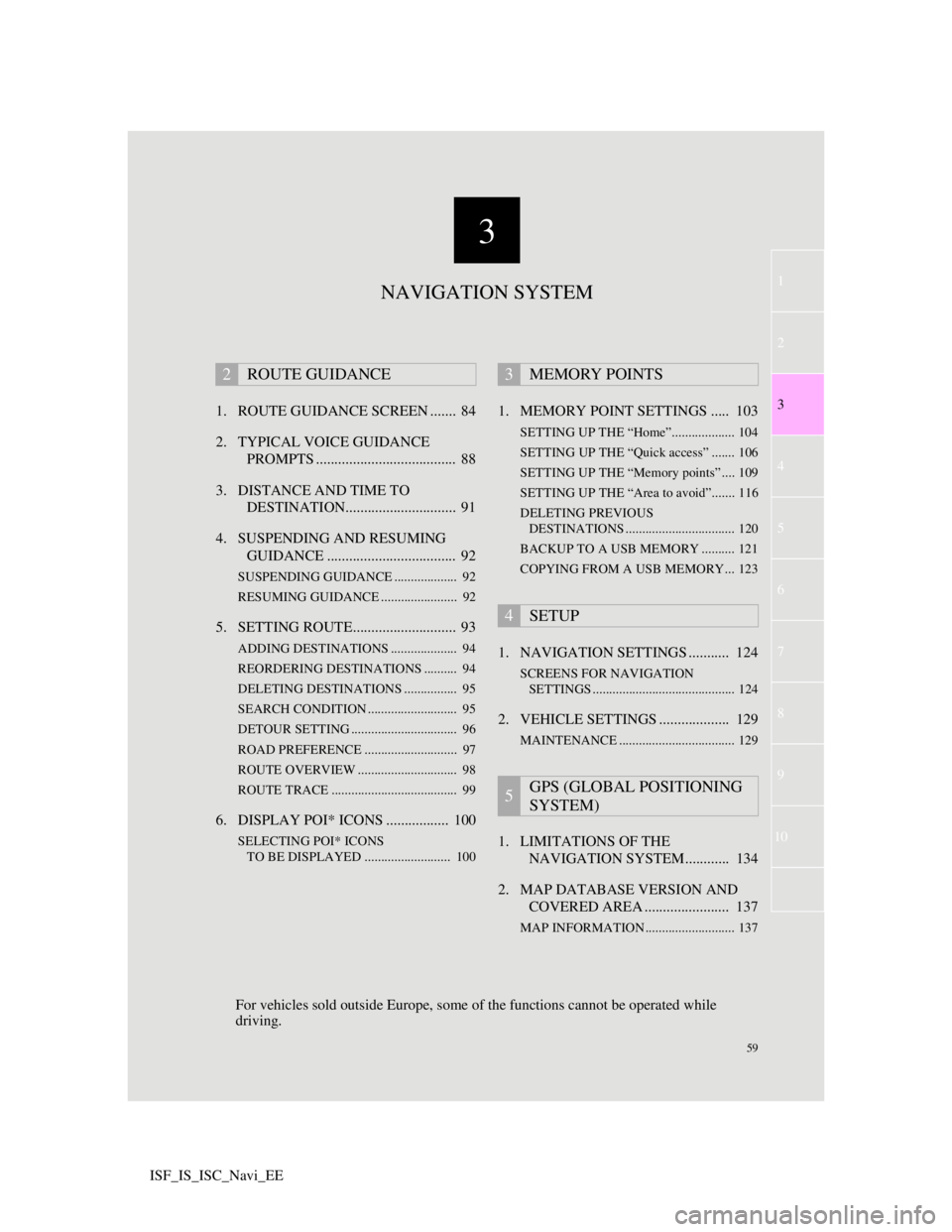
3
59
1
2
3
4
5
6
7
8
9
10
ISF_IS_ISC_Navi_EE1. ROUTE GUIDANCE SCREEN ....... 84
2. TYPICAL VOICE GUIDANCE
PROMPTS ...................................... 88
3. DISTANCE AND TIME TO
DESTINATION.............................. 91
4. SUSPENDING AND RESUMING
GUIDANCE ................................... 92
SUSPENDING GUIDANCE ................... 92
RESUMING GUIDANCE ....................... 92
5. SETTING ROUTE............................ 93
ADDING DESTINATIONS .................... 94
REORDERING DESTINATIONS .......... 94
DELETING DESTINATIONS ................ 95
SEARCH CONDITION ........................... 95
DETOUR SETTING ................................ 96
ROAD PREFERENCE ............................ 97
ROUTE OVERVIEW .............................. 98
ROUTE TRACE ...................................... 99
6. DISPLAY POI* ICONS ................. 100
SELECTING POI* ICONS
TO BE DISPLAYED .......................... 100
1. MEMORY POINT SETTINGS ..... 103
SETTING UP THE “Home”................... 104
SETTING UP THE “Quick access” ....... 106
SETTING UP THE “Memory points” .... 109
SETTING UP THE “Area to avoid”....... 116
DELETING PREVIOUS
DESTINATIONS ................................. 120
BACKUP TO A USB MEMORY .......... 121
COPYING FROM A USB MEMORY... 123
1. NAVIGATION SETTINGS ........... 124
SCREENS FOR NAVIGATION
SETTINGS ........................................... 124
2. VEHICLE SETTINGS ................... 129
MAINTENANCE ................................... 129
1. LIMITATIONS OF THE
NAVIGATION SYSTEM............ 134
2. MAP DATABASE VERSION AND
COVERED AREA ....................... 137
MAP INFORMATION ........................... 137
2ROUTE GUIDANCE3MEMORY POINTS
4SETUP
5GPS (GLOBAL POSITIONING
SYSTEM)
NAVIGATION SYSTEM
For vehicles sold outside Europe, some of the functions cannot be operated while
driving.
Page 62 of 407
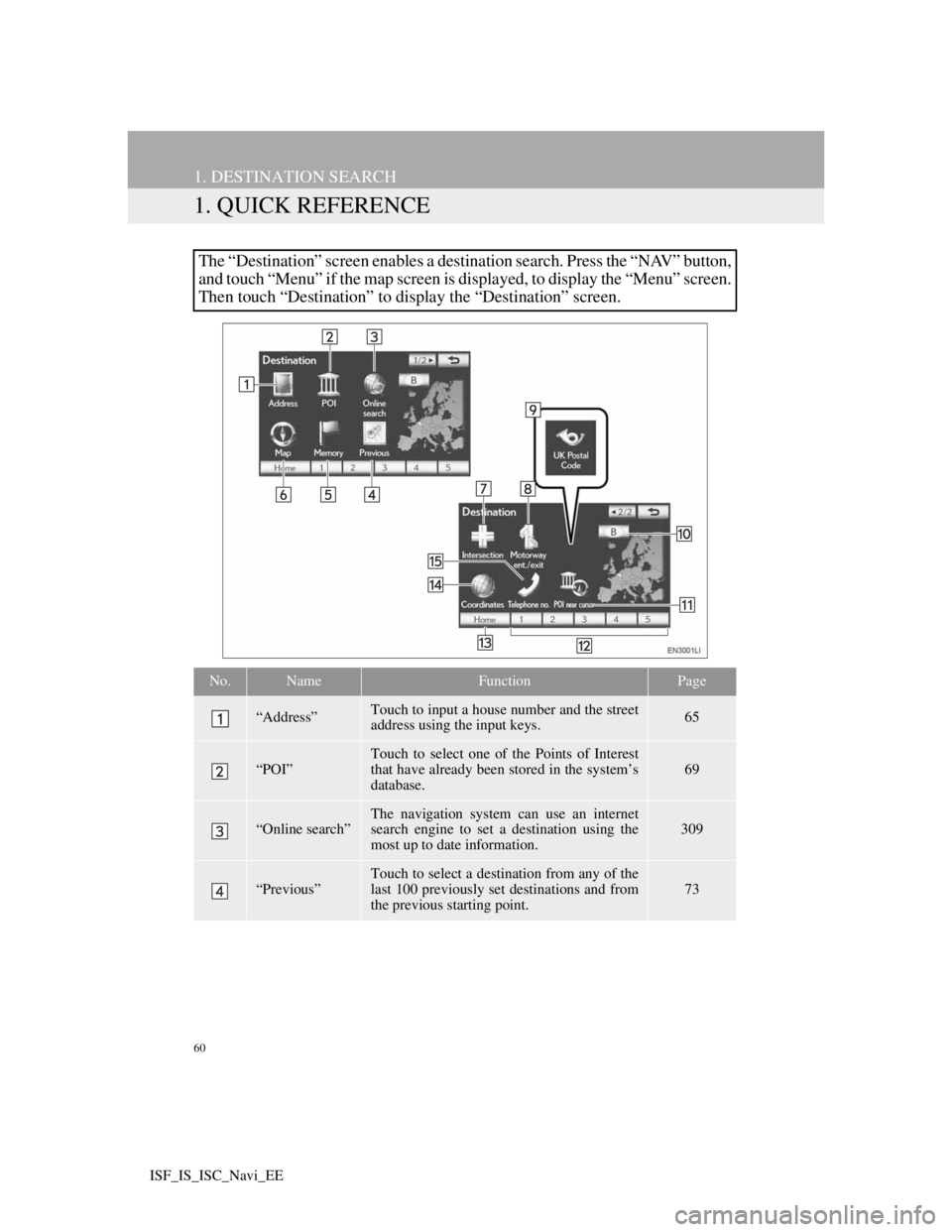
60
ISF_IS_ISC_Navi_EE
1. DESTINATION SEARCH
1. QUICK REFERENCE
The “Destination” screen enables a destination search. Press the “NAV” button,
and touch “Menu” if the map screen is displayed, to display the “Menu” screen.
Then touch “Destination” to display the “Destination” screen.
No.NameFunctionPage
“Address”Touch to input a house number and the street
address using the input keys.65
“POI”
Touch to select one of the Points of Interest
that have already been stored in the system’s
database.
69
“Online search”The navigation system can use an internet
search engine to set a destination using the
most up to date information.309
“Previous”
Touch to select a destination from any of the
last 100 previously set destinations and from
the previous starting point.
73
Page 63 of 407
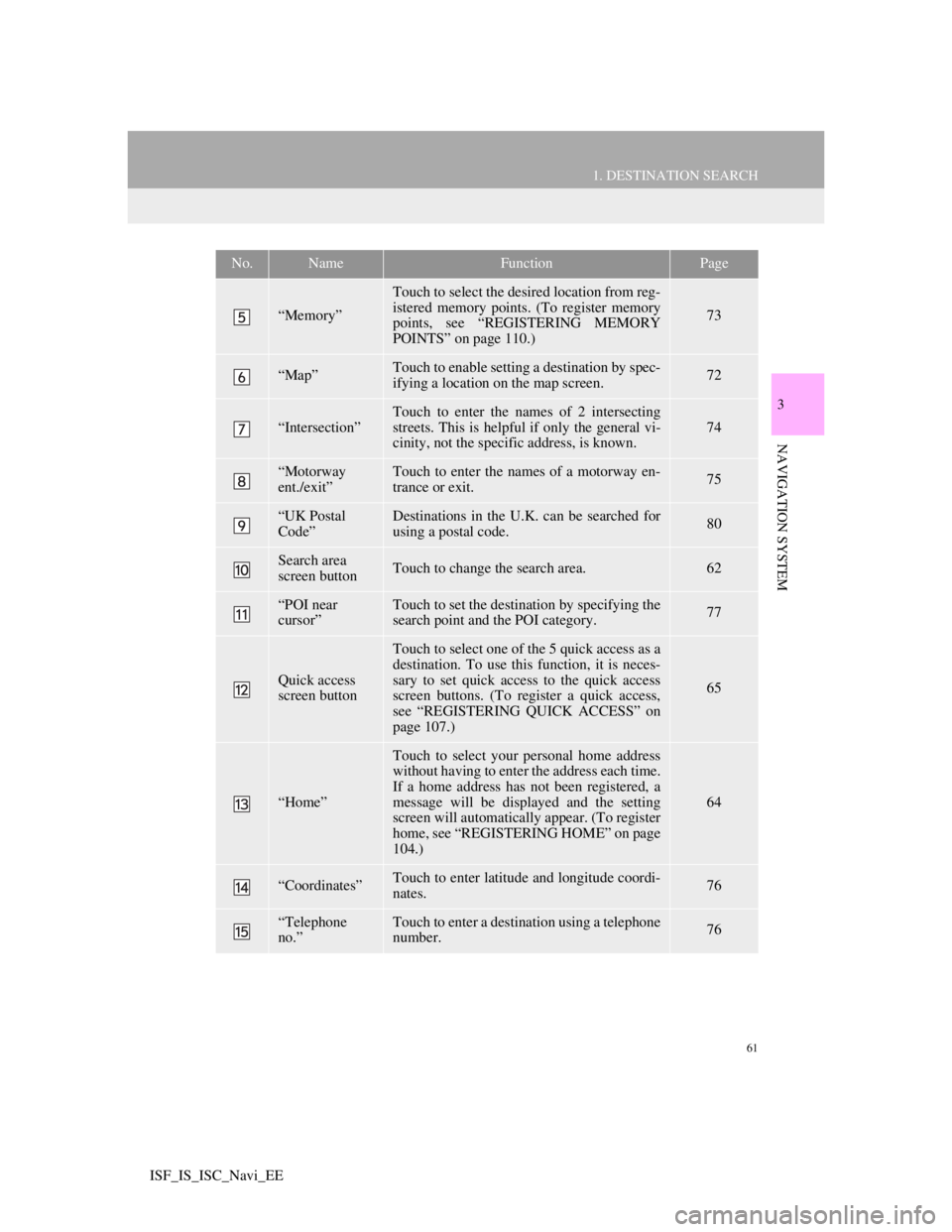
61
1. DESTINATION SEARCH
3
NAVIGATION SYSTEM
ISF_IS_ISC_Navi_EE
“Memory”
Touch to select the desired location from reg-
istered memory points. (To register memory
points, see “REGISTERING MEMORY
POINTS” on page 110.)
73
“Map”Touch to enable setting a destination by spec-
ifying a location on the map screen.72
“Intersection”
Touch to enter the names of 2 intersecting
streets. This is helpful if only the general vi-
cinity, not the specific address, is known.
74
“Motorway
ent./exit”Touch to enter the names of a motorway en-
trance or exit.75
“UK Postal
Code”Destinations in the U.K. can be searched for
using a postal code.80
Search area
screen buttonTouch to change the search area.62
“POI near
cursor”Touch to set the destination by specifying the
search point and the POI category.77
Quick access
screen button
Touch to select one of the 5 quick access as a
destination. To use this function, it is neces-
sary to set quick access to the quick access
screen buttons. (To register a quick access,
see “REGISTERING QUICK ACCESS” on
page 107.)
65
“Home”
Touch to select your personal home address
without having to enter the address each time.
If a home address has not been registered, a
message will be displayed and the setting
screen will automatically appear. (To register
home, see “REGISTERING HOME” on page
104.)
64
“Coordinates”Touch to enter latitude and longitude coordi-
nates.76
“Telephone
no.”Touch to enter a destination using a telephone
number.76
No.NameFunctionPage