buttons Lexus IS220d 2012 Navigation manual
[x] Cancel search | Manufacturer: LEXUS, Model Year: 2012, Model line: IS220d, Model: Lexus IS220d 2012Pages: 407, PDF Size: 23.8 MB
Page 240 of 407
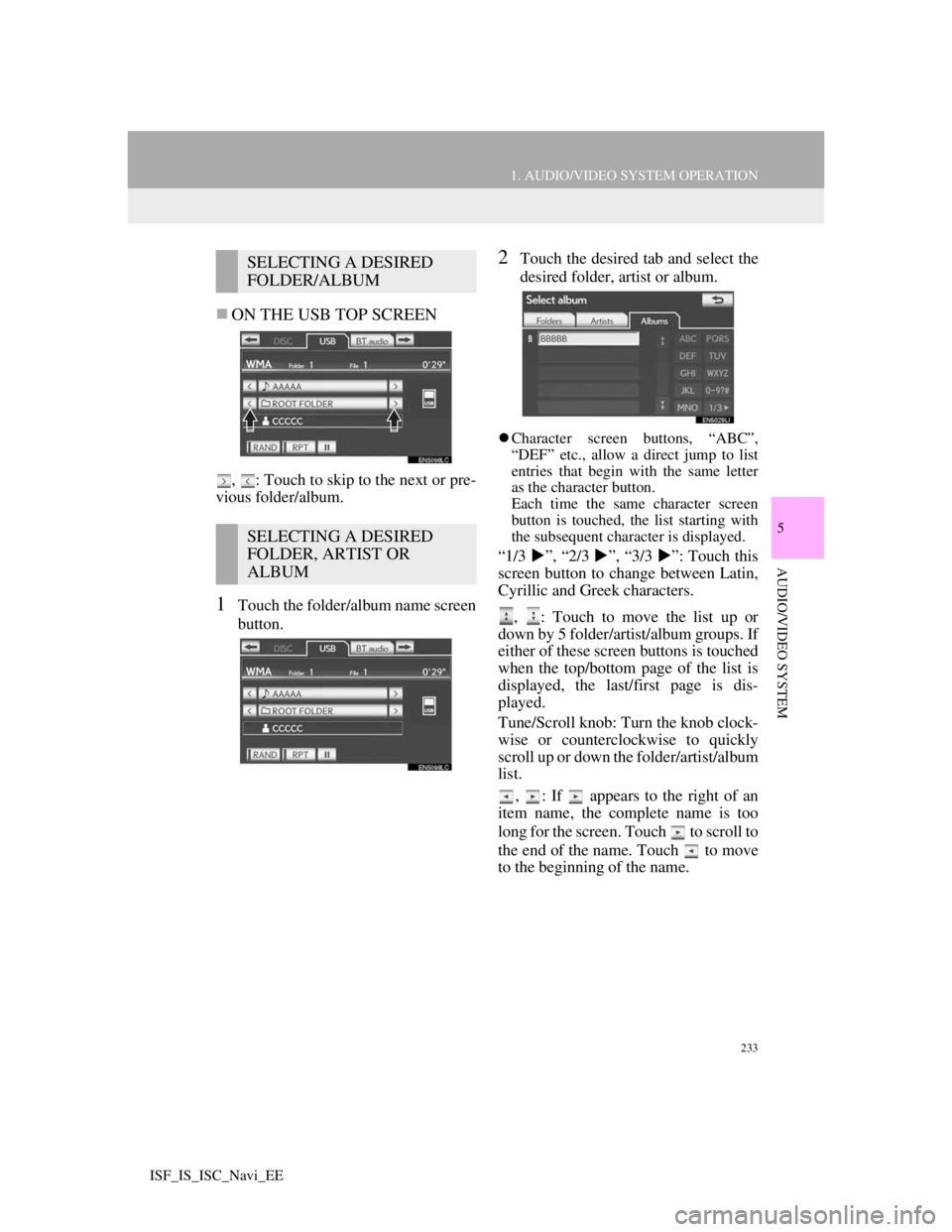
233
1. AUDIO/VIDEO SYSTEM OPERATION
5
AUDIO/VIDEO SYSTEM
ISF_IS_ISC_Navi_EE
ON THE USB TOP SCREEN
, : Touch to skip to the next or pre-
vious folder/album.
1Touch the folder/album name screen
button.
2Touch the desired tab and select the
desired folder, artist or album.
Character screen buttons, “ABC”,
“DEF” etc., allow a direct jump to list
entries that begin with the same letter
as the character button.
Each time the same character screen
button is touched, the list starting with
the subsequent character is displayed.
“1/3 ”, “2/3 ”, “3/3 ”: Touch this
screen button to change between Latin,
Cyrillic and Greek characters.
, : Touch to move the list up or
down by 5 folder/artist/album groups. If
either of these screen buttons is touched
when the top/bottom page of the list is
displayed, the last/first page is dis-
played.
Tune/Scroll knob: Turn the knob clock-
wise or counterclockwise to quickly
scroll up or down the folder/artist/album
list.
, : If appears to the right of an
item name, the complete name is too
long for the screen. Touch to scroll to
the end of the name. Touch to move
to the beginning of the name.
SELECTING A DESIRED
FOLDER/ALBUM
SELECTING A DESIRED
FOLDER, ARTIST OR
ALBUM
Page 241 of 407
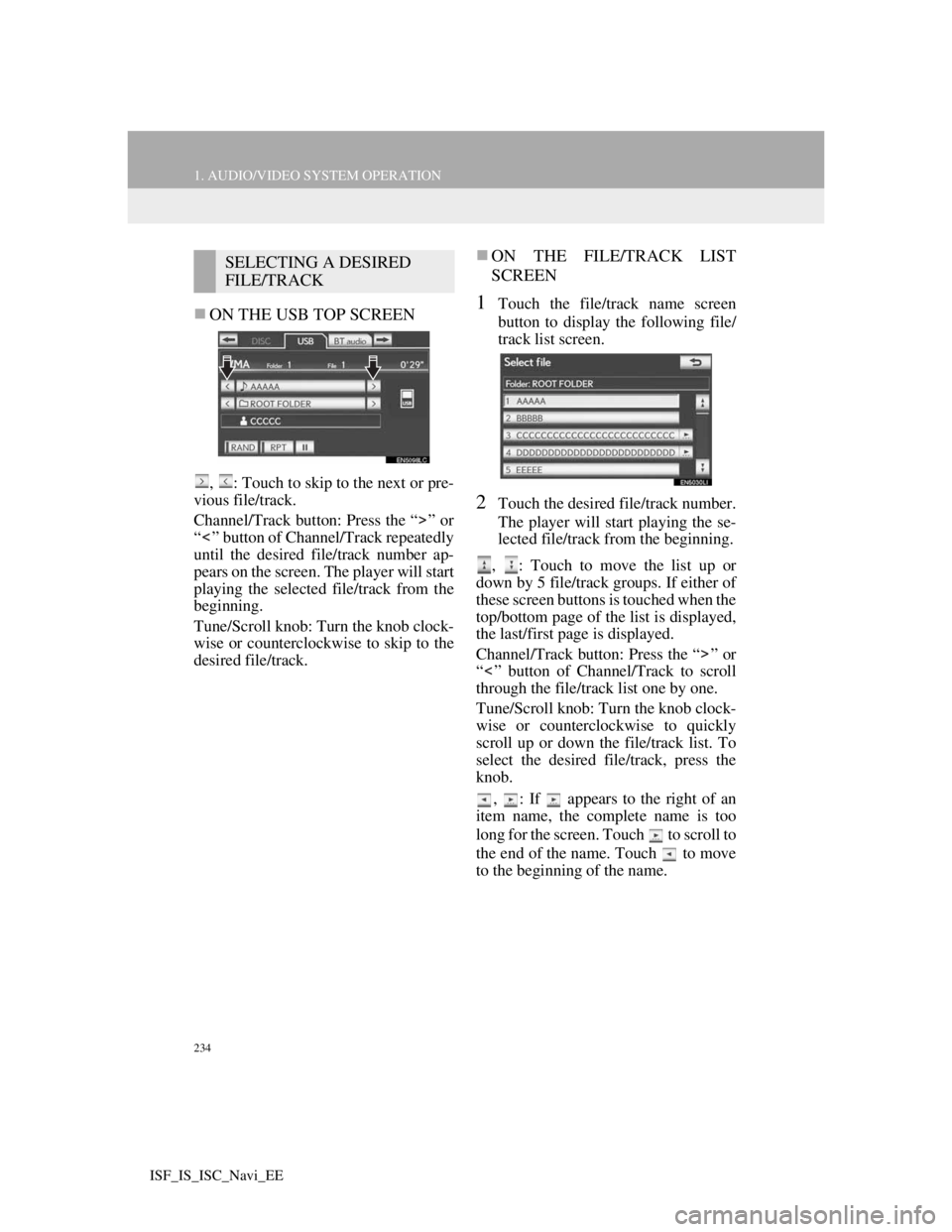
234
1. AUDIO/VIDEO SYSTEM OPERATION
ISF_IS_ISC_Navi_EE
ON THE USB TOP SCREEN
, : Touch to skip to the next or pre-
vious file/track.
Channel/Track button: Press the “ ” or
“ ” button of Channel/Track repeatedly
until the desired file/track number ap-
pears on the screen. The player will start
playing the selected file/track from the
beginning.
Tune/Scroll knob: Turn the knob clock-
wise or counterclockwise to skip to the
desired file/track.
ON THE FILE/TRACK LIST
SCREEN
1Touch the file/track name screen
button to display the following file/
track list screen.
2Touch the desired file/track number.
The player will start playing the se-
lected file/track from the beginning.
, : Touch to move the list up or
down by 5 file/track groups. If either of
these screen buttons is touched when the
top/bottom page of the list is displayed,
the last/first page is displayed.
Channel/Track button: Press the “ ” or
“ ” button of Channel/Track to scroll
through the file/track list one by one.
Tune/Scroll knob: Turn the knob clock-
wise or counterclockwise to quickly
scroll up or down the file/track list. To
select the desired file/track, press the
knob.
, : If appears to the right of an
item name, the complete name is too
long for the screen. Touch to scroll to
the end of the name. Touch to move
to the beginning of the name.
SELECTING A DESIRED
FILE/TRACK
Page 246 of 407
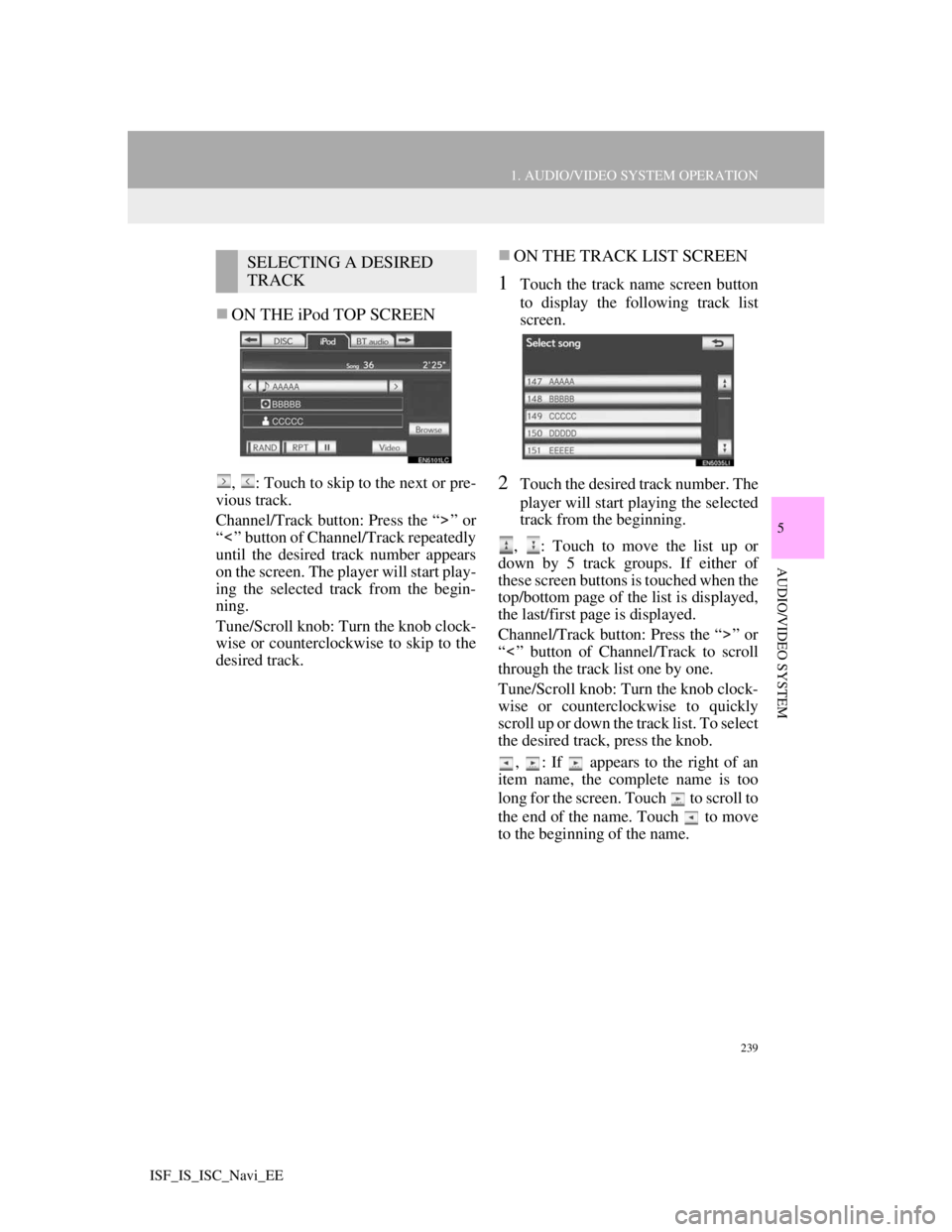
239
1. AUDIO/VIDEO SYSTEM OPERATION
5
AUDIO/VIDEO SYSTEM
ISF_IS_ISC_Navi_EE
ON THE iPod TOP SCREEN
, : Touch to skip to the next or pre-
vious track.
Channel/Track button: Press the “ ” or
“ ” button of Channel/Track repeatedly
until the desired track number appears
on the screen. The player will start play-
ing the selected track from the begin-
ning.
Tune/Scroll knob: Turn the knob clock-
wise or counterclockwise to skip to the
desired track.
ON THE TRACK LIST SCREEN
1Touch the track name screen button
to display the following track list
screen.
2Touch the desired track number. The
player will start playing the selected
track from the beginning.
, : Touch to move the list up or
down by 5 track groups. If either of
these screen buttons is touched when the
top/bottom page of the list is displayed,
the last/first page is displayed.
Channel/Track button: Press the “ ” or
“ ” button of Channel/Track to scroll
through the track list one by one.
Tune/Scroll knob: Turn the knob clock-
wise or counterclockwise to quickly
scroll up or down the track list. To select
the desired track, press the knob.
, : If appears to the right of an
item name, the complete name is too
long for the screen. Touch to scroll to
the end of the name. Touch to move
to the beginning of the name.
SELECTING A DESIRED
TRACK
Page 249 of 407
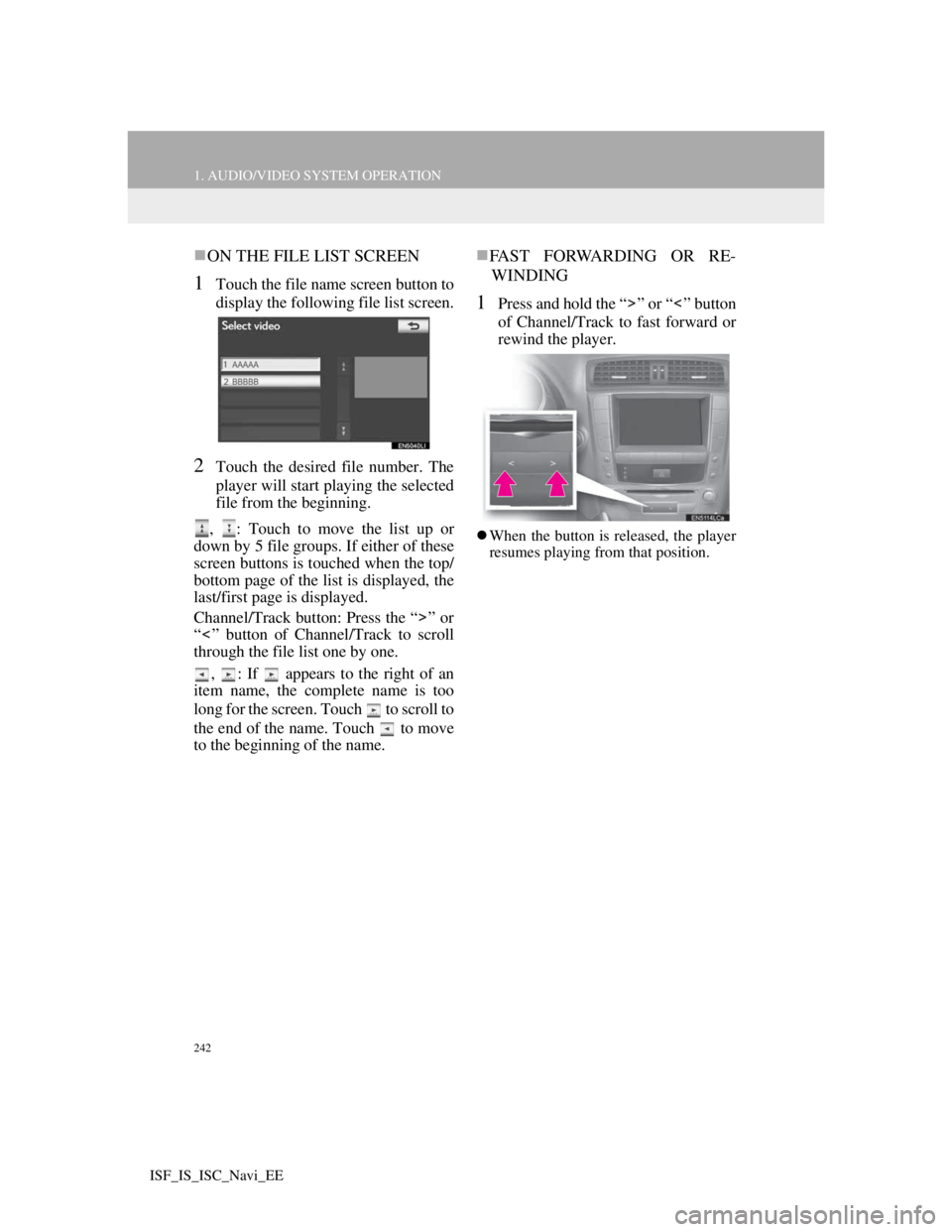
242
1. AUDIO/VIDEO SYSTEM OPERATION
ISF_IS_ISC_Navi_EE
ON THE FILE LIST SCREEN
1Touch the file name screen button to
display the following file list screen.
2Touch the desired file number. The
player will start playing the selected
file from the beginning.
, : Touch to move the list up or
down by 5 file groups. If either of these
screen buttons is touched when the top/
bottom page of the list is displayed, the
last/first page is displayed.
Channel/Track button: Press the “ ” or
“ ” button of Channel/Track to scroll
through the file list one by one.
, : If appears to the right of an
item name, the complete name is too
long for the screen. Touch to scroll to
the end of the name. Touch to move
to the beginning of the name.
FAST FORWARDING OR RE-
WINDING
1Press and hold the “ ” or “ ” button
of Channel/Track to fast forward or
rewind the player.
When the button is released, the player
resumes playing from that position.
Page 255 of 407
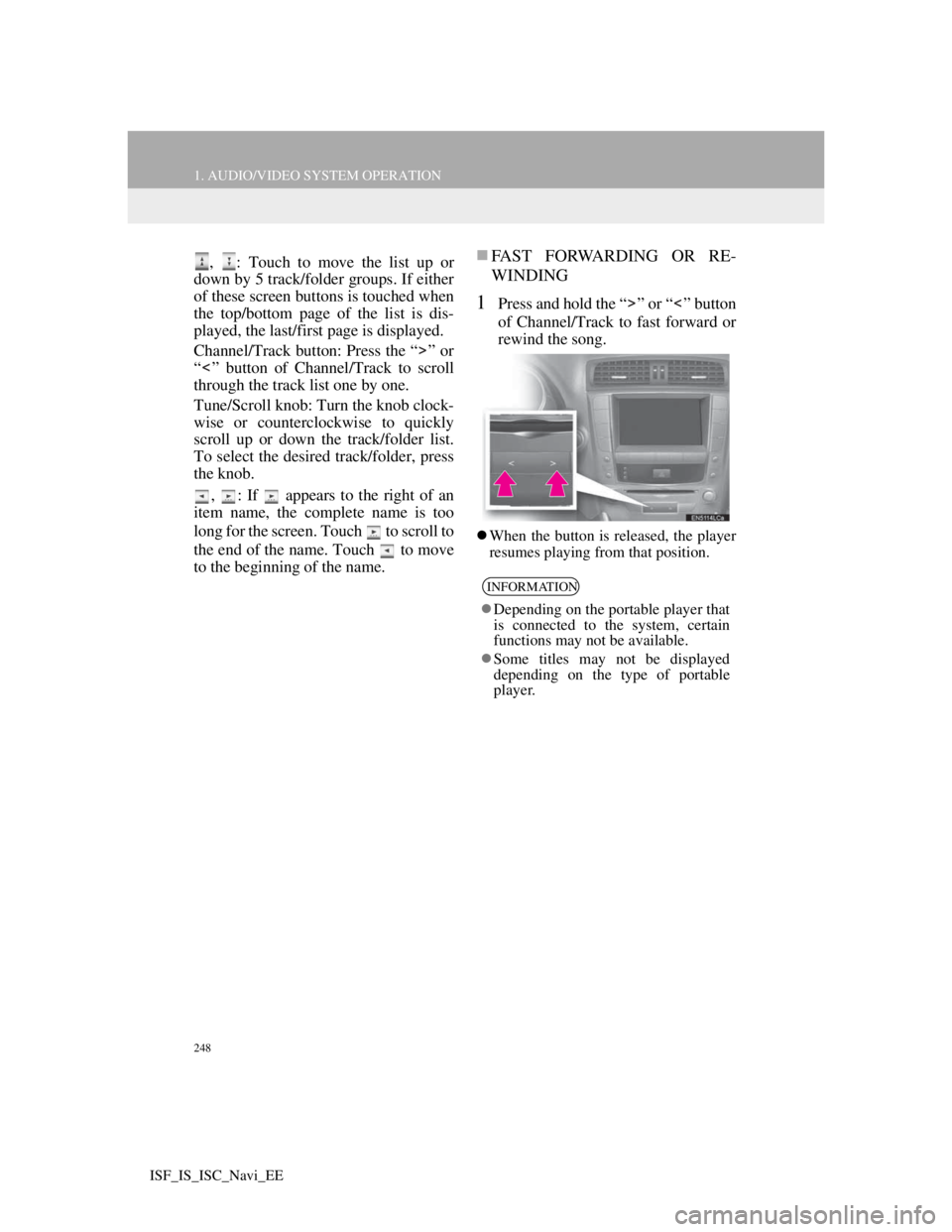
248
1. AUDIO/VIDEO SYSTEM OPERATION
ISF_IS_ISC_Navi_EE
, : Touch to move the list up or
down by 5 track/folder groups. If either
of these screen buttons is touched when
the top/bottom page of the list is dis-
played, the last/first page is displayed.
Channel/Track button: Press the “ ” or
“ ” button of Channel/Track to scroll
through the track list one by one.
Tune/Scroll knob: Turn the knob clock-
wise or counterclockwise to quickly
scroll up or down the track/folder list.
To select the desired track/folder, press
the knob.
, : If appears to the right of an
item name, the complete name is too
long for the screen. Touch to scroll to
the end of the name. Touch to move
to the beginning of the name.FAST FORWARDING OR RE-
WINDING
1Press and hold the “ ” or “ ” button
of Channel/Track to fast forward or
rewind the song.
When the button is released, the player
resumes playing from that position.
INFORMATION
Depending on the portable player that
is connected to the system, certain
functions may not be available.
Some titles may not be displayed
depending on the type of portable
player.
Page 256 of 407
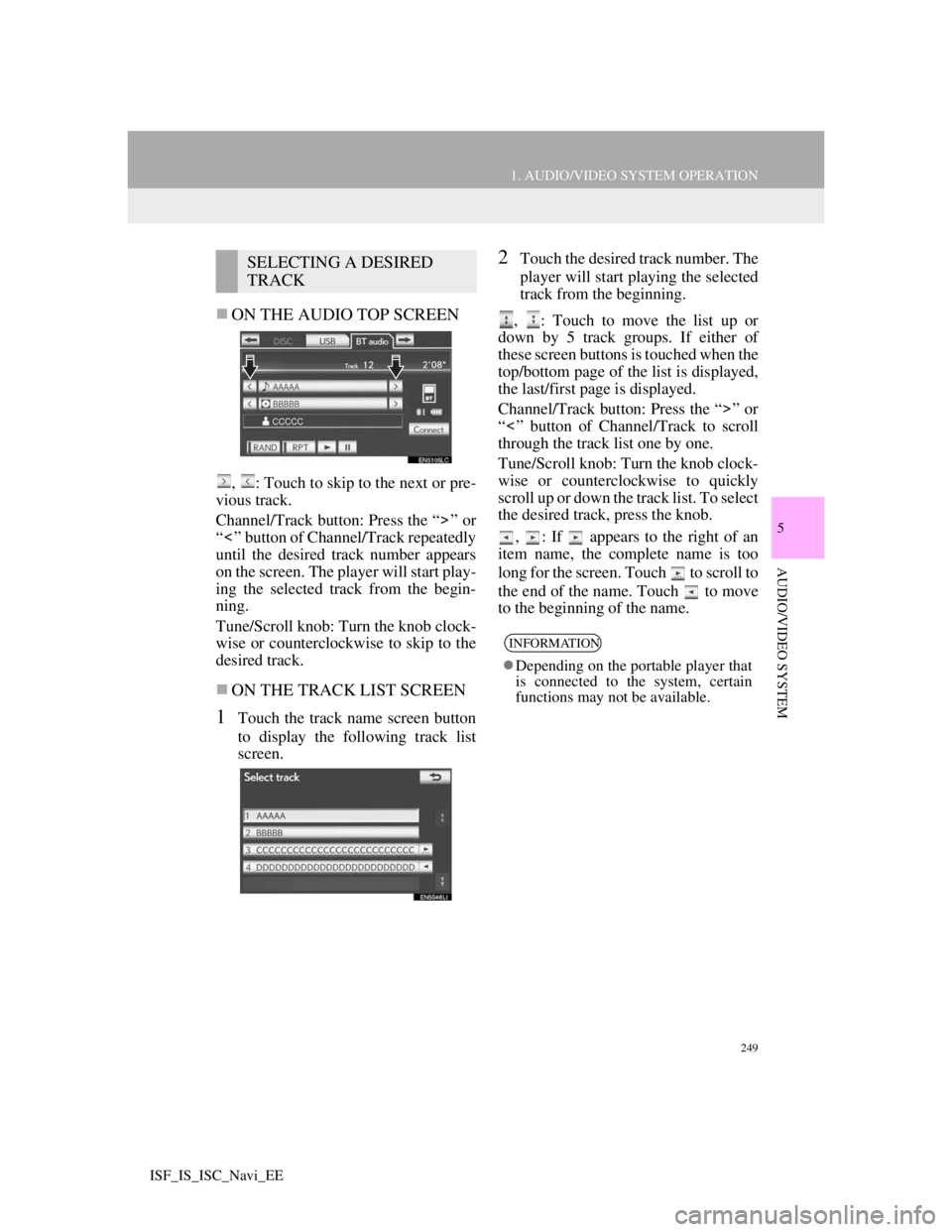
249
1. AUDIO/VIDEO SYSTEM OPERATION
5
AUDIO/VIDEO SYSTEM
ISF_IS_ISC_Navi_EE
ON THE AUDIO TOP SCREEN
, : Touch to skip to the next or pre-
vious track.
Channel/Track button: Press the “ ” or
“ ” button of Channel/Track repeatedly
until the desired track number appears
on the screen. The player will start play-
ing the selected track from the begin-
ning.
Tune/Scroll knob: Turn the knob clock-
wise or counterclockwise to skip to the
desired track.
ON THE TRACK LIST SCREEN
1Touch the track name screen button
to display the following track list
screen.
2Touch the desired track number. The
player will start playing the selected
track from the beginning.
, : Touch to move the list up or
down by 5 track groups. If either of
these screen buttons is touched when the
top/bottom page of the list is displayed,
the last/first page is displayed.
Channel/Track button: Press the “ ” or
“ ” button of Channel/Track to scroll
through the track list one by one.
Tune/Scroll knob: Turn the knob clock-
wise or counterclockwise to quickly
scroll up or down the track list. To select
the desired track, press the knob.
, : If appears to the right of an
item name, the complete name is too
long for the screen. Touch to scroll to
the end of the name. Touch to move
to the beginning of the name.SELECTING A DESIRED
TRACK
INFORMATION
Depending on the portable player that
is connected to the system, certain
functions may not be available.
Page 276 of 407
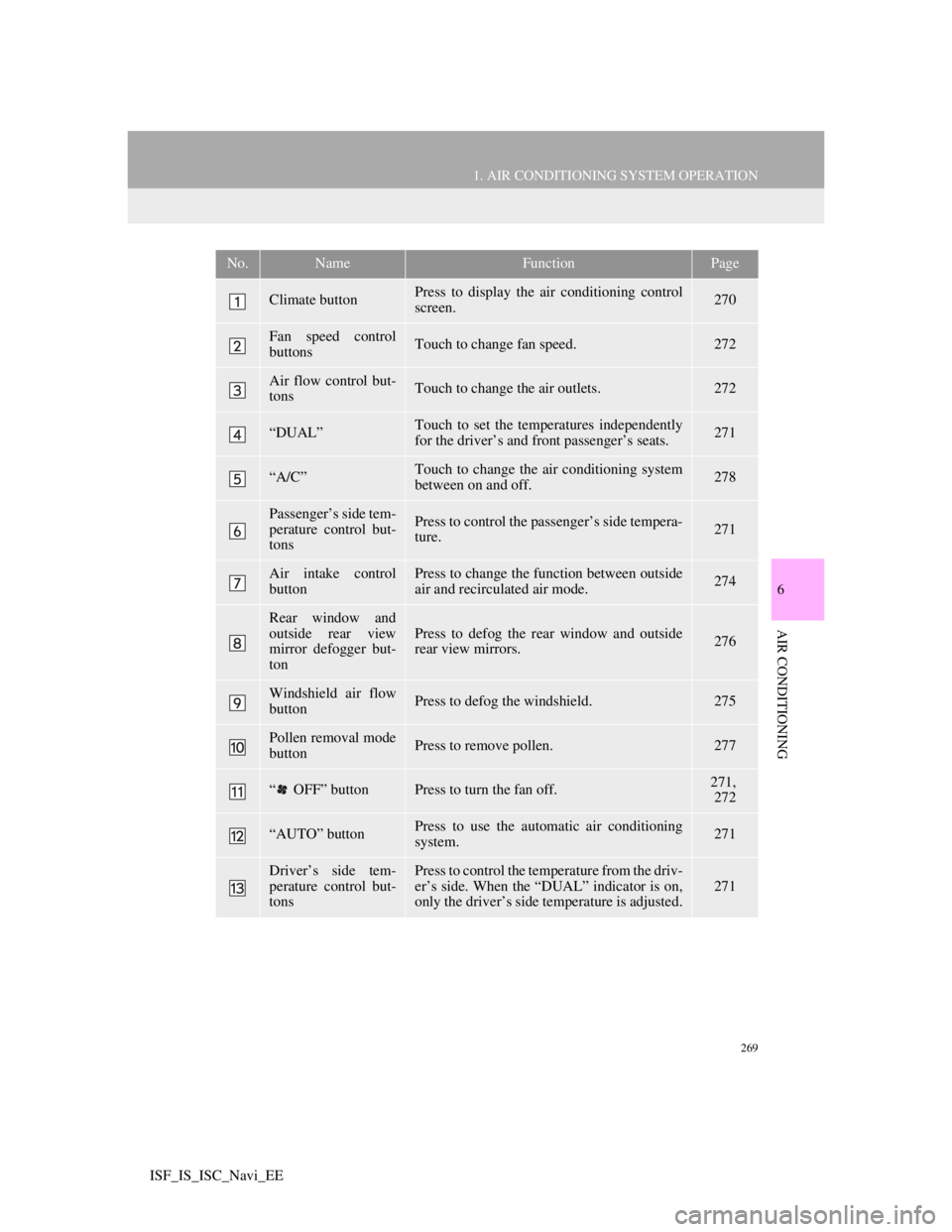
269
1. AIR CONDITIONING SYSTEM OPERATION
6
AIR CONDITIONING
ISF_IS_ISC_Navi_EE
No.NameFunctionPage
Climate buttonPress to display the air conditioning control
screen.270
Fan speed control
buttonsTouch to change fan speed.272
Air flow control but-
tonsTouch to change the air outlets.272
“DUAL”Touch to set the temperatures independently
for the driver’s and front passenger’s seats.271
“A/C”Touch to change the air conditioning system
between on and off.278
Passenger’s side tem-
perature control but-
tonsPress to control the passenger’s side tempera-
ture.271
Air intake control
buttonPress to change the function between outside
air and recirculated air mode.274
Rear window and
outside rear view
mirror defogger but-
tonPress to defog the rear window and outside
rear view mirrors.276
Windshield air flow
buttonPress to defog the windshield.275
Pollen removal mode
buttonPress to remove pollen.277
“ OFF” buttonPress to turn the fan off.271,
272
“AUTO” buttonPress to use the automatic air conditioning
system.271
Driver’s side tem-
perature control but-
tonsPress to control the temperature from the driv-
er’s side. When the “DUAL” indicator is on,
only the driver’s side temperature is adjusted.
271
Page 278 of 407
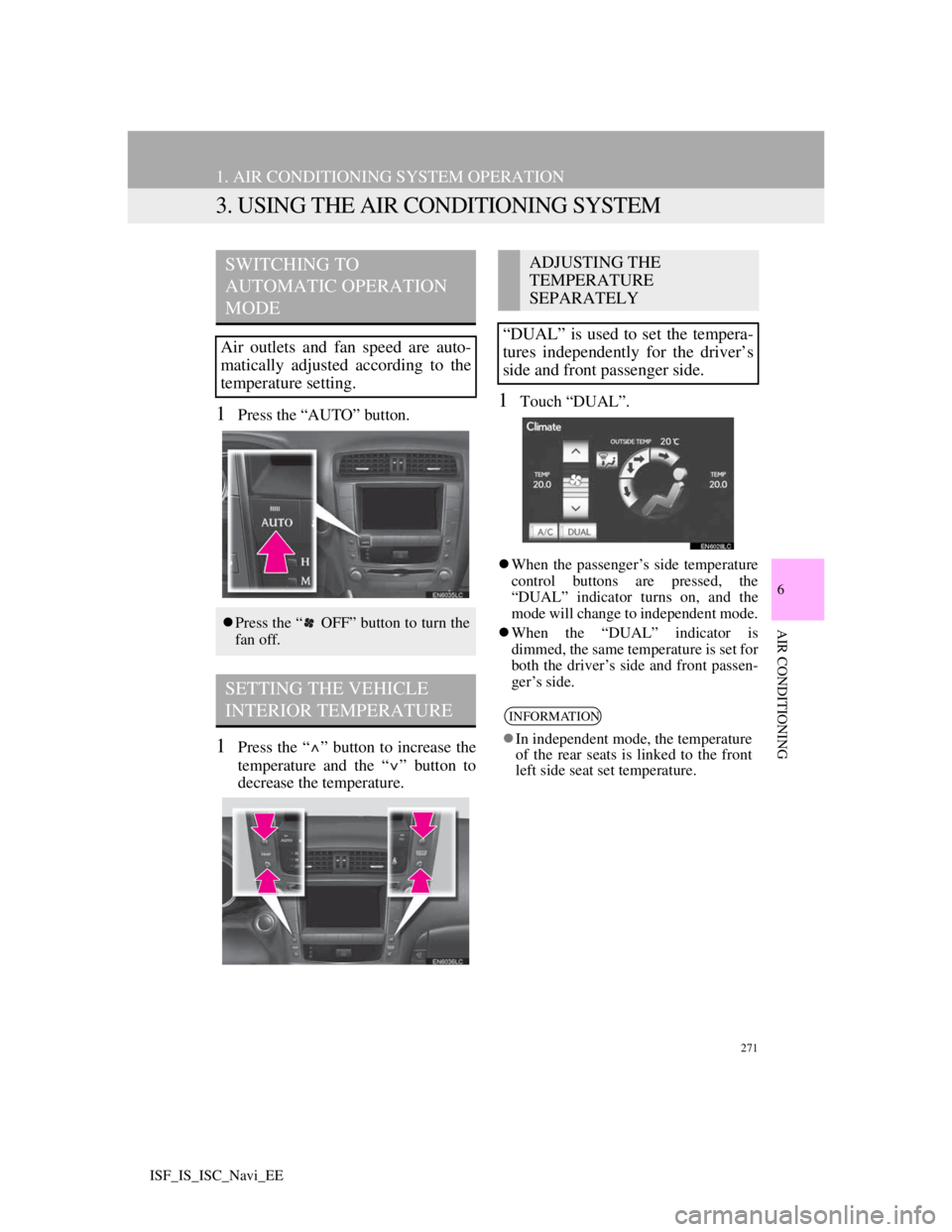
271
1. AIR CONDITIONING SYSTEM OPERATION
6
AIR CONDITIONING
ISF_IS_ISC_Navi_EE
3. USING THE AIR CONDITIONING SYSTEM
1Press the “AUTO” button.
1Press the “ ” button to increase the
temperature and the “ ” button to
decrease the temperature.
1Touch “DUAL”.
When the passenger’s side temperature
control buttons are pressed, the
“DUAL” indicator turns on, and the
mode will change to independent mode.
When the “DUAL” indicator is
dimmed, the same temperature is set for
both the driver’s side and front passen-
ger’s side.
SWITCHING TO
AUTOMATIC OPERATION
MODE
Air outlets and fan speed are auto-
matically adjusted according to the
temperature setting.
Press the “ OFF” button to turn the
fan off.
SETTING THE VEHICLE
INTERIOR TEMPERATURE
ADJUSTING THE
TEMPERATURE
SEPARATELY
“DUAL” is used to set the tempera-
tures independently for the driver’s
side and front passenger side.
INFORMATION
In independent mode, the temperature
of the rear seats is linked to the front
left side seat set temperature.
Page 333 of 407
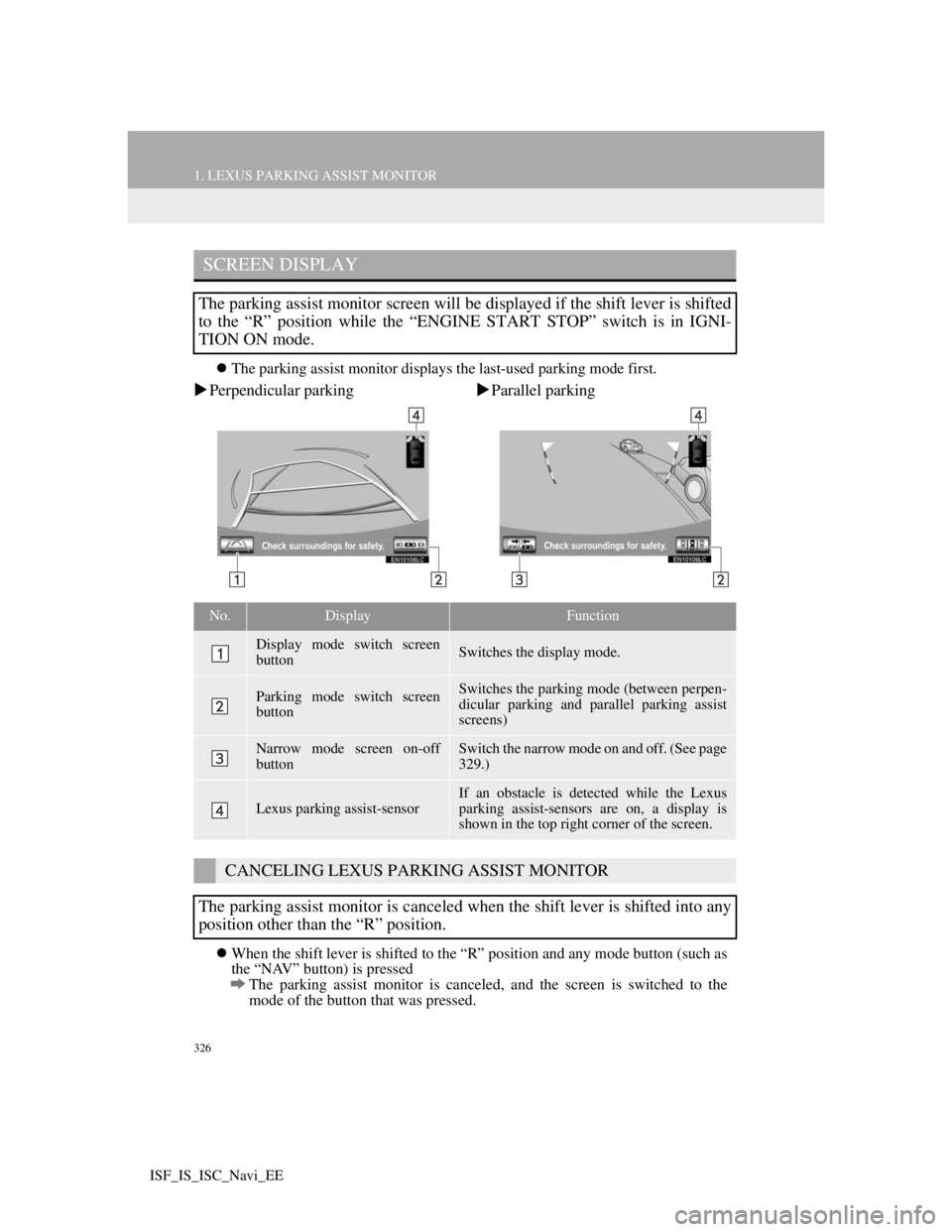
326
1. LEXUS PARKING ASSIST MONITOR
ISF_IS_ISC_Navi_EE
The parking assist monitor displays the last-used parking mode first.
Perpendicular parkingParallel parking
When the shift lever is shifted to the “R” position and any mode button (such as
the “NAV” button) is pressed
The parking assist monitor is canceled, and the screen is switched to the
mode of the button that was pressed.
SCREEN DISPLAY
The parking assist monitor screen will be displayed if the shift lever is shifted
to the “R” position while the “ENGINE START STOP” switch is in IGNI-
TION ON mode.
No.DisplayFunction
Display mode switch screen
buttonSwitches the display mode.
Parking mode switch screen
buttonSwitches the parking mode (between perpen-
dicular parking and parallel parking assist
screens)
Narrow mode screen on-off
buttonSwitch the narrow mode on and off. (See page
329.)
Lexus parking assist-sensorIf an obstacle is detected while the Lexus
parking assist-sensors are on, a display is
shown in the top right corner of the screen.
CANCELING LEXUS PARKING ASSIST MONITOR
The parking assist monitor is canceled when the shift lever is shifted into any
position other than the “R” position.
Page 371 of 407
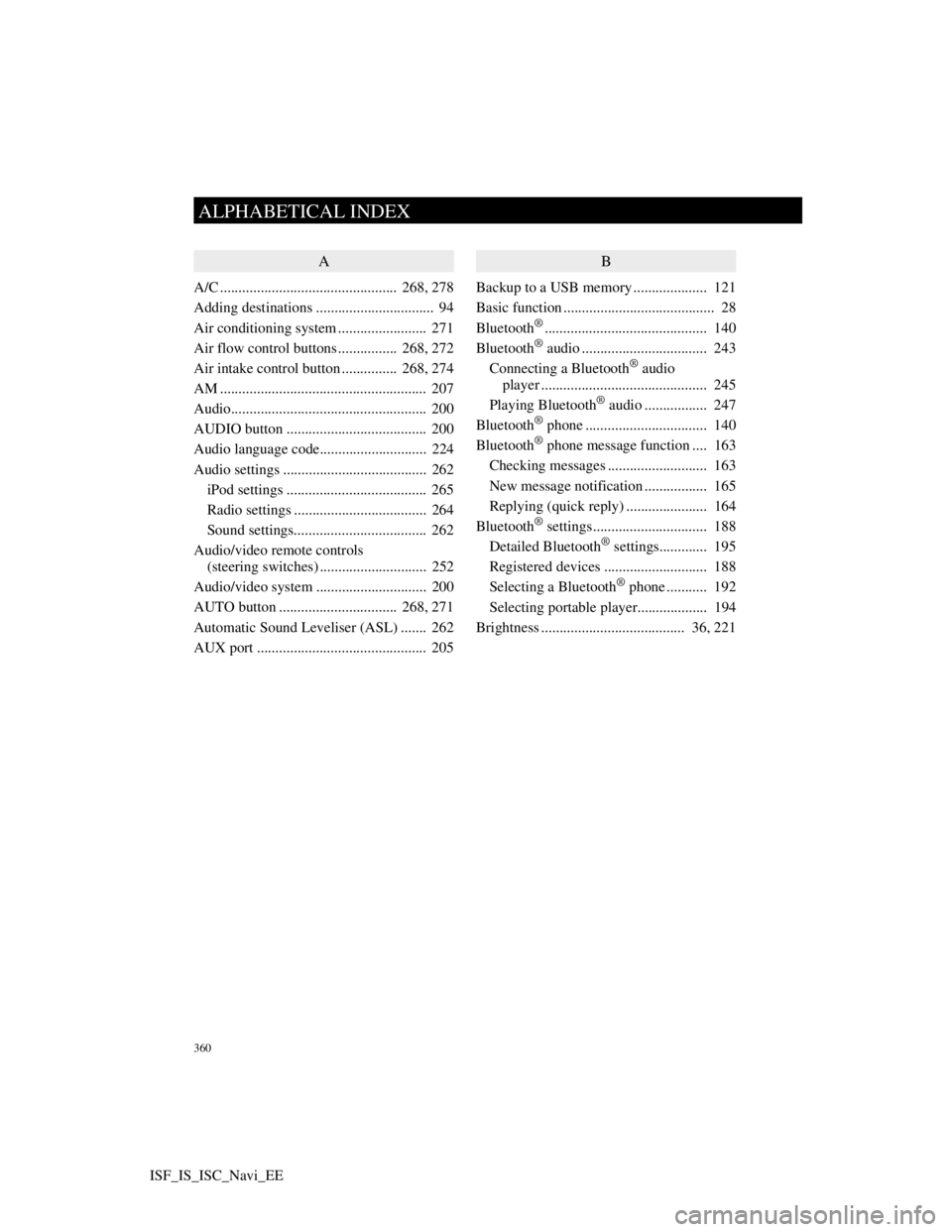
360
ALPHABETICAL INDEX
ISF_IS_ISC_Navi_EE
A
A/C ................................................ 268, 278
Adding destinations ................................ 94
Air conditioning system ........................ 271
Air flow control buttons ................ 268, 272
Air intake control button............... 268, 274
AM ........................................................ 207
Audio..................................................... 200
AUDIO button ...................................... 200
Audio language code............................. 224
Audio settings ....................................... 262
iPod settings ...................................... 265
Radio settings .................................... 264
Sound settings.................................... 262
Audio/video remote controls
(steering switches) ............................. 252
Audio/video system .............................. 200
AUTO button ................................ 268, 271
Automatic Sound Leveliser (ASL) ....... 262
AUX port .............................................. 205
B
Backup to a USB memory.................... 121
Basic function ......................................... 28
Bluetooth
®............................................ 140
Bluetooth® audio .................................. 243
Connecting a Bluetooth® audio
player ............................................. 245
Playing Bluetooth
® audio ................. 247
Bluetooth® phone ................................. 140
Bluetooth® phone message function .... 163
Checking messages ........................... 163
New message notification ................. 165
Replying (quick reply) ...................... 164
Bluetooth
® settings............................... 188
Detailed Bluetooth® settings............. 195
Registered devices ............................ 188
Selecting a Bluetooth
® phone ........... 192
Selecting portable player................... 194
Brightness ....................................... 36, 221