change time Lexus IS220d 2012 Navigation manual
[x] Cancel search | Manufacturer: LEXUS, Model Year: 2012, Model line: IS220d, Model: Lexus IS220d 2012Pages: 407, PDF Size: 23.8 MB
Page 245 of 407
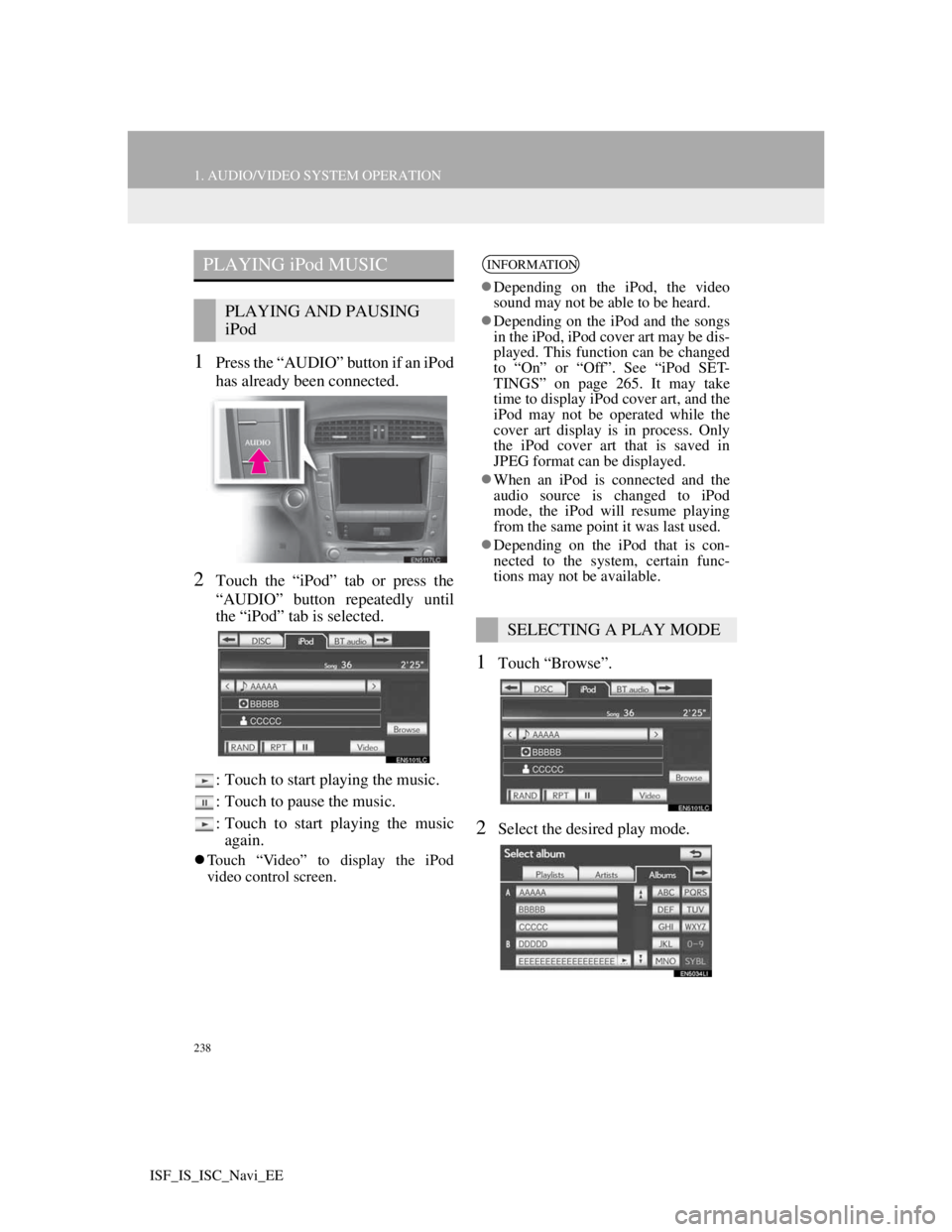
238
1. AUDIO/VIDEO SYSTEM OPERATION
ISF_IS_ISC_Navi_EE
1Press the “AUDIO” button if an iPod
has already been connected.
2Touch the “iPod” tab or press the
“AUDIO” button repeatedly until
the “iPod” tab is selected.
: Touch to start playing the music.
: Touch to pause the music.
: Touch to start playing the music
again.
Touch “Video” to display the iPod
video control screen.
1Touch “Browse”.
2Select the desired play mode.
PLAYING iPod MUSIC
PLAYING AND PAUSING
iPod
INFORMATION
Depending on the iPod, the video
sound may not be able to be heard.
Depending on the iPod and the songs
in the iPod, iPod cover art may be dis-
played. This function can be changed
to “On” or “Off”. See “iPod SET-
TINGS” on page 265. It may take
time to display iPod cover art, and the
iPod may not be operated while the
cover art display is in process. Only
the iPod cover art that is saved in
JPEG format can be displayed.
When an iPod is connected and the
audio source is changed to iPod
mode, the iPod will resume playing
from the same point it was last used.
Depending on the iPod that is con-
nected to the system, certain func-
tions may not be available.
SELECTING A PLAY MODE
Page 247 of 407
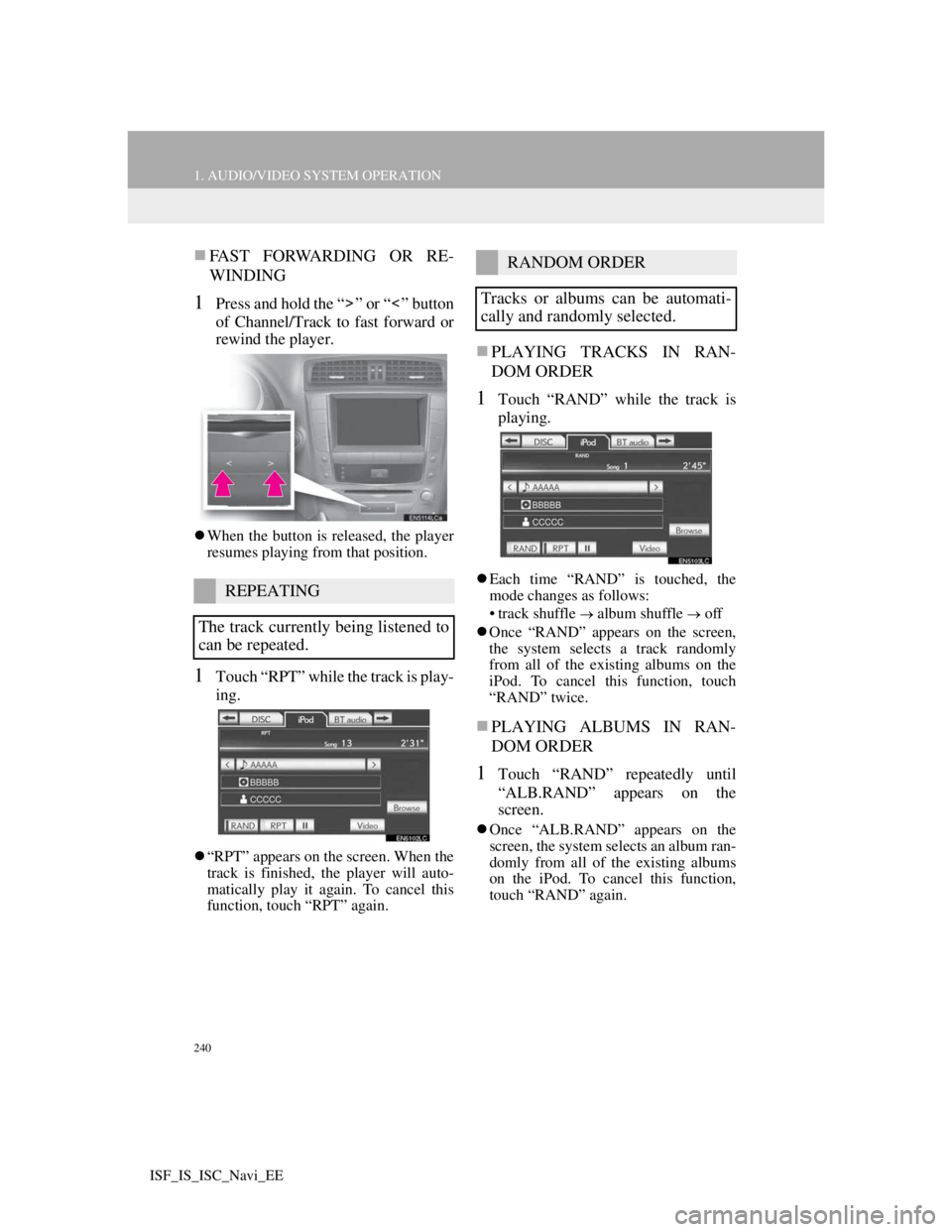
240
1. AUDIO/VIDEO SYSTEM OPERATION
ISF_IS_ISC_Navi_EE
FAST FORWARDING OR RE-
WINDING
1Press and hold the “ ” or “ ” button
of Channel/Track to fast forward or
rewind the player.
When the button is released, the player
resumes playing from that position.
1Touch “RPT” while the track is play-
ing.
“RPT” appears on the screen. When the
track is finished, the player will auto-
matically play it again. To cancel this
function, touch “RPT” again.
PLAYING TRACKS IN RAN-
DOM ORDER
1Touch “RAND” while the track is
playing.
Each time “RAND” is touched, the
mode changes as follows:
• track shuffle
album shuffle off
Once “RAND” appears on the screen,
the system selects a track randomly
from all of the existing albums on the
iPod. To cancel this function, touch
“RAND” twice.
PLAYING ALBUMS IN RAN-
DOM ORDER
1Touch “RAND” repeatedly until
“ALB.RAND” appears on the
screen.
Once “ALB.RAND” appears on the
screen, the system selects an album ran-
domly from all of the existing albums
on the iPod. To cancel this function,
touch “RAND” again.
REPEATING
The track currently being listened to
can be repeated.
RANDOM ORDER
Tracks or albums can be automati-
cally and randomly selected.
Page 257 of 407
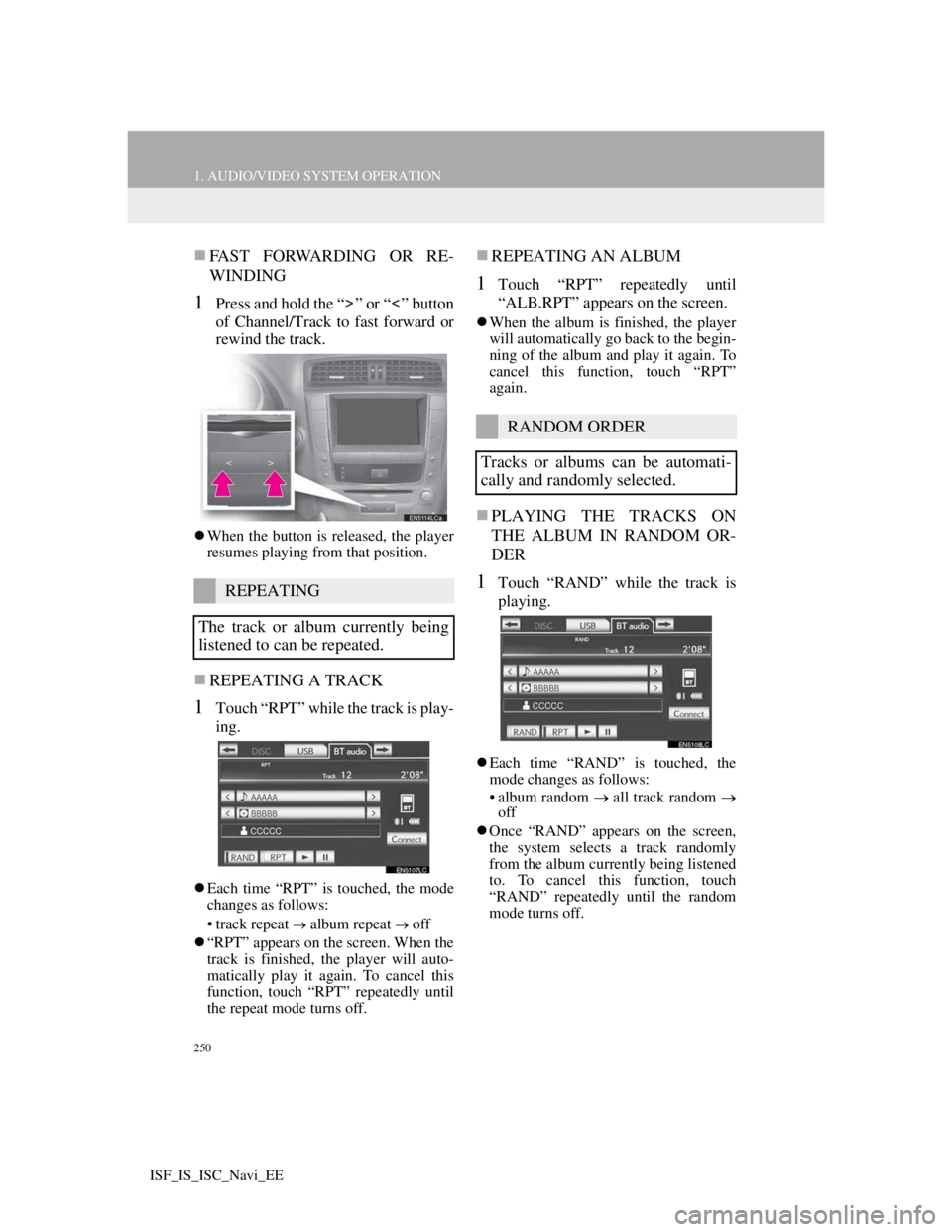
250
1. AUDIO/VIDEO SYSTEM OPERATION
ISF_IS_ISC_Navi_EE
FAST FORWARDING OR RE-
WINDING
1Press and hold the “ ” or “ ” button
of Channel/Track to fast forward or
rewind the track.
When the button is released, the player
resumes playing from that position.
REPEATING A TRACK
1Touch “RPT” while the track is play-
ing.
Each time “RPT” is touched, the mode
changes as follows:
• track repeat
album repeat off
“RPT” appears on the screen. When the
track is finished, the player will auto-
matically play it again. To cancel this
function, touch “RPT” repeatedly until
the repeat mode turns off.
REPEATING AN ALBUM
1Touch “RPT” repeatedly until
“ALB.RPT” appears on the screen.
When the album is finished, the player
will automatically go back to the begin-
ning of the album and play it again. To
cancel this function, touch “RPT”
again.
PLAYING THE TRACKS ON
THE ALBUM IN RANDOM OR-
DER
1Touch “RAND” while the track is
playing.
Each time “RAND” is touched, the
mode changes as follows:
• album random all track random
off
Once “RAND” appears on the screen,
the system selects a track randomly
from the album currently being listened
to. To cancel this function, touch
“RAND” repeatedly until the random
mode turns off.
REPEATING
The track or album currently being
listened to can be repeated.
RANDOM ORDER
Tracks or albums can be automati-
cally and randomly selected.
Page 261 of 407

254
1. AUDIO/VIDEO SYSTEM OPERATION
ISF_IS_ISC_Navi_EE
9. AUDIO/VIDEO SYSTEM OPERATING HINTS
Fading and drifting stations: Generally,
the effective range of FM is about 25
miles (40 km). Once outside this range,
you may notice fading and drifting,
which increase with the distance from
the radio transmitter. They are often ac-
companied by distortion.
Multi-path: FM signals are reflective,
making it possible for 2 signals to reach
the vehicle’s antenna at the same time.
If this happens, the signals will cancel
each other out, causing a momentary
flutter or loss of reception.
Static and fluttering: These occur when
signals are blocked by buildings, trees
or other large objects. Increasing the
bass level may reduce static and flutter-
ing.
Station swapping: If the FM signal be-
ing listened to is interrupted or weak-
ened, and there is another strong station
nearby on the FM band, the radio may
tune in the second station until the orig-
inal signal can be picked up again.
NOTICE
To avoid damage to the audio/video
system:
• Be careful not to spill beverages
over the audio/video system.
• Do not put anything other than an
appropriate disc into the disc slot.
INFORMATION
The use of a cellular phone inside or
near the vehicle may cause a noise
from the speakers of the audio/video
system which you are listening to.
However, this does not indicate a
malfunction.
RADIO RECEPTION
Usually, a problem with radio recep-
tion does not mean there is a problem
with the radio — it is just the normal
result of conditions outside the vehi-
cle.
For example, nearby buildings and
terrain can interfere with FM recep-
tion. Power lines or telephone wires
can interfere with AM signals. And
of course, radio signals have a limit-
ed range. The farther the vehicle is
from a station, the weaker its signal
will be. In addition, reception condi-
tions change constantly as the vehi-
cle moves.
Here, some common reception prob-
lems that probably do not indicate a
problem with the radio are described.
FM
Page 284 of 407

277
1. AIR CONDITIONING SYSTEM OPERATION
6
AIR CONDITIONING
ISF_IS_ISC_Navi_EE
1Press the pollen removal mode but-
ton.
Usually the system will turn off auto-
matically after 1 or 3 minutes.
To stop the operation, press the pollen
removal mode button again.
CAUTION
When the outside rear view mirror
defoggers are on, do not touch the
outside surface of the rear view mir-
ror as it can become very hot and burn
you.
NOTICE
When cleaning the inside of the rear
window, be careful not to scratch or
damage the heater wires or connec-
tors.
To prevent the battery from being dis-
charged, turn the switch off when the
engine is not running.
INFORMATION
The defoggers will automatically turn
off after 15 to 60 minutes. The opera-
tion time changes according to the
ambient temperature and vehicle
speed.
If further defrosting or defogging is
desired, simply actuate the switch
again. When the surface has cleared,
press the button once again to turn the
defogger off. Continuous use may
cause the battery to discharge, espe-
cially during stop-and-go driving.
The defogger is not designed to dry
rain water or to melt snow.
If the outside rear view mirrors are
heavily coated with ice, use a spray
de-icer before operating the system.
When the retractable hardtop is open,
the rear window defogger is not oper-
able. The indicator will come on if the
outside rear view mirror defoggers
are used. (IS250C)
POLLEN REMOVAL MODE
Outside air mode switches to recircu-
lated air mode. Pollen is removed
from the air flows to the upper part of
the body.
INFORMATION
In order to prevent the window from
fogging up when the outside air is
cold, the following may occur:
• Outside air mode does not switch to
recirculated air mode.
• The air conditioning system oper-
ates automatically.
• The operation cancels after 1 min-
ute.
In rainy weather, the windows may
fog up. Press the windshield air flow
button.
Page 290 of 407
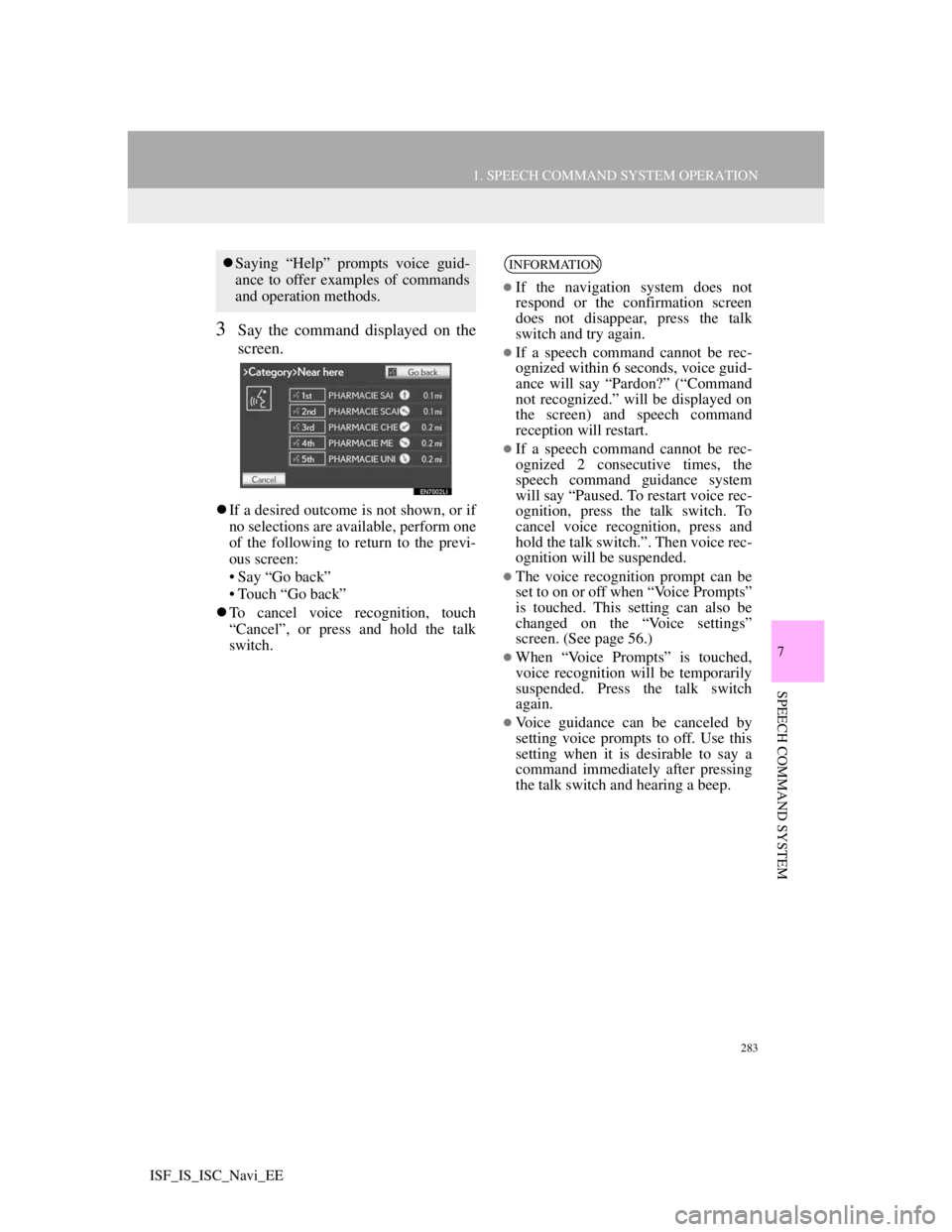
283
1. SPEECH COMMAND SYSTEM OPERATION
7
SPEECH COMMAND SYSTEM
ISF_IS_ISC_Navi_EE
3Say the command displayed on the
screen.
If a desired outcome is not shown, or if
no selections are available, perform one
of the following to return to the previ-
ous screen:
• Say “Go back”
• Touch “Go back”
To cancel voice recognition, touch
“Cancel”, or press and hold the talk
switch.
Saying “Help” prompts voice guid-
ance to offer examples of commands
and operation methods.INFORMATION
If the navigation system does not
respond or the confirmation screen
does not disappear, press the talk
switch and try again.
If a speech command cannot be rec-
ognized within 6 seconds, voice guid-
ance will say “Pardon?” (“Command
not recognized.” will be displayed on
the screen) and speech command
reception will restart.
If a speech command cannot be rec-
ognized 2 consecutive times, the
speech command guidance system
will say “Paused. To restart voice rec-
ognition, press the talk switch. To
cancel voice recognition, press and
hold the talk switch.”. Then voice rec-
ognition will be suspended.
The voice recognition prompt can be
set to on or off when “Voice Prompts”
is touched. This setting can also be
changed on the “Voice settings”
screen. (See page 56.)
When “Voice Prompts” is touched,
voice recognition will be temporarily
suspended. Press the talk switch
again.
Voice guidance can be canceled by
setting voice prompts to off. Use this
setting when it is desirable to say a
command immediately after pressing
the talk switch and hearing a beep.
Page 293 of 407
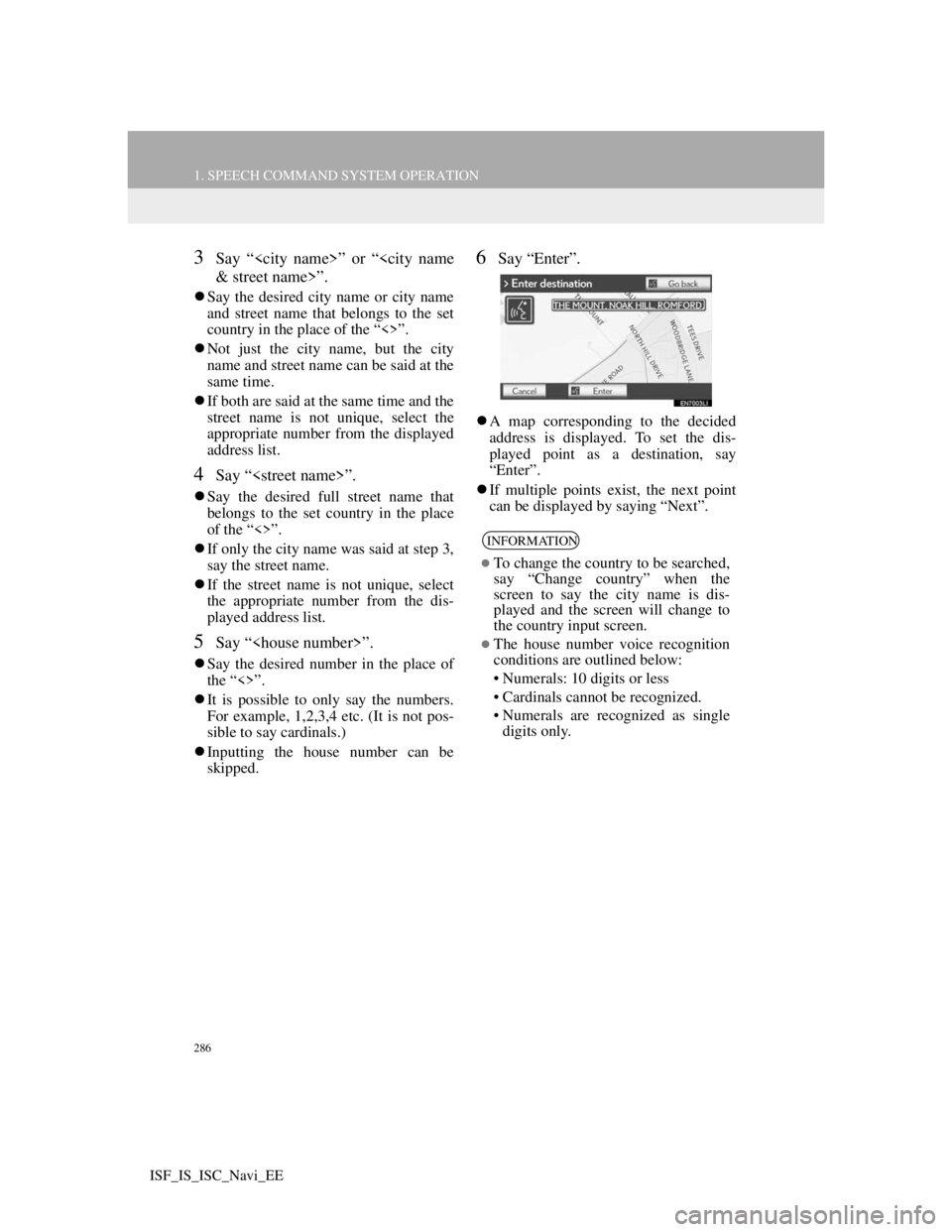
286
1. SPEECH COMMAND SYSTEM OPERATION
ISF_IS_ISC_Navi_EE
3Say “
Say the desired city name or city name
and street name that belongs to the set
country in the place of the “<>”.
Not just the city name, but the city
name and street name can be said at the
same time.
If both are said at the same time and the
street name is not unique, select the
appropriate number from the displayed
address list.
4Say “
Say the desired full street name that
belongs to the set country in the place
of the “<>”.
If only the city name was said at step 3,
say the street name.
If the street name is not unique, select
the appropriate number from the dis-
played address list.
5Say “
Say the desired number in the place of
the “<>”.
It is possible to only say the numbers.
For example, 1,2,3,4 etc. (It is not pos-
sible to say cardinals.)
Inputting the house number can be
skipped.
6Say “Enter”.
A map corresponding to the decided
address is displayed. To set the dis-
played point as a destination, say
“Enter”.
If multiple points exist, the next point
can be displayed by saying “Next”.
INFORMATION
To change the country to be searched,
say “Change country” when the
screen to say the city name is dis-
played and the screen will change to
the country input screen.
The house number voice recognition
conditions are outlined below:
• Numerals: 10 digits or less
• Cardinals cannot be recognized.
• Numerals are recognized as single
digits only.
Page 368 of 407

357
2. LEXUS PARKING ASSIST-SENSOR
10
PERIPHERAL MONITORING SYSTEM
ISF_IS_ISC_Navi_EE
1Press the “SETUP” button.
2Touch “Vehicle” on the “Setup”
screen.
3Touch “LEXUS park assist” on the
“Vehicle settings” screen.
4Touch “Display off” to turn off the
parking sonar display.
5Touch “OK”.
1Press the “SETUP” button.
2Touch “Vehicle” on the “Setup”
screen.
3Touch “LEXUS park assist” on the
“Vehicle settings” screen.
4Touch “Rear”.
Each time “Rear” is selected, the dis-
play and tone indication distance
changes between long and short.
5Touch “OK”.
SETTING A PARKING
SONAR DISPLAY
Parking sonar display can be set to
on or off.
INFORMATION
Although “Display off” is selected, if
the obstacle is detected during the
Lexus parking assist monitoring, the
warning appears on the right top of
the screen.
SETTING A DISPLAY AND
TONE INDICATION
Back sensors display and tone indi-
cation can be set.
Page 376 of 407

365
ISF_IS_ISC_Navi_EE
S
Screen adjustment ................................... 35
Screen for traffic settings ...................... 295
Screen off ........................................ 35, 221
Screen scroll operation............................ 38
Screen setting adjustment ....................... 35
Search condition...................................... 95
Selecting POI icons to be displayed...... 100
Selecting screen size ............................. 204
Setting home as the destination............... 17
Setting route ............................................ 93
Setting up the “Area to avoid” .............. 116
Setting up the “Home” .......................... 104
Setting up the “Memory points” ........... 109
Setting up the “Quick access” ............... 106
Settings required for using the service .. 303
Obtaining a portal site account .......... 303
Setting a Bluetooth
® DUN profile .... 306
Setting a Bluetooth® DUN
compatible cellular phone .............. 304
SETUP button ................... 10, 24, 140, 200
“Setup” screen......................................... 24
SMS/MMS message...................... 157, 163
Speech command system ...................... 282
Speed dial .............................................. 154
Standard map icons ................................. 47
Starting route guidance ........................... 81
Steering switches .................. 145, 252, 282
Surround................................................ 262
Suspending guidance .............................. 92
System time............................................. 48
T
Talk on the Bluetooth® phone .............. 160
Incoming call waiting ....................... 162
Telephone (hands-free system
for cellular phone) ............................. 142
Using the steering switches............... 145
Using the telephone switch ............... 143
When selling or disposing
of the vehicle ................................. 146
Telephone settings ................................ 165
Message settings ............................... 180
Phonebook......................................... 167
Telephone display settings ................ 185
Telephone sound settings .................. 165
Tone ...................................................... 221
Tone and balance .................................. 263
Traffic ................................................... 292
Traffic information............................ 292
Traffic settings ...................................... 295
Tune/Scroll knob .................................. 200
Typical voice guidance prompts............. 88
Tyre change calibration ........................ 127