key Lexus IS220d 2012 Navigation manual
[x] Cancel search | Manufacturer: LEXUS, Model Year: 2012, Model line: IS220d, Model: Lexus IS220d 2012Pages: 407, PDF Size: 23.8 MB
Page 197 of 407

191
2. SETUP
4
TELEPHONE
ISF_IS_ISC_Navi_EE
“Device name”: The name of the
Bluetooth® device which is displayed
on the screen. It can be changed to a de-
sired name.
• Even if the device name is changed,
the name registered in your
Bluetooth
® device does not change.
“Device address”: The device address is
unique to each device. It cannot be
changed.
• If 2 Bluetooth® devices have been
registered with the same device name,
the devices can be distinguished refer-
ring to the device’s address.
“My telephone no.”: The telephone
number of the Bluetooth® phone is dis-
played on the screen. Depending on the
type of telephone, the telephone number
may not be displayed.
“Profiles”: The compatibility profile of
the Bluetooth
® device is displayed on
the screen.
“Connect portable player from”: There
are 2 portable player connection settings
available; “Vehicle” and “Portable play-
er”.
CHANGING A DEVICE NAME
1Touch “Details”.
2Touch the device to be edited.
3Touch “Device name”.
4Use the software keyboard to input
the device name and touch “OK”.
5Confirm the device name and touch
“OK”.
EDITING THE Bluetooth®
DEVICE
The Bluetooth
® device’s informa-
tion can be displayed on the screen.
The displayed information can also
be edited.
Page 202 of 407
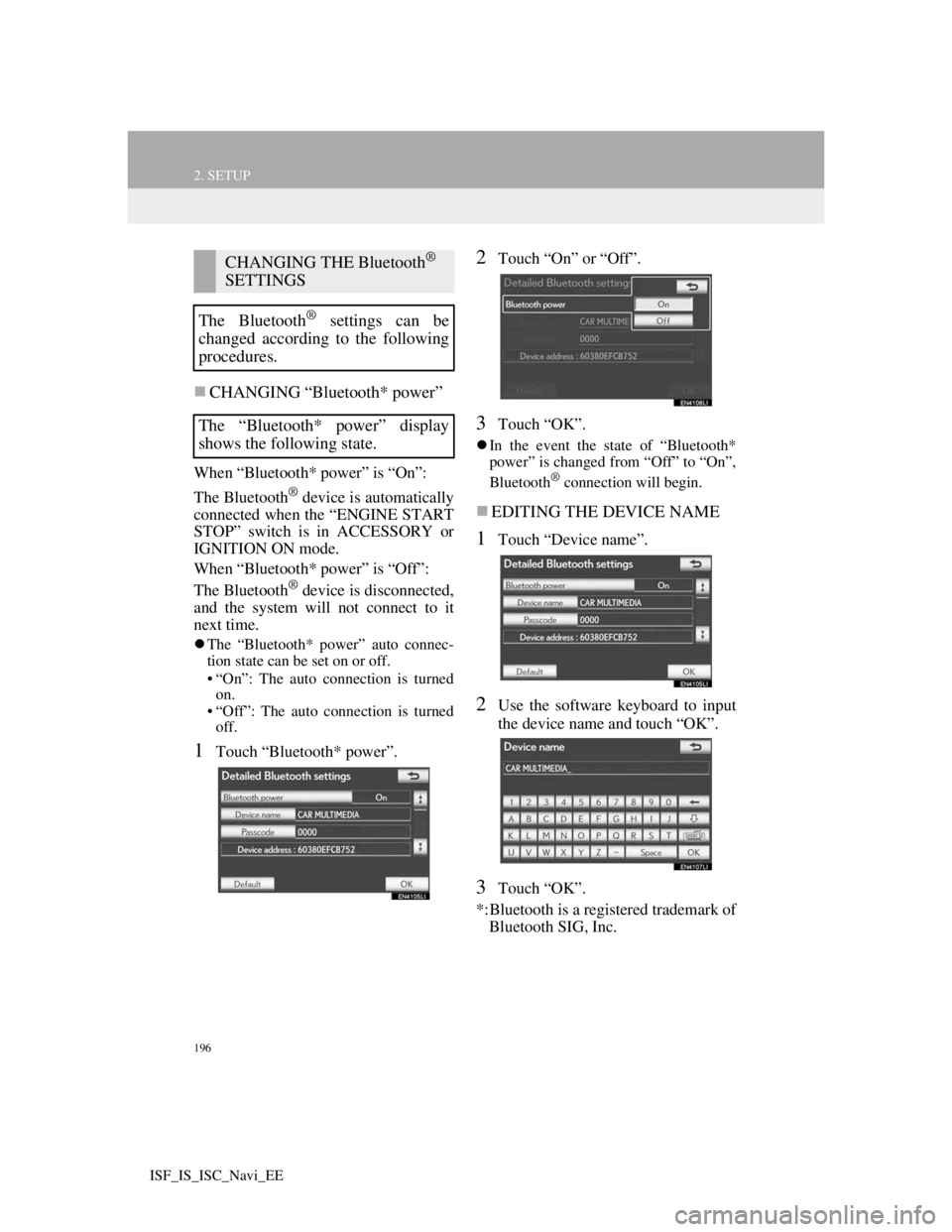
196
2. SETUP
ISF_IS_ISC_Navi_EE
CHANGING “Bluetooth* power”
When “Bluetooth* power” is “On”:
The Bluetooth
® device is automatically
connected when the “ENGINE START
STOP” switch is in ACCESSORY or
IGNITION ON mode.
When “Bluetooth* power” is “Off”:
The Bluetooth
® device is disconnected,
and the system will not connect to it
next time.
The “Bluetooth* power” auto connec-
tion state can be set on or off.
• “On”: The auto connection is turned
on.
• “Off”: The auto connection is turned
off.
1Touch “Bluetooth* power”.
2Touch “On” or “Off”.
3Touch “OK”.
In the event the state of “Bluetooth*
power” is changed from “Off” to “On”,
Bluetooth
® connection will begin.
EDITING THE DEVICE NAME
1Touch “Device name”.
2Use the software keyboard to input
the device name and touch “OK”.
3Touch “OK”.
*:Bluetooth is a registered trademark of
Bluetooth SIG, Inc.
CHANGING THE Bluetooth®
SETTINGS
The Bluetooth
® settings can be
changed according to the following
procedures.
The “Bluetooth* power” display
shows the following state.
Page 225 of 407
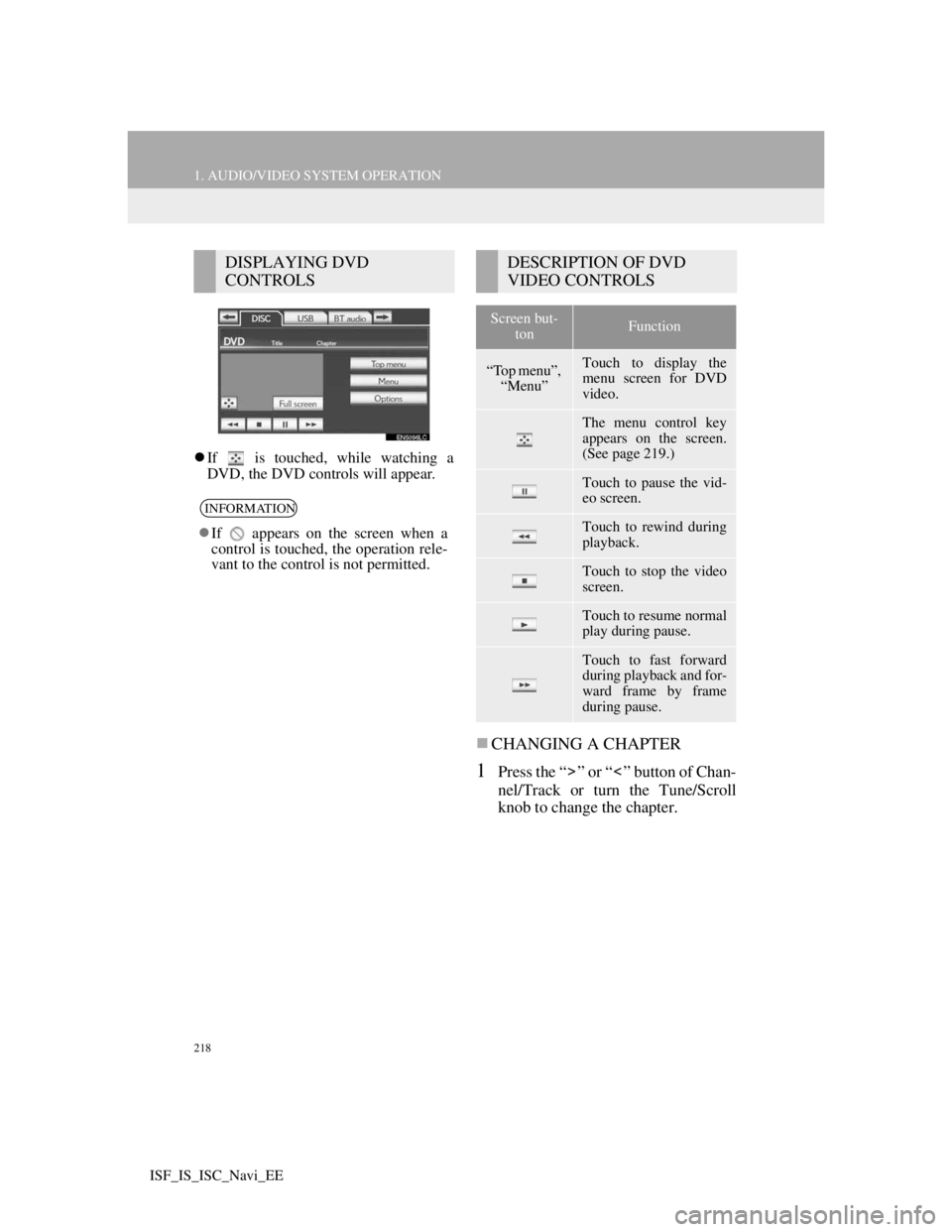
218
1. AUDIO/VIDEO SYSTEM OPERATION
ISF_IS_ISC_Navi_EE
If is touched, while watching a
DVD, the DVD controls will appear.
CHANGING A CHAPTER
1Press the “ ” or “ ” button of Chan-
nel/Track or turn the Tune/Scroll
knob to change the chapter.
DISPLAYING DVD
CONTROLS
INFORMATION
If appears on the screen when a
control is touched, the operation rele-
vant to the control is not permitted.
DESCRIPTION OF DVD
VIDEO CONTROLS
Screen but-
tonFunction
“Top menu”,
“Menu”Touch to display the
menu screen for DVD
video.
The menu control key
appears on the screen.
(See page 219.)
Touch to pause the vid-
eo screen.
Touch to rewind during
playback.
Touch to stop the video
screen.
Touch to resume normal
play during pause.
Touch to fast forward
during playback and for-
ward frame by frame
during pause.
Page 230 of 407

223
1. AUDIO/VIDEO SYSTEM OPERATION
5
AUDIO/VIDEO SYSTEM
ISF_IS_ISC_Navi_EE
MENU LANGUAGE
1Touch “Menu language” on the
“DVD settings” screen.
2Touch the desired language to be
read on the “Menu language” screen.
If the desired language to be read can-
not be found on this screen, touch
“Other” and enter a language code. For
entry of a language code, see “ENTER
AUDIO/SUBTITLE/MENU LAN-
GUAGE CODE” on page 224.
To return to the “DVD settings” screen,
touch .
3Touch “OK” on the “DVD settings”
screen.
ANGLE MARK
1Touch “Angle mark” on the “DVD
settings” screen.
2Touch “On” or “Off”.
3Touch “OK” on the “DVD settings”
screen.
PARENTAL LOCK
1Touch “Parental lock” on the “DVD
settings” screen.
2Enter the 4-digit personal code on
the “Key code” screen.
If the wrong numbers are entered, touch
to delete the numbers.
To return to the “DVD settings” screen,
touch .
3Touch a parental level (1-8) on the
“Select restriction level” screen.
To return to the “DVD settings” screen,
touch .
4Touch “OK” on the “DVD settings”
screen.
AUTO START
1Touch “Auto start” on the “DVD set-
tings” screen.
2Touch “On” or “Off”.
3Touch “OK” on the “DVD settings”
screen.
The language on the DVD video
menu can be changed.
The multi-angle mark can be turned
on or off on the screen while discs
that are multi-angle compatible are
being played.The level of viewer restrictions can
be changed.
Discs that are inserted while the ve-
hicle is in motion will automatically
start playing. Certain discs may not
play.
Page 307 of 407
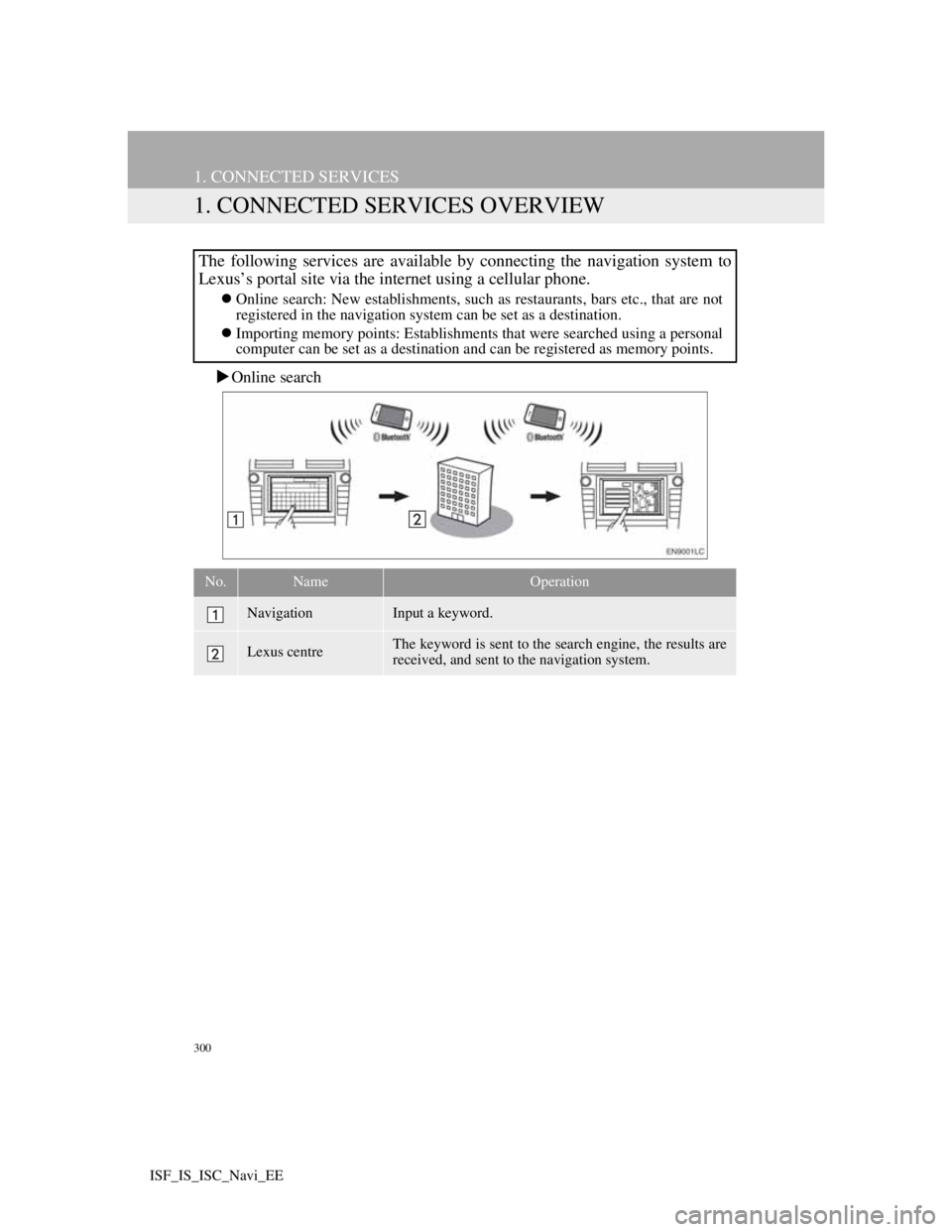
300
ISF_IS_ISC_Navi_EE
1. CONNECTED SERVICES
1. CONNECTED SERVICES OVERVIEW
Online search
The following services are available by connecting the navigation system to
Lexus’s portal site via the internet using a cellular phone.
Online search: New establishments, such as restaurants, bars etc., that are not
registered in the navigation system can be set as a destination.
Importing memory points: Establishments that were searched using a personal
computer can be set as a destination and can be registered as memory points.
No.NameOperation
NavigationInput a keyword.
Lexus centreThe keyword is sent to the search engine, the results are
received, and sent to the navigation system.
Page 316 of 407
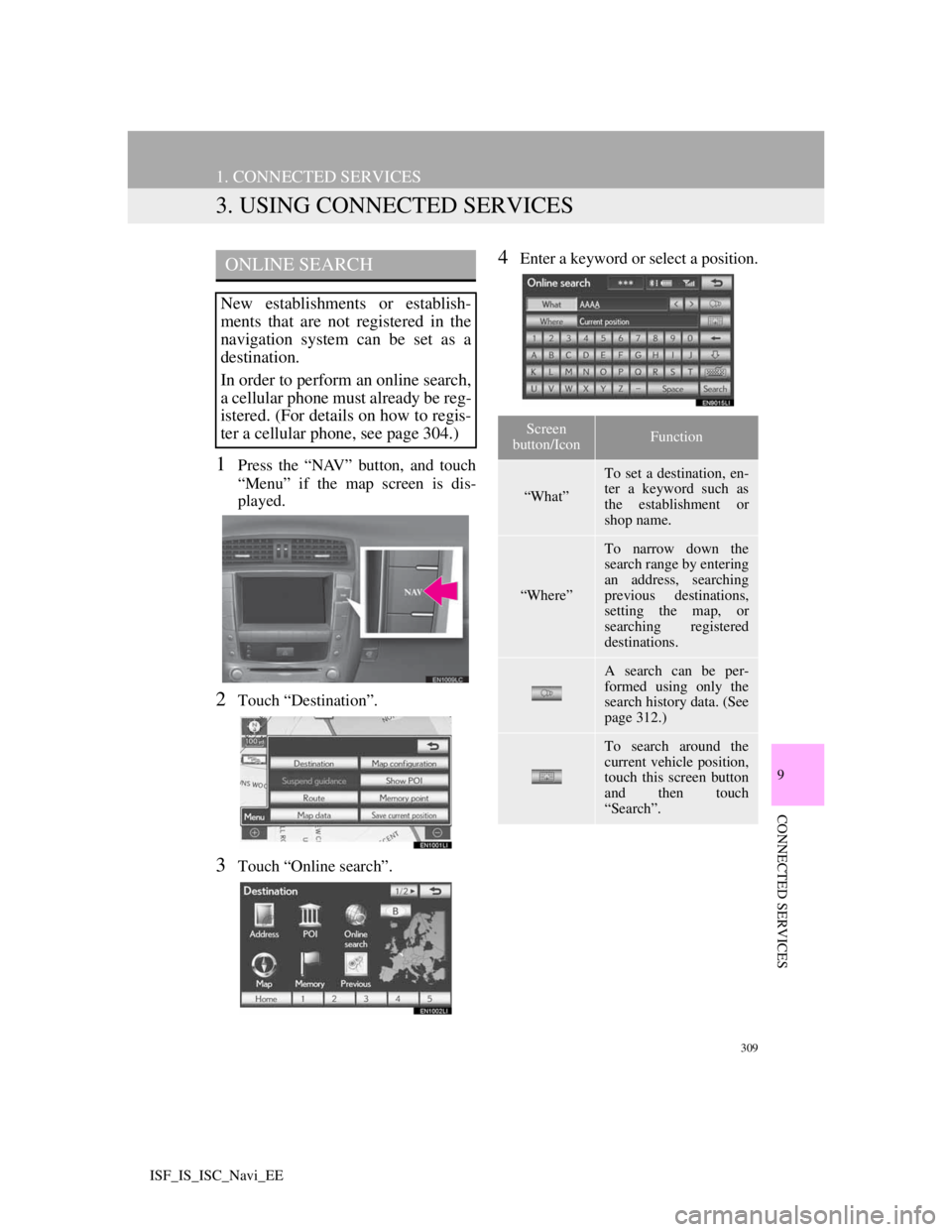
309
1. CONNECTED SERVICES
9
CONNECTED SERVICES
ISF_IS_ISC_Navi_EE
3. USING CONNECTED SERVICES
1Press the “NAV” button, and touch
“Menu” if the map screen is dis-
played.
2Touch “Destination”.
3Touch “Online search”.
4Enter a keyword or select a position.ONLINE SEARCH
New establishments or establish-
ments that are not registered in the
navigation system can be set as a
destination.
In order to perform an online search,
a cellular phone must already be reg-
istered. (For details on how to regis-
ter a cellular phone, see page 304.)
Screen
button/IconFunction
“What”
To set a destination, en-
ter a keyword such as
the establishment or
shop name.
“Where”
To narrow down the
search range by entering
an address, searching
previous destinations,
setting the map, or
searching registered
destinations.
A search can be per-
formed using only the
search history data. (See
page 312.)
To search around the
current vehicle position,
touch this screen button
and then touch
“Search”.
Page 374 of 407
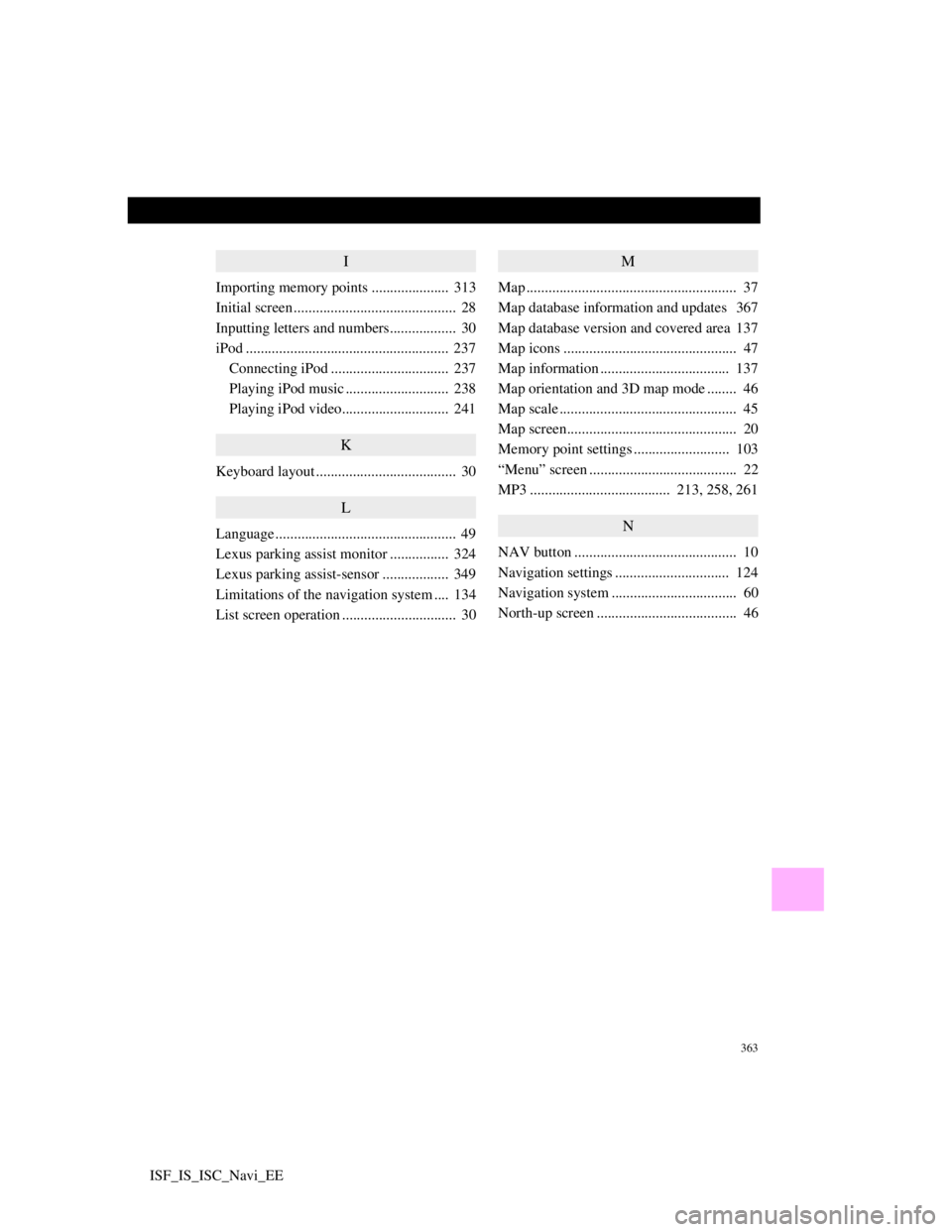
363
ISF_IS_ISC_Navi_EE
I
Importing memory points ..................... 313
Initial screen ............................................ 28
Inputting letters and numbers.................. 30
iPod ....................................................... 237
Connecting iPod ................................ 237
Playing iPod music ............................ 238
Playing iPod video............................. 241
K
Keyboard layout ...................................... 30
L
Language ................................................. 49
Lexus parking assist monitor ................ 324
Lexus parking assist-sensor .................. 349
Limitations of the navigation system .... 134
List screen operation ............................... 30
M
Map ......................................................... 37
Map database information and updates 367
Map database version and covered area 137
Map icons ............................................... 47
Map information ................................... 137
Map orientation and 3D map mode ........ 46
Map scale ................................................ 45
Map screen.............................................. 20
Memory point settings .......................... 103
“Menu” screen ........................................ 22
MP3 ...................................... 213, 258, 261
N
NAV button ............................................ 10
Navigation settings ............................... 124
Navigation system .................................. 60
North-up screen ...................................... 46