CD player Lexus IS220d 2012 Navigation manual
[x] Cancel search | Manufacturer: LEXUS, Model Year: 2012, Model line: IS220d, Model: Lexus IS220d 2012Pages: 407, PDF Size: 23.8 MB
Page 249 of 407
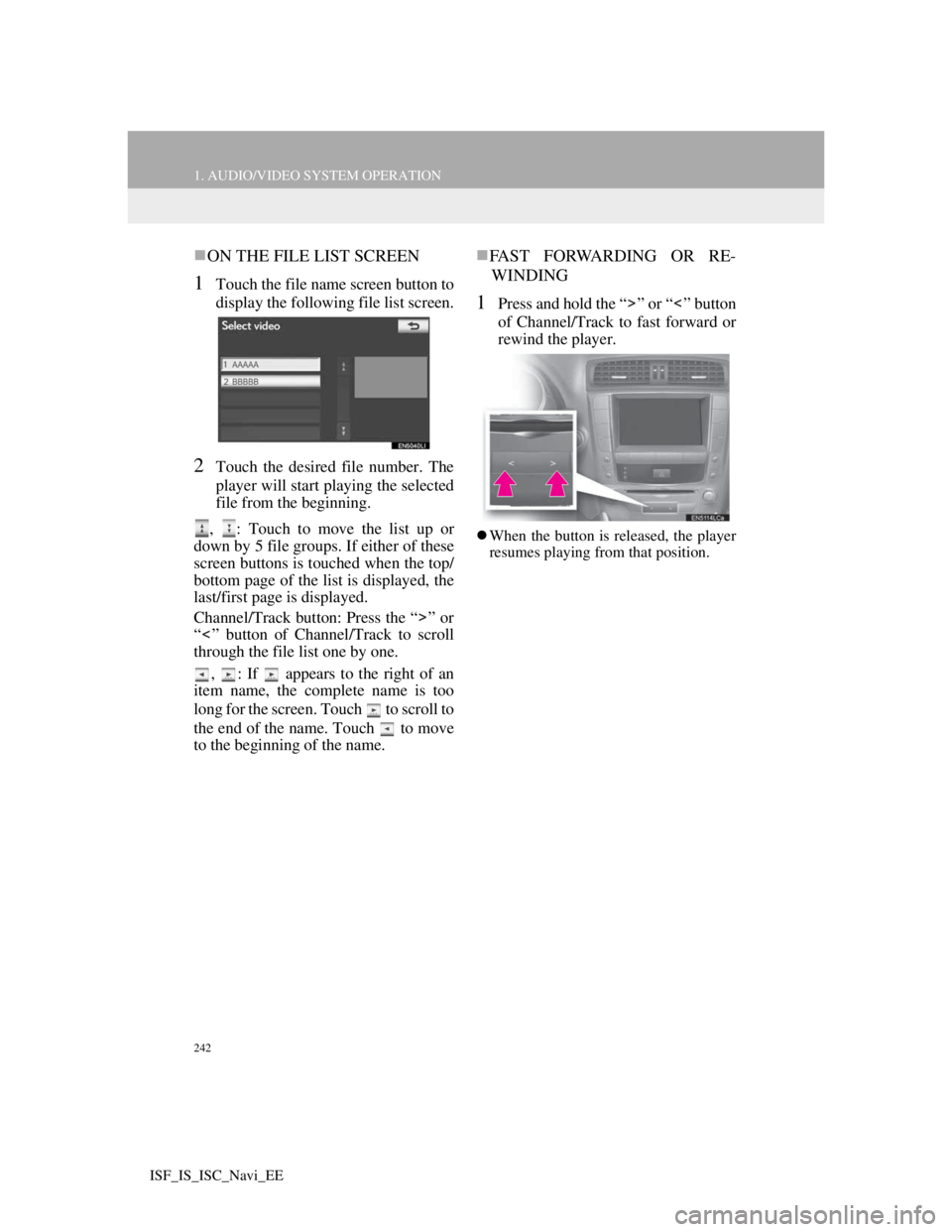
242
1. AUDIO/VIDEO SYSTEM OPERATION
ISF_IS_ISC_Navi_EE
ON THE FILE LIST SCREEN
1Touch the file name screen button to
display the following file list screen.
2Touch the desired file number. The
player will start playing the selected
file from the beginning.
, : Touch to move the list up or
down by 5 file groups. If either of these
screen buttons is touched when the top/
bottom page of the list is displayed, the
last/first page is displayed.
Channel/Track button: Press the “ ” or
“ ” button of Channel/Track to scroll
through the file list one by one.
, : If appears to the right of an
item name, the complete name is too
long for the screen. Touch to scroll to
the end of the name. Touch to move
to the beginning of the name.
FAST FORWARDING OR RE-
WINDING
1Press and hold the “ ” or “ ” button
of Channel/Track to fast forward or
rewind the player.
When the button is released, the player
resumes playing from that position.
Page 250 of 407
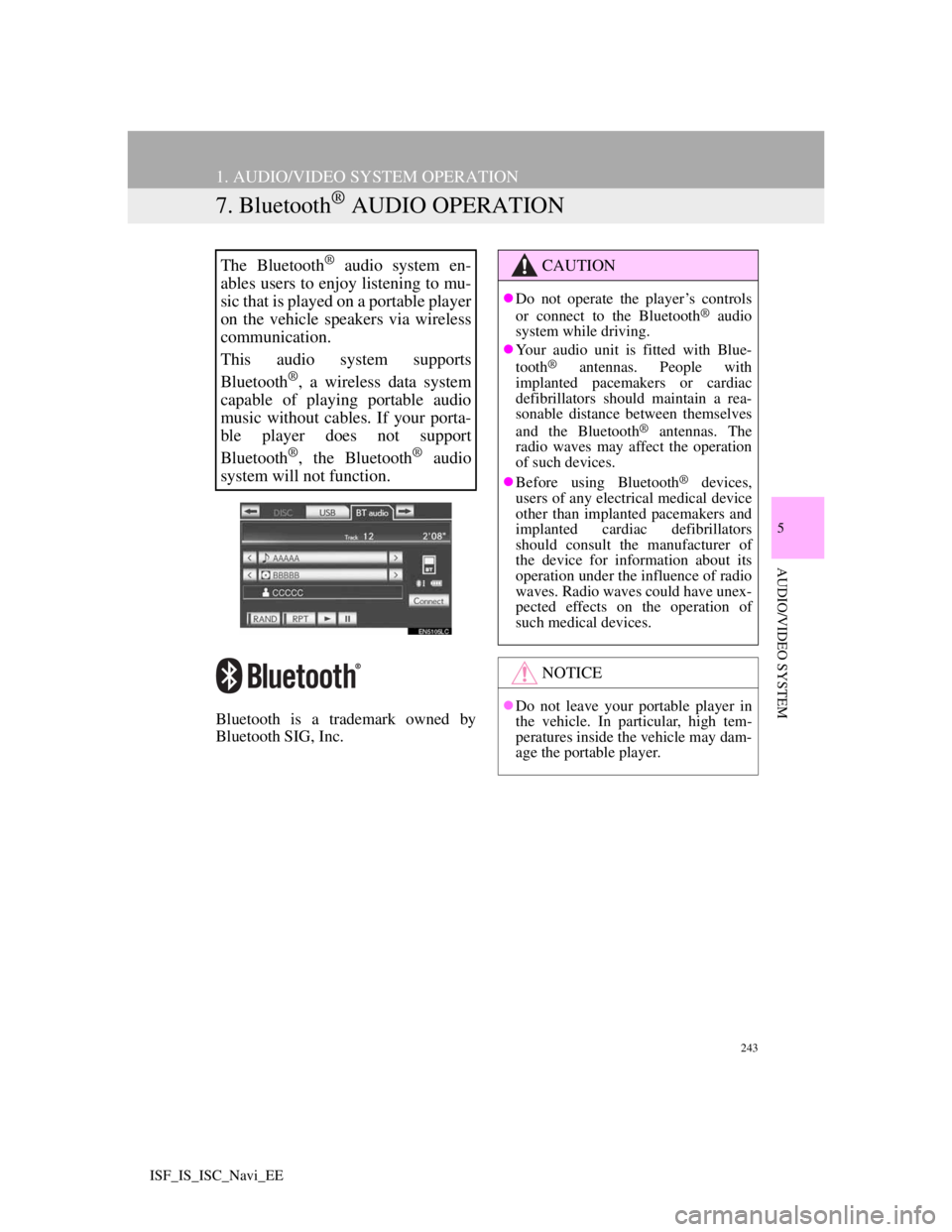
243
1. AUDIO/VIDEO SYSTEM OPERATION
5
AUDIO/VIDEO SYSTEM
ISF_IS_ISC_Navi_EE
7. Bluetooth® AUDIO OPERATION
Bluetooth is a trademark owned by
Bluetooth SIG, Inc.
The Bluetooth® audio system en-
ables users to enjoy listening to mu-
sic that is played on a portable player
on the vehicle speakers via wireless
communication.
This audio system supports
Bluetooth
®, a wireless data system
capable of playing portable audio
music without cables. If your porta-
ble player does not support
Bluetooth
®, the Bluetooth® audio
system will not function.
CAUTION
Do not operate the player’s controls
or connect to the Bluetooth® audio
system while driving.
Your audio unit is fitted with Blue-
tooth
® antennas. People with
implanted pacemakers or cardiac
defibrillators should maintain a rea-
sonable distance between themselves
and the Bluetooth
® antennas. The
radio waves may affect the operation
of such devices.
Before using Bluetooth
® devices,
users of any electrical medical device
other than implanted pacemakers and
implanted cardiac defibrillators
should consult the manufacturer of
the device for information about its
operation under the influence of radio
waves. Radio waves could have unex-
pected effects on the operation of
such medical devices.
NOTICE
Do not leave your portable player in
the vehicle. In particular, high tem-
peratures inside the vehicle may dam-
age the portable player.
Page 251 of 407
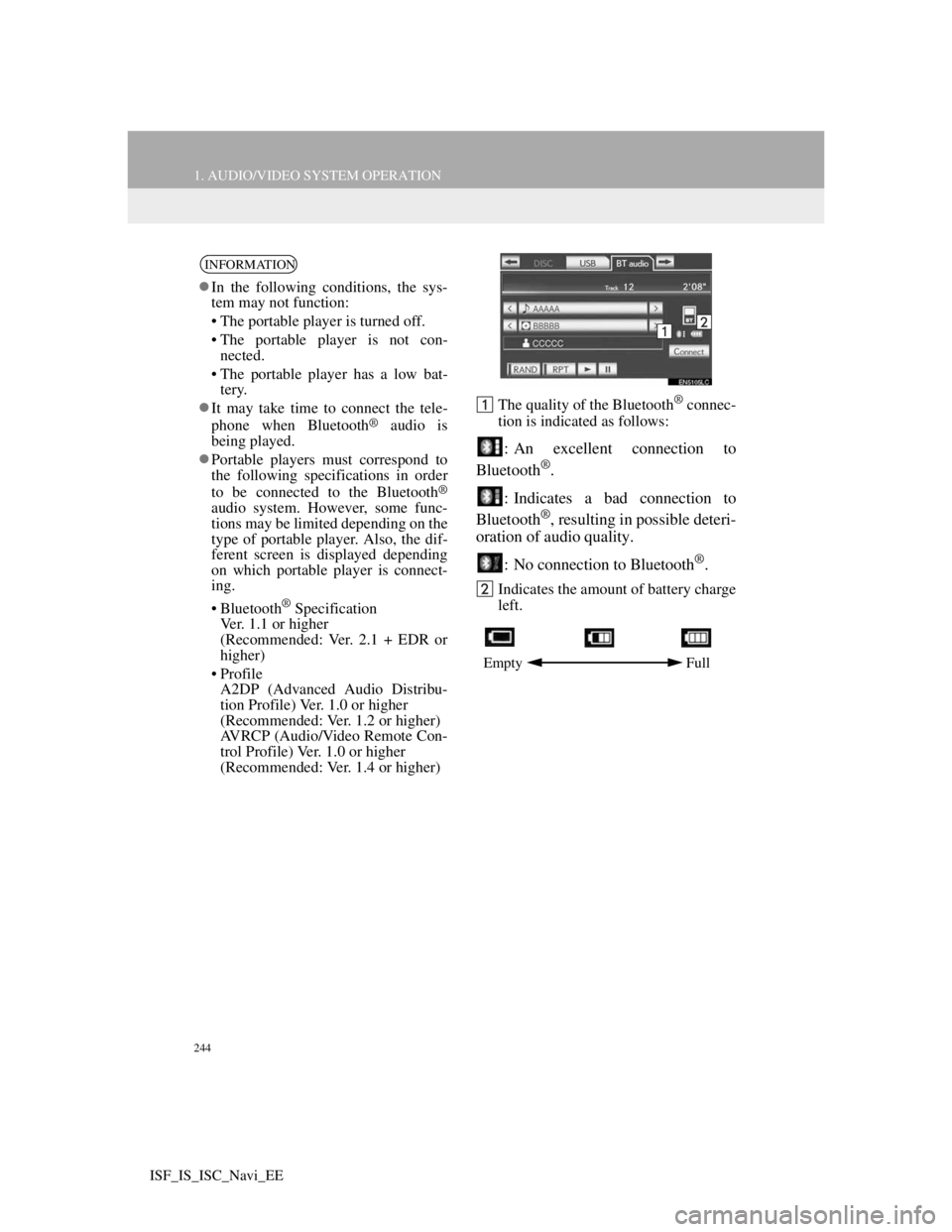
244
1. AUDIO/VIDEO SYSTEM OPERATION
ISF_IS_ISC_Navi_EE
The quality of the Bluetooth® connec-
tion is indicated as follows:
: An excellent connection to
Bluetooth®.
: Indicates a bad connection to
Bluetooth
®, resulting in possible deteri-
oration of audio quality.
: No connection to Bluetooth
®.
Indicates the amount of battery charge
left.
INFORMATION
In the following conditions, the sys-
tem may not function:
• The portable player is turned off.
• The portable player is not con-
nected.
• The portable player has a low bat-
tery.
It may take time to connect the tele-
phone when Bluetooth
® audio is
being played.
Portable players must correspond to
the following specifications in order
to be connected to the Bluetooth
®
audio system. However, some func-
tions may be limited depending on the
type of portable player. Also, the dif-
ferent screen is displayed depending
on which portable player is connect-
ing.
• Bluetooth
® Specification
Ver. 1.1 or higher
(Recommended: Ver. 2.1 + EDR or
higher)
• Profile
A2DP (Advanced Audio Distribu-
tion Profile) Ver. 1.0 or higher
(Recommended: Ver. 1.2 or higher)
AVRCP (Audio/Video Remote Con-
trol Profile) Ver. 1.0 or higher
(Recommended: Ver. 1.4 or higher)
Empty Full
Page 252 of 407
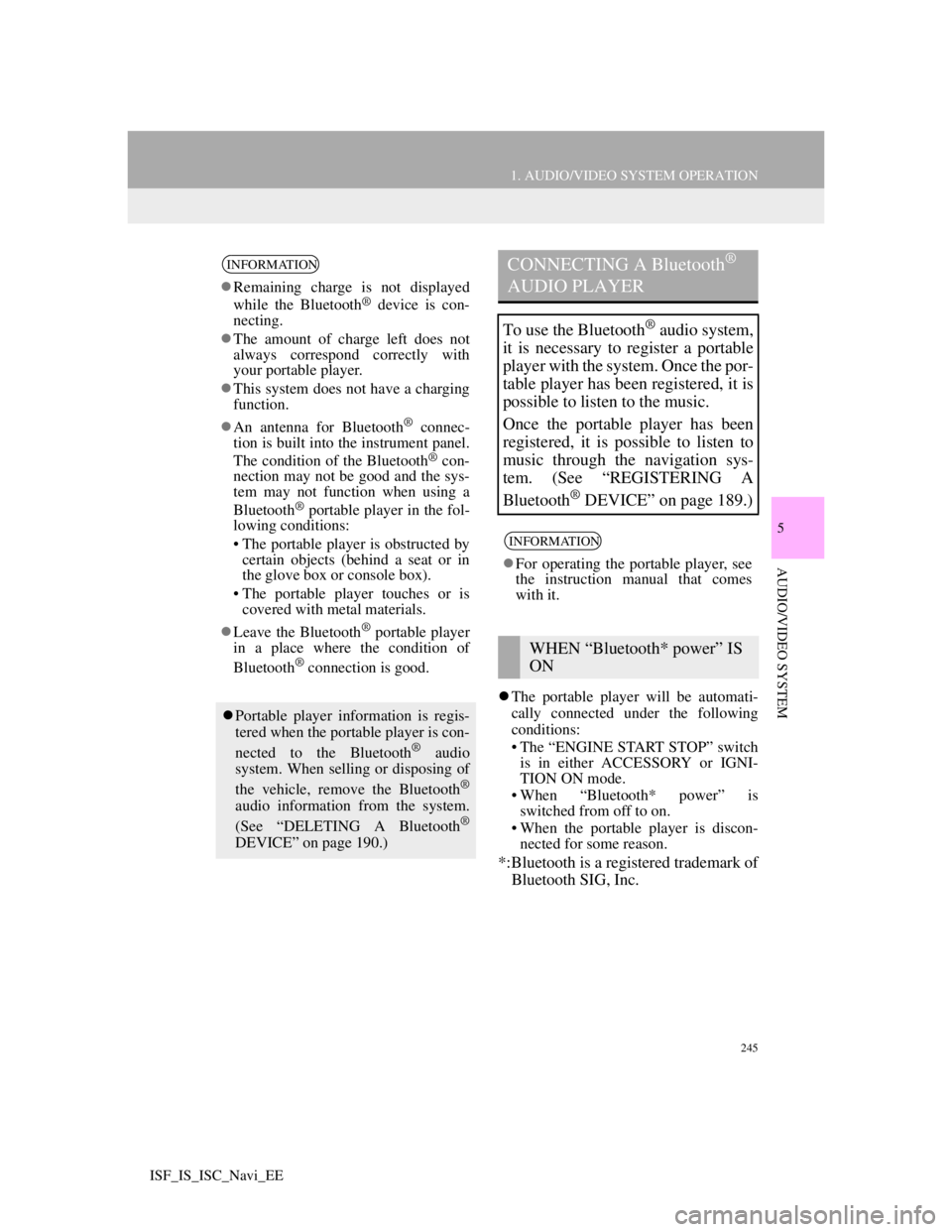
245
1. AUDIO/VIDEO SYSTEM OPERATION
5
AUDIO/VIDEO SYSTEM
ISF_IS_ISC_Navi_EE
The portable player will be automati-
cally connected under the following
conditions:
• The “ENGINE START STOP” switch
is in either ACCESSORY or IGNI-
TION ON mode.
• When “Bluetooth* power” is
switched from off to on.
• When the portable player is discon-
nected for some reason.
*:Bluetooth is a registered trademark of
Bluetooth SIG, Inc.
INFORMATION
Remaining charge is not displayed
while the Bluetooth® device is con-
necting.
The amount of charge left does not
always correspond correctly with
your portable player.
This system does not have a charging
function.
An antenna for Bluetooth
® connec-
tion is built into the instrument panel.
The condition of the Bluetooth
® con-
nection may not be good and the sys-
tem may not function when using a
Bluetooth
® portable player in the fol-
lowing conditions:
• The portable player is obstructed by
certain objects (behind a seat or in
the glove box or console box).
• The portable player touches or is
covered with metal materials.
Leave the Bluetooth
® portable player
in a place where the condition of
Bluetooth
® connection is good.
Portable player information is regis-
tered when the portable player is con-
nected to the Bluetooth
® audio
system. When selling or disposing of
the vehicle, remove the Bluetooth
®
audio information from the system.
(See “DELETING A Bluetooth®
DEVICE” on page 190.)
CONNECTING A Bluetooth®
AUDIO PLAYER
To use the Bluetooth® audio system,
it is necessary to register a portable
player with the system. Once the por-
table player has been registered, it is
possible to listen to the music.
Once the portable player has been
registered, it is possible to listen to
music through the navigation sys-
tem. (See “REGISTERING A
Bluetooth
® DEVICE” on page 189.)
INFORMATION
For operating the portable player, see
the instruction manual that comes
with it.
WHEN “Bluetooth* power” IS
ON
Page 253 of 407
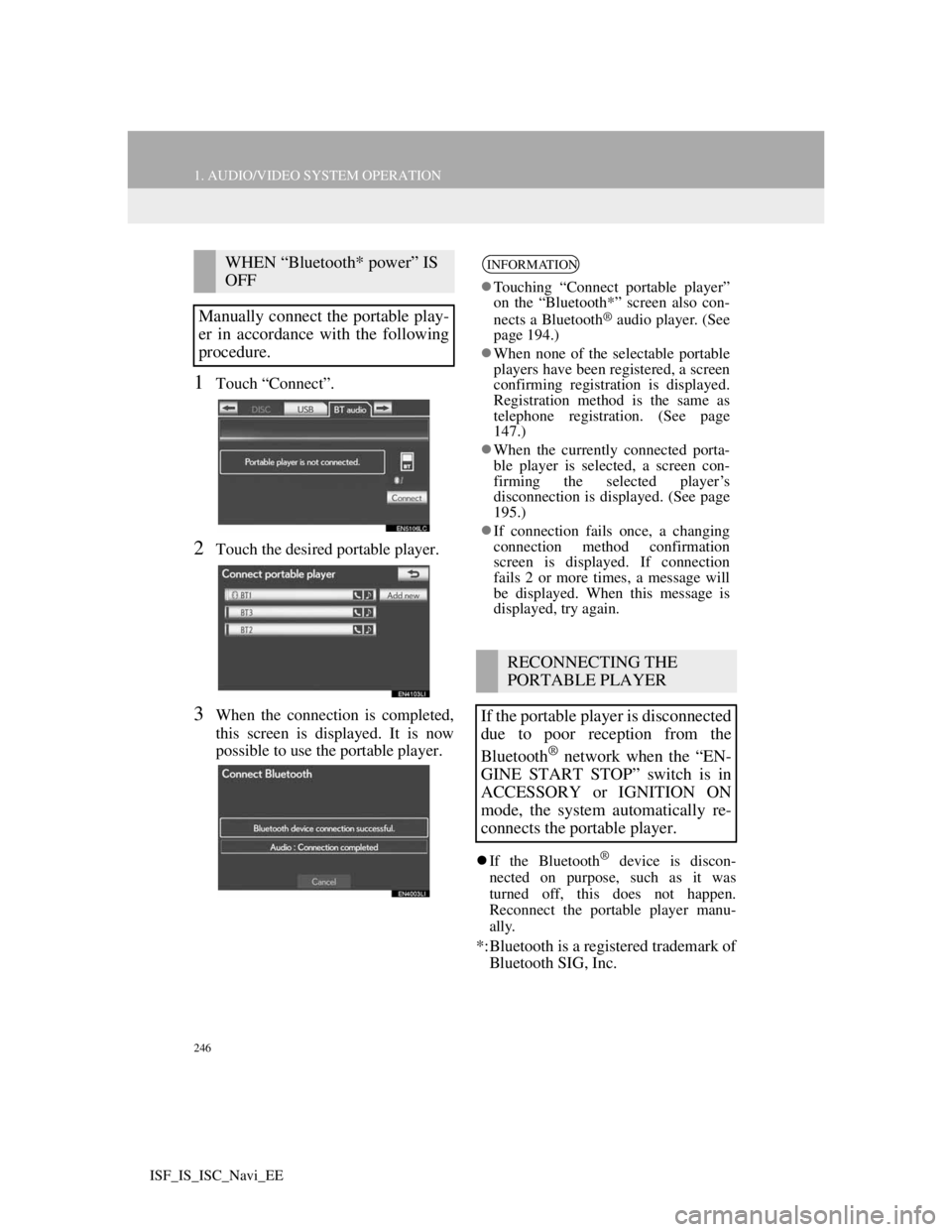
246
1. AUDIO/VIDEO SYSTEM OPERATION
ISF_IS_ISC_Navi_EE
1Touch “Connect”.
2Touch the desired portable player.
3When the connection is completed,
this screen is displayed. It is now
possible to use the portable player.
If the Bluetooth® device is discon-
nected on purpose, such as it was
turned off, this does not happen.
Reconnect the portable player manu-
ally.
*:Bluetooth is a registered trademark of
Bluetooth SIG, Inc.
WHEN “Bluetooth* power” IS
OFF
Manually connect the portable play-
er in accordance with the following
procedure.INFORMATION
Touching “Connect portable player”
on the “Bluetooth*” screen also con-
nects a Bluetooth
® audio player. (See
page 194.)
When none of the selectable portable
players have been registered, a screen
confirming registration is displayed.
Registration method is the same as
telephone registration. (See page
147.)
When the currently connected porta-
ble player is selected, a screen con-
firming the selected player’s
disconnection is displayed. (See page
195.)
If connection fails once, a changing
connection method confirmation
screen is displayed. If connection
fails 2 or more times, a message will
be displayed. When this message is
displayed, try again.
RECONNECTING THE
PORTABLE PLAYER
If the portable player is disconnected
due to poor reception from the
Bluetooth
® network when the “EN-
GINE START STOP” switch is in
ACCESSORY or IGNITION ON
mode, the system automatically re-
connects the portable player.
Page 254 of 407
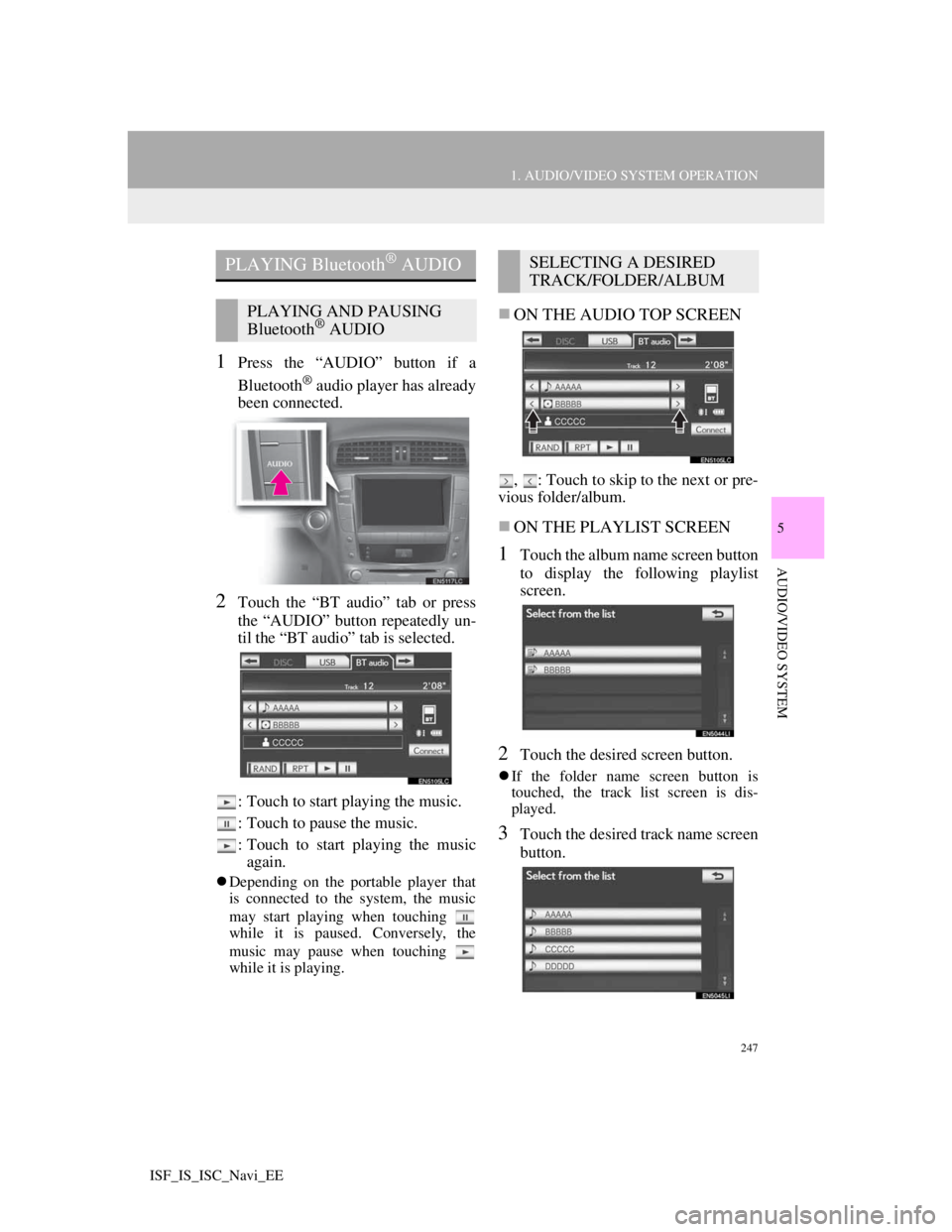
247
1. AUDIO/VIDEO SYSTEM OPERATION
5
AUDIO/VIDEO SYSTEM
ISF_IS_ISC_Navi_EE
1Press the “AUDIO” button if a
Bluetooth
® audio player has already
been connected.
2Touch the “BT audio” tab or press
the “AUDIO” button repeatedly un-
til the “BT audio” tab is selected.
: Touch to start playing the music.
: Touch to pause the music.
: Touch to start playing the music
again.
Depending on the portable player that
is connected to the system, the music
may start playing when touching
while it is paused. Conversely, the
music may pause when touching
while it is playing.
ON THE AUDIO TOP SCREEN
, : Touch to skip to the next or pre-
vious folder/album.
ON THE PLAYLIST SCREEN
1Touch the album name screen button
to display the following playlist
screen.
2Touch the desired screen button.
If the folder name screen button is
touched, the track list screen is dis-
played.
3Touch the desired track name screen
button.
PLAYING Bluetooth® AUDIO
PLAYING AND PAUSING
Bluetooth® AUDIO
SELECTING A DESIRED
TRACK/FOLDER/ALBUM
Page 255 of 407
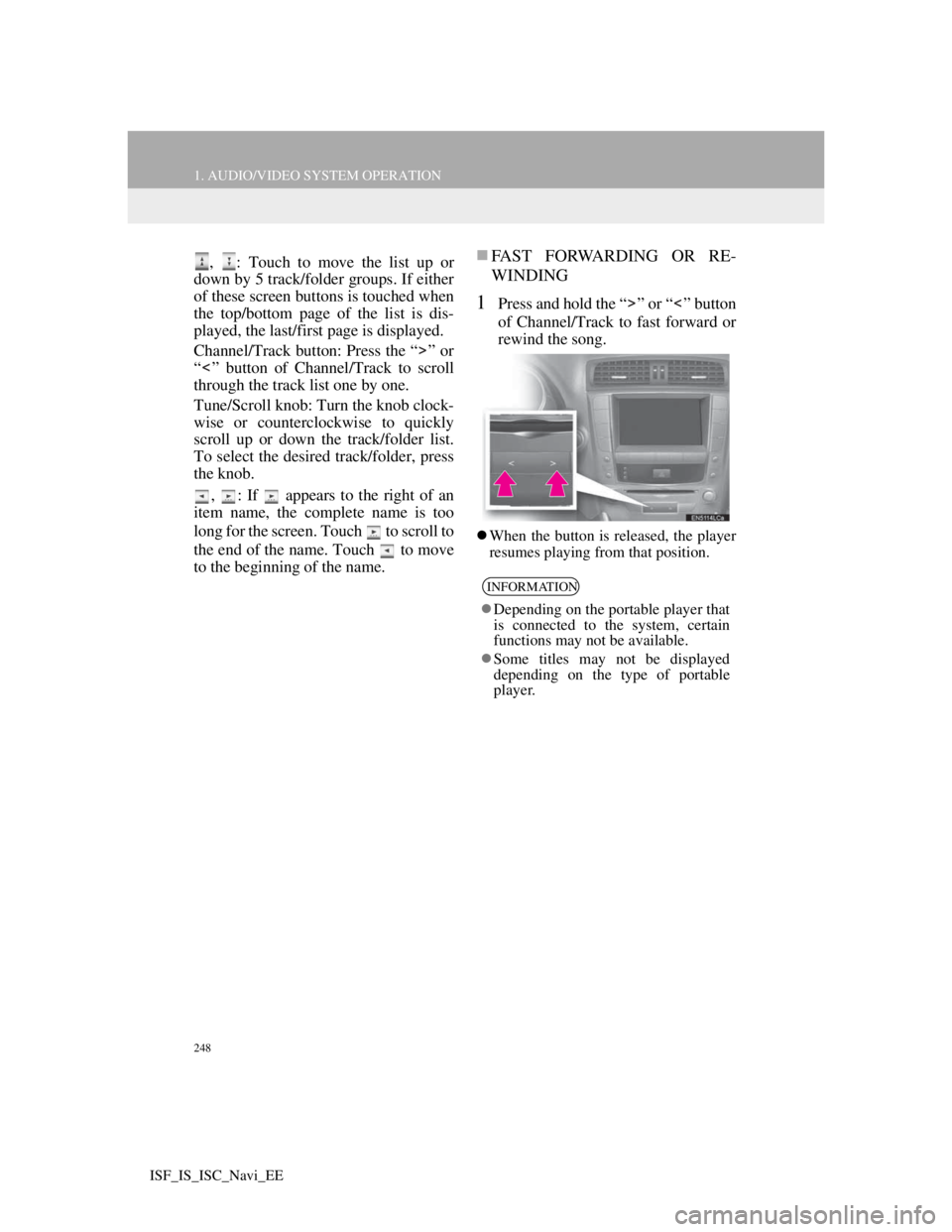
248
1. AUDIO/VIDEO SYSTEM OPERATION
ISF_IS_ISC_Navi_EE
, : Touch to move the list up or
down by 5 track/folder groups. If either
of these screen buttons is touched when
the top/bottom page of the list is dis-
played, the last/first page is displayed.
Channel/Track button: Press the “ ” or
“ ” button of Channel/Track to scroll
through the track list one by one.
Tune/Scroll knob: Turn the knob clock-
wise or counterclockwise to quickly
scroll up or down the track/folder list.
To select the desired track/folder, press
the knob.
, : If appears to the right of an
item name, the complete name is too
long for the screen. Touch to scroll to
the end of the name. Touch to move
to the beginning of the name.FAST FORWARDING OR RE-
WINDING
1Press and hold the “ ” or “ ” button
of Channel/Track to fast forward or
rewind the song.
When the button is released, the player
resumes playing from that position.
INFORMATION
Depending on the portable player that
is connected to the system, certain
functions may not be available.
Some titles may not be displayed
depending on the type of portable
player.
Page 256 of 407
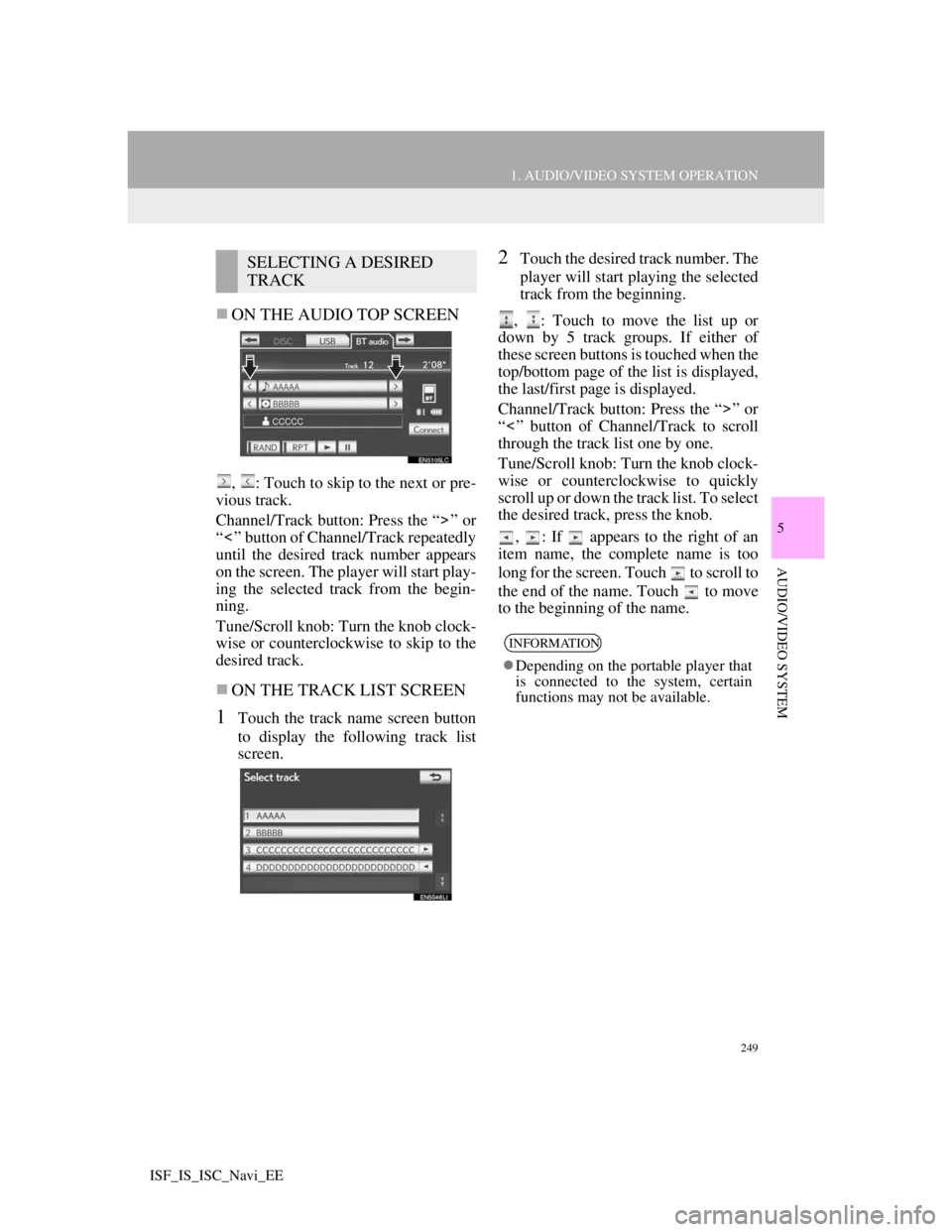
249
1. AUDIO/VIDEO SYSTEM OPERATION
5
AUDIO/VIDEO SYSTEM
ISF_IS_ISC_Navi_EE
ON THE AUDIO TOP SCREEN
, : Touch to skip to the next or pre-
vious track.
Channel/Track button: Press the “ ” or
“ ” button of Channel/Track repeatedly
until the desired track number appears
on the screen. The player will start play-
ing the selected track from the begin-
ning.
Tune/Scroll knob: Turn the knob clock-
wise or counterclockwise to skip to the
desired track.
ON THE TRACK LIST SCREEN
1Touch the track name screen button
to display the following track list
screen.
2Touch the desired track number. The
player will start playing the selected
track from the beginning.
, : Touch to move the list up or
down by 5 track groups. If either of
these screen buttons is touched when the
top/bottom page of the list is displayed,
the last/first page is displayed.
Channel/Track button: Press the “ ” or
“ ” button of Channel/Track to scroll
through the track list one by one.
Tune/Scroll knob: Turn the knob clock-
wise or counterclockwise to quickly
scroll up or down the track list. To select
the desired track, press the knob.
, : If appears to the right of an
item name, the complete name is too
long for the screen. Touch to scroll to
the end of the name. Touch to move
to the beginning of the name.SELECTING A DESIRED
TRACK
INFORMATION
Depending on the portable player that
is connected to the system, certain
functions may not be available.
Page 257 of 407
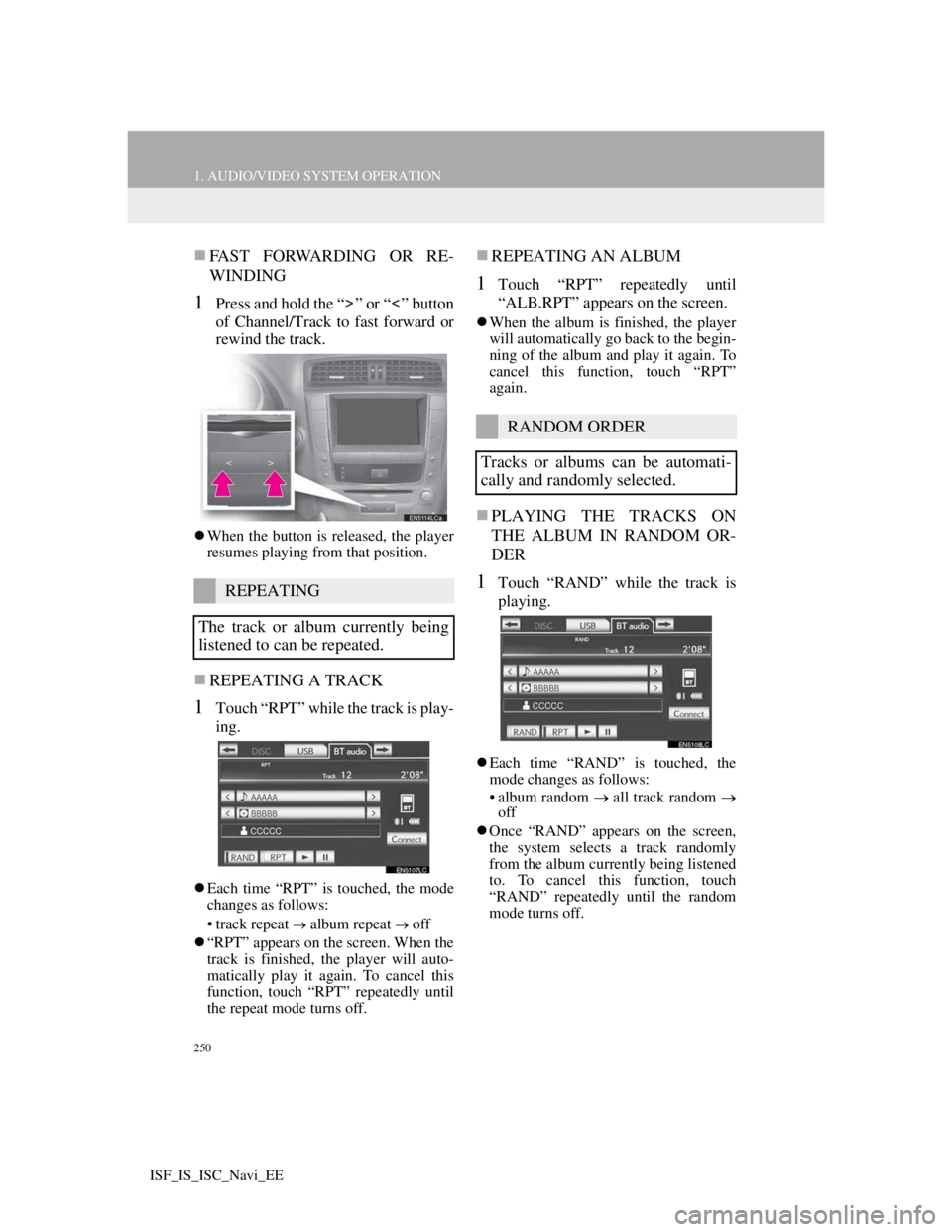
250
1. AUDIO/VIDEO SYSTEM OPERATION
ISF_IS_ISC_Navi_EE
FAST FORWARDING OR RE-
WINDING
1Press and hold the “ ” or “ ” button
of Channel/Track to fast forward or
rewind the track.
When the button is released, the player
resumes playing from that position.
REPEATING A TRACK
1Touch “RPT” while the track is play-
ing.
Each time “RPT” is touched, the mode
changes as follows:
• track repeat
album repeat off
“RPT” appears on the screen. When the
track is finished, the player will auto-
matically play it again. To cancel this
function, touch “RPT” repeatedly until
the repeat mode turns off.
REPEATING AN ALBUM
1Touch “RPT” repeatedly until
“ALB.RPT” appears on the screen.
When the album is finished, the player
will automatically go back to the begin-
ning of the album and play it again. To
cancel this function, touch “RPT”
again.
PLAYING THE TRACKS ON
THE ALBUM IN RANDOM OR-
DER
1Touch “RAND” while the track is
playing.
Each time “RAND” is touched, the
mode changes as follows:
• album random all track random
off
Once “RAND” appears on the screen,
the system selects a track randomly
from the album currently being listened
to. To cancel this function, touch
“RAND” repeatedly until the random
mode turns off.
REPEATING
The track or album currently being
listened to can be repeated.
RANDOM ORDER
Tracks or albums can be automati-
cally and randomly selected.
Page 258 of 407
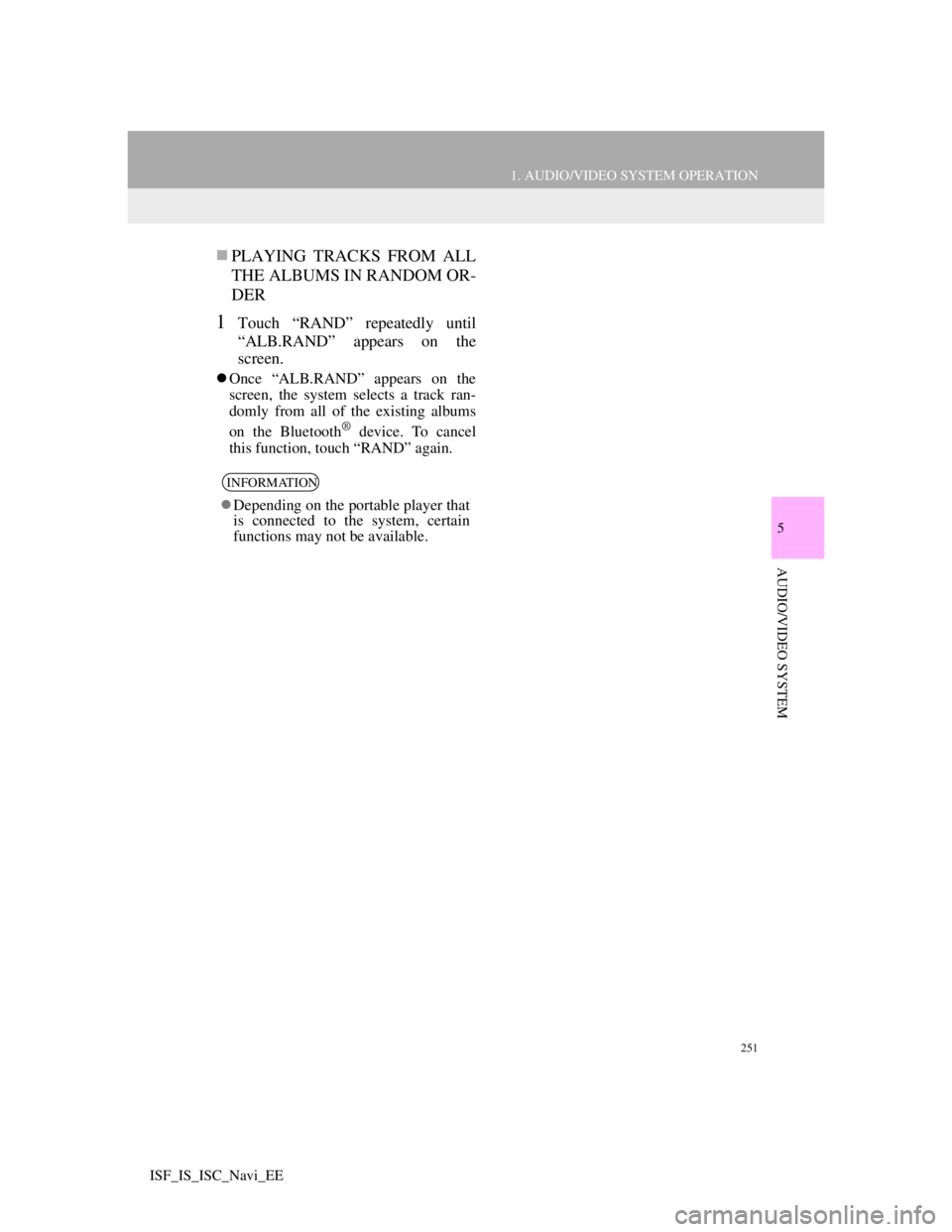
251
1. AUDIO/VIDEO SYSTEM OPERATION
5
AUDIO/VIDEO SYSTEM
ISF_IS_ISC_Navi_EE
PLAYING TRACKS FROM ALL
THE ALBUMS IN RANDOM OR-
DER
1Touch “RAND” repeatedly until
“ALB.RAND” appears on the
screen.
Once “ALB.RAND” appears on the
screen, the system selects a track ran-
domly from all of the existing albums
on the Bluetooth
® device. To cancel
this function, touch “RAND” again.
INFORMATION
Depending on the portable player that
is connected to the system, certain
functions may not be available.