language Lexus IS220d 2012 Navigation manual
[x] Cancel search | Manufacturer: LEXUS, Model Year: 2012, Model line: IS220d, Model: Lexus IS220d 2012Pages: 407, PDF Size: 23.8 MB
Page 25 of 407
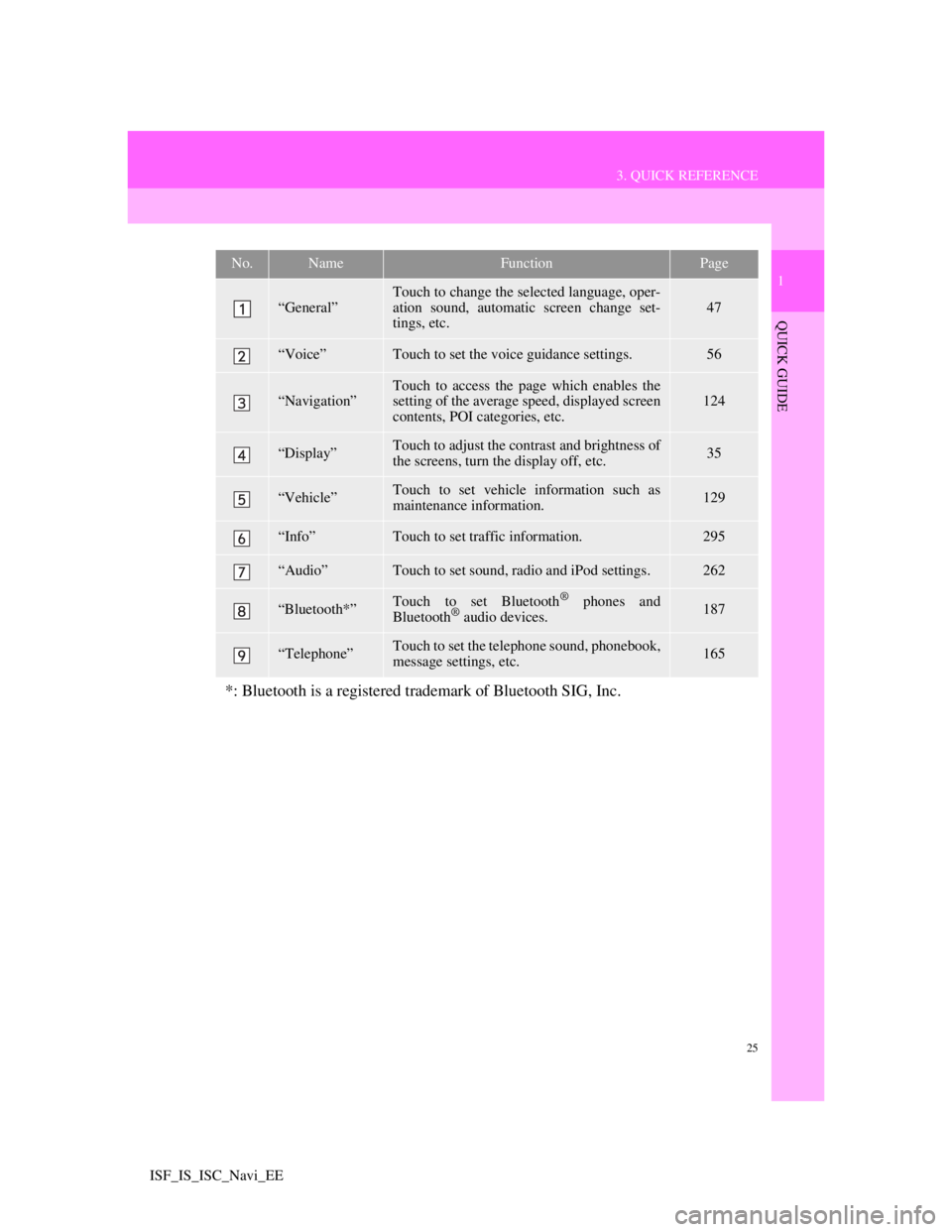
25
3. QUICK REFERENCE
1
QUICK GUIDE
ISF_IS_ISC_Navi_EE
No.NameFunctionPage
“General”
Touch to change the selected language, oper-
ation sound, automatic screen change set-
tings, etc.
47
“Voice”Touch to set the voice guidance settings.56
“Navigation”Touch to access the page which enables the
setting of the average speed, displayed screen
contents, POI categories, etc.124
“Display”Touch to adjust the contrast and brightness of
the screens, turn the display off, etc.35
“Vehicle”Touch to set vehicle information such as
maintenance information.129
“Info”Touch to set traffic information.295
“Audio”Touch to set sound, radio and iPod settings.262
“Bluetooth*”Touch to set Bluetooth® phones and
Bluetooth® audio devices.187
“Telephone”Touch to set the telephone sound, phonebook,
message settings, etc.165
*: Bluetooth is a registered trademark of Bluetooth SIG, Inc.
Page 49 of 407
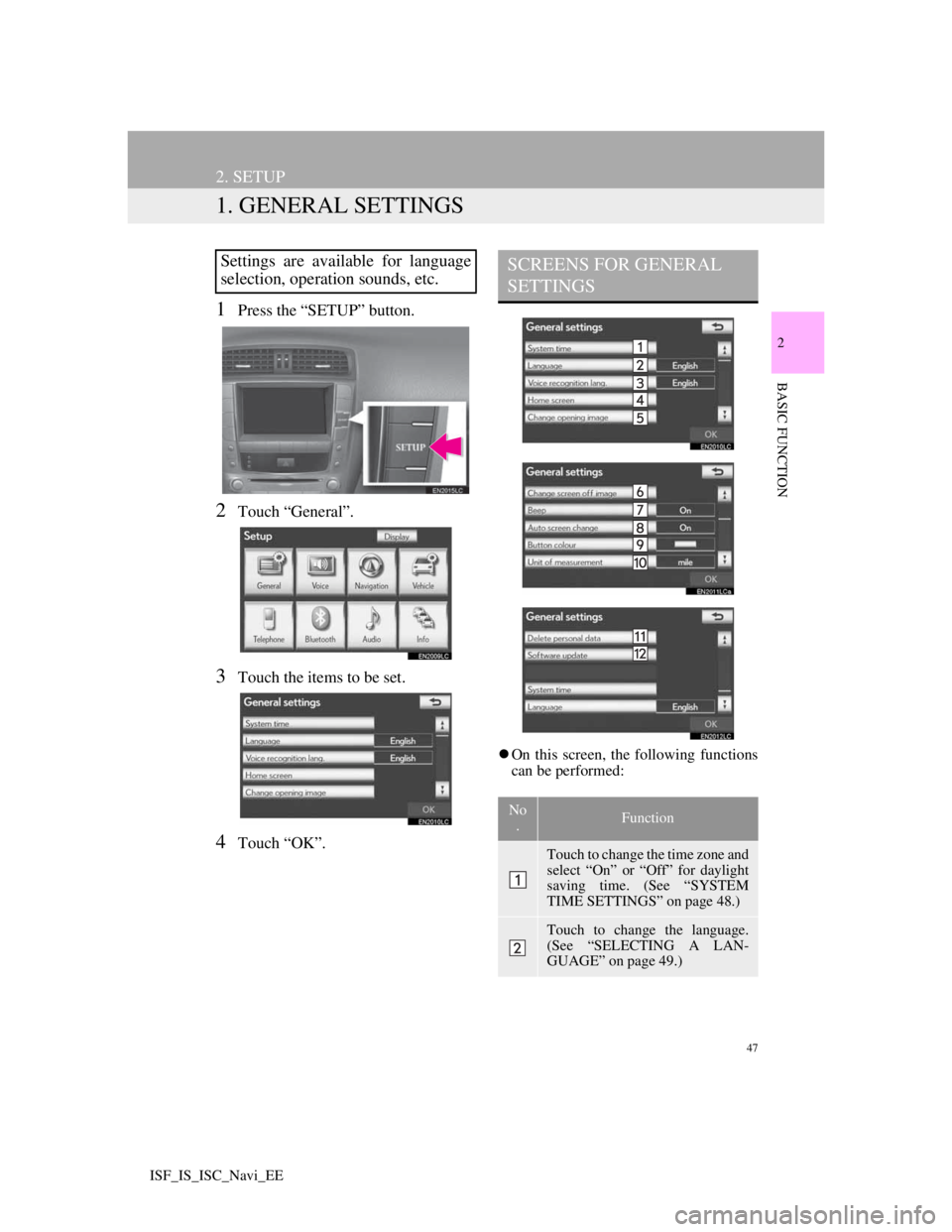
47
2
BASIC FUNCTION
ISF_IS_ISC_Navi_EE
2. SETUP
1. GENERAL SETTINGS
1Press the “SETUP” button.
2Touch “General”.
3Touch the items to be set.
4Touch “OK”.
On this screen, the following functions
can be performed:
Settings are available for language
selection, operation sounds, etc.SCREENS FOR GENERAL
SETTINGS
No
.Function
Touch to change the time zone and
select “On” or “Off” for daylight
saving time. (See “SYSTEM
TIME SETTINGS” on page 48.)
Touch to change the language.
(See “SELECTING A LAN-
GUAGE” on page 49.)
Page 50 of 407
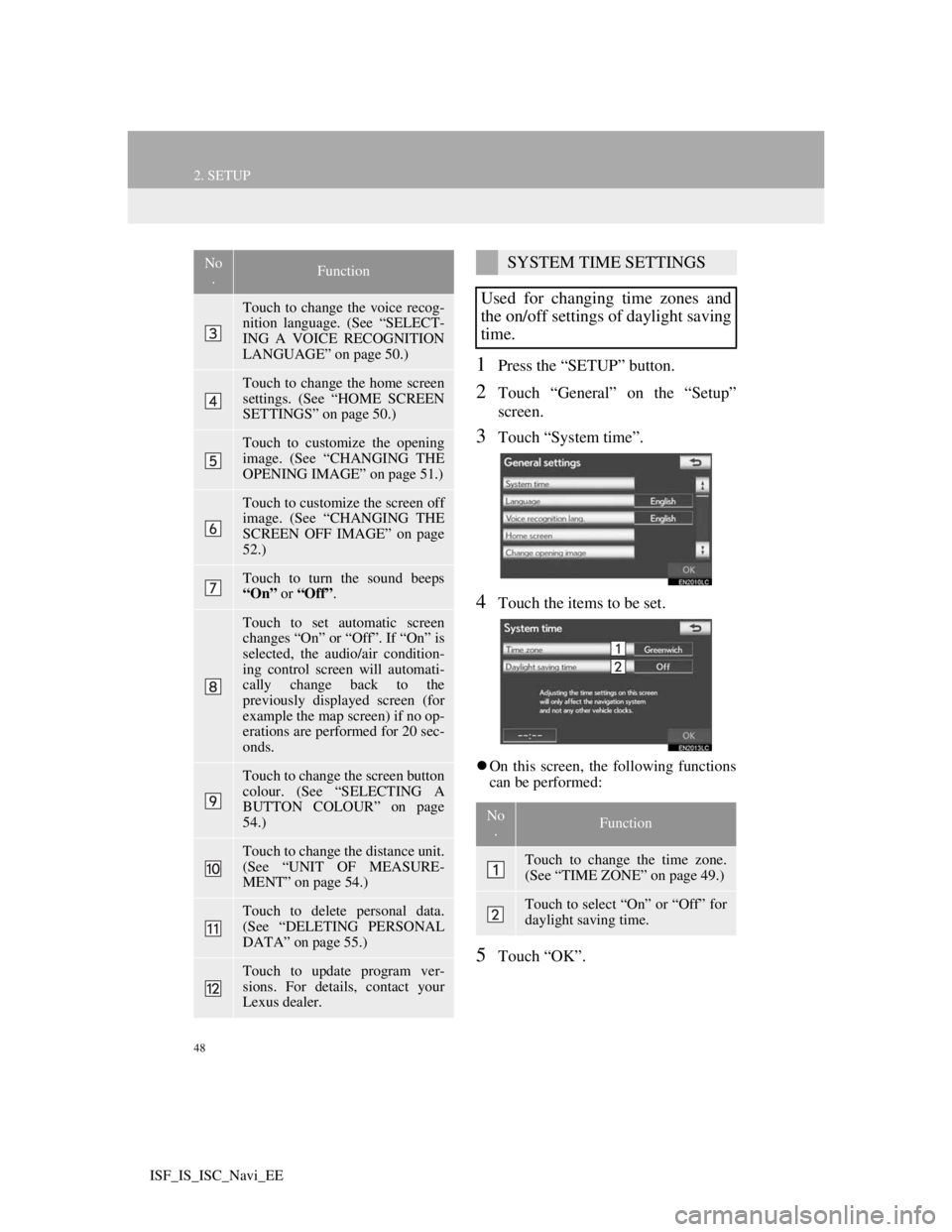
48
2. SETUP
ISF_IS_ISC_Navi_EE
1Press the “SETUP” button.
2Touch “General” on the “Setup”
screen.
3Touch “System time”.
4Touch the items to be set.
On this screen, the following functions
can be performed:
5Touch “OK”.
Touch to change the voice recog-
nition language. (See “SELECT-
ING A VOICE RECOGNITION
LANGUAGE” on page 50.)
Touch to change the home screen
settings. (See “HOME SCREEN
SETTINGS” on page 50.)
Touch to customize the opening
image. (See “CHANGING THE
OPENING IMAGE” on page 51.)
Touch to customize the screen off
image. (See “CHANGING THE
SCREEN OFF IMAGE” on page
52.)
Touch to turn the sound beeps
“On” or “Off”.
Touch to set automatic screen
changes “On” or “Off”. If “On” is
selected, the audio/air condition-
ing control screen will automati-
cally change back to the
previously displayed screen (for
example the map screen) if no op-
erations are performed for 20 sec-
onds.
Touch to change the screen button
colour. (See “SELECTING A
BUTTON COLOUR” on page
54.)
Touch to change the distance unit.
(See “UNIT OF MEASURE-
MENT” on page 54.)
Touch to delete personal data.
(See “DELETING PERSONAL
DATA” on page 55.)
Touch to update program ver-
sions. For details, contact your
Lexus dealer.
No
.FunctionSYSTEM TIME SETTINGS
Used for changing time zones and
the on/off settings of daylight saving
time.
No
.Function
Touch to change the time zone.
(See “TIME ZONE” on page 49.)
Touch to select “On” or “Off” for
daylight saving time.
Page 51 of 407
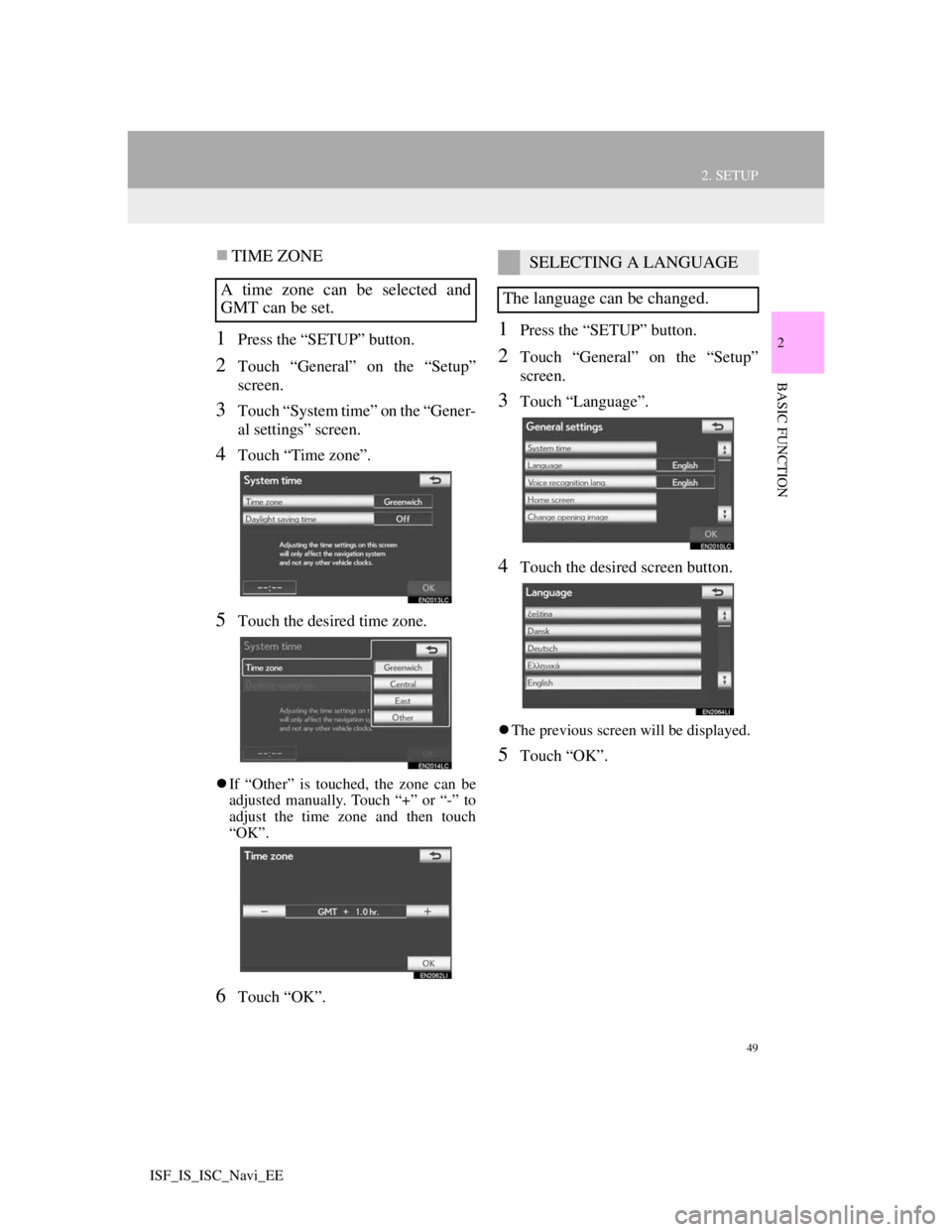
49
2. SETUP
2
BASIC FUNCTION
ISF_IS_ISC_Navi_EE
TIME ZONE
1Press the “SETUP” button.
2Touch “General” on the “Setup”
screen.
3Touch “System time” on the “Gener-
al settings” screen.
4Touch “Time zone”.
5Touch the desired time zone.
If “Other” is touched, the zone can be
adjusted manually. Touch “+” or “-” to
adjust the time zone and then touch
“OK”.
6Touch “OK”.
1Press the “SETUP” button.
2Touch “General” on the “Setup”
screen.
3Touch “Language”.
4Touch the desired screen button.
The previous screen will be displayed.
5Touch “OK”.
A time zone can be selected and
GMT can be set.
SELECTING A LANGUAGE
The language can be changed.
Page 52 of 407
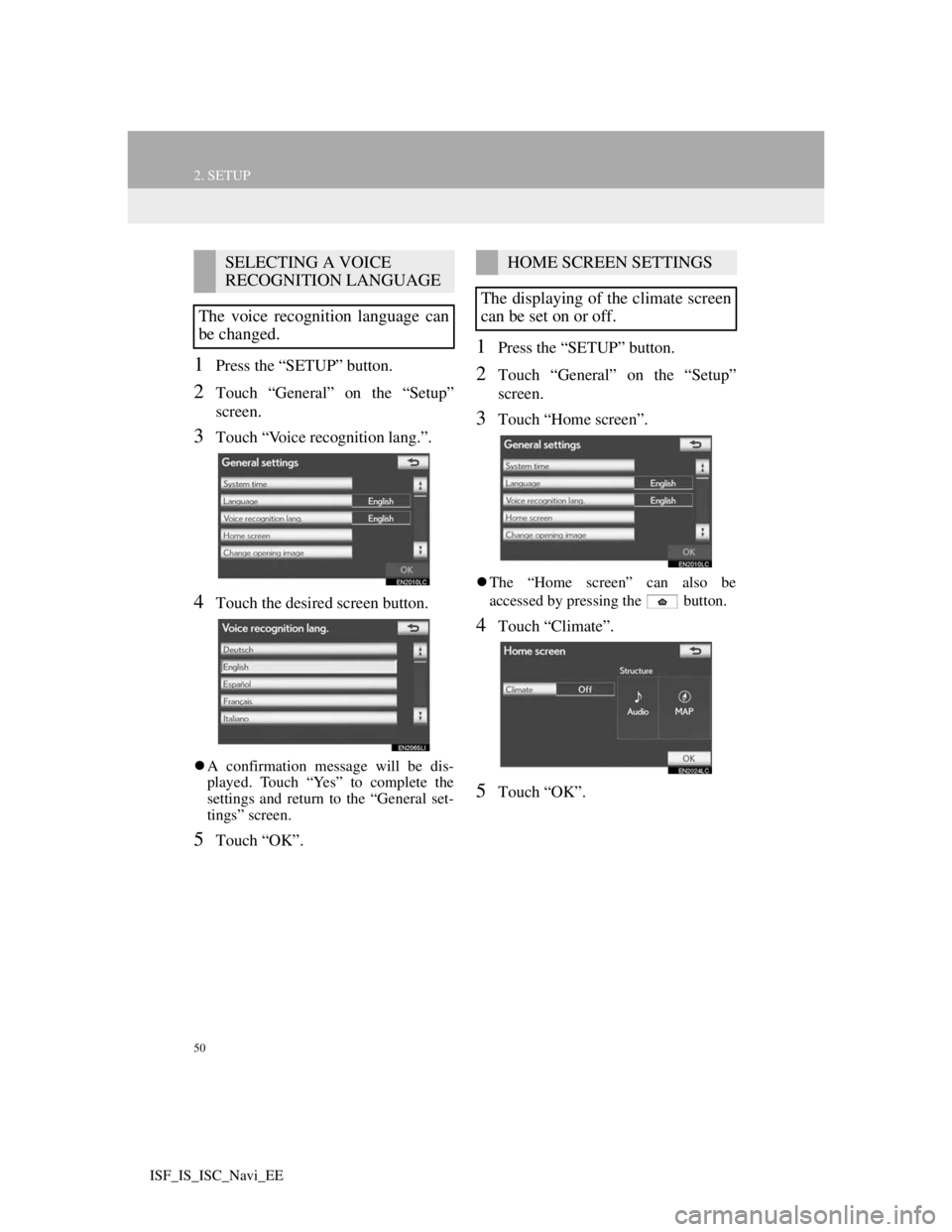
50
2. SETUP
ISF_IS_ISC_Navi_EE
1Press the “SETUP” button.
2Touch “General” on the “Setup”
screen.
3Touch “Voice recognition lang.”.
4Touch the desired screen button.
A confirmation message will be dis-
played. Touch “Yes” to complete the
settings and return to the “General set-
tings” screen.
5Touch “OK”.
1Press the “SETUP” button.
2Touch “General” on the “Setup”
screen.
3Touch “Home screen”.
The “Home screen” can also be
accessed by pressing the button.
4Touch “Climate”.
5Touch “OK”.
SELECTING A VOICE
RECOGNITION LANGUAGE
The voice recognition language can
be changed.HOME SCREEN SETTINGS
The displaying of the climate screen
can be set on or off.
Page 56 of 407
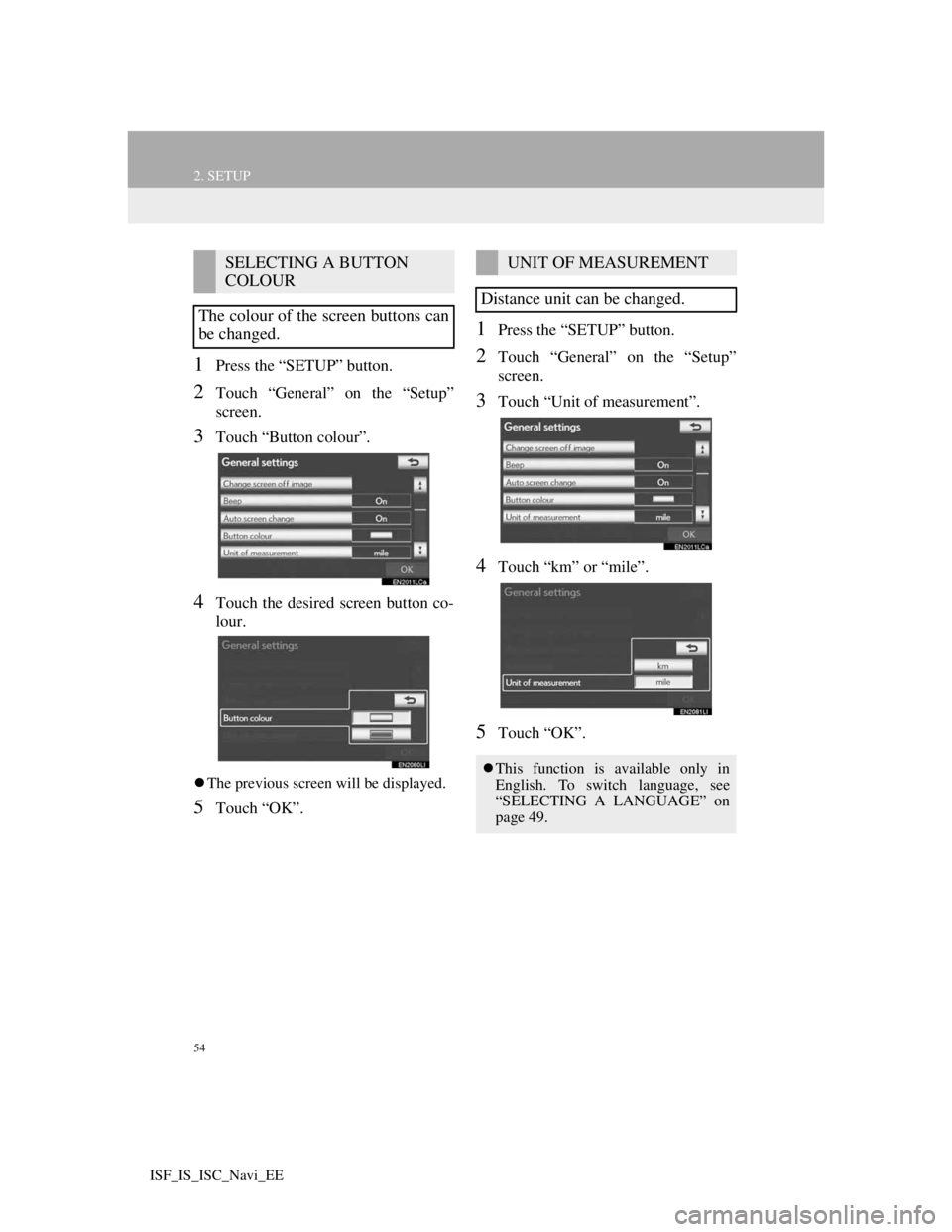
54
2. SETUP
ISF_IS_ISC_Navi_EE
1Press the “SETUP” button.
2Touch “General” on the “Setup”
screen.
3Touch “Button colour”.
4Touch the desired screen button co-
lour.
The previous screen will be displayed.
5Touch “OK”.
1Press the “SETUP” button.
2Touch “General” on the “Setup”
screen.
3Touch “Unit of measurement”.
4Touch “km” or “mile”.
5Touch “OK”.
SELECTING A BUTTON
COLOUR
The colour of the screen buttons can
be changed.UNIT OF MEASUREMENT
Distance unit can be changed.
This function is available only in
English. To switch language, see
“SELECTING A LANGUAGE” on
page 49.
Page 227 of 407
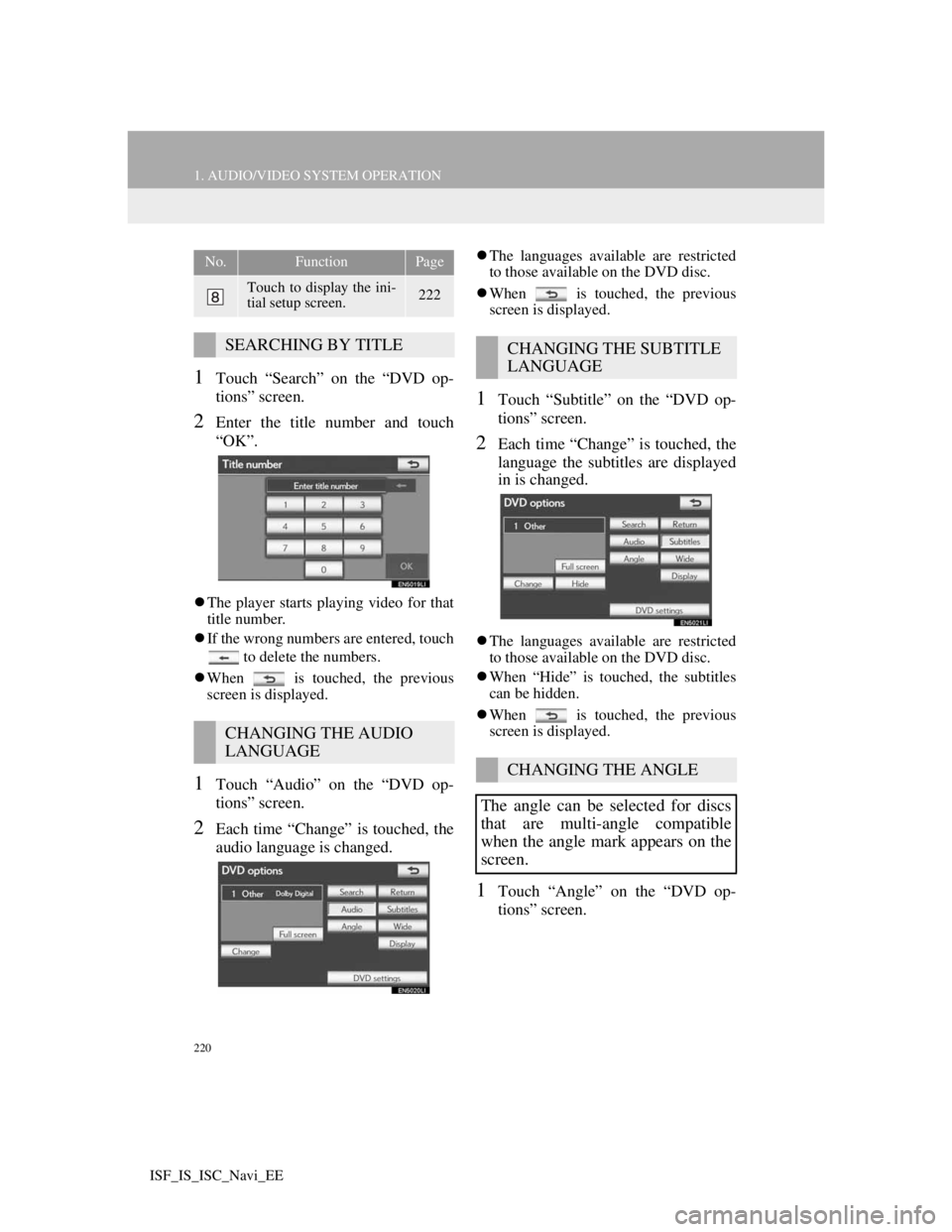
220
1. AUDIO/VIDEO SYSTEM OPERATION
ISF_IS_ISC_Navi_EE
1Touch “Search” on the “DVD op-
tions” screen.
2Enter the title number and touch
“OK”.
The player starts playing video for that
title number.
If the wrong numbers are entered, touch
to delete the numbers.
When is touched, the previous
screen is displayed.
1Touch “Audio” on the “DVD op-
tions” screen.
2Each time “Change” is touched, the
audio language is changed.
The languages available are restricted
to those available on the DVD disc.
When is touched, the previous
screen is displayed.
1Touch “Subtitle” on the “DVD op-
tions” screen.
2Each time “Change” is touched, the
language the subtitles are displayed
in is changed.
The languages available are restricted
to those available on the DVD disc.
When “Hide” is touched, the subtitles
can be hidden.
When is touched, the previous
screen is displayed.
1Touch “Angle” on the “DVD op-
tions” screen.
Touch to display the ini-
tial setup screen.222
SEARCHING BY TITLE
CHANGING THE AUDIO
LANGUAGE
No.FunctionPage
CHANGING THE SUBTITLE
LANGUAGE
CHANGING THE ANGLE
The angle can be selected for discs
that are multi-angle compatible
when the angle mark appears on the
screen.
Page 229 of 407
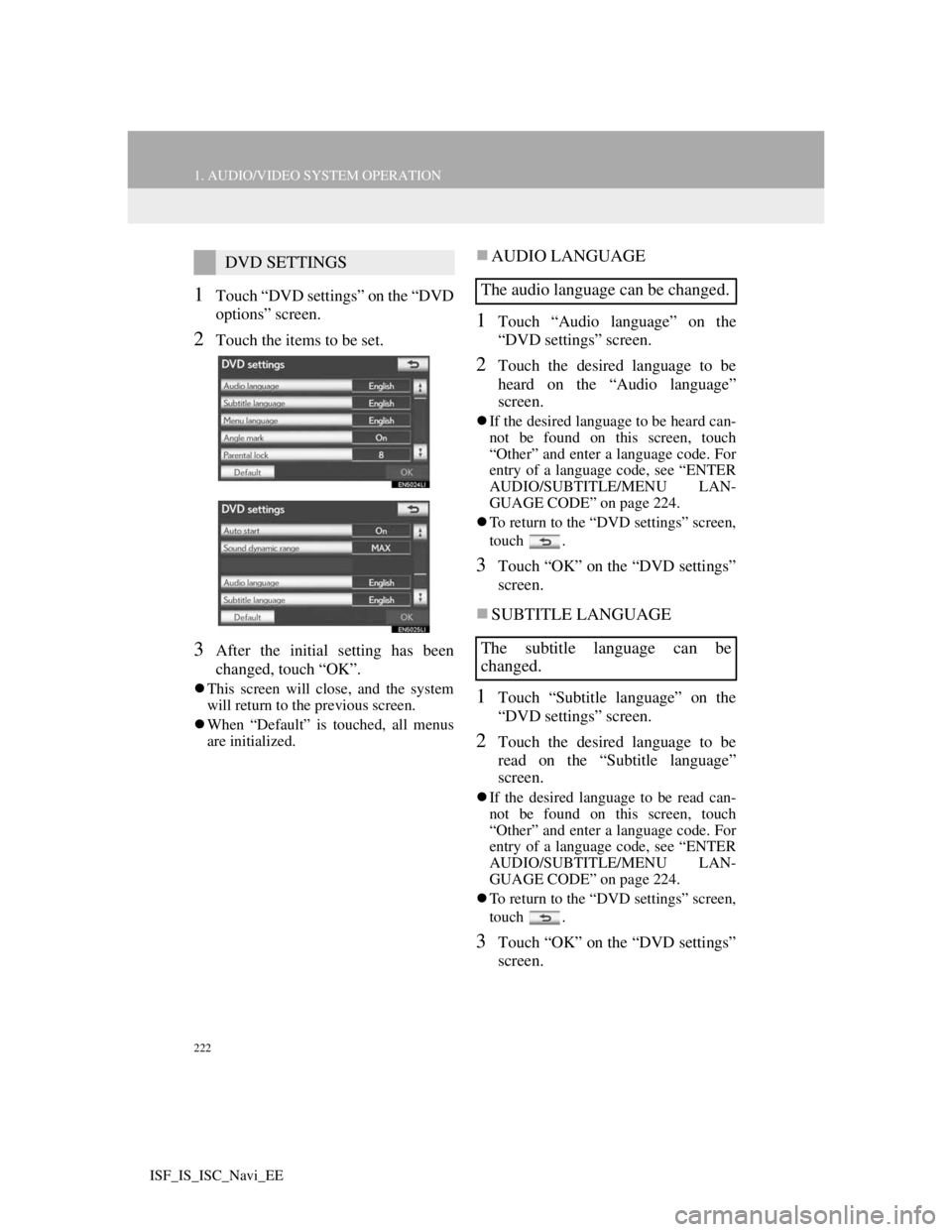
222
1. AUDIO/VIDEO SYSTEM OPERATION
ISF_IS_ISC_Navi_EE
1Touch “DVD settings” on the “DVD
options” screen.
2Touch the items to be set.
3After the initial setting has been
changed, touch “OK”.
This screen will close, and the system
will return to the previous screen.
When “Default” is touched, all menus
are initialized.
AUDIO LANGUAGE
1Touch “Audio language” on the
“DVD settings” screen.
2Touch the desired language to be
heard on the “Audio language”
screen.
If the desired language to be heard can-
not be found on this screen, touch
“Other” and enter a language code. For
entry of a language code, see “ENTER
AUDIO/SUBTITLE/MENU LAN-
GUAGE CODE” on page 224.
To return to the “DVD settings” screen,
touch .
3Touch “OK” on the “DVD settings”
screen.
SUBTITLE LANGUAGE
1Touch “Subtitle language” on the
“DVD settings” screen.
2Touch the desired language to be
read on the “Subtitle language”
screen.
If the desired language to be read can-
not be found on this screen, touch
“Other” and enter a language code. For
entry of a language code, see “ENTER
AUDIO/SUBTITLE/MENU LAN-
GUAGE CODE” on page 224.
To return to the “DVD settings” screen,
touch .
3Touch “OK” on the “DVD settings”
screen.
DVD SETTINGS
The audio language can be changed.
The subtitle language can be
changed.
Page 230 of 407

223
1. AUDIO/VIDEO SYSTEM OPERATION
5
AUDIO/VIDEO SYSTEM
ISF_IS_ISC_Navi_EE
MENU LANGUAGE
1Touch “Menu language” on the
“DVD settings” screen.
2Touch the desired language to be
read on the “Menu language” screen.
If the desired language to be read can-
not be found on this screen, touch
“Other” and enter a language code. For
entry of a language code, see “ENTER
AUDIO/SUBTITLE/MENU LAN-
GUAGE CODE” on page 224.
To return to the “DVD settings” screen,
touch .
3Touch “OK” on the “DVD settings”
screen.
ANGLE MARK
1Touch “Angle mark” on the “DVD
settings” screen.
2Touch “On” or “Off”.
3Touch “OK” on the “DVD settings”
screen.
PARENTAL LOCK
1Touch “Parental lock” on the “DVD
settings” screen.
2Enter the 4-digit personal code on
the “Key code” screen.
If the wrong numbers are entered, touch
to delete the numbers.
To return to the “DVD settings” screen,
touch .
3Touch a parental level (1-8) on the
“Select restriction level” screen.
To return to the “DVD settings” screen,
touch .
4Touch “OK” on the “DVD settings”
screen.
AUTO START
1Touch “Auto start” on the “DVD set-
tings” screen.
2Touch “On” or “Off”.
3Touch “OK” on the “DVD settings”
screen.
The language on the DVD video
menu can be changed.
The multi-angle mark can be turned
on or off on the screen while discs
that are multi-angle compatible are
being played.The level of viewer restrictions can
be changed.
Discs that are inserted while the ve-
hicle is in motion will automatically
start playing. Certain discs may not
play.
Page 231 of 407
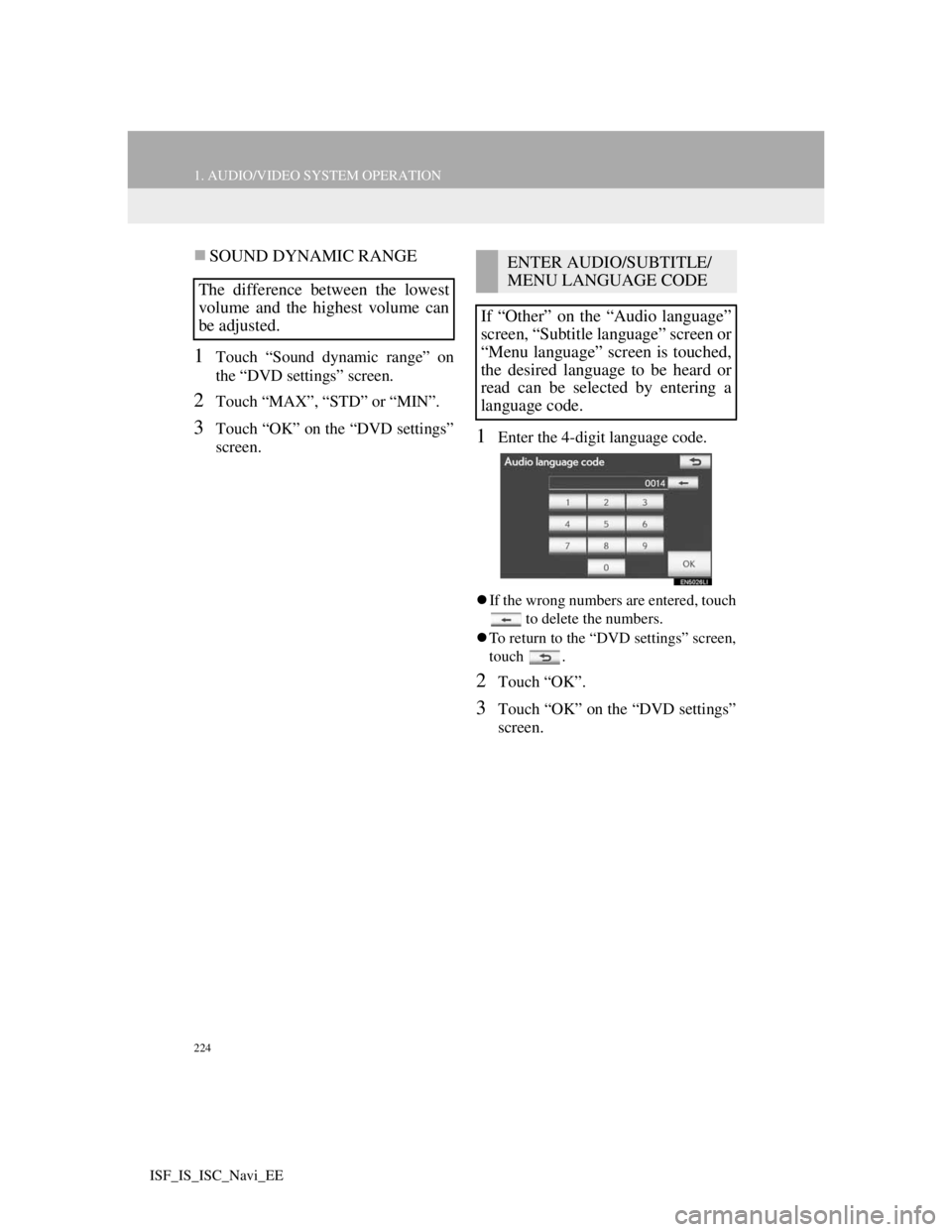
224
1. AUDIO/VIDEO SYSTEM OPERATION
ISF_IS_ISC_Navi_EE
SOUND DYNAMIC RANGE
1Touch “Sound dynamic range” on
the “DVD settings” screen.
2Touch “MAX”, “STD” or “MIN”.
3Touch “OK” on the “DVD settings”
screen.1Enter the 4-digit language code.
If the wrong numbers are entered, touch
to delete the numbers.
To return to the “DVD settings” screen,
touch .
2Touch “OK”.
3Touch “OK” on the “DVD settings”
screen.
The difference between the lowest
volume and the highest volume can
be adjusted.
ENTER AUDIO/SUBTITLE/
MENU LANGUAGE CODE
If “Other” on the “Audio language”
screen, “Subtitle language” screen or
“Menu language” screen is touched,
the desired language to be heard or
read can be selected by entering a
language code.