display Lexus IS250 2006 Opening, closing and locking the doors and trunk / LEXUS 2006 IS350/250 THROUGH APRIL 2006 PROD. (OM53508U) Owner's Guide
[x] Cancel search | Manufacturer: LEXUS, Model Year: 2006, Model line: IS250, Model: Lexus IS250 2006Pages: 433, PDF Size: 10.9 MB
Page 146 of 433
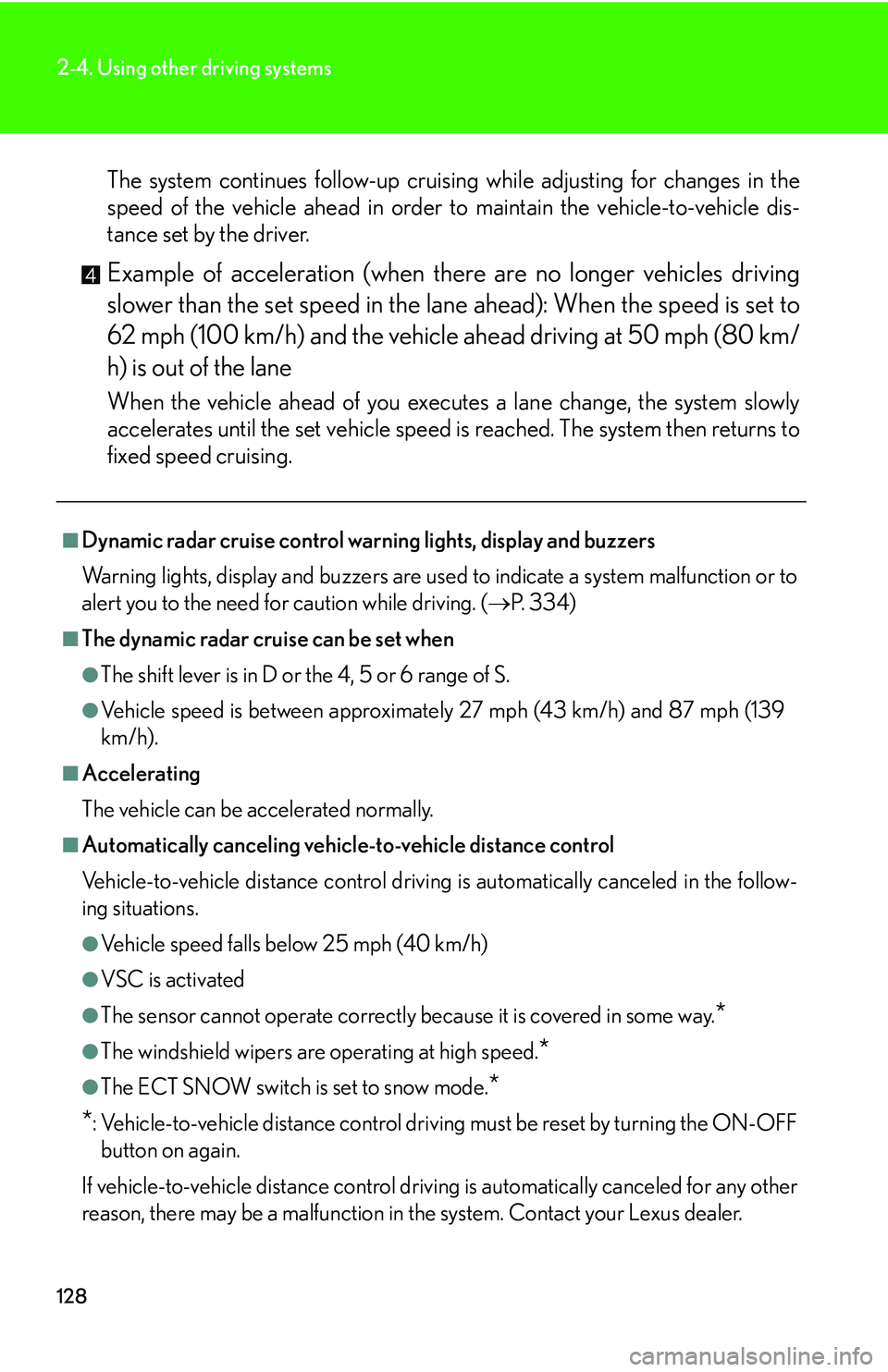
128
2-4. Using other driving systems
The system continues follow-up cruising while adjusting for changes in the
speed of the vehicle ahead in order to maintain the vehicle-to-vehicle dis-
tance set by the driver.
Example of acceleration (when ther e are no longer vehicles driving
slower than the set speed in the lane ahead): When the speed is set to
62 mph (100 km/h) and the vehicle ahead driving at 50 mph (80 km/
h) is out of the lane
When the vehicle ahead of you executes a lane change, the system slowly
accelerates until the set vehicle speed is reached. The system then returns to
fixed speed cruising.
■Dynamic radar cruise control warning lights, display and buzzers
Warning lights, display and buzzers are used to indicate a system malfunction or to
alert you to the need for caution while driving. ( P. 3 3 4 )
■The dynamic radar cruise can be set when
●The shift lever is in D or the 4, 5 or 6 range of S.
●Vehicle speed is between approximately 27 mph (43 km/h) and 87 mph (139
km/h).
■Accelerating
The vehicle can be accelerated normally.
■Automatically canceling vehicle-to-vehicle distance control
Vehicle-to-vehicle distance control driving is automatically canceled in the follow-
ing situations.
●Vehicle speed falls below 25 mph (40 km/h)
●VSC is activated
●The sensor cannot operate correctly because it is covered in some way.*
●The windshield wipers are operating at high speed.*
●The ECT SNOW switch is set to snow mode.*
*
: Vehicle-to-vehicle distance control driving must be reset by turning the ON-OFF button on again.
If vehicle-to-vehicle distance control driving is automatically canceled for any other
reason, there may be a malfunction in the system. Contact your Lexus dealer.
Page 151 of 433
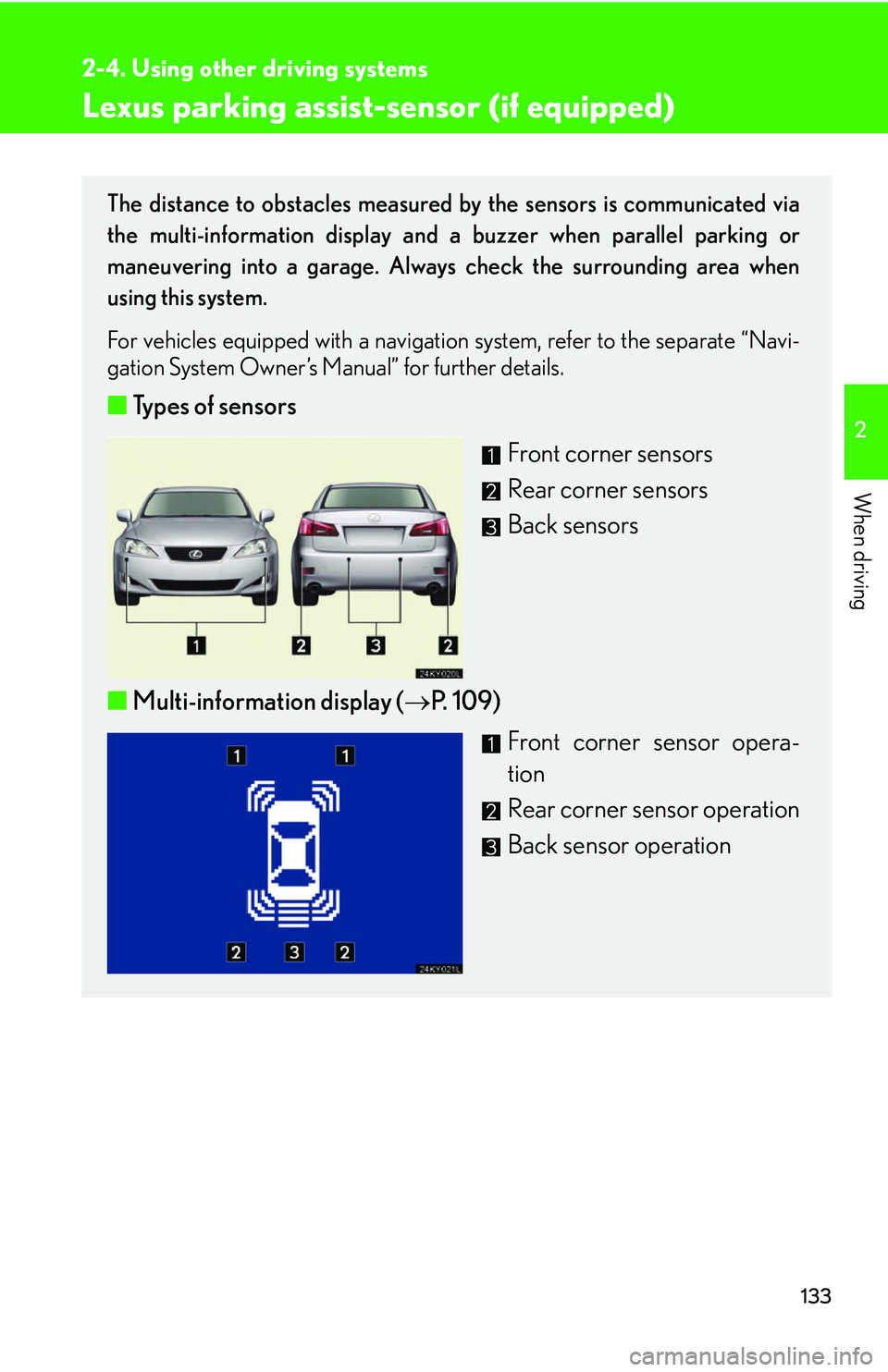
133
2-4. Using other driving systems
2
When driving
Lexus parking assist-sensor (if equipped)
The distance to obstacles measured by the sensors is communicated via
the multi-information display and a buzzer when parallel parking or
maneuvering into a garage. Always check the surrounding area when
using this system.
For vehicles equipped with a navigation system, refer to the separate “Navi-
gation System Owner’s Manual” for further details.
■ Types of sensors
Front corner sensors
Rear corner sensors
Back sensors
■ Multi-information display ( P. 109)
Front corner sensor opera-
tion
Rear corner sensor operation
Back sensor operation
Page 152 of 433
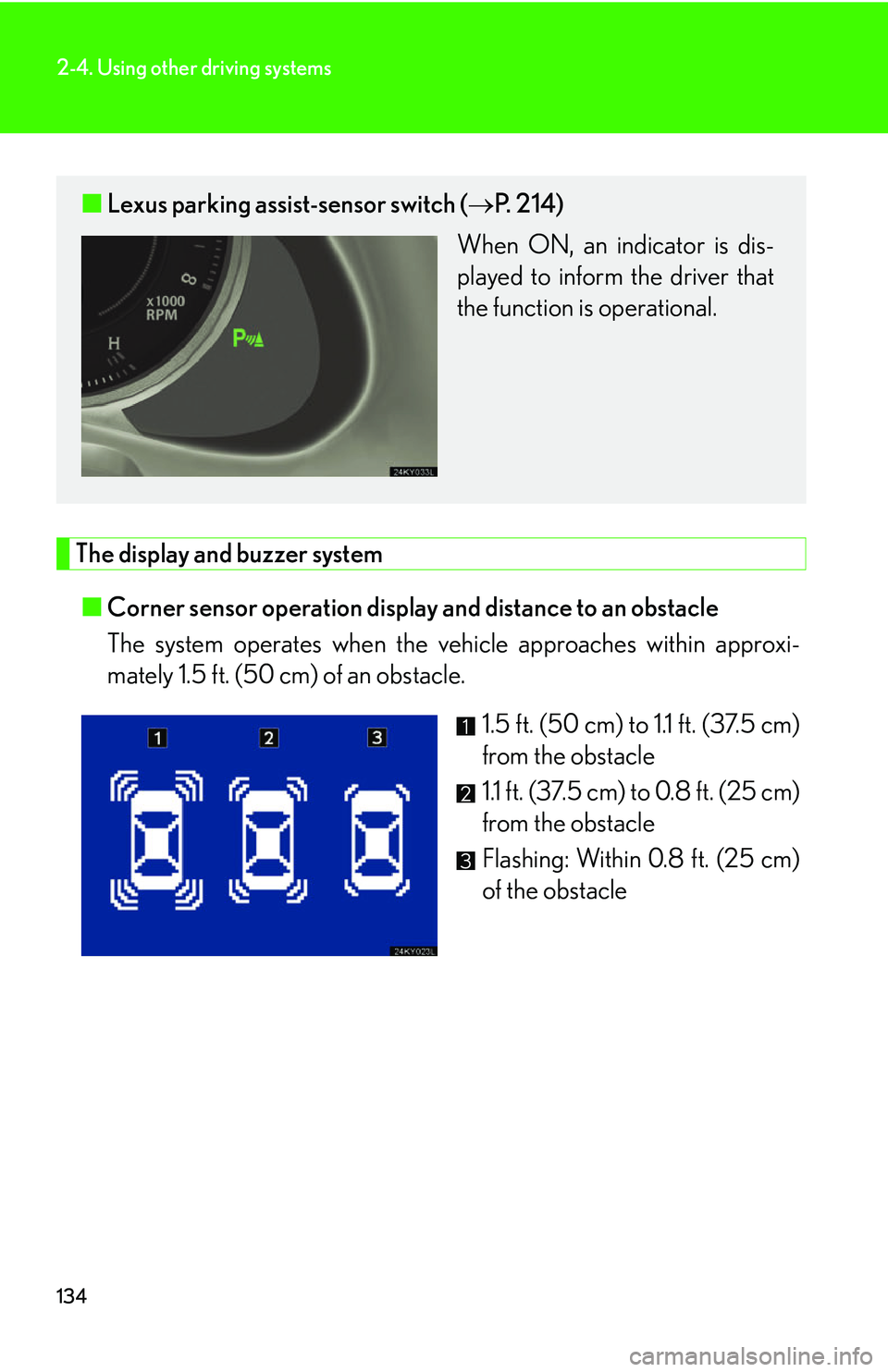
134
2-4. Using other driving systems
The display and buzzer system■ Corner sensor operation display and distance to an obstacle
The system operates when the vehicle approaches within approxi-
mately 1.5 ft. (50 cm) of an obstacle.
1.5 ft. (50 cm) to 1.1 ft. (37.5 cm)
from the obstacle
1.1 ft. (37.5 cm) to 0.8 ft. (25 cm)
from the obstacle
Flashing: Within 0.8 ft. (25 cm)
of the obstacle
■Lexus parking assist-sensor switch ( P. 214)
When ON, an indicator is dis-
played to inform the driver that
the function is operational.
Page 153 of 433
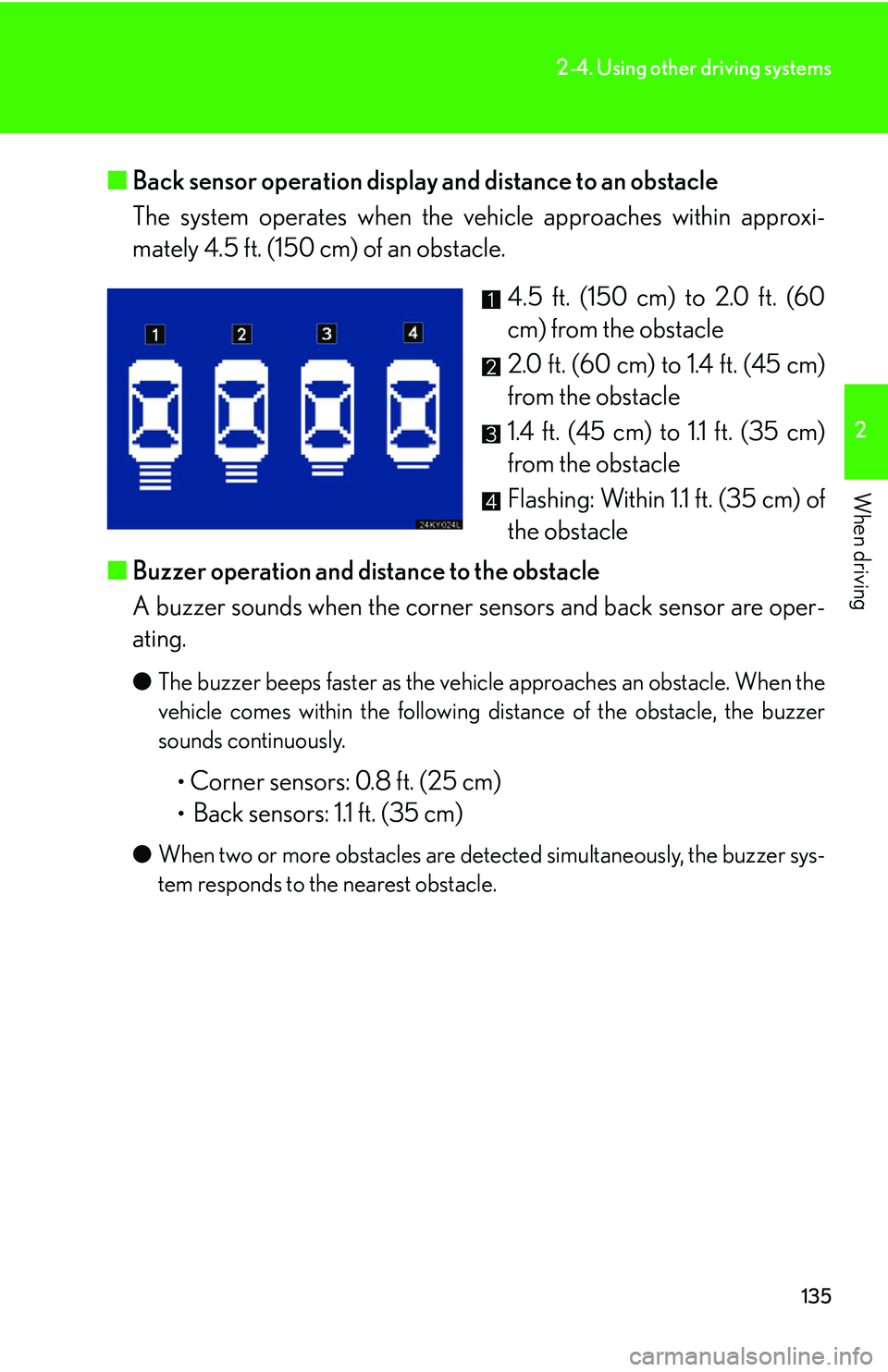
135
2-4. Using other driving systems
2
When driving
■Back sensor operation display and distance to an obstacle
The system operates when the vehicle approaches within approxi-
mately 4.5 ft. (150 cm) of an obstacle.
4.5 ft. (150 cm) to 2.0 ft. (60
cm) from the obstacle
2.0 ft. (60 cm) to 1.4 ft. (45 cm)
from the obstacle
1.4 ft. (45 cm) to 1.1 ft. (35 cm)
from the obstacle
Flashing: Within 1.1 ft. (35 cm) of
the obstacle
■ Buzzer operation and distance to the obstacle
A buzzer sounds when the corner se nsors and back sensor are oper-
ating.
● The buzzer beeps faster as the vehicle approaches an obstacle. When the
vehicle comes within the following distance of the obstacle, the buzzer
sounds continuously.
•Corner sensors: 0.8 ft. (25 cm)
• Back sensors: 1.1 ft. (35 cm)
●When two or more obstacles are detected simultaneously, the buzzer sys-
tem responds to the nearest obstacle.
Page 155 of 433
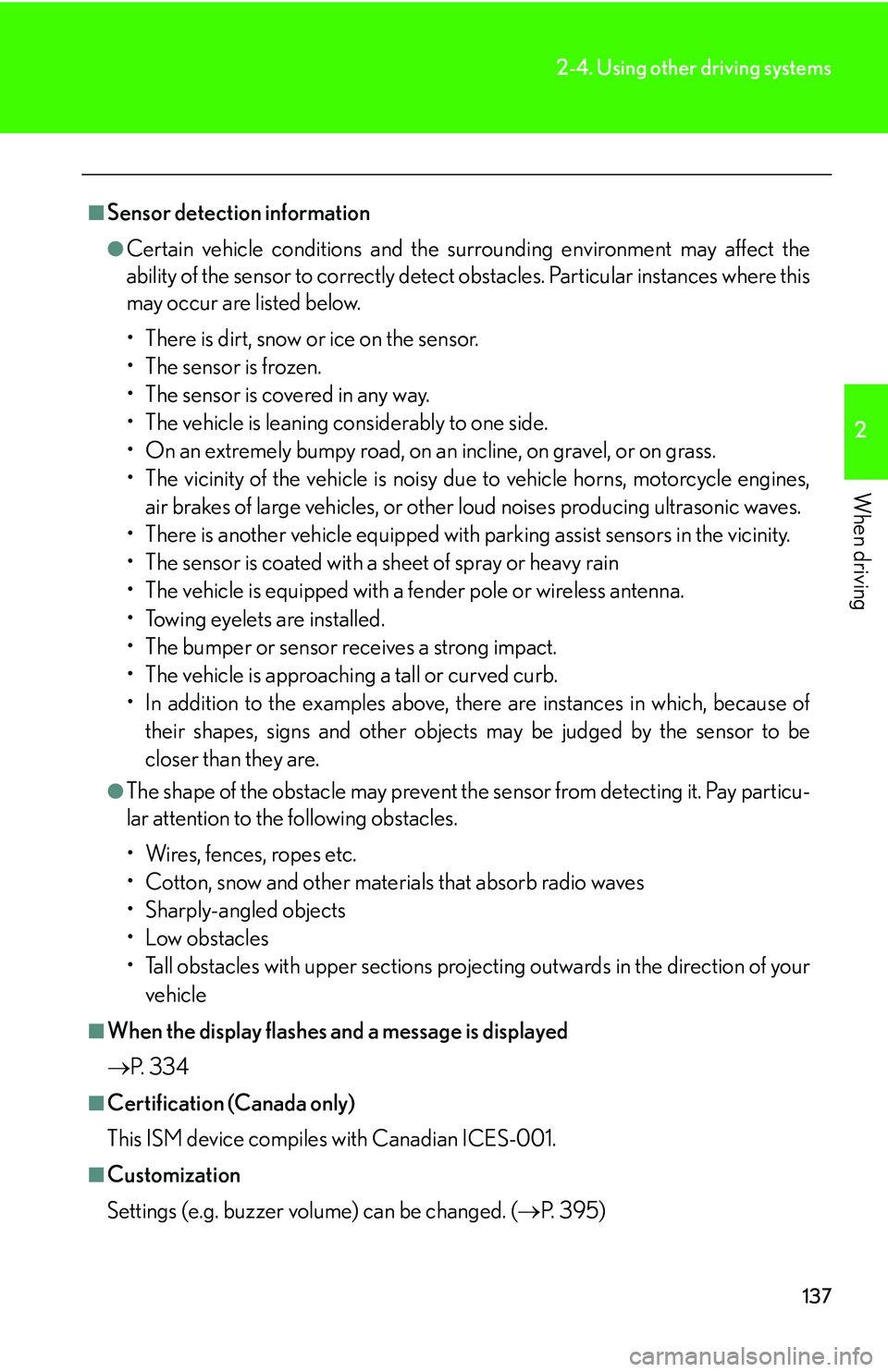
137
2-4. Using other driving systems
2
When driving
■Sensor detection information
●Certain vehicle conditions and the surrounding environment may affect the
ability of the sensor to correctly detect obstacles. Particular instances where this
may occur are listed below.
• There is dirt, snow or ice on the sensor.
• The sensor is frozen.
• The sensor is covered in any way.
• The vehicle is leaning considerably to one side.
• On an extremely bumpy road, on an incline, on gravel, or on grass.
• The vicinity of the vehicle is noisy due to vehicle horns, motorcycle engines,
air brakes of large vehicles, or other loud noises producing ultrasonic waves.
• There is another vehicle equipped with parking assist sensors in the vicinity.
• The sensor is coated with a sheet of spray or heavy rain
• The vehicle is equipped with a fender pole or wireless antenna.
• Towing eyelets are installed.
• The bumper or sensor receives a strong impact.
• The vehicle is approaching a tall or curved curb.
• In addition to the examples above, th ere are instances in which, because of
their shapes, signs and other objects may be judged by the sensor to be
closer than they are.
●The shape of the obstacle may prevent th e sensor from detecting it. Pay particu-
lar attention to the following obstacles.
• Wires, fences, ropes etc.
• Cotton, snow and other materials that absorb radio waves
• Sharply-angled objects
•Low obstacles
• Tall obstacles with upper sections projec ting outwards in the direction of your
vehicle
■When the display flashes and a message is displayed
P. 3 3 4
■Certification (Canada only)
This ISM device compiles with Canadian ICES-001.
■Customization
Settings (e.g. buzzer volume) can be changed. ( P. 3 9 5 )
Page 180 of 433
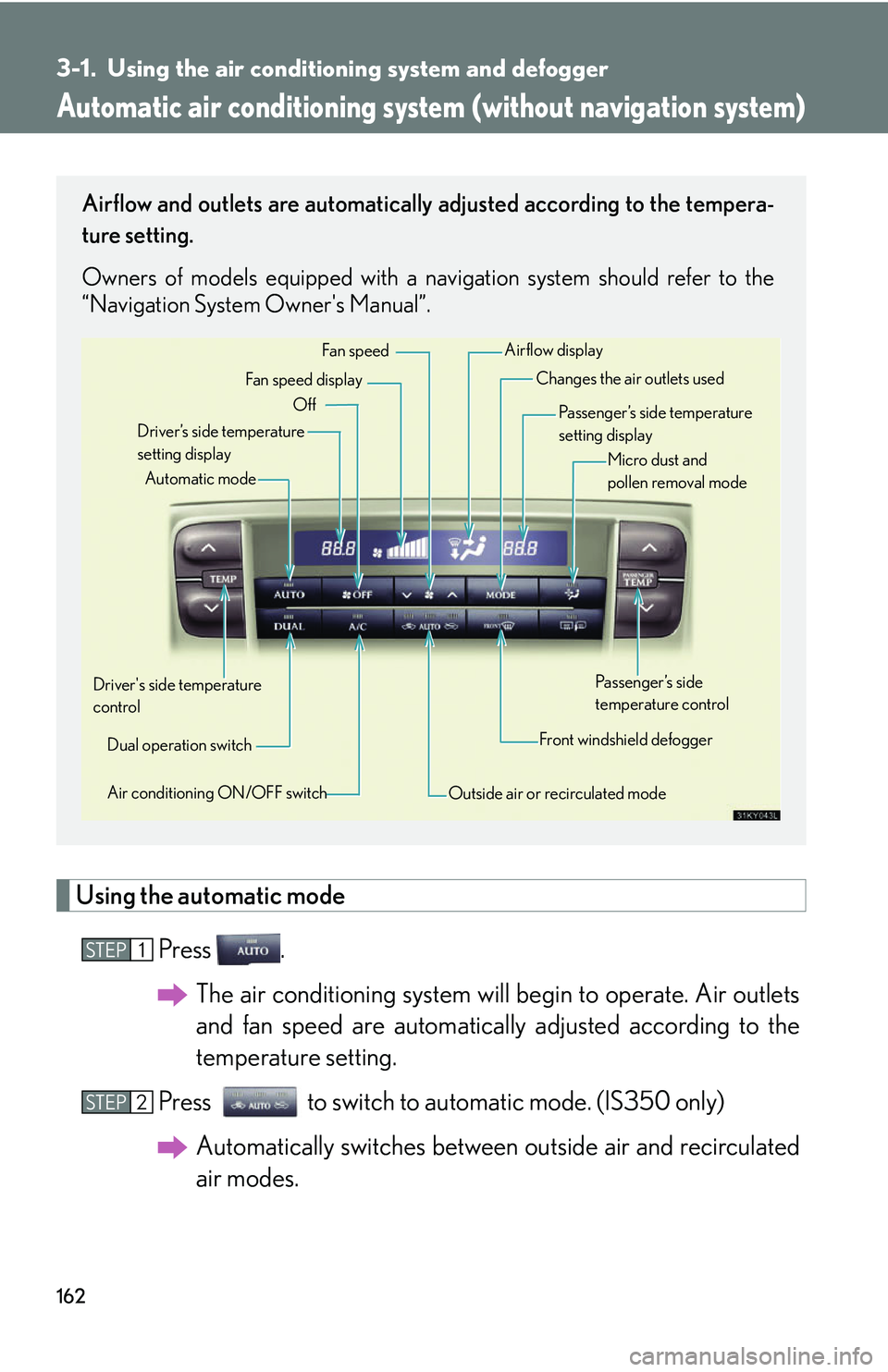
162
3-1. Using the air conditioning system and defogger
Automatic air conditioning system (without navigation system)
Using the automatic mode
Press .The air conditioning system will begin to operate. Air outlets
and fan speed are automatically adjusted according to the
temperature setting.
Press to switch to automatic mode. (IS350 only) Automatically switches between outside air and recirculated
air modes.
Airflow and outlets are automatically adjusted according to the tempera-
ture setting.
Owners of models equipped with a navigation system should refer to the
“Navigation System Owner's Manual”.
Automatic mode
Driver’s side temperature
setting display Changes the air outlets used
Off Fan speed
Airflow display
Fan speed display
Passenger’s side temperature
setting displayMicro dust and
pollen removal mode
Driver's side temperature
control Air conditioning ON/OFF switch Outside air or recirculated modeFront windshield defoggerPassenger’s side
temperature control
Dual operation switch
STEP1
STEP2
Page 192 of 433
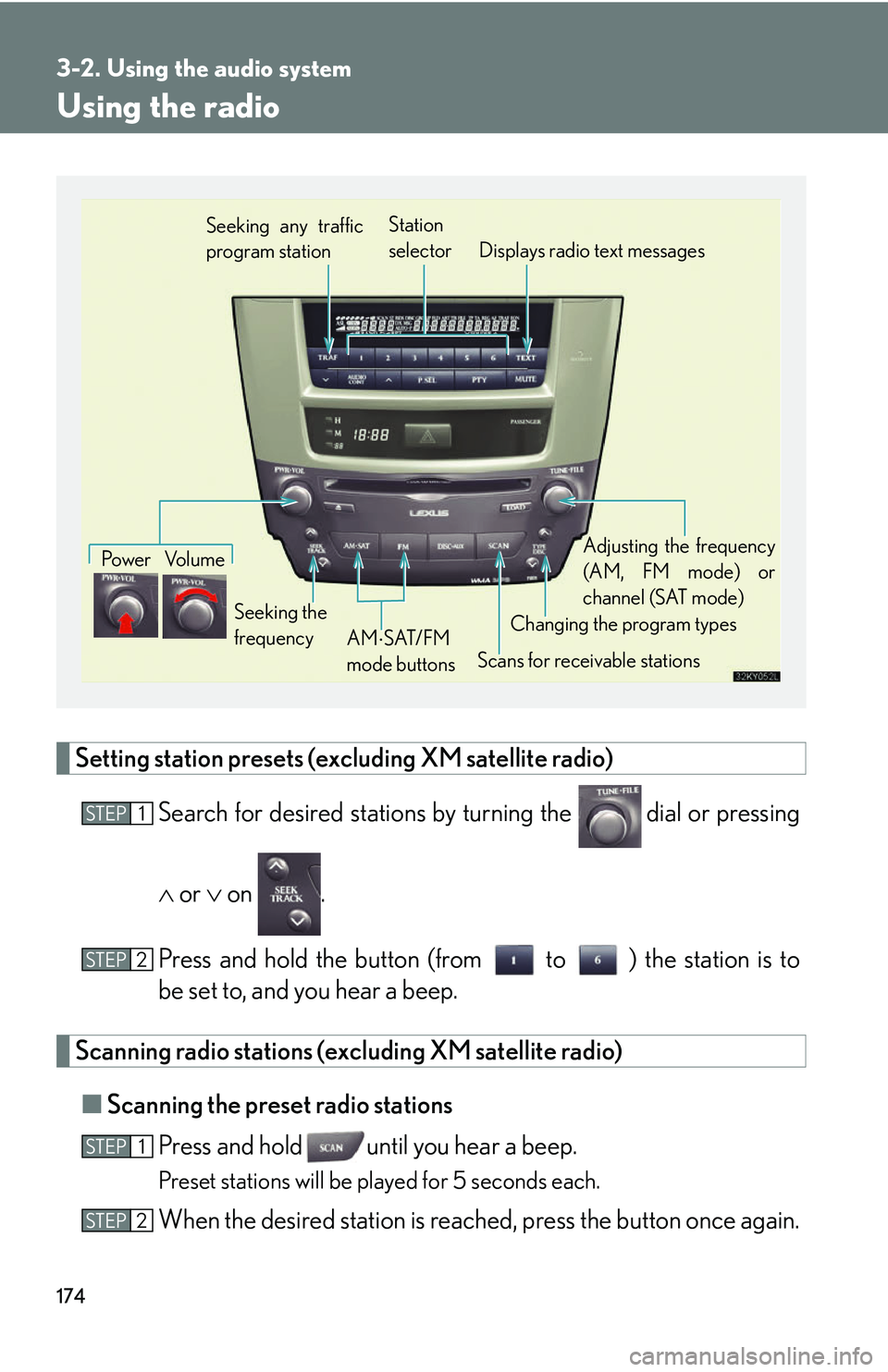
174
3-2. Using the audio system
Using the radio
Setting station presets (excluding XM satellite radio)Search for desired st ations by turning the
dial or pressing
or on .
Press and hold the button (from to ) the station is to
be set to, and you hear a beep.
Scanning radio stations (excluding XM satellite radio) ■ Scanning the preset radio stations
Press and hold until you hear a beep.
Preset stations will be played for 5 seconds each.
When the desired station is reach ed, press the button once again.
Seeking any traffic
program stationStation
selector Displays radio text messages
Pow e r Vo l u m e
Scans for receivable stations
Seeking the
frequency
Changing the program typesAdjusting the frequency
(AM, FM mode) or
channel (SAT mode)
AM SAT/FM
mode buttons
STEP1
STEP2
STEP1
STEP2
Page 193 of 433
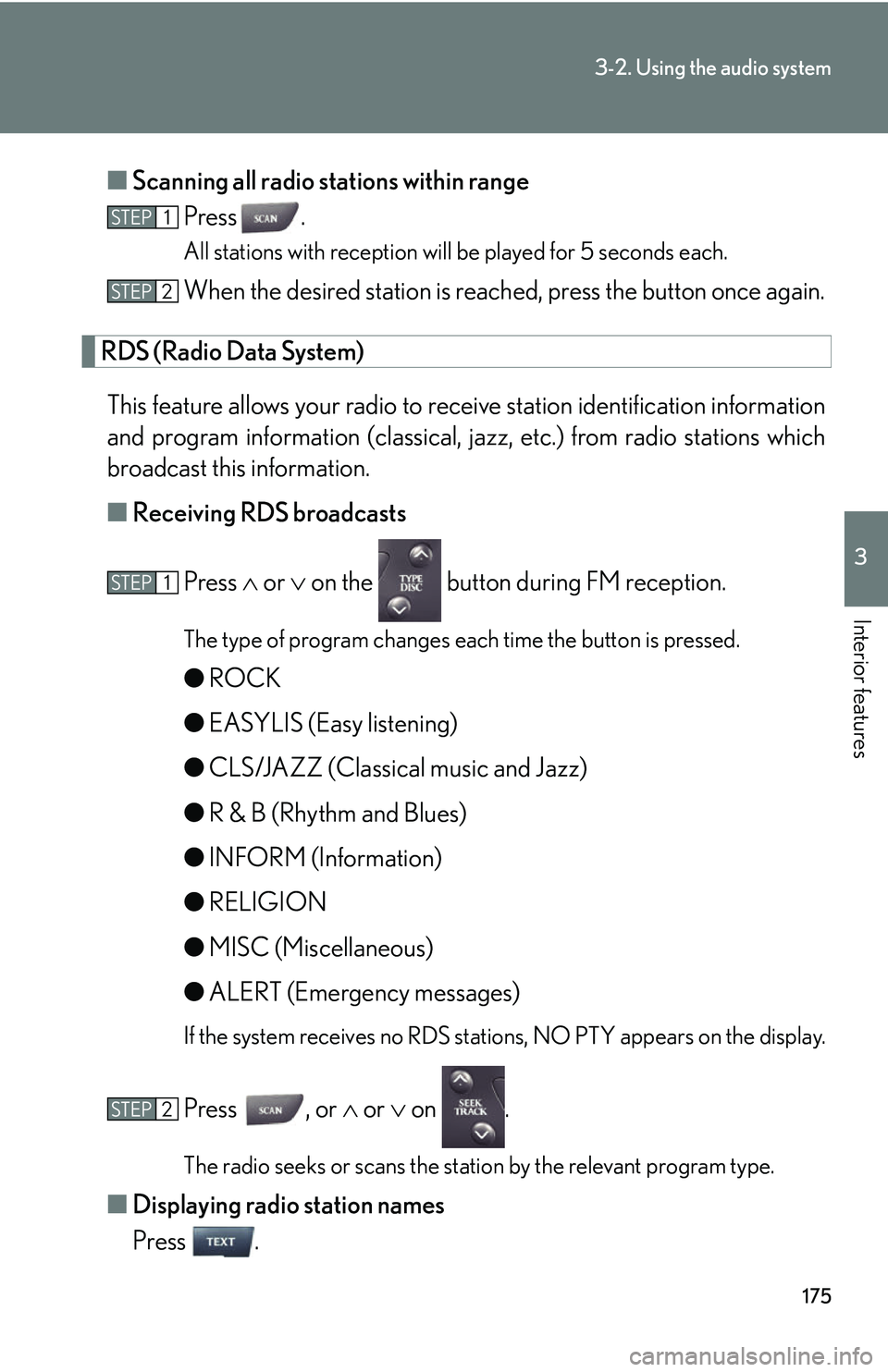
175
3-2. Using the audio system
3
Interior features
■Scanning all radio stations within range
Press .
All stations with reception will be played for 5 seconds each.
When the desired station is reach ed, press the button once again.
RDS (Radio Data System)
This feature allows your radio to receive station identification information
and program information (classical, ja zz, etc.) from radio stations which
broadcast this information.
■ Receiving RDS broadcasts
Press or on the button during FM reception.
The type of program changes each time the button is pressed.
● ROCK
● EASYLIS (Easy listening)
● CLS/JAZZ (Classical music and Jazz)
● R & B (Rhythm and Blues)
● INFORM (Information)
● RELIGION
● MISC (Miscellaneous)
● ALERT (Emergency messages)
If the system receives no RDS stations, NO PTY appears on the display.
Press , or or on .
The radio seeks or scans the station by the relevant program type.
■ Displaying radio station names
Press .
STEP1
STEP2
STEP1
STEP2
Page 194 of 433
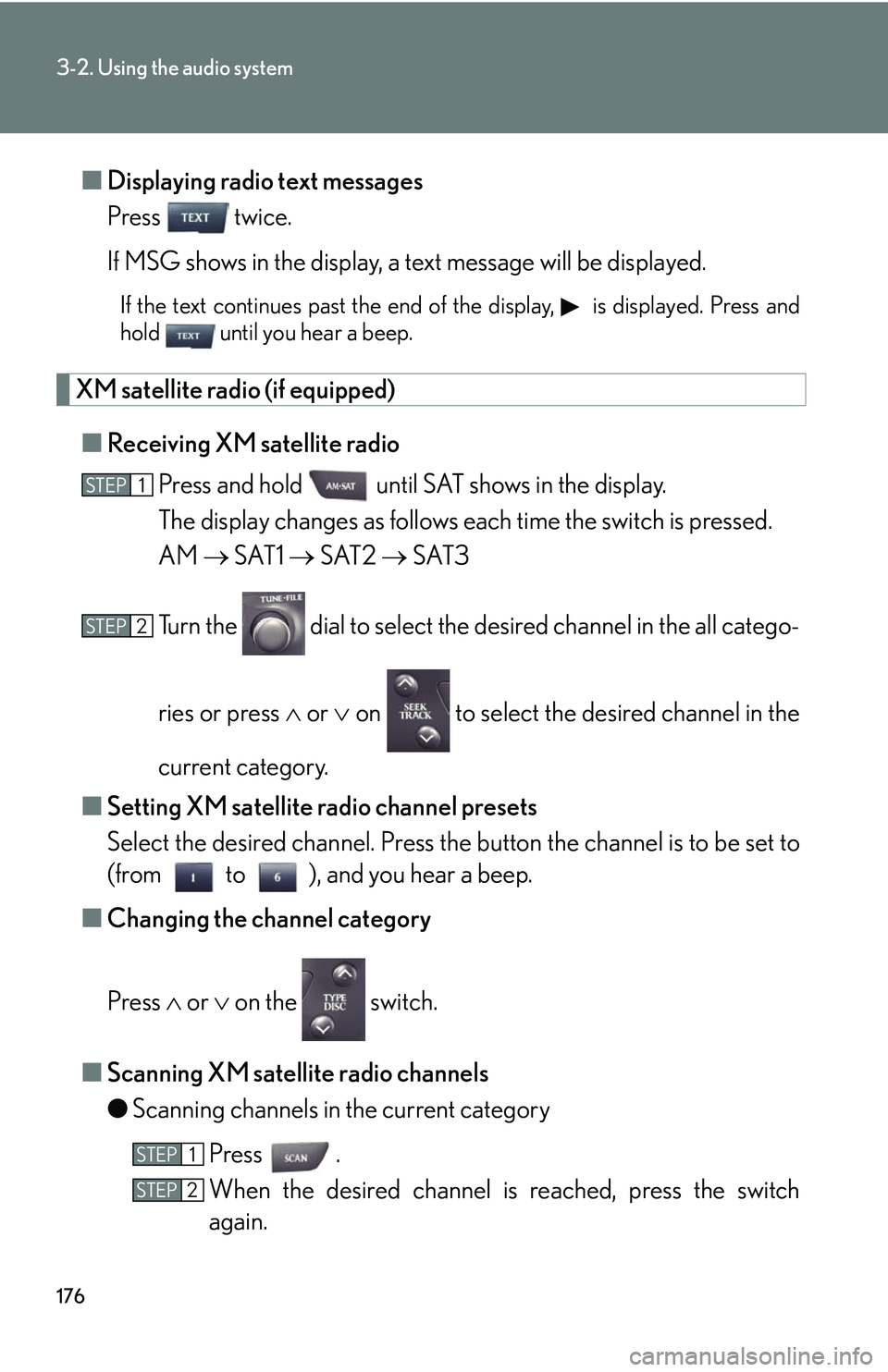
176
3-2. Using the audio system
■Displaying radio text messages
Press twice.
If MSG shows in the display, a text message will be displayed.
If the text continues past the end of the display, is displayed. Press and
hold until you hear a beep.
XM satellite radio (if equipped)
■ Receiving XM satellite radio
Press and hold until SAT shows in the display.
The display changes as follows each time the switch is pressed.
AM SAT1 SAT2 SAT3
Turn the dial to select the desired channel in the all catego-
ries or press or on to select the desired channel in the
current category.
■ Setting XM satellite radio channel presets
Select the desired channel. Press the button the channel is to be set to
(from to ), and you hear a beep.
■ Changing the channel category
Press or on the switch.
■ Scanning XM satellite radio channels
●Scanning channels in the current category
Press .
When the desired channel is reached, press the switch
again.
STEP1
STEP2
STEP1
STEP2
Page 195 of 433
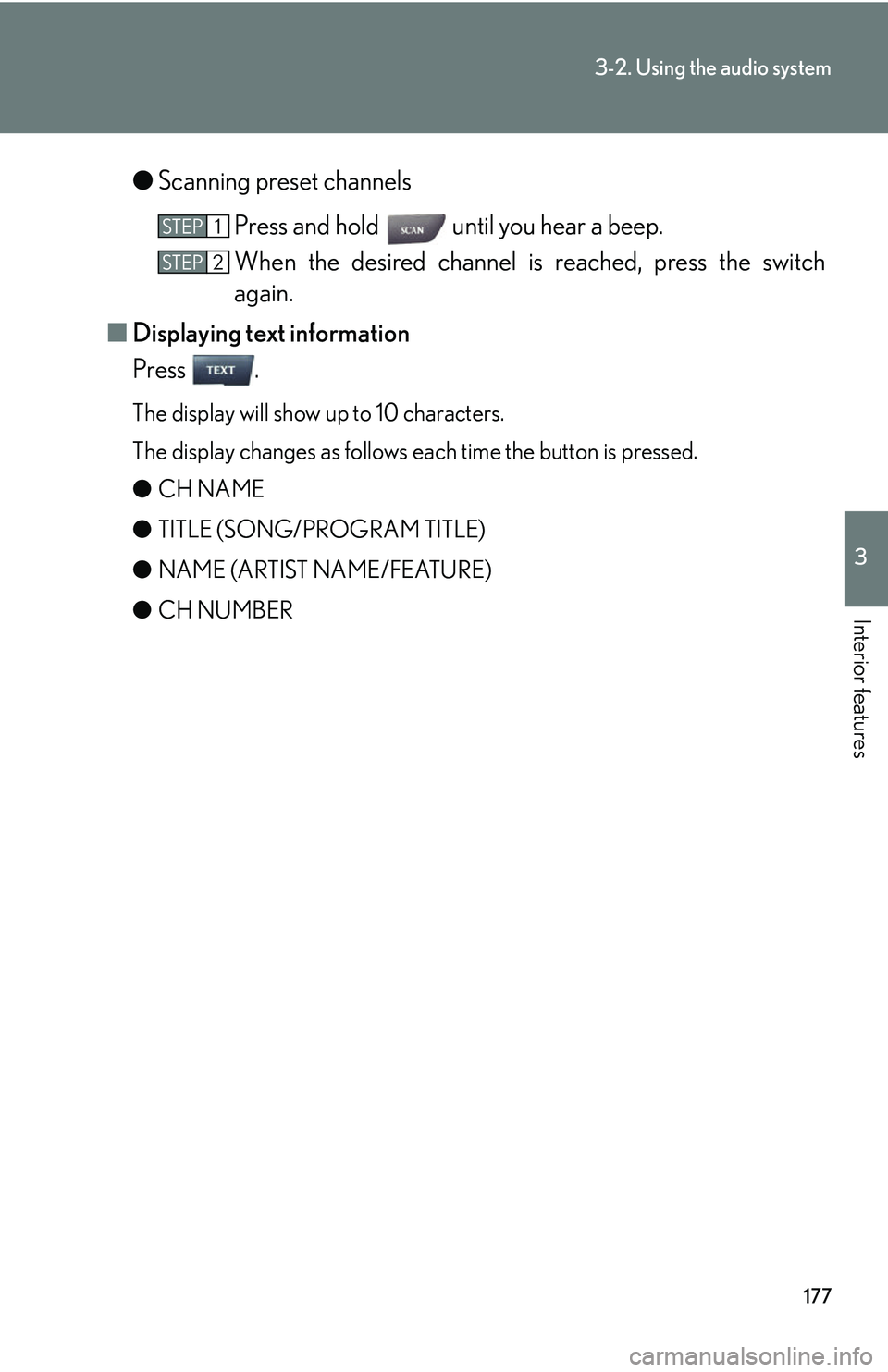
177
3-2. Using the audio system
3
Interior features
●Scanning preset channels
Press and hold until you hear a beep.
When the desired channel is reached, press the switch
again.
■ Displaying text information
Press .
The display will show up to 10 characters.
The display changes as follows each time the button is pressed.
● CH NAME
● TITLE (SONG/PROGRAM TITLE)
● NAME (ARTIST NAME/FEATURE)
● CH NUMBER
STEP1
STEP2