radio Lexus IS250 2006 Using the audio system / LEXUS 2006 IS350/250 FROM MAY 2006 PROD. (OM53619U) User Guide
[x] Cancel search | Manufacturer: LEXUS, Model Year: 2006, Model line: IS250, Model: Lexus IS250 2006Pages: 437, PDF Size: 11.01 MB
Page 194 of 437

176
3-2. Using the audio system
■Using cellular phones
Interference may be heard through the audio system’s speakers if a cellular phone is
being used inside or close to the vehicle while the audio system is operating.
CAUTION
■For vehicles sold in U.S.A. and Canada
●Pa r t 1 5 o f t h e F CC Ru l e s
FCC Warning:
Any unauthorized changes or modifications to this equipment will void the user’s
authority to operate this device.
●Laser products
• Do not take this unit apart or attempt to make any changes yourself.
This is an intricate unit that uses a lase r pickup to retrieve information from the
surface of compact discs. The laser is carefully shielded so that its rays remain
inside the cabinet. Therefore, never try to disassemble the player or alter any
of its parts since you may be exposed to laser rays and dangerous voltages.
• This product utilizes a laser. Use of controls or adjustments or performance of procedures other than
those specified herein may result in hazardous radiation exposure.
Ti t l ePa g e
Using the radioP. 1 7 8
Using the CD playerP. 1 8 5
Playing back MP3 and WMA discsP. 1 9 1
Optimal use of the audio systemP. 1 9 9
Using the external audio input portP. 2 0 2
Using the steering wheel switchesP. 2 0 3
Page 196 of 437
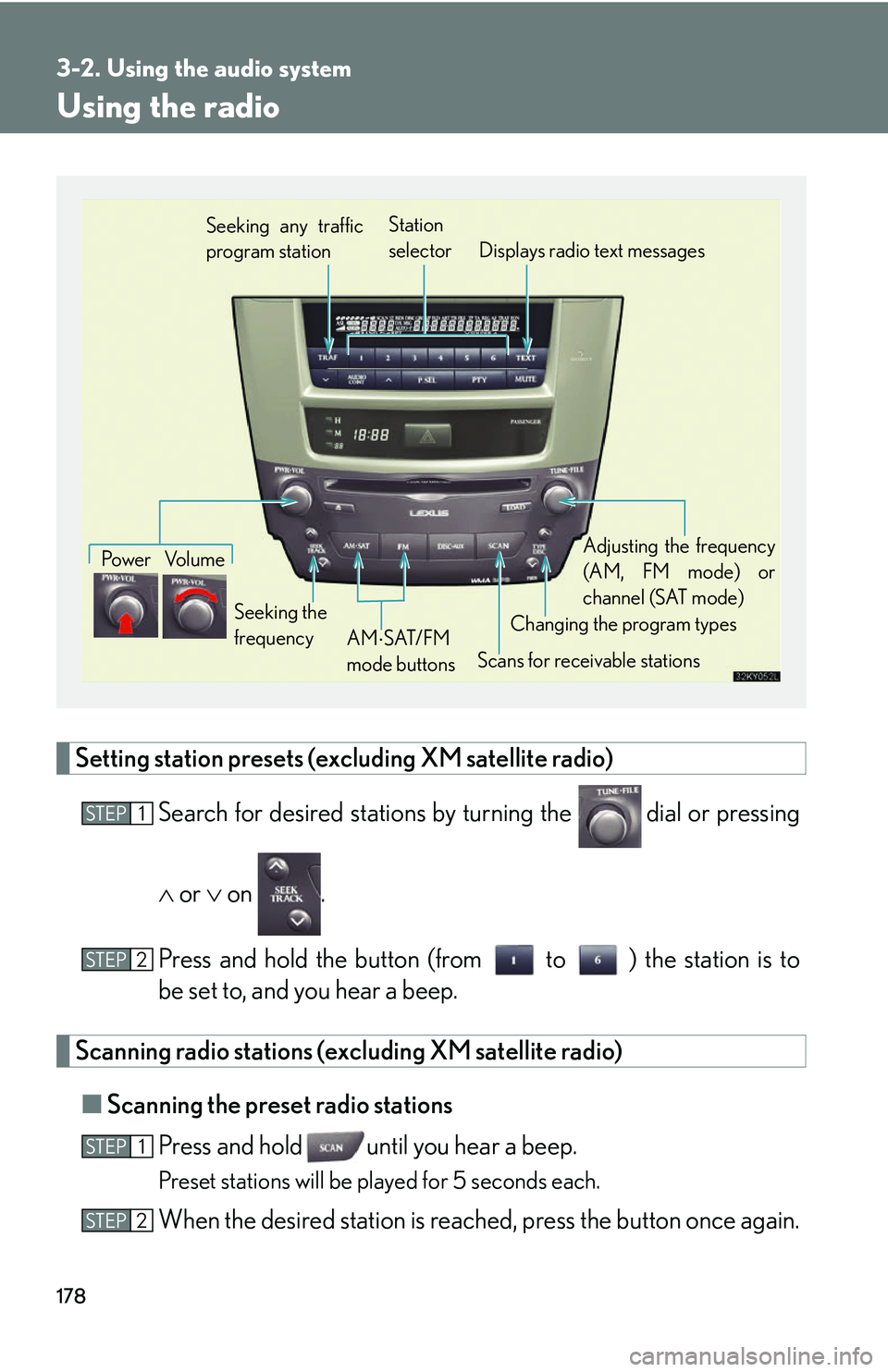
178
3-2. Using the audio system
Using the radio
Setting station presets (excluding XM satellite radio)Search for desired st ations by turning the
dial or pressing
or on .
Press and hold the button (from to ) the station is to
be set to, and you hear a beep.
Scanning radio stations (excluding XM satellite radio) ■ Scanning the preset radio stations
Press and hold until you hear a beep.
Preset stations will be played for 5 seconds each.
When the desired station is reach ed, press the button once again.
Seeking any traffic
program stationStation
selector Displays radio text messages
Pow e r Vo l u m e
Scans for receivable stations
Seeking the
frequency
Changing the program typesAdjusting the frequency
(AM, FM mode) or
channel (SAT mode)
AM SAT/FM
mode buttons
STEP1
STEP2
STEP1
STEP2
Page 197 of 437
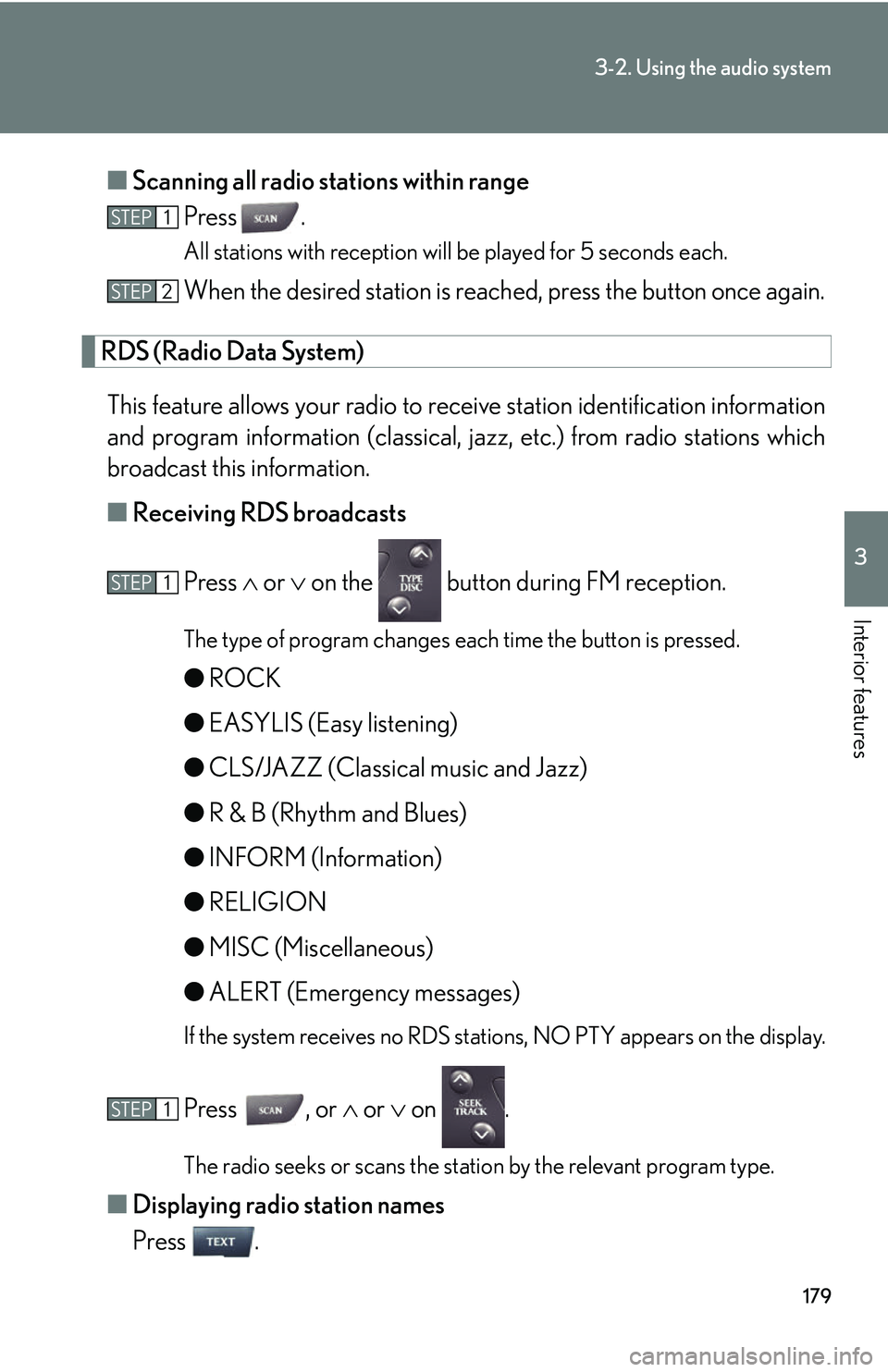
179
3-2. Using the audio system
3
Interior features
■Scanning all radio stations within range
Press .
All stations with reception will be played for 5 seconds each.
When the desired station is reach ed, press the button once again.
RDS (Radio Data System)
This feature allows your radio to receive station identification information
and program information (classical, ja zz, etc.) from radio stations which
broadcast this information.
■ Receiving RDS broadcasts
Press or on the button during FM reception.
The type of program changes each time the button is pressed.
● ROCK
● EASYLIS (Easy listening)
● CLS/JAZZ (Classical music and Jazz)
● R & B (Rhythm and Blues)
● INFORM (Information)
● RELIGION
● MISC (Miscellaneous)
● ALERT (Emergency messages)
If the system receives no RDS stations, NO PTY appears on the display.
Press , or or on .
The radio seeks or scans the station by the relevant program type.
■ Displaying radio station names
Press .
STEP1
STEP2
STEP1
STEP1
Page 198 of 437
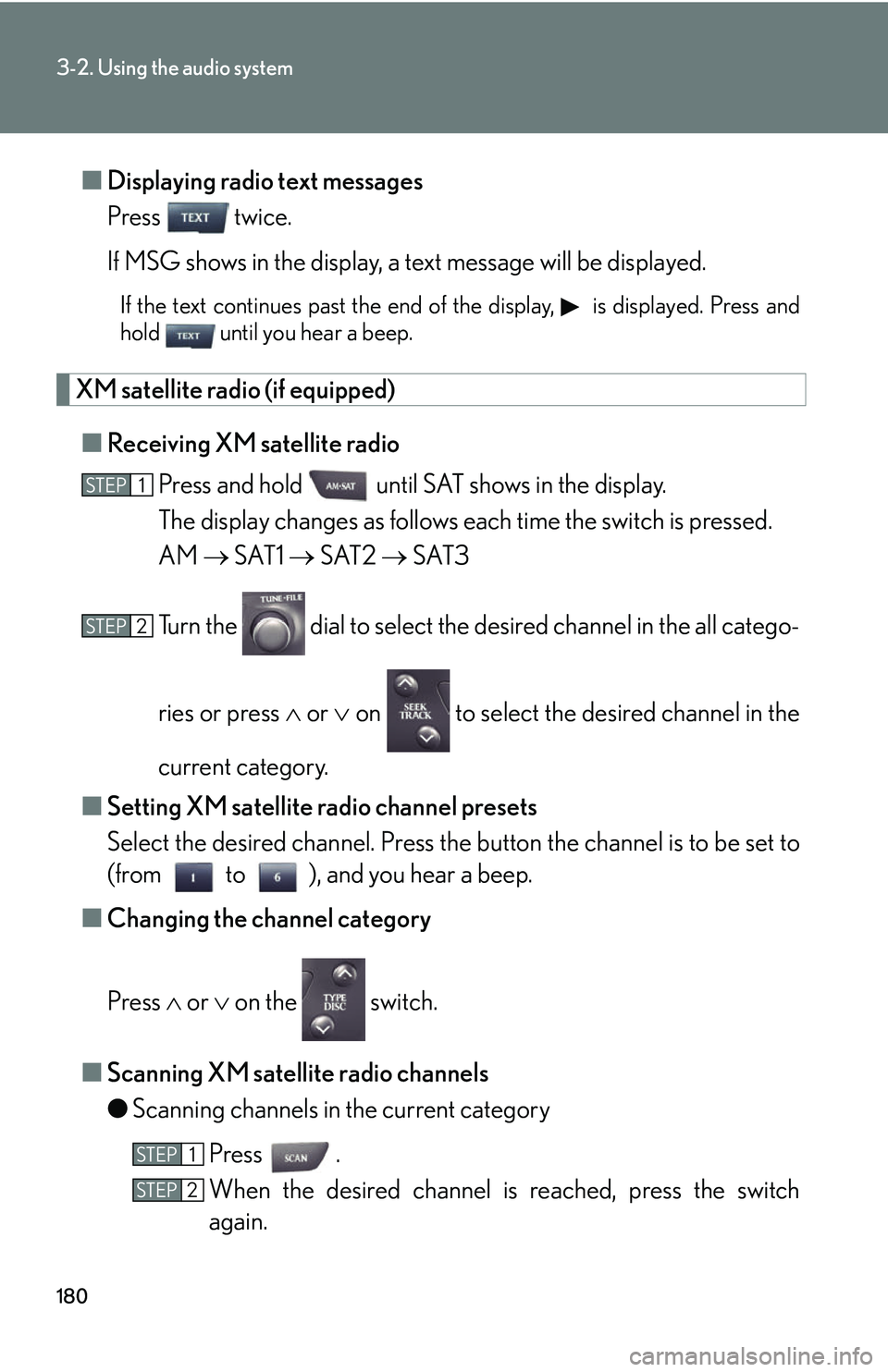
180
3-2. Using the audio system
■Displaying radio text messages
Press twice.
If MSG shows in the display, a text message will be displayed.
If the text continues past the end of the display, is displayed. Press and
hold until you hear a beep.
XM satellite radio (if equipped)
■ Receiving XM satellite radio
Press and hold until SAT shows in the display.
The display changes as follows each time the switch is pressed.
AM SAT1 SAT2 SAT3
Turn the dial to select the desired channel in the all catego-
ries or press or on to select the desired channel in the
current category.
■ Setting XM satellite radio channel presets
Select the desired channel. Press the button the channel is to be set to
(from to ), and you hear a beep.
■ Changing the channel category
Press or on the switch.
■ Scanning XM satellite radio channels
●Scanning channels in the current category
Press .
When the desired channel is reached, press the switch
again.
STEP1
STEP2
STEP1
STEP2
Page 200 of 437

182
3-2. Using the audio system
■When the battery is disconnected
Stations presets are erased.
■Reception sensitivity
●Maintaining perfect radio reception at all times is difficult due to the continually
changing position of the antenna, differences in signal strength and surrounding
objects, such as trains, transmitters, etc.
●The radio antenna is mounted inside the rear window. To maintain clear radio
reception, do not attach metallic window tinting or other metallic objects to the
antenna wire mounted in side the rear window.
■XM satellite radio
The optional Lexus genuine satellite radio tuner and antenna allows you to receive
and play XM satellite radio broadcasts. (Subscription is required. Not available in
Hawaii and Alaska.)
*
●XM subscriptions
For detailed information about XM satellite radio or to subscribe, visit XM on
the web at www.xmradio.com
or call (800) 967-2346.
●Radio ID
You will need the radio ID when activating XM service or reporting a problem.
Select "CH000" using , and the rece iver's 8-character ID number will
appear.
●Satellite tuner
The tuner supports only Audio Services (Music and Talk) and the accompany-
ing Text Information of XM satellite radio.
*: Terms and services provided by XM Radi o are subject to change without notice.
Page 201 of 437
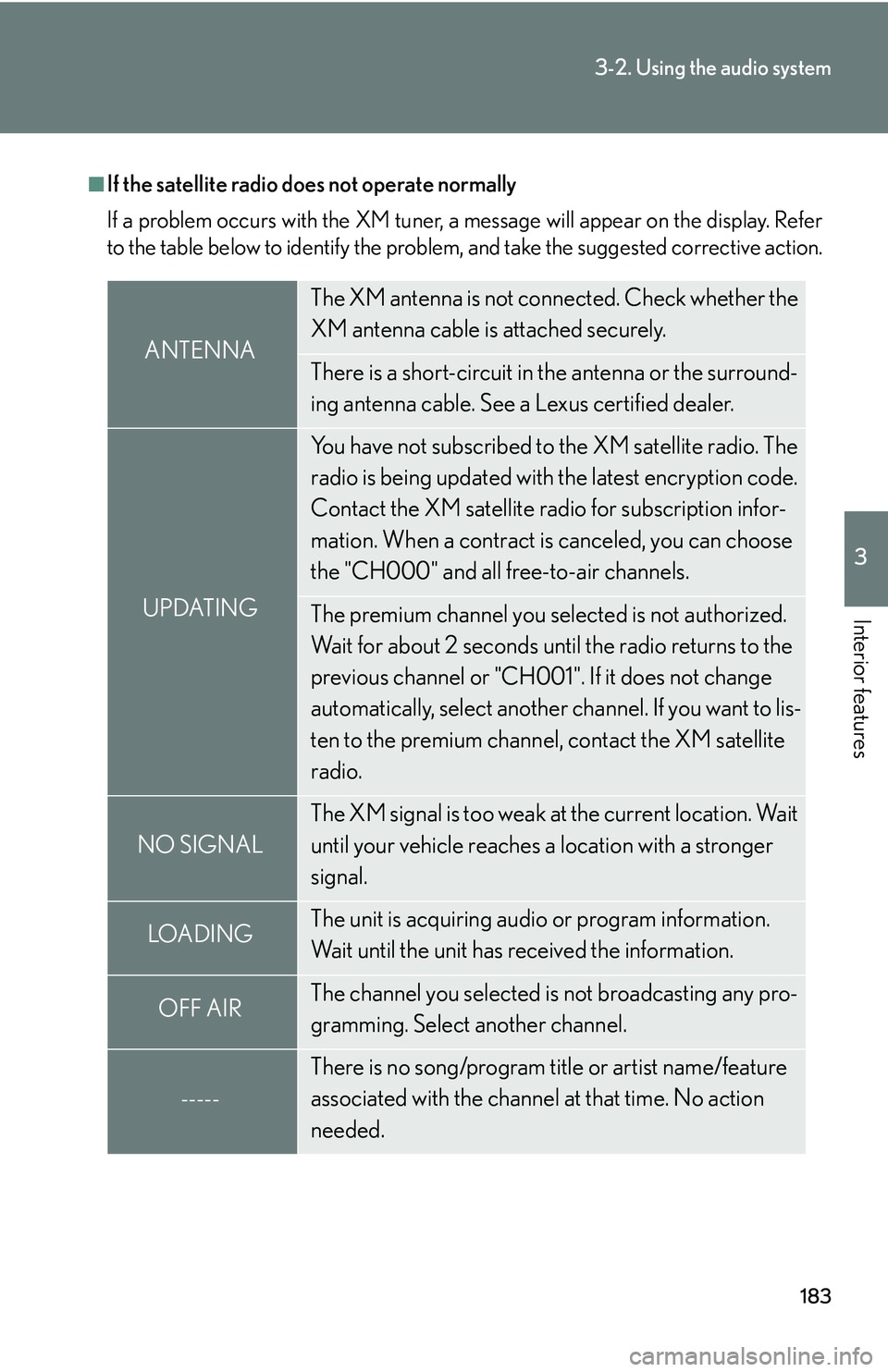
183
3-2. Using the audio system
3
Interior features
■If the satellite radio does not operate normally
If a problem occurs with the XM tuner, a message will appear on the display. Refer
to the table below to identify the problem, and take the suggested corrective action.
ANTENNA
The XM antenna is not connected. Check whether the
XM antenna cable is attached securely.
There is a short-circuit in the antenna or the surround-
ing antenna cable. See a Lexus certified dealer.
UPDATING
You have not subscribed to the XM satellite radio. The
radio is being updated with the latest encryption code.
Contact the XM satellite radio for subscription infor-
mation. When a contract is canceled, you can choose
the "CH000" and all free-to-air channels.
The premium channel you selected is not authorized.
Wait for about 2 seconds until the radio returns to the
previous channel or "CH001". If it does not change
automatically, select another channel. If you want to lis-
ten to the premium channel, contact the XM satellite
radio.
NO SIGNAL
The XM signal is too weak at the current location. Wait
until your vehicle reaches a location with a stronger
signal.
LOADIN GThe unit is acquiring audio or program information.
Wait until the unit has received the information.
OFF AIRThe channel you selected is not broadcasting any pro-
gramming. Select another channel.
-----
There is no song/program title or artist name/feature
associated with the channel at that time. No action
needed.
Page 202 of 437

184
3-2. Using the audio system
Contact the XM Listener Care Center at (800) 967-2346 during the following
hours
*.
Monday - Saturday: 7 a.m. - 2 a.m. Sunday: 7 a.m. - 7 p.m. Central Standard Time
*: Subject to change without notice.
■Certifications for the radio tuner
This equipment has been tested and found to comply with the limits for a class B
digital device, pursuant to Part 15 of the FCC Rules. These limits are designed to
provide reasonable protection against harmful interference in a residential installa-
tion. This equipment generate s, uses and can radiate radio frequency energy and, if
not installed and used in accordance with the instructions, may cause harmful inter-
ference to radio communications. However, there is no guarantee that interference
will not occur in a particular installation.
If this equipment does cause harmful interf erence to radio or television reception,
which can be determined by turning the eq uipment off and on, the user is encour-
aged to try to correct the interference by trying one or more of the following:
●Reorienting or relocate the receiving antenna.
●Increasing the separation between the equipment and receiver.
●Connecting the equipment into an outlet on a circuit different from that to which
the receiver is connected.
●Consulting the dealer or an experienced radio/TV technician for help.
---
The channel you selected is no longer available. Wait
for about 2 seconds until the radio returns to the previ-
ous channel or "CH001". If it does not change auto-
matically, select another channel.
Page 221 of 437

203
3-2. Using the audio system
3
Interior features
Using the steering wheel audio switches
Turning on the power
Press when the audio system is turned OFF.
The audio system can be turned off by holding the switch down for 1 second
or more.
Changing the audio sourcePress when the audio system is turned ON. The audio source
changes as follows each time the button is pressed.
FM1 FM2 CD changer AUXAM SAT1 SAT2 SAT3
Adjusting the volume
Press + on to increase the volume and - to decrease the volume.
Hold down the button to continue increasing or decreasing the volume.
Some audio features can be controlled using the switches on the steering
wheel.
Power on, select audio
source
Vo l u m e
Radio: Select radio stations
CD: Select tracks, files (MP3
and WMA) and discs
Page 222 of 437

204
3-2. Using the audio system
Selecting a radio stationPress to select the radio mode.
Press or on the switch to select a radio station.
To scan for receivable stations, press and hold the switch until you hear
a beep.
Selecting a track/file
Press to select the CD mode.
Press or on the switch to select the desired track/file.
Selecting a disc in the CD player
Press to select the CD mode.
Press and hold or on switch until a beep is heard.
CAUTION
■To reduce the risk of an accident
Exercise care when operating the audio switches on the steering wheel.
STEP1
STEP2
STEP1
STEP2
STEP1
STEP2
Page 304 of 437

286
4-3. Do-it-yourself maintenance
■Tire inflation pressure warning system certificationFor vehicles sold in the U.S.A.
NOTE:
This device complies with Part 15 of the FCC Rules. Operation is subject to the fol-
lowing two conditions: (1) This device may not cause harmful interference, and (2)
this device must accept any interference received, including interference that may
cause undesired operation.
NOTICE:
This equipment has been tested and found to comply with the limits for a Class B
digital device, pursuant to Part 15 of the FCC Rules. These limits are designed to
provide reasonable protection against harmful interference in a residential installa-
tion. This equipment generate s, uses and can radiate radio frequency energy and, if
not installed and used in accordance with the instructions, may cause harmful inter-
ference to radio communications. However, there is no guarantee that interference
will not occur in a particular installation. If this equipment does cause harmful inter-
ference to radio or television reception, which can be determined by turning the
equipment off and on, the user is encouraged to try to correct the interference by
one or more of the following measures:
●Reorient or relocate the receiving antenna.
●Increase the separation between the equipment and receiver.
●Connect the equipment into an outlet on a circuit different from that to which
the receiver is connected.
●Consult the dealer or an experienced radio/TV technician for help.
FCC WARNING:
Changes or modifications not expressly approved by the party responsible for
compliance could void the user's authority to operate the equipment.
For vehicles sold in Canada
NOTE:
Operation is subject to the following two conditions: (1) this device may not cause
interference, and (2) this device must accept any interference, including interfer-
ence that may cause undesired operation of the device.