reset Lexus IS250 2008 Using the air conditioning system and defogger / LEXUS 2008 IS250 OWNER'S MANUAL (OM53699U)
[x] Cancel search | Manufacturer: LEXUS, Model Year: 2008, Model line: IS250, Model: Lexus IS250 2008Pages: 464, PDF Size: 6.61 MB
Page 46 of 464
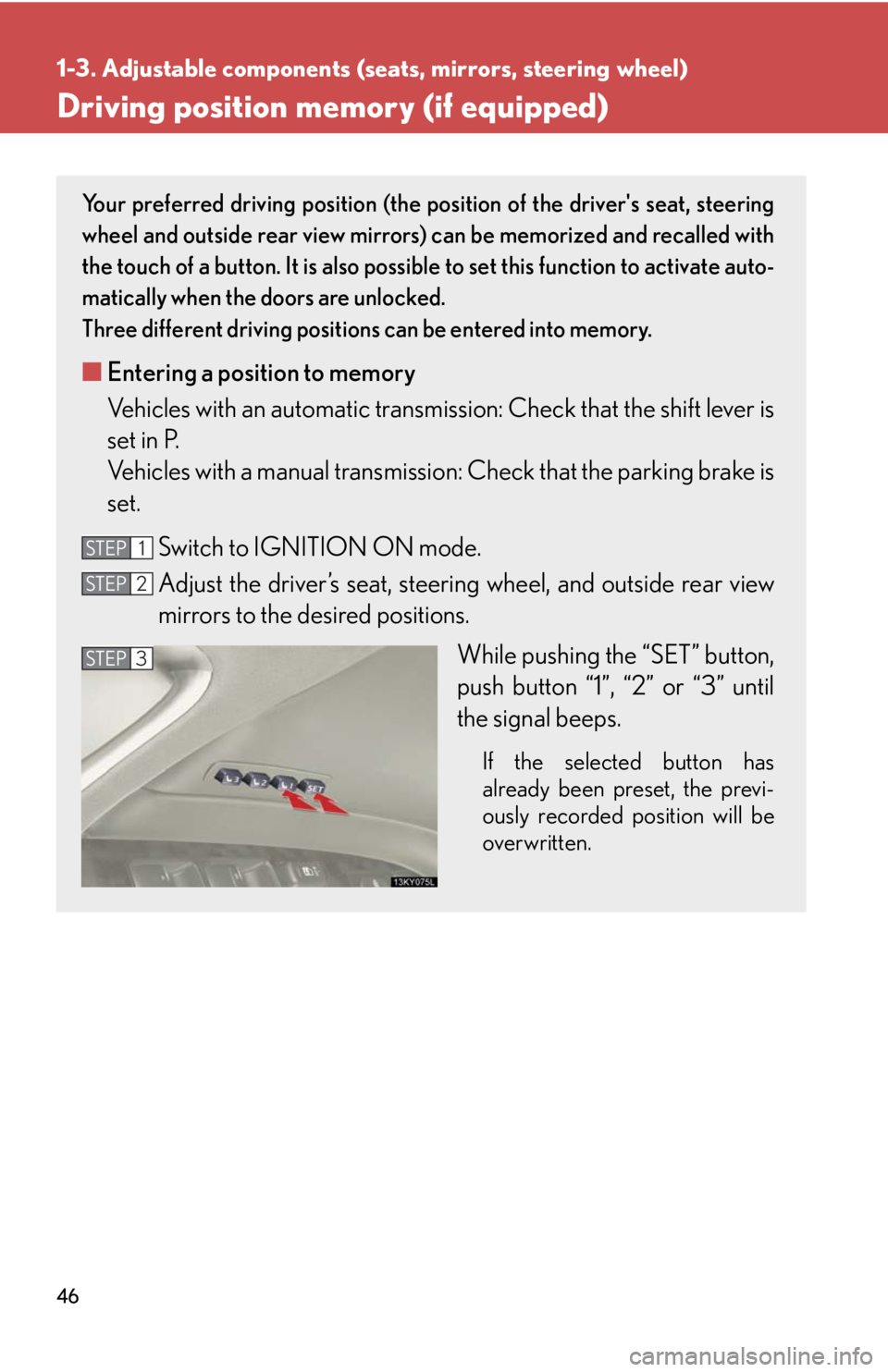
46
1-3. Adjustable components (seats, mirrors, steering wheel)
Driving position memory (if equipped)
Your preferred driving position (the position of the driver's seat, steering
wheel and outside rear view mirrors) can be memorized and recalled with
the touch of a button. It is also possible to set this function to activate auto-
matically when the doors are unlocked.
Three different driving positions can be entered into memory.
■ Entering a position to memory
Vehicles with an automatic transmis sion: Check that the shift lever is
set in P.
Vehicles with a manual transmissi on: Check that the parking brake is
set.
Switch to IGNITION ON mode.
Adjust the driver’s seat, steeri ng wheel, and outside rear view
mirrors to the desired positions.
While pushing the “SET” button,
push button “1”, “2” or “3” until
the signal beeps.
If the selected button has
already been preset, the previ-
ously recorded position will be
overwritten.
STEP1
STEP2
STEP3
Page 49 of 464
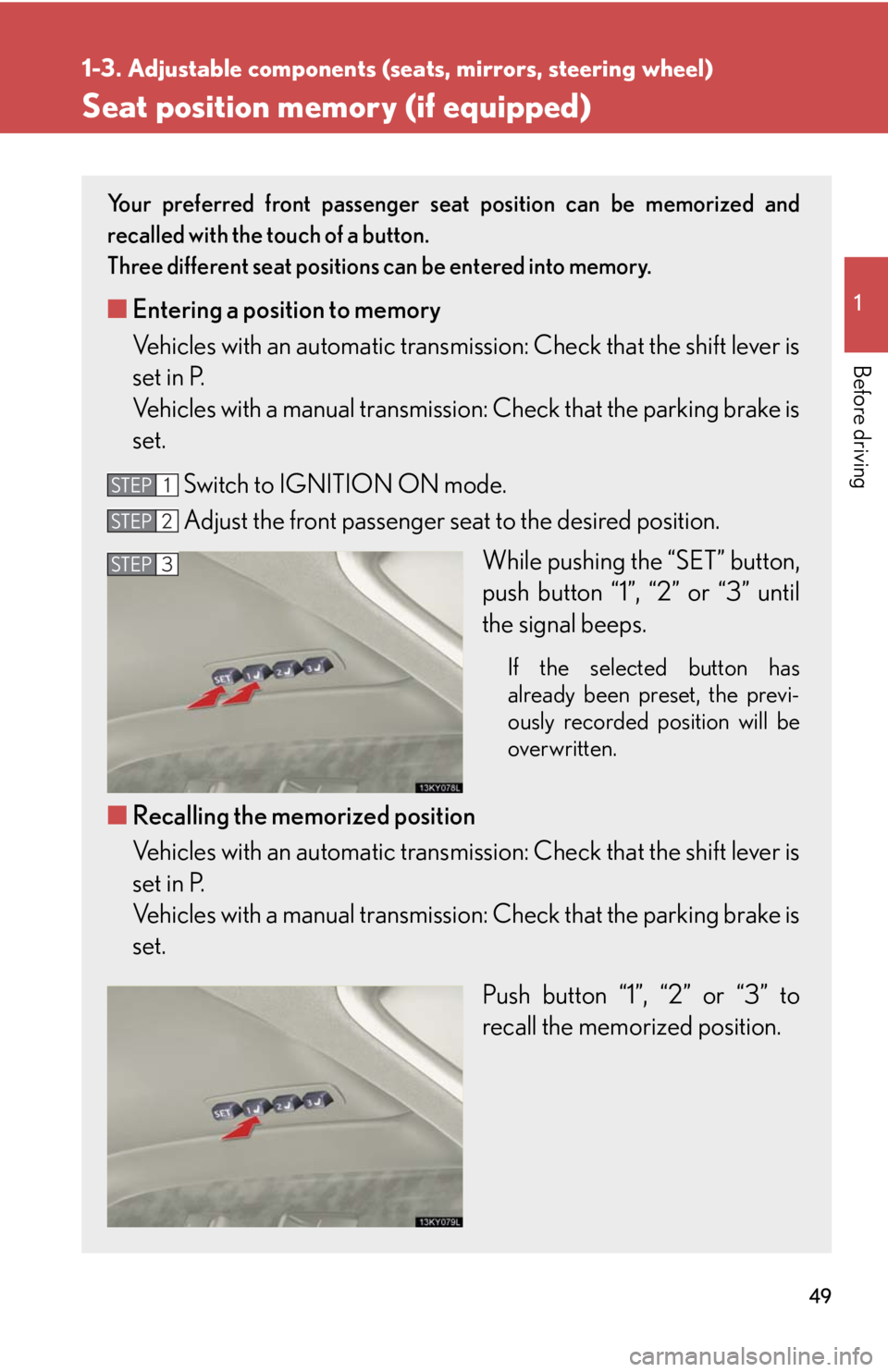
49
1
1-3. Adjustable components (seats, mirrors, steering wheel)
Before driving
Seat position memory (if equipped)
Your preferred front passenger seat position can be memorized and
recalled with the touch of a button.
Three different seat positions can be entered into memory.
■Entering a position to memory
Vehicles with an automatic transmis sion: Check that the shift lever is
set in P.
Vehicles with a manual transmissi on: Check that the parking brake is
set.
Switch to IGNITION ON mode.
Adjust the front passenger seat to the desired position. While pushing the “SET” button,
push button “1”, “2” or “3” until
the signal beeps.
If the selected button has
already been preset, the previ-
ously recorded position will be
overwritten.
■Recalling the memorized position
Vehicles with an automatic transmis sion: Check that the shift lever is
set in P.
Vehicles with a manual transmissi on: Check that the parking brake is
set.
Push button “1”, “2” or “3” to
recall the memorized position.
STEP1
STEP2
STEP3
Page 131 of 464
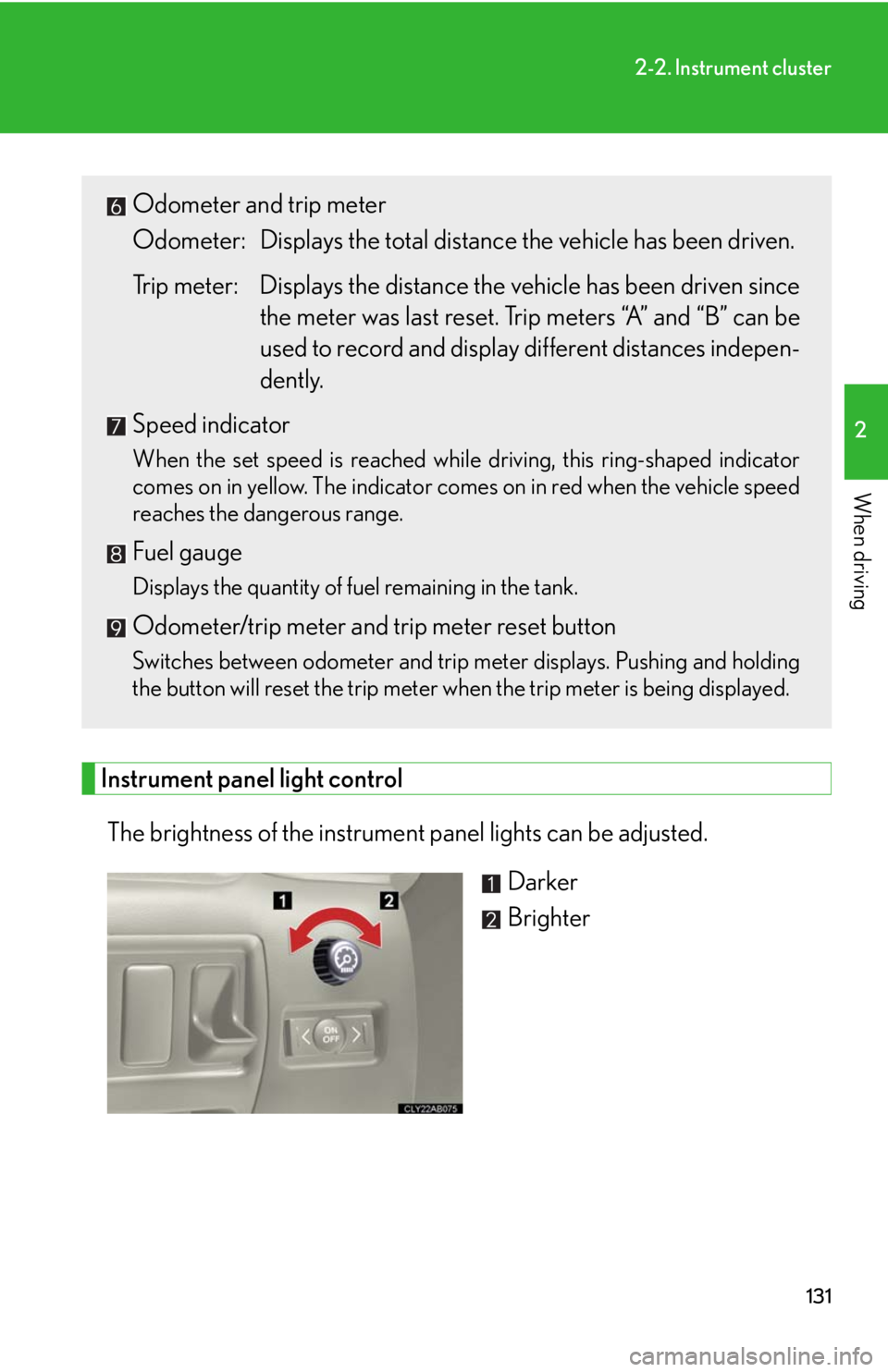
131
2-2. Instrument cluster
2
When driving
Instrument panel light controlThe brightness of the instrument panel lights can be adjusted. Darker
Brighter
Odometer and trip meter
Odometer: Displays the total distance the vehicle has been driven.
Trip meter: Displays the distance the vehicle has been driven since
the meter was last reset. Trip meters “A” and “B” can be
used to record and display different distances indepen-
dently.
Speed indicator
When the set speed is reached while driving, this ring-shaped indicator
comes on in yellow. The indicator comes on in red when the vehicle speed
reaches the dangerous range.
Fuel gauge
Displays the quantity of fuel remaining in the tank.
Odometer/trip meter and trip meter reset button
Switches between odometer and trip meter displays. Pushing and holding
the button will reset the trip meter when the trip meter is being displayed.
Page 141 of 464
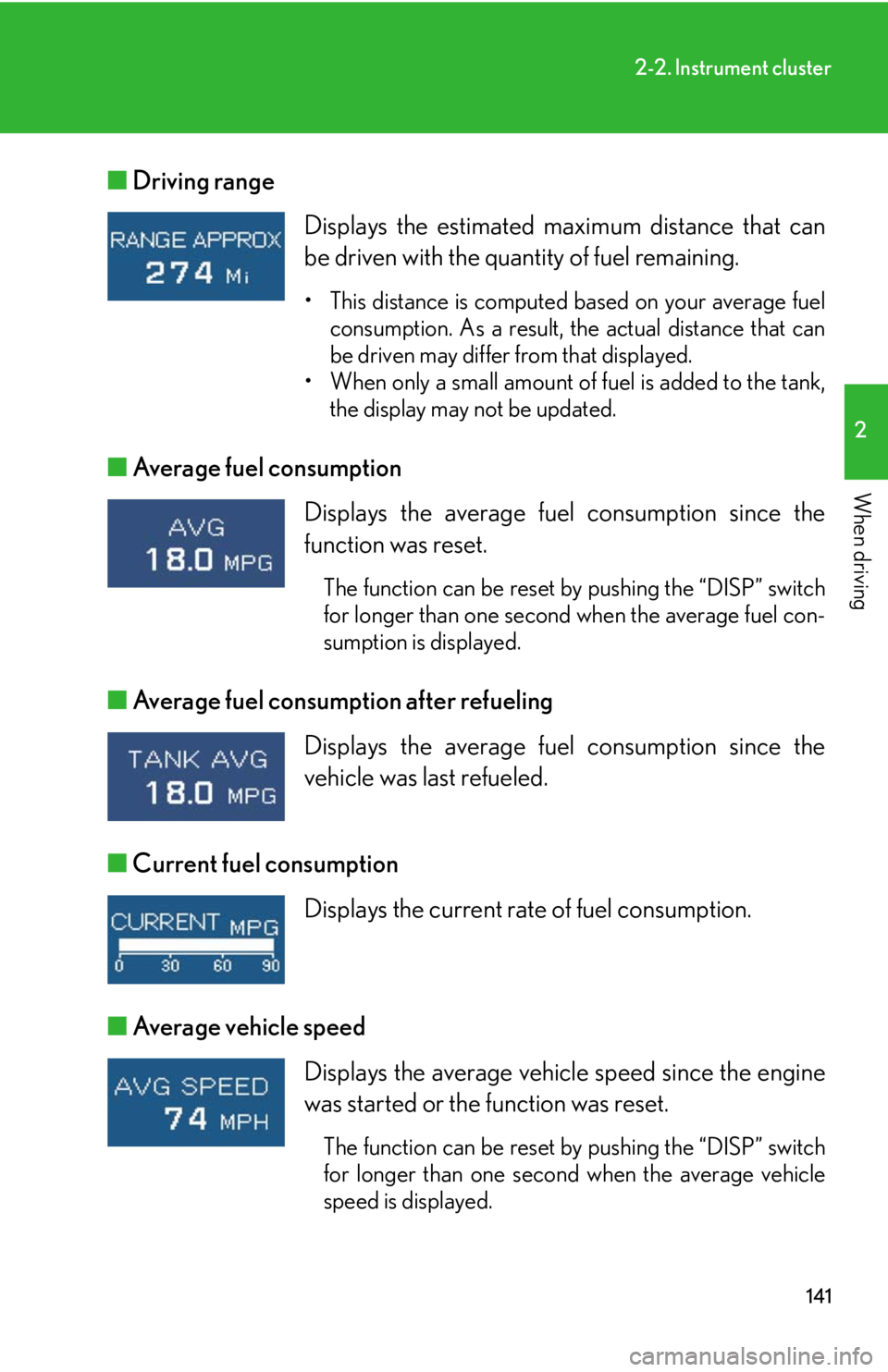
141
2-2. Instrument cluster
2
When driving
■Driving range
■ Average fuel consumption
■ Average fuel consumption after refueling
■ Current fuel consumption
■ Average vehicle speed Displays the estimated maximum distance that can
be driven with the quantity of fuel remaining.
• This distance is computed based on your average fuel
consumption. As a result, the actual distance that can
be driven may differ from that displayed.
• When only a small amount of fuel is added to the tank, the display may not be updated.
Displays the average fuel consumption since the
function was reset.
The function can be reset by pushing the “DISP” switch
for longer than one second when the average fuel con-
sumption is displayed.
Displays the average fuel consumption since the
vehicle was last refueled.
Displays the current rate of fuel consumption.
Displays the average vehicle speed since the engine
was started or the function was reset.
The function can be reset by pushing the “DISP” switch
for longer than one second when the average vehicle
speed is displayed.
Page 153 of 464
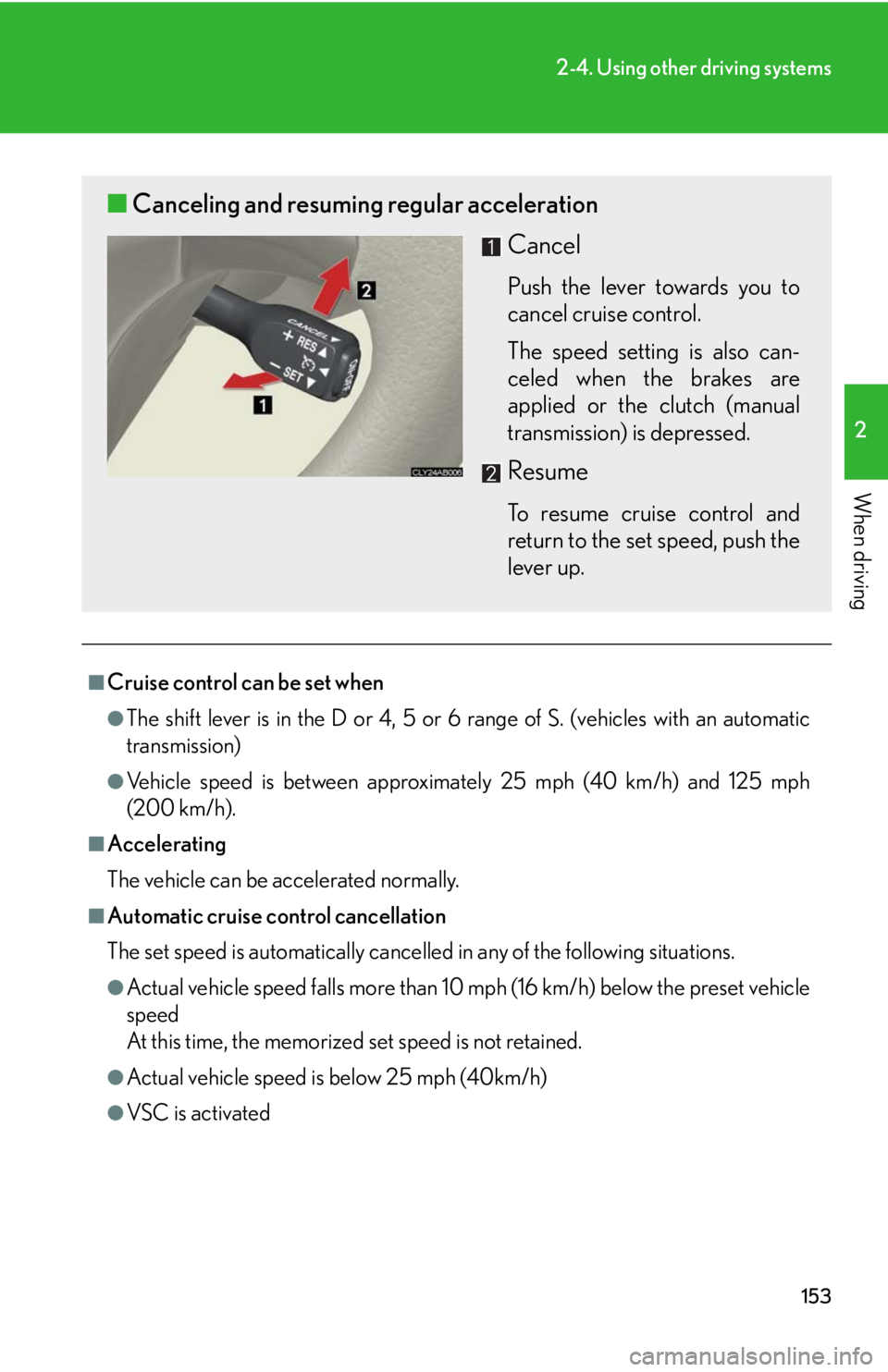
153
2-4. Using other driving systems
2
When driving
■Cruise control can be set when
●The shift lever is in the D or 4, 5 or 6 range of S. (vehicles with an automatic
transmission)
●Vehicle speed is between approximately 25 mph (40 km/h) and 125 mph
(200 km/h).
■Accelerating
The vehicle can be accelerated normally.
■Automatic cruise control cancellation
The set speed is automatically cancelled in any of the following situations.
●Actual vehicle speed falls more than 10 mph (16 km/h) below the preset vehicle
speed
At this time, the memorized set speed is not retained.
●Actual vehicle speed is below 25 mph (40km/h)
●VSC is activated
■Canceling and resuming regular acceleration
Cancel
Push the lever towards you to
cancel cruise control.
The speed setting is also can-
celed when the brakes are
applied or the clutch (manual
transmission) is depressed.
Resume
To resume cruise control and
return to the set speed, push the
lever up.
Page 155 of 464
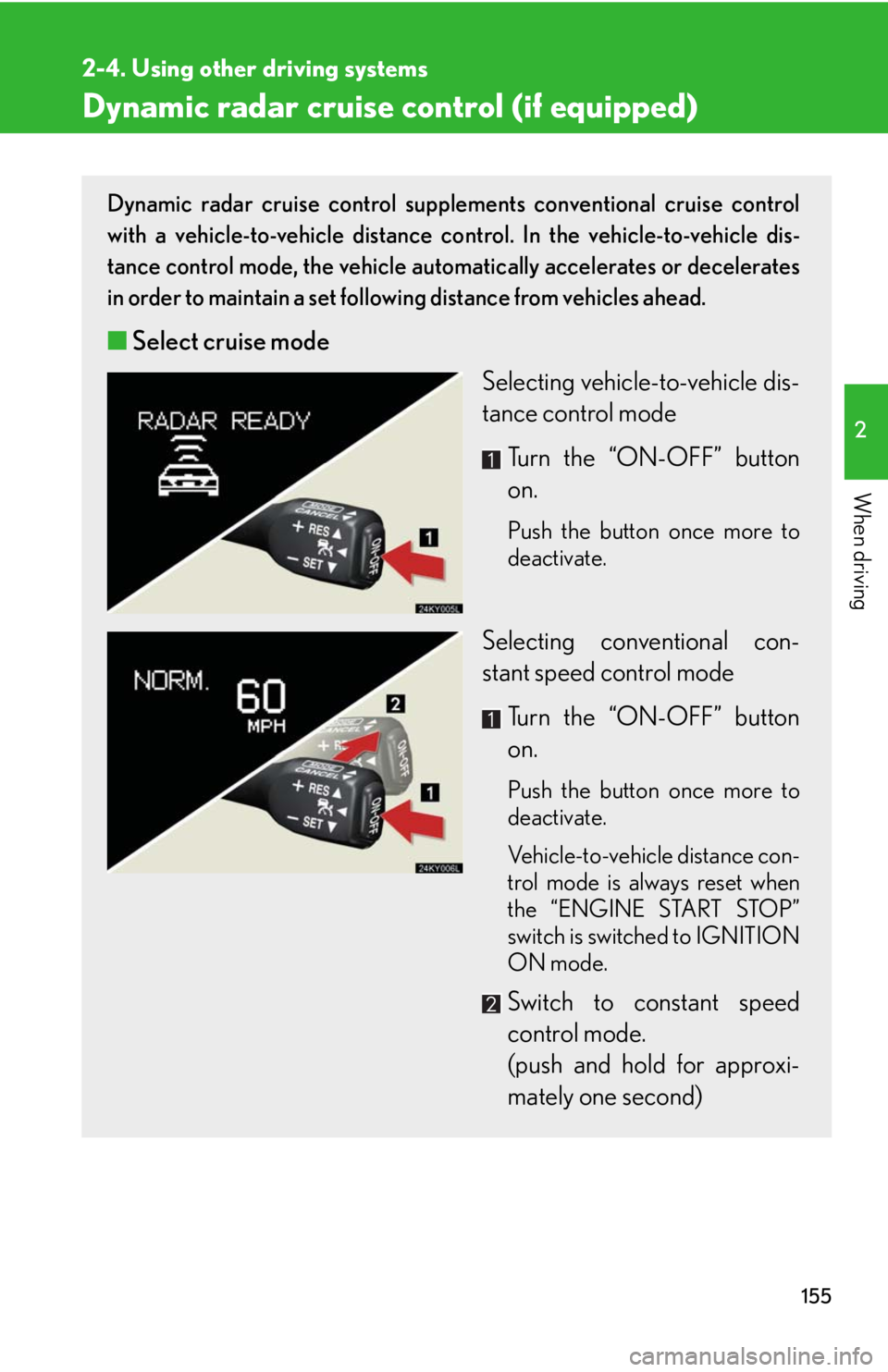
155
2-4. Using other driving systems
2
When driving
Dynamic radar cruise control (if equipped)
Dynamic radar cruise control supplements conventional cruise control
with a vehicle-to-vehicle distance co ntrol. In the vehicle-to-vehicle dis-
tance control mode, the vehicle automa tically accelerates or decelerates
in order to maintain a set following distance from vehicles ahead.
■ Select cruise mode
Selecting vehicle-to-vehicle dis-
tance control mode
Turn the “ON-OFF” button
on.
Push the button once more to
deactivate.
Selecting conventional con-
stant speed control mode Turn the “ON-OFF” button
on.
Push the button once more to
deactivate.
Vehicle-to-vehicle distance con-
trol mode is always reset when
the “ENGINE START STOP”
switch is switched to IGNITION
ON mode.
Switch to constant speed
control mode.
(push and hold for approxi-
mately one second)
Page 160 of 464
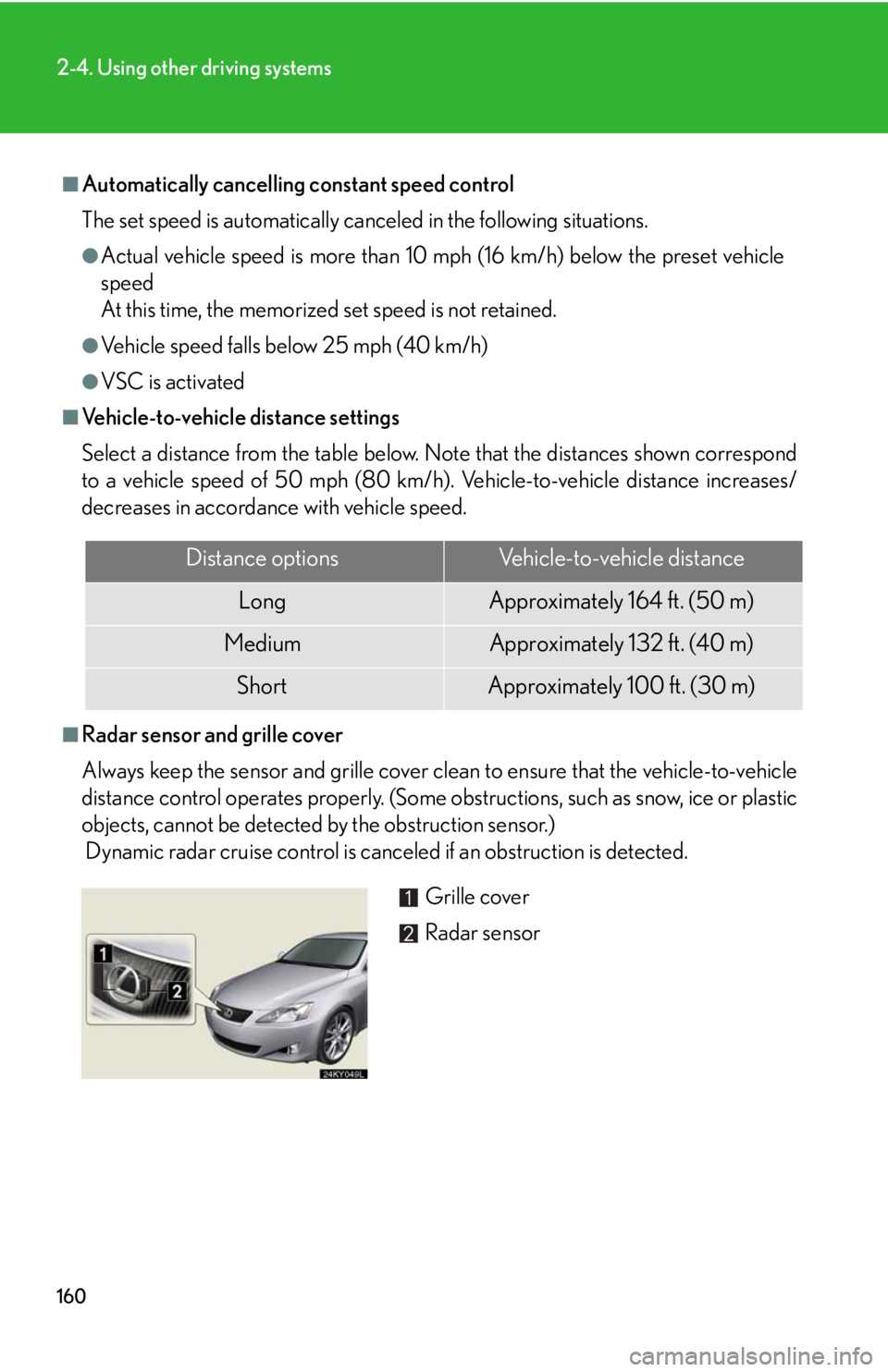
160
2-4. Using other driving systems
■Automatically cancelling constant speed control
The set speed is automatically canceled in the following situations.
●Actual vehicle speed is more than 10 mph (16 km/h) below the preset vehicle
speed
At this time, the memorized set speed is not retained.
●Vehicle speed falls below 25 mph (40 km/h)
●VSC is activated
■Vehicle-to-vehicle distance settings
Select a distance from the table below. Note that the distances shown correspond
to a vehicle speed of 50 mph (80 km/h). Vehicle-to-vehicle distance increases/
decreases in accordance with vehicle speed.
■Radar sensor and grille cover
Always keep the sensor and grille cover clean to ensure that the vehicle-to-vehicle
distance control operates properly. (Some obstructions, such as snow, ice or plastic
objects, cannot be detected by the obstruction sensor.)
Dynamic radar cruise control is canc eled if an obstruction is detected.
Distance optionsVehicle-to-vehicle distance
LongApproximately 164 f t. (50 m)
MediumApproximately 132 ft. (40 m)
ShortApproximately 100 f t. (30 m)
Grille cover
Radar sensor
Page 204 of 464
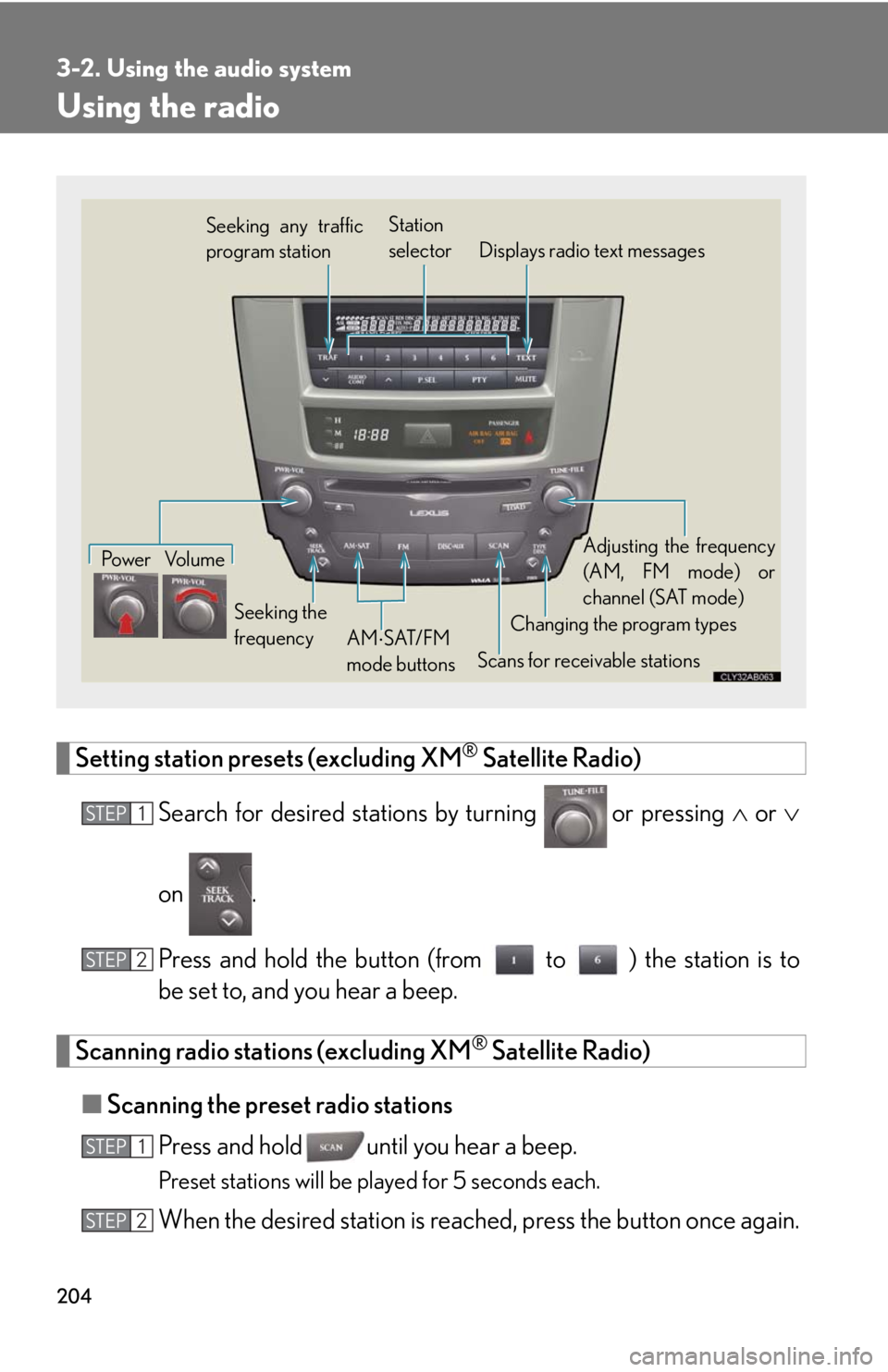
204
3-2. Using the audio system
Using the radio
Setting station presets (excluding XM® Satellite Radio)
Search for desired stations by turning
or pressing or
on .
Press and hold the button (from to ) the station is to
be set to, and you hear a beep.
Scanning radio stations (excluding XM® Satellite Radio)
■ Scanning the preset radio stations
Press and hold until you hear a beep.
Preset stations will be played for 5 seconds each.
When the desired station is reach ed, press the button once again.
Seeking any traffic
program stationStation
selector Displays radio text messages
Pow e r Vo l u m e
Scans for receivable stations
Seeking the
frequency
Changing the program typesAdjusting the frequency
(AM, FM mode) or
channel (SAT mode)
AM SAT/FM
mode buttons
STEP1
STEP2
STEP1
STEP2
Page 206 of 464
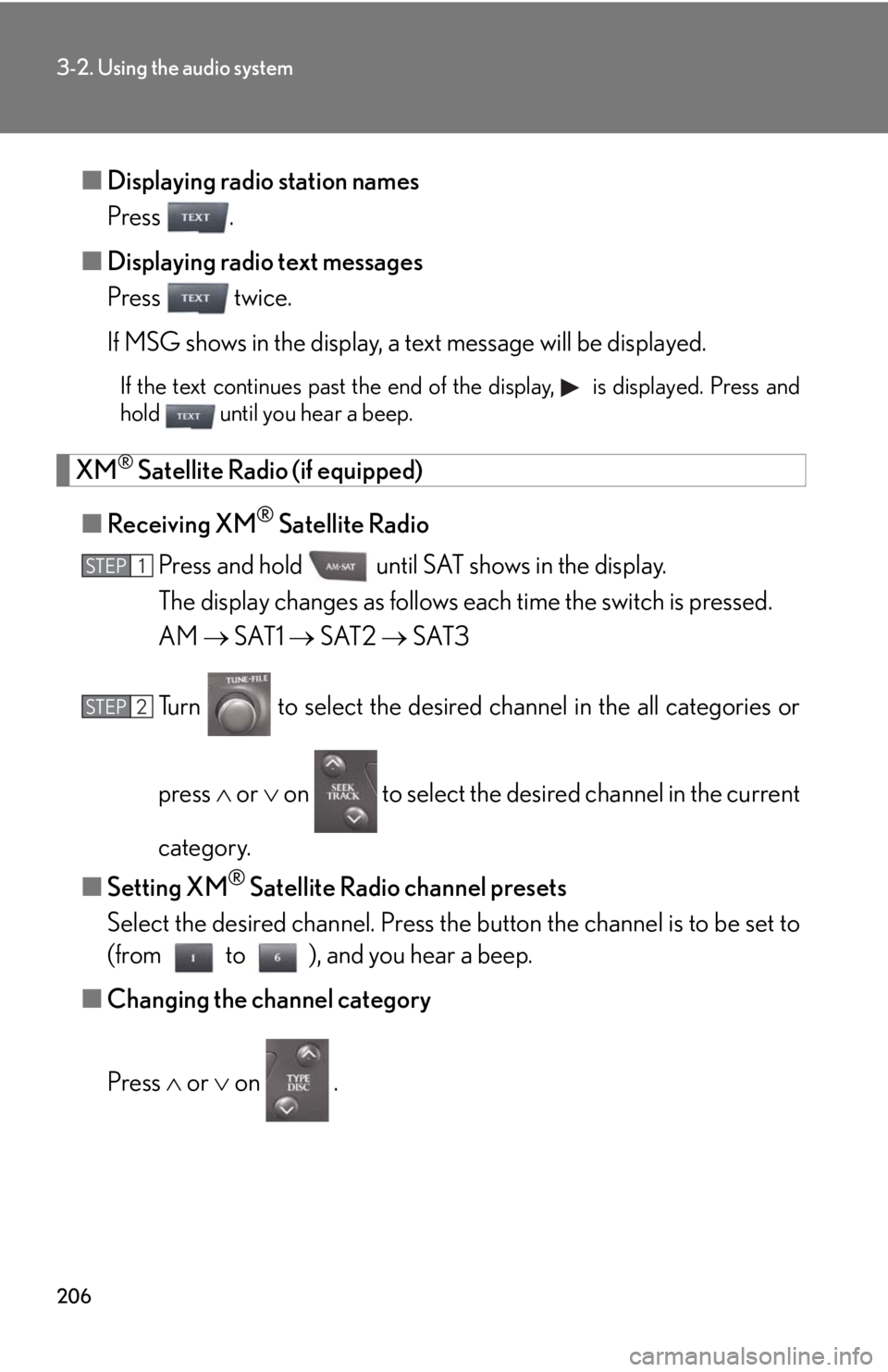
206
3-2. Using the audio system
■Displaying radio station names
Press .
■ Displaying radio text messages
Press twice.
If MSG shows in the display, a text message will be displayed.
If the text continues past the end of the display, is displayed. Press and
hold until you hear a beep.
XM® Satellite Radio (if equipped)
■ Receiving XM
® Satellite Radio
Press and hold until SAT shows in the display.
The display changes as follows each time the switch is pressed.
AM SAT1 SAT2 SAT3
Turn to select the desired channel in the all categories or
press or on to select the desired channel in the current
category.
■ Setting XM
® Satellite Radio channel presets
Select the desired channel. Press the button the channel is to be set to
(from to ), and you hear a beep.
■ Changing the channel category
Press or on .
STEP1
STEP2
Page 207 of 464
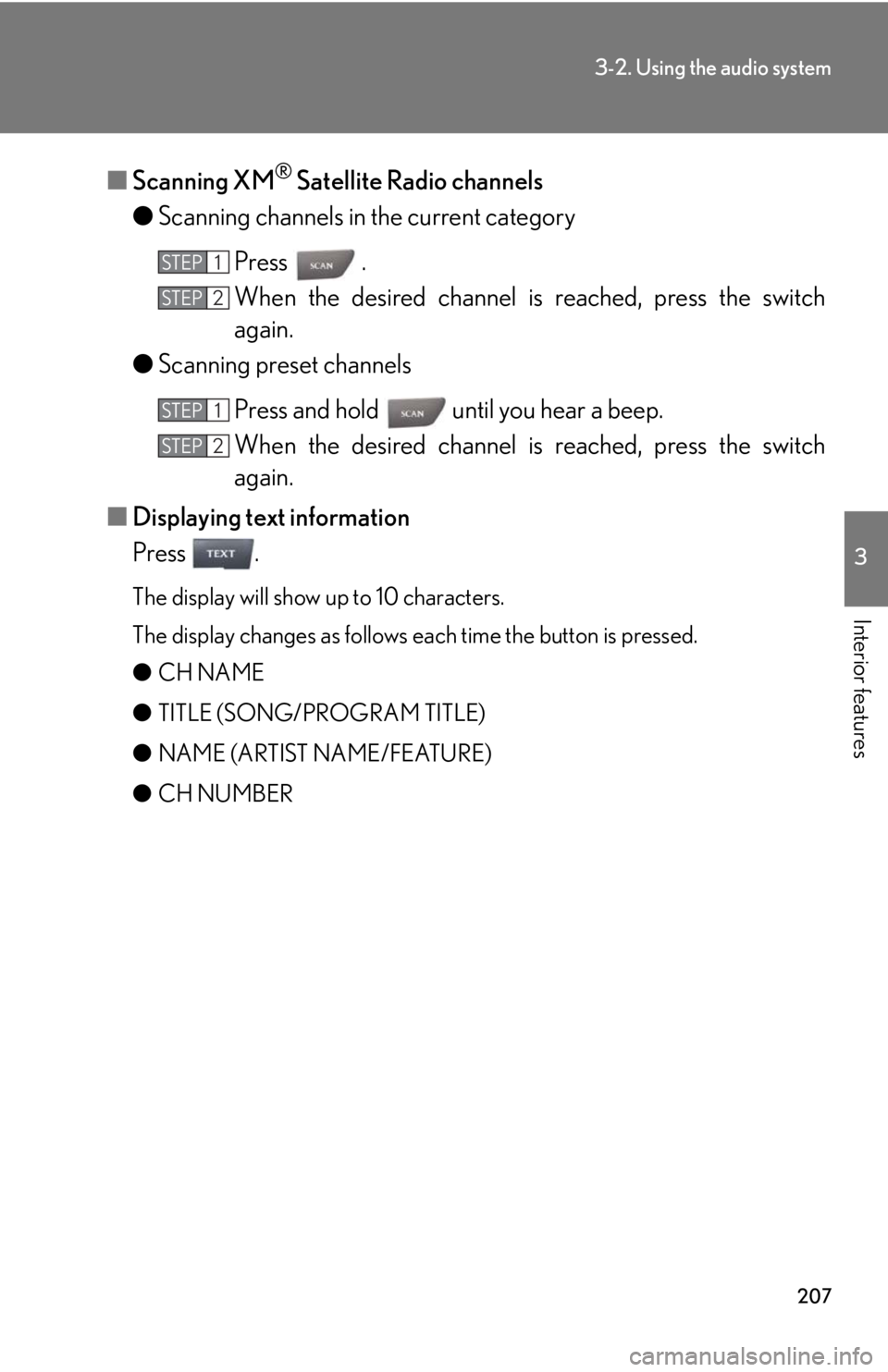
207
3-2. Using the audio system
3
Interior features
■Scanning XM® Satellite Radio channels
● Scanning channels in the current category
Press .
When the desired channel is reached, press the switch
again.
● Scanning preset channels
Press and hold until you hear a beep.
When the desired channel is reached, press the switch
again.
■ Displaying text information
Press .
The display will show up to 10 characters.
The display changes as follows each time the button is pressed.
● CH NAME
● TITLE (SONG/PROGRAM TITLE)
● NAME (ARTIST NAME/FEATURE)
● CH NUMBER
STEP1
STEP2
STEP1
STEP2