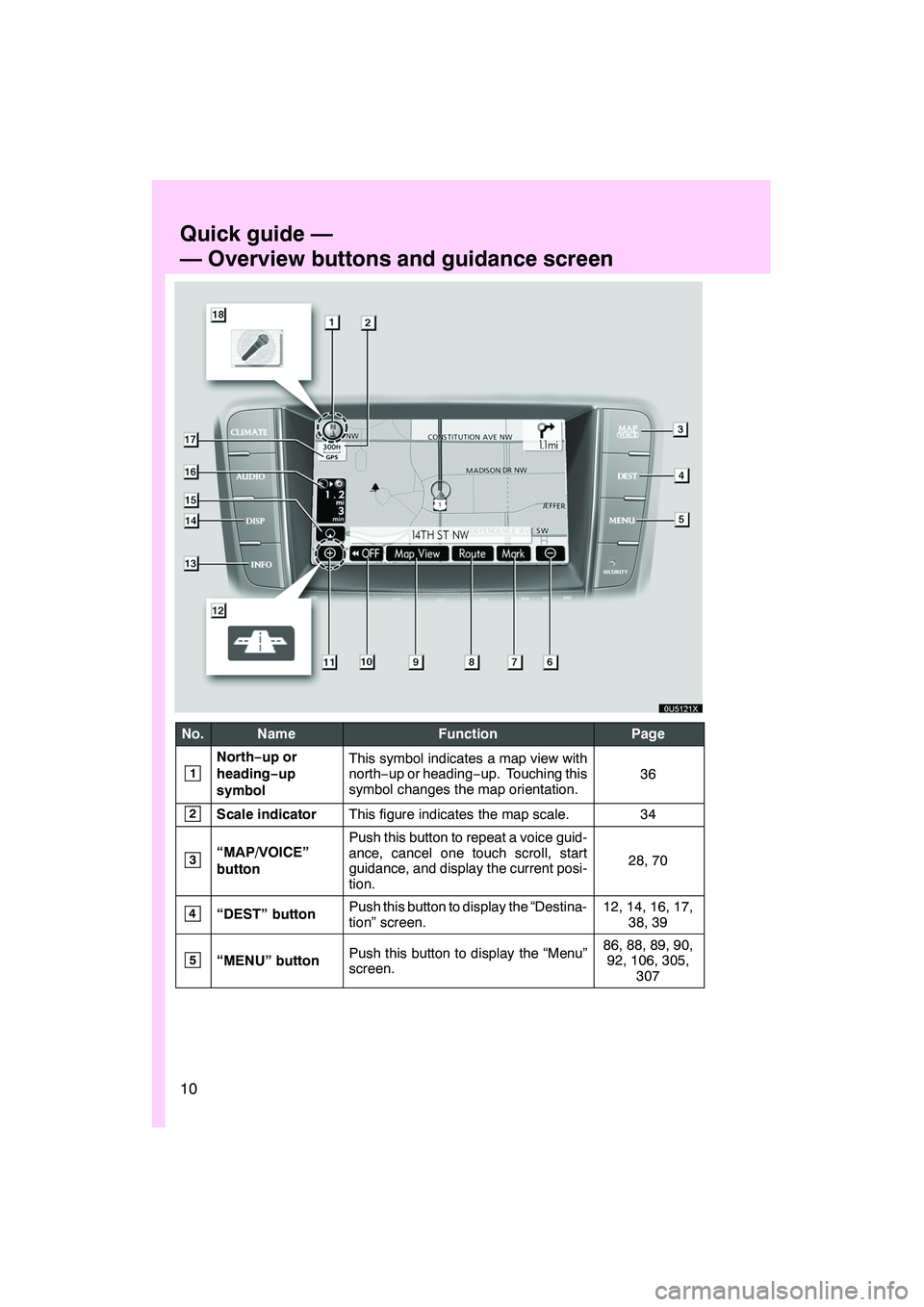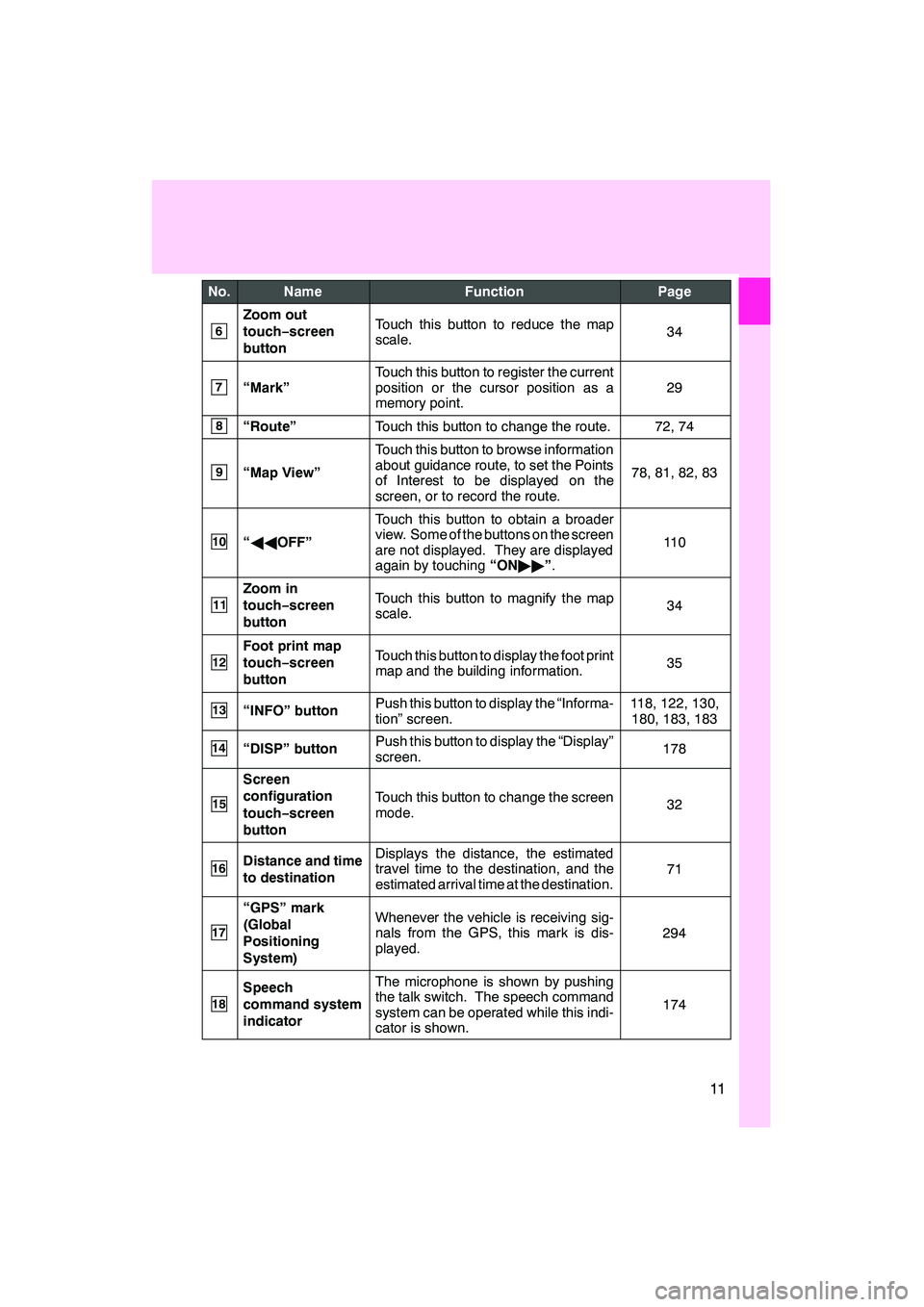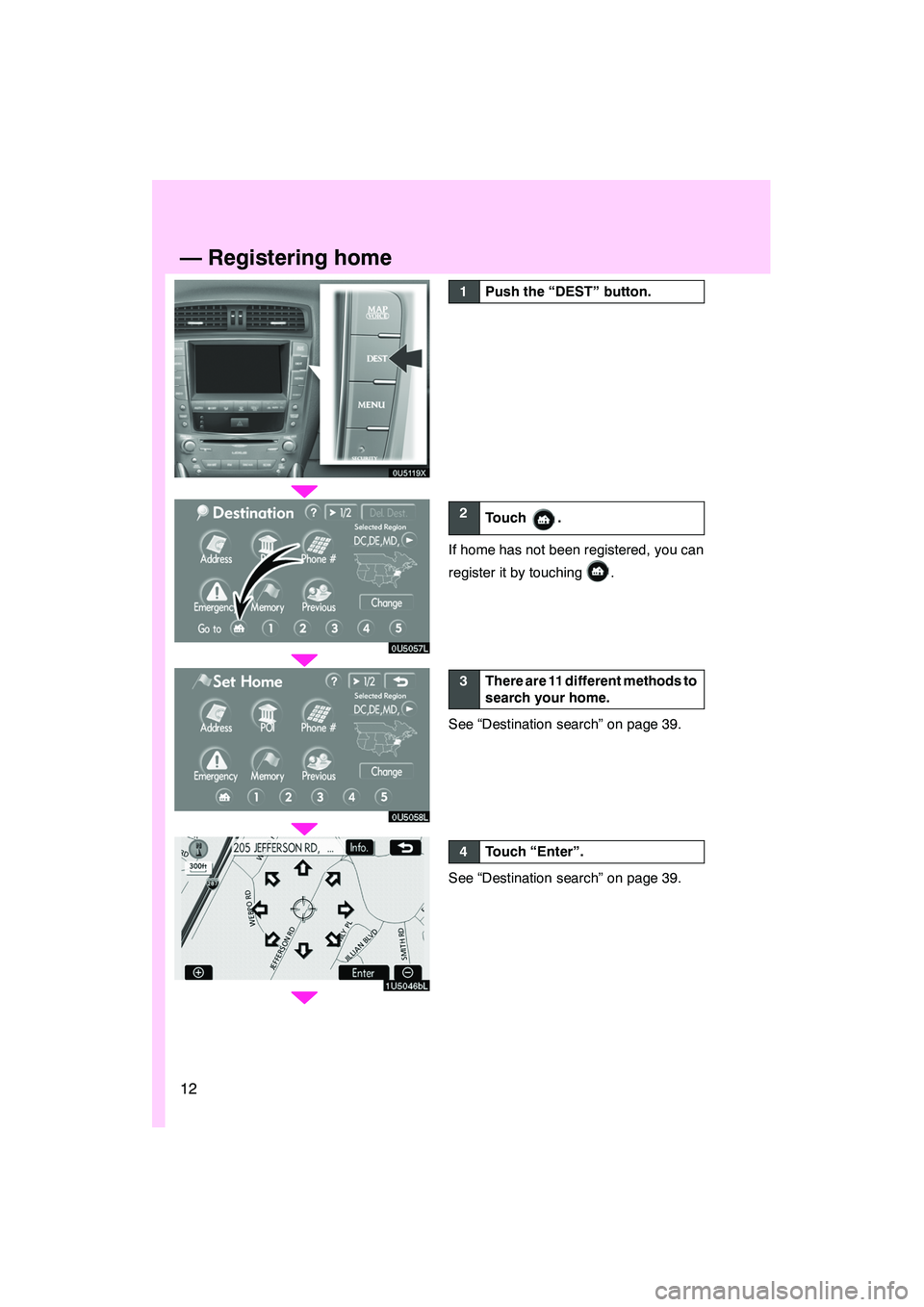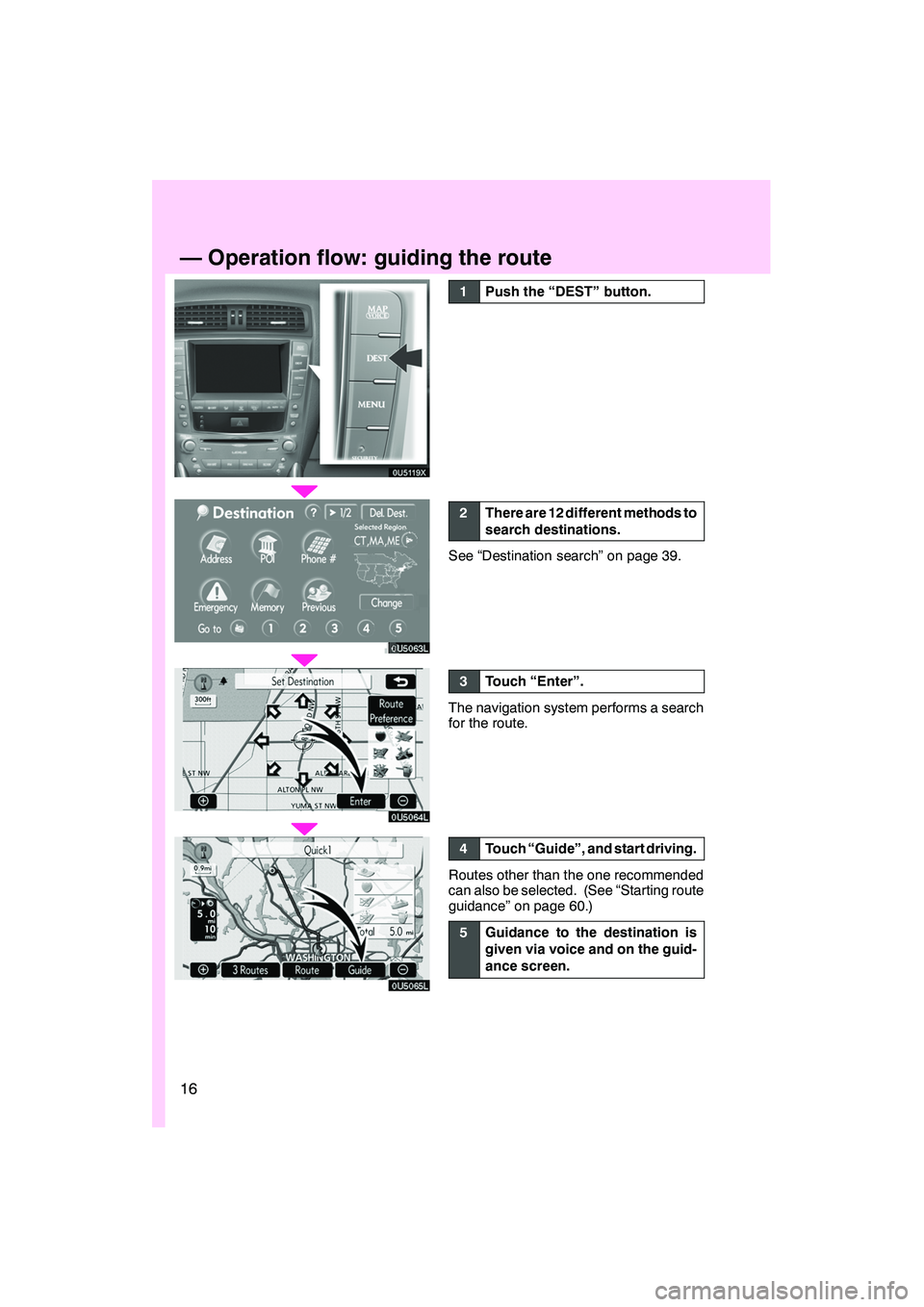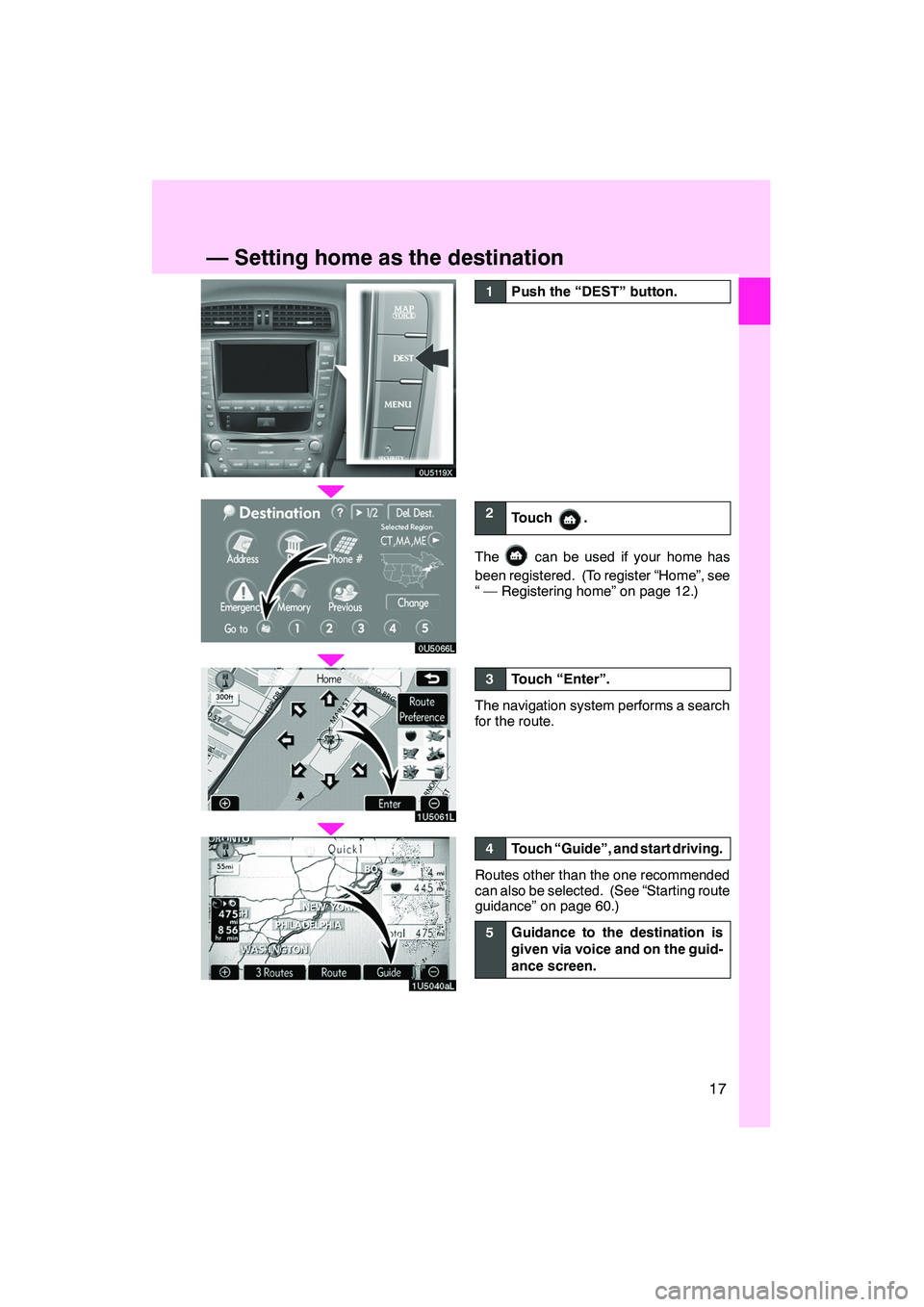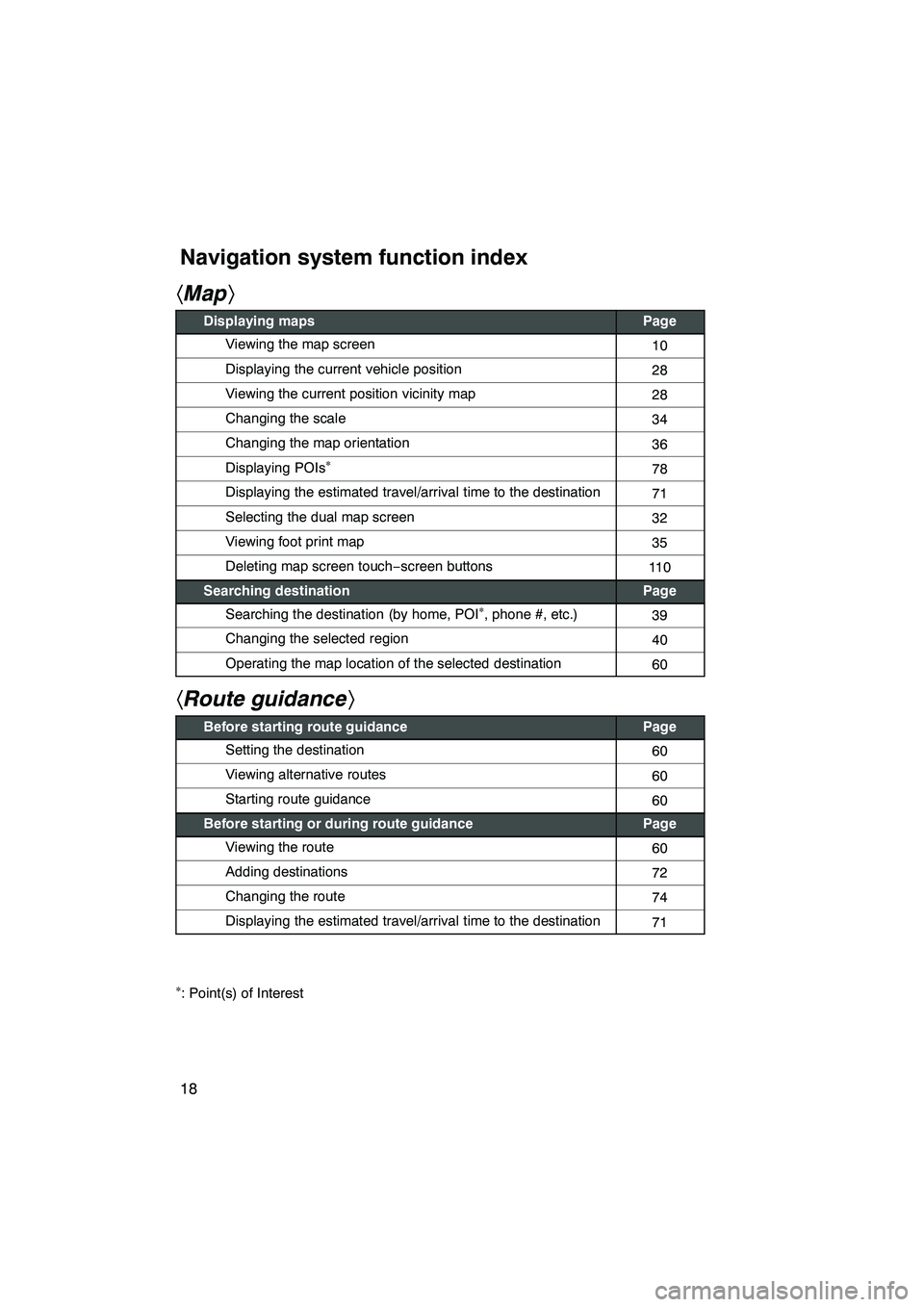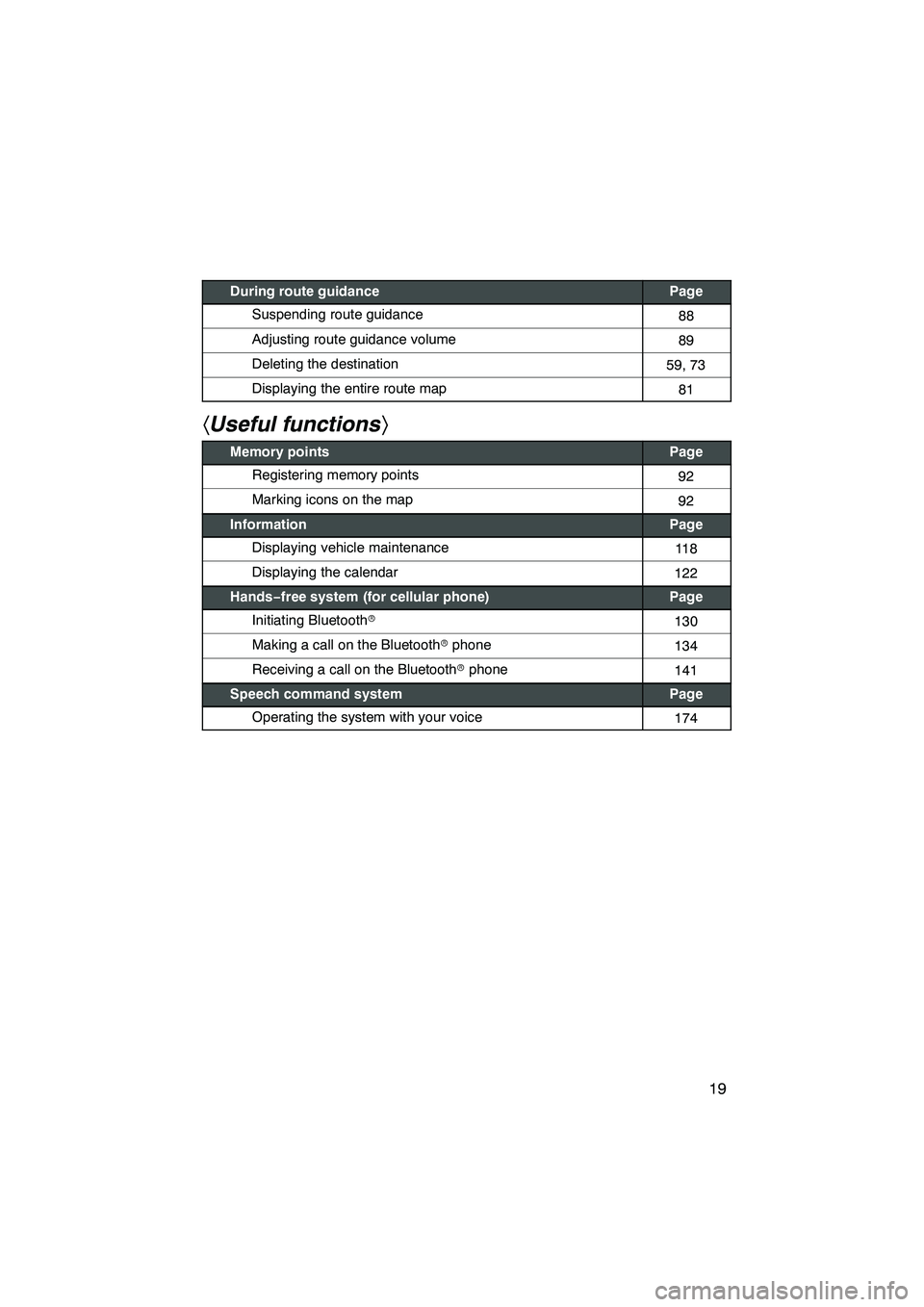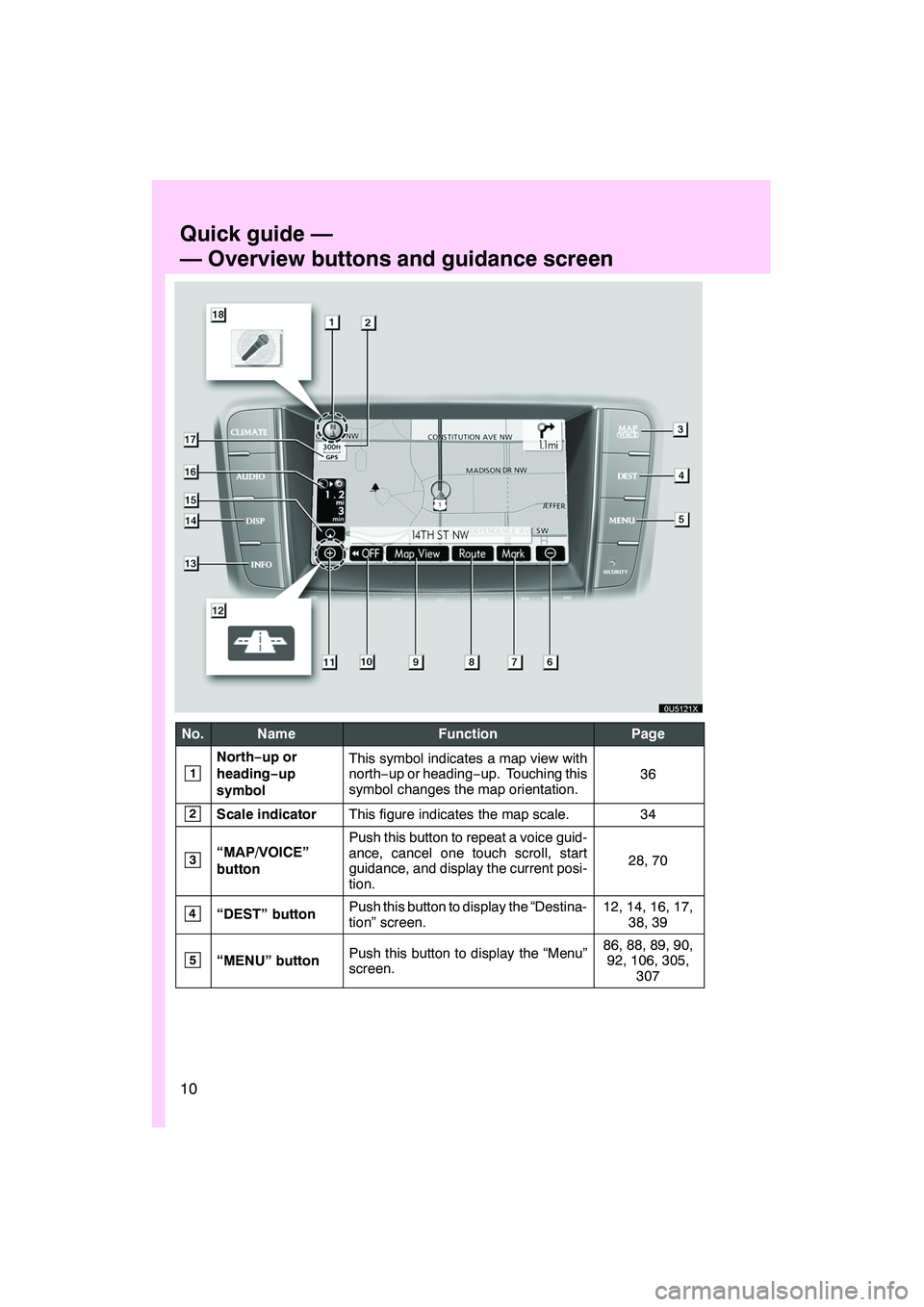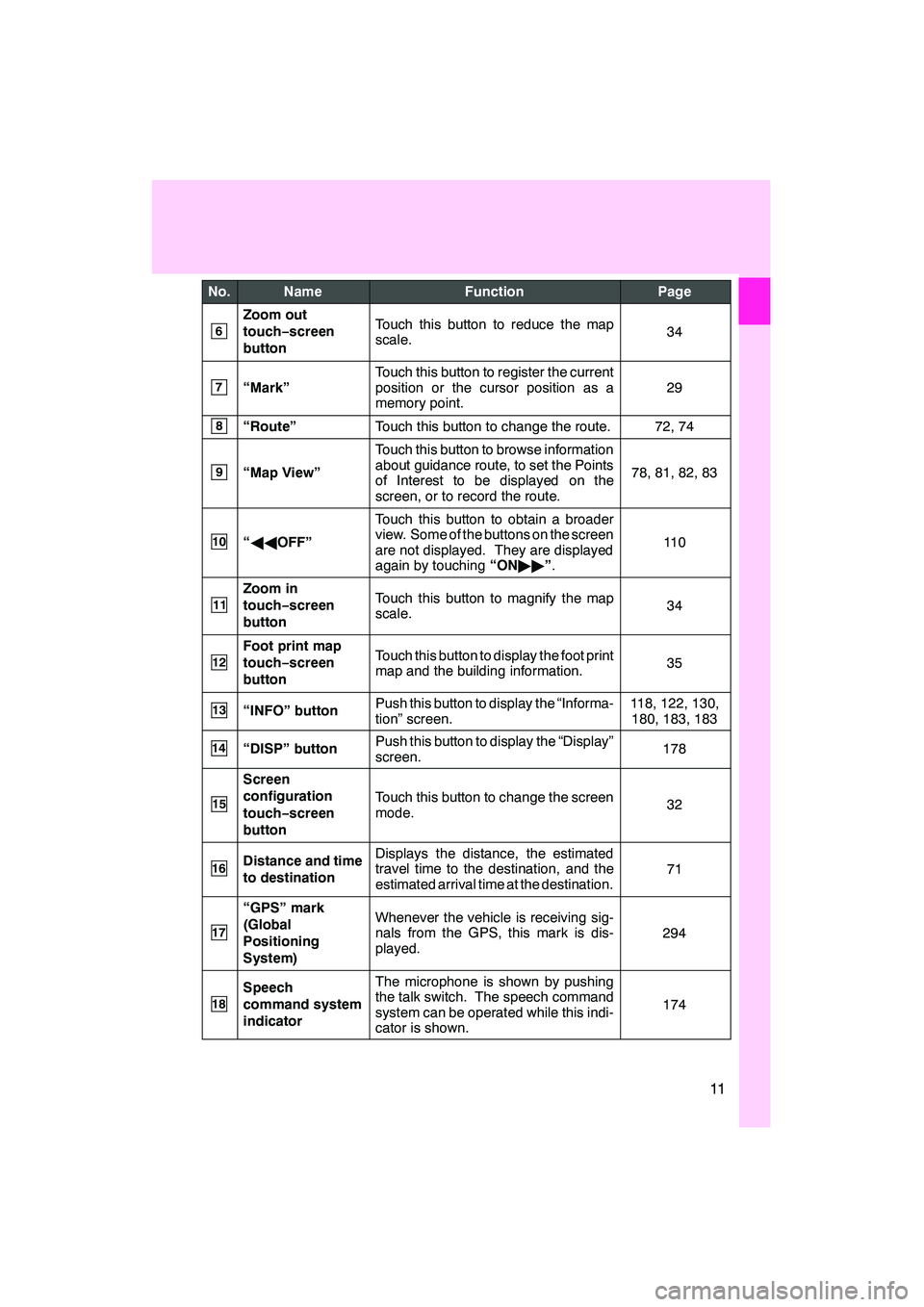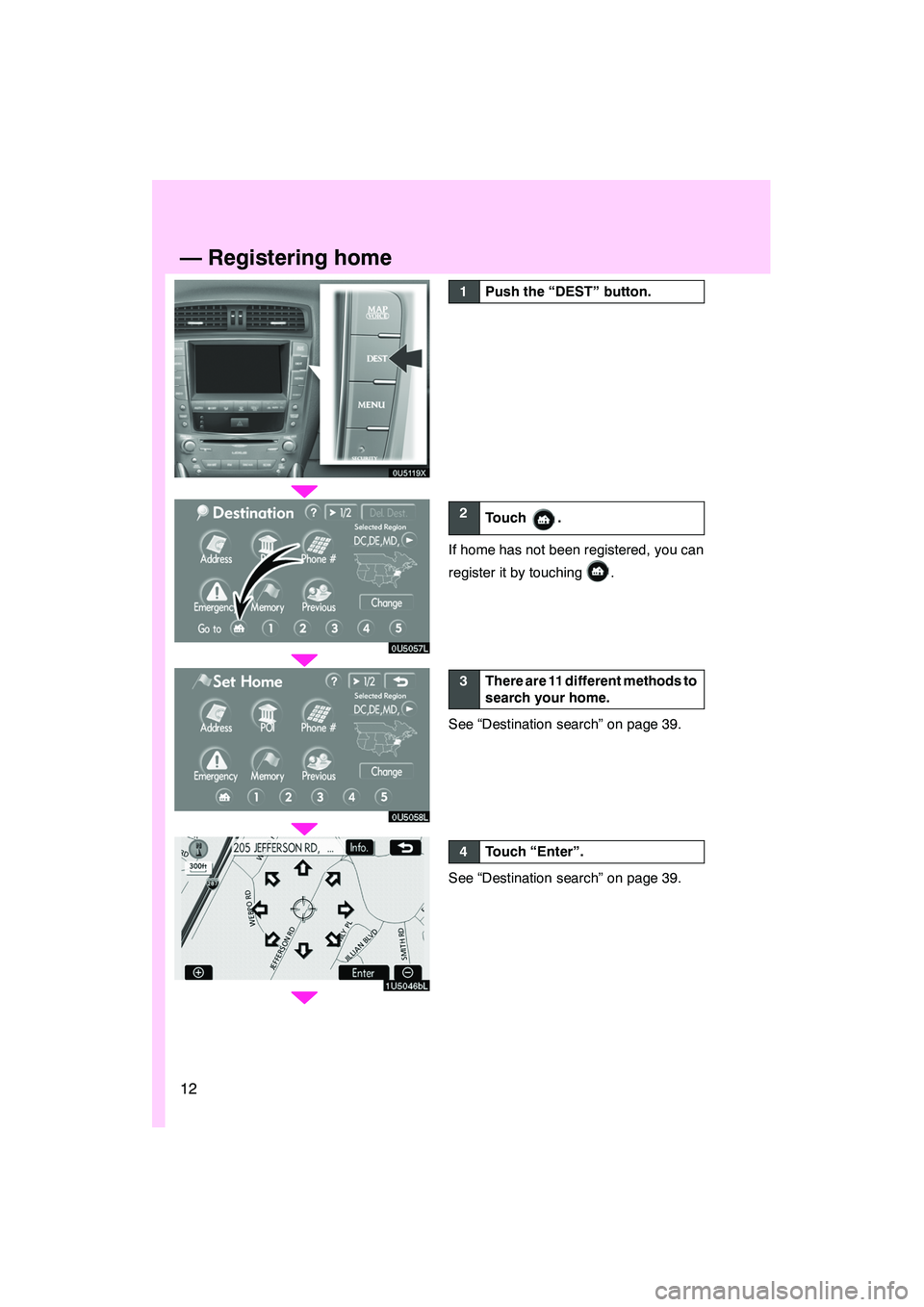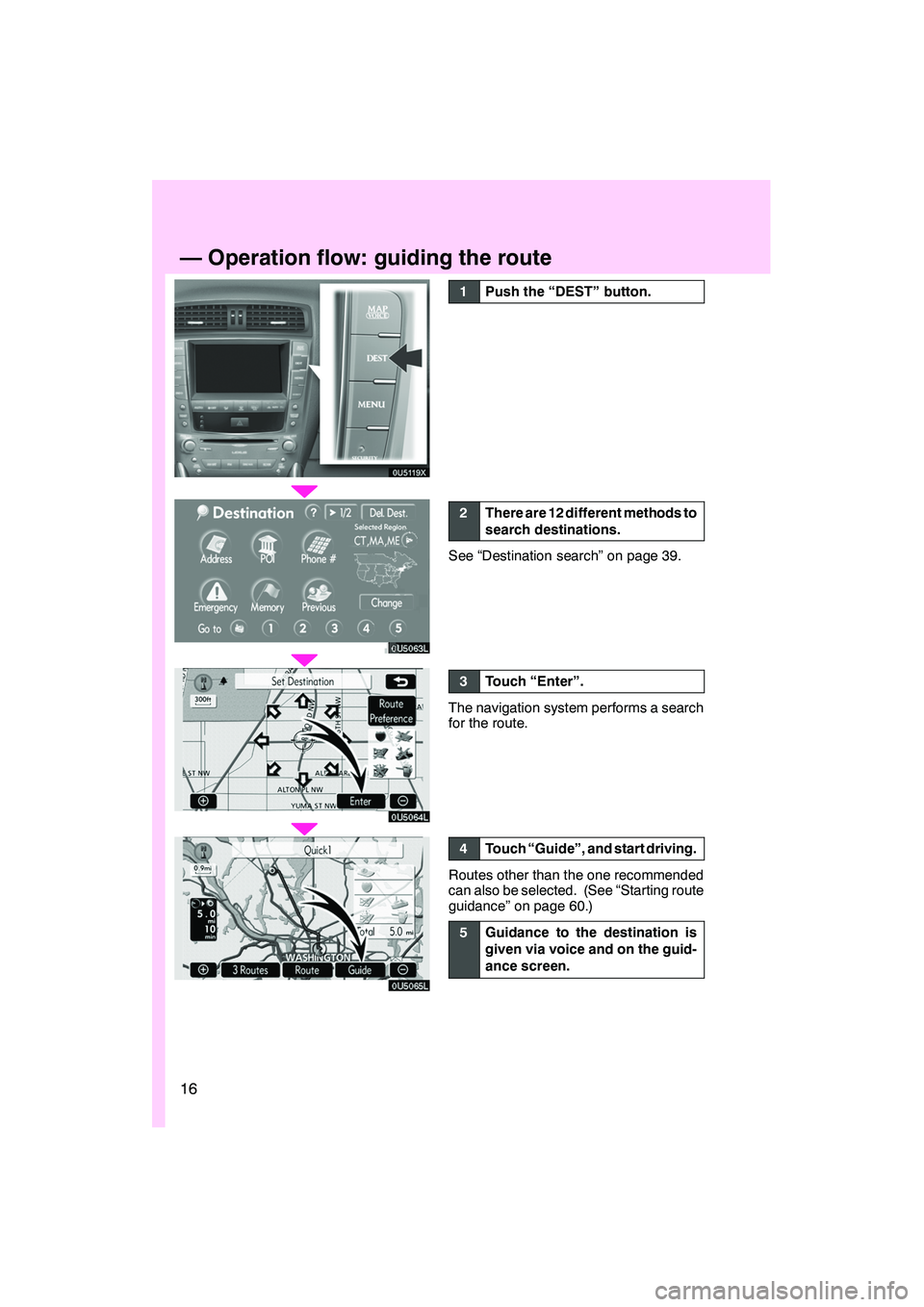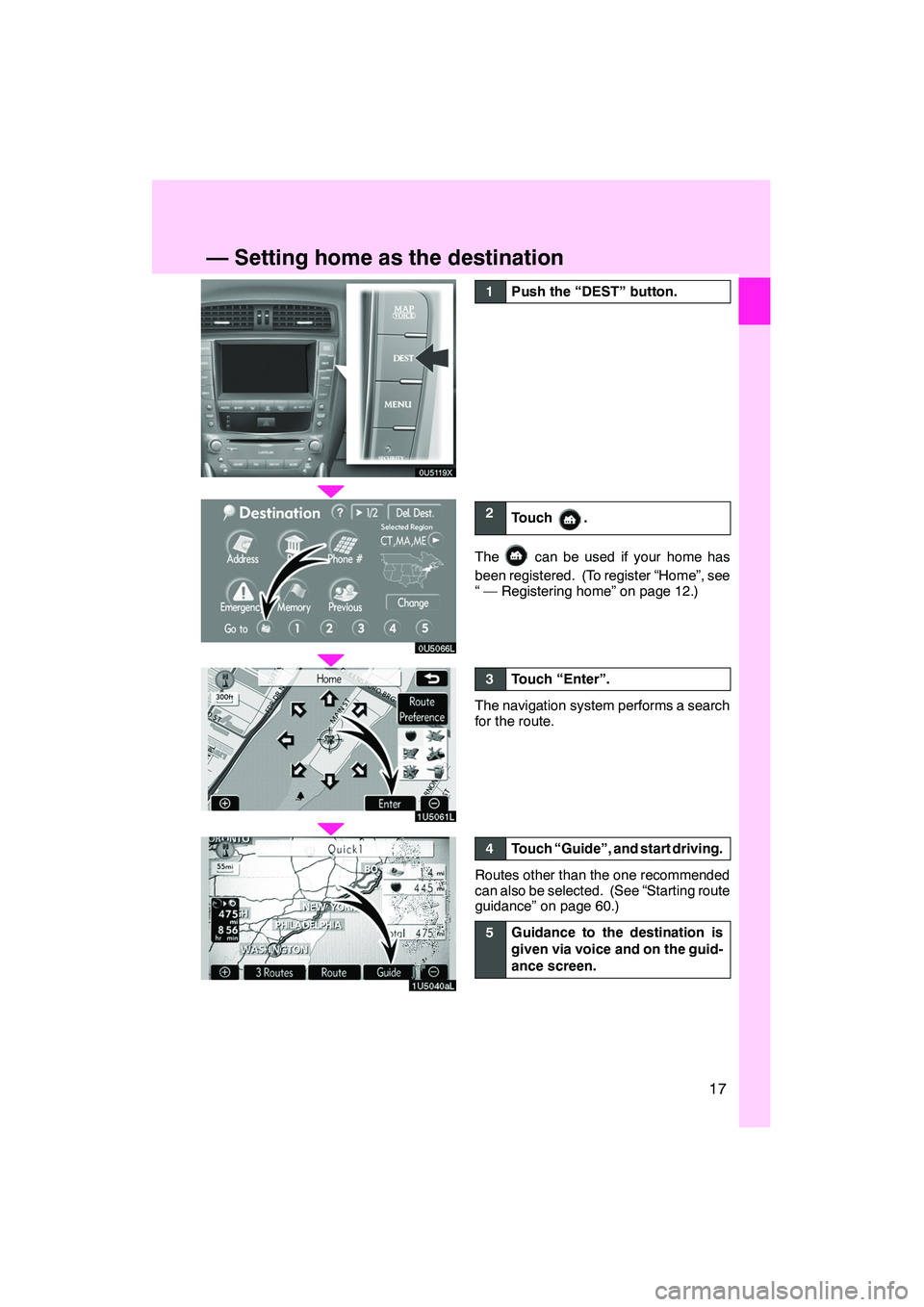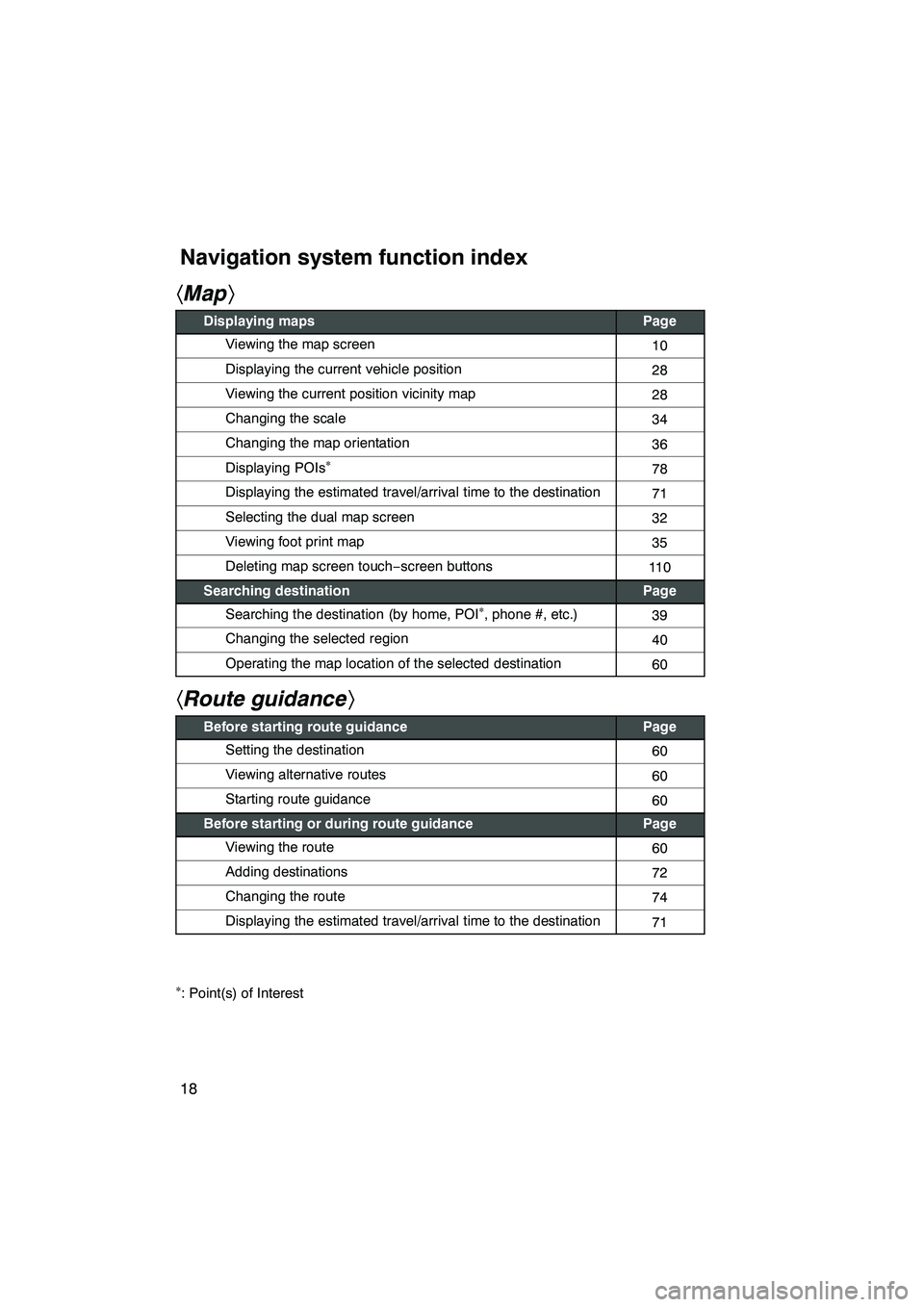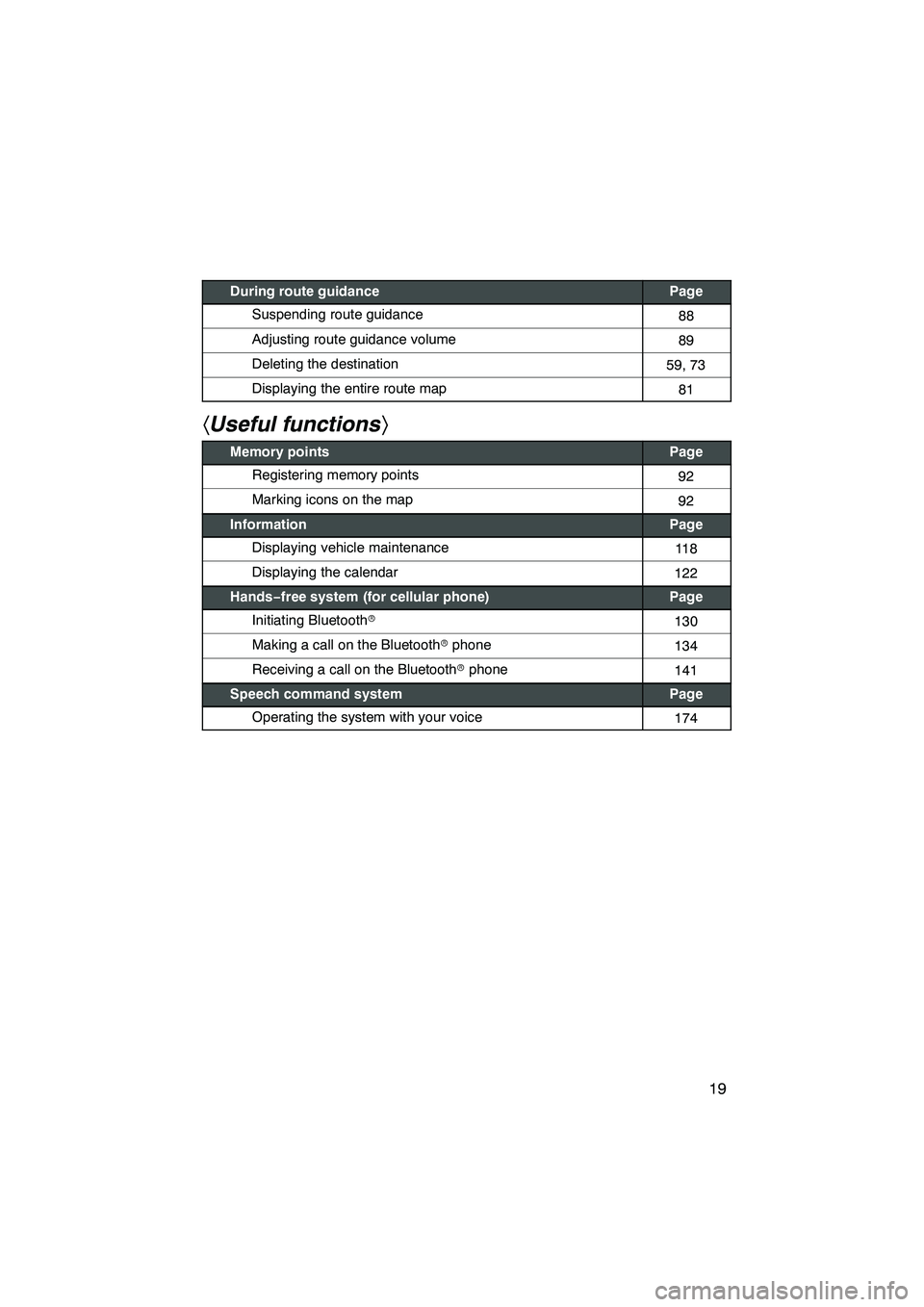Lexus IS250 2009 Navigation Manual
IS250 2009
Lexus
Lexus
https://www.carmanualsonline.info/img/36/29870/w960_29870-0.png
Lexus IS250 2009 Navigation Manual
Trending: mirror, park assist, engine oil, oil, wipers, rear view mirror, audio
Page 11 of 316
10
0U5121X
No.NameFunctionPage
1
North−up or
heading −up
symbolThis symbol indicates a map view with
north− up or heading −up. Touching this
symbol changes the map orientation.
36
2Scale indicatorThis figure indicates the map scale.34
3“MAP/VOICE”
buttonPush this button to repeat a voice guid-
ance, cancel one touch scroll, start
guidance, and display the current posi-
tion.
28, 70
4“DEST” buttonPush this button to display the “Destina-
tion” screen.12, 14, 16, 17, 38, 39
5“MENU” buttonPush this button to display the “Menu”
screen.86, 88, 89, 90,92, 106, 305, 307
IS F/350/250_Navi_U
(L/O 0808)
Finish
Quickguide—
— Overview buttons and guidance screen
Page 12 of 316
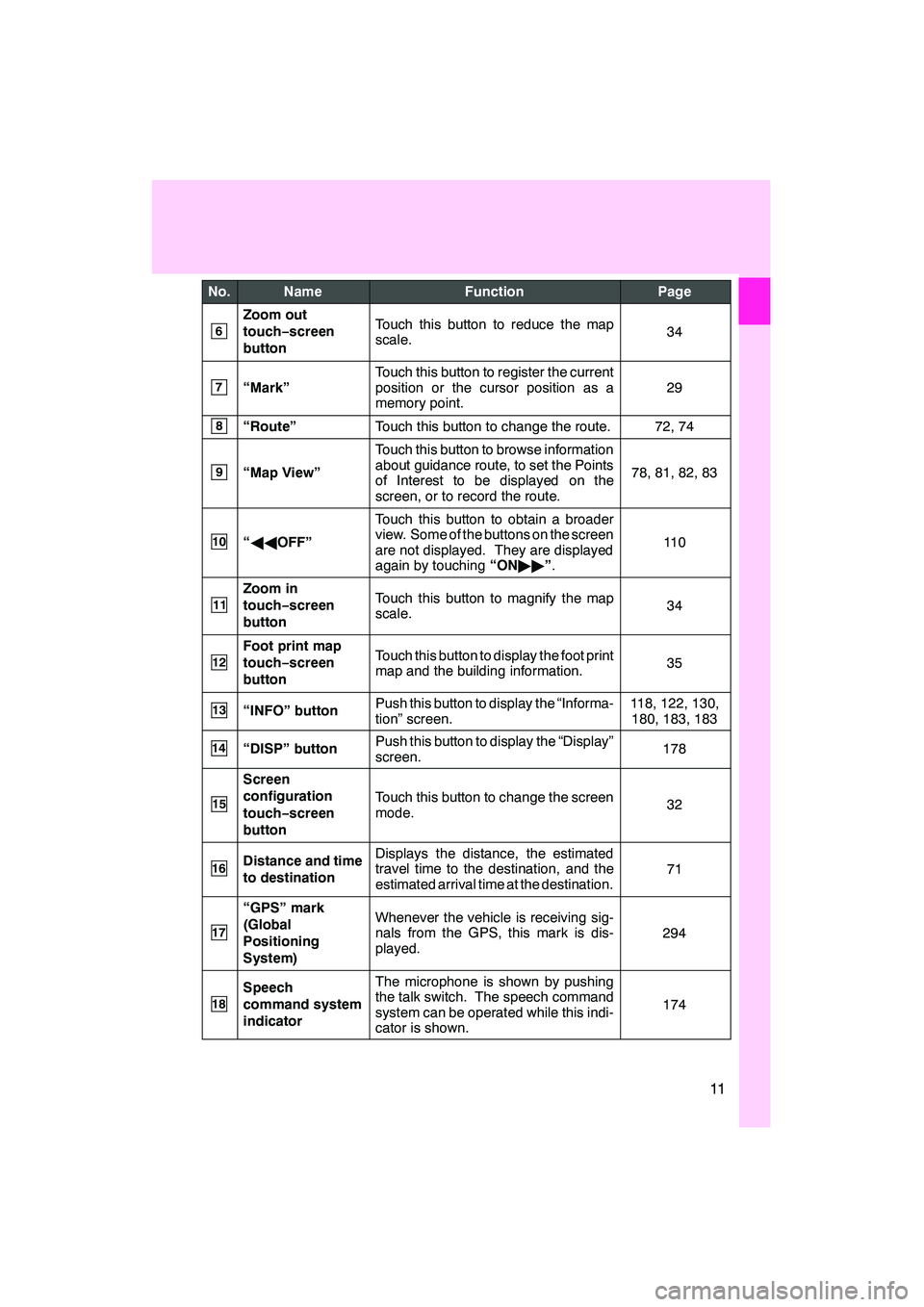
11
No.NameFunctionPage
6
Zoom out
touch−screen
buttonTouch this button to reduce the map
scale.34
7“Mark”
Touch this button to register the current
position or the cursor position as a
memory point.
29
8“Route”Touch this button to change the route.72, 74
9“Map View”
Touch this button to browse information
about guidance route, to set the Points
of Interest to be displayed on the
screen, or to record the route.
78, 81, 82, 83
10“ AA OFF”
Touch this button to obtain a broader
view. Some of the buttons on the screen
are not displayed. They are displayed
again by touching “ON""”.
11 0
11
Zoom in
touch− screen
buttonTouch this button to magnify the map
scale.34
12
Foot print map
touch− screen
buttonTouch this button to display the foot print
map and the building information.35
13“INFO” buttonPush this button to display the “Informa-
tion” screen.118, 122, 130, 180, 183, 183
14“DISP” buttonPush this button to display the “Display”
screen.178
15
Screen
configuration
touch− screen
button
Touch this button to change the screen
mode.32
16Distance and time
to destinationDisplays the distance, the estimated
travel time to the destination, and the
estimated arrival time at the destination.
71
17
“GPS” mark
(Global
Positioning
System)Whenever the vehicle is receiving sig-
nals from the GPS, this mark is dis-
played.
294
18
Speech
command system
indicatorThe microphone is shown by pushing
the talk switch. The speech command
system can be operated while this indi-
cator is shown.
174
IS F/350/250_Navi_U
(L/O 0808)
Finish
Page 13 of 316
12
0U5119X
0U5057L
0U5058L
1U5046bL
1Push the “DEST” button.
2Touch .
If home has not been registered, you can
register it by touching
.
3There are 11 different methods to
search your home.
See “Destination search” on page 39.
4Touch “Enter”.
See “Destination search” on page 39.
IS F/350/250_Navi_U
(L/O 0808)
Finish
—Registering home
Page 14 of 316
13
0U5036L
5Touch “OK”.
Registration of home is complete.
You can also register home by pushing the
“MENU”button. (See “ — Registering
home” on page 100.)
You can change the icon, quick access,
name, location and phone number. (See “
— Editing memory points” on page 94.)
IS F/350/250_Navi_U
(L/O 0808)
Finish
Page 15 of 316
14
0U5119X0U5119X
0U5059L
0U5060L
0U5061L
1Push the “DEST” button.
2Touch one of the quick access
buttons.
You can set a memory point to one of the
quick access buttons which has not been
set.
3There are 12 different methods to
search preset memory points.
See “Destination search” on page 39.
4Touch “Enter”.
The “Memory Point” screen is displayed.
IS F/350/250_Navi_U
(L/O 0808)
Finish
—Registering preset memory points
(Quick access)
Page 16 of 316
15
0U5062L
5Touch “OK”.
Registration of preset memory points is
complete.
You can also register preset destinations
by pushing the“MENU”button. (See “ —
Registering memory points” on page 93.)
You can change the icon, quick access,
name, location and phone number. (See “
— Editing memory points” on page 94.)
The registered points can be used on the
“Destination” screen. (See “ — Destination
search by Quick access” on page 42.)
IS F/350/250_Navi_U
(L/O 0808)
Finish
Page 17 of 316
16
0U5119X0U5119X
1Push the “DEST” button.
2There are 12 different methods to
search destinations.
See “Destination search” on page 39.
3Touch “Enter”.
The navigation system performs a search
for the route.
4Touch “Guide”, and start driving.
Routes other than the one recommended
can also be selected. (See “Starting route
guidance” on page 60.)
5Guidance to the destination is
given via voice and on the guid-
ance screen.
IS F/350/250_Navi_U
(L/O 0808)
Finish
—Operation flow: guiding the route
Page 18 of 316
17
0U5119X0U5119X
1U5061L
1U5040aL
1Push the “DEST” button.
2Touch .
Thecan be used if your home has
been registered. (To register “Home”, see
“ — Registering home” on page 12.)
3Touch “Enter”.
The navigation system performs a search
for the route.
4Touch “Guide”, and start driving.
Routes other than the one recommended
can also be selected. (See “Starting route
guidance” on page 60.)
5Guidance to the destination is
given via voice and on the guid-
ance screen.
IS F/350/250_Navi_U
(L/O 0808)
Finish
—Setting home as the destination
Page 19 of 316
Finish
IS F/350/250_Navi_U
(L/O 0808)
18
hMap i
Displaying mapsPage
Viewing the map screen10
Displaying the current vehicle position28
Viewing the current position vicinity map28
Changing the scale34
Changing the map orientation36
Displaying POIs�78
Displaying the estimated travel/arrival time to the destination71
Selecting the dual map screen32
Viewing foot print map35
Deleting map screen touch −screen buttons11 0
Searching destinationPage
Searching the destination (by home, POI�, phone #, etc.)39
Changing the selected region40
Operating the map location of the selected destination60
hRoute guidance i
Before starting route guidancePage
Setting the destination60
Viewing alternative routes60
Starting route guidance60
Before starting or during route guidancePage
Viewing the route60
Adding destinations72
Changing the route74
Displaying the estimated travel/arrival time to the destination71
�: Point(s) of Interest
Navigation system function index
Page 20 of 316
Finish
IS F/350/250_Navi_U
(L/O 0808)
19
During route guidancePage
Suspending route guidance88
Adjusting route guidance volume89
Deleting the destination59, 73
Displaying the entire route map81
hUseful functions i
Memory pointsPage
Registering memory points92
Marking icons on the map92
InformationPage
Displaying vehicle maintenance11 8
Displaying the calendar122
Hands−free system (for cellular phone)Page
Initiating Bluetooth r130
Making a call on the Bluetooth rphone134
Receiving a call on the Bluetooth rphone141
Speech command systemPage
Operating the system with your voice174
Trending: brake, brake fluid, fuse, language, Reset, key, set clock