radio Lexus IS250 2010 Navigation Manual
[x] Cancel search | Manufacturer: LEXUS, Model Year: 2010, Model line: IS250, Model: Lexus IS250 2010Pages: 391, PDF Size: 38.06 MB
Page 180 of 391
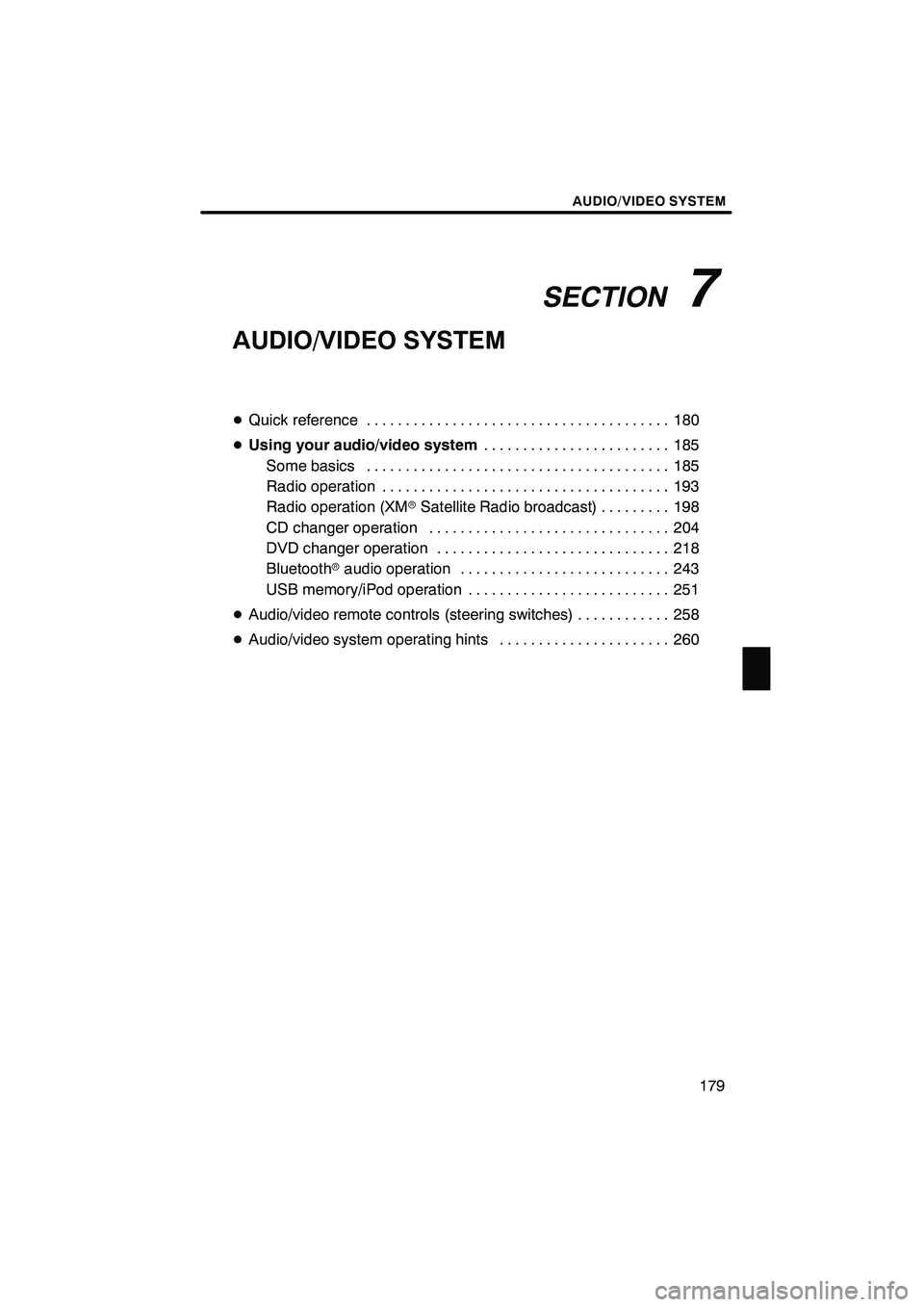
SECTION7
AUDIO/VIDEO SYSTEM
179
AUDIO/VIDEO SYSTEM
DQuick reference 180 .......................................
D Using your audio/video system 185
........................
Some basics 185 .......................................
Radio operation 193 .....................................
Radio operation (XMr Satellite Radio broadcast) 198 .........
CD changer operation 204 ...............................
DVD changer operation 218 ..............................
Bluetooth raudio operation 243 ...........................
USB memory/iPod operation 251 ..........................
D Audio/video remote controls (steering switches) 258 ............
D Audio/video system operating hints 260 ......................
ISF/IS NAVI (U)
Finish
7
Page 181 of 391
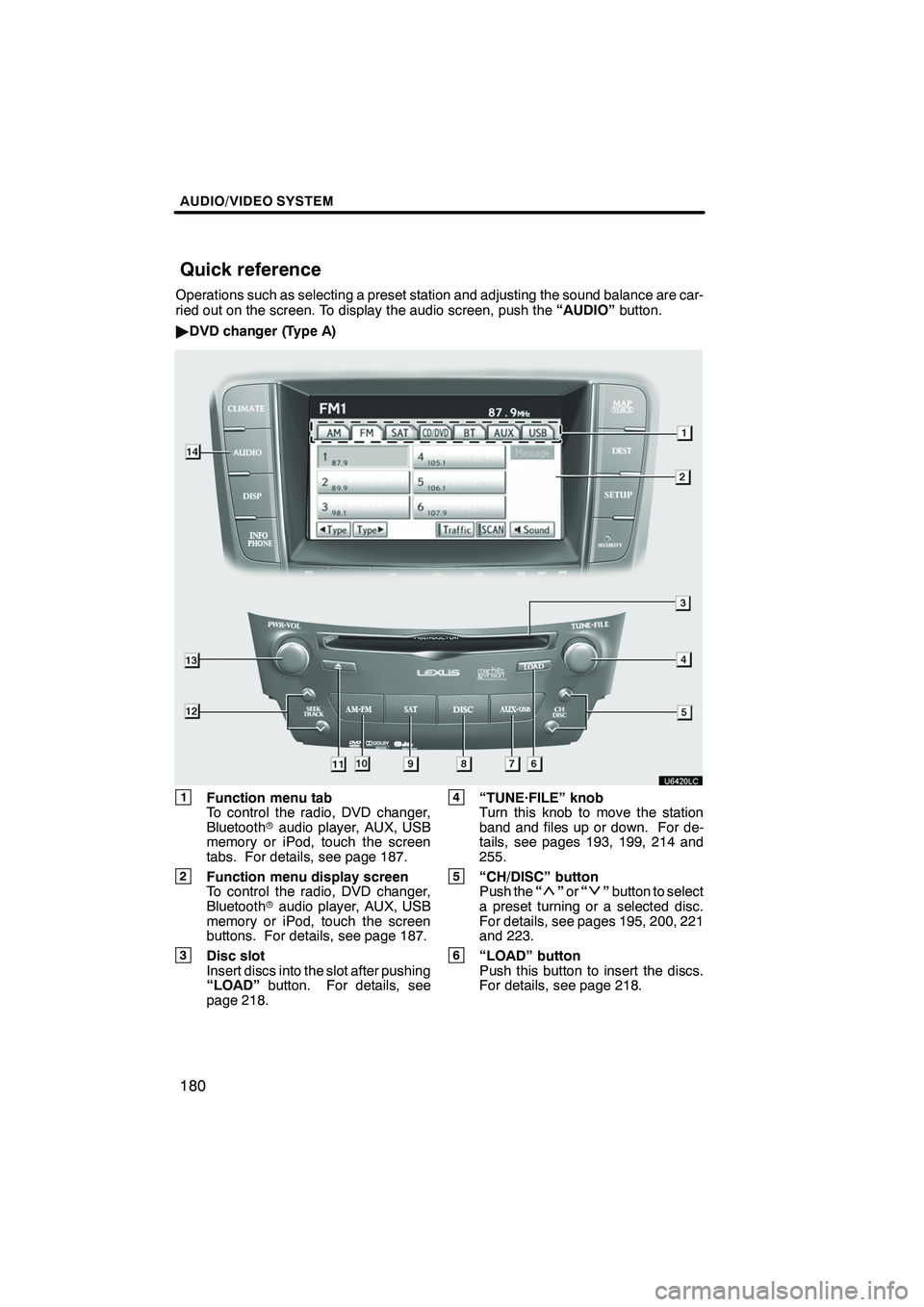
AUDIO/VIDEO SYSTEM
180
Operations such as selecting a preset station and adjusting the sound balance are car-
ried out on the screen. To display the audio screen, push the“AUDIO”button.
" DVD changer (Type A)
1Function menu tab
To control the radio, DVD changer,
Bluetooth raudio player, AUX, USB
memory or iPod, touch the screen
tabs. For details, see page 187.
2Function menu display screen
To control the radio, DVD changer,
Bluetooth raudio player, AUX, USB
memory or iPod, touch the screen
buttons. For details, see page 187.
3Disc slot
Insert discs into the slot after pushing
“LOAD” button. For details, see
page 218.
4“TUNE·FILE” knob
Turn this knob to move the station
band and files up or down. For de-
tails, see pages 193, 199, 214 and
255.
5“CH/DISC” button
Push the “”or “”button to select
a preset turning or a selected disc.
For details, see pages 195, 200, 221
and 223.
6“LOAD” button
Push this button to insert the discs.
For details, see page 218.
ISF/IS NAVI (U)
Finish
Quick reference
Page 182 of 391
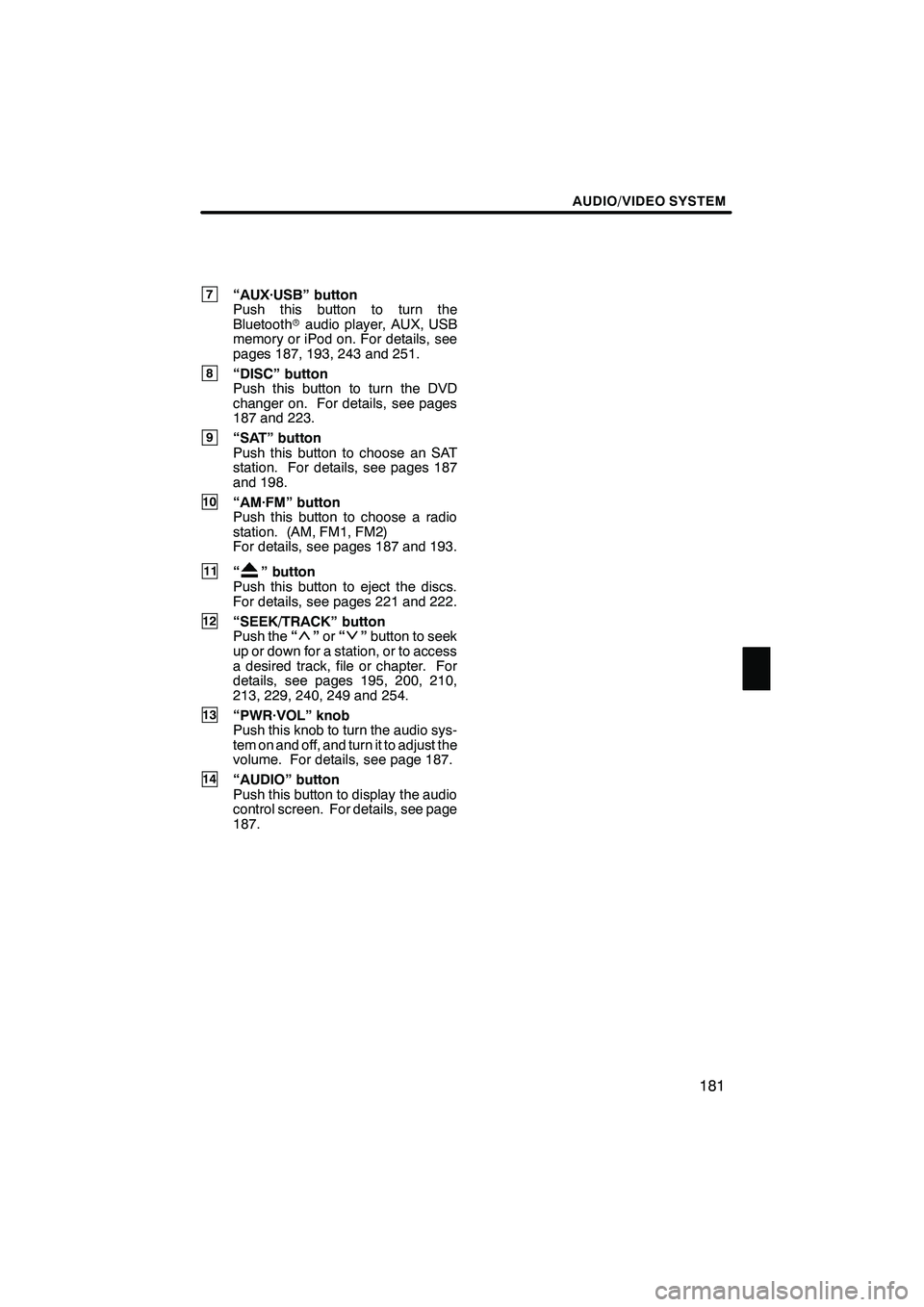
AUDIO/VIDEO SYSTEM
181
7“AUX·USB” button
Push this button to turn the
Bluetoothraudio player, AUX, USB
memory or iPod on. For details, see
pages 187, 193, 243 and 251.
8“DISC” button
Push this button to turn the DVD
changer on. For details, see pages
187 and 223.
9“SAT” button
Push this button to choose an SAT
station. For details, see pages 187
and 198.
10“AM·FM” button
Push this button to choose a radio
station. (AM, FM1, FM2)
For details, see pages 187 and 193.
11“” button
Push this button to eject the discs.
For details, see pages 221 and 222.
12“SEEK/TRACK” button
Push the “”or “”button to seek
up or down for a station, or to access
a desired track, file or chapter. For
details, see pages 195, 200, 210,
213, 229, 240, 249 and 254.
13“PWR·VOL” knob
Push this knob to turn the audio sys-
tem on and off, and turn it to adjust the
volume. For details, see page 187.
14“AUDIO” button
Push this button to display the audio
control screen. For details, see page
187.
ISF/IS NAVI (U)
Finish
7
Page 183 of 391
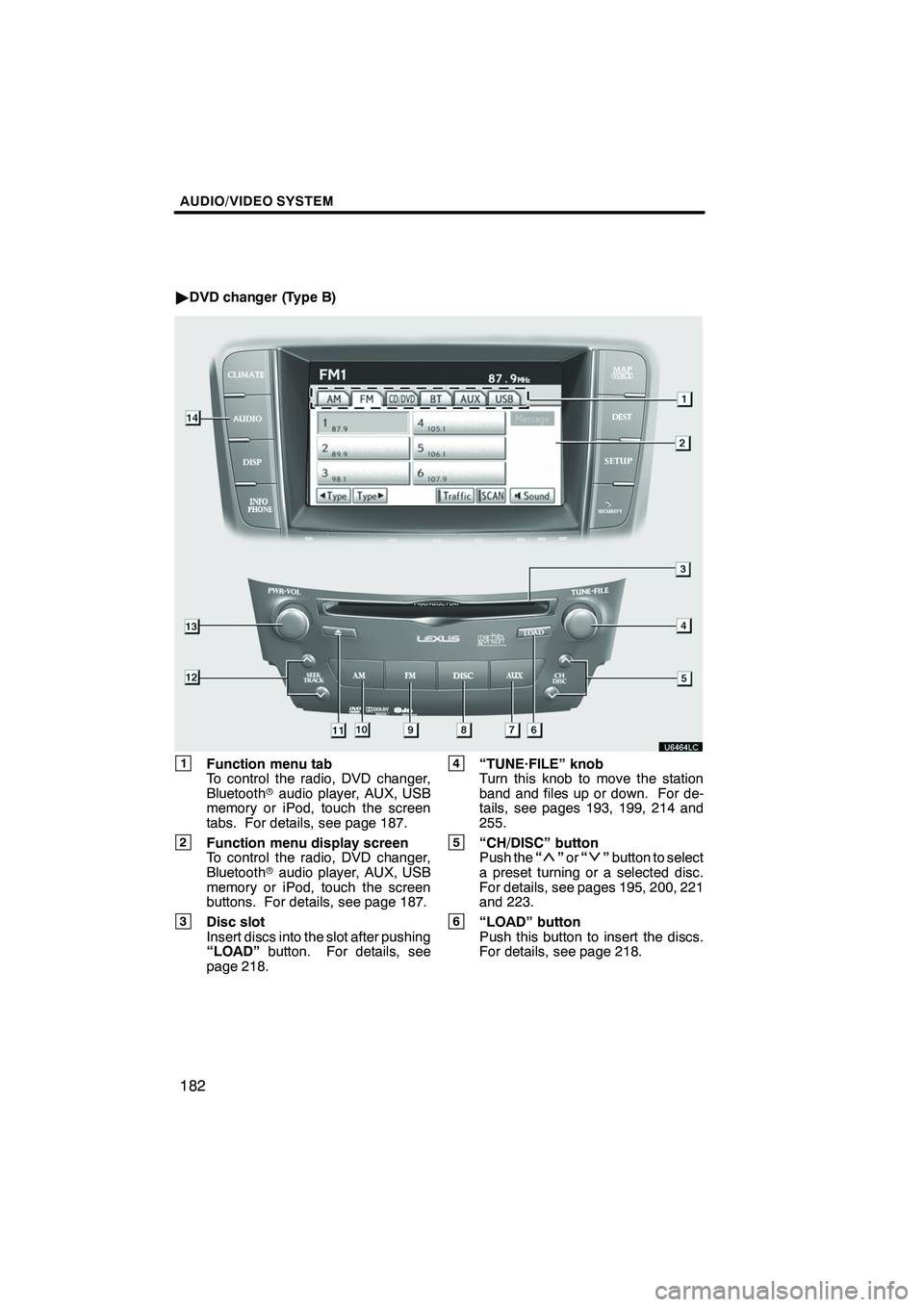
AUDIO/VIDEO SYSTEM
182
"DVD changer (Type B)
1Function menu tab
To control the radio, DVD changer,
Bluetooth raudio player, AUX, USB
memory or iPod, touch the screen
tabs. For details, see page 187.
2Function menu display screen
To control the radio, DVD changer,
Bluetooth raudio player, AUX, USB
memory or iPod, touch the screen
buttons. For details, see page 187.
3Disc slot
Insert discs into the slot after pushing
“LOAD” button. For details, see
page 218.
4“TUNE·FILE” knob
Turn this knob to move the station
band and files up or down. For de-
tails, see pages 193, 199, 214 and
255.
5“CH/DISC” button
Push the “”or “”button to select
a preset turning or a selected disc.
For details, see pages 195, 200, 221
and 223.
6“LOAD” button
Push this button to insert the discs.
For details, see page 218.
ISF/IS NAVI (U)
Finish
Page 185 of 391
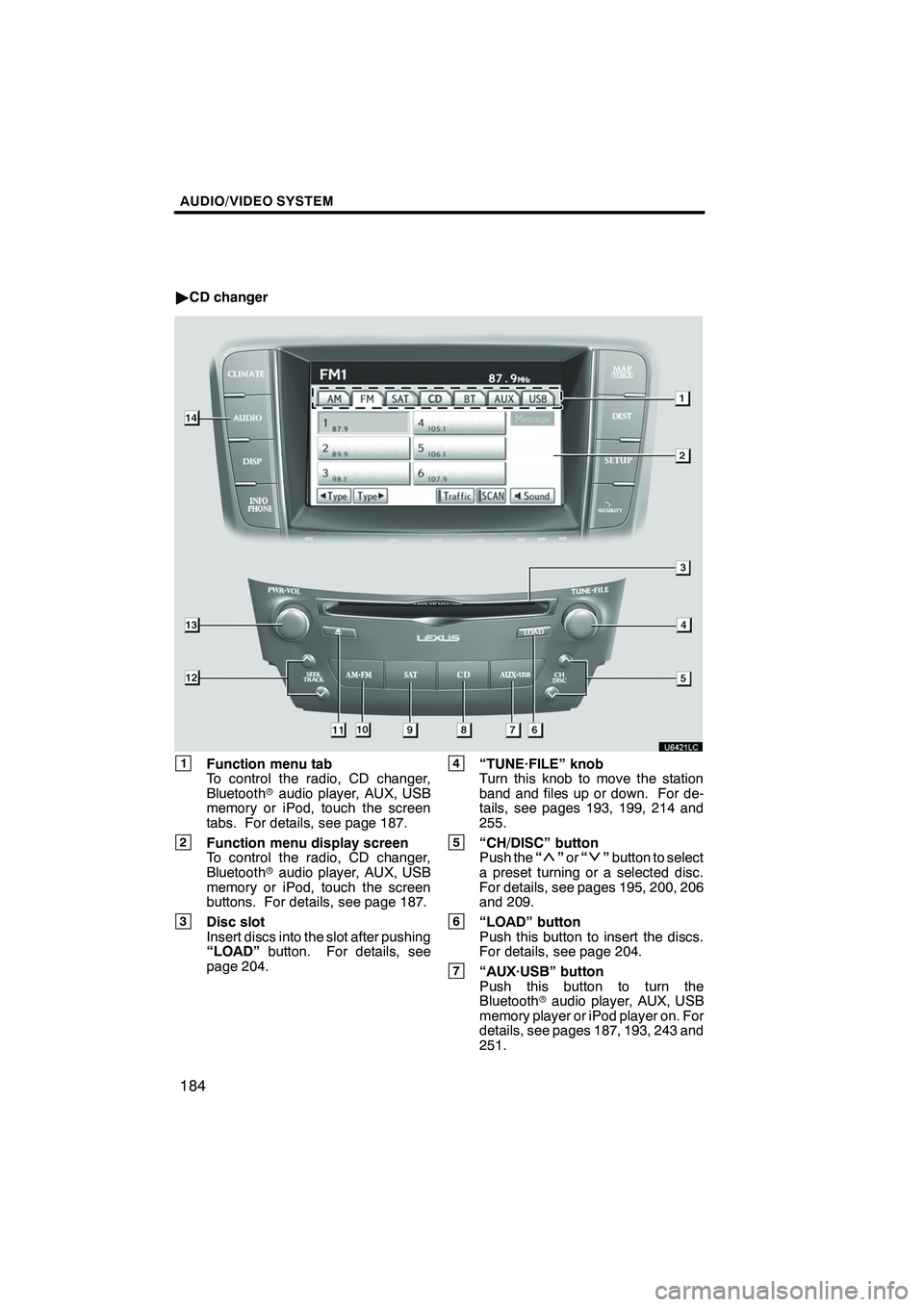
AUDIO/VIDEO SYSTEM
184
"CD changer
1Function menu tab
To control the radio, CD changer,
Bluetooth raudio player, AUX, USB
memory or iPod, touch the screen
tabs. For details, see page 187.
2Function menu display screen
To control the radio, CD changer,
Bluetooth raudio player, AUX, USB
memory or iPod, touch the screen
buttons. For details, see page 187.
3Disc slot
Insert discs into the slot after pushing
“LOAD” button. For details, see
page 204.
4“TUNE·FILE” knob
Turn this knob to move the station
band and files up or down. For de-
tails, see pages 193, 199, 214 and
255.
5“CH/DISC” button
Push the “”or “”button to select
a preset turning or a selected disc.
For details, see pages 195, 200, 206
and 209.
6“LOAD” button
Push this button to insert the discs.
For details, see page 204.
7“AUX·USB” button
Push this button to turn the
Bluetooth raudio player, AUX, USB
memory player or iPod player on. For
details, see pages 187, 193, 243 and
251.
ISF/IS NAVI (U)
Finish
Page 186 of 391
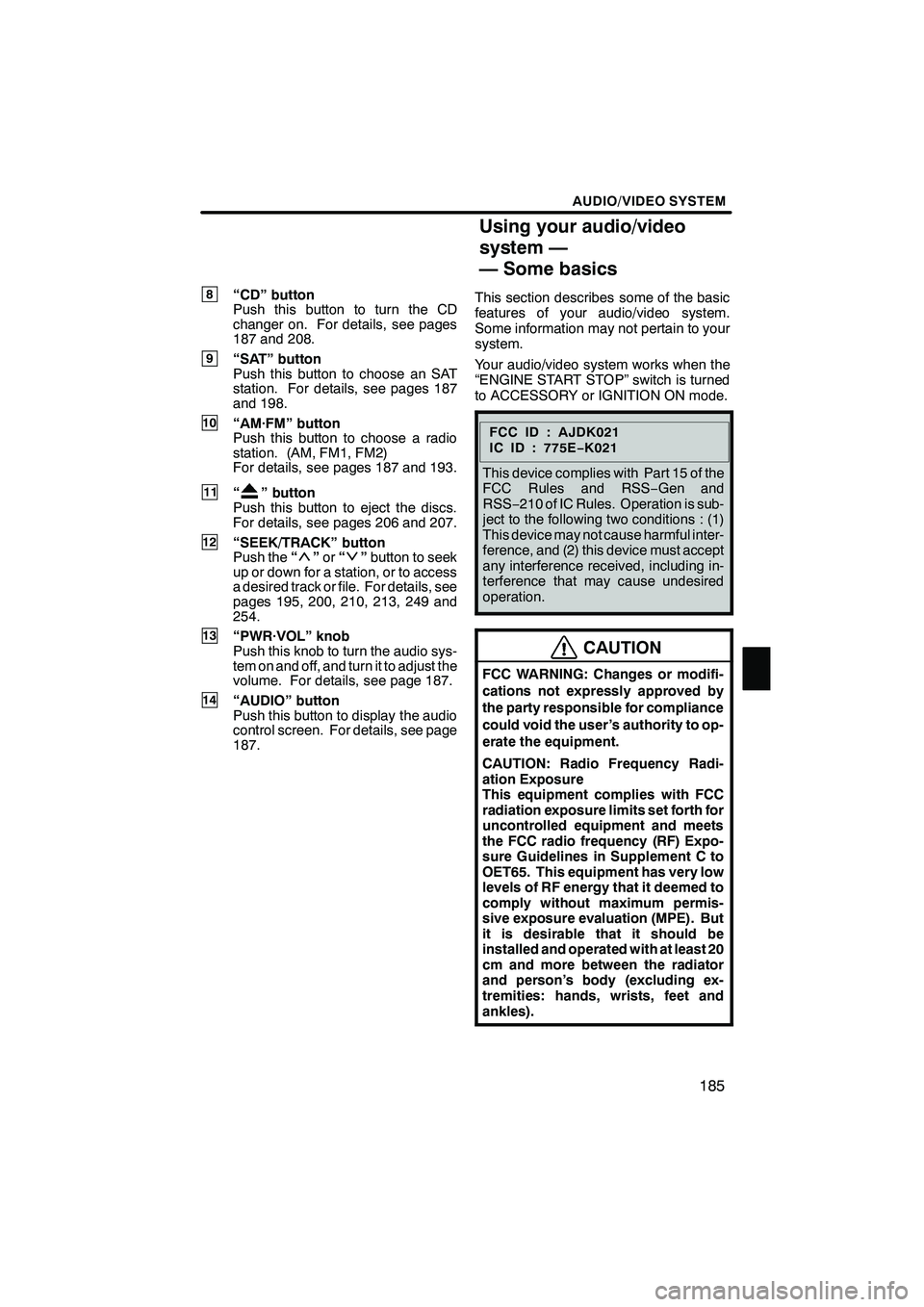
AUDIO/VIDEO SYSTEM
185
8“CD” button
Push this button to turn the CD
changer on. For details, see pages
187 and 208.
9“SAT” button
Push this button to choose an SAT
station. For details, see pages 187
and 198.
10“AM·FM” button
Push this button to choose a radio
station. (AM, FM1, FM2)
For details, see pages 187 and 193.
11“” button
Push this button to eject the discs.
For details, see pages 206 and 207.
12“SEEK/TRACK” button
Push the “”or “”button to seek
up or down for a station, or to access
a desired track or file. For details, see
pages 195, 200, 210, 213, 249 and
254.
13“PWR·VOL” knob
Push this knob to turn the audio sys-
tem on and off, and turn it to adjust the
volume. For details, see page 187.
14“AUDIO” button
Push this button to display the audio
control screen. For details, see page
187. This section describes some of the basic
features of your audio/video system.
Some information may not pertain to your
system.
Your audio/video system works when the
“ENGINE START STOP” switch is turned
to ACCESSORY or IGNITION ON mode.
FCCID:AJDK021
IC ID : 775E
−K021
This device complies with Part 15 of the
FCC Rules and RSS −Gen and
RSS− 210 of IC Rules. Operation is sub-
ject to the following two conditions : (1)
This device may not cause harmful inter-
ference, and (2) this device must accept
any interference received, including in-
terference that may cause undesired
operation.
CAUTION
FCC WARNING: Changes or modifi-
cations not expressly approved by
the party responsible for compliance
could void the user’s authority to op-
erate the equipment.
CAUTION: Radio Frequency Radi-
ation Exposure
This equipment complies with FCC
radiation exposure limits set forth for
uncontrolled equipment and meets
the FCC radio frequency (RF) Expo-
sure Guidelines in Supplement C to
OET65. This equipment has very low
levels of RF energy that it deemed to
comply without maximum permis-
sive exposure evaluation (MPE). But
it is desirable that it should be
installed and operated with at least 20
cm and more between the radiator
and person’s body (excluding ex-
tremities: hands, wrists, feet and
ankles).
ISF/IS NAVI (U)
Finish
Using your audio/video
system —
— Some basics
7
Page 190 of 391
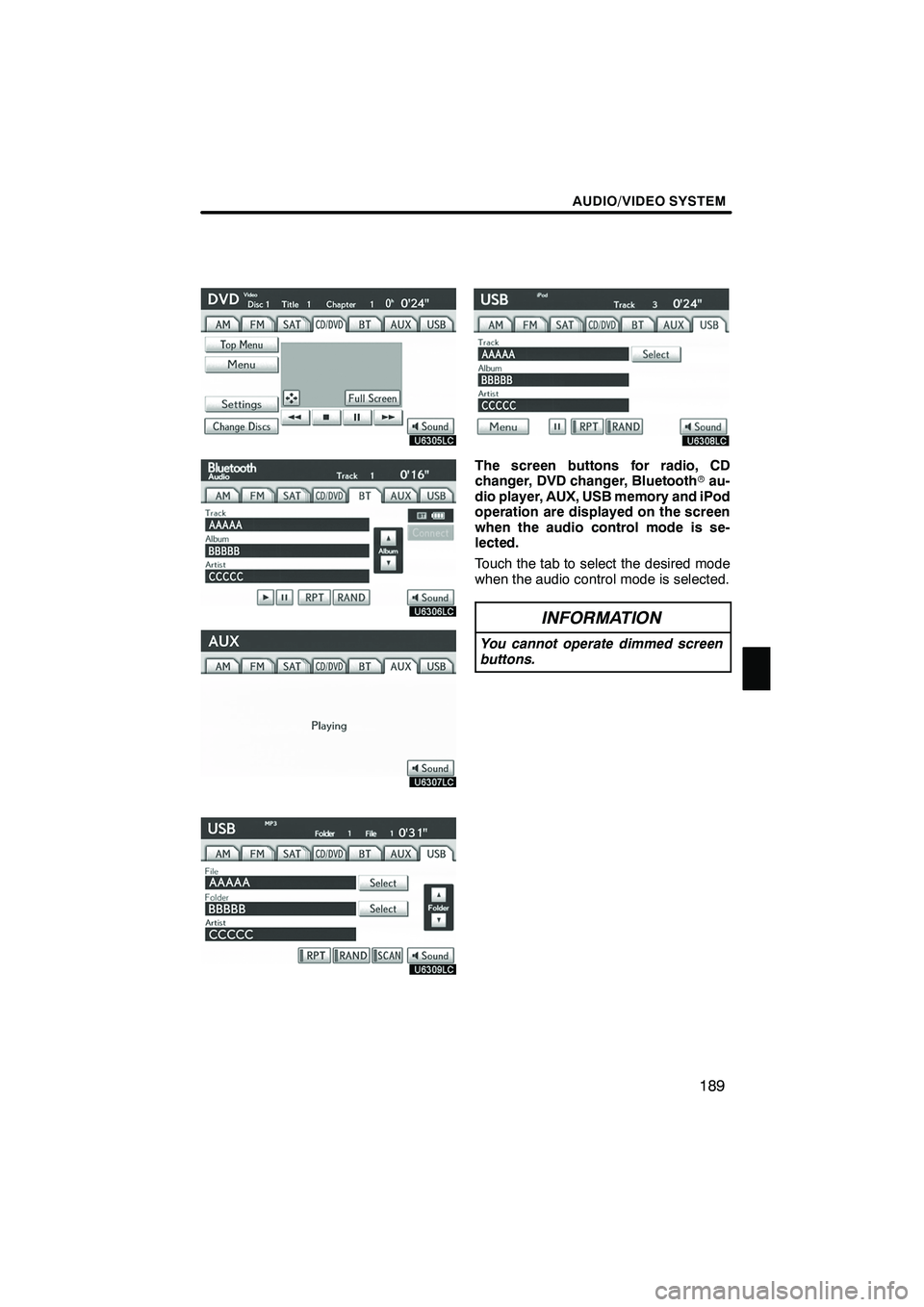
AUDIO/VIDEO SYSTEM
189
The screen buttons for radio, CD
changer, DVD changer, Bluetoothrau-
dio player, AUX, USB memory and iPod
operation are displayed on the screen
when the audio control mode is se-
lected.
Touch the tab to select the desired mode
when the audio control mode is selected.
INFORMATION
You cannot operate dimmed screen
buttons.
ISF/IS NAVI (U)
Finish
7
Page 194 of 391
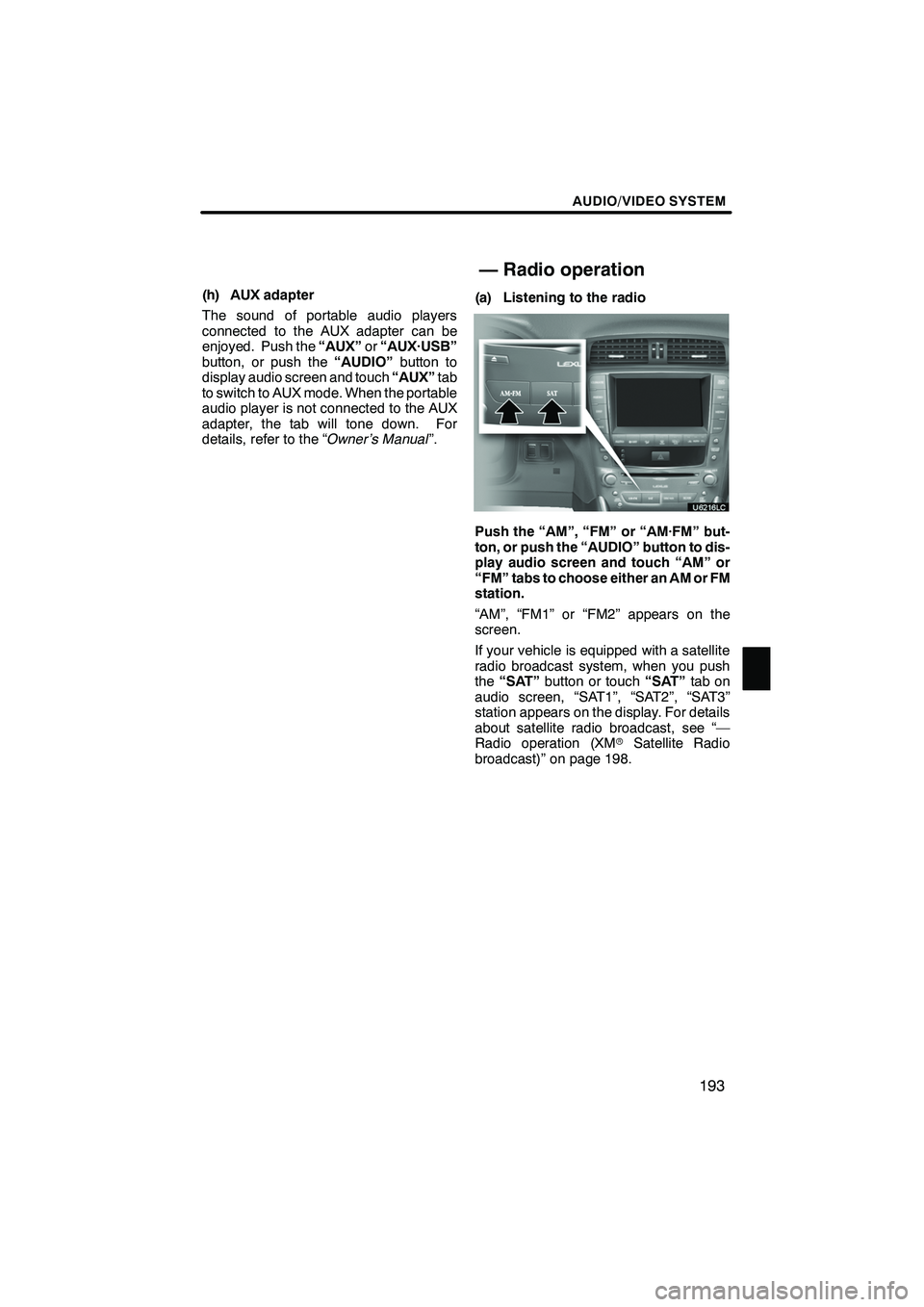
AUDIO/VIDEO SYSTEM
193
(h) AUX adapter
The sound of portable audio players
connected to the AUX adapter can be
enjoyed. Push the“AUX”or“AUX·USB”
button, or push the “AUDIO”button to
display audio screen and touch “AUX”tab
to switch to AUX mode. When the portable
audio player is not connected to the AUX
adapter, the tab will tone down. For
details, refer to the “ Owner’s Manual”.(a) Listening to the radio
Push the “AM”, “FM” or “AM·FM” but-
ton, or push the “AUDIO” button to dis-
play audio screen and touch “AM” or
“FM” tabs to choose either an AM or FM
station.
“AM”, “FM1” or “FM2” appears on the
screen.
If your vehicle is equipped with a satellite
radio broadcast system, when you push
the
“SAT” button or touch “SAT”tab on
audio screen, “SAT1”, “SAT2”, “SAT3”
station appears on the display. For details
about satellite radio broadcast, see “—
Radio operation (XM rSatellite Radio
broadcast)” on page 198.
ISF/IS NAVI (U)
Finish
— Radio operation
7
Page 195 of 391
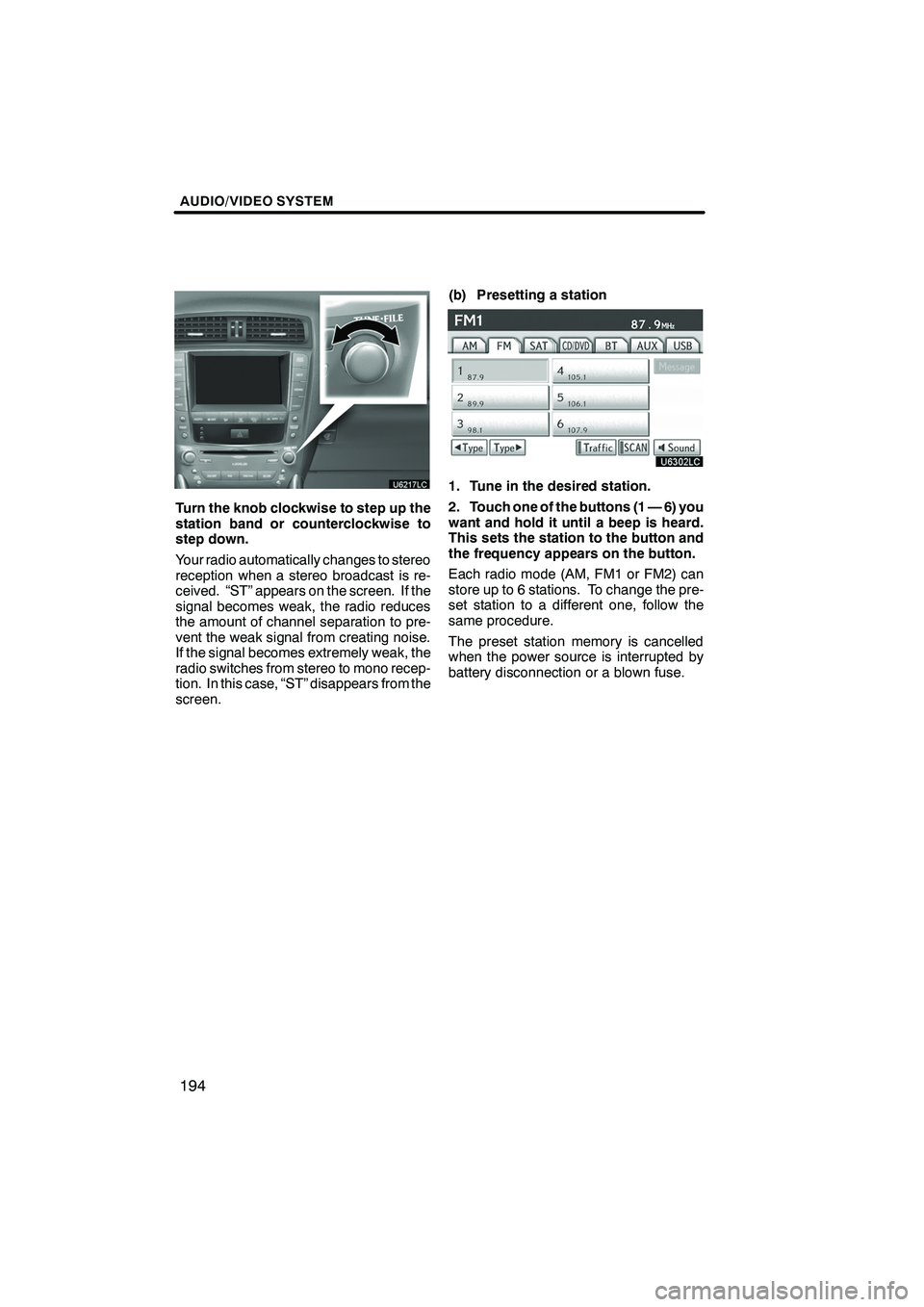
AUDIO/VIDEO SYSTEM
194
Turn the knob clockwise to step up the
station band or counterclockwise to
step down.
Your radio automatically changes to stereo
reception when a stereo broadcast is re-
ceived. “ST” appears on the screen. If the
signal becomes weak, the radio reduces
the amount of channel separation to pre-
vent the weak signal from creating noise.
If the signal becomes extremely weak, the
radio switches from stereo to mono recep-
tion. In this case, “ST” disappears from the
screen.(b) Presetting a station
1. Tune in the desired station.
2. Touch one of the buttons (1 — 6) you
want and hold it until a beep is heard.
This sets the station to the button and
the frequency appears on the button.
Each radio mode (AM, FM1 or FM2) can
store up to 6 stations. To change the pre-
set station to a different one, follow the
same procedure.
The preset station memory is cancelled
when the power source is interrupted by
battery disconnection or a blown fuse.
ISF/IS NAVI (U)
Finish
Page 196 of 391
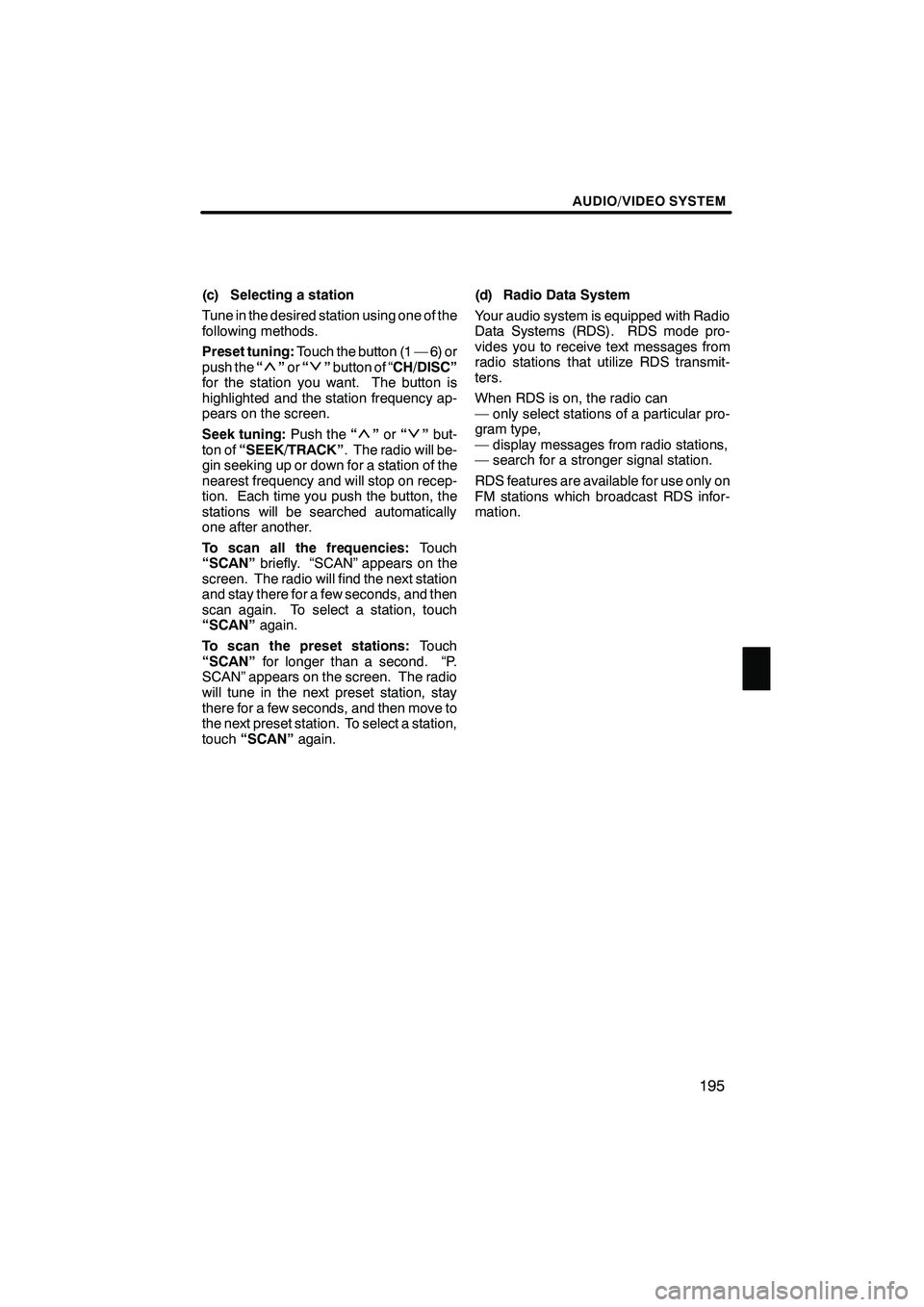
AUDIO/VIDEO SYSTEM
195
(c) Selecting a station
Tune in the desired station using one of the
following methods.
Preset tuning:Touch the button (1 — 6) or
push the “
”or “”button of “CH/DISC”
for the station you want. The button is
highlighted and the station frequency ap-
pears on the screen.
Seek tuning: Push the“
”or “”but-
ton of “SEEK/TRACK” . The radio will be-
gin seeking up or down for a station of the
nearest frequency and will stop on recep-
tion. Each time you push the button, the
stations will be searched automatically
one after another.
To scan all the frequencies: Touch
“SCAN” briefly. “SCAN” appears on the
screen. The radio will find the next station
and stay there for a few seconds, and then
scan again. To select a station, touch
“SCAN” again.
To scan the preset stations: Touch
“SCAN” for longer than a second. “P.
SCAN” appears on the screen. The radio
will tune in the next preset station, stay
there for a few seconds, and then move to
the next preset station. To select a station,
touch “SCAN” again. (d) Radio Data System
Your audio system is equipped with Radio
Data Systems (RDS). RDS mode pro-
vides you to receive text messages from
radio stations that utilize RDS transmit-
ters.
When RDS is on, the radio can
— only select stations of a particular pro-
gram type,
— display messages from radio stations,
— search for a stronger signal station.
RDS features are available for use only on
FM stations which broadcast RDS infor-
mation.
ISF/IS NAVI (U)
Finish
7