steering wheel Lexus IS250 2010 Navigation Manual
[x] Cancel search | Manufacturer: LEXUS, Model Year: 2010, Model line: IS250, Model: Lexus IS250 2010Pages: 391, PDF Size: 38.06 MB
Page 157 of 391
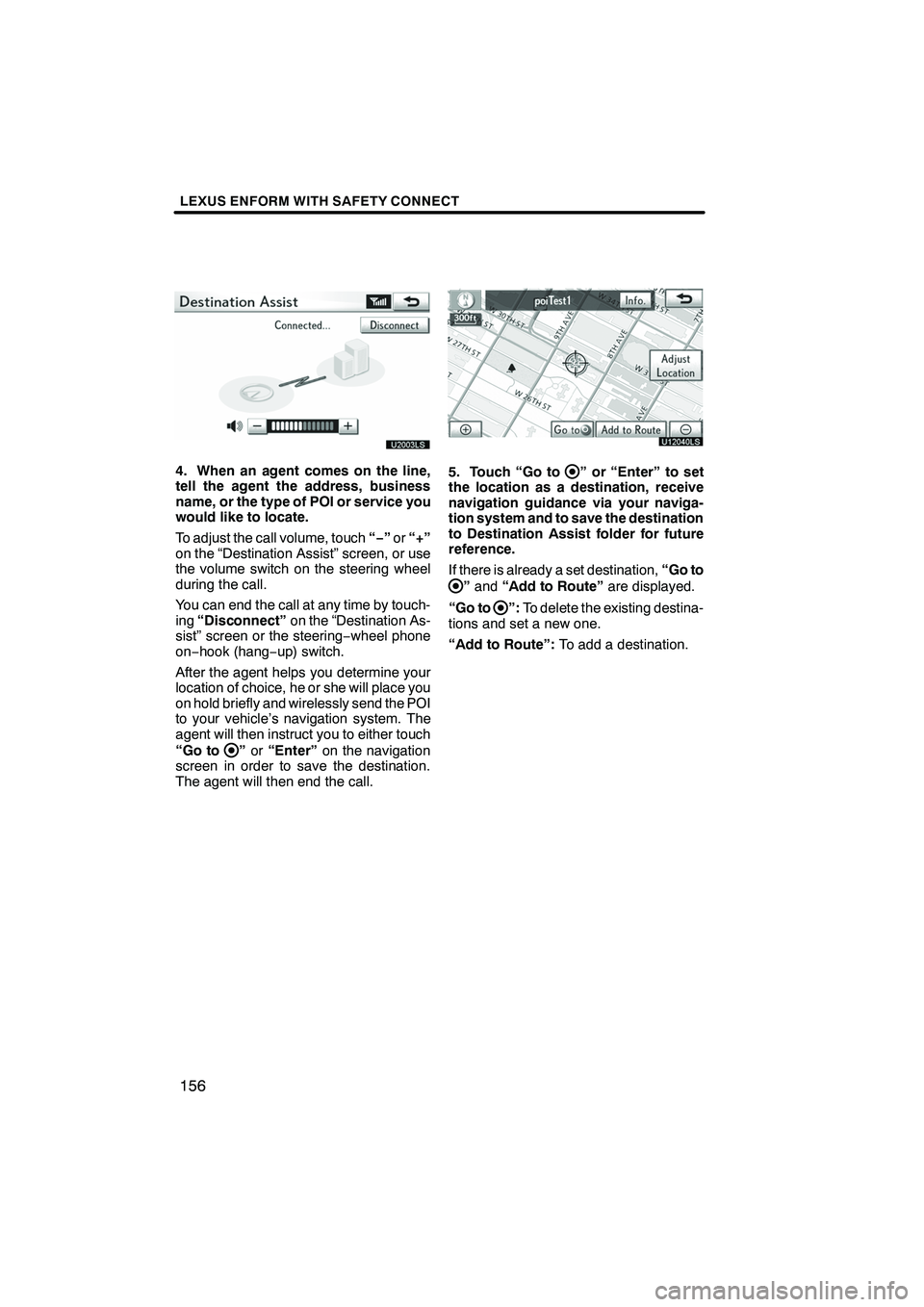
LEXUS ENFORM WITH SAFETY CONNECT
156
U20003LS
4. When an agent comes on the line,
tell the agent the address, business
name, or the type of POI or service you
would like to locate.
To adjust the call volume, touch“−”or “+”
on the “Destination Assist” screen, or use
the volume switch on the steering wheel
during the call.
You can end the call at any time by touch-
ing “Disconnect” on the “Destination As-
sist” screen or the steering −wheel phone
on− hook (hang −up) switch.
After the agent helps you determine your
location of choice, he or she will place you
on hold briefly and wirelessly send the POI
to your vehicle’s navigation system. The
agent will then instruct you to either touch
“Go to
” or “Enter” on the navigation
screen in order to save the destination.
The agent will then end the call.
U12040LS
5. Touch “Go to” or “Enter” to set
the location as a destination, receive
navigation guidance via your naviga-
tion system and to save the destination
to Destination Assist folder for future
reference.
If there is already a set destination, “Go to
”and “Add to Route” are displayed.
“Go to
”: To delete the existing destina-
tions and set a new one.
“Add to Route”: To add a destination.
ISF/IS NAVI (U)
Finish
Page 174 of 391
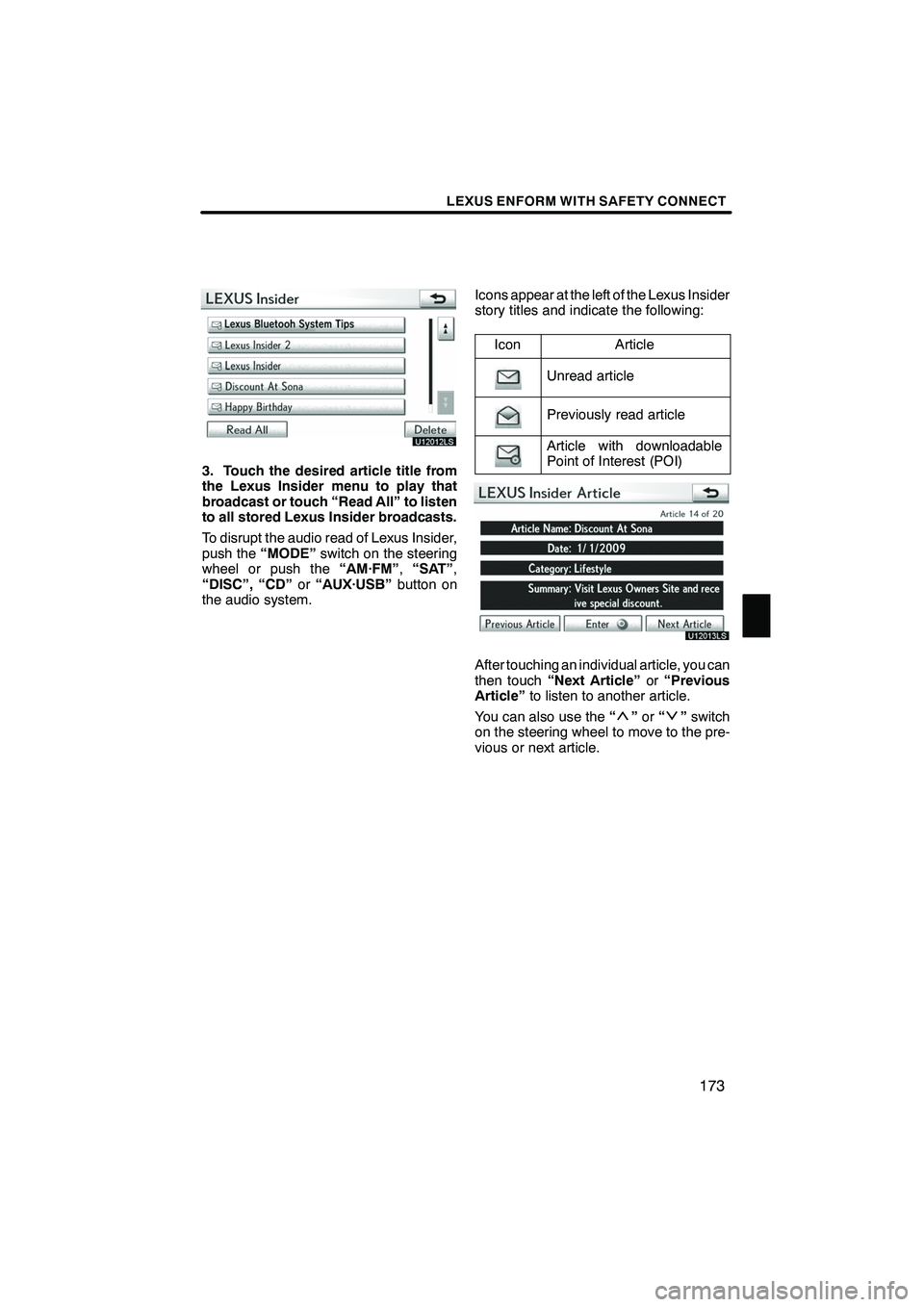
LEXUS ENFORM WITH SAFETY CONNECT
173
U12012LS
3. Touch the desired article title from
the Lexus Insider menu to play that
broadcast or touch “Read All” to listen
to all stored Lexus Insider broadcasts.
To disrupt the audio read of Lexus Insider,
push the“MODE” switch on the steering
wheel or push the “AM·FM”,“SAT” ,
“DISC”, “CD” or“AUX·USB” button on
the audio system. Icons appear at the left of the Lexus Insider
story titles and indicate the following:
Icon
Article
Unread article
Previously read article
Article with downloadable
Point of Interest (POI)
U12013LS
After touching an individual article, you can
then touch “Next Article” or“Previous
Article” to listen to another article.
You can also use the “
”or “”switch
on the steering wheel to move to the pre-
vious or next article.
ISF/IS NAVI (U)
Finish
6
Page 259 of 391
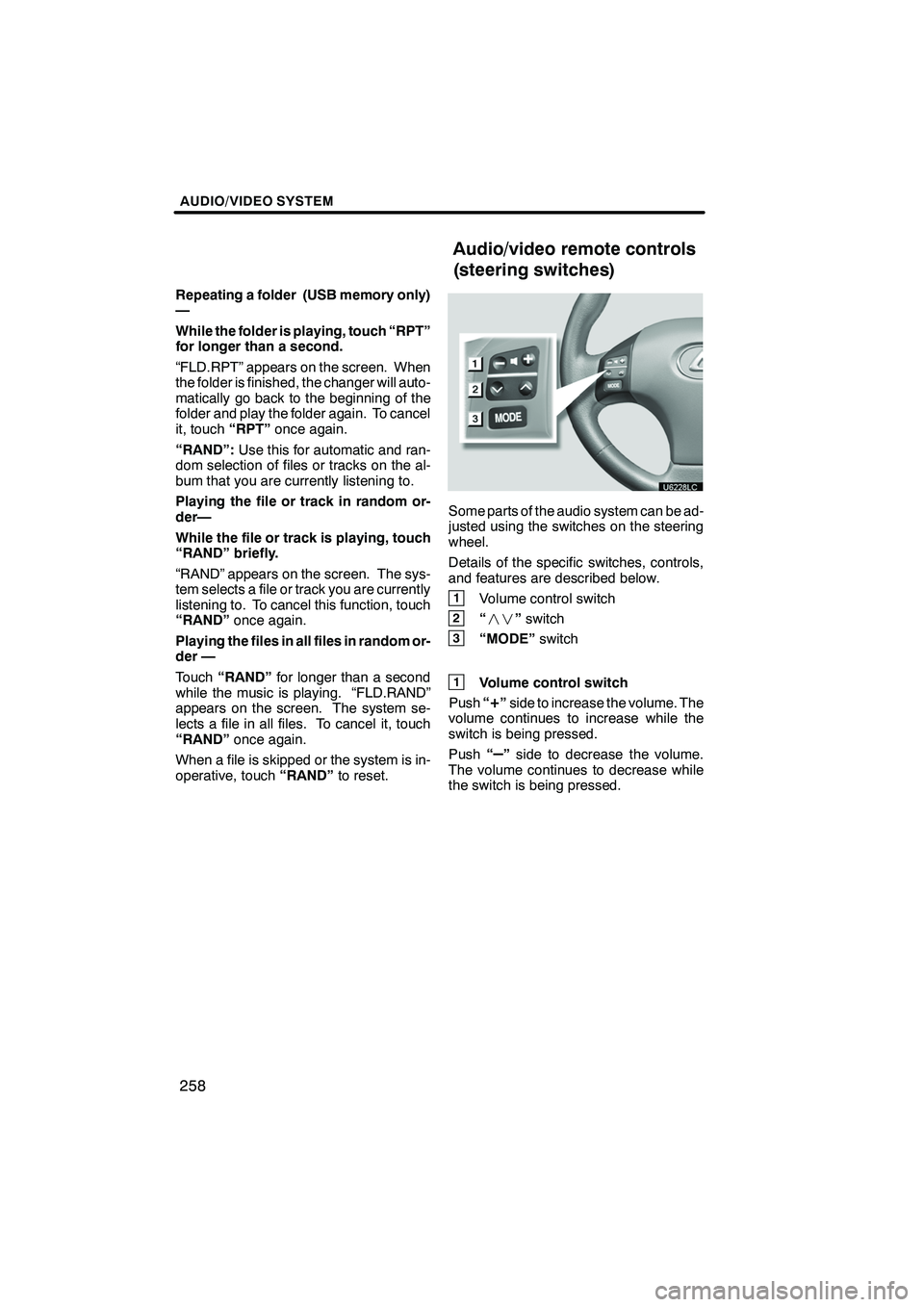
AUDIO/VIDEO SYSTEM
258
Repeating a folder (USB memory only)
—
While the folder is playing, touch “RPT”
for longer than a second.
“FLD.RPT” appears on the screen. When
the folder is finished, the changer will auto-
matically go back to the beginning of the
folder and play the folder again. To cancel
it, touch“RPT”once again.
“RAND”: Use this for automatic and ran-
dom selection of files or tracks on the al-
bum that you are currently listening to.
Playing the file or track in random or-
der—
While the file or track is playing, touch
“RAND” briefly.
“RAND” appears on the screen. The sys-
tem selects a file or track you are currently
listening to. To cancel this function, touch
“RAND” once again.
Playing the files in all files in random or-
der —
Touch “RAND” for longer than a second
while the music is playing. “FLD.RAND”
appears on the screen. The system se-
lects a file in all files. To cancel it, touch
“RAND” once again.
When a file is skipped or the system is in-
operative, touch “RAND”to reset.
Some parts of the audio system can be ad-
justed using the switches on the steering
wheel.
Details of the specific switches, controls,
and features are described below.
1Volume control switch
2“” switch
3“MODE” switch
1Volume control switch
Push “
+”side to increase the volume. The
volume continues to increase while the
switch is being pressed.
Push “
–”side to decrease the volume.
The volume continues to decrease while
the switch is being pressed.
ISF/IS NAVI (U)
Finish
Audio/video remote controls
(steering switches)