CD player Lexus IS250 2010 Navigation Manual
[x] Cancel search | Manufacturer: LEXUS, Model Year: 2010, Model line: IS250, Model: Lexus IS250 2010Pages: 391, PDF Size: 38.06 MB
Page 248 of 391
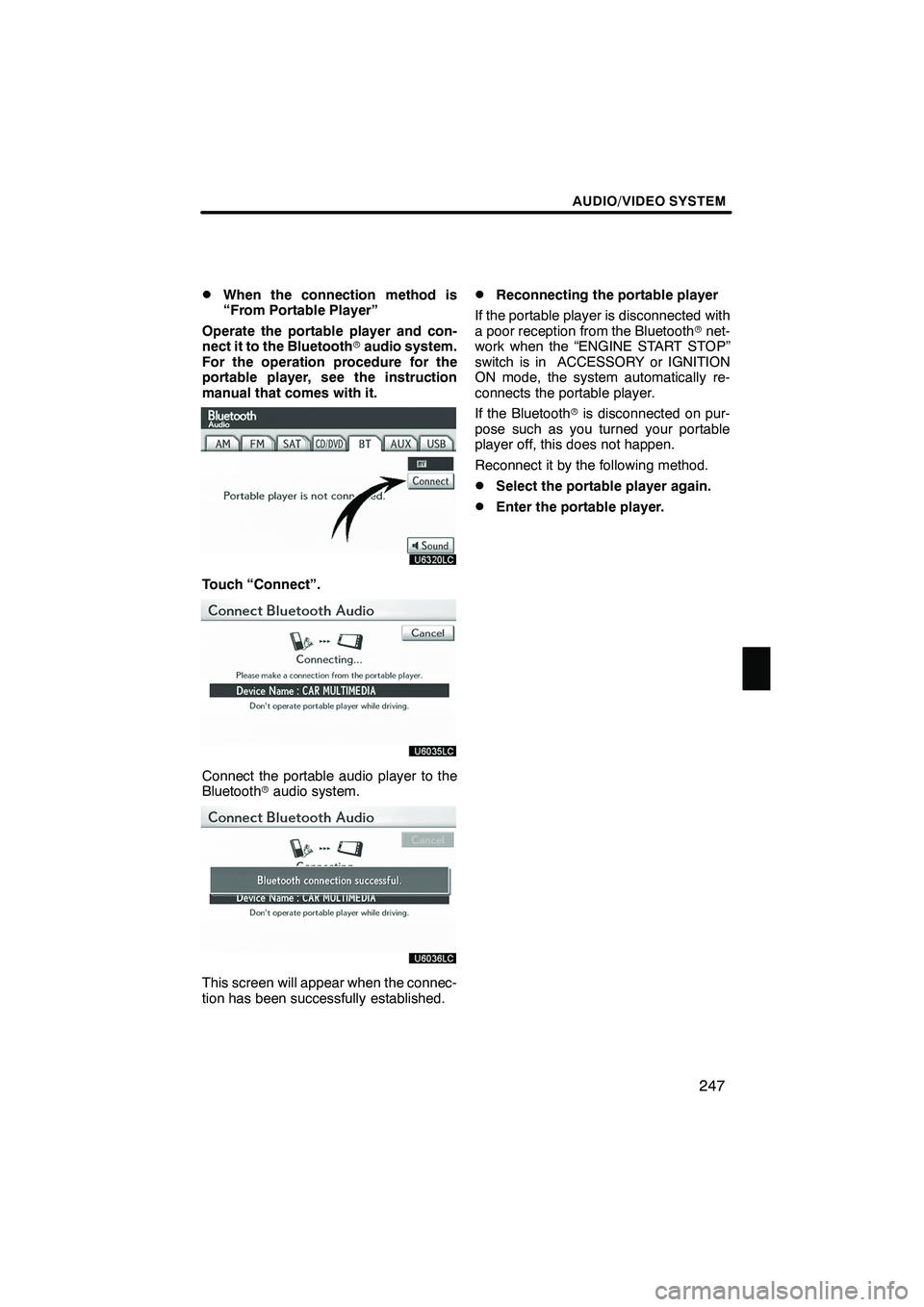
AUDIO/VIDEO SYSTEM
247
D
When the connection method is
“From Portable Player”
Operate the portable player and con-
nect it to the Bluetooth raudio system.
For the operation procedure for the
portable player, see the instruction
manual that comes with it.
Touch “Connect”.
Connect the portable audio player to the
Bluetooth raudio system.
This screen will appear when the connec-
tion has been successfully established.
DReconnecting the portable player
If the portable player is disconnected with
a poor reception from the Bluetooth rnet-
work when the “ENGINE START STOP”
switch is in ACCESSORY or IGNITION
ON mode, the system automatically re-
connects the portable player.
If the Bluetooth ris disconnected on pur-
pose such as you turned your portable
player off, this does not happen.
Reconnect it by the following method.
DSelect the portable player again.
DEnter the portable player.
ISF/IS NAVI (U)
Finish
7
Page 249 of 391
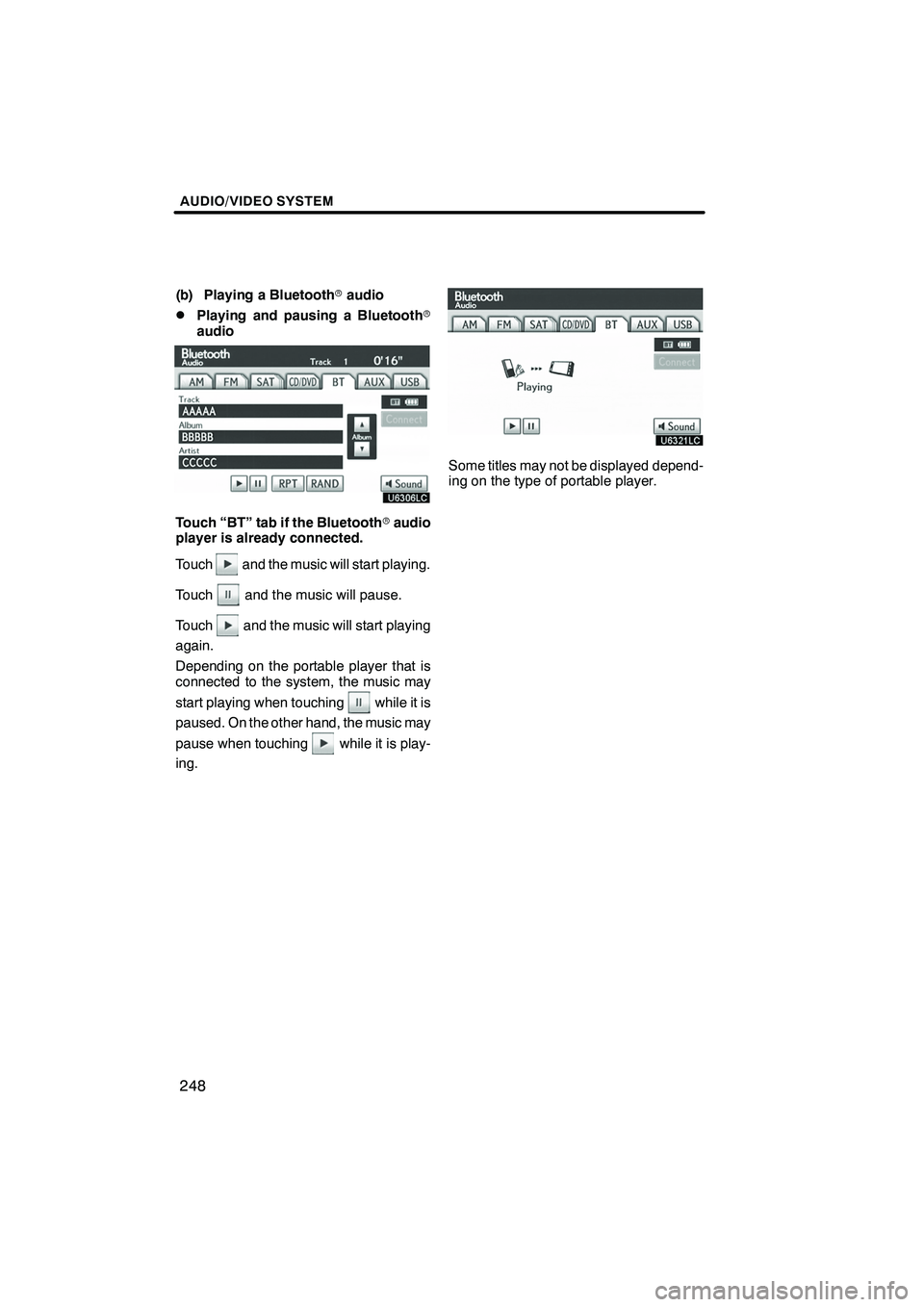
AUDIO/VIDEO SYSTEM
248
(b) Playing a Bluetoothraudio
DPlaying and pausing a Bluetooth r
audio
Touch “BT” tab if the Bluetooth raudio
player is already connected.
Touch
and the music will start playing.
Touch
and the music will pause.
Touch
and the music will start playing
again.
Depending on the portable player that is
connected to the system, the music may
start playing when touching
while it is
paused. On the other hand, the music may
pause when touching
while it is play-
ing.
Some titles may not be displayed depend-
ing on the type of portable player.
ISF/IS NAVI (U)
Finish
Page 250 of 391
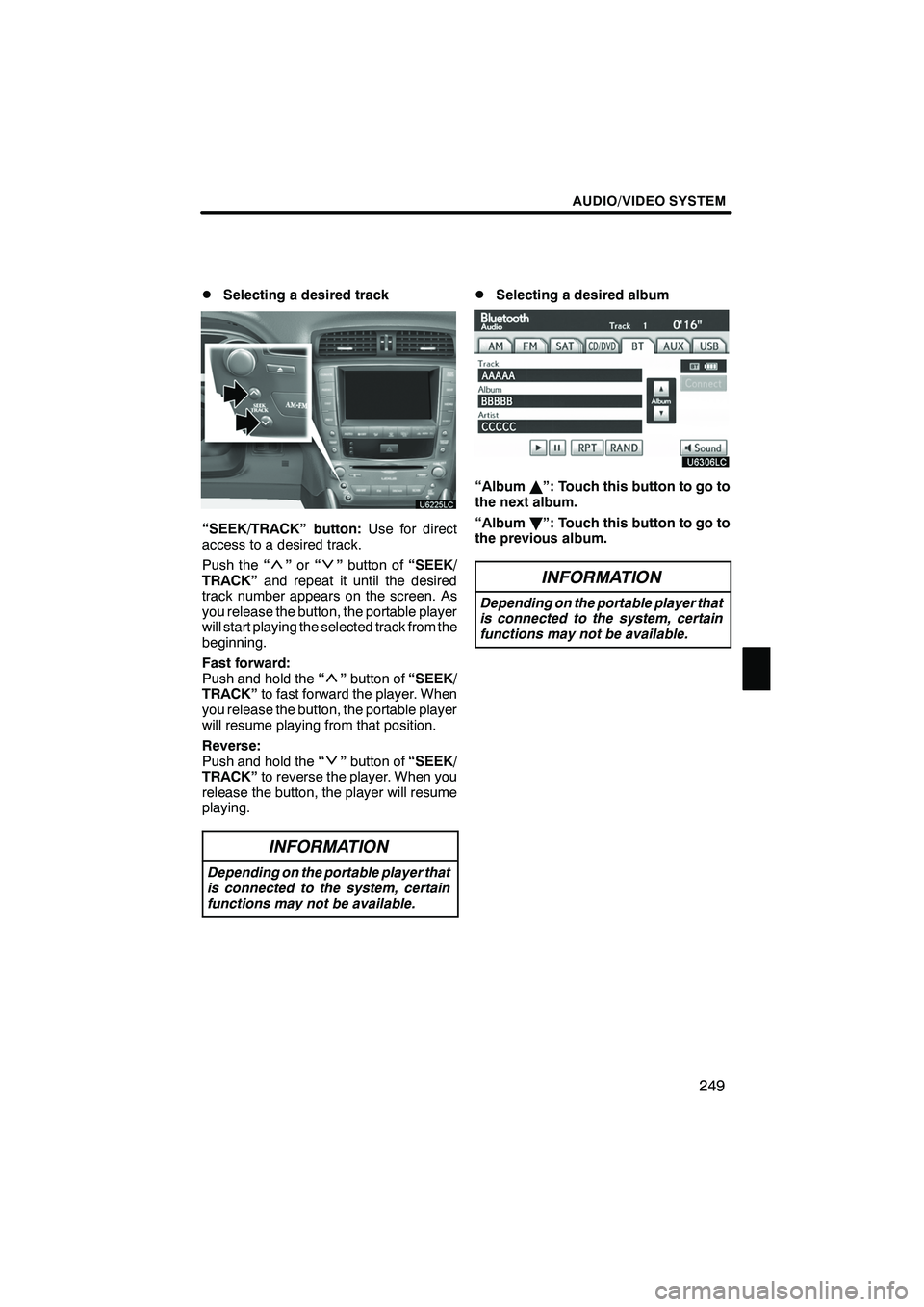
AUDIO/VIDEO SYSTEM
249
D
Selecting a desired track
“SEEK/TRACK” button:
Use for direct
access to a desired track.
Push the “
”or “”button of “SEEK/
TRACK” and repeat it until the desired
track number appears on the screen. As
you release the button, the portable player
will start playing the selected track from the
beginning.
Fast forward:
Push and hold the “
”button of “SEEK/
TRACK” to fast forward the player. When
you release the button, the portable player
will resume playing from that position.
Reverse:
Push and hold the “
”button of “SEEK/
TRACK” to reverse the player. When you
release the button, the player will resume
playing.
INFORMATION
Depending on the portable player that
is connected to the system, certain
functions may not be available.
DSelecting a desired album
“Album Y”: Touch this button to go to
the next album.
“Album B”: Touch this button to go to
the previous album.
INFORMATION
Depending on the portable player that
is connected to the system, certain
functions may not be available.
ISF/IS NAVI (U)
Finish
7
Page 251 of 391
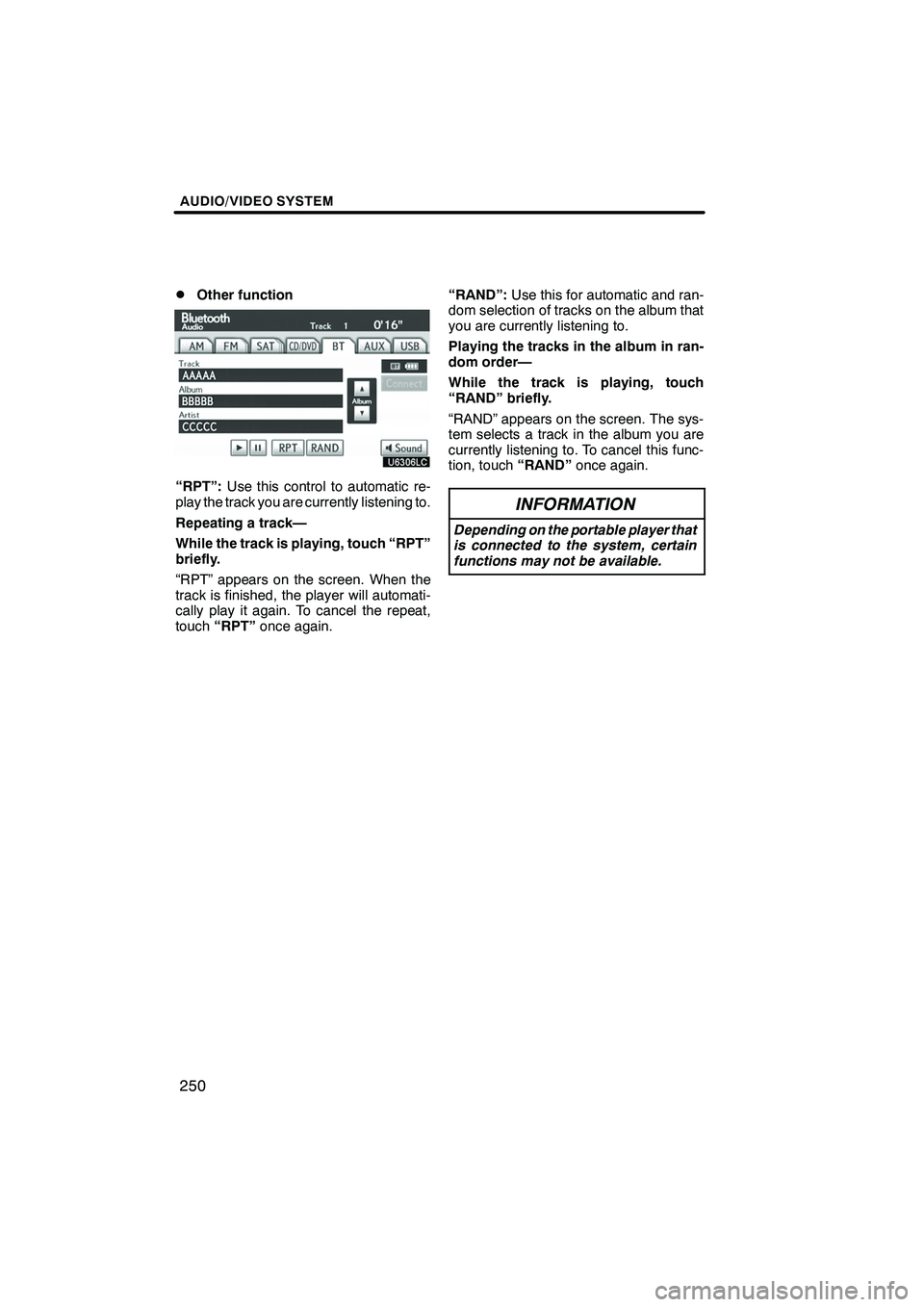
AUDIO/VIDEO SYSTEM
250
D
Other function
“RPT”:
Use this control to automatic re-
play the track you are currently listening to.
Repeating a track—
While the track is playing, touch “RPT”
briefly.
“RPT” appears on the screen. When the
track is finished, the player will automati-
cally play it again. To cancel the repeat,
touch “RPT” once again. “RAND”:
Use this for automatic and ran-
dom selection of tracks on the album that
you are currently listening to.
Playing the tracks in the album in ran-
dom order—
While the track is playing, touch
“RAND” briefly.
“RAND” appears on the screen. The sys-
tem selects a track in the album you are
currently listening to. To cancel this func-
tion, touch “RAND”once again.
INFORMATION
Depending on the portable player that
is connected to the system, certain
functions may not be available.
ISF/IS NAVI (U)
Finish
Page 252 of 391

AUDIO/VIDEO SYSTEM
251
Connecting a USB memory or iPod en-
ables you to enjoy music from the ve-
hicle speakers.
CAUTION
Do not operate the player ’s controls
or connect the USB memory or iPod
while driving.
NOTICE
DDo not leave your portable player in
the car. In particular, high tempera-
tures inside the vehicle may dam-
age the portable player.
DDo not push down on or apply un-
necessary pressure to the portable
player while it is connected as this
may damage the portable player or
its terminal.
DDo not insert foreign objects into
the port as this may damage the
portable player or its terminal.
(a) Connecting a USB memory or iPod
Open the cover and connect a USB me-
mory or iPod using an iPod cable.
Turn on the power of the USB memory or
iPod if it is not turned on.
ISF/IS NAVI (U)
Finish
— USB memory/iPod
operation
7
Page 255 of 391
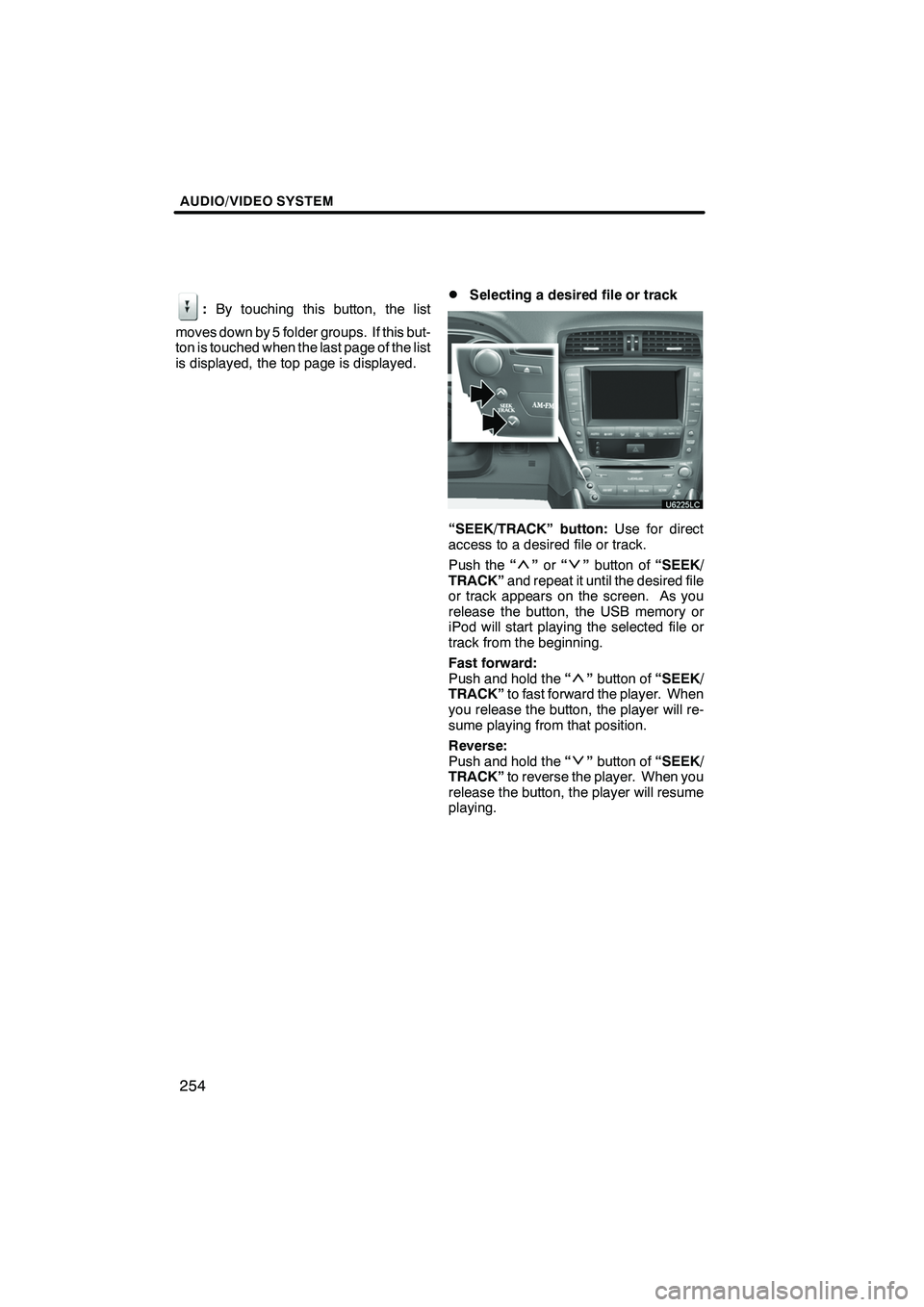
AUDIO/VIDEO SYSTEM
254
:By touching this button, the list
moves down by 5 folder groups. If this but-
ton is touched when the last page of the list
is displayed, the top page is displayed.DSelecting a desired file or track
“SEEK/TRACK” button: Use for direct
access to a desired file or track.
Push the “
”or “”button of “SEEK/
TRACK” and repeat it until the desired file
or track appears on the screen. As you
release the button, the USB memory or
iPod will start playing the selected file or
track from the beginning.
Fast forward:
Push and hold the “
”button of “SEEK/
TRACK” to fast forward the player. When
you release the button, the player will re-
sume playing from that position.
Reverse:
Push and hold the “
”button of “SEEK/
TRACK” to reverse the player. When you
release the button, the player will resume
playing.
ISF/IS NAVI (U)
Finish
Page 256 of 391

AUDIO/VIDEO SYSTEM
255
“TUNE·FILE” knob:Use for direct access
to a desired file or track in the player.
Turn the “TUNE·FILE” knob to step up or
down all the files or tracks in the player you
are currently listening to.
" USB memory
"iPod
“Select” for File or Track: The desired
file or track can be selected in a list. This
function is available only when the vehicle
is not moving.
Touch “Select” . The file or track list is dis-
played.
ISF/IS NAVI (U)
Finish
7
Page 257 of 391
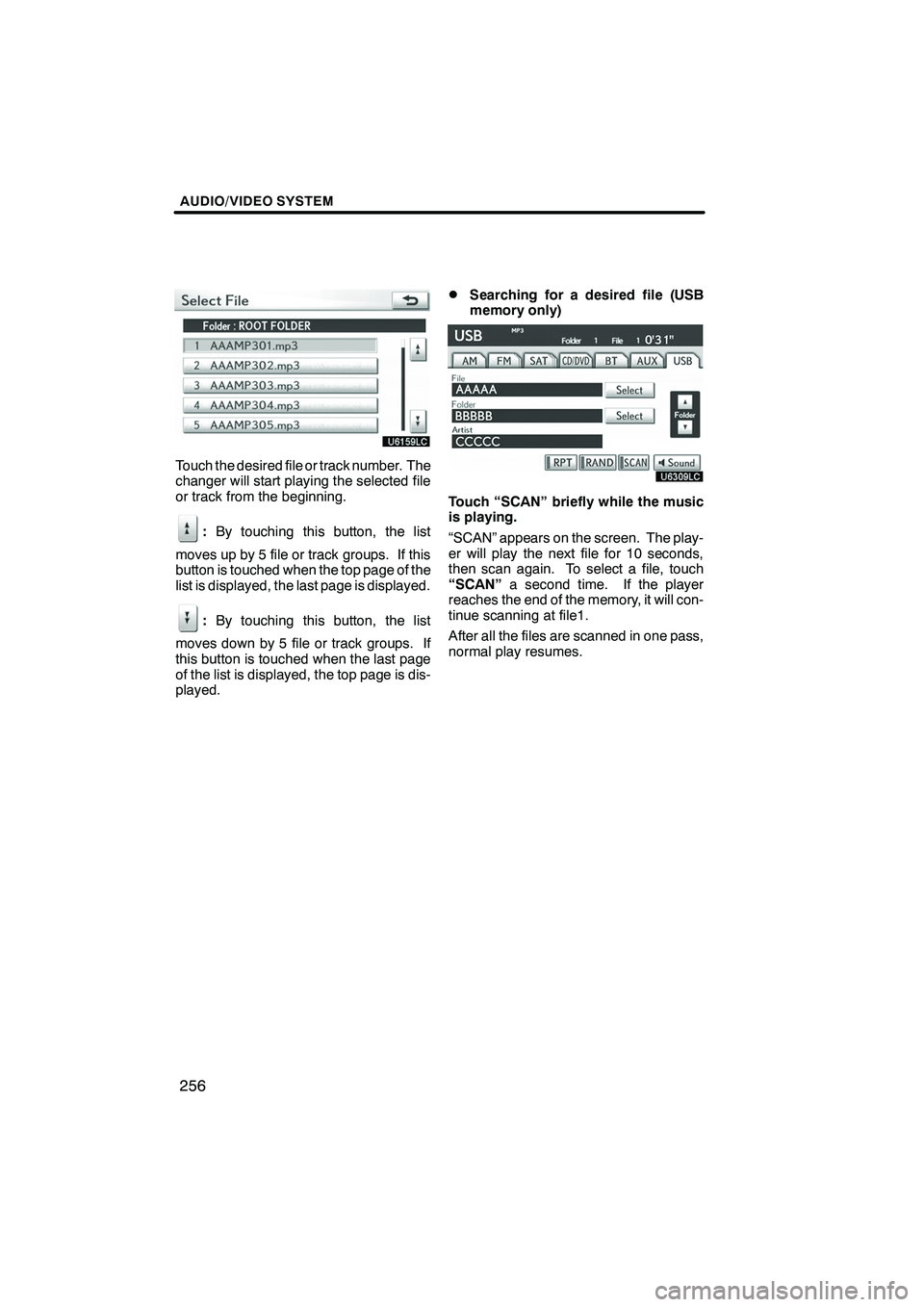
AUDIO/VIDEO SYSTEM
256
Touch the desired file or track number. The
changer will start playing the selected file
or track from the beginning.
:By touching this button, the list
moves up by 5 file or track groups. If this
button is touched when the top page of the
list is displayed, the last page is displayed.
: By touching this button, the list
moves down by 5 file or track groups. If
this button is touched when the last page
of the list is displayed, the top page is dis-
played.
DSearching for a desired file (USB
memory only)
Touch “SCAN” briefly while the music
is playing.
“SCAN” appears on the screen. The play-
er will play the next file for 10 seconds,
then scan again. To select a file, touch
“SCAN” a second time. If the player
reaches the end of the memory, it will con-
tinue scanning at file1.
After all the files are scanned in one pass,
normal play resumes.
ISF/IS NAVI (U)
Finish
Page 258 of 391

AUDIO/VIDEO SYSTEM
257
D
Searching for a desired folder (USB
memory only)
Touch “SCAN” for longer than a second
while the music is playing.
“FLD.SCAN” appears on the screen. The
program at the beginning of each folder will
be played for 10 seconds. To continue lis-
tening to the program of your choice, touch
“SCAN”
a second time.
After all the folders are scanned in one
pass, normal play resumes.
DOther function
" USB memory
"iPod
“RPT”: Use this control to automatic re-
play the file or track you are currently lis-
tening to.
Repeating a file or track—
While the file or track is playing, touch
“RPT” briefly.
“RPT” appears on the screen. When the
file or track is finished, the player will auto-
matically play it again. To cancel the re-
peat, touch “RPT”once again.
ISF/IS NAVI (U)
Finish
7
Page 260 of 391
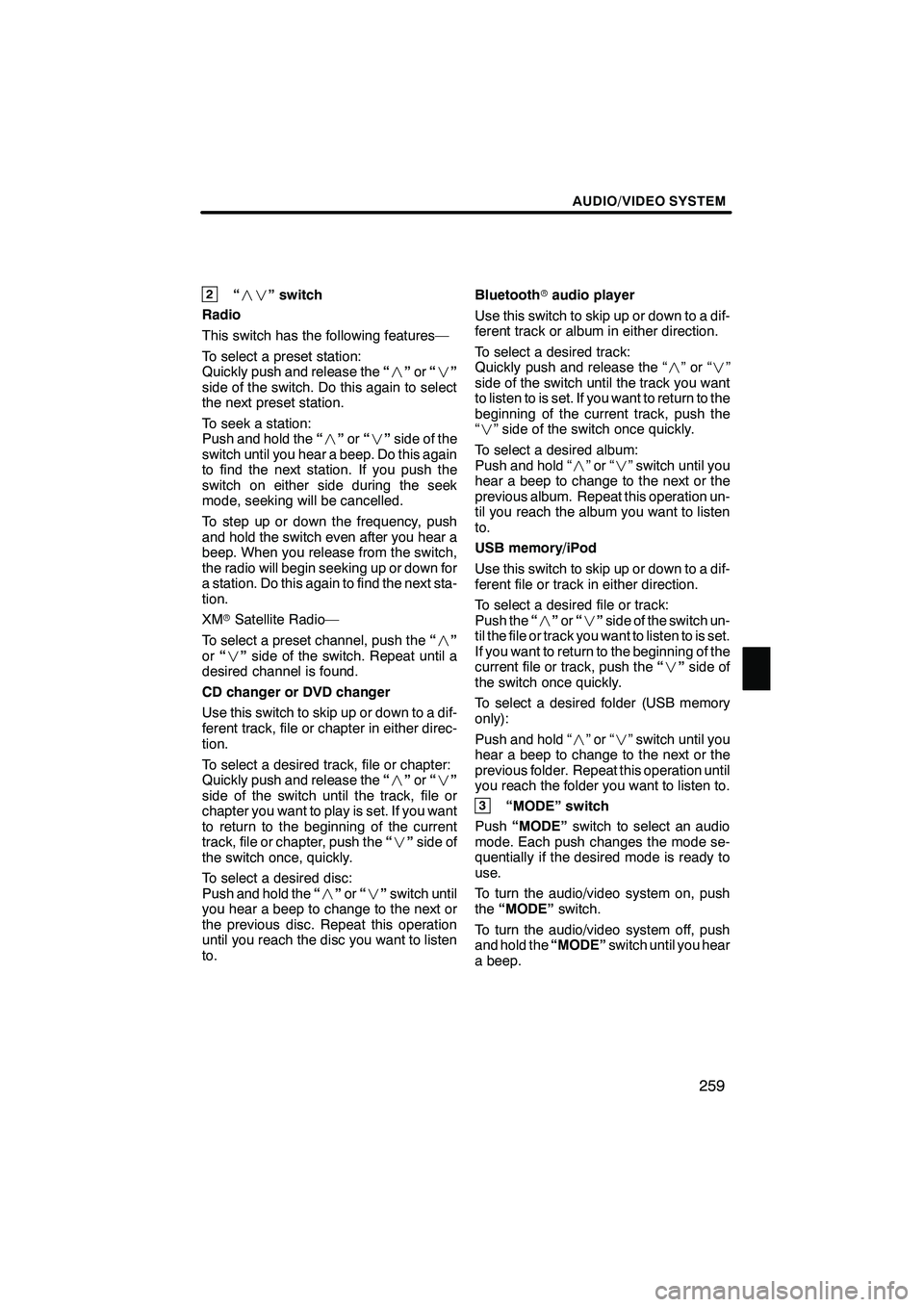
AUDIO/VIDEO SYSTEM
259
2“” switch
Radio
This switch has the following features—
To select a preset station:
Quickly push and release the “” or“”
side of the switch. Do this again to select
the next preset station.
To seek a station:
Push and hold the “” or“” side of the
switch until you hear a beep. Do this again
to find the next station. If you push the
switch on either side during the seek
mode, seeking will be cancelled.
To step up or down the frequency, push
and hold the switch even after you hear a
beep. When you release from the switch,
the radio will begin seeking up or down for
a station. Do this again to find the next sta-
tion.
XM rSatellite Radio—
To select a preset channel, push the “”
or “” side of the switch. Repeat until a
desired channel is found.
CD changer or DVD changer
Use this switch to skip up or down to a dif-
ferent track, file or chapter in either direc-
tion.
To select a desired track, file or chapter:
Quickly push and release the “” or“”
side of the switch until the track, file or
chapter you want to play is set. If you want
to return to the beginning of the current
track, file or chapter, push the “” side of
the switch once, quickly.
To select a desired disc:
Push and hold the “” or“” switch until
you hear a beep to change to the next or
the previous disc. Repeat this operation
until you reach the disc you want to listen
to. Bluetooth
raudio player
Use this switch to skip up or down to a dif-
ferent track or album in either direction.
To select a desired track:
Quickly push and release the “ ”or“”
side of the switch until the track you want
to listen to is set. If you want to return to the
beginning of the current track, push the
“” side of the switch once quickly.
To select a desired album:
Push and hold “ ”or“” switch until you
hear a beep to change to the next or the
previous album. Repeat this operation un-
til you reach the album you want to listen
to.
USB memory/iPod
Use this switch to skip up or down to a dif-
ferent file or track in either direction.
To select a desired file or track:
Push the “” or“” side of the switch un-
til the file or track you want to listen to is set.
If you want to return to the beginning of the
current file or track, push the “” side of
the switch once quickly.
To select a desired folder (USB memory
only):
Push and hold “ ”or“” switch until you
hear a beep to change to the next or the
previous folder. Repeat this operation until
you reach the folder you want to listen to.
3“MODE” switch
Push “MODE” switch to select an audio
mode. Each push changes the mode se-
quentially if the desired mode is ready to
use.
To turn the audio/video system on, push
the “MODE” switch.
To turn the audio/video system off, push
and hold the “MODE”switch until you hear
a beep.
ISF/IS NAVI (U)
Finish
7