Lexus IS250 2010 Navigation Manual
Manufacturer: LEXUS, Model Year: 2010, Model line: IS250, Model: Lexus IS250 2010Pages: 391, PDF Size: 38.06 MB
Page 301 of 391
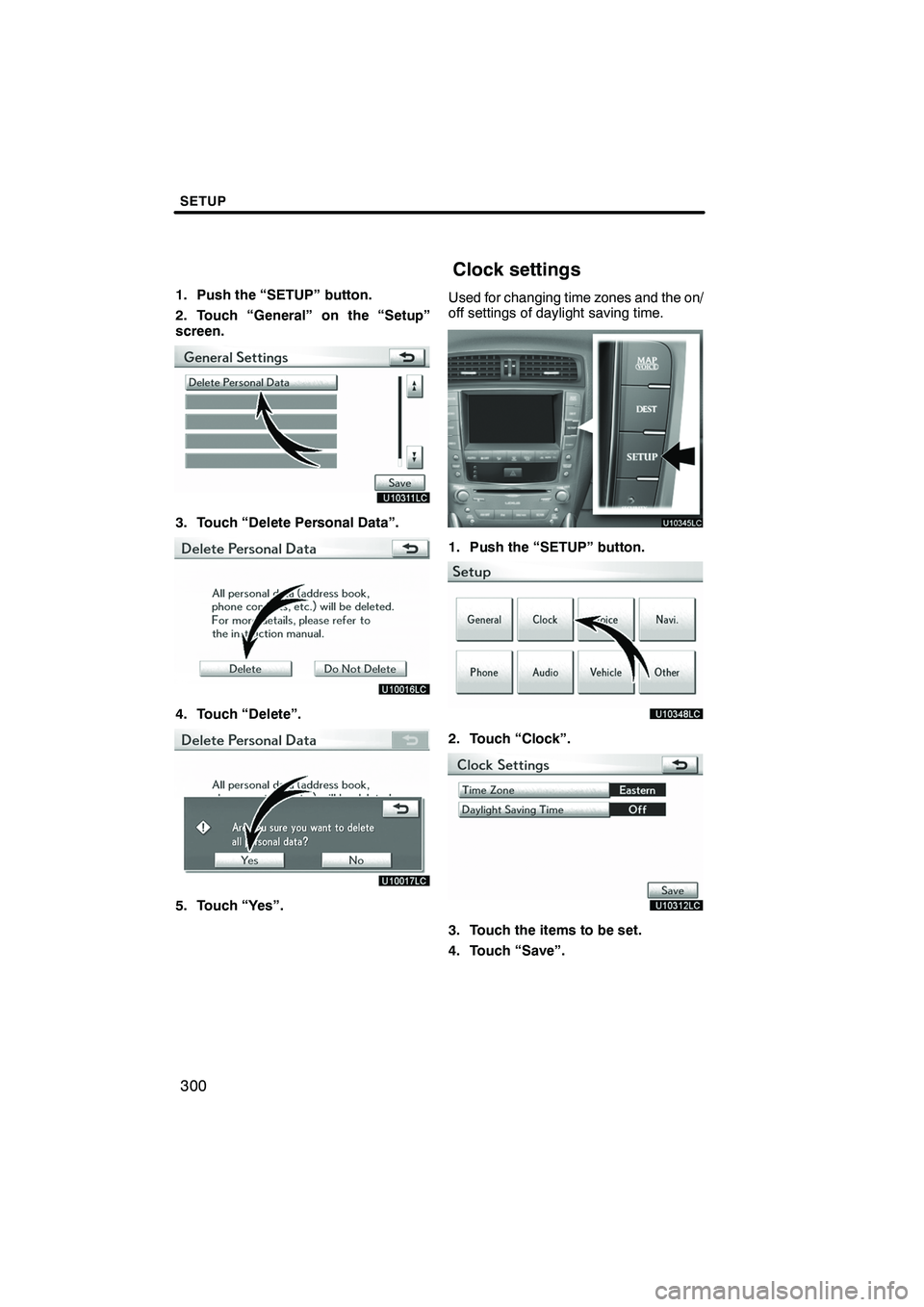
SETUP
300
1. Push the “SETUP” button.
2. Touch “General” on the “Setup”
screen.
3. Touch “Delete Personal Data”.
4. Touch “Delete”.
5. Touch “Yes”.Used for changing time zones and the on/
off settings of daylight saving time.
1. Push the “SETUP” button.
2. Touch “Clock”.
3. Touch the items to be set.
4. Touch “Save”.
ISF/IS NAVI (U)
Finish
Clock settings
Page 302 of 391
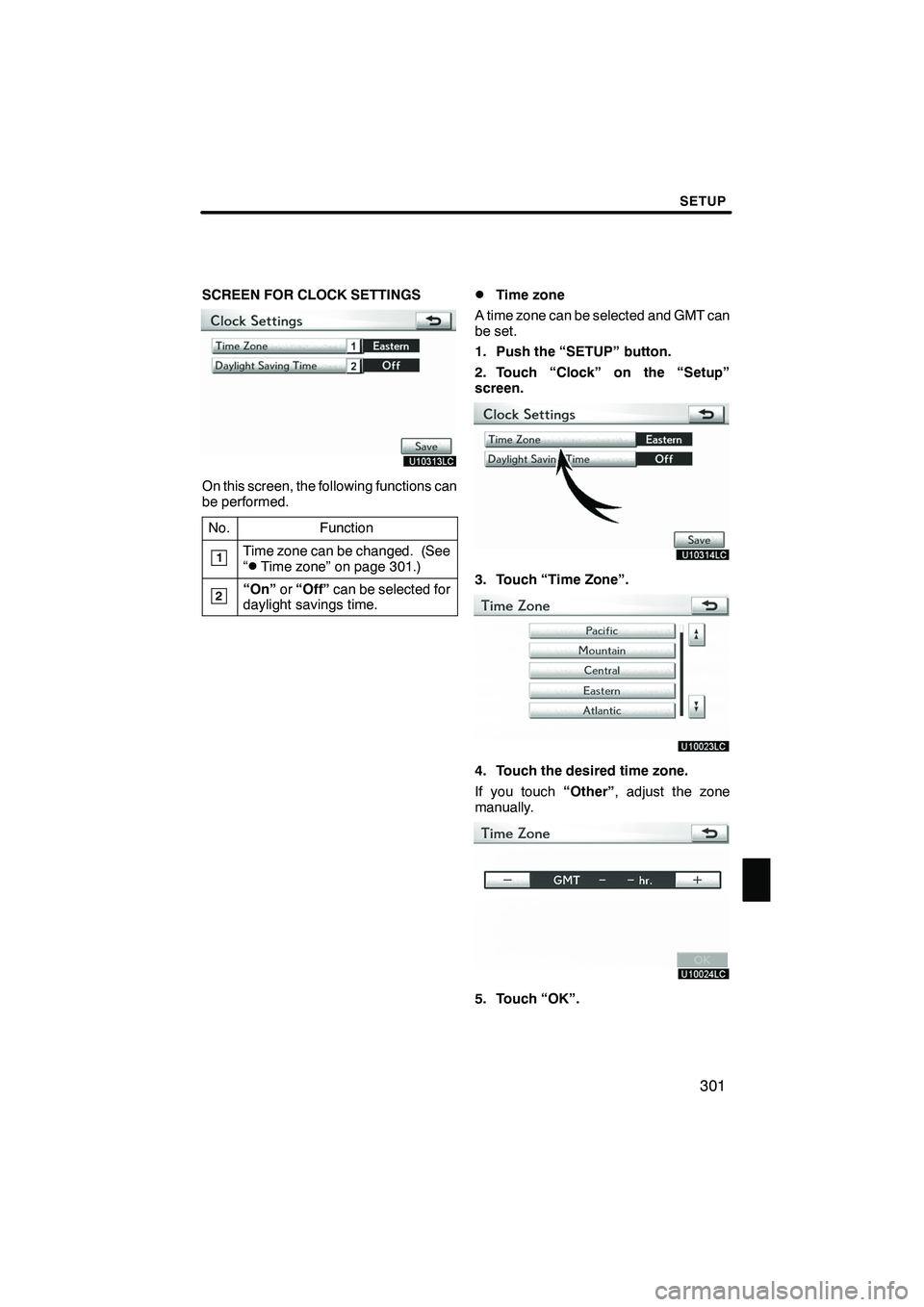
SETUP
301
SCREEN FOR CLOCK SETTINGS
On this screen, the following functions can
be performed.No.
Function
1Time zone can be changed. (See
“DTime zone” on page 301.)
2“On” or“Off” can be selected for
daylight savings time.
DTime zone
A time zone can be selected and GMT can
be set.
1. Push the “SETUP” button.
2. Touch “Clock” on the “Setup”
screen.
3. Touch “Time Zone”.
4. Touch the desired time zone.
If you touch “Other”, adjust the zone
manually.
5. Touch “OK”.
ISF/IS NAVI (U)
Finish
11
Page 303 of 391

SETUP
302
Voice guidance can be set.
1. Push the “SETUP” button.
2. Touch “Voice”.
3. Touch the items to be set.
4. Touch “Save”.SCREEN FOR VOICE SETTINGS
U10030LS
On this screen, the following functions can
be performed.
ISF/IS NAVI (U)
Finish
Voice settings
Page 304 of 391
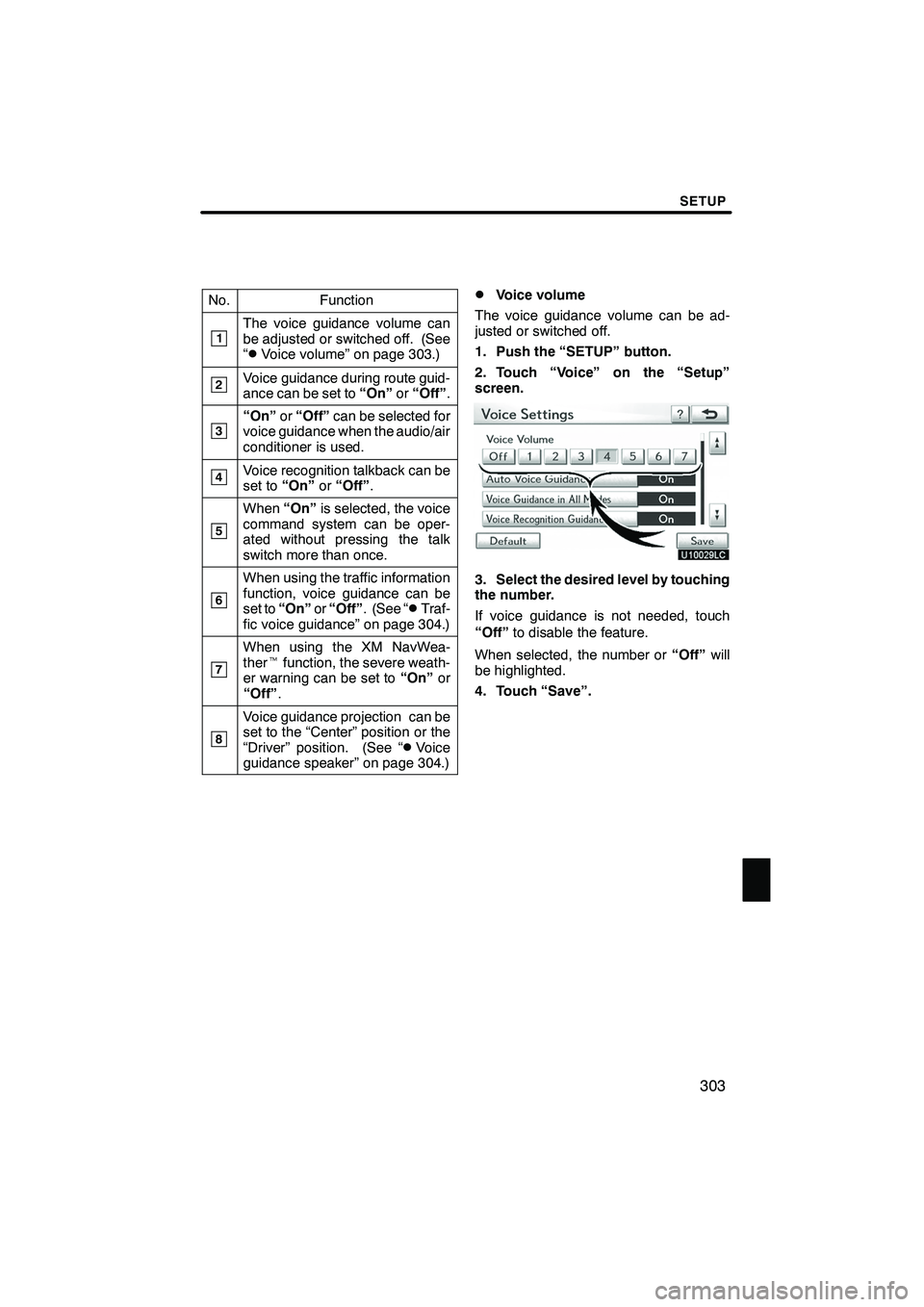
SETUP
303
No.Function
1The voice guidance volume can
be adjusted or switched off. (See
“
DVoice volume” on page 303.)
2Voice guidance during route guid-
ance can be set to“On”or“Off” .
3“On” or“Off” can be selected for
voice guidance when the audio/air
conditioner is used.
4Voice recognition talkback can be
set to “On”or“Off” .
5
When “On”is selected, the voice
command system can be oper-
ated without pressing the talk
switch more than once.
6
When using the traffic information
function, voice guidance can be
set to “On” or“Off” . (See “
DTraf-
fic voice guidance” on page 304.)
7
When using the XM NavWea-
ther tfunction, the severe weath-
er warning can be set to “On”or
“Off” .
8
Voice guidance projection can be
set to the “Center” position or the
“Driver” position. (See “
DVoice
guidance speaker” on page 304.)
DVoice volume
The voice guidance volume can be ad-
justed or switched off.
1. Push the “SETUP” button.
2. Touch “Voice” on the “Setup”
screen.
3. Select the desired level by touching
the number.
If voice guidance is not needed, touch
“Off” to disable the feature.
When selected, the number or “Off”will
be highlighted.
4. Touch “Save”.
ISF/IS NAVI (U)
Finish
11
Page 305 of 391
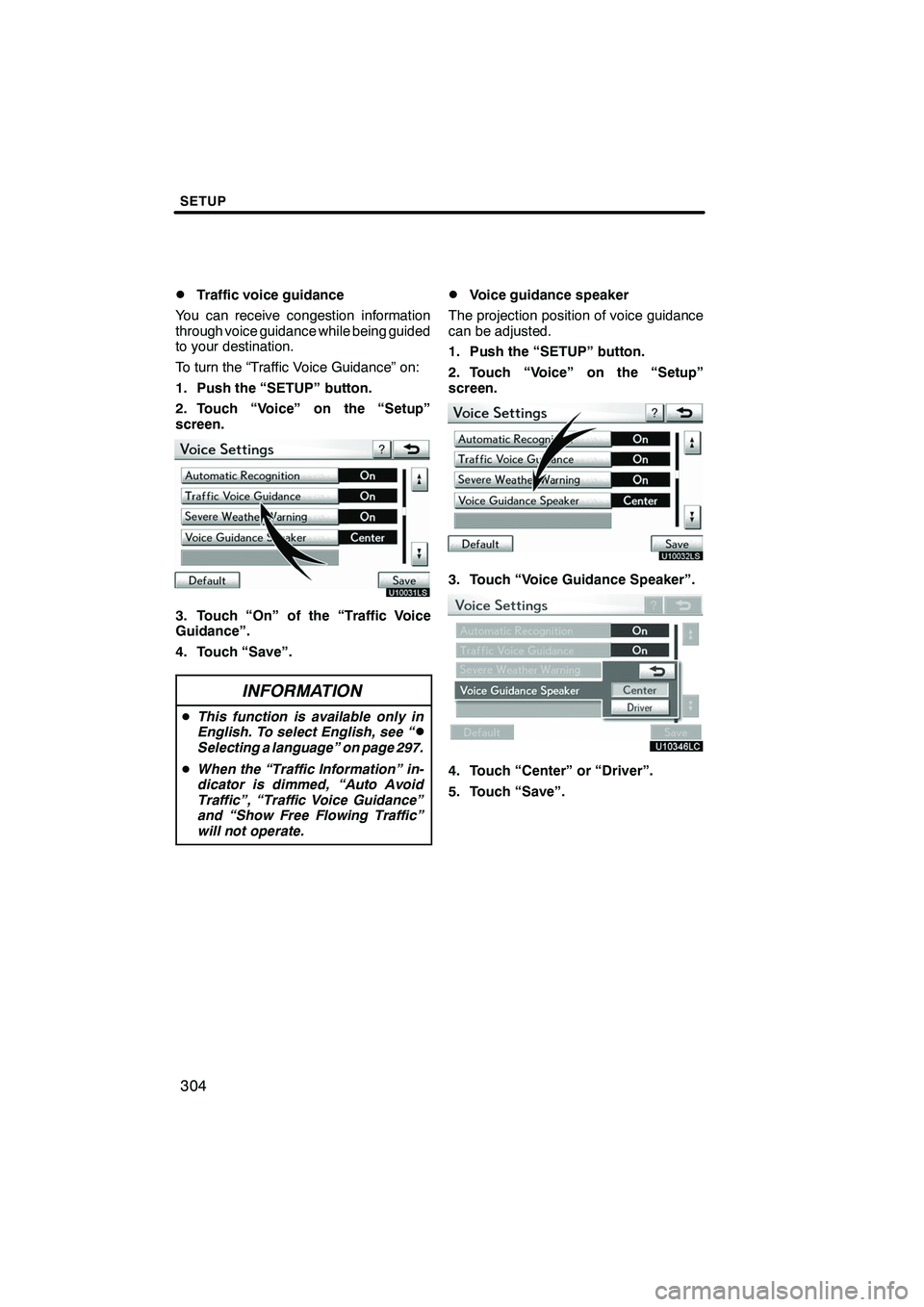
SETUP
304
D
Traffic voice guidance
You can receive congestion information
through voice guidance while being guided
to your destination.
To turn the “Traffic Voice Guidance” on:
1. Push the “SETUP” button.
2. Touch “Voice” on the “Setup”
screen.
U10031LS
3. Touch “On” of the “Traffic Voice
Guidance”.
4. Touch “Save”.
INFORMATION
D This function is available only in
English. To select English, see “DSelecting a language” on page 297.
D When the “Traffic Information” in-
dicator is dimmed, “Auto Avoid
Traffic”, “Traffic Voice Guidance”
and “Show Free Flowing Traffic”
will not operate.
DVoice guidance speaker
The projection position of voice guidance
can be adjusted.
1. Push the “SETUP” button.
2. Touch “Voice” on the “Setup”
screen.
U10032LS
3. Touch “Voice Guidance Speaker”.
4. Touch “Center” or “Driver”.
5. Touch “Save”.
ISF/IS NAVI (U)
Finish
Page 306 of 391
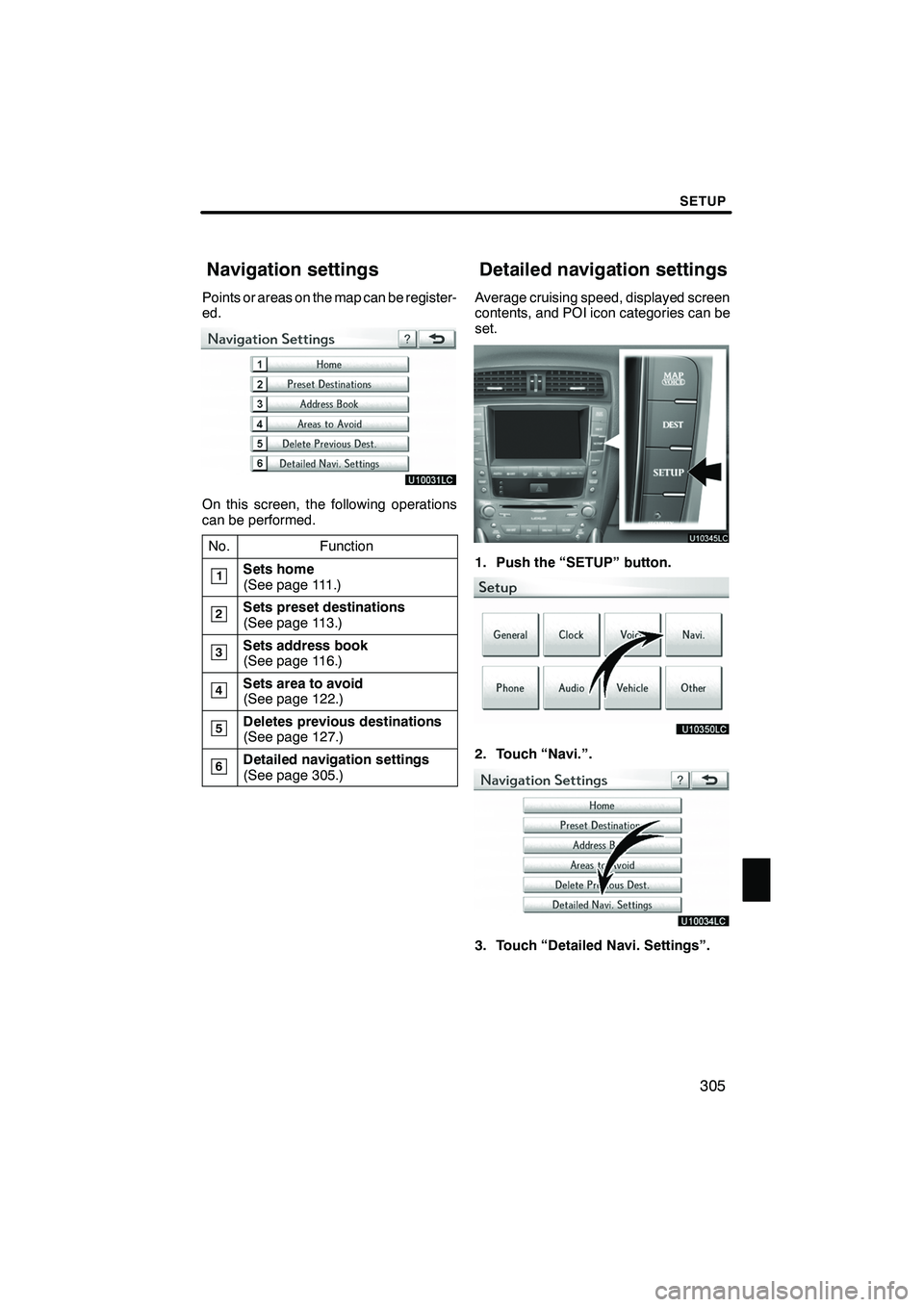
SETUP
305
Points or areas on the map can be register-
ed.
On this screen, the following operations
can be performed.No.
Function
1Sets home
(See page 111.)
2Sets preset destinations
(See page 113.)
3Sets address book
(See page 116.)
4Sets area to avoid
(See page 122.)
5Deletes previous destinations
(See page 127.)
6Detailed navigation settings
(See page 305.)
Average cruising speed, displayed screen
contents, and POI icon categories can be
set.
1. Push the “SETUP” button.
2. Touch “Navi.”.
3. Touch “Detailed Navi. Settings”.
ISF/IS NAVI (U)
Finish
Navigation settings Detailed navigation settings
11
Page 307 of 391
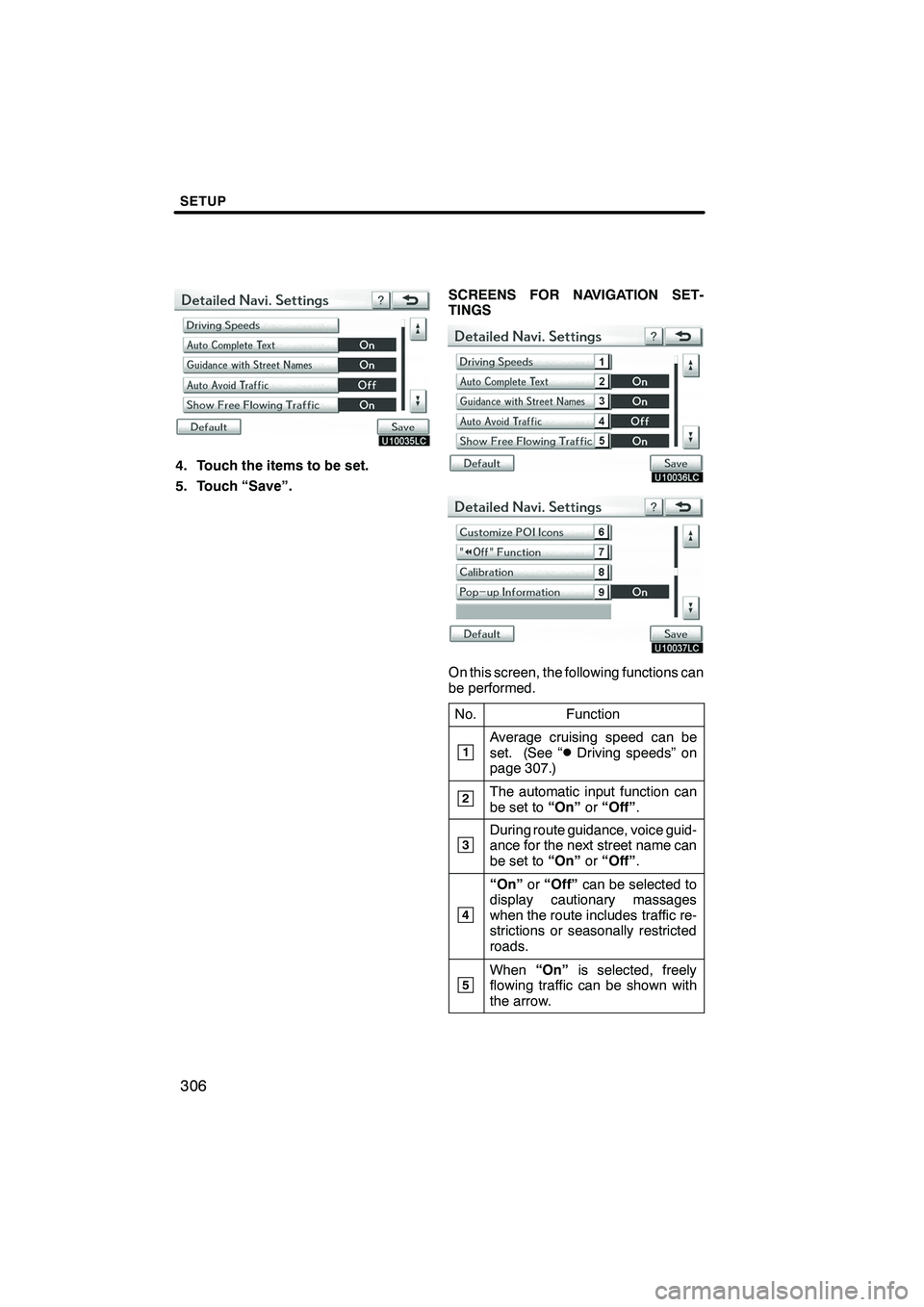
SETUP
306
4. Touch the items to be set.
5. Touch “Save”.SCREENS FOR NAVIGATION SET-
TINGS
On this screen, the following functions can
be performed.
No.
Function
1Average cruising speed can be
set. (See “DDriving speeds” on
page 307.)
2The automatic input function can
be set to “On”or“Off” .
3During route guidance, voice guid-
ance for the next street name can
be set to “On”or“Off” .
4
“On” or“Off” can be selected to
display cautionary massages
when the route includes traffic re-
strictions or seasonally restricted
roads.
5When “On”is selected, freely
flowing traffic can be shown with
the arrow.
ISF/IS NAVI (U)
Finish
Page 308 of 391
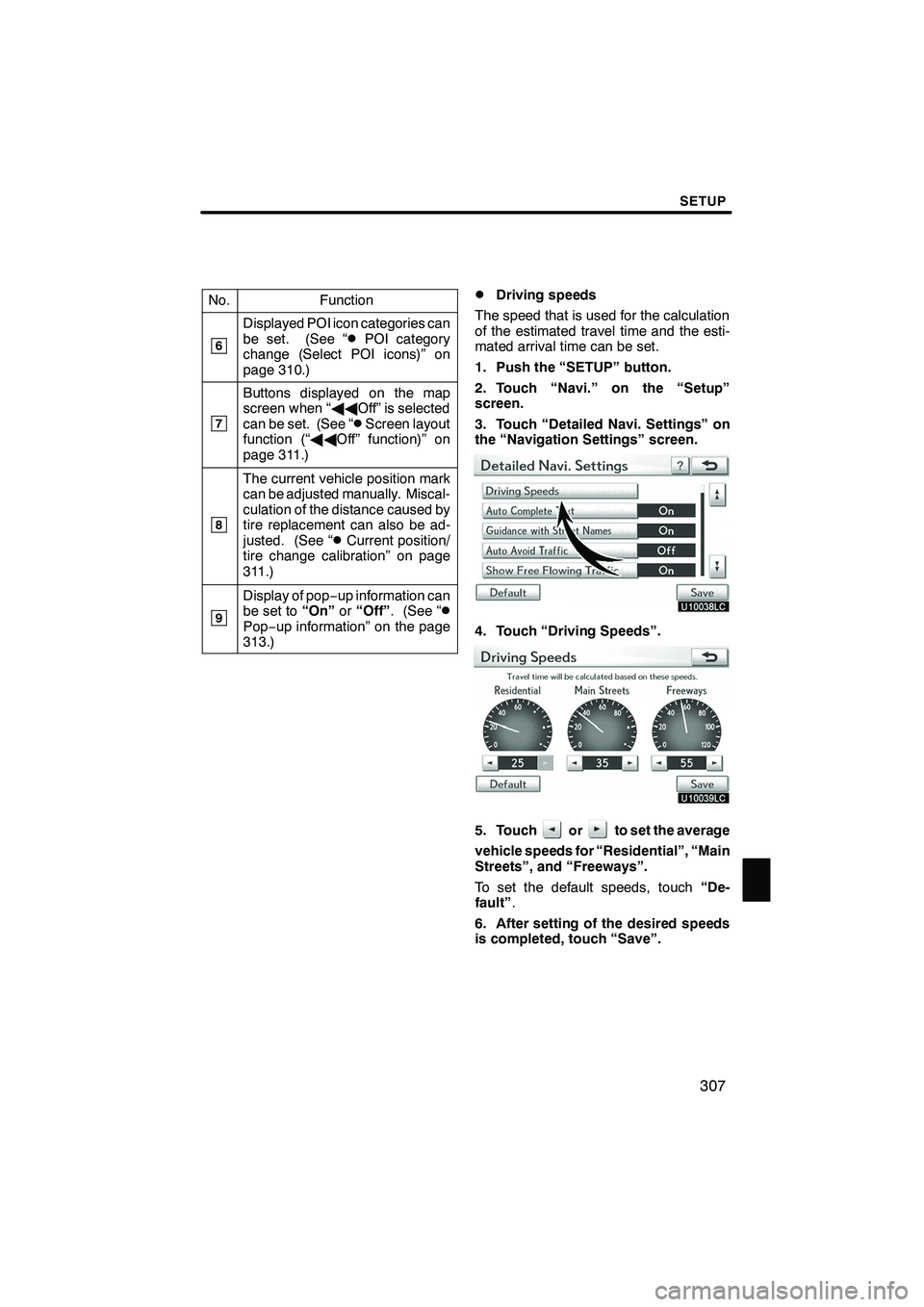
SETUP
307
No.Function
6
Displayed POI icon categories can
be set. (See “DPOI category
change (Select POI icons)” on
page 310.)
7
Buttons displayed on the map
screen when “ AAOff” is selected
can be set. (See “
DScreen layout
function (“ AAOff” function)” on
page 311.)
8
The current vehicle position mark
can be adjusted manually. Miscal-
culation of the distance caused by
tire replacement can also be ad-
justed. (See “
DCurrent position/
tire change calibration” on page
311.)
9
Display of pop −up information can
be set to “On”or“Off” . (See “DPop−up information” on the page
313.)
DDriving speeds
The speed that is used for the calculation
of the estimated travel time and the esti-
mated arrival time can be set.
1. Push the “SETUP” button.
2. Touch “Navi.” on the “Setup”
screen.
3. Touch “Detailed Navi. Settings” on
the “Navigation Settings” screen.
4. Touch “Driving Speeds”.
5. Touchorto set the average
vehicle speeds for “Residential”, “Main
Streets”, and “Freeways”.
To set the default speeds, touch “De-
fault” .
6. After setting of the desired speeds
is completed, touch “Save”.
ISF/IS NAVI (U)
Finish
11
Page 309 of 391
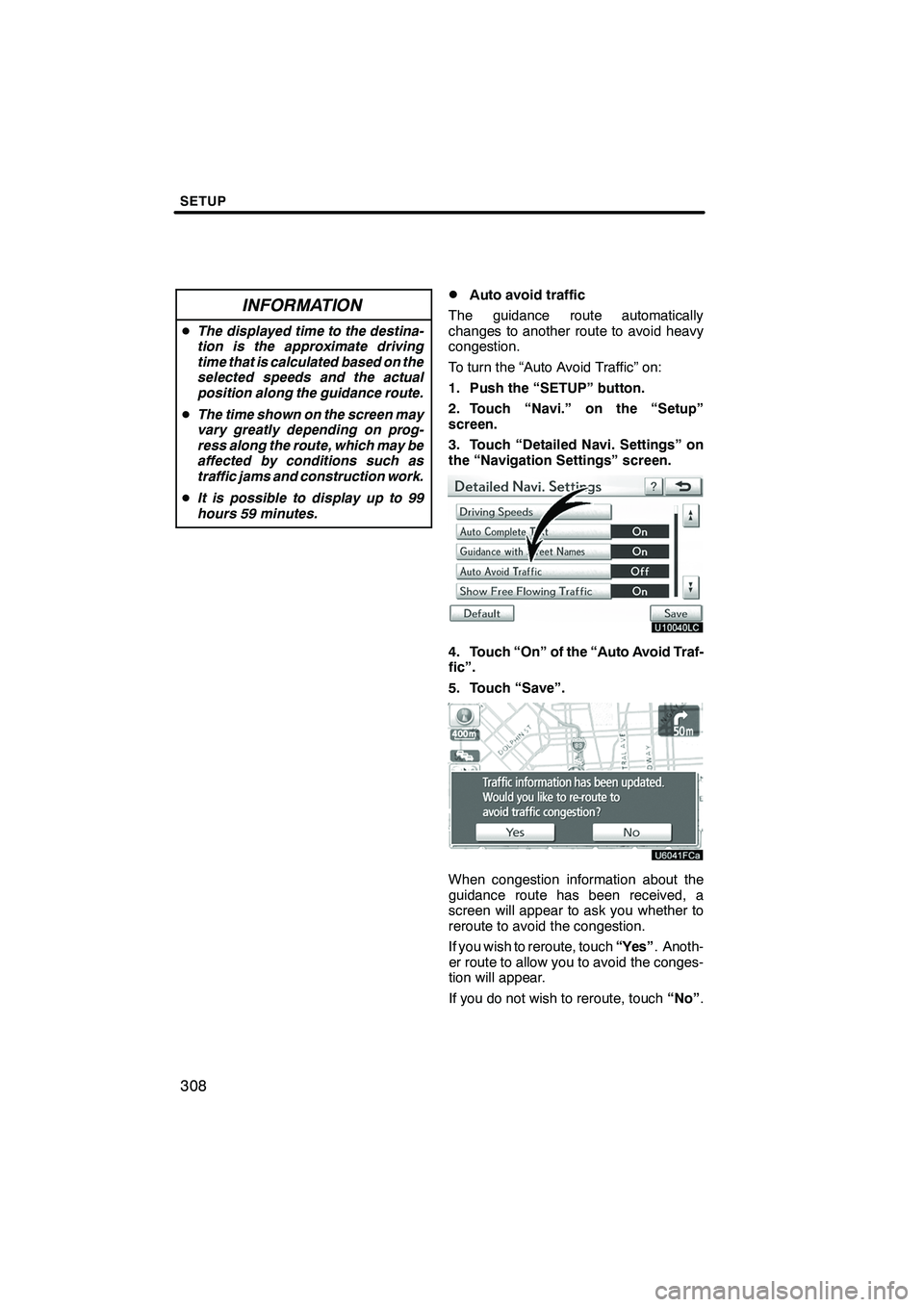
SETUP
308
INFORMATION
DThe displayed time to the destina-
tion is the approximate driving
time that is calculated based on the
selected speeds and the actual
position along the guidance route.
D The time shown on the screen may
vary greatly depending on prog-
ress along the route, which may be
affected by conditions such as
traffic jams and construction work.
D It is possible to display up to 99
hours 59 minutes.
DAuto avoid traffic
The guidance route automatically
changes to another route to avoid heavy
congestion.
To turn the “Auto Avoid Traffic” on:
1. Push the “SETUP” button.
2. Touch “Navi.” on the “Setup”
screen.
3. Touch “Detailed Navi. Settings” on
the “Navigation Settings” screen.
4. Touch “On” of the “Auto Avoid Traf-
fic”.
5. Touch “Save”.
When congestion information about the
guidance route has been received, a
screen will appear to ask you whether to
reroute to avoid the congestion.
If you wish to reroute, touch “Yes”. Anoth-
er route to allow you to avoid the conges-
tion will appear.
If you do not wish to reroute, touch “No”.
ISF/IS NAVI (U)
Finish
Page 310 of 391
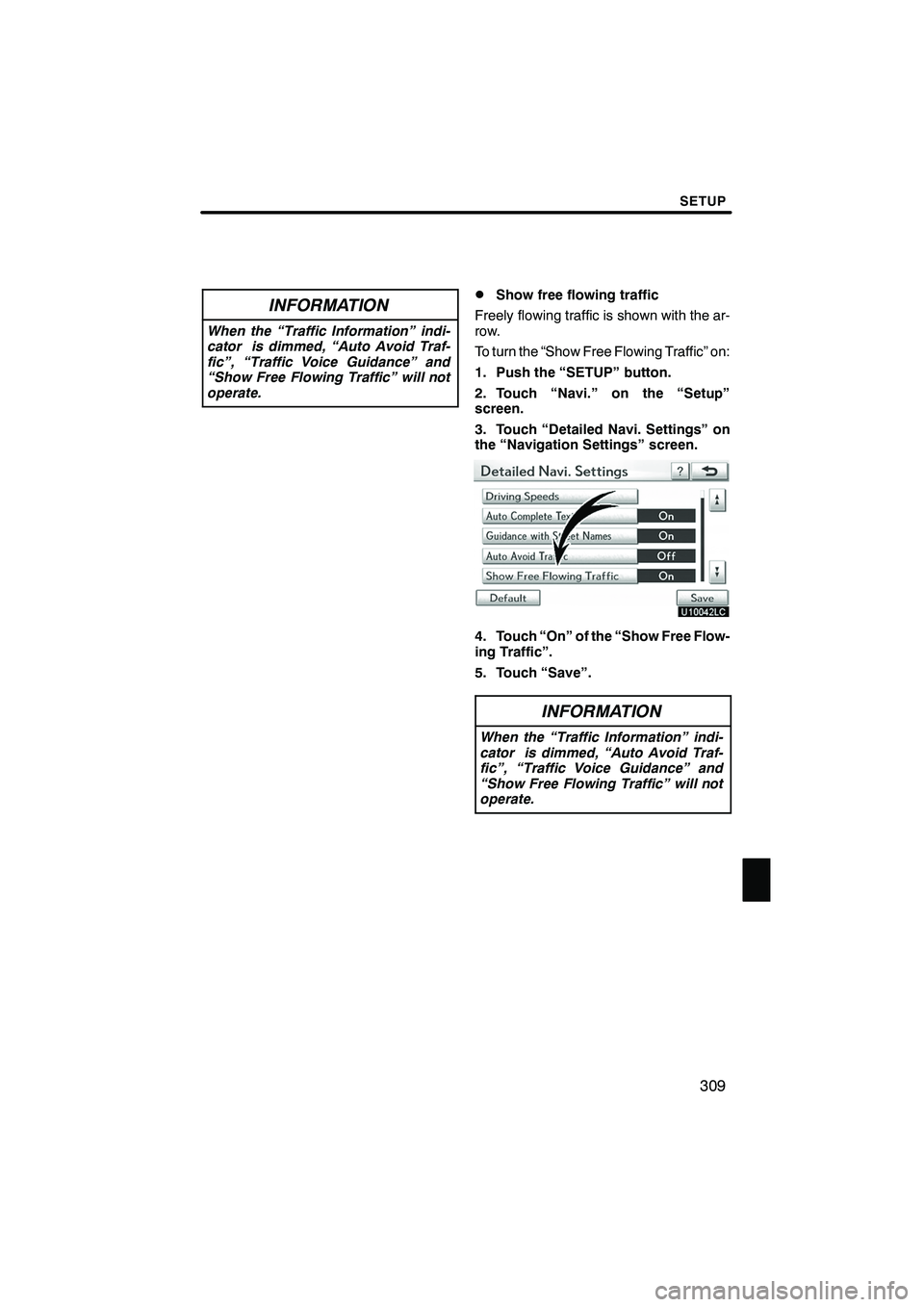
SETUP
309
INFORMATION
When the “Traffic Information” indi-
cator is dimmed, “Auto Avoid Traf-
fic”, “Traffic Voice Guidance” and
“Show Free Flowing Traffic” will not
operate.
DShow free flowing traffic
Freely flowing traffic is shown with the ar-
row.
To turn the “Show Free Flowing Traffic” on:
1. Push the “SETUP” button.
2. Touch “Navi.” on the “Setup”
screen.
3. Touch “Detailed Navi. Settings” on
the “Navigation Settings” screen.
4. Touch “On” of the “Show Free Flow-
ing Traffic”.
5. Touch “Save”.
INFORMATION
When the “Traffic Information” indi-
cator is dimmed, “Auto Avoid Traf-
fic”, “Traffic Voice Guidance” and
“Show Free Flowing Traffic” will not
operate.
ISF/IS NAVI (U)
Finish
11