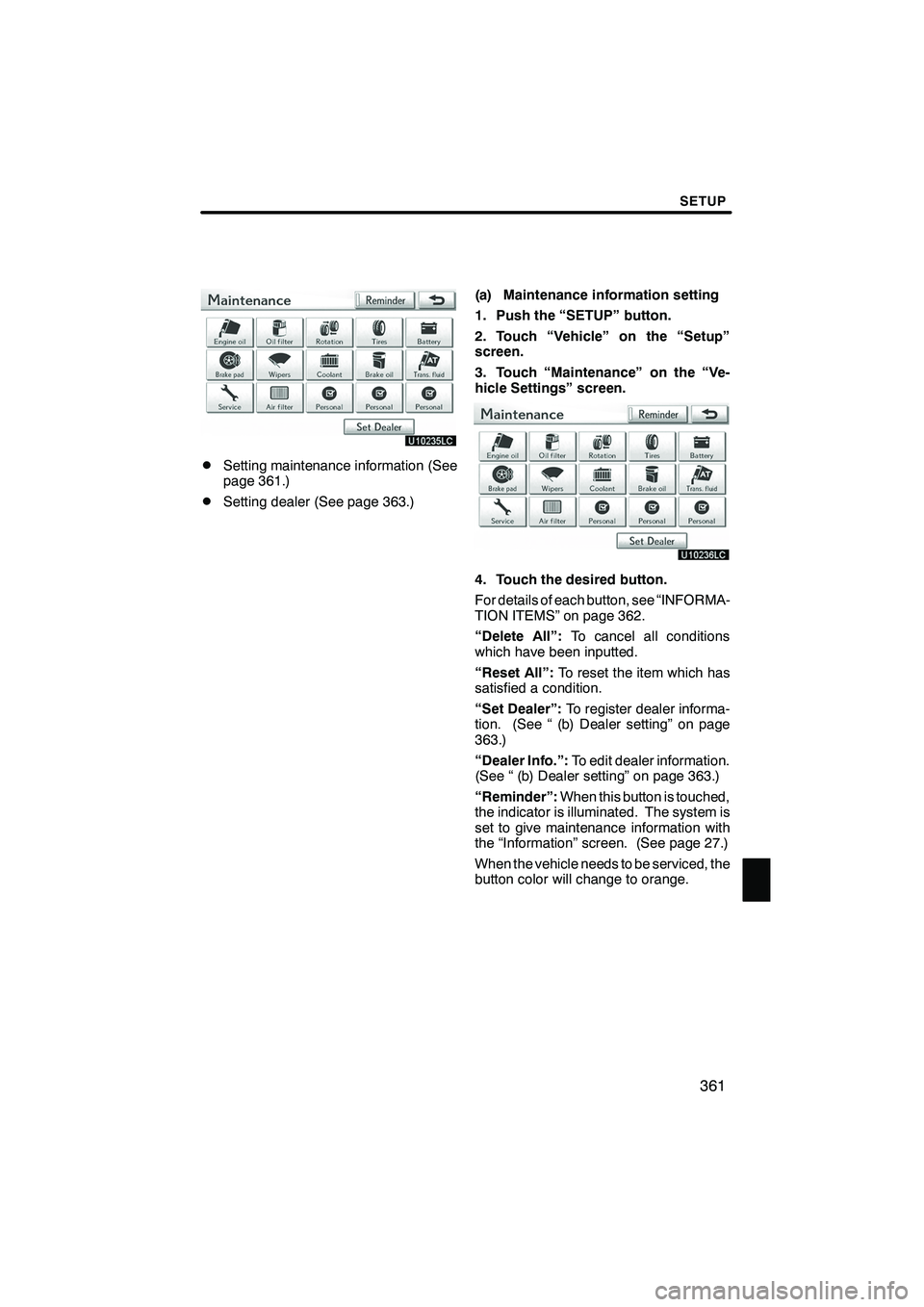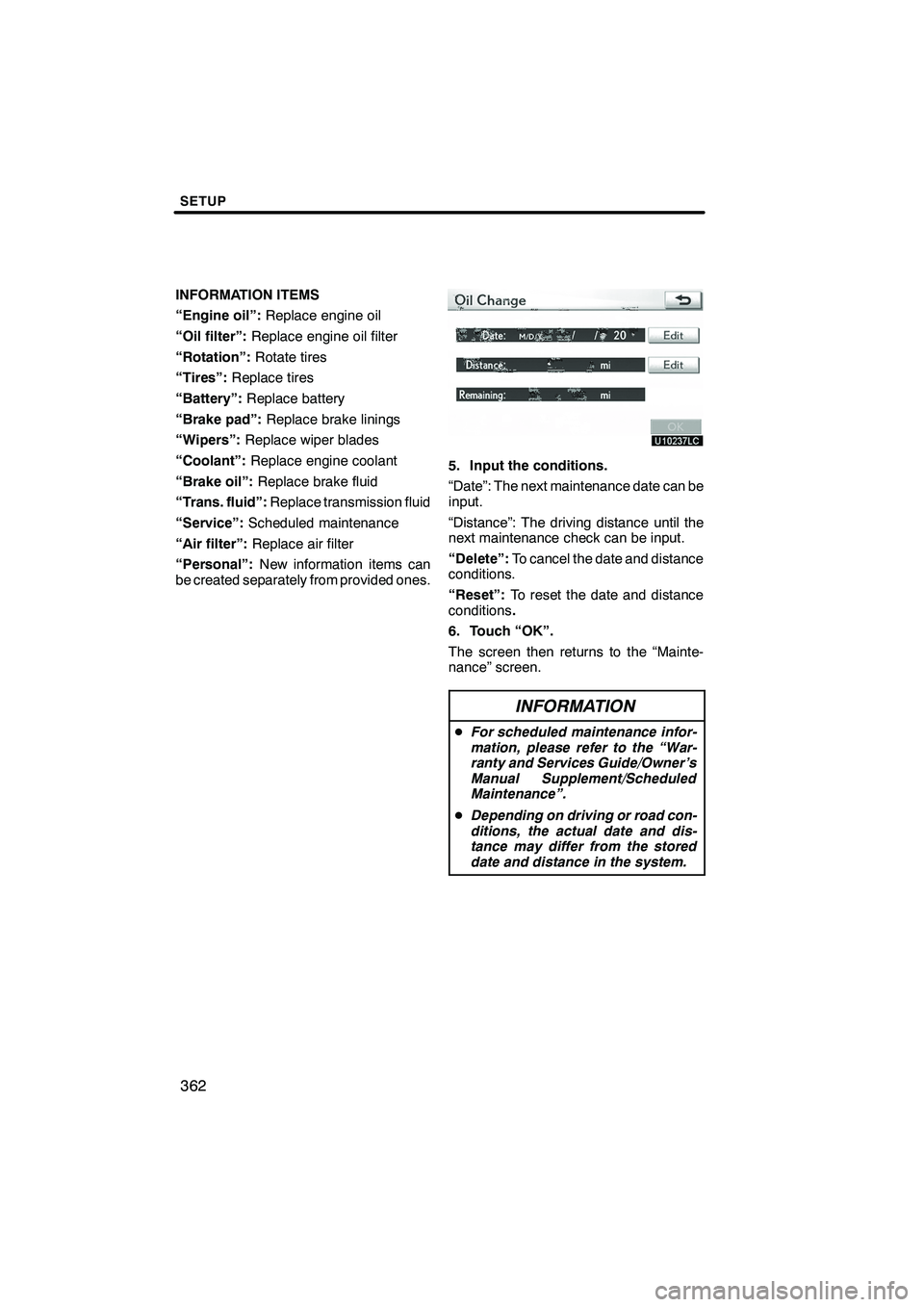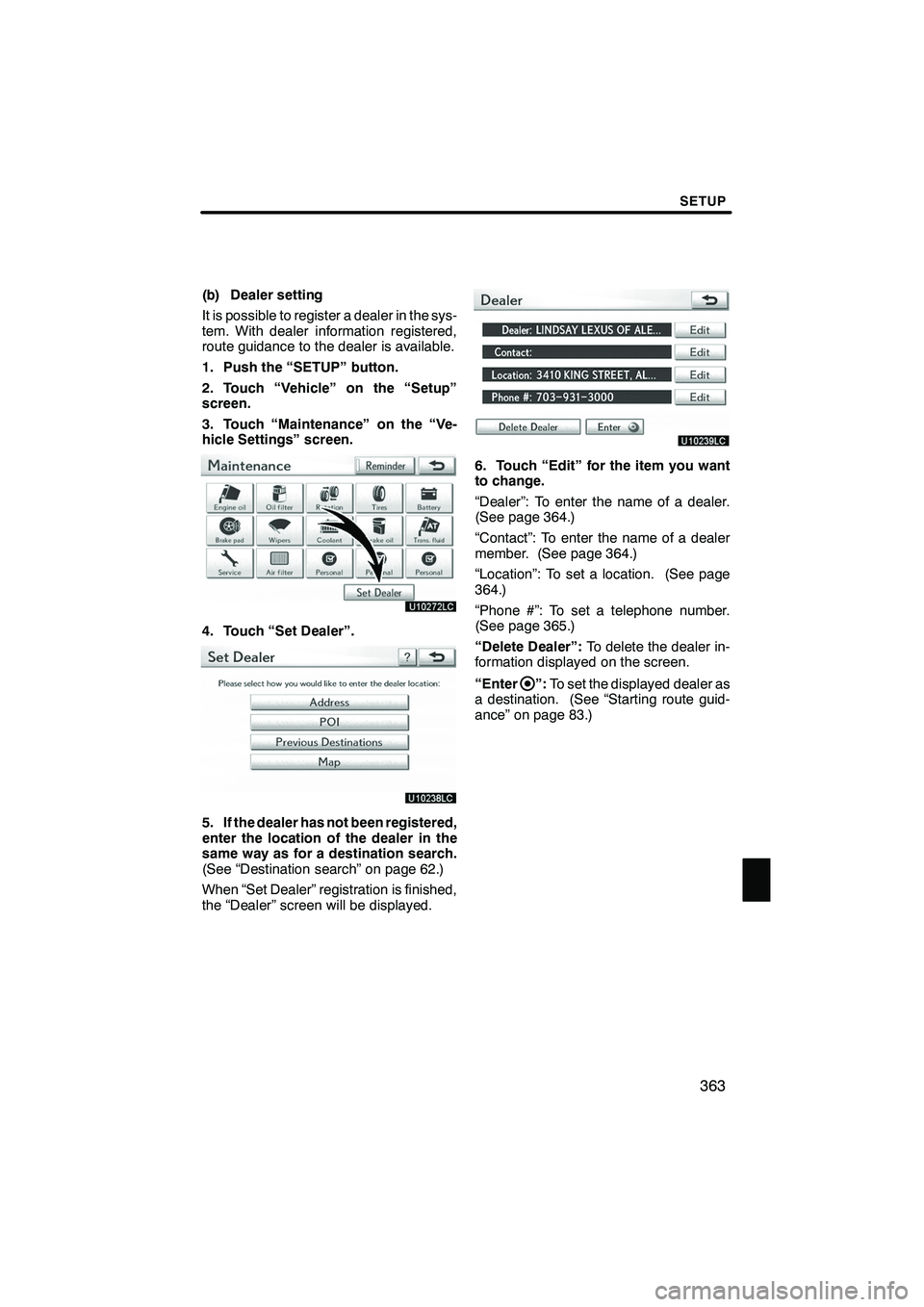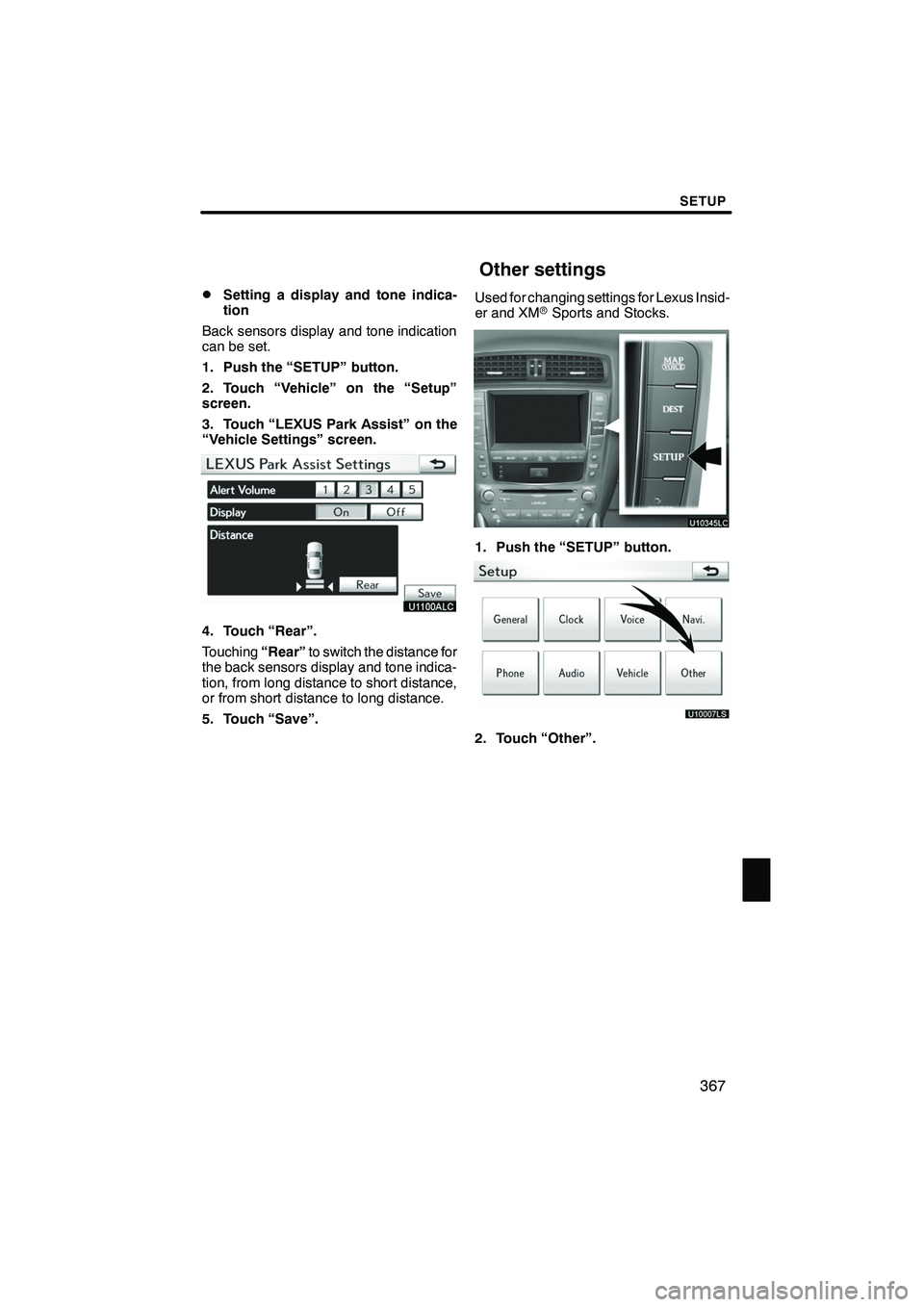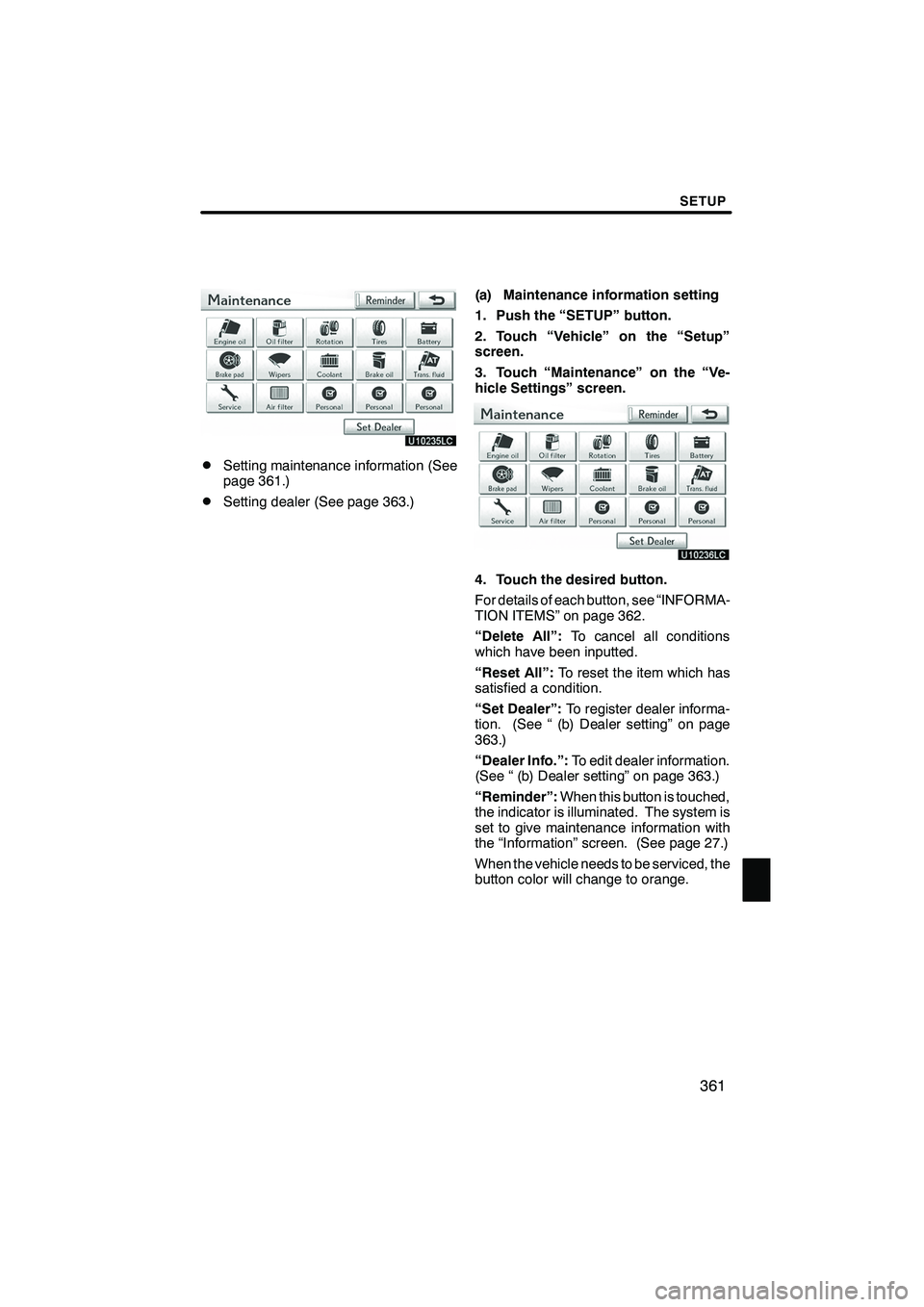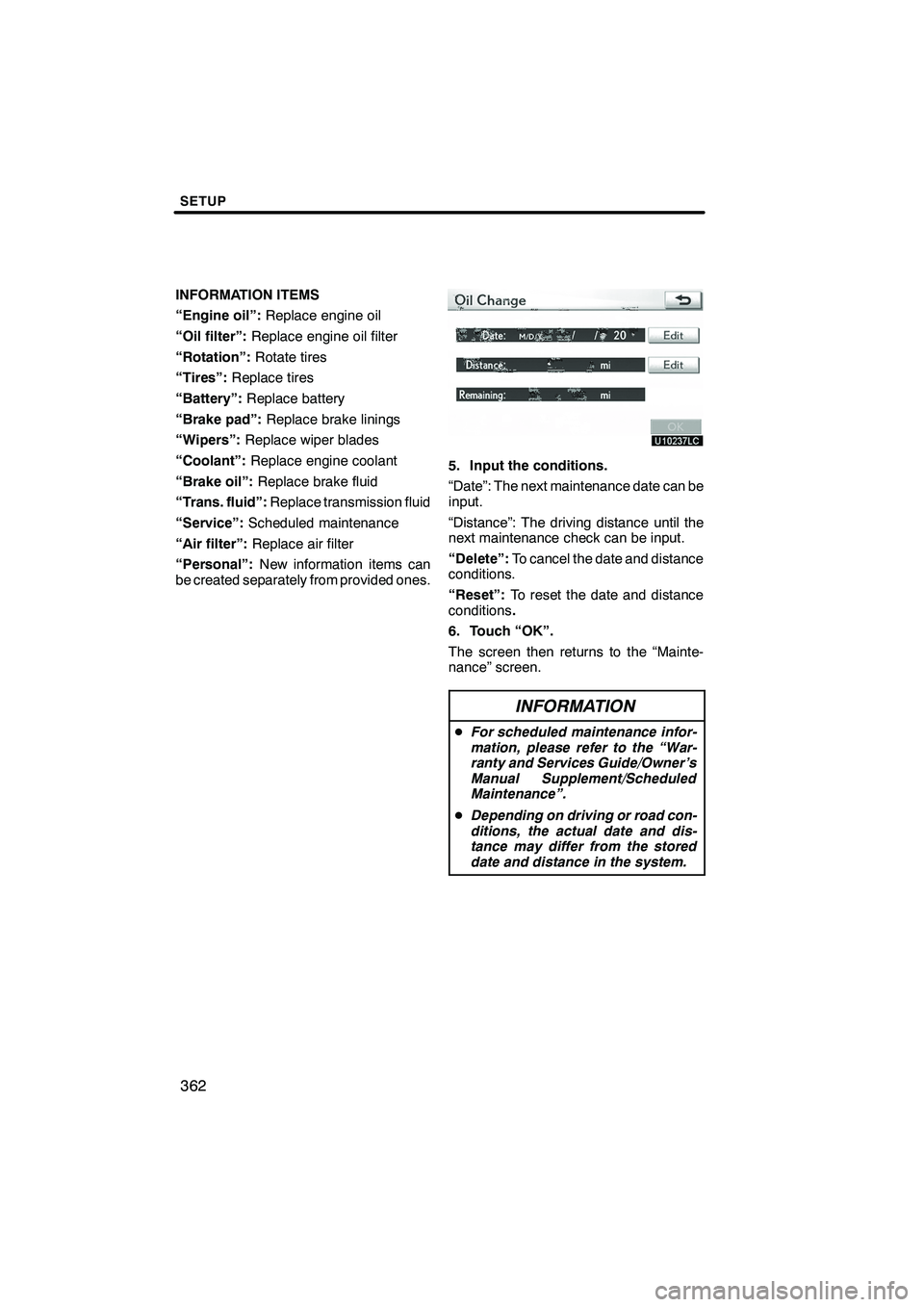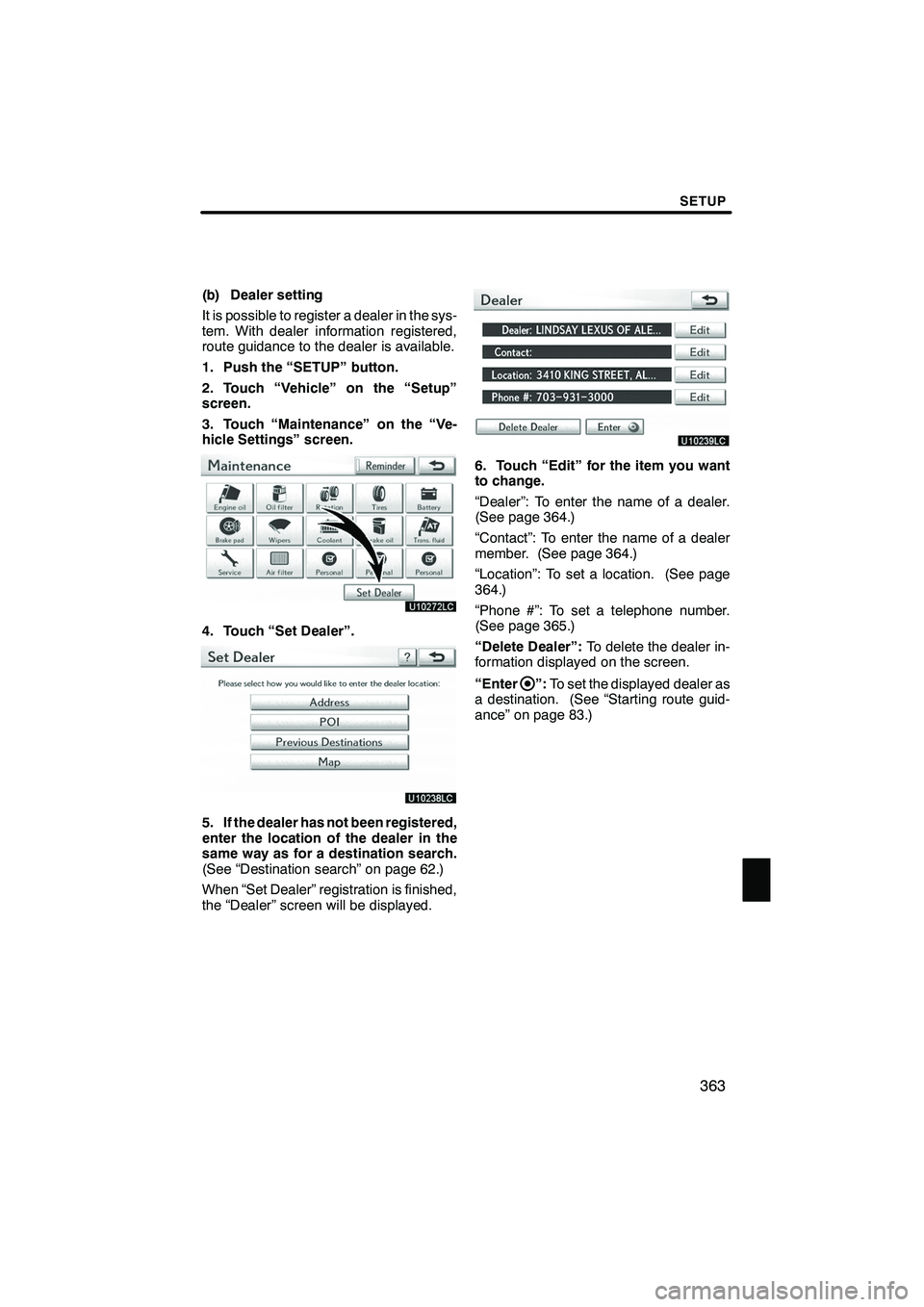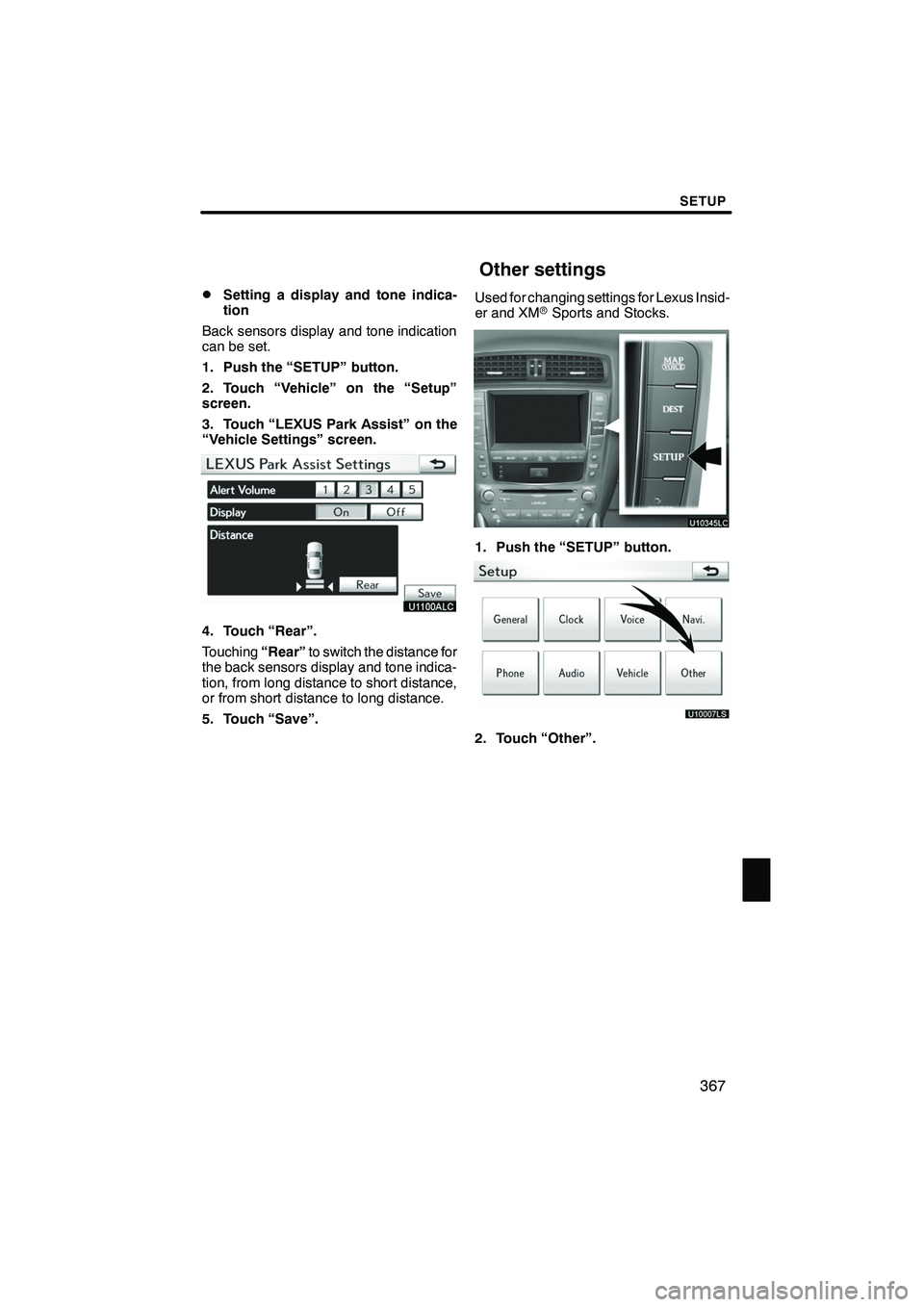Lexus IS250 2010 Navigation Manual
IS250 2010
Lexus
Lexus
https://www.carmanualsonline.info/img/36/29847/w960_29847-0.png
Lexus IS250 2010 Navigation Manual
Trending: rear view mirror, steering wheel, service schedule, start stop button, CD player, Auto lock, check engine
Page 361 of 391
SETUP
360
(e) Initializing the Bluetoothraudio
settings
You can initialize the settings.
1. Touch “Default” on “BT Audio Set-
tings” screen.
2. Touch “Yes”. When the navigation system is turned on,
the “Information” screen displays when it is
time to replace a part or certain compo-
nents. (See page 27.)
1. Push the “SETUP” button.
2. Touch “Vehicle”.
3. Touch “Maintenance”.
ISF/IS NAVI (U)
Finish
Vehicle settings —
— Maintenance
Page 362 of 391
SETUP
361
DSetting maintenance information (See
page 361.)
DSetting dealer (See page 363.)(a) Maintenance information setting
1. Push the “SETUP” button.
2. Touch “Vehicle” on the “Setup”
screen.
3. Touch “Maintenance” on the “Ve-
hicle Settings” screen.
4. Touch the desired button.
For details of each button, see “INFORMA-
TION ITEMS” on page 362.
“Delete All”:
To cancel all conditions
which have been inputted.
“Reset All”: To reset the item which has
satisfied a condition.
“Set Dealer”: To register dealer informa-
tion. (See “ (b) Dealer setting” on page
363.)
“Dealer Info.”: To edit dealer information.
(See “ (b) Dealer setting” on page 363.)
“Reminder”: When this button is touched,
the indicator is illuminated. The system is
set to give maintenance information with
the “Information” screen. (See page 27.)
When the vehicle needs to be serviced, the
button color will change to orange.
ISF/IS NAVI (U)
Finish
11
Page 363 of 391
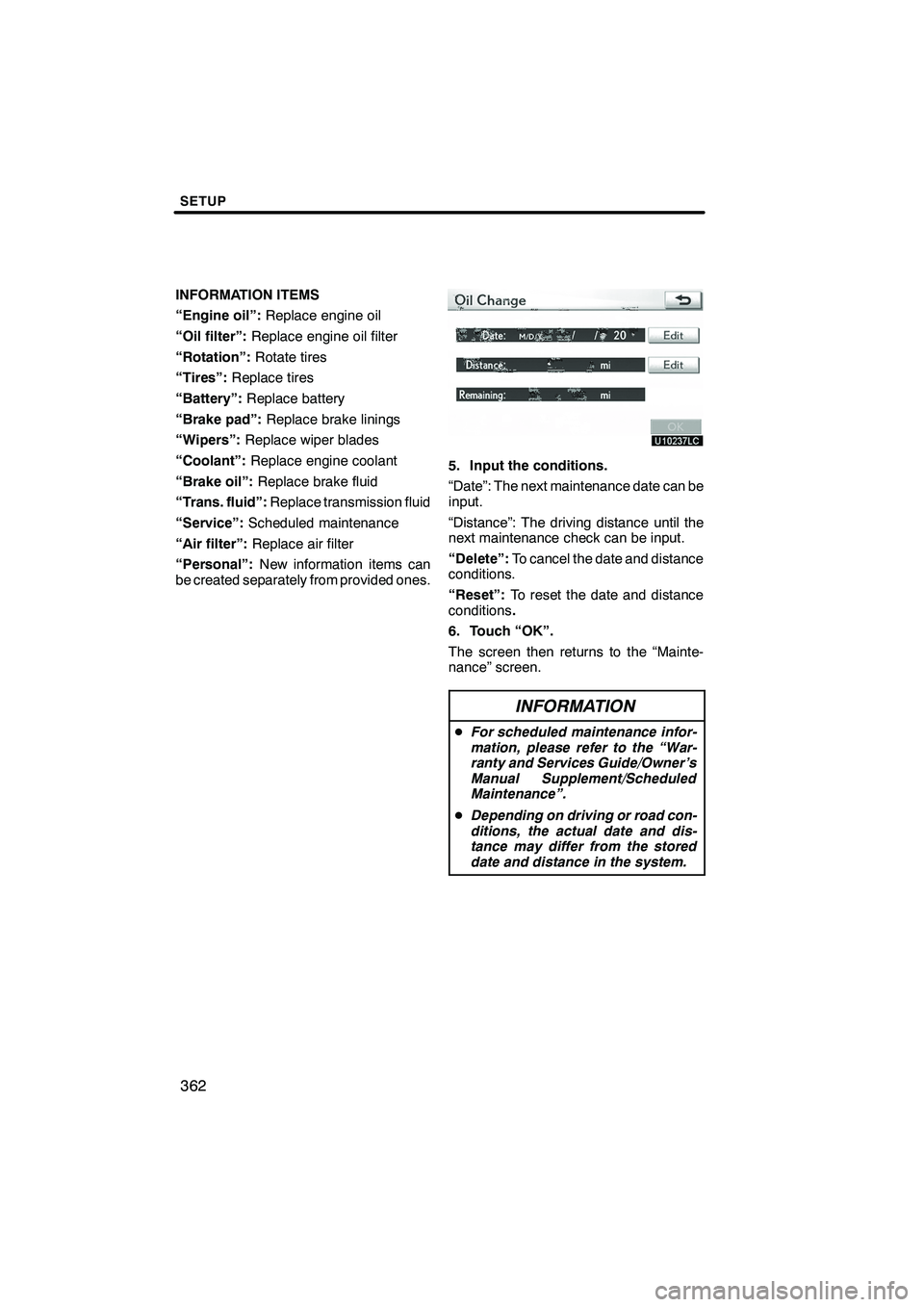
SETUP
362
INFORMATION ITEMS
“Engine oil”:Replace engine oil
“Oil filter”: Replace engine oil filter
“Rotation”: Rotate tires
“Tires”: Replace tires
“Battery”: Replace battery
“Brake pad”: Replace brake linings
“Wipers”: Replace wiper blades
“Coolant”: Replace engine coolant
“Brake oil”: Replace brake fluid
“Trans. fluid”: Replace transmission fluid
“Service”: Scheduled maintenance
“Air filter”: Replace air filter
“Personal”: New information items can
be created separately from provided ones.
5. Input the conditions.
“Date”: The next maintenance date can be
input.
“Distance”: The driving distance until the
next maintenance check can be input.
“Delete”: To cancel the date and distance
conditions.
“Reset”: To reset the date and distance
conditions .
6. Touch “OK”.
The screen then returns to the “Mainte-
nance” screen.
INFORMATION
D For scheduled maintenance infor-
mation, please refer to the “War-
ranty and Services Guide/Owner’s
Manual Supplement/Scheduled
Maintenance”.
D Depending on driving or road con-
ditions, the actual date and dis-
tance may differ from the stored
date and distance in the system.
ISF/IS NAVI (U)
Finish
Page 364 of 391
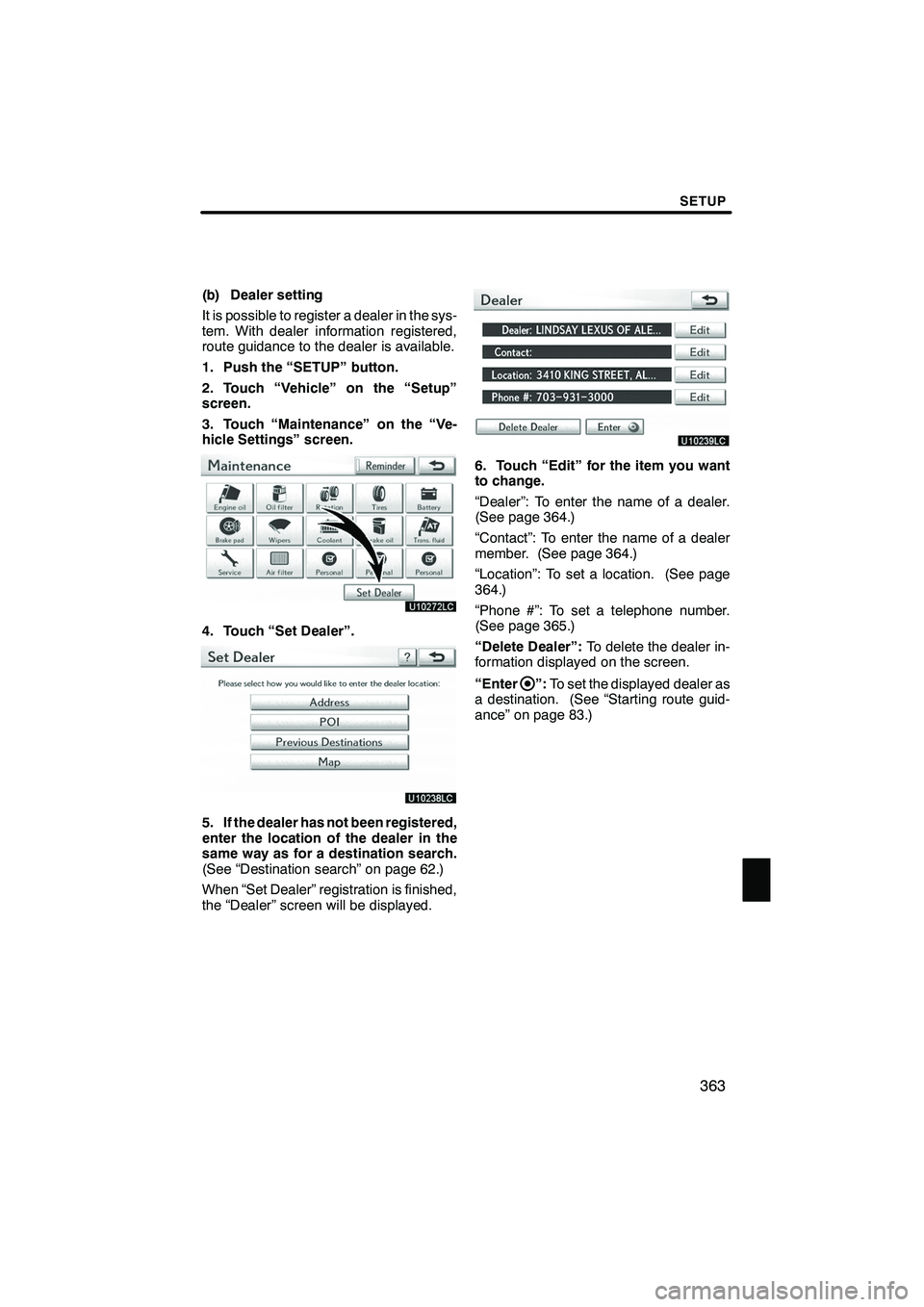
SETUP
363
(b) Dealer setting
It is possible to register a dealer in the sys-
tem. With dealer information registered,
route guidance to the dealer is available.
1. Push the “SETUP” button.
2. Touch “Vehicle” on the “Setup”
screen.
3. Touch “Maintenance” on the “Ve-
hicle Settings” screen.
4. Touch “Set Dealer”.
5. If the dealer has not been registered,
enter the location of the dealer in the
same way as for a destination search.
(See “Destination search” on page 62.)
When “Set Dealer” registration is finished,
the “Dealer” screen will be displayed.
6. Touch “Edit” for the item you want
to change.
“Dealer”: To enter the name of a dealer.
(See page 364.)
“Contact”: To enter the name of a dealer
member. (See page 364.)
“Location”: To set a location. (See page
364.)
“Phone #”: To set a telephone number.
(See page 365.)
“Delete Dealer”:To delete the dealer in-
formation displayed on the screen.
“Enter
”: To set the displayed dealer as
a destination. (See “Starting route guid-
ance” on page 83.)
ISF/IS NAVI (U)
Finish
11
Page 365 of 391
SETUP
364
D
To edit “Dealer” or “Contact”
1. Touch “Edit” of “Dealer” or “Con-
tact”.
2. Enter the name using the alphanu-
meric keys.
Up to 32 characters can be entered.
3. Touch “OK”.
The previous screen will be displayed.
DTo edit “Location”
1. Touch “Edit” of “Location”.
2. Touch the 8 directional button to
move the cursorto the desired point
on the map.
3. Touch “OK”.
The previous screen will be displayed.
ISF/IS NAVI (U)
Finish
Page 366 of 391
SETUP
365
D
To edit “Phone #” (telephone num-
ber)
1. Touch “Edit” of “Phone #”.
2. Enter the number using number
keys.
3. Touch “OK”.
The previous screen will be displayed.
The volume of the beeps and turning on or
off of the display can be set.
1. Push the “SETUP” button.
2. Touch “Vehicle” on the “Setup”
screen.
3. Touch “LEXUS Park Assist”.
4. Touch the desired button.
5. Touch “Save”.
ISF/IS NAVI (U)
Finish
— Intuitive parking assist
setting
11
Page 367 of 391
SETUP
366
D
Setting an alert volume
The alert volume can be adjusted.
1. Push the “SETUP” button.
2. Touch “Vehicle” on the “Setup”
screen.
3. Touch “LEXUS Park Assist” on the
“Vehicle Settings” screen.
4. Touch the desired button.
The volume has 5 levels, increasing with
higher value.
5. Touch “Save”.
DSetting a parking sonar display
“On” or“Off” can be selected for parking
sonar display.
1. Push the “SETUP” button.
2. Touch “Vehicle” on the “Setup”
screen.
3. Touch “LEXUS Park Assist” on the
“Vehicle Settings” screen.
4. Touch the desired button.
5. Touch “Save”.
Vehicles with rear view monitor—
Although “Off”is selected, if the obstacle
is detected during the rear view monitor-
ing, the warning appears on the right top of
the screen.
ISF/IS NAVI (U)
Finish
Page 368 of 391
SETUP
367
D
Setting a display and tone indica-
tion
Back sensors display and tone indication
can be set.
1. Push the “SETUP” button.
2. Touch “Vehicle” on the “Setup”
screen.
3. Touch “LEXUS Park Assist” on the
“Vehicle Settings” screen.
4. Touch “Rear”.
Touching “Rear”to switch the distance for
the back sensors display and tone indica-
tion, from long distance to short distance,
or from short distance to long distance.
5. Touch “Save”. Used for changing settings for Lexus Insid-
er and XM
rSports and Stocks.
1. Push the “SETUP” button.
U10007LS
2. Touch “Other”.
ISF/IS NAVI (U)
Finish
Other settings
11
Page 369 of 391
SETUP
368
On this screen, the following functions can
be performed.No.
Function
1Sets Lexus Insider
(See page 172.)
2Sets XM sports
(See page 161.)
3Sets XM stocks
(See page 164.)
ISF/IS NAVI (U)
Finish
Page 370 of 391
SECTION12
APPENDIX
369
APPENDIX
DLimitations of the navigation system 370 ......................
D Map database information and updates 372 ...................
ISF/IS NAVI (U)
Finish
12
Trending: radio controls, lock, light, ECU, oil change, service indicator, parking brake